Page 1
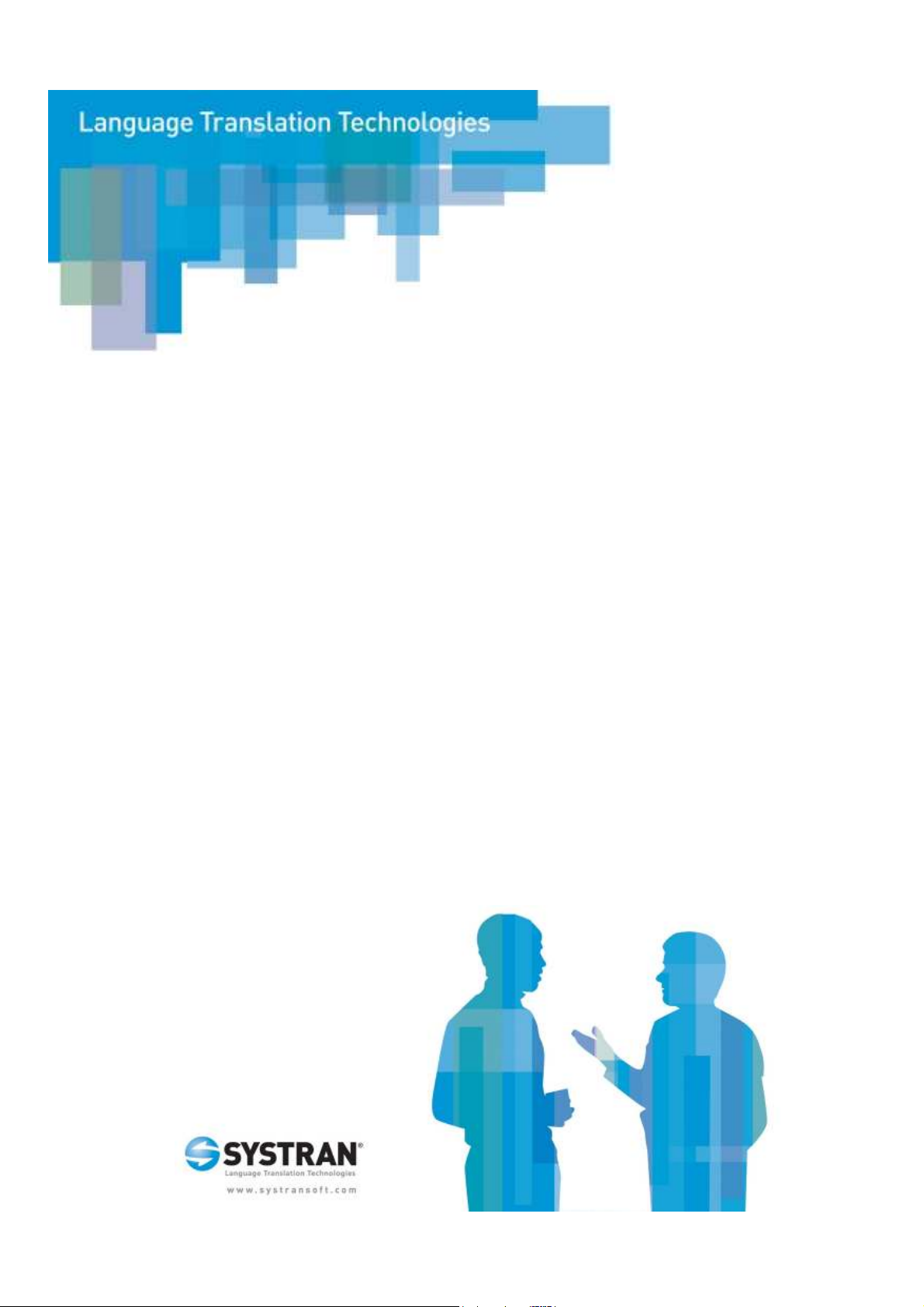
SYSTRAN Mobile
User Guide
Page 2

Copyright
Copyright 1968-2006 SYSTRAN. All Rights Reserved.
Information in this document is subject to change without notice. The software
described in this document is furnished under a license agreement or a nondisclosure
agreement. The software may be used or copied only in accordance with the terms of
those agreements. No part of this publication may be reproduced, stored in a retrieval
system, or transmitted by any means, electronic or mechanical, including
photocopying and recording, for any purchaser’s personal use without the written
permission of SYSTRAN Software, Inc.
SYSTRAN Software, Inc.
9333 Genesee Avenue
Suite PL1
San Diego, CA 92121
USA
SYSTRAN SA
La Grande Arche
1, Parvis de la Défense
92044 Paris La Défense Cedex
FRANCE
Trademarks
SYSTRAN and SYSTRAN Mobile are registered trademarks of SYSTRAN Software,
Inc. Microsoft, Windows, Windows Mobile 2003, Windows Mobile 5, and Internet
Explorer are registered trademarks of Microsoft Corporation. All rights reserved.
Other brands and their products are trademarks or registered trademarks of their
respective holders and should be noted as such.
Page 3

SYSTRAN Mobile User Guide
Preface: SYSTRAN Mobile User’s Guide ............................................................... i
Chapter Overview ............................................................................................................... ii
Typographic Conventions ................................................................................................. ii
About SYSTRAN ................................................................................................................ iii
Chapter 1: What is SYSTRAN Mobile?...................................................................1
What is SYSTRAN Mobile?.....................................................................................2
Prerequisites....................................................................................................................... 2
Two Tools............................................................................................................................ 2
Translator........................................................................................................................ 2
Dictionary Lookup ........................................................................................................... 3
Two Translation Methods .................................................................................................. 4
Application-based Translation......................................................................................... 4
“On-the-Fly” Translation .................................................................................................. 4
Chapter 2: Installation ............................................................................................5
Contents
Installing SYSTRAN Mobile ....................................................................................6
Installing the SYSTRAN Mobile Application .................................................................... 6
Adding and Removing Language Pairs.......................................................................... 15
Chapter 3: Access and Configuration..................................................................17
Accessing SYSTRAN Mobile ................................................................................18
Accessing SYSTRAN Button................................................................................19
Configuring SYSTRAN Mobile..............................................................................19
Setting Language Pairs.................................................................................................... 19
Setting Supplementary Dictionaries ............................................................................... 20
Chapter 4: Using SYSTRAN Mobile......................................................................22
Using Translator ...................................................................................................23
Changing Language Pairs ............................................................................................... 25
Setting Supplemental Dictionaries ................................................................................. 26
Translating “On-the-Fly”.................................................................................................. 27
Clearing the Translator Fields ......................................................................................... 30
Adjusting Source-Target Field Size ................................................................................ 30
Using Dictionary Lookup ......................................................................................31
Changing Language Pairs ............................................................................................... 32
Setting Supplemental Dictionaries ................................................................................. 33
Translating “On-the-Fly”.................................................................................................. 35
Chapter 5: SYSTRAN Mobile Miscellany..............................................................38
Turning Off SYSTRAN Mobile ..............................................................................39
Online Help............................................................................................................42
Accessing Help from the Main Screen ........................................................................... 42
Troubleshooting ...................................................................................................45
Locating SYSTRAN Button .............................................................................................. 45
Page 4
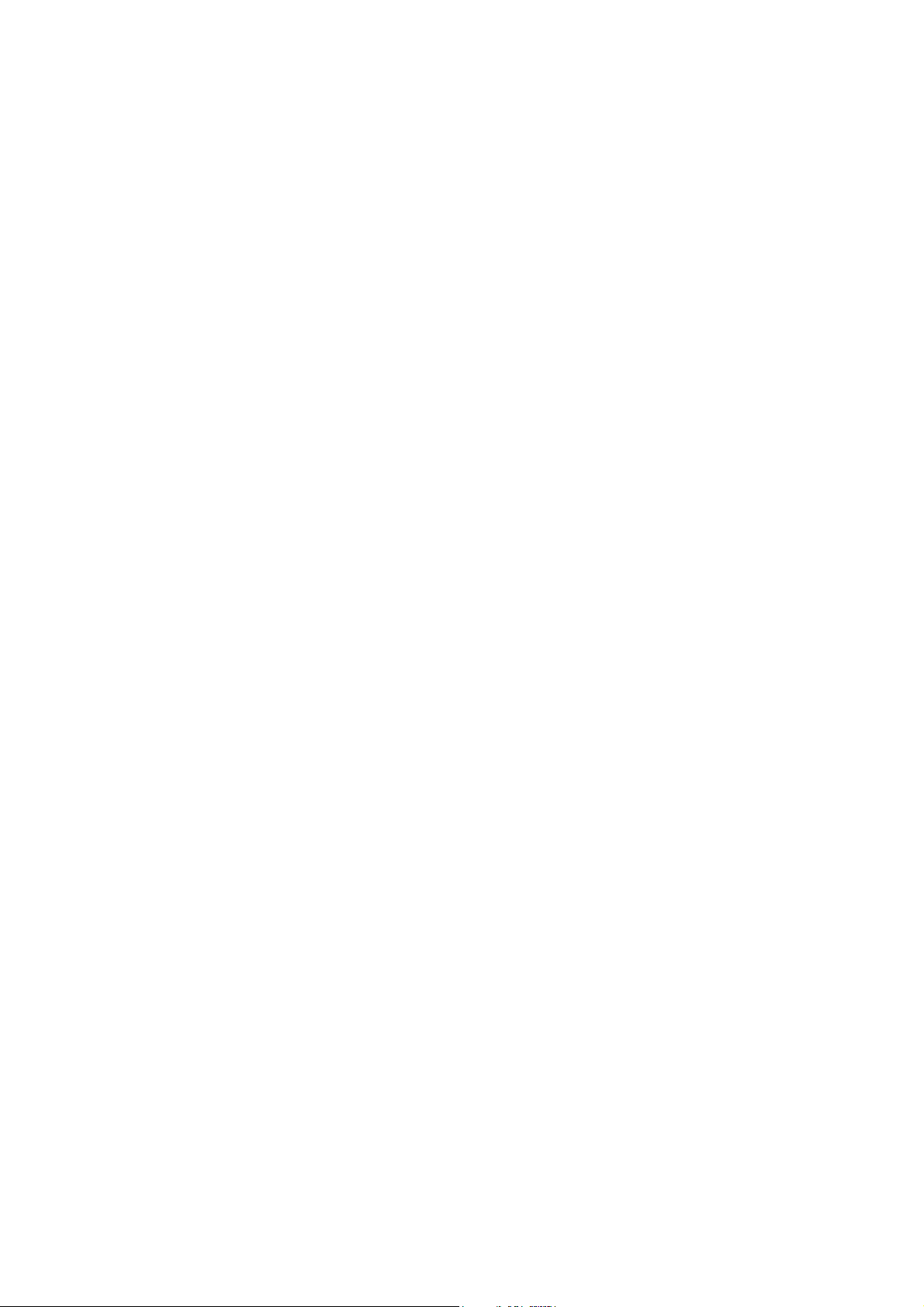
Appendices ...........................................................................................................46
Appendix A: Setting Up Start Menu Access ........................................................47
Appendix B: Entering Data ...................................................................................48
Direct Input ....................................................................................................................... 48
Cut-and-Paste ................................................................................................................... 49
Page 5
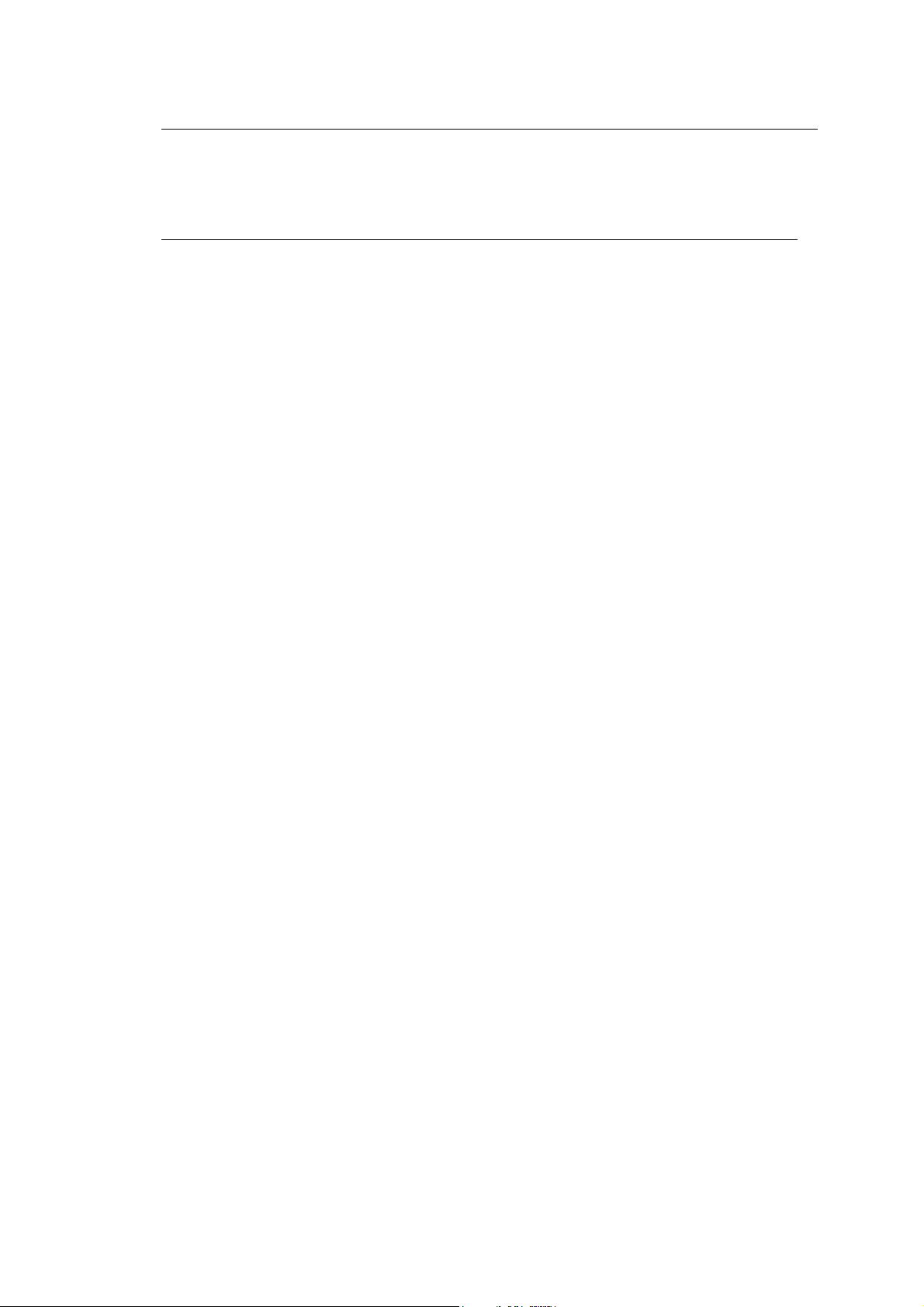
SYSTRAN Mobile User Guide i
Preface:
SYSTRAN Mobile User’s Guide
Chapter Overview
Typographic Conventions
About SYSTRAN
Page 6

SYSTRAN Mobile User Guide ii
Chapter Overview
Chapter Contents
1. What is SYSTRAN
Mobile?
2. Installation How to install SYSTRAN Mobile on your Pocket PC, and
3. Access and Configuration Instruction on opening the SYSTRAN Mobile application,
4. Using SYSTRAN Mobile Usage procedures for the Translator and Dictionary Lookup
5. SYSTRAN Mobile
Miscellany
Appendix A: Setting Up Start
Menu Access
Appendix B: Entering Data Basic detail on entering data into SYSTRAN Mobile on the
Appendix C:
Troubleshooting
Overview of SYSTRAN Mobile, Chapter Overview, and
Typographic Conventions.
how to load and modify language pairs.
and information on configuring the product for use.
SYSTRAN Mobile tools.
How to access the online Help files, from within the
application and from the main Pocket PC screen.
Instruction on configuring SYSTRAN Mobile to the Pocket
PC Start Menu.
Pocket PC.
Details common issues and their solutions and
workarounds.
Typographic Conventions
The following symbols and typeface conventions are used throughout the SYSTRAN
Mobile User Guide.
Notes
A note is information that requires special attention. The
icon identifies a note.
Menu, Command, and Button Names
All proper names are shown in a Bold typeface, including the names of menus,
commands, buttons, and Windows titles.
Application and Element Names
The names of SYSTRAN Mobile applications and elements are rendered in an italic
typeface.
Page 7

SYSTRAN Mobile User Guide iii
About SYSTRAN
SYSTRAN offers the most widely used Language Translation Software in the world
covering desktop products, scalable client-server applications (customer-hosted) and
online services (SYSTRAN hosted). Our core language translation technologies power
innovative products and solutions for PCs, networks and the Internet that facilitate
communication in 40 language combinations and in 20 specialized domains.
SYSTRAN’s enterprise solutions enable the creation of multilingual content for
businesses to manage large amounts of information in a consistent manner. They are
applied across diverse best-practice solutions for intra-company communications,
content management, online customer support, eCommerce, email systems, chat, and
more. The choice of leading search engines, global corporations and governments,
SYSTRAN solutions increase user productivity levels and time-savings and have been
doing so for over three decades.
Page 8

SYSTRAN Mobile User Guide 1
Chapter 1:
What is SYSTRAN Mobile?
What is SYSTRAN Mobile?
Prerequisites
Three Tools
Translator
Dictionary Lookup
SYSTRAN Button
Two Translation Methods
Application-based Translation
“On-the-Fly” Translation
Page 9

SYSTRAN Mobile User Guide 2
What is SYSTRAN Mobile?
With SYSTRAN Mobile, SYSTRAN – the world’s leading provider of Language
Translation Software – puts the power of language translation in your hands…or, more
specifically, in your handheld Pocket PC.
Prerequisites
SYSTRAN Mobile can be used with any Pocket PC device that is running Windows®
Mobile 2003 or Windows® Mobile 5. The application itself requires 10MB space in
main memory, with language pairs requiring 20MB each in either main memory or
storage.
Two Tools
SYSTRAN Mobile is comprised of two distinct tools: Translator and Dictionary
Lookup. Each of these tools can be used to perform translation tasks, however they
differ greatly in their intended use.
Translator
The Translator can be used to translate words, phrases, sentences, paragraphs and
so forth. Content for translation is typed or copied into the Source field, and following
the translation action the results display in the Target field.
Page 10

SYSTRAN Mobile User Guide 3
The Translator can also be used for “on-the-Fly” translation capability that extends
across and into your Pocket PC applications. Specifically, using the SYSTRAN Button
(which is available at the top of the Pocket PC screen whenever the application is
running) you can immediately translate content residing in another application without
needing to paste it into either the Translator or Dictionary Lookup SYSTRAN Mobile
tools.
Dictionary Lookup
Dictionary Lookup is limited to individual words, be they whole, inflected, or even
approximately written. Its use, though, extends beyond translation. Using Dictionary
Lookup users can discover an input word’s various definitions and its possible uses in
the selected target language, in addition to its translation.
SYSTRAN Button
Source field
Results field
Tool selection
tabs
icon
Search button;
initiates
Dictionary
Lookup action
Edit menu
selection tool
Dictionary
Source language
setting
Target language
setting
Page 11

SYSTRAN Mobile User Guide 4
Two Translation Methods
Two methods of translation are available with SYSTRAN Mobile: translations
performed within the confines of the application tools, and those performed “On-theFly” using the SYSTRAN Button feature. The results garnered from each method are
identical, however differ substantially in their use and execution.
Application-based Translation
Application-based translations are those that are performed directly within the
SYSTRAN Mobile application tools: Translator and Dictionary Lookup. This method
of translation requires the direct input of the content to be translated into the
appropriate tool.
“On-the-Fly” Translation
The “On-the-Fly” translation method is a means for directly translating content that is
residing in other applications. “On-the-Fly” translations are performed using the
SYSTRAN Button which displays at the top of the Pocket PC screen whenever the
application is running. Using the SYSTRAN Button you can select source text from
virtually any Windows Mobile application and
to paste it into the Source field of the Translator or Dictionary Lookup.
immediately translate it without needing
Page 12

SYSTRAN Mobile User Guide 5
Chapter 2:
Installing SYSTRAN Mobile
Installing the SYSTRAN Mobile Application
Installing Language Pairs
Installation
Page 13

SYSTRAN Mobile User Guide 6
Installing SYSTRAN Mobile
SYSTRAN Mobile can be used with any Pocket PC device that is running Windows
Mobile 2003 or Windows Mobile 5. Before using SYSTRAN Mobile with your Pocket
PC it is necessary to install both the SYSTRAN Mobile application and the SYSTRAN
Language Pair Module.
The SYSTRAN Mobile application requires 10MB space in main memory, with
language pairs requiring 20MB each in either main memory or storage.
Installing the SYSTRAN Mobile Application
1. Connect your PDA to your computer. Make sure that your PDA has SD card
added to install SYSTRAN dictionaries later.
2. Double-click the SYSTRAN Mobile.exe file to start the SYSTRAN Mobile InstallShield Wizard.
3. Select the language for this installation and push OK.
4. Click Next > to view the License Agreement screen.
Page 14

SYSTRAN Mobile User Guide 7
5. Indicate your acceptance of the License Agreement by clicking on the
appropriate radio button.
6. Click Next > to view the Customer Information screen.
7. Fill in the appropriate Username and Organization name in the provided
fields.
8. Indicate whether SYSTRAN Mobile will be available to all users of the
computer using the provided radio buttons.
9. Click Next > to display the Setup Type screen.
Page 15

SYSTRAN Mobile User Guide 8
10. Using the provided radio button, indicate Complete for the setup type.
11. Click Next > to display the Ready to Install Program screen.
12. Click Install to begin the SYSTRAN Mobile installation. Following a short
processing period an alert will display to confirm the installation directory
location.
13. Next, an alert will display, directing you to check your PDA screen for any
necessary additional installation steps. Click OK. If your PDA is running
Windows Mobile 2003, click OK and proceed to step 17.
Page 16

SYSTRAN Mobile User Guide 9
14. Click OK. If your PDA is running Windows Mobile 5, the following screen is
displayed on your PDA.
15. Tap Install to start installing SYSTRAN Mobile on your PDA.
16. Tap OK at top right corner to exit.
Go back to your computer.
Page 17

SYSTRAN Mobile User Guide 10
17. Click OK .
18. Click Next >.
19. Enter your SYSTRAN Product Serial Number into the offered field and click
Next >.
Page 18

SYSTRAN Mobile User Guide 11
20. To remain functional after the 30-day trial period, select Activate your
product now and click Next >. Activation Number request form will display.
21. Fill in all required fields on the presented form (required fields are preceded
by an asterisk) and click Next>.
The Activation Number entry screen will display and an Activation Number
for SYSTRAN Mobile will be generated and sent to the indicated email
address.
Page 19

SYSTRAN Mobile User Guide 12
22. Once you’ve received the Activation Number in the mail, enter the it in the
appropriate field and click Next >. If activation is successful a confirmation
screen will display.
If you encounter any problems in activating your SYSTRAN product, please
contact SYSTRAN Technical Support at
http://www.systransoft.com/contact/Windows.html
23. Click Next > to start installing SYSTRAN dictionaries.
Page 20

SYSTRAN Mobile User Guide 13
24. Make sure that Current path to dictionaries shows
\SD Card\SYSTRAN\Dicts\ or \Storage Card\SYSTRAN\Dicts\.
Click Next >.
25. Put a check mark on the language pair(s) you wish to install and click Next >.
A new dialog will display the installation progress, followed by the
Installation complete dialog.
Page 21

SYSTRAN Mobile User Guide 14
26. Click Finish.
27. Click Finish to exit the InstallShield Wizard.
Page 22

SYSTRAN Mobile User Guide 15
Adding and Removing Language Pairs
1. Connect your PDA to your computer.
2. Start the SYSTRAN Mobile Configuration Utility.
a. Click the Windows Start button in the lower left-hand corner of your
screen.
b. Click All Programs.
c. Navigate to the SYSTRAN Mobile folder. The folder will extend to
reveal SYSTRAN Mobile Configuration Utility.
d. Click the SYSTRAN Mobile Configuration Utility.
3. Click Next. The screen following indicates the folder which language pairs
are currently installed along with a choice of two actions: Install or remove
language pairs and Change path to dictionaries.
4. Select the Install or remove language pairs radio button and click Next >
to install the language pairs on the folder indicated by Current path to
dictionaries, or to uninstall the language currently installed on that folder.
Page 23

SYSTRAN Mobile User Guide 16
5. To change the folder to install the language pairs.
a. Select the Change path to dictionaries radio button.
b. Click Next>. The screen following will request the destination for the
language pairs to be installed.
c. Indicate your preferred location for the language pairs and click
Next>.
The next screen will display all available language pair options.
SYSTRAN strongly suggests that language pairs be installed on the Storage
Card, when available.
6. Check the language pairs you wish to install. Remove the check mark from
the language pairs you wish not to install, or to uninstall if it is currently
installed. Then Click Next >.
A screen will display indicating that installation is complete.
7. Click Finish to close the SYSTRAN Mobile Configuration Utility.
Page 24

SYSTRAN Mobile User Guide 17
Chapter 3:
Access and Configuration
Accessing SYSTRAN Mobile
Accessing SYSTRAN Button
Configuring SYSTRAN Mobile
Setting Language Pairs
Setting Supplementary Dictionaries
Page 25

SYSTRAN Mobile User Guide 18
Accessing SYSTRAN Mobile
Once SYSTRAN Mobile is installed on your Pocket PC it is immediately available in
the Programs area, which is easily accessed via the Start button at the upper-lefthand corner of the Pocket PC screen.
Please note that SYSTRAN Mobile can also be accessed via its install directory
(Program Files\SYSTRAN\SYSTRAN Mobile for default installations).
At Startup SYSTRAN Mobile presents a brief splash screen, after which the program
opens to the Translator view (please refer to Translator on page 23).
To learn how to configure SYSTRAN Mobile for easy startup via your Pocket PC
Start Menu please refer to Appendix A: Setting Up Start Menu Access on page
47.
Page 26

SYSTRAN Mobile User Guide 19
Accessing SYSTRAN Button
Once started SYSTRAN Mobile presents an ever-present Button control, located in
the middle of the taskbar at the top of the Pocket PC window, which can be used for
quick-accessing the program and for “On-the-Fly” translation tasks (refer to
Translating “On-the-Fly” on page 27).
Configuring SYSTRAN Mobile
Once you have installed your language pairs SYSTRAN Mobile can immediately be
put to use, however it may be necessary to adjust the language pairs prior to using the
software. Also, if you wish to perform translations using any supplemental dictionaries
(such as SYSTRAN Gourmet) those will need to be set as well.
Setting Language Pairs
The default language pair settings for SYSTRAN Mobile are determined
alphabetically, depending on which language pairs are installed, and thus it may be
necessary to set the Source language (the original language that is to be translated)
and Target language (the language into which the input text will be translated) prior to
using the application.
1. Following startup, tap the Source language indicator at the bottom of the
screen. All source language options will display in the pop-up menu.
Page 27

SYSTRAN Mobile User Guide 20
2. Tap the desired source language from the options offered.
3. If a different target language is required, repeat steps 1 and 2 for the Target
language indicator.
Setting Supplementary Dictionaries
Language is dynamic, which is the principal reason why SYSTRAN constantly
endeavors to enhance the quality of its language translation products.
Along with the renowned SYSTRAN Global dictionary, which forms the base of
SYSTRAN Mobile’s translation engine, the application provides for the use of a
number of supplementary subject-specific dictionaries (e.g., SYSTRAN Gourmet), the
availability of which depends on the installed SYSTRAN Mobile package.
Whether used with the Dictionary Lookup tool to expand the number of definition
choices for selected words, or with the intent of achieving higher quality translations,
Page 28

SYSTRAN Mobile User Guide 21
SYSTRAN’s supplementary dictionaries can greatly enhance your SYSTRAN Mobile
experience.
1. Following startup, tap the Dictionaries indicator at the bottom of the screen.
All available supplemental dictionaries will display in the popup menu.
2. Tap the desired dictionary from the options offered. Once selected, a
checkmark will display alongside the dictionary name.
3. Repeat steps 1 and 2 to turn on additional dictionaries or to turn off alreadyrunning dictionaries.
Please note that the SYSTRAN Global dictionary is persistent and cannot be
toggled off.
Page 29

SYSTRAN Mobile User Guide 22
Chapter 4:
Using Translator
Changing Language Pairs
Setting Supplemental Dictionaries
Translating “On-the-Fly”
Clearing the Translator Fields
Adjusting Source-Target Field Size
Using Dictionary Lookup
Changing Language Pairs
Setting Supplemental Dictionaries
Translating “On-the-Fly”
Clearing the Translator Fields
Adjusting Source-Target Field Size
Using SYSTRAN Mobile
Page 30

SYSTRAN Mobile User Guide 23
Using Translator
The Translator is a SYSTRAN Mobile tool designed specifically to aid in the translation
of words, phrases, sentences, paragraphs and so forth.
1. Type or copy content into the Source field (upper).
2. Tap the Translate button to initiate the translation.
Page 31

SYSTRAN Mobile User Guide 24
Following a short processing time the results will display in the Target field
(lower).
Please note that any unrecognized words will display in the Target field their
original language form with a preceding asterisk.
Page 32

SYSTRAN Mobile User Guide 25
Changing Language Pairs
The language pair settings for the Translator can be easily changed as necessary,
using the SYSTRAN Mobile controls provided at the bottom of the screen.
1. Tap the Source language indicator at the bottom of the screen. All source
language options will display in the popup menu.
2. Tap the desired source language from the options offered.
3. If a different target language is required, repeat steps 1 and 2 for the Target
language indicator.
Page 33

SYSTRAN Mobile User Guide 26
Setting Supplemental Dictionaries
Translator users can choose to employ a variety of subject-specific dictionaries in
conjunction with the SYSTRAN Global base dictionary, for the purpose of achieving
better, more contextual translation quality.
1. Following startup, tap the Dictionaries indicator at the bottom of the screen.
All available supplemental dictionaries will display in the popup menu.
2. Tap the desired dictionary from the options offered. Once selected, a
checkmark will display alongside the dictionary name.
Page 34

SYSTRAN Mobile User Guide 27
3. Repeat steps 1 and 2 to turn on additional dictionaries or to turn off alreadyrunning dictionaries.
Translating “On-the-Fly”
An especially useful feature offered by SYSTRAN Mobile is “On-the-Fly” translation of
content residing in other applications. Specifically, via the SYSTRAN Button (which is
available at the top of the Pocket PC screen whenever the application is running) you
can cut or copy selected source text and
paste it into the Source field of the Translator.
1. Highlight the text content from the translation source (email, web page,
Pocket Windows, etc.).
immediately translate it without needing to
2. Tap the SYSTRAN Button icon.
The SYSTRAN Button bubble will display.
Page 35

SYSTRAN Mobile User Guide 28
3. Tap Translate to initiate translation.
Following a short processing period the translated text will display in the
SYSTRAN Button bubble.
Page 36

SYSTRAN Mobile User Guide 29
Please note that any unrecognized words will display in their original
language form in red with a preceding asterisk.
4. Tap the SYSTRAN Button icon again to close the bubble, or tap Open to
view the translation action in the Translator.
Following a translation action in Translator the results are present not only in the
application’s Target field but also on the Pocket PC’s Clipboard. As such, the
translation results can be easily pasted into any eligible application.
Page 37

SYSTRAN Mobile User Guide 30
Clearing the Translator Fields
Following a Translator action the content of both the Source and Target fields persists
until another translation is performed, or until the user taps either the Clear icon or the
|
Clear All command.
Edit
Adjusting Source-Target Field Size
You can easily adjust the dimensions of the Source and Target fields in Translator
using a simple control to the right of the Translate button.
Using the stylus, lower the control to increase the size of the Source field, or raise the
control to increase the size of the Target field.
Page 38

SYSTRAN Mobile User Guide 31
Using Dictionary Lookup
SYSTRAN Mobile’s Dictionary Lookup tool is limited to individual words, however its
use extends far beyond translation. Using Dictionary Lookup you can also discover an
input word’s various definitions and its possible uses in the selected target language.
1. Type or copy content into the Source field.
2. Tap the Search button to initiate the translation.
Page 39

SYSTRAN Mobile User Guide 32
Following a short processing time the results will display in the Target field
below.
Changing Language Pairs
The language pair settings for the Dictionary Lookup can be easily changed as
necessary, using the SYSTRAN Mobile controls provided at the bottom of the screen.
1. Tap the Source language indicator at the bottom of the screen. All source
language options will display in the pop-up menu.
Page 40

SYSTRAN Mobile User Guide 33
2. Tap the desired source language from the options offered.
3. If a different target language is required, repeat steps 1 and 2 for the Target
language indicator.
Setting Supplemental Dictionaries
Users of Dictionary Lookup can choose to employ a variety of subject-specific
dictionaries in conjunction with the SYSTRAN Global base dictionary. In doing so, you
can expand your knowledge in the possible uses for a word as well as learn its
possible uses in a specific subject context.
1. Tap the Dictionaries indicator at the bottom of the screen. All available
supplemental dictionaries will display in the pop-up menu.
Page 41

SYSTRAN Mobile User Guide 34
2. Tap the desired dictionary from the options offered. Once selected, the
dictionary will display a checkmark alongside its name.
3. Repeat steps 1 and 2 to turn on additional dictionaries or to turn off alreadyrunning dictionaries.
Page 42

SYSTRAN Mobile User Guide 35
Translating “On-the-Fly”
An especially useful feature offered by SYSTRAN Mobile is “On-the-Fly” translation of
content residing in other applications. Specifically, via the SYSTRAN Button (which is
available at the top of the Pocket PC screen whenever the application is running) you
can immediately translate a cut or copied word without needing to paste it into the
Dictionary Lookup Source field.
1. Highlight a word from the translation source (email, web page, Pocket
Windows, etc.).
2. Tap the SYSTRAN Button icon.
The SYSTRAN Button bubble will display.
Page 43

SYSTRAN Mobile User Guide 36
3. Tap Search to initiate translation.
Following a short processing period the definitions for the chosen word will
display in the SYSTRAN Button bubble, in the selected target language.
Page 44

SYSTRAN Mobile User Guide 37
4. Tap the SYSTRAN Button icon again to close the bubble, or tap Open to
display the SYSTRAN Mobile application (which reveals the Translator tool
by default).
Page 45

SYSTRAN Mobile User Guide 38
Chapter 5:
SYSTRAN Mobile Miscellany
Turning Off SYSTRAN Mobile
Online Help
Accessing Help within SYSTRAN Mobile
Accessing Help from the Main Screen
Page 46

SYSTRAN Mobile User Guide 39
Turning Off SYSTRAN Mobile
As is the case with all Windows Mobile applications, SYSTRAN Mobile remains in
memory until it is specifically turned off. As such, to turn SYSTRAN Mobile off it is
necessary to remove it from memory.
1. Access the Settings command at the bottom of the Start Menu.
The Settings screen will display.
2. Tap the System tab at the bottom of the Settings screen.
The System tab screen will display.
3. Tap the Memory icon.
Page 47

SYSTRAN Mobile User Guide 40
The Memory settings screen will display.
4. Tap the Running Programs tab.
The Running Programs screen will display.
5. Tap the SYSTRAN entry on the Running Programs List.
Page 48

SYSTRAN Mobile User Guide 41
6. Tap the Stop button to turn SYSTRAN Mobile off. This action removes the
application from device memory.
Page 49

SYSTRAN Mobile User Guide 42
Online Help
Online Help is available for SYSTRAN Mobile via Pocket PC’s unique contextual help
system.
Accessing Help from the Main Screen
SYSTRAN Mobile online Help can be easily accessed from your Pocket PC’s Main
screen.
1. Tap the Start button in the upper left-hand corner of the Pocket PC screen.
The Start Menu will display.
2. Tap the Help icon.
3. Tap Contents at the bottom of the screen. Skip to step 5 if your PDA is
running Windows Mobile 2003.
Page 50

SYSTRAN Mobile User Guide 43
4. Scroll down and tap Help for Added Programs.
5. Help for Programs installed on your PDA is displayed.
Scroll down and select SYSTRAN.
Page 51

SYSTRAN Mobile User Guide 44
6. The online Help is available in several languages.
Select ”SYSTRAN Mobile Help”.
7. The online Help for SYSTRAN Mobile will display on the screen
Page 52

SYSTRAN Mobile User Guide 45
Troubleshooting
Locating SYSTRAN Button
The taskbar at the top of the Windows Mobile screen is quite small, and as such it can
easily become cluttered. Such clutter can result in the removal of the SYSTRAN
Button from the task bar display.
SYSTRAN Button is still active, though, and it is still available. Simply click the talk
bubble icon that is present in the task bar to reveal the SYSTRAN Button icon (and
any other notification icons that have been removed for the same reason).
Page 53

SYSTRAN Mobile User Guide 46
Appendix A: Setting Up Start Menu Access
Appendix B: Entering Data into SYSTRAN Mobile
Direct Input
Cut-and-Paste
Appendices
Page 54

SYSTRAN Mobile User Guide 47
Appendix A: Setting Up Start Menu Access
For easiest access to SYSTRAN Mobile, place the program in the Start Menu of your
Pocket PC.
1. Access the Settings command at the bottom of the Start Menu.
The Settings screen will display.
2. Tap the Menus selection on the Settings screen.
The Menus screen will display.
3. Tick the checkbox alongside the SYSTRAN selection on the Menus screen.
Page 55

SYSTRAN Mobile User Guide 48
4. Tap OK at the top left-hand corner of the screen. Thereafter SYSTRAN will
display as a Start Menu selection.
Appendix B: Entering Data
SYSTRAN Mobile’s Translator tool can be used to translate individual words, phrases,
sentences…even whole paragraphs.
Direct Input
Content can be entered into the Source field of the tool directly using the following
Pocket PC character entry methods: Block Recognizer, Keyboard, Letter
Recognizer.
Page 56

SYSTRAN Mobile User Guide 49
Cut-and-Paste
Content can also be cut-and-pasted into the Translator Source field, a method that is
extremely useful for translating email text or content from the web.
1. Copy text content from the translation source (email, web page, Pocket
Windows, etc.).
2. Paste the content into the Source field either by invoking the Edit|Paste
command or by tapping the Paste edit tool.
The copied content is now ready for translation.
1.01.00
