Page 1

SYSTRANLinks is a solution that offers easy website localization. Once you have created a SYSTRANLinks account, visitors to
your website can translate the entire site to their preferred language with a single mouse click. In addition to on-demand Machine
Translation, SYSTRANLinks also provides the tools to edit and manage collaboratively all of the translated content. Setup is easy
and requires no IT intervention.
It is necessary to have valid credentials to use SYSTRANLinks.
To get valid SYSTRANLinks credentials, click on « subscribe » from the login page, choose the offer that best suits your needs
and follow the steps to create your account.
Note that the Free edition of SYSTRANLinks doesn't contain all the feature described here.
More information about SYSTRANLinks offers is available here.
1. First steps in SYSTRANLinks
1.1 Add a first website
1.2 General Navigation
1 First steps in SYSTRANLinks
1.1 Add a first website
1.2 General Navigation
1.3 Menus overview
2 Website settings
2.1 Configuration
2.2 Translation Settings screen
2.3 Display Mode
2.4 URLs navigation scenarios
3 Manage content
3.1 Pages
3.1.1 General
3.1.2 Rules
3.2 Sentences
3.2.1 Sentence List
3.2.2 Sentence toolkit
3.2.3 Task creation starting point
3.3 Images & Links
4 Resources
4.1 User Dictionary
4.2 Translation Memory
5 Task management
5.1 Overview and general principles
5.2 Task creation
5.3 Tasks menu
6 Contributors
To start using SYSTRANLinks, just click on 'Add a website' from the homepage.
When prompted, enter required information to set up the website to translate:
Source domain: This is the website you want to be localized through SYSTRANLinks
Source Language
Tar get L ang uag e(s ): These are the languages you want to translate your site into
Default Content for Translated Website
Community feedback popup behavior: Define here what your visitors will see. You can hide SYSTRAN popup, or show a popup that will display source text to visitors
for a better understanding. Finally, you can enable your visitors to submit suggestions for better translations.
Default Language selector theme
Note that except from source URL and language, all settings can be tuned afterwards in the settings menus of SYSTRANLinks.
After first site creation, SYSTRANLinks configuration page for this website is entered, and SYSTRANLinks will start crawling your website.
To preview your translated website, click on 'Visitor Preview' or 'Browse & Edit' in the global toolbar. This will open a new window of your browser showing the translated
version of your website.
From the home page, you can enter a site or add a new one.
Once a site is entered, generic screen layout is as described below.
From the global toolbar, you can:
SYSTRAN Online Support - SYSTRANLinks http://support.systran.net/systranlinks/
1 sur 8 06/10/13 16:35
Page 2
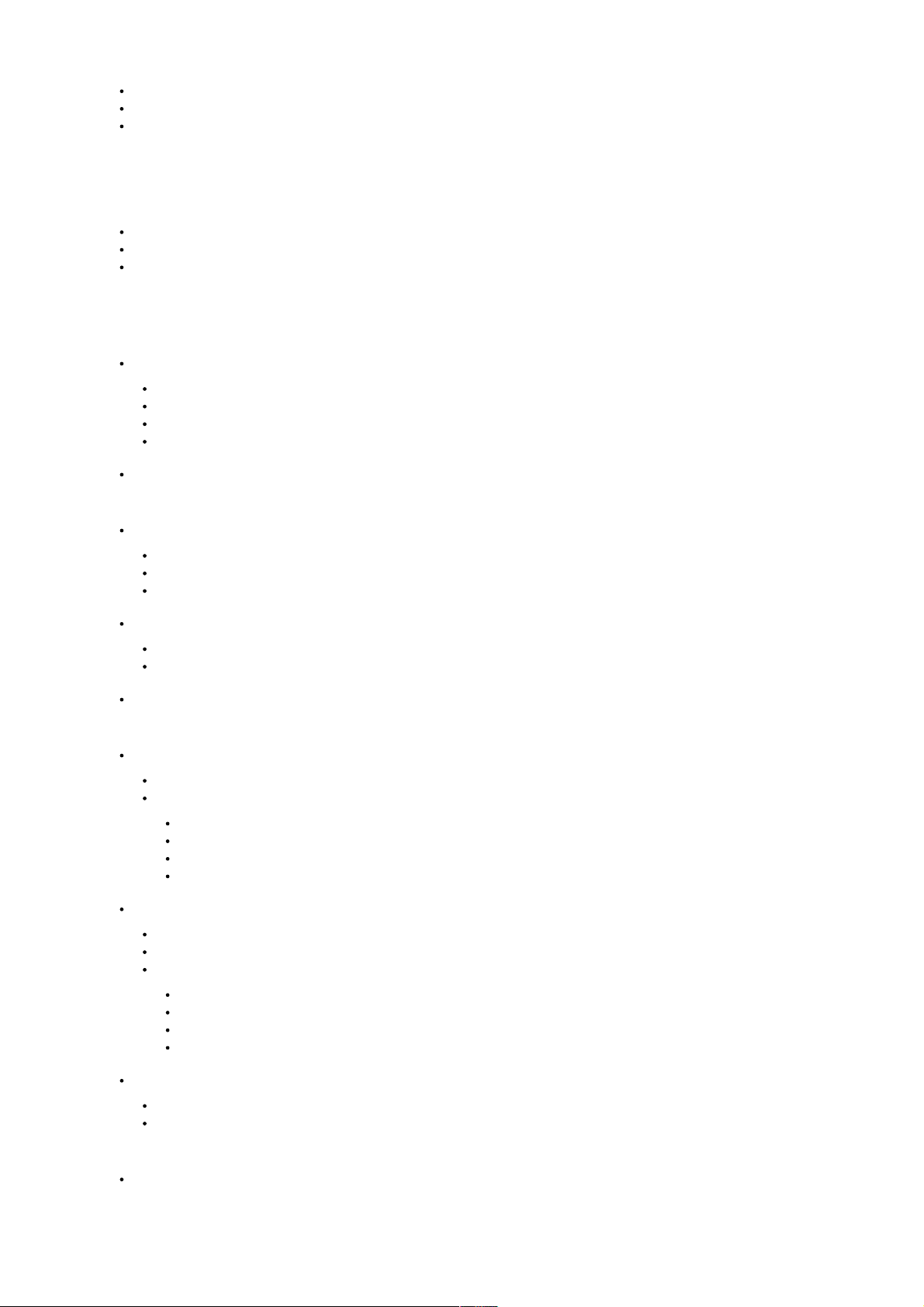
1.3 Menus overview
Go back to the homepage or switch websites
Switch target language (for content related menus)
Access website in 'Visitor Preview' mode or 'Browse & Edit' Mode
The Visitor Preview mode lets you browse your translated website as if it will be shown to visitors, with currently published sentences and 'Community popup' activated. The
'Browse & Edit' mode lets you enter your website showing the latest version of your translations (even if not published) and lets you edit or validate any sentence in context.
The left Navigation menu is for the selected site only and lets you switch between different sections of SYSTRANLinks.
Once in a menu, particularly for list items (pages, sentences, images, UD, TM, Tasks, contributors), the generic layout is:
A filterable/sortable list to manage items
An action bar for performing action on selected items
Possibly a toolkit for rapid editing
The Dashboard shows at a glance the overall activity of your translated website:
Usage of SYSTRANLinks subscription by this website:
Page views
Custom domains
User Dictionary
Translation Memory
Translation review progress
Settings menus let you configure general settings:
Configuration
Check your website
Set up target languages and status (live or not) for each
Configure custom domains
Translation Settings
Define machine translation settings
Define review and publication workflow
Display Mode: Configure Language Selector display
Content menus are the place for reviewing and translating your website. Menu selections are:
Pages:
View all pages of your website and known by SYSTRANLinks. The status indicates whether the page has been crawled, or is in the 'To crawl' list of SYSTRANLinks
From here, it is possible to:
Set specific rules (such as Do Not Translate) for given pages or path
Preview translated page
Quickly retrieve all sentences of a given page
Perform mass actions on sentences of a page
Sentences:
This is the main place for reviewing and translating the website
It contains all sentences that have been crawled by SYSTRANLinks and their current translation
From here, you can:
Search particular sentences through filters
Edit a sentence and/or publish it
Select a set of sentence and create a translation task with it
Enter the view in context mode
Images & Links:
Retrieve here all non-textual elements that have been parsed by SYSTRANLinks, such as Images, files, or external links
From here, assign new links or exchange images for translated versions
Resources menus are the entry point for managing translation resources for both Machine Translation and human translators:
User dictionary
SYSTRAN Online Support - SYSTRANLinks http://support.systran.net/systranlinks/
2 sur 8 06/10/13 16:35
Page 3

2. Website settings
2.1 Configuration
2.2 Translation Settings screen
2.3 Display Mode
Translation Memories
Tas ks: This menu lets you manage and follow up tasks created from the sentence list.
Contributors: This menu lets you manage contributors you have invited (from here or from Tasks screen) into your website.
Back to top
The Configuration screen is for managing general configuration of international websites, concerning target languages and domains related subjects.
IMPORTANT: For the SYSTRANLinks version of the website to be publicly available, SYSTRAN must first verify that the user really owns the website. Click on Check and
follow the steps to confirm Verification Status.
To add a new language, just place the cursor in the Target Languages field and select it in the dropdown list. It will then be added in the configuration table.
Each language line has a 'Live status':
If ON: the language will be shown publicly (if the source website is verified) and appear in the language selector
If OFF: the language won't be shown publicly, but can still be edited and previewed from SYSTRANLinks as a logged user
IMPORTANT: International website will be publicly available if, and only if, the Source website is checked AND language live status is set to 'ON'. Otherwise, valid
SYSTRANLinks credentials will be requested.
For each language, it is possible to configure a "Custom Serving Domain", for your visitors to see your URL instead of SYSTRANLinks generated one. To do this, type your
URL and activate the 'Custom Serving Domain' toggle. This requires:
That you own the indicated domain
That you make changes to CNAME record in order for the site to be mapped (this is done in the DNS management page of the site where your domain is controlled
and/or has been bought)
For instance, for the French version of www.mysite.com, it is possible to set the custom serving URL to www.mysite.fr, to fr.mysite.com or even to
francais.mysite.com. Once changes are made on the DNS management page, a click on 'Check' in the DNS status column of SYSTRANLinks configuration page will
activate the configuration. Note that it is mandatory to set here a domain without sub-directories, so a URL such as www.mysite.com/fr/ won't be enabled in
SYSTRANLinks and will have to be managed through redirections outside SYSTRANLinks.
Important Note: all configuration changes must be confirmed by clicking the "Apply" button.
Default content for translated websites
Prior to receiving human review or translations, SYSTRANLinks can provide automated, on-demand translations for your website.
The setting "Default content for translated websites" lets visitors to your site translate content that has not yet been reviewed and validated.
You can choose the following settings:
Machine Translation
Source content
MT engine configuration table
This table is used to set up an MT provider for each language pair.
If available for the Language Pair, SYSTRAN is enabled by default and included in your subscription. You can choose to set up a connection with Microsoft Translator API or
Google Translate API account. In this case, a valid API Key must be provided.
SYSTRAN Pop-up and Feedback Settings
Visitors can see a pop-up on the translated version of your website when mousing over sentences.
Depending on this setting, visitors will only see source text for better understanding, or can also be allowed to send feedback and suggestions.
Sentences with suggestions will then appear in the Sentences menu of SYSTRANLinks, with the number of suggestions indicated in the 'Suggestion' column.
Edits Publishing Mode
Edited and reviewed sentences have a visibility status, which can be either Published or Not Published.
A sentence is visible on a translated website only when it is published. Whatever its validation status, this setting lets you control the publishing workflow in accordance with
your own internal procedures. Settings are as follows:
Continuous (as soon as a single sentence is validated, it is published)
At the completion of a task (all sentences of a task are published when the task is completed)
Manual (the website administrator will manually publish from the sentence menu)
This screen helps you configure the look and feel and behavior of the Language Selector.
SYSTRAN Online Support - SYSTRANLinks http://support.systran.net/systranlinks/
3 sur 8 06/10/13 16:35
Page 4

2.4 URLs navigation scenarios
3. Manage content
Choose a template and click 'edit configuration' to tune different parameters such as colors, fonts or presentation options:
For other settings, a click on 'apply' is necessary to update the configuration.
Note that whatever display mode you choose, SYSTRANLinks can't modify the source site. The link from source site to international version has to be placed by
the site owner on the source site itself, either with your own code or by downloading the HTML Code that SYSTRANLinks provides and inserting it on your
website.
Once a website translation has been fine-tuned to your satisfaction, there are several ways to make it accessible to visitors, the simplest being to use the default domain
generated by SYSTRANLinks.
This section describes three accessibility scenarios using the following assumptions:
Original website: www.mysite.com, in English
Translated versions: French and German
SYSTRANLinks generated domain: www.mysite.com.systranlinks.net
SYSTRANLinks generated translated domains:
fr.www.mysite.com.systranlinks.net
de.www.mysite.com.systranlinks.net
Scenario 1: Get an "International" version of the website alongside the original. International version lets you switch language on any page, but not the original website.
Customer adds a global link to "International Website" on www.mysite.com home page, pointing to generated domain www.mysite.com.systranlinks.net.1.
Language selector is activated on SYSTRANLinks console.
=> Once in www.mysite.com.systranlinks.net:
The language selector is shown on www.mysite.com.systranlinks.net, enabling navigation to translated version. A click on French will redirect to
fr.www.mysite.com.systranlinks.net.
If option 'Redirect to source site' isn't ticked:
=> Visitors who go back to English will stay on www.mysite.com.systranlinks.net. Note that in this case, pageviews on
www.mysite.com.systranlinks.net will be counted in the quota.
If it is ticked:
=> When clicking on 'English' in the language selector, visitors will be redirected to the original website. For going back to French version, it will be necessary to
pass through the initial link placed on the homepage.
=> In this case, any update on language list in SYSTRANLinks (new language or removed language) will be dynamically reported on the International version on the
website, without any further intervention.
2.
Scenario 2: One standalone website per language. To switch language, pass through an 'International websites directory' page.
Customer adds 2 links on www.mysite.com towards fr.www.mysite.com.systranlinks.net and de.www.mysite.com.systranlinks.net (for
instance in the homepage or in an "International Sites" page that will contain 3 links:
a. English website, French website, German website).
1.
Language selector is not activated for translated version in SYSTRANLinks Display Mode screen.
=> Once in fr.www.mysite.com.systranlinks.net:
Visitors have to pass through the "International Sites Directory" page to go back to www.mysite.com or to go to
de.www.mysite.com.systranlinks.net.
=> In this case, any update on language list in SYSTRANLinks (new language or removed language) will have to be reported by customer on the 'International Sites
Directory' page.
2.
Scenario 3: Fluid navigation between source website and translated versions enabled on all pages.
Customer uses “Get HTML Code” feature or develops a homemade language selector.1.
Customer modifies sources website to add it.
=> From any page of www.mysite.com: visitors will be able to switch language back and forth, staying on the same page.
=> In this case, any update on language list in SYSTRANLinks (new language or removed language) will be dynamically reported on the International version on the
website, without any further intervention.
2.
All above scenarios are still valid if Custom Serving Domains are set up for translated versions, for instance www.mysite.fr for French and de.mysite.com
for German.
Back to top
The Pages menu lists all pages known by SYSTRANLinks. Pages known by SYSTRANLinks are:
SYSTRAN Online Support - SYSTRANLinks http://support.systran.net/systranlinks/
4 sur 8 06/10/13 16:35
Page 5

3.1 Pages
3.1.1 General
3.1.2 Rules
3.2 Sentences
3.2.1 Sentence List
The ones yet automatically crawled by SYSTRANLinks.
The ones manually browsed.
The links found by SYSTRANLinks on those pages, which are on the SYSTRANLinks “to crawl’.
For each translated page, high level information is provided, such as ‘HTTP Status’, page views, number of sentences crawled, etc...
This list can be filtered (by a click on down arrow of the desired column), and also browsed using the hierarchy of the site (a click on the folder icon in the page name will
collapse or expand the folder).
This menu lets you review, at the page level, the validation status of the translations. When a page is checked in the list, it is possible to:
Access the translated page in Visitor Preview mode:
Open Sentences Menu with the all the sentences of the selected pages:
Click on Review Sentences, and the menu Sentences will be opened, filtered on the given page(s).
Mass publish sentences for a given page.
Add specific rules, such as Do Not Translate, Replace Element, etc...
Rules feature lets you tweak and customize any part of the translated version of a set of pages.
To a dd a r ul e :
If necessary, select one or several pages from the list.
Click on add a rule.
The rule editing popup appears.
Rules are designed to customize behavior of SYSTRANLinks on any part of the website.
Some examples:
Do not translate a specific page or subtree.
Do not translate a specific element in a page.
Replace an element with another for a translated version.
Add code to the page CSS for a specific language.
Insert elements in translated pages (such as a disclaimer warning that content has been automatically translated).
...
The sentence list is the gateway to manage all text translations of the website. It shows all crawled sentences, when they were crawled, what is the content context (In terms of
HTML: Title, META, segment, alt / tooltip data, list value, etc...), their status, usage and visibility.
Sentences displayed in the list can be classified as:
Not translated: source text is repeated.
Machine Translation: machine translation without any revision.
TM Exact Match: comes from translation memory without any revision.
Edited: has been edited & saved, await validation or direct publish.
Vali date d: has been validated.
Rejected: has been rejected and needs further editing.
Publication status / visibility:
Published: has been published (eventually automatically depending on the Publishing Mode in the Translation Settings menu).
Not Published: all sentences not visible... and not published.
Note: if a ‘published’ sentence has been reedited, its status could pass again to ‘not published’ depending on the Publishing Mode. In this case, the last ‘published’ version is
still visible until new version is republished.
Through powerful filtering capabilities, it is possible to narrow down a specific set of sentences and then quickly review them in the Toolkit.
The list is designed to be adapted to any reviewing workflow, enabling any filtering combination for quickly retrieving a set of sentences.
For instance, to find sentences categorized as ‘Title’ and that are not edited or validated and that contains the name of your company, just add the following filters in the
sentence list:
Tick ‘Title’ in Context column.
SYSTRAN Online Support - SYSTRANLinks http://support.systran.net/systranlinks/
5 sur 8 06/10/13 16:35
Page 6

3.2.2 Sentence toolkit
3.2.3 Task creation starting point
3.3 Images & Links
4. Resources
4.1 User Dictionary
4.2 Translation Memory
Enter ‘mycompany’ in the source column.
Untick Edited and Validated in the Status column.
Then, quick post-editing or publishing can be done. Next and Previous buttons in the sentence toolkit are taking into account the sentences shown in the list only.
A click on the “View in context” button in the action bar shows the sentence highlighted in its webpage.
The sentence Toolkit lets you post-edit translations and change their status.
To help enhance productivity Alternative Translations are shown here:
From MT engine.
From Translation Memory.
From community feedback (suggestions) and also from other languages translation.
Toolkit is keyboard-enabled and following shortcuts are available:
Next Sentence: TAB
Previous Sentence: SHIFT + TAB
Save Edits: CTRL + SHIFT + S
Save & Next: CTRL + S
Val ida te: C TRL + SHI FT + ENT ER
Validate & Next: CTRL + ENTER
Publish: CTRL + SHIFT + P
Publish & Next: CTRL + P
Copy Source: CTRL + SHIFT + C
Change alternative display tab: CTRL + RIGHT or LEFT
Change selected alternative sentence: CTRL + UP or DOWN
Insert selected alternative in translation text: CTRL + I
Note for Mac users: You can use ⌘ (COMMAND) instead of CTRL for all shortcuts.
As the content of tasks is sentences, the Sentences menu is the starting point of the creation of Task.
Select a sentence set and click on ‘Create a task’ to enter the creation process.
See chapter ‘Task Management’ for further details.
Images&Links menu lists all crawled content that is not translatable directly by the engine, for instance:
Images shown on the website.
Files to be downloaded (such as PDF files).
External links (i.e. links outside the domain of the translated website).
Other files like css, Javascript, shockwave/flash, etc...
For those elements, SYSTRANLinks lets you provide a ‘rewriting’ rule, for SYSTRANLinks to change the URL of the element during translation process.
For instance, for the french version of www.mysite.com, an external link to www.partnercompany.com could be changed to www.partnercompany.fr.
In the same way, an image that contains text (which won’t be translated) can be changed from this menu.
Back to top
User Dictionary features lets you enter your own subject matter terminology.
To add a new entry, just fill in the ‘Source’ and ‘Target’ fields in the User Dictionary Toolkit and click ‘Add’. SYSTRAN Dictionary Coding Engine will analyze entry and a part of
speech will be assigned. ‘Detect’ is the default, but a part of speech can be assigned manually if desired. Enter nouns in lower-case, singular form, verbs in infinitive form.
Translation Engine will then be able to use this entry, even in its plural form (for a noun) or conjugated forms (for verbs).
Translators will see this entry in context in the terminology panel when post-editing sentences.
The User Dictionary applies for the website only, it is not shared with other websites in the same account.
More information about User Dictionary here:
http://www.systran.co.uk/translation-support/important-information/dictionary-manager/dictionary-coding-user-guide.
SYSTRAN Online Support - SYSTRANLinks http://support.systran.net/systranlinks/
6 sur 8 06/10/13 16:35
Page 7

5. Task management
5.1 Overview and general principles
5.2 Task creation
5.3 Tasks menu
6. Contributors
SYSTRANLinks offers a Translation Memory feature that will help you and your translators to leverage already done translations. Translation Memory matches of fuzzy
matches will be shown in the Sentences Menu and in the Sentences Toolkit.
The Translation Memory tab will contain:
All sentences manually edited/validated on your website.
Sentences from files you own and you have imported.
Import supports raw text format and generic TMX files. To have a template, just export a set of sentences and reuse this file.
Then, the Translation Memory can be used:
When post-editing sentences, translators will see as TM matches (exact and fuzzy) as alternative translations in the Sentence Toolkit.
In the Sentences Menu, sentences that have an exact match in the memory (and not yet reviewed) will have the status TM Exact Match. You can then filter them and
either create a task or directly mas publish them.
The Translation Memory applies for the website only, it is not shared with other websites in the same account.
Import and Export features are not enabled for the Free edition of SYSTRANLinks.
Back to top
SYSTRANLinks task management features enable full flexibility and adaptation to different editing workflows.
When creating a task from a sentence set selection, you can choose between two task types:
Post-Editing only.
Full Review (Edit, Validate or Reject).
If ‘Post-editing’ only, task assignee will only be able to save edits on sentences, and task will be marked as completed when all sentences have been 'Edited'. This is desirable
if you want a proofreader or a customer to further review all edited sentences.
If ‘Full Review’, task assignee will be able to edit, but also to validate or reject sentences. This is desirable either:
as a validation task of a previous "Post-editing Only" task.
if the task assignee is in charge of the full cycle, from post-editing to validation.
In this case, task will be marked as completed when all sentences are either 'Validated' or 'Rejected'.
As a consequence, and even though not yet embedding a Workflow Engine and automatic sequencing, SYSTRANLinks task management already enables the following:
On the fly translation and validation, directly from the sentence list or from the website.1.
Process includes a Post-editor and a proofreader:
Create a task with type ‘Post-editing Only’ and assign it to the Post-editor.a.
When finished, from sentence list, filter on sentences with ‘status’ Edited.b.
Create a second task with type ‘Full Review’ and assign it to the Proofreader.c.
2.
Process only involves a translator, directly validating sentences: Create directly a task with the Type ‘Full Review’.3.
To create a task, first select sentences from the Sentences menu (either by selecting them through checkboxes or with a set of filters).
Once selection is completed, click on ‘Create a task’, and task creation form opens.
Once all required information is set, a notification email is sent to the assignee, and the task is added to assignee’s task list.
Note that there is a ‘Limit’ field that will block the number of sentences in a text. It is set by default to 100, and can be changed in this screen.
Task is now visible in the Tasks Menu.
This menu lists all tasks created from the Sentence list, and shows their progress.
To enter a Task as an editor: select the task and click ‘Edit’, this opens the ‘Task Editor’, which is basically a sentence list in full screen mode, with the sentence toolkit enabled
in accordance with the Task type.
To modify Task Information (date/assignee): select the task and click ‘Information’.
A task can be cancelled. In this case, it won’t appear anymore in the list. Note that the cancellation of the task doesn’t affect work that might have been done on the sentences
within the task.
Back to top
SYSTRANLinks enables collaborative translation through invitation of external contributors to review and edit translations.
SYSTRAN Online Support - SYSTRANLinks http://support.systran.net/systranlinks/
7 sur 8 06/10/13 16:35
Page 8

Once invited, the contributor must create a SYSTRAN account. Note that if he already has one, he will be able to log in to it and SYSTRAN Accounts will do the match.
Thus, a translator can contribute to several websites, using the same account, and view all his websites from his SYSTRANLinks homepage.
During the invitation process, a role has to be chosen for the contributor:
Translation Contributor
Will be able to modify and write only sentences assigned as part of a Task.
Other sentences and translation resources will be read only.
Settings, other’s Tasks and Contributors won’t be accessible.
Translation Manager
Will be able to manage all content and translation resources of the website and to create tasks and invite contributors, but can’t modify settings or others rights.
Website administrator
Can modify anything on the Website.
An invitation is valid for a website only, not for all websites of the same account.
Invitations can be made either:
From the Contributors menu.
Directly from the task creation form.
Contributors menu lets you list all contributors having rights on the website and modify it.
Back to top
SYSTRAN © 2013 Terms of service www.systransoft.com
SYSTRAN Online Support - SYSTRANLinks http://support.systran.net/systranlinks/
8 sur 8 06/10/13 16:35
