

SYSTRAN Enterprise Server 6 - Application Packs User Guide i
Table of Contents
Chapter 1: Overview ................................................................................................... 1
SYSTRAN Enterprise Server 6 Overview .......................................................................... 2
SYSTRAN Enterprise Server 6 Product Comparison ...................................................... 3
SYSTRAN Enterprise Server 6 Configuration Requirements ......................................... 4
Operating System ........................................................................................................... 4
Processor (Windows and Linux) ...................................................................................... 4
Processor (SUN) ............................................................................................................. 4
Memory ........................................................................................................................... 4
Hard Disk ........................................................................................................................ 4
Server ............................................................................................................................. 4
Client ............................................................................................................................... 4
Using the Application Packs User Guide ......................................................................... 4
User Tools ....................................................................................................................... 5
Expert Tools .................................................................................................................... 5
About Language Translation Software ............................................................................. 5
SYSTRAN Support .............................................................................................................. 5
Symbols .............................................................................................................................. 5
Tips ................................................................................................................................. 5
Notes ............................................................................................................................... 5
Cautions .......................................................................................................................... 6
Typographic Conventions ................................................................................................. 6
Menu, Command, and Button Names ............................................................................. 6
Filenames and Items You Type....................................................................................... 6
Manual and Chapter Titles .............................................................................................. 6
Button and Dialog Box Names ........................................................................................ 6
Keyboard Shortcuts ......................................................................................................... 6
About SYSTRAN ................................................................................................................. 6
Copyright............................................................................................................................. 6
Trademarks ......................................................................................................................... 7
Chapter 2: A Tour of SYSTRAN Enterprise Server 6 – Application Packs ........... 8
Translating Web Pages in Internet Explorer and Firefox ................................................ 9
Translating Text in Microsoft Office ................................................................................. 9
Translating Text using the SYSTRAN Translation Toolbar ............................................. 9
Translating Selected Text in any Windows Application ................................................ 10
Translating PDF and other Files Using Quick File Translator ...................................... 10
Creating and Managing Dictionaries with SYSTRAN Dictionary Manager .................. 10
User Dictionaries ........................................................................................................... 10
Normalization Dictionaries ............................................................................................ 10
Translation Memories .................................................................................................... 11
Managing Translation Projects Using SYSTRAN Translation Project Manager ......... 11
Chapter 3: Understanding User Tools and Expert Tools ..................................... 12
SYSTRAN User Tools Overview ...................................................................................... 13
SYSTRAN Expert Tools Overview ................................................................................... 13
SDM Expert Tools Specific Features .............................................................................. 14

SYSTRAN Enterprise Server 6 - Application Packs User Guide ii
Creating Remote Dictionaries ....................................................................................... 14
Using the Transaction Column ...................................................................................... 15
Downloading a Remote Dictionary Subset .................................................................... 16
Remote Dictionary Conflicts .......................................................................................... 18
Resolving Dictionary Conflicts ................................................................................................... 18
Dictionary Synchronization ............................................................................................ 19
Setting Dictionary Synchronization ............................................................................................ 19
Viewing Changes ................................................................ ...................................................... 22
Breaking Synchronization ......................................................................................................... 23
STPM Expert Tools Specific Features ............................................................................ 25
User Dictionary/Domain Highlighting ............................................................................. 25
Translation Snapshots .................................................................................................. 27
Taking Translation Snapshots ................................................................................................... 27
Deleting Translation Snapshots ................................................................................................ 28
Comparing Snapshots .............................................................................................................. 29
Chapter 4: Understanding Global Options ............................................................ 32
Remote and Local Profile................................................................................................. 33
Selecting Remote Profiles ............................................................................................. 33
Creating Remote Profiles .............................................................................................. 35
Deleting Remote Profiles .............................................................................................. 36
Managing Profile Permissions ....................................................................................... 38
Toggling between Local and Remote Mode .................................................................. 40
Chapter 5: Configuration ......................................................................................... 43
Product deployment ......................................................................................................... 44
Silent Installation ........................................................................................................... 44
Software Manager Deactivation .................................................................................... 44
Setting Up, Updating, and Removing Translation Services.......................................... 44
Setting Up a Translation Service ................................................................................... 44
Updating a Translation Service ..................................................................................... 48
Removing a Translation Service ................................................................................... 49
Appendices ............................................................................................................... 51
Appendix A: Language Pairs ........................................................................................... 52
Appendix B: License Agreement .................................................................................... 53

SYSTRAN Enterprise Server 6 - Application Packs User Guide 1
Chapter 1:
Overview
SYSTRAN Enterprise Server 6 Overview
SYSTRAN Enterprise Server 6 Product Comparison
SYSTRAN Enterprise Server 6 Configuration Requirements
Operating System
Process (Windows and Linux)
Processor (SUN)
Memory
Hard Disk
Server
Client
Using the Application Packs User Guide
About Language Translation Software
SYSTRAN Support
Symbols
Tips
Notes
Cautions
Typographic Conventions
Menu, Commands, and Button Names
Filenames and Items You Type
Manual and Chapter Titles
Button and Dialog Box Names
Keyboard Shortcuts
About SYSTRAN
Copyright
Trademarks

SYSTRAN Enterprise Server 6 - Application Packs User Guide 2
SYSTRAN Enterprise Server 6 Overview
Available in three editions, SYSTRAN Enterprise Server 6 is the only comprehensive
solution able to meet the full range of translation needs on an enterprise scale.
Supporting unlimited user access and millions of translations per day, the solution is
easy to deploy on a corporate intranet and extranet, on one or multiple servers. It
translates all types of documents and files formats, and also seamlessly integrates with
any business application.
Efficient access to the solution’s rich features is made available through a Web-based
interface and a software toolsuite called Application Packs available on the user
desktop. Popular features let users instantly translate texts, emails, Web pages, RSS
feeds, and a wide variety of file formats while preserving the original document layout
in the translations. Common to both interfaces is a dictionary search tool that provides
users with instant access to alternative meanings of selected terms from several builtin dictionaries as well as user-defined dictionaries.
Users can improve and control quality translations with 5 built-in dictionaries covering
20 domains, user-defined profiles made of up unique options that are applied to
specific translation tasks, and two outstanding tools. The three-level SYSTRAN
Dictionary Manager lets users customize translations by adding their terminology into
the translation process. With this tool users create, manage, and store of their linguistic
resources on a centralized server which ensures consistent use of terminology across
the enterprise. The SYSTRAN Translation Project Manager is a translation workbench
used to create, manage, and post-edit translation projects. It interacts with the
Dictionary Manager and offers powerful review tools for terminology, analysis, and QA.
Corporations can easily add translation functionalities to any enterprise application
through the open APIs in SYSTRAN Enterprise Server 6. The Administration tools
allow for easy maintenance, activity reporting, and managing user permissions.
Feature usability is linked to each edition of SYSTRAN Enterprise Server 6.
Workgroup Edition is for small sized businesses, Standard Edition is for midsized, and
Global for the large enterprise platform.

SYSTRAN Enterprise Server 6 - Application Packs User Guide 3
Online Tools
Workgroup
Standard
Global
User Limit
100
Unlimited
Unlimited
Dictionary Search
Yes
Yes
Yes
Text Translation
Web Translation
File Translation (includes RTF, DOC,
DOCX, XLSX, PPTX, PDF, and HTML)
RSS Translation
Email Translation
Yes
Yes
Yes
Yes
No
Yes
Yes
Yes
Yes
Yes
Yes
Yes
Yes
Yes
Yes
Client License – Application packs
Workgroup
Standard
Global
Use Limit
100
2,500
Unlimited
Work Offline
Optional
Optional
Included
Administration
Workgroup
Standard
Global
User self registration
Yes
Yes
Yes
LDAP support
No
No
Yes
Administration Module
Yes
Yes
Yes
Statistics
Yes
Yes
Yes
API
Workgroup
Standard
Global
Translation: HTML, AJAX, SOAP
Yes
Yes
Yes
Dictionary Search: SOAP
No
No
Yes
Dictionary coding: SOAP
No
No
Yes
Server Configuration
Workgroup
Standard
Global
Total production servers
1
2
Unlimited
Multi-Server installation
No
No
Yes
Advanced pool management
No
No
Yes
Cache management
No
No
Yes
Operating System
Workgroup
Standard
Global
Linux
No
No
Yes
Windows
Yes
Yes
Yes
Solaris
No
No
Yes
Linguistic Features
Workgroup
Standard
Global
User Dictionaries (server-side)
Yes
Yes
Yes
Translation Memories (server-side)
No
Yes
Yes
SYSTRAN Translation Stylesheet
No
No
Yes
Server Limitations – User Dictionaries
and Translation Memories
Workgroup
Standard
Global
Number of dictionary administrators
1
5
Unlimited
Number of User Dictionaries per
administrator
1
5
Unlimited
Entries per User Dictionary
20,000
20,000
20,000
Translation Memory per language pair
None
1
Unlimited
Entries per Translation Memory
None
40,000
40,000
SYSTRAN Enterprise Server 6 Product Comparison

SYSTRAN Enterprise Server 6 - Application Packs User Guide 4
SYSTRAN Enterprise Server 6 Configuration Requirements
Operating System
Windows 2003 SP2 – all server editions
Linux RedHat Enterprise 4 and 5
Linux Fedora Core 3 or higher
SUN Solaris 10
Processor (Windows and Linux)
Minimum: Intel Pentium or compatible (2 GHz or higher)
Recommended: Dual Intel Xeon or compatible (3 GHz or higher)
Processor (SUN)
Minimum: UltraSPARC Iii (550 MHz or higher)
Recommended: Dual UltraSPARC IIIi (1.34 GHz or higher)
Memory
Minimum: 1 GB RAM
Recommended: 2 GB RAM
Hard Disk
Minimum: 1.5 GB free disc space + 130 MB per bidirectional language pair
Recommended: 3.0 GB free disc space + 130 MB per bidirectional
Server
JBoss, WebSphere, or WebLogic
The default Application Server delivered is JBoss 4.0.5
Java SDK 1.5 is required
Client
Windows 2000 SP4, Windows XP SP2, Windows Vista
Web Browsers: Internet Explorer 6 or 7, Firefox
Microsoft Office 2000, XP, 2003, or 2007 (for Application Packs)
language pair
Using the Application Packs User Guide
The Application Packs are composed of two client application toolsuites available on
top of SYSTRAN Enterprise Server 6: SYSTRAN User Tools and SYSTRAN Expert
Tools.

SYSTRAN Enterprise Server 6 - Application Packs User Guide 5
User Tools
SYSTRAN Translation Toolbar
Microsoft Office translation plugins
Internet Explorer and Firefox translation plugins
Quick File Translator
Dictionary Search
Expert Tools
SYSTRAN Dictionary Manager (SDM)
SYSTRAN Translation Project Manager (STPM)
About Language Translation Software
Language Translation Software, also known as Machine Translation, provides a set of
tools by which electronic text is automatically translated from one language (like
English) into another (like Spanish).
The software quickly yields a gisting-level translation (the ability to understand the
general idea of what is written) and even better translation quality when users take the
time to train the software to learn their company or subject terminology.
SYSTRAN offers robust tools to help you improve the quality of your translations and
streamline your post-editing and quality assurance workflows.
While SYSTRAN strives to provide the highest possible automatic translation
quality, it is important to note that the quality of the source text has a significant
effect on translation results. No automatic translation is perfect, nor is it intended
to replace human translators.
SYSTRAN Support
For more information, contact SYSTRAN support at:
http://www.systransoft.com/contact/Enterprise.html
Symbols
The following symbols are used in this Guide.
Tips
A tip provides helpful information. The icon identifies a tip.
Notes
A note is information that requires special attention. The icon identifies a note.

SYSTRAN Enterprise Server 6 - Application Packs User Guide 6
Cautions
A caution contains information that, if not followed, can cause damage to the
application or critical files in the application or to the user's computer.
The icon identifies a caution.
Typographic Conventions
The following typeface conventions are used in this Guide.
Menu, Command, and Button Names
The names of menus, commands, and Toolbar buttons are shown in a Bold typeface.
Filenames and Items You Type
Filenames and items that you type are shown in a Courier typeface.
Manual and Chapter Titles
Manual and chapter titles are shown in Italic Title Caps.
Button and Dialog Box Names
Button and Dialog Box Names are shown in Title Caps.
Keyboard Shortcuts
Keyboard Shortcuts are shown in FULL CAPS.
About SYSTRAN
SYSTRAN offers the most widely used Language Translation Software in the world
covering desktop products, scalable client-server applications (customer-hosted) and
online services (SYSTRAN hosted). Our core language translation technologies power
innovative products and solutions for PCs, networks and the Internet that facilitate
communication in 52 language combinations and in 20 specialized domains.
SYSTRAN’s enterprise solutions enable the creation of multilingual content for
businesses to manage large amounts of information in a consistent manner. They are
applied across diverse best-practice solutions for intra-company communications,
content management, online customer support, eCommerce, email systems, chat, and
more. The choice of leading search engines, global corporations and governments,
SYSTRAN solutions increase user productivity levels and time-savings.
Copyright
SYSTRAN version 6. Copyright 2008 SYSTRAN. All Rights Reserved.
Information in this document is subject to change without notice. The software
described in this document is furnished under a license agreement or a nondisclosure
agreement. The software may be used or copied only in accordance with the terms of
those agreements. No part of this publication may be reproduced, stored in a retrieval
system, or transmitted by any means, electronic or mechanical, including photocopying

SYSTRAN Enterprise Server 6 - Application Packs User Guide 7
SYSTRAN Software, Inc.
9333 Genesee Avenue
Suite PL1
San Diego, CA 92121
USA
SYSTRAN SA
La Grande Arche
1, Parvis de la Défense
92044 Paris La Défense Cedex
FRANCE
and recording, for any purchaser’s personal use without the written permission of
SYSTRAN.
Trademarks
SYSTRAN Enterprise Server is a trademark or registered trademarks of SYSTRAN.
JBoss is a registered trademark of JBoss Inc.
Java is a registered trademark of Sun Microsystems.
WebLogic is a registered trademark of BEA Systems.
WebSphere is a registered trademark of IBM Corporation.
InstallShield is a registered trademark of Macrovision Corporation.
Larousse Dictionaries, Larousse, 2008.
Microsoft Excel, Internet Explorer, Outlook, PowerPoint, Windows, and Word are
trademarks or registered trademarks of Microsoft Corporation in the United States
and/or other countries.
Mozilla and Firefox are registered trademarks of the Mozilla Foundation.
All other trademarks are the property of their respective owners.

SYSTRAN Enterprise Server 6 - Application Packs User Guide 8
Chapter 2:
A Tour of SYSTRAN Enterprise Server 6 –
Application Packs
Translating Web Pages in Internet Explorer and Firefox
Translating Text in Microsoft Office
Translating Text using the SYSTRAN Translation Toolbar
Translating Selected Text in any Windows Application
Translating PDF and other Files Using Quick File Translator
Creating and Managing Dictionaries with SYSTRAN Dictionary Manager
User Dictionaries
Normalization Dictionaries
Translation Memories
Managing Translation Projects using SYSTRAN Translation Project Manager

SYSTRAN Enterprise Server 6 - Application Packs User Guide 9
A Tour of SYSTRAN Enterprise 6 –
Application Packs
SYSTRAN Enterprise Server 6 – Application Packs enables users to perform
translations and to manage dictionaries on a remote server. Users can also include
access to SYSTRAN and Larousse dictionaries and allow the use of general or
specialized terminologies (such as Computer Science, Automotive…).
It is possible to combine a SYSTRAN 6 Desktop Product and a SYSTRAN
Enterprise Server 6 – Application Packs installation. In such a case, users can
switch from a local mode and remote mode for translation and dictionary
management.
Translating Web Pages in Internet Explorer and Firefox
Web pages in Internet Explorer or Firefox can be translated through the SYSTRAN
User Tools application.
SYSTRAN 6 displays in the Web browser as a toolbar, and lets users translate Web
pages as they browse. Once a page has been translated, the fluid navigation feature
automatically translates all pages linked to that page. When users click one of these
links, the linked page displays automatically in the selected target language. This
allows users to seamlessly browse the Web in their native language.
For more information, refer to Translating Web Pages in Internet Explorer and
Firefox in the SYSTRAN 6 Desktop User Guide.
Translating Text in Microsoft Office
SYSTRAN 6 allows users to translate text in Microsoft Office applications (Word,
PowerPoint, Excel, and Outlook) while preserving the document formatting. This
feature is included in SYSTRAN User Tools application.
The SYSTRAN Toolbar allows users to perform translations directly from each any
Microsoft Office application. For more information, refer to Application Settings in the
SYSTRAN 6 Desktop User Guide.
Translating Text using the SYSTRAN Translation Toolbar
SYSTRAN 6 users can translate any text from any Windows application with a simple
cut/copy and paste through the SYSTRAN Translation Toolbar. This feature is included
in the SYSTRAN User Tools applications.
Once text has been copied to the Translation Toolbar (or typed into it), users click the
Translate button to translate the text and display the translation. Using Translate as
you type, the text is translated as users type.
For more information, refer to Translating in Other Windows Applications in the
SYSTRAN 6 Desktop User Guide.

SYSTRAN Enterprise Server 6 - Application Packs User Guide 10
Translating Selected Text in any Windows Application
SYSTRAN 6 Application Packs allow users to translate selected text in any Windows
application by pressing Ctrl+T once the SYSTRAN Translation Toolbar has been
activated.
Translating PDF and other Files Using Quick File Translator
The SYSTRAN 6 Quick File Translator provides rapid translation of PDF, TXT, Word,
RTF, Excel, PowerPoint, and HTML files. Quick File Translator is available in the
SYSTRAN User Tools application.
For more information, refer to Using Quick File Translator in the SYSTRAN 6
Desktop User Guide.
Creating and Managing Dictionaries with SYSTRAN Dictionary
Manager
SYSTRAN Dictionary Manager (SDM) allows users to create their own user-defined
dictionaries. These dictionaries can be used to improve translation quality by training
the software to understand special terminology or subject matter.
SYSTRAN Dictionary Manager is unique and highly intuitive as it contains three levels
of linguistic data types that you can add to the translation process: User Dictionaries,
Normalization Dictionaries, and Translation Memories. Any data provided by users
automatically complements the software’s default translations and trains the software
to translate specific terminology based on the subject and context users work with. The
more terms added to SDM, the higher the coverage of the specific terminology in the
translated texts - and higher coverage yields better quality translation results.
A version of SDM is available in all SYSTRAN 6 products except SYSTRAN Web
Translator. Available features depend on the SYSTRAN 6 product you install. See
SYSTRAN Dictionary Manager Features in the SYSTRAN 6 Desktop User Guide for
information on the dictionary features included in each SYSTRAN 6 product.
User Dictionaries
User Dictionaries (UDs) are bilingual or multilingual glossaries that are created by
SYSTRAN 6 users, and which can be used in addition to the SYSTRAN built-in
dictionaries to enhance translation quality. Individual UD entries can be related to
specific subjects. Advanced users benefit from additional features that allow them to
add domain, syntactic, or semantic information to UD entries, helping the software
translate those terms in proper context.
Normalization Dictionaries
Normalization Dictionaries (NDs) are monolingual resources used to normalize,
standardize or correct source text before translation or to correct target text after
translation. Use of NDs ensures that different terms or spellings of the same term are
translated consistently, such as “online” instead of “on-line”. NDs also allow users to
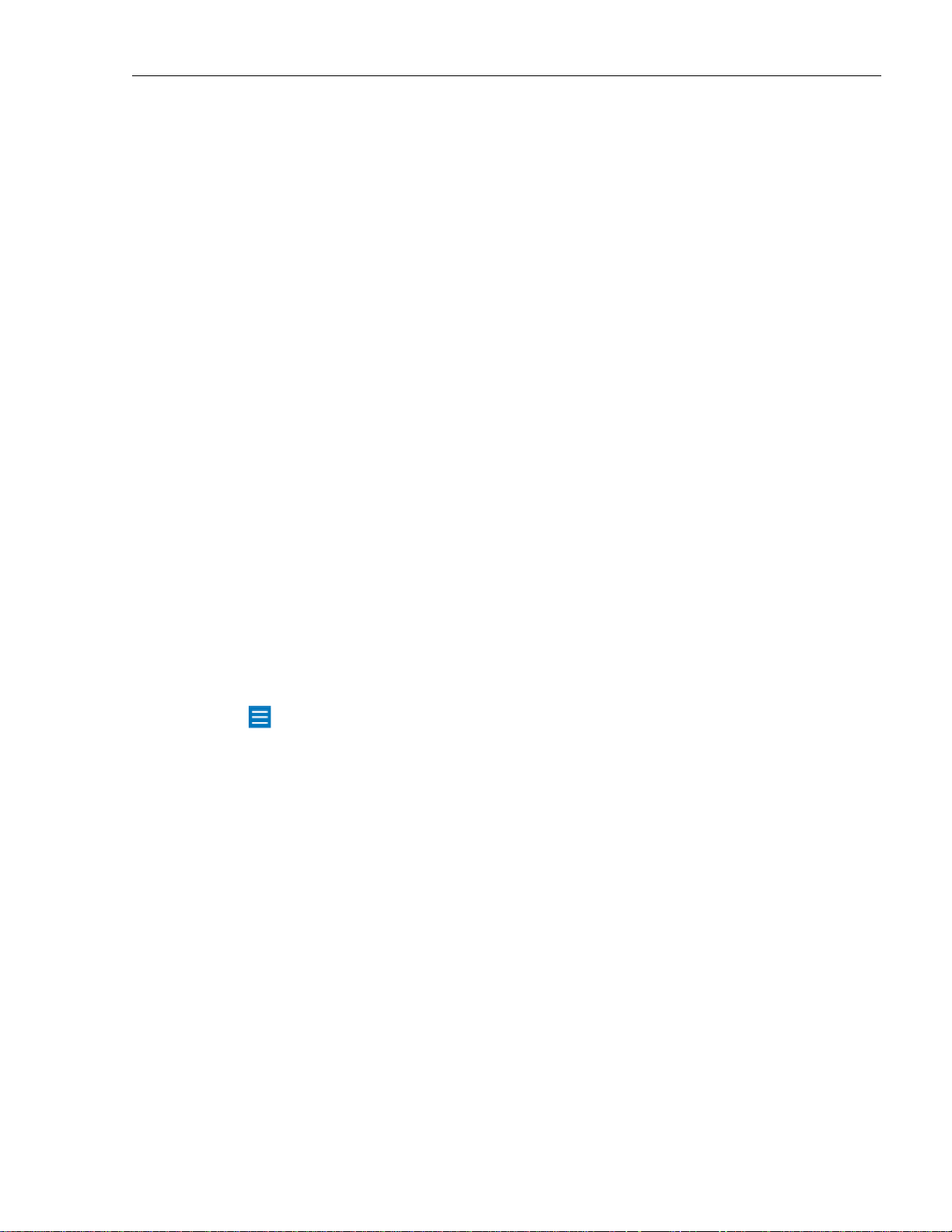
SYSTRAN Enterprise Server 6 - Application Packs User Guide 11
translate irregular terms, such as in chat (“4u” meaning “for you”) or to expand
acronyms before translation ("USA" for "United States of America").
Translation Memories
Translation Memories are collections of sentence pairs, each of which includes a
source sentence and its translation, stored in a bilingual or multilingual database.
Companies, freelancers or agencies that maintain Translation Memories can leverage
these exact translations by automatically adding them to SDM. Translation Memories
are also built incrementally in STPM when reviewing translations.
Managing Translation Projects Using SYSTRAN Translation
Project Manager
SYSTRAN Translation Project Manager allows users to improve the quality of their
translation of DOC, RTF, TXT, HTML, and PDF files by adding entries to the User
Dictionary, processing dictionary updates, and using advanced revision tools for quality
assurance. These tools include not found word and extracted terminology review,
analysis of the source (original) file, full sentence review, use of alternative meanings,
and other features to speed up the post-editing process.
Users can import a single file or URL (SYSTRAN Business Translator), or multiple files
or URLs (SYSTRAN Premium Translator) with an integrated crawling feature and
translate them as a background process. Users can then use STPM’s Sentence
Alignment feature to view and compare the original (source) and translated (target)
files or Web pages side by side.
After revision in STPM, users can generate target documents preserving the format of
the source documents.
SYSTRAN 5 users: SYSTRAN MultiTranslate Utility (SMTU) has been integrated
into STPM in SYSTRAN 6.

SYSTRAN Enterprise Server 6 - Application Packs User Guide 12
Chapter 3:
Understanding User Tools and Expert Tools
SYSTRAN User Tools Overview
SYSTRAN Expert Tools Overview
SDM Expert Tools Specific Features
Creating Remote Dictionaries
Using the Translation Column
Downloading a Remote Dictionary Subset
Remote Dictionary Conflicts
Resolving Remote Dictionary Conflicts
Dictionary Synchronization
Setting Dictionary Synchronization
Viewing Changes
Breaking Synchronization
STPM Expert Tools Specific Features
User Dictionary/Domain Highlighting
Translation Snapshots
Taking Translation Snapshots
Deleting Translation Snapshots
Comparing Snapshots

SYSTRAN Enterprise Server 6 - Application Packs User Guide 13
Understanding User Tools and Expert Tools
SYSTRAN User Tools Overview
It's easy to start translating with SYSTRAN Enterprise Server 6 User Tools. Most of
your translation work will include one or more of the following activities:
Translating with the SYSTRAN Translation Toolbar
Looking up a term using the SYSTRAN Translation Toolbar
Translating selected text in any Windows application
Translating an entire file through Microsoft Office plug ins and the Quick File
Translator
Translating a Web page through Internet Explorer and Firefox translation
plugins
The User Tools application provides a single toolbar for several translation capabilities,
including:
Using the SYSTRAN Toolbar (refer to the SYSTRAN 6 Desktop User Guide)
Translating in Microsoft Office
Translating in other Windows Applications
Translating Web Pages
Translating files Using Quick File Translator
The User Tools also allows users to search for term translations in User Dictionaries,
SYSTRAN main or specialized dictionaries and in Larousse dictionaries. For more
information, refer to Using the Lookup Feature in the SYSTRAN 6 Desktop User Guide.
SYSTRAN Expert Tools Overview
Together with the Global Options feature, SYSTRAN Export Tools includes the
following tools:
SYSTRAN Dictionary Manager (SDM)
SYSTRAN Translation Project Manager (STPM)
SDM and STPM features are detailed in Using SYSTRAN Dictionary Manager (SDM)
and Using SYSTRAN Translation Project Manager (STPM).
SYSTRAN Expert Tools also provides additional functionalities, such as the Snapshot
capability, and custom highlighting.
Key differences between the SYSTRAN 6 Desktop Products and the two SYSTRAN
Enterprise Server 6 toolsets Expert Tools include:
Translations are performed on a remote server (referred to hereafter as
Translation Service)
Users can share translation profiles

SYSTRAN Enterprise Server 6 - Application Packs User Guide 14
Users can manage dictionaries stored on the SYSTRAN server
Please note that it is also possible to combine a SYSTRAN 6 Desktop Product and a
SYSTRAN Enterprise Server 6 client installation. In such a case, users will be able to
switch from a local mode and remote mode for translation and dictionary management.
SDM Expert Tools Specific Features
Creating Remote Dictionaries
Remote dictionaries can be created using SYSTRAN Dictionary Manager (SDM),
provided that at least one remote Translation Service is configured to your SYSTRAN
installation (refer to Setting Up a Translation Service on page 44). Please note that to
create remote dictionaries a user must be granted the right to do so by a SYSTRAN
server administrator.
1. Create a dictionary in SDM using the File|New command. The New
Dictionary dialog will display.
2. Use the Service dropdown to set the new dictionary as Remote.

SYSTRAN Enterprise Server 6 - Application Packs User Guide 15
The Local option is available only to users who are running a SYSTRAN desktop
product as well as a client-server product (refer to Toggling between Local and
Remote Mode on page 40).
3. Enter the pertinent information for the new dictionary into the provided fields in
the New Dictionary dialog and click Create.
4. The new dictionary will display in the main screen area, and you can now add
entries to it (refer to Adding Dictionary Entries in the SYSTRAN 6 Desktop
User Guide).
5. Save the new dictionary to the server using the File|Save command.
6. Click the Refresh dictionary list button in the Open Dictionary pane to
display the new dictionary.
Using the Transaction Column
By default, the Transaction column displays at the far left of remote dictionaries
downloaded to SDM.

SYSTRAN Enterprise Server 6 - Application Packs User Guide 16
Symbol
Description
No change has been made to the remote dictionary entry.
The entry has undergone an edit action since the remote dictionary
was downloaded to SDM.
A new entry, added since the remote dictionary was downloaded to
SDM.
The remote dictionary entry has been deleted. The entry will persist
in SDM, though, until the dictionary is saved to the server.
The Transaction column indicates the edit status for all entries in a remote dictionary.
Downloading a Remote Dictionary Subset
As an aid to working with particularly large remote dictionaries, SYSTRAN Dictionary
Manager (SDM) provides a means for retrieving remote dictionary subsets.
1. In the Open Dictionary pane, click one time on the remote dictionary from
which the subset will be configured.
2. Click the Download subset from selected dictionary button.

SYSTRAN Enterprise Server 6 - Application Packs User Guide 17
The Partial Checkout dialog will display.
3. Configure criteria for the dictionary subset.
a. Set general criteria elements using the provided dropdown.
b. Based on the general criteria element selected, use the tools
provided to narrow the results.
c. Click +Add additional criteria to add more criteria to the dictionary
subset.

SYSTRAN Enterprise Server 6 - Application Packs User Guide 18
4. Click OK. The dictionary subset will display in a new SDM tab.
Remote Dictionary Conflicts
With SYSTRAN Enterprise Server 6 two or more parties can edit the same remote
dictionary at the same time, presenting the possibility for conflict when it comes time to
save the work.
When a user attempts to save a remote dictionary back to the server, SYSTRAN
Dictionary Manager (SDM) checks for changes made to the dictionary by other parties
since the initial checkout. If changes are detected, SDM returns an alert to that effect.
Clicking OK results in the display of the Conflicts pane, which provides tools designed
to manage such incongruities (refer to Resolving Dictionary Conflicts, following).
Resolving Dictionary Conflicts
When a user attempts to save a remote dictionary back to the server, SYSTRAN
Dictionary Manager (SDM) determines whether changes have been made to the
dictionary by other parties since the initial checkout. If changes are detected, SDM
returns an alert to that effect.

SYSTRAN Enterprise Server 6 - Application Packs User Guide 19
Clicking OK results in the display of the Conflicts pane.
Users can manage dictionary conflicts with the tools offered by the Conflicts pane;
viewing the incongruities in opposition to each other, and taking action to resolve the
incongruities.
Review the conflicts one-by-one, clicking the arrow navigation buttons
to move through.
Indicate the overriding terms individually, using the arrow correction icons
present in each term column. Clicking the icon in a term transposes its
definition to its counterpart.
Click either the Keep all Remote Entries or the Keep all Local Entries button
to affect an all-encompassing conflict resolution.
Dictionary Synchronization
Setting Dictionary Synchronization
Users who have a desktop version of SDM installed can manipulate both local and
remote dictionaries. Also, local iterations of remote dictionaries can be synchronized
with their remote counterparts, a primary benefit of which is that it allows users to work
on dictionaries off-line and subsequently reconcile them as necessary.

SYSTRAN Enterprise Server 6 - Application Packs User Guide 20
1. Highlight a dictionary in the Open Dictionary panel in SDM and click the Set
synchronization properties button.
– or–
Double-click on any local or remote dictionary to open it in the main SDM
pane and issue the Dictionary|Synchronization command.
The Dictionary Synchronization dialog will display.
2. Tick the Synchronize this dictionary checkbox.
This action enables the various synchronization Options, and the Service
dropdown when the selected dictionary is local.

SYSTRAN Enterprise Server 6 - Application Packs User Guide 21
Please note that when a remote dictionary is selected the service name
associated with it automatically displays in the Service dropdown and cannot
be changed. When a local dictionary is selected, however, the Service
dropdown is blank and must be set.
3. If the selected dictionary is local, indicate the Translation Service to which it is
to be synchronized using the Service dropdown.
If the selected dictionary is remote, the service association is pre-set and
cannot be changed.
4. Further configure the synchronization by ticking the appropriate choices from
those offered in the Options box.
5. Click OK.
If the synchronization was set up for a remote dictionary an iteration of that
dictionary now resides on the user's hard drive. Indication of this local
iteration is made in the Open Dictionary panel under Local|User
Dictionaries.

SYSTRAN Enterprise Server 6 - Application Packs User Guide 22
Command
Description
View|Remote Changes
Reveals changes made to the remote iteration of a
synchronized dictionary.
If the synchronization was set up for a local dictionary an iteration of that
dictionary now resides on the remote server with a corresponding indication in
the Open Dictionary panel under Remote|User Dictionaries.
Viewing Changes
SYSTRAN Dictionary Manager (SDM) provides tools for reviewing the changes made
to synchronized dictionaries.

SYSTRAN Enterprise Server 6 - Application Packs User Guide 23
Command
Description
View|Local Changes
Reveals changes made to the local iteration of a
synchronized dictionary.
Once selected, each of these commands presents a pane that details the specific
changes made.
Breaking Synchronization
It may be necessary at times to break a set dictionary synchronization. Though simple
to perform, users should be aware that breaking a dictionary synchronization will result
in the loss of the local iteration of that dictionary.
1. Highlight either the Local or Remote iteration of the dictionary whose
synchronization is to be broken in the Open Dictionary panel in SDM and
click the Set synchronization properties button.

SYSTRAN Enterprise Server 6 - Application Packs User Guide 24
– or–
Double-click either the Local or Remote iteration of the dictionary to open it in the
main SDM pane and issue the Dictionary|Synchronization command.
The Dictionary Synchronization dialog will display.
2. Untick the Synchronize this dictionary checkbox.
3. Click OK.
An alert is offered, warning that breaking the synchronization will result in the
deletion of the local version of the dictionary.
4. Click OK to break the synchronization..

SYSTRAN Enterprise Server 6 - Application Packs User Guide 25
STPM Expert Tools Specific Features
User Dictionary/Domain Highlighting
With STPM users can configure their Markup Styles (refer to Configuring Document
Markup Options in the SYSTRAN 6 Desktop User Guide) to highlight terms drawn
from specific User Dictionaries and Domains, as they reside in their project's corpus
files.
1. Access the Markup Styles pane, either by selecting the View|Markup Styles
command or by clicking the Markup Styles button on the View Toolbar.
2. In the Dictionary Matches section, click + Add Custom Match Type.
The Custom match type dialog will display.

SYSTRAN Enterprise Server 6 - Application Packs User Guide 26
3. Using the tools provided, set the desired display characteristics for the custom
match type.
Use the Type dropdown to indicate the dictionary type.
Using the Dictionaries and Domains boxes, tick the dictionaries and
domains to emphasize.
Enter a name for the new match type in the Name field.
Click the colored box to the right of Preferences: Color to open the
color palette and select the color for the custom match type.
Select a markup style using the radio buttons in the Markup Style
box.
4. Click Add. The new custom match type will display in the Dictionary
matches box of the Markup Styles pane, under the + Add Custom Match
Type command.

SYSTRAN Enterprise Server 6 - Application Packs User Guide 27
Translation Snapshots
With SYSTRAN Translation Project Manager (STPM) users can take a "snapshot" of a
project at any point; a static record that can thereafter be used to analyze translation
resource quality and to track the changes of the project over time.
Taking Translation Snapshots
1. Open a project in STPM.
2. Select the History|Create Snapshot command.
The Create a snapshot dialog will display.
3. Enter a name for the snapshot into the dialog field and click OK. A
confirmation dialog will display once the snapshot is created.

SYSTRAN Enterprise Server 6 - Application Packs User Guide 28
4. Click OK.
Deleting Translation Snapshots
1. In STPM, open the project that correlates to the snapshot to be deleted.
2. Select the History|Delete Snapshot command.
The Delete snapshots dialog will display.
3. Tick the checkbox that corresponds to the snapshot that is to be deleted.
4. Click OK. A confirmation dialog will display.

SYSTRAN Enterprise Server 6 - Application Packs User Guide 29
5. Click OK. A confirmation of the snapshot deletion will display.
6. Click OK.
Comparing Snapshots
By comparing project snapshots, users can analyze the quality of their translation
resources, track changes to a project over time, and view the current state of a project
versus a previous state(s).
1. In STPM, open the pertinent project.
2. Select the History|Compare snapshots command.
The Compare Snapshots dialog will display.

SYSTRAN Enterprise Server 6 - Application Packs User Guide 30
3. Click once on a snapshot name in the provided fields – Snapshot 1 and
Snapshot 2 – to select it for comparison. Comparison can also be made to
project in its current state by clicking Current.
4. Use the provided radio buttons in the dialog's Scope box to set the
parameters for the comparison.
5. Click Compare.
A pane will open displaying two sets of comparison results, each in its own
tab: Sentence differences and Translation Option differences.

SYSTRAN Enterprise Server 6 - Application Packs User Guide 31
6. Employ the pane's toolbar functions as appropriate.

SYSTRAN Enterprise Server 6 - Application Packs User Guide 32
Chapter 4:
Understanding Global Options
Remote and Local Profiles
Selecting Remote Profiles
Creating Remote Profiles
Deleting Remote Profiles
Managing Profile Permissions
Toggling Between Local and Remote Mode

SYSTRAN Enterprise Server 6 - Application Packs User Guide 33
Understanding Global Options
SYSTRAN Enterprise Server 6 allows users to set options with the SYSTRAN Global
Options dialog box as in the SYSTRAN 6 Desktop Products.
The SYSTRAN Global Options dialog box includes three tabs: Application Settings,
Translation Options, and License. Option settings are defined with the user profiles
and are described in Setting Your Global Options in the SYSTRAN 6 Desktop User
Guide.
By default, translations are performed on SYSTRAN
Enterprise Server 6 (refer to Product deployment
Silent Installation
Based on a mechanism developed by Macrovision (http://helpnet.installshield.com),
silent installation involves the creation and use of a response file. This response file
corresponds to the record of the user installation, and can be edited as necessary.
The szName and szSerial values can be modified to take into consideration the user
name and the Product Serial Number.
A silent installation is possible using the /s option in conjunction with the response file
(i.e., setup.exe /s /f1"absolute_path/to/YOUR_SETUP.ISS"). It is also
possible using the /r command line option on the setup executable, which will record all
installation choices in Setup.iss, and then place the file in the following Windows
directory:
setup.exe /r /f1"absolute_path/to/YOUR_SETUP.ISS"
Software Manager Deactivation
Software Manager is a tool that SYSTRAN offers that allows for ease of
communication with end-users and to provide product upgrades. And it can be used to
update local SYSTRAN installations as well.
Software Manager should not be enabled for end-users in cases where administrators
need to monitor and control the SYSTRAN product version that is installed on each
end-user system. To affect such control, the following parameters must be set at
installation: NOFLEXNET=1 and DWUSMANAGER=0.
.\Setup.exe /v”NOFLEXNET=1 DWUSMANAGER=0”
Setting Up, Updating, and Removing Translation Services on page 44). Translation
profiles are stored on the server and can be shared by multiple users (refer to
Selecting Remote Profiles on page 33)
With access to the local translation mode option (refer to your license), it is possible to
work offline (translations are performed locally). This mode is activated by the selection
of a local profile (refer to Toggling between Local and Remote Mode on page 40).
The SYSTRAN Global Options dialog box is available within both User Tools and
Expert Tools.

SYSTRAN Enterprise Server 6 - Application Packs User Guide 34
Remote and Local Profile
Selecting Remote Profiles
Once a Remote Profile has been defined on the SYSTRAN server (refer to Creating
Remote Profiles on page 35) it can be selected for use by all users.
1. Click the Options button on the SYSTRAN Translation Toolbar or any
application-embedded SYSTRAN Toolbar, or right-click the SYSTRAN Icon
and click the Options command.
The SYSTRAN Global Options dialog will display.
2. Click the Translation Options tab. The Translation Options screen will
display.

SYSTRAN Enterprise Server 6 - Application Packs User Guide 35
3. Use the Profile dropdown to select the desired Remote Profile from among
those available.
Local profiles are available only to users who are running a SYSTRAN
desktop product and Remote profiles are only available to users employing a
client-server product (refer to Toggling between Local and Remote Mode on
page 40).
4. Click Apply to save the new profile, or OK to save the new profile and exit the
SYSTRAN Global Options dialog.
Creating Remote Profiles
Users who have credentials for creating profiles (dependent on SYSTRAN server
configuration) can create remote profiles and possibly share these profiles with other
users.
1. Click the Options button on the SYSTRAN Translation Toolbar or any
application-embedded SYSTRAN Toolbar, or right-click the SYSTRAN Icon
and click the Options command.
The SYSTRAN Global Options dialog will display.
2. Click the Translation Options tab. The Translation Options screen will
display.

SYSTRAN Enterprise Server 6 - Application Packs User Guide 36
3. Click to open the New Profile dialog box.
4. Enter a name for the new ile in the Profile name field.
5. Indicate that the new profile as Remote using the Service dropdown and click
OK.
The new profile name displays in the Profile list box at the top of the dialog.

SYSTRAN Enterprise Server 6 - Application Packs User Guide 37
6. Enter Translation Option settings for the new profile (refer to Translation
Options in the SYSTRAN 6 Desktop User Guide).
7. Click Apply to save the new profile, or OK to save the new profile and exit the
SYSTRAN Global Options dialog.
Deleting Remote Profiles
Typically, to remove a remote profile a user must be granted the right to do so by a
SYSTRAN server administrator.
1. Click the Options button on the SYSTRAN Translation Toolbar or any
application-embedded SYSTRAN Toolbar, or right-click the SYSTRAN Icon
and click the Options command.
The SYSTRAN Global Options dialog will display.
2. Click the Translation Options tab. The Translation Options screen will
display.

SYSTRAN Enterprise Server 6 - Application Packs User Guide 38
3. Using the Profile dropdown, indicate the profile to be deleted.
Local profiles are available only to users who are running a SYSTRAN
desktop product and Remote profiles are only available to users employing a
client-server product (refer to Toggling between Local and Remote Mode).
4. Click Delete. A Delete confirmation dialog will display.

SYSTRAN Enterprise Server 6 - Application Packs User Guide 39
5. Click Yes to delete the indicated remote profile.
Managing Profile Permissions
In creating a profile, a user can make the profile public (available to the entire user
community) or opt to share the profile with a specific user or group of users.
Typically, to configure the permissions for a remote profile a user must be granted the
right to do so by a SYSTRAN server administrator.
1. Click the Options button on the SYSTRAN Translation Toolbar or any
application-embedded SYSTRAN Toolbar, or right-click the SYSTRAN Icon
and click the Options command.
The SYSTRAN Global Options dialog will display.

SYSTRAN Enterprise Server 6 - Application Packs User Guide 40
2. Click the Translation Options tab. The Translation Options screen will
display.
3. Using the Profile dropdown, indicate the profile whose permissions are to be
set or revised.
Permissions cannot be set for Local profiles, which are available only to
users who are running a SYSTRAN desktop product.
4. Click Permissions. The Manage permissions dialog will display.

SYSTRAN Enterprise Server 6 - Application Packs User Guide 41
5. Configure the permissions for the profile as appropriate.
Tick the Public checkbox if the profile is to be generally available.
Use the Add user and Add group buttons to configure a specific
audience for the profile. The members of this audience will display in
the Users and Groups box.
Using the provided checkboxes, set permission levels for the profile
audience: Use, Read, Write, Set Permission.
To delete a user or group from the profile audience, tick the checkbox
alongside the name and click Remove.
6. Click OK.
Toggling between Local and Remote Mode
Users who have an installed SYSTRAN 6 Desktop Product combined with an
Application Packs application can toggle between the two modes via the SYSTRAN
Global Options dialog. Consequently, users can either work online and be connected
to SYSTRAN Enterprise Server 6 or work offline.
The offline/online working mode is defined by the use of a
Remote profiles require the definition of a Translation Service
server 6 (refer to Product deployment
Silent Installation
Based on a mechanism developed by Macrovision (http://helpnet.installshield.com),
silent installation involves the creation and use of a response file. This response file
corresponds to the record of the user installation, and can be edited as necessary.
The szName and szSerial values can be modified to take into consideration the user
name and the Product Serial Number.

SYSTRAN Enterprise Server 6 - Application Packs User Guide 42
A silent installation is possible using the /s option in conjunction with the response file
(i.e., setup.exe /s /f1"absolute_path/to/YOUR_SETUP.ISS"). It is also
possible using the /r command line option on the setup executable, which will record all
installation choices in Setup.iss, and then place the file in the following Windows
directory:
setup.exe /r /f1"absolute_path/to/YOUR_SETUP.ISS"
Software Manager Deactivation
Software Manager is a tool that SYSTRAN offers that allows for ease of
communication with end-users and to provide product upgrades. And it can be used to
update local SYSTRAN installations as well.
Software Manager should not be enabled for end-users in cases where administrators
need to monitor and control the SYSTRAN product version that is installed on each
end-user system. To affect such control, the following parameters must be set at
installation: NOFLEXNET=1 and DWUSMANAGER=0.
.\Setup.exe /v”NOFLEXNET=1 DWUSMANAGER=0”
Setting Up, Updating, and Removing Translation Services on page 44).
Please note that the language pairs available when translating are determined by the
desktop product installation or the configuration of the SYSTRAN server, depending on
whether you are working in local or remote mode. As such, translations made locally
with a server language pair (or vice-versa) will result in an error message.
1. Click the Options button on the SYSTRAN Translation Toolbar or any
application-embedded SYSTRAN Toolbar, or right-click the SYSTRAN Icon
and click the Options command.
The SYSTRAN Global Options dialog will display, showing the Application
Settings tab by default.

SYSTRAN Enterprise Server 6 - Application Packs User Guide 43
2. Click the Translation Options tab.
3. Set the default mode using the Profile dropdown.
4. Click Apply to select the indicated mode, or click OK.

SYSTRAN Enterprise Server 6 - Application Packs User Guide 44
Chapter 5:
Configuration
Product Deployment
Silent Installation
Software Manager Deactivation
Setting Up, Updating, and Removing Translation Services
Setting Up a Translation Service
Updating a Translation Service
Removing a Translation Service

SYSTRAN Enterprise Server 6 - Application Packs User Guide 45
Configuration
SYSTRAN Enterprise Server 6 - Application Packs offer an intuitive user interface to
perform installation. Once installed, adjustments are made to the installation in the
same manner as for SYSTRAN Desktop Products, the steps for which are detailed in
Adjusting Your SYSTRAN Installation in the SYSTRAN 6 Desktop User Guide.
Product deployment
Silent Installation
Based on a mechanism developed by Macrovision (http://helpnet.installshield.com),
silent installation involves the creation and use of a response file. This response file
corresponds to the record of the user installation, and can be edited as necessary.
The szName and szSerial values can be modified to take into consideration the user
name and the Product Serial Number.
A silent installation is possible using the /s option in conjunction with the response file
(i.e., setup.exe /s /f1"absolute_path/to/YOUR_SETUP.ISS"). It is also
possible using the /r command line option on the setup executable, which will record all
installation choices in Setup.iss, and then place the file in the following Windows
directory:
setup.exe /r /f1"absolute_path/to/YOUR_SETUP.ISS"
Software Manager Deactivation
Software Manager is a tool that SYSTRAN offers that allows for ease of
communication with end-users and to provide product upgrades. And it can be used to
update local SYSTRAN installations as well.
Software Manager should not be enabled for end-users in cases where administrators
need to monitor and control the SYSTRAN product version that is installed on each
end-user system. To affect such control, the following parameters must be set at
installation: NOFLEXNET=1 and DWUSMANAGER=0.
.\Setup.exe /v”NOFLEXNET=1 DWUSMANAGER=0”
Setting Up, Updating, and Removing Translation Services
Installation follows regular installation procedure, using your serial number for Client
Application Packs. If you are upgrading to a client-server product, follow the procedure
described in Adding a License in the SYSTRAN 6 Desktop User Guide.
Once installation is complete, you must next set up Translations Services. Please refer
to Setting Up a Translation Service, following.
Setting Up a Translation Service
Prior to accessing remote dictionaries SYSTRAN installations must first be configured
with a SYSTRAN Enterprise Server 6 Client license.

SYSTRAN Enterprise Server 6 - Application Packs User Guide 46
1. Click the Options button on the SYSTRAN Translation Toolbar or any
application-embedded SYSTRAN Toolbar, or right-click the SYSTRAN Icon
and click the Options command.
The SYSTRAN Global Options dialog will display, showing the Application
Settings tab by default.
2. Click the License tab.
The License screen will display.
3. Click Add a License. The New Product Serial Number dialog will display.

SYSTRAN Enterprise Server 6 - Application Packs User Guide 47
4. Enter a valid SYSTRAN Enterprise Server 6 Client serial number and click
OK. The new license will display in the list.
5. Click OK to close the dialog.
6. Reopen the SYSTRAN Global Options dialog (as indicated in step 1). The
Application Settings|General tab will display by default.
7. Click the Translation Services option.

SYSTRAN Enterprise Server 6 - Application Packs User Guide 48
The Translation Services screen will display. Note that prior to configuring
the SYSTRAN Enterprise Server 6 Client license the Translation Services
option was unavailable.
8. Click the Add a Service button.
The Translation Service dialog will display.
9. Enter the appropriate information for the new service's remote connection into
the fields provided.
Set the server type using the Server Type dropdown.
Enter a name for the new match type in the Service Name field.
Using the web address following by /ws for the remote Translation
Service in the Service Url field.
If the remote server requires a username and password, untick the
Anonymous User checkbox to enable the Sign In Name, Password,
and Confirm Password fields. Typically, these security credentials must
be in place for users tasked with creating remote profiles (refer to
Creating Remote Profiles on page 35).
10. Click Test Connection to validate service access.
11. Click OK to complete service set up. Indication of the new service will display
in the Application Settings|Translation Services tab.

SYSTRAN Enterprise Server 6 - Application Packs User Guide 49
Updating a Translation Service
1. Click the Options button on the SYSTRAN Translation Toolbar or any
application-embedded SYSTRAN Toolbar, or right-click the SYSTRAN Icon
and click the Options command.
The SYSTRAN Global Options dialog will display, showing the Application
Settings tab by default.
2. Click the Translation Services option.
The Translation Services screen will display. Note that prior to configuring
the SYSTRAN Enterprise Server 6 Client license the Translation Services
option was unavailable.

SYSTRAN Enterprise Server 6 - Application Packs User Guide 50
3. Click the Update button directly below the indicator for the appropriate
Translation Service.
The Translation Service dialog will display.
4. Edit the appropriate information for the selected service's remote connection
into the fields provided.
5. Click Test Connection to validate service access.
6. Click OK to complete service set up. Indication of the service update will
display in the Application Settings|Translation Services tab.
Removing a Translation Service
1. Click the Options button on the SYSTRAN Translation Toolbar or any
application-embedded SYSTRAN Toolbar, or right-click the SYSTRAN Icon
and click the Options command.

SYSTRAN Enterprise Server 6 - Application Packs User Guide 51
The SYSTRAN Global Options dialog will display, showing the Application
Settings tab by default.
2. Click the Translation Services option.
The Translation Services screen will display.
3. Click the Remove button directly below the indicator for the appropriate
Translation Service.
The selected Translation Service is removed and no longer displays in the
Application Settings|Translation Services tab.

SYSTRAN Enterprise Server 6 - Application Packs User Guide 52
Appendices
Appendix A: Language Pairs
Appendix B: License Agreement

SYSTRAN Enterprise Server 6 - Application Packs User Guide 53
English ↔ Spanish
English ↔ German
English ↔ Italian
English ↔ Portuguese
English ↔ Dutch
English ↔ Greek
English ↔ French
English ↔ Swedish
English ↔ Japanese
English ↔ Korean
English ↔ Polish
English ↔ Russian
English ↔ Arabic
English ↔ Chinese (Traditional and Simplified)
French ↔ Spanish
French ↔ German
French ↔ Italian
French ↔ Portuguese
French ↔ Dutch
French ↔ Greek
Italian ↔ German
Italian ↔ Portuguese
Portuguese ↔ German
Spanish ↔ German
Spanish ↔ Italian
Spanish ↔ Portuguese
Appendix A: Language Pairs
SYSTRAN Enterprise Server 6 supports the following 52 language pairs:

SYSTRAN Enterprise Server 6 - Application Packs User Guide 54
Appendix B: License Agreement
END-USER LICENSE AGREEMENT FOR SYSTRAN SOFTWARE
SYSTRAN Desktop Products and Application Packs
PLEASE READ THIS END-USER LICENSE AGREEMENT (“EULA”) CAREFULY.
BY INSTALLING, COPYING OR USING THE SOFTWARE THAT ACCOMPANIES THIS EULA
(SOFTWARE), YOU AGREE TO BE BOUND BY THE TERMS OF THIS EULA. IF YOU DO NOT
AGREE, DO NOT INSTALL, COPY, OR USE THE SOFTWARE. YOU MAY RETURN IT TO YOUR
PLACE OF PURCHASE FOR A FULL REFUND IF APPLICABLE.
1. GENERAL: This End-User License Agreement (“EULA”) is a legal agreement between you (either
an individual or a single entity) and SYSTRAN SA (SYSTRAN). This EULA governs the Software
which includes computer software in object code form (including online and electronic
documentation) and any associated media and printed materials. An amendment, addendum, or
exhibits to this EULA may accompany the Software. This EULA applies to updates, supplements,
add-on components, and Internet-based services components of the Software that SYSTRAN may
provide or make available to you unless SYSTRAN provides other terms with the update,
supplement, add-on component, and Internet-based services component. SYSTRAN reserves the
right to discontinue any Internet-based services provided to you or made available to you through
the use of the Software. This EULA also governs any product support services relating to the
Software except as may be included in another agreement between you and SYSTRAN.
2. GRANT OF LICENSE.
SYSTRAN grants you the following non-exclusive, non-transferable (unless as described under
Section 13 "Software Transfer") rights provided that you comply with all terms and conditions of this
EULA:
2.1 Installation and use. You may:
(a) install and use a copy of the Software on one personal computer or other device; and
(b) install an additional copy of the Software on a second, portable device for the exclusive use of
the primary user of the first copy of the Software.
2.2 Alternative Rights for Storage/Network Use. As an alternative to Section 2.1(a), you may install a
copy of the Software on a network storage device, such as a server computer, and allow one access
device, such as a personal computer, to access and use that licensed copy of the Software over a
private network. You must obtain a license to the Software for each additional device that accesses
and uses the Software installed on the network storage device, except as permitted by Section 2.4
of this EULA.
2.3 License Grant for Remote Desktop. You may use remote access technologies to access and
use your licensed copy of the Software, provided that only the primary user of the device hosting the
remote desktop session accesses and uses the Software with a remote access device. These
remote desktop rights do not permit you to use the Software on both the device hosting the remote
desktop session and the access device at the same time.
2.4 License Grant for Remote Assistance. You may permit any device to access and use your
licensed copy of the Software for the sole purpose of providing you with technical support and
maintenance services.
2.5 License Grant for Documentation. The documentation that accompanies the Software is
licensed for internal, non-commercial reference purposes only.
By accepting this Software EULA, you agree to exclude any type of use not expressly authorized,
including translation of the Software, adaptation, creation of derivative programs, change or
arrangement, in whole or in part, without prior written permission from SYSTRAN. Any use other
than that provided for under this EULA requires a specific license with an additional fee.

SYSTRAN Enterprise Server 6 - Application Packs User Guide 55
3. DESCRIPTION OF OTHER RIGHTS AND LIMITATIONS
3.1 Mandatory Activation. THERE ARE TECHNOLOGICAL MEASURES IN THIS SOFTWARE
THAT ARE DESIGNED TO PREVENT UNLICENSED USE OF THE SOFTWARE. You may not be
able to exercise your rights to the Software under this EULA after a finite number of product
launches unless you activate your copy of the Software in the manner described during the launch
sequence. You may also need to reactivate the Software if you modify your computer hardware or
alter the Software. SYSTRAN will use those measures to confirm you have a legally licensed copy
of the Software. If you are not using a licensed copy of the Software, you are not allowed to install
the Software or future Software updates. SYSTRAN will not collect any personally identifiable
information from your device during this process.
3.2 Internet-Based Services. You may not use any SYSTRAN Internet-based services associated
with the Software in any manner that could damage, disable, overburden, or impair such services or
interfere with any other party's use and enjoyment of them. You may not attempt to gain
unauthorized access to any service, account, computer systems or networks associated with the
Internet-based services.
4. OWNERSHIP AND RESERVATION OF RIGHTS. SYSTRAN reserves all rights not expressly
granted to you in this EULA. The Software is protected by copyright and other intellectual property
laws and treaties. SYSTRAN or its suppliers own the title, copyright, and other intellectual property
rights in the Software. The Software is licensed, not sold. This EULA does not grant you any rights
to trademarks, service marks or logos of SYSTRAN.
5. LIMITATIONS ON REVERSE ENGINEERING, DECOMPILATION, AND DISASSEMBLY. You
may not reverse engineer, decompile, or disassemble the Software, except and only to the extent
that such activity is expressly permitted by applicable law notwithstanding this limitation.
6. NO RENTAL/COMMERCIAL HOSTING. You may not rent, lease, lend or provide commercial
hosting services with the Software by uploading or distributing it, in any form or by any means,
including the Internet or Minitel.
7. CONSENT TO USE OF DATA. You agree that SYSTRAN and its affiliates may collect and use
technical information gathered as part of the product support services provided to you, if any, related
to the Software. SYSTRAN may use this information solely to improve SYSYTRAN products or to
provide customized services or technologies to you and will not disclose this information in a form
that personally identifies you.
8. LINKS TO THIRD-PARTY SITES. SYSTRAN is not responsible for the contents of any third-party
sites or services, any links contained in third-party sites or services, or any changes or updates to
third-party sites or services. SYSTRAN is providing these links and access to third-party sites and
services to you only as a convenience, and the inclusion of any link or access does not imply an
endorsement by SYSTRAN of the third-party site or service.
9. ADDITIONAL SOFTWARE/SERVICES. This EULA applies to updates, supplements, add-on
components, or Internet-based services components, of the Software that SYSTRAN may provide to
you or make available to you after the date you obtain your initial copy of the Software, unless they
are accompanied by separate terms. SYSTRAN reserves the right to discontinue Internet-based
services provided to you or made available to you through the use of the Software.
10. UPGRADES. To use Software identified as an upgrade, you must first be licensed for the
software identified by SYSTRAN as eligible for the upgrade. After installing the upgrade, you may no
longer use the original software that formed the basis for your upgrade eligibility, except as part of
the upgraded software.

SYSTRAN Enterprise Server 6 - Application Packs User Guide 56
11. NOT FOR RESALE SOFTWARE. Software identified as "Not for Resale" or "NFR," may not be
sold or otherwise transferred for value, or used for any purpose other than demonstration, test or
evaluation.
12. SEPARATION OF COMPONENTS. The Software is licensed as a single product. Its component
parts may not be separated for use on more than one device.
13. SOFTWARE TRANSFER.
Internal. You may transfer your copy of the Software to a different device. After the transfer, you
must completely remove the Software from the former device.
Transfer to Third Party. If you are the person who initially licensed the Software, you may make a
one-time permanent transfer of this EULA, Software and Certificate of Authenticity (if applicable) to
another end-user, provided that you do not retain any copies of the Software. This transfer must
include all of the Software (including all component parts, the media and printed materials, any
upgrades, this EULA, and, if applicable, the Certificate of Authenticity). The transfer may not be an
indirect transfer, such as a consignment. Prior to the transfer, the end-user receiving the Software
must agree to all the EULA terms.
14. LIMITED WARRANTY FOR SOFTWARE.
SYSTRAN warrants that the Software will perform substantially in accordance with the
accompanying materials for a period of ninety (90) days from the date of receipt.
If an implied warranty or condition is created by your state/jurisdiction and federal or state/provincial
law prohibits disclaimer of it, you also have an implied warranty or condition, BUT ONLY AS TO
DEFECTS DISCOVERED DURING THE PERIOD OF THIS LIMITED WARRANTY (NINETY
DAYS). AS TO ANY DEFECTS DISCOVERED AFTER THE NINETY DAY PERIOD, THERE IS NO
WARRANTY OR CONDITION OF ANY KIND. Some states/jurisdictions do not allow limitations on
how long an implied warranty or condition lasts, so the above limitation may not apply to you.
Any supplements or updates to the Software, including without limitation, any (if any) service packs
or hotfixes provided to you after the expiration of the ninety day Limited Warranty period are not
covered by any warranty or condition, express, implied or statutory.
LIMITATION ON REMEDIES; NO CONSEQUENTIAL OR OTHER DAMAGES. Your exclusive
remedy for any breach of this Limited Warranty is as set forth below. Except for any refund elected
by SYSTRAN, YOU ARE NOT ENTITLED TO ANY DAMAGES, INCLUDING BUT NOT LIMITED
TO CONSEQUENTIAL DAMAGES, if the Software does not meet SYSTRAN's Limited Warranty,
and, to the maximum extent allowed by applicable law, even if any remedy fails of its essential
purpose. The terms of Section 16 ("Exclusion of Incidental, Consequential and Certain Other
Damages") are also incorporated into this Limited Warranty. Some states/jurisdictions do not allow
the exclusion or limitation of incidental or consequential damages, so the above limitation or
exclusion may not apply to you. This Limited Warranty gives you specific legal rights. You may have
other rights which vary from state/jurisdiction to state/jurisdiction. YOUR EXCLUSIVE REMEDY.
SYSTRAN's and its suppliers' entire liability and your exclusive remedy for any breach of this
Limited Warranty or for any other breach of this EULA or for any other liability relating to the
Software shall be, at SYSTRAN's option from time to time exercised subject to applicable law, (a)
return of the amount paid (if any) for the Software, or (b) repair or replacement of the Software, that
does not meet this Limited Warranty and that is returned to SYSTRAN with a copy of your receipt.
You will receive the remedy elected by SYSTRAN without charge, except that you are responsible
for any expenses you may incur (e.g. cost of shipping the Software to SYSTRAN). This Limited
Warranty is void if failure of the Software has resulted from accident, abuse, misapplication,
abnormal use or a virus. Any replacement Software will be warranted for the remainder of the
original warranty period or thirty (30) days, whichever is longer. To exercise your remedy, contact:
SYSTRAN SA, Attn. SYSTRAN Customer Support / La Grande Arche, 1 parvis de La Défense
92044 Paris La défense Cedex, France, or the SYSTRAN subsidiary serving your country.

SYSTRAN Enterprise Server 6 - Application Packs User Guide 57
15. DISCLAIMER OF WARRANTIES. The Limited Warranty that appears above is the only express
warranty made to you and is provided in lieu of any other express warranties or similar obligations (if
any) created by any advertising, documentation, packaging, or other communications. Except for the
Limited Warranty and to the maximum extent permitted by applicable law, SYSTRAN and its
suppliers provide the Software and support services (if any) AS IS AND WITH ALL FAULTS, and
hereby disclaim all other warranties and conditions, whether express, implied or statutory, including,
but not limited to, any (if any) implied warranties, duties or conditions of merchantability, of fitness
for a particular purpose, of reliability or availability, of accuracy or completeness of responses, of
results, of workmanlike effort, of lack of viruses, and of lack of negligence, all with regard to the
Software, and the provision of or failure to provide support or other services, information, software,
and related content through the Software or otherwise arising out of the use of the Software. ALSO,
THERE IS NO WARRANTY OR CONDITION OF TITLE, QUIET ENJOYMENT, QUIET
POSSESSION, CORRESPONDENCE TO DESCRIPTION OR NON-INFRINGEMENT WITH
REGARD TO THE SOFTWARE.
16. EXCLUSION OF INCIDENTAL, CONSEQUENTIAL AND CERTAIN OTHER DAMAGES. TO
THE MAXIMUM EXTENT PERMITTED BY APPLICABLE LAW, IN NO EVENT SHALL SYSTRAN
OR ITS SUPPLIERS BE LIABLE FOR ANY SPECIAL, INCIDENTAL, PUNITIVE, INDIRECT, OR
CONSEQUENTIAL DAMAGES WHATSOEVER (INCLUDING, BUT NOT LIMITED TO, DAMAGES
FOR LOSS OF PROFITS OR CONFIDENTIAL OR OTHER INFORMATION, FOR BUSINESS
INTERRUPTION, FOR PERSONAL INJURY, FOR LOSS OF PRIVACY, FOR FAILURE TO MEET
ANY DUTY INCLUDING OF GOOD FAITH OR OF REASONABLE CARE, FOR NEGLIGENCE,
AND FOR ANY OTHER PECUNIARY OR OTHER LOSS WHATSOEVER) ARISING OUT OF OR
IN ANY WAY RELATED TO THE USE OF OR INABILITY TO USE THE SOFTWARE, THE
PROVISION OF OR FAILURE TO PROVIDE SUPPORT OR OTHER SERVICES, INFORMATON,
SOFTWARE, AND RELATED CONTENT THROUGH THE SOFTWARE OR OTHERWISE ARISING
OUT OF THE USE OF THE SOFTWARE, OR OTHERWISE UNDER OR IN CONNECTION WITH
ANY PROVISION OF THIS EULA, EVEN IN THE EVENT OF THE FAULT, TORT (INCLUDING
NEGLIGENCE), MISREPRESENTATION, STRICT LIABILITY, BREACH OF CONTRACT OR
BREACH OF WARRANTY OF SYSTRAN OR ANY SUPPLIER, AND EVEN IF SYSTRAN OR ANY
SUPPLIER HAS BEEN ADVISED OF THE POSSIBILITY OF SUCH DAMAGES.
17. LIMITATION OF LIABILITY AND REMEDIES. Notwithstanding any damages that you might
incur for any reason whatsoever (including, without limitation, all damages referenced herein and all
direct or general damages in contract or anything else), the entire liability of SYSTRAN and any of
its suppliers under any provision of this EULA and your exclusive remedy hereunder (except for any
remedy of repair or replacement elected by SYSTRAN with respect to any breach of the Limited
Warranty) shall be limited to the greater of the actual damages you incur in reasonable reliance on
the Software up to the amount actually paid by you for the Software or 5.00 Euros or US $5.00. The
foregoing limitations, exclusions and disclaimers (including Sections 14, 15 and 16) shall apply to
the maximum extent permitted by applicable law, even if any remedy fails its essential purpose.
18. TERMINATION. This EULA remains in force for the whole legal duration of the Software
copyright. Without prejudice to any other rights, SYSTRAN may terminate this EULA if you fail to
comply with the terms and conditions of this EULA. In such event, SYSTRAN shall keep the sums
paid by you and you must (i) immediately cease using the Software (ii) effect its de-installation and
return to SYSTRAN within a period of eight (8) days after notification of the termination, and (iii)
destroy all copies of the Software and all of its component parts. .
19. CONFIDENTIALITY. You agree not to disclose any documents or information communicated by
SYSTRAN in the course of the performance of this EULA and you also agree to have these
measures observed by your employees.
20. APPLICABLE LAW – DISPUTES. If you acquired the Software in The United States, this EULA
is governed by the laws of the State of California. If you acquired this Software in France, then
French law applies. If you acquired the Software in any other country, then local laws may apply.

SYSTRAN Enterprise Server 6 - Application Packs User Guide 58
21. FORCE MAJEURE. SYSTRAN shall not be held liable in case of impossibility or delay in
performance of the EULA due to labor disputes, force majeure or any other event beyond its control.
22. ENTIRE AGREEMENT; SEVERABILITY. This EULA (including any addendum, amendment or
exhibits to this EULA which is included with the Software) is the entire agreement between you and
SYSTRAN relating to the Software and the support services (if any) and they supersede all prior or
contemporaneous oral or written communications, proposals and representations with respect to the
Software or any other subject matter covered by this EULA. To the extent the terms of any
SYSTRAN policies or programs for support services conflict with the terms of this EULA, the terms
of this EULA shall control. If any provision of this EULA is held to be void, invalid, unenforceable or
illegal, the other provisions shall continue in full force and effect.
-------------------------------------------------------------------------------------------------------------------------------------
Si vous avez acquis votre produit SYSTRAN au CANADA, la garantie limitée suivante vous
concerne :
GARANTIE LIMITÉE
SYSTRAN garantit que le Logiciel fonctionnera conformément aux documents inclus pendant une
période de 90 jours suivant la date de réception.
Si une garantie ou condition implicite est créée par votre État ou votre territoire et qu'une loi fédérale
ou provinciale ou État en interdit le déni, vous jouissez également d'une garantie ou condition
implicite, MAIS UNIQUEMENT POUR LES DÉFAUTS DÉCOUVERTS DURANT LA PÉRIODE DE
LA PRÉSENTE GARANTIE LIMITÉE (QUATRE-VINGT-DIX JOURS). IL N'Y A AUCUNE
GARANTIE OU CONDITION DE QUELQUE NATURE QUE CE SOIT QUANT AUX DÉFAUTS
DÉCOUVERTS APRÈS CETTE PÉRIODE DE QUATRE-VINGT-DIX JOURS. Certains États ou
territoires ne permettent pas de limiter la durée d'une garantie ou condition implicite de sorte que la
limitation ci-dessus peut ne pas s'appliquer à vous.
Tous les suppléments ou toutes les mises à jour relatifs au Logiciel, notamment, les ensembles de
services ou les réparations à chaud (le cas échéant) qui vous sont fournis après l'expiration de la
période de quatre-vingt-dix jours de la garantie limitée ne sont pas couverts par quelque garantie ou
condition que ce soit, expresse ou implicite.
LIMITATION DES RECOURS ; ABSENCE DE DOMMAGES INDIRECTS OU AUTRES. Votre
recours exclusif pour toute violation de la présente garantie limitée est décrit ci-après. Sauf pour tout
remboursement au choix de SYSTRAN, si le Logiciel ne respecte pas la garantie limitée de
SYSTRAN et, dans la mesure maximale permise par les lois applicables, même si tout recours
n'atteint pas son but essentiel, VOUS N'AVEZ DROIT À AUCUNS DOMMAGES, NOTAMMENT
DES DOMMAGES INDIRECTS. Les modalités de la clause «Exclusion des dommages accessoires,
indirects et de certains autres dommages » sont également intégrées à la présente garantie limitée.
Certains États ou territoires ne permettent pas l'exclusion ou la limitation des dommages indirects
ou accessoires de sorte que la limitation ou l'exclusion ci-dessus peut ne pas s'appliquer à vous. La
présente garantie limitée vous donne des droits légaux spécifiques. Vous pouvez avoir d'autres
droits qui peuvent varier d'un territoire ou d'un État à un autre. VOTRE RECOURS EXCLUSIF.
L'obligation intégrale de SYSTRAN et de ses fournisseurs et votre recours exclusif seront, selon le
choix de SYSTRAN de temps à autre sous réserve de toute loi applicable, a) le remboursement du
prix payé, le cas échéant, pour le Logiciel ou b) la réparation ou le remplacement du Logiciel qui ne
respecte pas la présente garantie limitée et qui est retourné à SYSTRAN avec une copie de votre
reçu. Vous recevrez la compensation choisie par SYSTRAN, sans frais, sauf que vous êtes
responsable des dépenses que vous pourriez engager (par exemple, les frais d'envoi du Logiciel à
SYSTRAN). La présente garantie limitée est nulle si la défectuosité du Logiciel est causée par un
accident, un usage abusif, une mauvaise application, un usage anormal ou un virus. Tout Logiciel
de remplacement sera garanti pour le reste de la période de garantie initiale ou pendant trente (30)
jours, selon la plus longue entre ces deux périodes. Pour exercer votre recours, vous devez
communiquer avec SYSTRAN et vous adresser à SYSTRAN SA, Attn. SYSTRAN Customer
Support / La Grande Arche, 1 parvis de La Défense 92044 Paris La défense Cedex, France, ou à la
filiale de SYSTRAN de votre pays.

SYSTRAN Enterprise Server 6 - Application Packs User Guide 59
DÉNI DE GARANTIES.
La garantie limitée mentionnée ci-dessus constitue la seule garantie expresse qui vous est donnée
et remplace toutes autres garanties expresses (s'il en est) mentionnées dans un document ou sur
un emballage. Sauf en ce qui a trait à la garantie limitée et dans la mesure maximale permise par
les lois applicables, le Logiciel et les services de soutien technique (le cas échéant) sont fournis
TELS QUELS ET AVEC TOUS LES DÉFAUTS par SYSTRAN et ses fournisseurs, lesquels par les
présentes dénient toutes autres garanties et conditions expresses, implicites ou en vertu de la loi,
notamment (le cas échéant) les garanties, devoirs ou conditions implicites de qualité marchande,
d'adaptation à un usage particulier, d'exactitude ou d'exhaustivité des réponses, des résultats, des
efforts déployés selon les règles de l'art, d'absence de virus et de négligence, le tout à l'égard du
Logiciel et de la prestation des services de soutien technique ou de l'omission d'une telle prestation.
PAR AILLEURS, IL N'Y A AUCUNE GARANTIE OU CONDITION QUANT AU TITRE DE
PROPRIÉTÉ, À LA JOUISSANCE OU LA POSSESSION PAISIBLE, À LA CONCORDANCE À UNE
DESCRIPTION NI QUANT À UNE ABSENCE DE CONTREFAÇON CONCERNANT LE LOGICIEL.
EXCLUSION DES DOMMAGES ACCESSOIRES, INDIRECTS ET DE CERTAINS AUTRES
DOMMAGES. DANS LA MESURE MAXIMALE PERMISE PAR LES LOIS APPLICABLES, EN
AUCUN CAS SYSTRAN OU SES FOURNISSEURS NE SERONT RESPONSABLES DES
DOMMAGES SPÉCIAUX, CONSÉCUTIFS, ACCESSOIRES OU INDIRECTS DE QUELQUE
NATURE QUE CE SOIT (NOTAMMENT, LES DOMMAGES À L'ÉGARD DU MANQUE À GAGNER
OU DE LA DIVULGATION DE RENSEIGNEMENTS CONFIDENTIELS OU AUTRES, DE LA
PERTE D'EXPLOITATION, DE BLESSURES CORPORELLES, DE LA VIOLATION DE LA VIE
PRIVÉE, DE L'OMISSION DE REMPLIR TOUT DEVOIR, Y COMPRIS D'AGIR DE BONNE FOI OU
D'EXERCER UN SOIN RAISONNABLE, DE LA NÉGLIGENCE ET DE TOUTE AUTRE PERTE
PÉCUNIAIRE OU AUTRE PERTE DE QUELQUE NATURE QUE CE SOIT) SE RAPPORTANT DE
QUELQUE MANIÈRE QUE CE SOIT À L'UTILISATION DU LOGICIEL OU À L'INCAPACITÉ DE
S'EN SERVIR, À LA PRESTATION OU À L'OMISSION D'UNE TELLE PRESTATION DE
SERVICES DE SOUTIEN TECHNIQUE OU AUTREMENT AUX TERMES DE TOUTE
DISPOSITION DU PRÉSENT EULA OU RELATIVEMENT À UNE TELLE DISPOSITION, MÊME EN
CAS DE FAUTE, DE DÉLIT CIVIL (Y COMPRIS LA NÉGLIGENCE), DE RESPONSABILITÉ
STRICTE, DE VIOLATION DE CONTRAT OU DE VIOLATION DE GARANTIE DE SYSTRAN OU
DE TOUT FOURNISSEUR ET MÊME SI SYSTRAN OU TOUT FOURNISSEUR A ÉTÉ AVISÉ DE
LA POSSIBILITÉ DE TELS DOMMAGES.
LIMITATION DE RESPONSABILITÉ ET RECOURS. Malgré les dommages que vous pourriez
subir pour quelque motif que ce soit (notamment, tous les dommages susmentionnés et tous les
dommages directs ou généraux), l'obligation intégrale de SYSTRAN et de l'un ou l'autre de ses
fournisseurs aux termes de toute disposition du présent EULA et votre recours exclusif à l'égard de
tout ce qui précède (sauf en ce qui concerne tout recours de réparation ou de remplacement choisi
par SYSTRAN à l'égard de tout manquement à la garantie limitée) se limite au plus élevé entre les
montants suivants : le montant que vous avez réellement payé pour le Logiciel ou 5,00 Euros ou
5,00 Dollars US. Les limites, exclusions et dénis qui précèdent (y compris les clauses ci-dessus),
s'appliquent dans la mesure maximale permise par les lois applicables, même si tout recours
n'atteint pas son but essentiel.

SYSTRAN Enterprise Server 6 - Application Packs User Guide 60
© 2008 SYSTRAN. All Rights Reserved.
