


SYSTRAN Desktop 7 User Guide i
Table of Contents
Chapter 1: SYSTRAN Desktop 7 Overview ............................................................. 1
What's New? ....................................................................................................................... 3
SYSTRAN Desktop 7 Products Comparison .................................................................... 4
Special Terms Used in this Guide ..................................................................................... 7
About Language Translation Software ............................................................................. 8
SYSTRAN Support ............................................................................................................. 8
Symbols .......................................................................................................................... 8
Tips ................................................................................................................................. 8
Notes .............................................................................................................................. 8
Cautions .......................................................................................................................... 8
Typographic Conventions ................................................................................................. 8
Menu, Command, and Button Names ............................................................................. 8
Filenames and Items You Type ...................................................................................... 8
Manual and Chapter Titles .............................................................................................. 9
Button and Dialog Box Names ........................................................................................ 9
Keyboard Shortcuts ........................................................................................................ 9
About SYSTRAN ................................................................................................................. 9
Copyright ............................................................................................................................ 9
Acknowledgments ............................................................................................................ 10
Trademarks ....................................................................................................................... 12
Chapter 2: A Quick Tour of SYSTRAN Desktop 7 ................................................. 13
Translating Text Using the SYSTRAN Interactive Translator ....................................... 15
Translating Input Text ................................................................................................... 15
Defining Terms .............................................................................................................. 15
Translating Web Pages in Internet Explorer and Firefox .............................................. 15
Translating Text in Microsoft Office ............................................................................... 16
Translating Selected Text in any Windows Application ............................................... 16
Translating PDF and other Files Using Quick File Translator ...................................... 16
Translating Online Using SYSTRANet ............................................................................ 17
Leveraging Your Resources Using the SYSTRAN Customization Wizard .................. 17
Building Translation Memories with SYSTRAN Document Aligner ............................. 17
Creating and Managing Dictionaries with SYSTRAN Dictionary Manager .................. 17
User Dictionaries ........................................................................................................... 18
Normalization Dictionaries ............................................................................................ 18
Translation Memories ................................................................................................... 18
Managing Translation Projects with SYSTRAN Translation Project Manager (STPM) 18
Chapter 3: Using SYSTRANet with your Desktop 7 Applications ....................... 21
Translating with SYSTRANet Online Service ................................................................. 23
Managing Your SYSTRAN Account ................................................................................ 23
Chapter 4: Installing, Activating, and Registering SYSTRAN Desktop 7............ 25
Installing SYSTRAN Products ......................................................................................... 27
Starting from a Downloaded File ................................................................................... 28
Starting from the Packaged DVD or Backup DVD ........................................................ 28
Completing Your Installation ......................................................................................... 28
Activating SYSTRAN Products ....................................................................................... 28
Automatic Activation ..................................................................................................... 30
Activate by Web ............................................................................................................ 30
Registering SYSTRAN Products ..................................................................................... 31

ii SYSTRAN Desktop 7 User Guide
The Product Registration Dialog ................................................................................... 31
SYSTRAN Product Registration Options ...................................................................... 31
Software Updates ............................................................................................................. 33
Converting SYSTRAN 6 User Dictionaries to SYSTRAN 7 User Dictionaries ............. 33
Modifying Installed Language Pairs and Components ................................................. 33
Adding SYSTRAN Products ............................................................................................ 35
Upgrading from an Original SYSTRAN DVD................................................................. 35
Upgrading from a New SYSTRAN DVD ........................................................................ 35
Upgrading from Downloaded Installation Kits ............................................................... 36
Upgrade Merge Troubleshooting .................................................................................. 36
Adding a License .............................................................................................................. 37
Removing a License ......................................................................................................... 38
Uninstalling SYSTRAN Desktop 7 ................................................................................... 38
Chapter 5: Start Translating! .................................................................................. 39
Translating with the SYSTRAN Interactive Translator .................................................. 41
Looking up a Term Using SYSTRAN Interactive Translator / SYSTRAN Toolbars ..... 42
Translating Selected Text in any Windows Application ............................................... 42
Translating Entire Files .................................................................................................... 43
SYSTRAN Home Translator ......................................................................................... 44
SYSTRAN Office Translator .......................................................................................... 44
SYSTRAN Business Translator or Premium Translator ................................................ 44
Translating a Web Page ............................................................................................... 45
Chapter 6: Using the SYSTRAN Interactive Translator ........................................ 47
Launching the SYSTRAN Interactive Translator ........................................................... 49
Buttons and Controls ....................................................................................................... 49
Translate ....................................................................................................................... 49
Languages .................................................................................................................... 50
Profiles .......................................................................................................................... 50
Tools ............................................................................................................................. 50
Lookup .......................................................................................................................... 50
The SYSTRAN Icon .......................................................................................................... 51
Setting Up Your Working Environment .......................................................................... 51
Translating Text ................................................................................................................ 53
Resolving Grammatical Term Ambiguities .................................................................... 54
Adjusting Term Translation ............................................................................................. 56
Handling Misspellings ..................................................................................................... 58
Looking up a Term ........................................................................................................... 60
Creating a New Dictionary Entry ..................................................................................... 62
Creating a New Dictionary ............................................................................................... 64
Chapter 7: Using the SYSTRAN Toolbar ................................................................ 67
The SYSTRAN Toolbar ..................................................................................................... 69
The SYSTRAN tab group (Office 2007 and Office 2010) ............................................... 69
Buttons and Controls ....................................................................................................... 70
Lookup/Translate .......................................................................................................... 70
Languages .................................................................................................................... 70
Profile ............................................................................................................................ 71
Tools ............................................................................................................................. 71
Translating with the SYSTRAN Toolbar ......................................................................... 71
Looking up a Term ........................................................................................................... 72

SYSTRAN Desktop 7 User Guide iii
Lookup “On-the-Fly” ........................................................................................................ 74
Chapter 8: Setting your Global Options ................................................................ 75
SYSTRAN Global Options ............................................................................................... 77
Application Settings ......................................................................................................... 78
General ......................................................................................................................... 79
Online Translation Services .......................................................................................... 80
Interactive Translator .................................................................................................... 80
Web browser Toolbars .................................................................................................. 82
Office Toolbars .............................................................................................................. 82
Quick File Translator ..................................................................................................... 83
Dictionary Manager ....................................................................................................... 83
Translation Project Manager ......................................................................................... 83
Advanced ...................................................................................................................... 84
Translation Options ......................................................................................................... 85
Language Pairs ............................................................................................................. 85
Resources ..................................................................................................................... 86
Filter Options ................................................................................................................. 90
Linguistic Options .......................................................................................................... 91
Indicators ...................................................................................................................... 94
Managing Profiles ......................................................................................................... 96
License Management ......................................................................................................104
Chapter 9: Translating Web Pages ....................................................................... 105
Translating Web Pages in Internet Explorer and Firefox .............................................107
Translating Selected Web Page Text .............................................................................108
Perform Lookup on Selected Web Page Text ...............................................................109
Internet Explorer and Firefox Options ...........................................................................110
Fluid Navigation ...........................................................................................................110
Using the Dictionaries ..................................................................................................110
Chapter 10: Translating Microsoft Office Files .................................................... 111
Translating Documents, Presentations, and Spreadsheets ........................................114
Translating Selected Text in Word, PowerPoint, or Excel ...........................................116
Translating Email in Microsoft Outlook .........................................................................118
Setting Microsoft Office Translation Options ...............................................................120
Looking up a Term in Microsoft Office ..........................................................................120
Translating Input Text (Office 2007 and Office 2010) ...................................................121
Chapter 11: Translating in other Windows Applications.................................... 123
Chapter 12: Using Quick File Translator .............................................................. 127
Translating a Single File .................................................................................................129
Translating all Compatible Files in a Folder .................................................................130
Chapter 13: Using the SYSTRAN Customization Wizard ................................... 133
SYSTRAN Customization Wizard Linguistic Resources ..............................................135
Wizard-Eligible File Types ..............................................................................................135
SCW Configurations .......................................................................................................136
Creating a New SCW Configuration .............................................................................136
Modifying an Existing SYSTRAN Customization Wizard Configuration .......................138
Deleting a SYSTRAN Customization Wizard Configuration .........................................144
Performing a SYSTRAN Customization Wizard Run ....................................................145
Pausing a SYSTRAN Customization Wizard Run .........................................................152
Canceling a SYSTRAN Customization Wizard Run ......................................................153

iv SYSTRAN Desktop 7 User Guide
Chapter 14: Using the SYSTRAN Document Aligner .......................................... 155
Launching the SYSTRAN Document Aligner ................................................................157
Document Aligner Eligible File Types ...........................................................................157
Document Alignment Process .......................................................................................157
Align Documents .............................................................................................................158
Generating Translation Memories .................................................................................162
Advanced Options ...........................................................................................................163
Cognates .....................................................................................................................164
Alignment Window Optimization ..................................................................................165
Alignment Penalties .....................................................................................................165
Chapter 15: Using SYSTRAN Dictionary Manager (SDM) .................................. 167
SYSTRAN Dictionary Manager Features .......................................................................169
Launching SYSTRAN Dictionary Manager (SDM) .........................................................170
The SDM Environment ....................................................................................................170
Docking and Floating Panes ........................................................................................170
Opening Multiple Dictionaries ......................................................................................171
Working with the SDM Panes ......................................................................................171
SDM Command Menus ................................................................................................172
SDM Toolbar: Basic .....................................................................................................175
SDM Toolbar: Business Translator and Premium Translator .......................................176
Modifying the SDM Toolbar .........................................................................................177
Creating and Managing Dictionary Resources .............................................................178
Creating a New Dictionary ...........................................................................................178
Deleting a Dictionary ....................................................................................................180
Setting Dictionary Priority .............................................................................................181
Managing Dictionary Columns .....................................................................................181
Working with User Dictionary Entries ...........................................................................183
Adding Dictionary Entries .............................................................................................183
Changing Entry Types .................................................................................................185
Removing Entries from a User Dictionary ....................................................................186
Checking the Confidence Level of User Dictionary Entries ..........................................187
Setting Proposal Status ...............................................................................................188
Editing User Dictionary Entries ....................................................................................188
Coding User Dictionary Entries ....................................................................................189
Using ExpertCoding .....................................................................................................190
Sorting Dictionary Columns..........................................................................................193
Marking Headwords .....................................................................................................194
Finding Dictionary Entries ............................................................................................194
Replacing Dictionary Entries ........................................................................................195
Importing Files into a User Dictionary ..........................................................................196
Exporting Files from a User Dictionary .........................................................................197
Translation Memories .....................................................................................................198
Normalization Dictionaries .............................................................................................198
Lookup Operators ...........................................................................................................198
Using IntuitiveCoding Technology to Build Efficient Dictionaries .............................199
IntuitiveCoding Examples ..............................................................................................200
Entry Definition .............................................................................................................201
Intuitive Clues ..............................................................................................................202
Additional Clues ...........................................................................................................205
Protected Sequences ...................................................................................................213
Bracketing ....................................................................................................................214

SYSTRAN Desktop 7 User Guide v
Multiple Meanings ........................................................................................................214
Equivalent Meanings ....................................................................................................214
SDM Import and Export Specifications .........................................................................214
Microsoft Excel Files ....................................................................................................214
Formatted Text Files ....................................................................................................215
Chapter 16: Using SYSTRAN Translation Project Manager (STPM) ................. 219
Using SYSTRAN Translation Project Manager (STPM) ...................................... 221
STPM Features ................................................................................................................221
How Does STPM Work? ..................................................................................................222
SYSTRAN Practices for Improving Translation Quality ...............................................222
Linguistic Resources ....................................................................................................223
STPM Tools .................................................................................................................224
STPM Practices ...........................................................................................................225
Exploring the STPM Interface .........................................................................................229
The Corpus Explorer ....................................................................................................229
The Document Viewer .................................................................................................230
The Context Action Pane .............................................................................................231
STPM Command Menu Bar .........................................................................................231
STPM Toolbars ............................................................................................................237
Launching SYSTRAN Translation Project Manager (STPM) ........................................240
Performing Translations .................................................................................................240
Working with Projects .....................................................................................................241
Selecting a Profile ........................................................................................................241
What is the Corpus Explorer? ......................................................................................242
What is the Document Viewer? ....................................................................................242
Creating a Project ........................................................................................................243
Opening an Existing Project .........................................................................................245
Adding Components to a Project .................................................................................247
Using Translation Snapshots .......................................................................................252
Working with Documents ...............................................................................................256
Setting Document Viewer Layout .................................................................................257
Configuring Document Markup Options .......................................................................258
User Dictionary/Domain Highlighting ...........................................................................262
Setting Do Not Translate (DNT) Segments ..................................................................264
Searching Within Project Documents ...........................................................................265
Reviewing Document Files Using Review Panes .........................................................267
Creating New Translation Choice Files ........................................................................290
Using POEM ................................................................................................................290
Locking Validated Sentences .......................................................................................295
Locking Validated Paragraphs .....................................................................................296
Applying Linguistic Changes to Individual Document Elements ...................................297
Setting Print Options ....................................................................................................300
Printing Project Documents..........................................................................................301
Exporting Project Documents into their Native Format ................................................301
Reviewing Project Statistics...........................................................................................302
Appendices ............................................................................................................. 305
Domain Codes .................................................................................................................307
Usage Codes....................................................................................................................308
Language Level Codes ...................................................................................................309
Grammatical Category Codes ........................................................................................309
Other Codes .....................................................................................................................310

vi SYSTRAN Desktop 7 User Guide
Indicator Codes ............................................................................................................310
Localization Codes .......................................................................................................310
Bidirectional Pairs ...........................................................................................................311

SYSTRAN Desktop 7 User Guide 1
Chapter 1:
SYSTRAN Desktop 7 Overview
What's New?
SYSTRAN Desktop 7 Products Comparison
Special Terms Used in this Guide
About Language Translation Software
SYSTRAN Support
Typographic Conventions
About SYSTRAN
Copyright
Acknowledgments
Trademarks


SYSTRAN Desktop 7 User Guide 3
SYSTRAN Desktop 7 Overview
Welcome to SYSTRAN Desktop 7 Products User Guide.
SYSTRAN Desktop 7 is the newest and most powerful version of SYSTRAN translation
software. SYSTRAN Desktop 7 introduces a variety of new features and capabilities for the
translation of text in any Windows-based application.
SYSTRAN Desktop 7 products are:
SYSTRAN Premium Translator
SYSTRAN Business Translator
SYSTRAN Office Translator
SYSTRAN Home Translator
SYSTRAN Desktop 7 products offer a wide variety of features.
The SYSTRAN Desktop 7 Products Comparison table displays the features supported by the
four SYSTRAN Desktop 7 products.
For information on SYSTRAN Desktop 7 minimum system requirements, refer to Installing,
Activating, and Registering SYSTRAN Desktop 7.
What's New?
SYSTRAN Desktop 7 products are powered by our new hybrid machine translation (MT)
engine. This underlying technology combines the strengths of rule-based MT and statistical
techniques so SYSTRAN Desktop 7 products can automatically learn from existing and
validated translations. The self-learning techniques allow users to train SYSTRAN Desktop 7
products to any specific domain or business objective to achieve cost-effective, high quality
translations of your texts, documents, emails, and more.
In other words, our smart technology acquires knowledge as it is used. SYSTRAN makes it
possible for you to customize SYSTRAN Desktop 7 products so that it fits the terminology of
the content you translate. Then, as the content is used and reused it automatically updates
itself. As the SYSTRAN Desktop 7 products get “smarter”, you are better able to keep pace
with all your translation needs.
SYSTRAN Interactive Translator (formerly called SYSTRAN Toolbar) is a feature-rich tool
that allows you to quickly translate input text, adapt translation choices, augment your
own dictionaries, and research terms between 52+ of the world’s most popular language
pairs (refer to Using the SYSTRAN Interactive Translator).
SYSTRAN Customization Wizard allows you to automatically use your files and emails to
train SYSTRAN Desktop 7 products to learn new terminology and improve the quality of
your translations (refer to Using the SYSTRAN Customization Wizard).
SYSTRAN Document Aligner automatically builds a Translation Memory from two files.
The first file contains text in the source language, and the second contains the translation
of the first file.

4 SYSTRAN Desktop 7 User Guide
SYSTRAN Desktop 7 products can now be used online. All subscribers to our
SYSTRANet online translation service can use any SYSTRAN Desktop 7 product to
translate online. These subscribers are also entitled to product updates and support
(refer to Using SYSTRANet Online Service with Your Desktop Applications).
Your ability to use the features in SYSTRAN Desktop 7 depends on the product(s) installed
and activated on your PC. Most features are shared by all SYSTRAN Desktop 7 products, but
some apply only to SYSTRAN Business Translator and SYSTRAN Premium Translator.
Indicates a feature available only in SYSTRAN Business Translator.
Indicates a feature available only in SYSTRAN Premium Translator.
SYSTRAN Desktop 7 Products Comparison
Features
Translate using SYSTRAN
Interactive Translator
Translate selected text in any
Windows application
Translate Web pages in Internet
Explorer and Firefox
Translate Word documents
Translate OpenOffice documents
(ODF, ODS, ODP)
Translate email in Outlook
Translate PowerPoint presentations
Translate Excel spreadsheets
Translate PDF# files
Translate Text, Word, RTF,
PowerPoint, Excel, HTML and PDF
files from Microsoft Windows
Explorer or from a right-click context
menu using SYSTRAN Quick File
Translator
SYSTRAN
Home
Translator
#
SYSTRAN
Office
Translator
SYSTRAN
Business
Translator
SYSTRAN
Premium
Translator
Adapt translation to your language
domain(s) by automatically learning
from your documents and emails
using SYSTRAN Customization
Wizard

SYSTRAN Desktop 7 User Guide 5
Features
Build Translation Memories from
translated documents using
SYSTRAN Document Aligner
Shortcut keys to translate selected
text or a complete file, or to look up
meanings for a term
Manage Translation Options and
Application Settings in one dialog
box for all installed SYSTRAN
Desktop 7 products
Manage licenses for all installed
SYSTRAN Desktop 7 products in
one dialog box
Automatically translate text when
typed
One-click lookup of source text
terms
Automatically detect source file
language
Automatically translate linked Web
pages as you navigate (fluid
navigation)
SYSTRAN
Home
Translator
SYSTRAN
Office
Translator
SYSTRAN
Business
Translator
SYSTRAN
Premium
Translator
Spellcheck while translating
SYSTRAN Main Dictionary
SYSTRAN Business Domain
Dictionary
*
SYSTRAN Specialized Dictionaries*
Side-by-Side Display Mode (Internet
Explorer, Firefox)
Includes Larousse Dictionary for
Lookup
Alternative Meaning Dictionary*
Create and manage dictionaries
using SYSTRAN Dictionary Manager
(SDM)
Develop customized
dictionaries based on your
company or domain
terminology
Manage bilingual or
multilingual user dictionaries
IntuitiveCoding of User Dictionary
entries
Basic Basic Business Premium

6 SYSTRAN Desktop 7 User Guide
Features
Manage translation Projects using
SYSTRAN Translation Project
Manager (STPM)
Display side-by-side source
and target texts. Provide
revision tools to customize
translations and improve
translation quality
Translate DOC, RTF, TXT,
HTML, XHTML, and PDF
files and Web pages.
Proofread and post-edit
Manage translation Projects
composed of multiple files in
multiple formats
Provide additional revision
tools for improving source
analysis
Import and Export linguistic
data
#
SYSTRAN
Home
Translator
SYSTRAN
Office
Translator
SYSTRAN
Business
Translator
Business Premium
SYSTRAN
Premium
Translator
Premium
SYSTRAN
Capabilities
Home
Translator
2,000 words
Document Size
User Dictionary Size 500 500 2,000 20,000
User Dictionary Name Fixed Fixed Adjustable Adjustable
User Dictionary Type Bilingual Bilingual Bilingual Multilingual
Normalization Dictionary
Size
Translation Memory Size 10,000 40,000
Number of Translation
Memories
Number of UDs that can
be loaded per Language
Pair
Number of TMs that can
be loaded per Language
Pair
No limit for Web
browser
1 1 10 10
SYSTRAN
Office
Translator
10,000 words
No limit for Web
browser
SYSTRAN
Business
Translator
No limit No limit
1 per Language
Pair
1 10
SYSTRAN
Premium
Translator
20,000
No Limit

SYSTRAN Desktop 7 User Guide 7
Capabilities
Number of NDs that can
be loaded per Language
Pair
Number of SYSTRAN
Customization Wizard
configurations
*
May not apply to all language pairs
Only for French<>English, French<>Spanish, French<>Italian, French<>German, French<>Portuguese
#
PDF translation does not support all PDF types (e.g., some PDF files that contain non-Western character sets,
proprietary fonts, or PDF files generated from OCR)
SYSTRAN
Home
Translator
1 1 5 No limit
SYSTRAN
Office
Translator
SYSTRAN
Business
Translator
SYSTRAN
Premium
Translator
Special Terms Used in this Guide
The following table defines a few of the special terms used in this Guide. A full list of terms
used in the SYSTRAN Desktop 7 products can be found in the Glossary.
Term Definition
bilingual Related to one language pair (for example, bilingual project)
DNT Do Not Translate: identifies a text sequence that should not be translated
language pair The source and target languages
domain General subject heading
monolingual Related to one language (for example, monolingual resource)
multilingual A dictionary or entry with one source and several target languages
ND Normalization Dictionary
NFW
resource Supply of linguistic or dictionary data (for example, linguistic resource)
SDM SYSTRAN Dictionary Manager
source
STPM SYSTRAN Translation Project Manager
target
term The minimal terminology unit. Terms can be simple words or expressions.
TM Translation Memory
UD User Dictionary
Not Found Word: a term or expression not found in the translation
resources
Related to the language you are translating from (source language, source
document, etc.)
Related to the language you are translating into (target language, target
document, etc.)
10

8 SYSTRAN Desktop 7 User Guide
About Language Translation Software
Language Translation Software, also known as Machine Translation, provides a set of tools
by which digital text is automatically translated from one language (like English) into another
(like Spanish).
The software quickly yields a gisting-level translation (the ability to understand the general
idea of what is written) and even better translation quality when users take the time to train
the software to learn their company or subject terminology.
SYSTRAN offers robust tools to help you improve the quality of your translations and
streamline your post-editing and quality assurance workflows.
While SYSTRAN strives to provide the highest possible automatic translation quality, it is
important to note that the quality of the source text has a significant effect on translation
results. No automatic translation is perfect, nor is it intended to replace human
translators.
SYSTRAN Support
For more information, contact SYSTRAN support at:
http://www.systransoft.com/translation-support/v7-desktop-products
Symbols
The following symbols are used in this Guide.
Tips
A tip provides helpful information. The icon identifies a tip.
Notes
A note is information that requires special attention. The icon identifies a note.
Cautions
A caution contains information that, if not followed, can cause damage to the application or
critical files in the application or to the user's computer.
The
icon identifies a caution.
Typographic Conventions
The following typeface conventions are used in this Guide.
Menu, Command, and Button Names
The names of menus, commands, and Toolbar buttons are shown in a Bold typeface.
Filenames and Items You Type
Filenames and items that you type are shown in a Courier typeface.

SYSTRAN Desktop 7 User Guide 9
Manual and Chapter Titles
Manual and chapter titles are shown in Italic Title Caps.
Button and Dialog Box Names
Button and Dialog Box Names are shown in Title Caps.
Keyboard Shortcuts
Keyboard Shortcuts are shown in FULL CAPS.
About SYSTRAN
SYSTRAN is the market-leading machine translation solutions provider. The company's
advanced language translation software helps enterprises and individuals communicate more
effectively in multiple languages and to increase workflow speed for translation projects.
SYSTRAN's software instantly translates text from and into 52+ languages for individuals to
understand and publish any type of information. Use of SYSTRAN products and solutions
increases business productivity in enterprise collaboration, eCommerce, customer support,
knowledge management, search, and other initiatives.
In 2009 SYSTRAN extended its position as the industry's leading innovator by introducing the
first hybrid machine translation engine. This breakthrough combines the advantages of
linguistic technology with statistical techniques so the software automatically learns from
existing and validated translations. SYSTRAN's hybrid machine translation solution is easy
and quick to customize. The self-learning techniques allow users to train the software to any
specific domain to achieve cost-effective publishable quality translations.
For more than 40 years SYSTRAN products and solutions continue to be the choice of
leading global corporations, Internet portals, and public agencies.
SYSTRAN is headquartered in Paris, France with a North American office located in San
Diego, California, USA.
SYSTRAN (Code ISIN FR0004109197, Bloomberg: SYST NM, Reuters: SYTN.LN) is listed
on EuroNext Paris, Compartiment C.
For more information, visit www.systransoft.com.
Copyright
SYSTRAN version 7. Copyright © 2011 SYSTRAN. All rights reserved.
Information in this document is subject to change without notice. The software described in
this document is furnished under a license agreement or a nondisclosure agreement. The
software may be used or copied only in accordance with the terms of those agreements. No
part of this publication may be reproduced, stored in a retrieval system, or transmitted by any
means, electronic or mechanical, including photocopying and recording, for any purchaser’s
personal use without the written permission of SYSTRAN.

10 SYSTRAN Desktop 7 User Guide
SYSTRAN Software, Inc
4445 Eastgate Mall
Suite 310
San Diego, CA 92121
USA
SYSTRAN SA
5 rue Feydeau
75002 Paris
France
Acknowledgments
Portions of this Software may utilize the following copyrighted material, the use of which is
hereby acknowledged. All related licenses are distributed in the installation directory\licenses.
Richard Hipp (SQLite)
SQLite Copyright
The original author of SQLite has dedicated the code to the public domain. Anyone is free to
copy, modify, publish, use, compile, sell, or distribute the original SQLite code, either in
source code form or as a compiled binary, for any purpose, commercial or non-commercial,
and by any means.
IBM Corporation (ICU - International Components for Unicode)
Copyright © 1995-2006 International Business Machines Corporation and others. All rights
reserved.
Permission is hereby granted, free of charge, to any person obtaining a copy of this software
and associated documentation files (the Software), to deal in the Software without restriction,
including without limitation the rights to use, copy, modify, merge, publish, distribute, and/or
sell copies of the Software, and to permit persons to whom the Software is furnished to do so,
provided that the above copyright notice(s) and this permission notice appear in all copies of
the Software and that both the above copyright notice(s) and this permission notice appear in
supporting documentation.
University of Cambridge (PCRE)
Copyright © 1997-2005 University of Cambridge
Regular expression support is provided by the PCRE library package, which is open source
software, written by Philip Hazel, and copyright by the University of Cambridge, England.
(ftp://ftp.csx.cam.ac.uk/pub/software/programming/pcre)
Daniel Veillard (libxml2)
Copyright © 1998-2002 Daniel Veillard (libxml2); Copyright © 2001-2002 Daniel Veillard
(libxslt). All Rights Reserved.
Permission is hereby granted, free of charge, to any person obtaining a copy of this software
and associated documentation files (the “Software), to deal in the Software without restriction,
including without limitation the rights to use, copy, modify, merge, publish, distribute,
sublicense, and/or sell copies of the Software, and to permit persons to whom the Software is
furnished to do so, subject to the following conditions: The above copyright notice and this
permission notice shall be included in all copies or substantial portions of the Software.

SYSTRAN Desktop 7 User Guide 11
Free Software Foundation (GNU libiconv)
Copyright © 2002 Free Software Foundation, Inc. (FSF).
GNU libiconv is owned by the FSF and licensed under the terms of the GNU Library General
Public License, Version 2 (LGPL). You may obtain a complete machine-readable copy of the
source code for the libiconv software under the terms of LGPL, without charge except for the
cost of media, shipping, and handling, upon written request to Apple. The libiconv software is
distributed in the hope that it will be useful, but WITHOUT ANY WARRANTY; without even
the implied warranty of MERCHANTABILITY or FITNESS FOR A PARTICULAR PURPOSE.
See the LGPL for more details; a copy of the LGPL is included with this product.
The OpenSSL Project (OpenSSL library)
Copyright (c) 1998-2008 The OpenSSL Project. All rights reserved.
This product includes software developed by the OpenSSL Project for use in the OpenSSL
Toolkit (http://www.openssl.org/)
Jean-loup Gailly and Mark Adler ( zlib )
Copyright © 1995-1998 Jean-loup Gailly and Mark Adler.
This software is provided 'as-is', without any express or implied warranty. In no event will the
authors be held liable for any damages arising from the use of this software. Permission is
granted to anyone to use this software for any purpose, including commercial applications,
and to alter it and redistribute it freely, subject to the following restrictions: 1. The origin of this
software must not be misrepresented; you must not claim that you wrote the original software.
If you use this software in a product, an acknowledgment in the product documentation would
be appreciated but is not required. 2. Altered source versions must be plainly marked as
such, and must not be misrepresented as being the original software. 3. This notice may not
be removed or altered from any source distribution.
Ross P. Johnson, et al. ( pthreads-win32 )
Copyright © 1988 John E. Bossom
Copyright © 1999, 2006 Pthreads-win32 contributors
Pthreads-win32 is open software; you can redistribute it and/or modify it under the terms of
the GNU Lesser General Public License as published by the Free Software Foundation
version 2.1 of the License. <http://sources.redhat.com/pthreads-win32/copying.lib.html>
Pthreads-win32 is several binary link libraries, several modules, associated interface
definition files and scripts used to control its compilation and installation.
Pthreads-win32 is distributed in the hope that it will be useful, but WITHOUT ANY
WARRANTY; without even the implied warranty of MERCHANTABILITY or FITNESS FOR A
PARTICULAR PURPOSE. See the GNU Lesser General Public License for more details.
The gSOAP toolkit for SOAP/XML Web Services
Part of the software embedded in this product is gSOAP software.
Portions created by gSOAP are Copyright (C) 2001-2009 Robert A. van Engelen, Genivia inc.
All Rights Reserved.

12 SYSTRAN Desktop 7 User Guide
THE SOFTWARE IN THIS PRODUCT WAS IN PART PROVIDED BY GENIVIA INC AND
ANY EXPRESS OR IMPLIED WARRANTIES, INCLUDING, BUT NOT LIMITED TO, THE
IMPLIED WARRANTIES OF MERCHANTABILITY AND FITNESS FOR A PARTICULAR
PURPOSE ARE DISCLAIMED. IN NO EVENT SHALL THE AUTHOR BE LIABLE FOR ANY
DIRECT, INDIRECT, INCIDENTAL, SPECIAL, EXEMPLARY, OR CONSEQUENTIAL
DAMAGES (INCLUDING, BUT NOT LIMITED TO, PROCUREMENT OF SUBSTITUTE
GOODS OR SERVICES; LOSS OF USE, DATA, OR PROFITS; OR BUSINESS
INTERRUPTION) HOWEVER CAUSED AND ON ANY THEORY OF LIABILITY, WHETHER
IN CONTRACT, STRICT LIABILITY, OR TORT (INCLUDING NEGLIGENCE OR
OTHERWISE) ARISING IN ANY WAY OUT OF THE USE OF THIS SOFTWARE, EVEN IF
ADVISED OF THE POSSIBILITY OF SUCH DAMAGE.
Nuance (Nuance PDF Converter 3)
SYSTRAN version 7 includes Nuance PDF Converter 3 under license from Nuance
Communications, Inc.
Larousse (Larousse Dictionaries)
SYSTRAN version 7 includes Larousse Dictionaries Copyright Larousse, 2007.
Uniloc (registration mechanism)
Registration mechanism makes uses of Patent No. 5,490,216
Trademarks
SYSTRAN Office Translator, SYSTRAN Home Translator, SYSTRAN Premium Translator,
SYSTRAN Business Translator, the SYSTRAN Dictionary Manager , SYSTRAN Quick File
Translator, SYSTRAN Toolbar, SYSTRAN Translation Project Manager, SYSTRAN
Interactive Translator, SYSTRAN Customization Wizard, SYSTRAN Document Aligner, and
IntuitiveCoding Technology, are trademarks or registered trademarks of SYSTRAN Software,
Inc. in the United States and/or other countries.
InstallShield is a registered trademark of Macrovision Corporation.
Microsoft Excel, Internet Explorer, Outlook, PowerPoint, Windows, and Word are trademarks
or registered trademarks of Microsoft Corporation in the United States and/or other countries.
Mozilla and Firefox are registered trademarks of the Mozilla Foundation.
Nuance, the Nuance logo, Better PDF for Business, FormTyper, the PDF Converter logo,
RealSpeak and ScanSoft are trademarks and/or registered trademarks of Nuance
Communications, Inc. and/or its affiliates in the United States and/or other countries.
All other trademarks are the property of their respective owners.

SYSTRAN Desktop 7 User Guide 13
Chapter 2:
A Quick Tour of SYSTRAN Desktop 7
Translating Text Using the SYSTRAN Interactive Translator
Translating Web Pages in Internet Explorer and Firefox
Translating Text in Microsoft Office
Translating Selected Text in any Windows Application
Translating PDF and other Files Using Quick File Translator
Translating Online Using SYSTRANet
Leveraging Your Resources Using the SYSTRAN Customization Wizard
Building Translation Memories with SYSTRAN Document Aligner
Creating and Managing Dictionaries with SYSTRAN Dictionary Manager
User Dictionaries
Normalization Dictionaries
Translation Memories
Managing Translation Projects with SYSTRAN Translation Project Manager


SYSTRAN Desktop 7 User Guide 15
A Quick Tour of SYSTRAN 7 Desktop
Translating Text Using the SYSTRAN Interactive Translator
The SYSTRAN Interactive Translator allows you to quickly and easily translate input text, as
well as research terms in the indicated source and target languages. It is included in the
following SYSTRAN Desktop 7 products:
SYSTRAN Premium Translator
SYSTRAN Business Translator
SYSTRAN Office Translator
SYSTRAN Home Translator
Translating Input Text
With the SYSTRAN Interactive Translator you can easily translate text that is pasted or
directly typed into the application's source text field. SYSTRAN Interactive Translator also
allows you to apply translation profiles to your translation tasks.
Defining Terms
The Lookup feature in the SYSTRAN Interactive Translator and the SYSTRAN Toolbar let
you search for meanings of a language term in the following dictionaries:
SYSTRAN Main Dictionary
SYSTRAN Specialized Dictionaries
User Dictionaries (UDs)
Additional Dictionaries: depending on the product you have installed and the selected
language pair, you may also have access to third-party electronic dictionaries.
When you perform a lookup on a term, SYSTRAN looks for it in the selected language pair
dictionaries as well as the reverse language pair dictionaries. This allows you to use the
Lookup tool as a translation assistant to provide several meanings for source terms or, when
revising a translation, to verify that the meaning proposed by SYSTRAN corresponds with the
meaning in the source text.
For more information, refer to Using the SYSTRAN Interactive Translator.
Translating Web Pages in Internet Explorer and Firefox
Web pages in Internet Explorer or Firefox can be translated through the following SYSTRAN
Desktop 7 products:
SYSTRAN Premium Translator
SYSTRAN Business Translator
SYSTRAN Office Translator

16 SYSTRAN Desktop 7 User Guide
SYSTRAN Home Translator
The SYSTRAN Toolbar that displays in your Web browser lets you translate Web pages as
you browse them. Once a page has been translated, the fluid navigation feature automatically
translates all pages linked to the translated page. When you click one of these links, the
linked page appears automatically in the target language you selected. This allows you to
seamlessly browse the Web in your native language.
For more information, see Translating Web Pages in Internet Explorer and Firefox.
Translating Text in Microsoft Office
SYSTRAN Desktop 7 allows you to translate text in Microsoft Office applications (Word,
PowerPoint, Excel, and Outlook), while preserving the document formatting. This feature is
available in the following SYSTRAN Desktop 7 products:
SYSTRAN Premium Translator (Word, PowerPoint, Excel, Outlook)
SYSTRAN Business Translator (Word, PowerPoint, Excel, Outlook)
SYSTRAN Office Translator (Word, PowerPoint, Excel, Outlook)
SYSTRAN Home Translator (Word only)
The SYSTRAN Toolbar allows you to translate directly from each Office application. For more
information, refer to Application Settings.
Translating Selected Text in any Windows Application
SYSTRAN Desktop 7 can translate selected text in any Windows application by pressing
Ctrl+Shift+T once the SYSTRAN Interactive Translator is active. This feature is available in
the following SYSTRAN Desktop 7 products:
SYSTRAN Premium Translator
SYSTRAN Business Translator
SYSTRAN Office Translator
SYSTRAN Home Translator
Translating PDF and other Files Using Quick File Translator
The SYSTRAN Quick File Translator provides rapid translation of PDF, TXT, Word, RTF,
Excel, PowerPoint, and HTML files. Quick File Translator is available in the following
SYSTRAN Desktop 7 products:
SYSTRAN Premium Translator
SYSTRAN Business Translator
Refer to Using Quick File Translator for more information.

SYSTRAN Desktop 7 User Guide 17
Translating Online Using SYSTRANet
If you are a registered user of a SYSTRAN Desktop 7 product, and a subscriber to
SYSTRANet online translation service, you can translate online and benefit from special
SYSTRANet translation features directly from your SYSTRAN Desktop 7 applications.
Leveraging Your Resources Using the SYSTRAN Customization
Wizard
SYSTRAN Customization Wizard automatically uses the content of your files and emails to
learn new terminology and improve the quality of your translations. It extracts and analyzes
the text contained in your data and builds linguistic resources (Wizard User Dictionaries and
Language Models) that will be used by your SYSTRAN Desktop 7 product to adapt the
translation to your domain(s). To varying degrees, these linguistic resources can be reviewed
and modified using SYSTRAN Dictionary Manager (SDM), allowing you to fine-tune your
translations.
SYSTRAN Customization Wizard allows you to select:
Which text to scan from any files or email folders
The language pairs for which you want to build linguistic resources
This feature is available in all SYSTRAN Desktop 7 products. SYSTRAN Business Translator
and SYSTRAN Premium Translator allow you to manage multiple configurations. A
configuration records the list of resources to scan and the target language pairs. Managing
several configurations allows you to adapt SYSTRAN machine translation to multiple domains
corresponding to different content stored on your machine (e.g. technical, cooking).
Building Translation Memories with SYSTRAN Document Aligner
SYSTRAN Document Aligner, which is available in SYSTRAN Business Translator and
SYSTRAN Premium Translator, allows you to build a Translation Memory out of a source
language file and the file containing its translation.
Translation Memories (TMs) generated from SYSTRAN Document Aligner can be used via a
translation profile to enhance translation in any SYSTRAN Desktop 7 product. These TMs
can also be modified using SYSTRAN Dictionary Manager (SDM).
Creating and Managing Dictionaries with SYSTRAN Dictionary
Manager
SYSTRAN Dictionary Manager (SDM) allows you to create your own user-defined
dictionaries. These dictionaries can be used to improve translation quality by training the
software to understand special terminology or subject matter.
SYSTRAN Dictionary Manager is unique and highly intuitive because it contains three levels
of linguistic data types that you can add to the translation process: User Dictionaries,
Normalization Dictionaries, and Translation Memories. Any data provided by you
automatically complements the software’s default translations and trains the software to

18 SYSTRAN Desktop 7 User Guide
translate specific terminology based on the subject and context you are working with. The
more terms you add to SDM, the higher the coverage of your terminology in your translated
texts - and higher coverage yields better quality translation results.
User Dictionaries
User Dictionaries (UDs) are bilingual or multilingual glossaries that are created by SYSTRAN
users, and which can be used in addition to the SYSTRAN built-in dictionaries to enhance
translation quality. Individual UD entries can be related to specific subjects. Advanced users
benefit from additional features that allow them to add domain, syntactic, or semantic
information to UD entries, helping the software translate those terms in proper context.
Wizard User Dictionaries (Wizard UDs) are generated by the SYSTRAN Customization
Wizard and are similar to standard User Dictionaries. Unlike standard UDs, you cannot add
entries to Wizard UDs. However, you can modify and delete existing entries using SDM.
Normalization Dictionaries
Normalization Dictionaries (NDs) are monolingual resources used to normalize, standardize
or correct source text before translation or to correct target text after translation. Use of NDs
ensures that different terms or spellings of the same term are translated consistently, such as
“online” instead of “on-line”. NDs also allow users to translate irregular terms, such as in chat
(“4u” meaning “for you”) or to expand acronyms before translation ("USA" for "United States
of America").
Translation Memories
Translation Memories are collections of sentence pairs, each of which includes a source
sentence and its translation, stored in a bilingual or multilingual database. Companies,
freelancers or agencies that maintain Translation Memories can leverage these exact
translations by automatically adding them to SDM. Translation Memories are also built
incrementally in STPM when reviewing translations.
Managing Translation Projects with SYSTRAN Translation Project
Manager (STPM)
SYSTRAN Translation Project Manager is included in the following products:
SYSTRAN Business Translator
SYSTRAN Premium Translator
SYSTRAN Translation Project Manager allows you to improve the quality of your translation
of DOC, RTF, TXT, HTML, and PDF files by adding entries to the User Dictionary, processing
dictionary updates, and using advanced revision tools for quality assurance. These tools
include not found word and extracted terminology review, analysis of the source (original) file,
full sentence review, use of alternative meanings, and other features to speed up the postediting process.
You can import a single file or URL (SYSTRAN Business Translator), or multiple files or URLs
(SYSTRAN Premium Translator) with an integrated crawling feature and translate them as a

SYSTRAN Desktop 7 User Guide 19
background process. You can then use STPM’s Sentence Alignment feature to view and
compare the original (source) and translated (target) files or Web pages side by side.
After revision in STPM, you can generate target documents preserving the format of the
source documents.


SYSTRAN Desktop 7 User Guide 21
Chapter 3:
Using SYSTRANet with your Desktop 7
Applications
Translating with SYSTRANet Online Service
Managing Your SYSTRAN Account


SYSTRAN Desktop 7 User Guide 23
Using SYSTRANet with your Desktop
Applications
You can now translate online with SYSTRAN Desktop 7 products. All you need is a valid
SYSTRAN account, which is easily set up when you register your SYSTRAN Desktop 7
product, and a subscription to SYSTRANet online translation service.
Translating with SYSTRANet Online Service
Via SYSTRANet, you will be able to select offline and online translation directly from the
language pair dropdown or from your Profiles (user-defined sets of translation domains,
dictionaries and options for use in translation).
If you select a language pair that is not included in your SYSTRAN Desktop 7 product license
but is included in your SYSTRANet subscription, your text and/or files will automatically
translate online.
If you select a language pair that is included in both your SYSTRAN Desktop 7 product and
your SYSTRANet subscription, you will have the option to select offline or online translation
using the Profile dropdown in your SYSTRAN Desktop 7 applications. The profile you select
determines which linguistic resources are applied to your translation. For example, if you
have the basic Free SYSTRANet subscription, the Profile dropdown in your SYSTRAN
Desktop 7 applications will contain your SYSTRANet Free profiles.
Our objective is to make translation available to you whenever and wherever you are.
Translate offline directly from your PC, or online while connected to the Internet with
SYSTRANet online translation service.
Managing Your SYSTRAN Account
You can easily log into and manage your SYSTRAN account via the SYSTRAN Website
(www.systransoft.com / www.systran.fr). Also, once your SYSTRAN Desktop 7 product is
registered you can access your SYSTRAN account information by clicking the My SYSTRAN
Account section in SYSTRAN Global Options | Application Settings (refer to Application
Settings for more information).
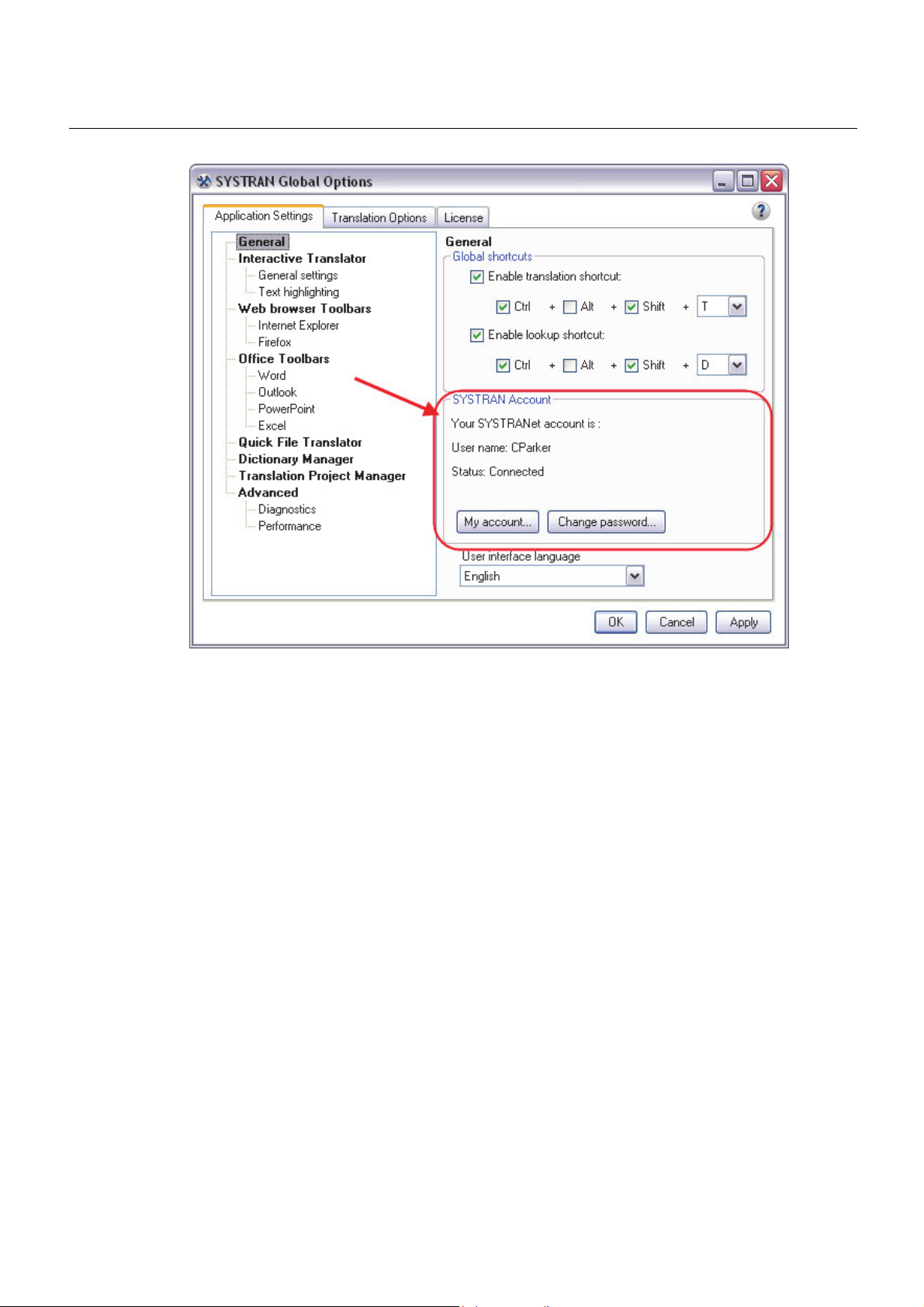
24 SYSTRAN Desktop 7 User Guide
Along with accessing your account information, you can also change your password from
SYSTRAN Global Options. You can also view the connection status of the SYSTRANet
online translation service, which can help you to identify connectivity problems and review the
level of your online service subscription.

SYSTRAN Desktop 7 User Guide 25
Chapter 4:
Installing, Activating, and Registering
SYSTRAN Desktop 7
Installing SYSTRAN Products
Starting from a Downloaded File
Starting from the Packaged DVD or Backup DVD
Completing Your Installation
Activating SYSTRAN Products
Automatic Activation
Activate by Phone
Activate by Web
Registering SYSTRAN Products
Software Updates
Converting SYSTRAN 6 User Dictionaries to SYSTRAN 7 User Dictionaries
Modifying Installed Language Pairs and Components
Adding Products
Upgrading from an Original SYSTRAN DVD
Upgrading from a New SYSTRAN DVD
Upgrading from Downloaded Installation Kits
Upgrade Merge Troubleshooting
Adding a License
Removing a License
Uninstalling SYSTRAN Desktop 7


SYSTRAN Desktop 7 User Guide 27
Installing, Activating, and Registering SYSTRAN
Desktop 7
You can initiate the installation of SYSTRAN Desktop 7 using either a purchased DVD or an
executable application (downloaded product) purchased online. Of course, as with all
software installation, there are decisions and choices you will need to make as you proceed.
To use SYSTRAN Desktop 7 your system must meet the following minimum requirements:
Processor PC with Intel® Pentium® 1.2 GHz processor, or
equivalent AMD® processor, or higher
Memory Minimum 1GB RAM (Windows XP), 2 GB RAM
(higher Windows versions)
Disk Space 300 MB for base software
100 MB per language pair
500 MB available free space during installation
plus additional space as needed to unzip
downloaded product
Operating System Microsoft® Windows XP Home, XP Professional,
Windows Vista, or Windows 7
Also, to avail yourself of the full functionality of the SYSTRAN Interactive Translator and the
SYSTRAN Toolbar, you must have the following products installed on your PC:
Microsoft Office Microsoft® Office® XP, 2003, 2007, or 2010
Web Browsers
Microsoft® Internet Explorer® 6.0 or later
(free download available at www.microsoft.com) or
Mozilla® Firefox® 2.x or later
(free download available at www.mozilla.com)
Installing SYSTRAN Products
Procedures for installing new SYSTRAN products depend on the manner in which you
acquired these products.
Installing from a Downloaded File
Installing from a Packaged DVD or Backup DVD
You will need a valid serial number to install your SYSTRAN product. If you purchased your
SYSTRAN product in DVD format your serial number will be found inside the DVD container,
and if you purchased your SYSTRAN product online your serial number will be sent to you via
email. Keep your serial number in a safe place in case you need to reinstall your SYSTRAN
product.
Prior to installing any SYSTRAN product you should ensure that your Windows
installation is fully up-to-date. Also, if you are running a version of Microsoft Office prior
to Office 2007, you should ensure that you have installed the Microsoft Office
Compatibility Pack for Word, Excel, and PowerPoint File Formats pack, which allows
these older versions of Office to open and save files created in the newer Microsoft

28 SYSTRAN Desktop 7 User Guide
Office formats (.docx, .xlsx, and .pptx). Visit http://download.microsoft.com for more
information.
Starting from a Downloaded File
1. Double-click on the downloaded file and select a temporary extraction folder (this is not
the folder where the software will be installed). The installation program will be extracted
into this folder.
2. If the installation does not automatically launch, double-click the setup.exe in the
extraction folder.
3. Next, refer to Completing Your Installation.
Starting from the Packaged DVD or Backup DVD
1. Insert the installation disk in the DVD drive. If Autorun does not start click on the
setup.exe in the installer directory.
2. Next, refer to Completing Your Installation.
Completing Your Installation
1. Select your installation language. The installation software checks for the .NET
Framework and other required software on your PC and installs whatever packages are
needed.
2. Click Next on the SYSTRAN – InstallShield Wizard Welcome screen.
3. Click Yes to accept the License Agreement.
4. Enter a User Name, Company Name, and Serial Number and click Next.
5. Select Complete installation. Accept the Destination Folder and click Next.
If you select Custom installation, check the box for each feature and language pair to
install. Uncheck features and language pairs you do not want to install.
6. Click Next to initiate the installation. The progress bar shows installation status.
7. Activate and Register your SYSTRAN product (refer to Activating SYSTRAN Products
and Registering Your SYSTRAN Product).
8. Click Finish to complete the installation.
Activating SYSTRAN Products
You must activate your SYSTRAN product to use it beyond the trial period.
You can have more than one SYSTRAN product license active on a PC at the same
time (e.g. licenses offering multiple language pairs).
Your first opportunity to activate your SYSTRAN product is at the end of the installation
process.

SYSTRAN Desktop 7 User Guide 29
If you choose not to activate your product at installation, each time you start your
SYSTRAN product thereafter the Product Activation dialog will display, detailing your
SYSTRAN licenses and their activation status.
Click Activate your product now to continue. The following screen, Product activation,
presents you with the following options: Activate automatically and Activate manually.

30 SYSTRAN Desktop 7 User Guide
Three methods are in place by which you can activate your SYSTRAN software: Automatic
Activation, Activate by Phone, and Activate by Web.
No personal information is sent to SYSTRAN as a result of the Activation process.
Automatic Activation
Assuming you have an active Internet connection, when you click Activate automatically on
the Product activation screen (refer to Activating Your SYSTRAN Product), SYSTRAN
Desktop 7 will send your Serial Number and Identification Number to SYSTRAN to activate
your product.
Following successful product activation the Product registration dialog will display (refer to
Registering Your SYSTRAN Product).
If you encounter any problems activating your SYSTRAN product, please contact
SYSTRAN Technical Support at http://www.systransoft.com/translation-support/v7desktop-products.
Activate by Web
Click Activate manually on the Product activation screen (refer to Activating Your
SYSTRAN Product) to display the Activate manually screen, which offers a Web link that
you can use to obtain an Activation Number and the field into which you will enter that
number for activation.
Enter the Activation Number provided over the Web into the Enter your Activation Number
field and click Next >.
Following successful product activation the dialog the Product registration form will display.

SYSTRAN Desktop 7 User Guide 31
If you encounter any problems activating your SYSTRAN product, please contact
SYSTRAN Technical Support at http://www.systransoft.com/translation-support/v7desktop-products.
Registering SYSTRAN Products
There are many benefits to registering your SYSTRAN products, including:
Free product updates
Technical support information on your SYSTRAN product
Promotions on new SYSTRAN products
Manage your SYSTRAN products and your subscriptions to SYSTRAN online translation
services
Translate using SYSTRANet online service
The Product Registration Dialog
During the SYSTRAN product installation process, following license activation the Product
Registration dialog will display (regardless of whether you opt to activate your product),
offering the various registration options.
SYSTRAN Product Registration Options
Register Using Your SYSTRAN Account
Enter the User name and Password for your SYSTRAN Account and click Sign In.

32 SYSTRAN Desktop 7 User Guide
Once you are signed in a registration confirmation page will display, offering notice of your
currently activated SYSTRAN licenses.
Register with a New SYSTRAN Account
1. Click Create a SYSTRAN Account Now. The Create a SYSTRAN Account form will
display.
2. Fill out the form and click Next >. A confirmation screen will display, and soon after you
will receive a confirmation email at the email address you provided on the form.
3. Click the link in the confirmation email to confirm your new SYSTRAN Account.
Confirm your account via the provided link in the confirmation email prior to clicking
Register at the bottom of the confirmation screen.
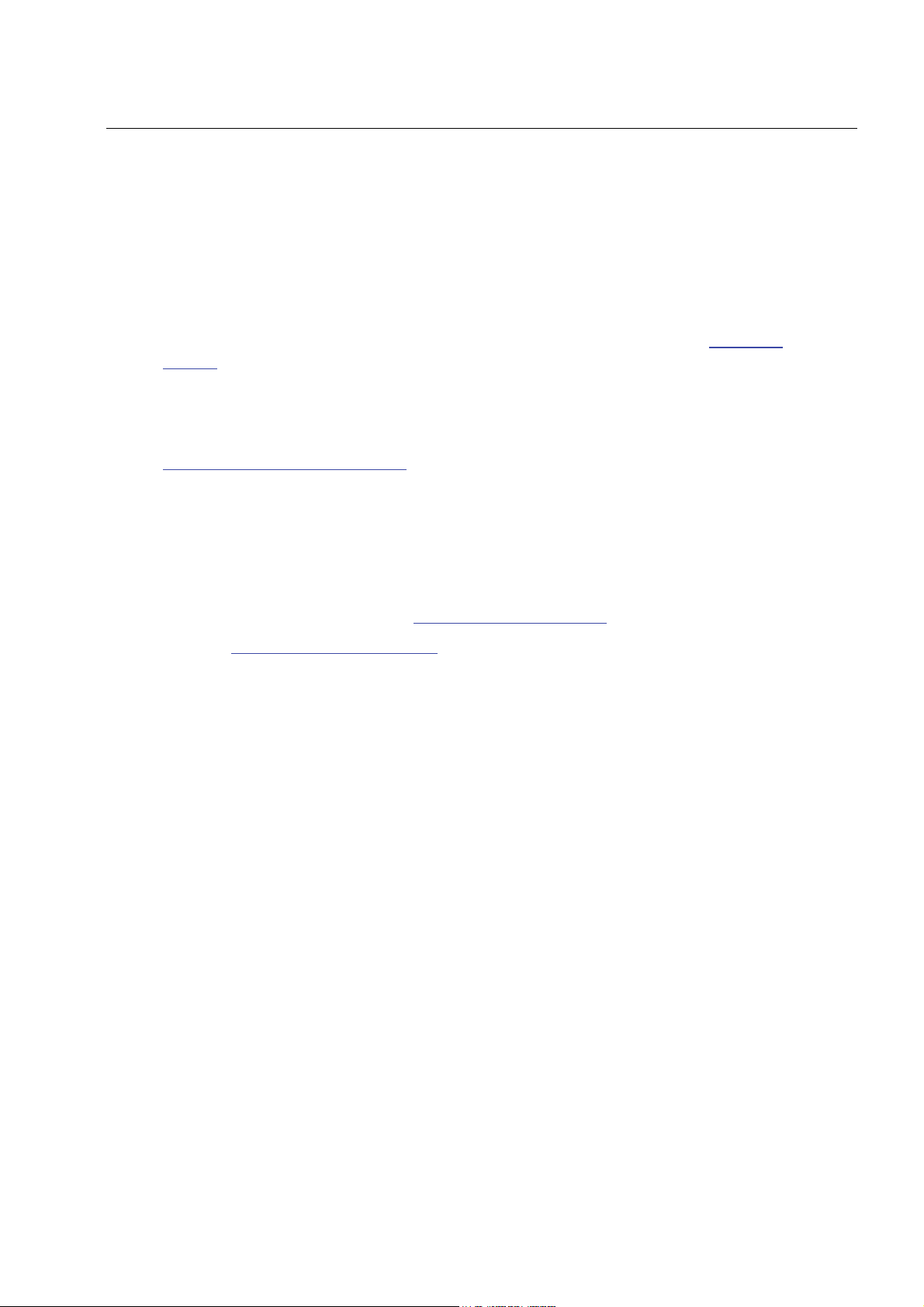
SYSTRAN Desktop 7 User Guide 33
Register Later
If you select Register Later (or close the Wizard entirely) the Product Registration dialog
will display the next time you start your SYSTRAN product.
Don't Ask Me Again
If you select Don't Ask Me Again a confirmation dialog will display, offering information on
the benefits of SYSTRAN product registration, as well as instruction on how to register the
product later at your discretion via the SYSTRAN Global Options dialog (refer to Application
Settings).
Software Updates
Registered users receive notification of product updates as they become available. Refer to
Registering Your SYSTRAN Product for more information.
Converting SYSTRAN 6 User Dictionaries to SYSTRAN 7 User
Dictionaries
The best practice is to export your SYSTRAN 6 User Dictionaries before installing SYSTRAN
Desktop 7 and then import these dictionaries in SYSTRAN Desktop 7. If you didn’t do this:
1. Ensure that Windows is set up to reveal hidden files and folder.
2. Open SYSTRAN Dictionary Manager.
3. Select File | Import... The Import dialog will display.
4. Navigate to the SYSTRAN 6 UserDicts folder.
Windows XP : c:\Document and Settings\<Windows login name>\Applications
Data\SYSTRAN\6\UserDicts
Windows Vista/7 : C:\Users\<Windows login
name>\AppData\Roaming\SYSTRAN\6\UserDicts
5. Indicate the .dct file you want to convert to SYSTRAN 7 by clicking on it one time.
6. Repeat the procedure for each .dct file in the UserDicts folder that you want to convert to
SYSTRAN 7.
Modifying Installed Language Pairs and Components
1. Click the Windows Start button and select Control Panel.
2. Select Add or Remove Programs (Windows XP) or Programs and Features (Windows
Vista/Windows 7).
3. Select SYSTRAN. Click Change/Remove.
4. Select SYSTRAN. When the SYSTRAN - InstallShield Wizard appears, select Modify
and click Next.

34 SYSTRAN Desktop 7 User Guide
5. Check the box for each language pair and/or component you want to install. Clear the
checkbox for any language pair and/or component you want to remove. Click Next.
Each language pair requires up to 100 MB of disk space. If you have limited
free disk space, you should install only those language pairs that you expect to
use, and add new ones as required later.

SYSTRAN Desktop 7 User Guide 35
6. When the language pair and/or component installation/uninstallation is completed, click
Finish.
Adding SYSTRAN Products
Procedures for adding new SYSTRAN products to your installation depend on the manner in
which you acquired these products.
Upgrading from an Original SYSTRAN DVD
Upgrading from a New SYSTRAN DVD
Installing from a Downloaded Installation Kit
Upgrade Merge Troubleshooting
Upgrading from an Original SYSTRAN DVD
If you have the original SYSTRAN DVD and the new product you bought does not include a
version upgrade you need only install the new license and modify your installation.
1. Add and activate the new license as described in License Management.
2. Close all running SYSTRAN programs, including SYSTRAN Icon.
3. Proceed as described in Modifying Installed Language Pairs and Components.
Upgrading from a New SYSTRAN DVD
If the new languages pairs or components you bought are furnished on a DVD, you also
receive a new license number:
1. Add and activate the new license as described in License Management.

36 SYSTRAN Desktop 7 User Guide
2. Close all running SYSTRAN programs, including SYSTRAN Icon.
3. Run Setup from the DVD (if Autorun is disabled on your computer, locate the DVD using
File Explorer and manually launch Setup by double-clicking on its icon). Setup will offer
three selections for SYSTRAN Desktop 7: Modify, Repair and Remove.
4. Select Modify and check the additional language Pairs and Components as described in
Modifying Installed Language Pairs and Components.
If the DVD contains a later version of SYSTRAN Desktop 7 from the one
installed, that version will be automatically installed and it will be necessary to
afterwards restart Setup to install and modify your language pairs and
components.
Upgrading from Downloaded Installation Kits
When you buy a SYSTRAN product over the Internet you receive your license and a
download link for the installation via email.
1. Add and activate the new license as described in License Management.
2. Close all running SYSTRAN programs, including SYSTRAN Icon.
3. Download the installation kit.
4. Double-click the executable file to unzip the installation files and extract them to a new
folder.
5. Open the extract folder and run Setup, which will offer three selections for SYSTRAN
Desktop 7: Modify, Repair or Remove.
6. Select Modify and check the additional language Pairs and Components as described in
Modifying Installed Language Pairs and Components.
If the DVD contains a later version of SYSTRAN Desktop 7 from the one
installed, that version will be automatically installed and it will be necessary to
afterwards restart Setup to install and modify your language pairs and
components.
For details specific to other configurations, please consult Merging Products on the
SYSTRAN website (http://www.systransoft.com/contact/Windows.html).
Upgrade Merge Troubleshooting
Sometimes, following the installation of numerous new products or Windows updates, the
SYSTRAN upgrade process is unable to merge the existing installation. As a result, the
upgrade process will cease and a Microsoft Installer error message will display.
1. Ensure that Windows is set up to reveal hidden files and folder.
2. Navigate to your c:\Windows\Installer directory.
3. Locate the sub-directory that begins with {007D… and delete it.

SYSTRAN Desktop 7 User Guide 37
4. Restart the Setup program and proceed as specified in Modifying Installed Language
Pairs and Components.
Adding a License
1. Access the SYSTRAN Global Options dialog either by clicking the Options button on
the SYSTRAN Interactive Translator or the Web and Microsoft Office SYSTRAN
Toolbars, or by clicking the Windows Start button and selecting All Programs >
SYSTRAN > SYSTRAN Options.
2. Click the License tab.
3. Click Add a license. The New Product Serial Number dialog box displays.
4. Enter a Serial Number and click OK. The new license appears in the list. You will need to
activate the license for the new product in order to use it past the 30-day trial period.
Please refer to Activating Your SYSTRAN Product.

38 SYSTRAN Desktop 7 User Guide
Removing a License
1. Open the License Management dialog box (Options, License).
2. Select a license and click Remove. A confirmation message will be displayed before the
license is removed.
Uninstalling SYSTRAN Desktop 7
Use the standard Windows uninstall to remove SYSTRAN Desktop 7 from your PC.
1. Select Start, Control Panel, Add or Remove Programs.
2. Select SYSTRAN. Click Change/Remove.
3. Select Remove from the Welcome dialog box.
4. Confirm the removal of all components.
5. Follow the screen prompts to complete the uninstall.

SYSTRAN Desktop 7 User Guide 39
Chapter 5:
Start Translating!
Translating with the SYSTRAN Interactive Translator
Looking up a Term Using the SYSTRAN Interactive Translator / SYSTRAN
Toolbar
Translating Selected Text in any Windows Application
Translating Entire Files
SYSTRAN Home Translator
SYSTRAN Office Translator
SYSTRAN Business Translator or Premium Translator
Translating a Web Page


SYSTRAN Desktop 7 User Guide 41
Start Translating!
It’s easy to start translating your files with SYSTRAN 7. Most of your translation work will
include one or more of the following activities:
Translating with the SYSTRAN Interactive Translator.
Looking up a term using the SYSTRAN Interactive Translator.
Translating selected text in any Windows application.
Translating an entire file.
Translating a Web page.
Translating with the SYSTRAN Interactive Translator
1. Click the SYSTRAN Interactive Translator icon on your Windows Desktop, or click Start
on the Windows Taskbar and point to All Programs | SYSTRAN | SYSTRAN Interactive
Translator.
2. Use the Source language dropdown to select a source language.
Activate automatic language detection by selecting Auto in the Source language
dropdown.
3. Use the Target language dropdown to select a target language.
4. Input the text into the source text entry panel of the SYSTRAN Interactive Translator.

42 SYSTRAN Desktop 7 User Guide
5. Click the Translate button
the SYSTRAN Interactive Translator.
You can set SYSTRAN Interactive Translator to "Translate as you type" via a
setting available in the Toggle settings menu or in the SYSTRAN Global
Options dialog. Refer to Application Settings for more information.
Shortcut
1. Enter text to be translated in the source text entry field of the SYSTRAN Interactive
Translator.
2. Press Ctrl+Shift+T. The translated text appears in the translated results field of the
SYSTRAN Interactive Translator.
You can change the keyboard shortcut via the SYSTRAN Global Options
dialog, and if you are using Firefox you may want to do so to avoid conflicts.
Refer to Application Settings for more information.
. The translated text appears in the translated results field of
Looking up a Term Using SYSTRAN Interactive Translator /
SYSTRAN Toolbars
You can look up a term in the installed dictionaries through the SYSTRAN Interactive
Translator or through the SYSTRAN Toolbars added to your Windows applications,
depending on which SYSTRAN Desktop 7 product(s) are installed and activated on your PC.
If you are using the SYSTRAN Interactive Translator or the SYSTRAN Toolbar for Web
browsers:
1. Enter a term in the Dictionary Lookup text entry field.
2. Click the Lookup button. Results are displayed in the Lookup field of the SYSTRAN
Interactive Translator.
For detailed information, refer to Using SYSTRAN Interactive Translator and Using
SYSTRAN Toolbars.
Translating Selected Text in any Windows Application
SYSTRAN Desktop 7 can translate selected text in any Windows application by pressing
Ctrl+Shift+T once the SYSTRAN Interactive Translator is active.
Use the following method to translate text in applications other than Microsoft Word, Excel,
PowerPoint or Outlook:
1. Open a Windows application.
2. Select text to translate.

SYSTRAN Desktop 7 User Guide 43
3. Press Ctrl+Shift+T. A window in the lower right of the PC screen will show translation
status. When the text is translated, it will display in the status window.
4. Click in the status window to view the translated text in the SYSTRAN Interactive
Translator. The source text will appear in the left panel, with the translated text on the
right.
5. To paste the translated text directly into an application, go to the application, place the
cursor at the insertion point, and press Ctrl+V.
Translating Entire Files
Your options for translating an entire file depend on which SYSTRAN Desktop 7 product(s)
are installed and activated on your PC.
SYSTRAN Home Translator

44 SYSTRAN Desktop 7 User Guide
SYSTRAN Office Translator
SYSTRAN Business Translator or Premium Translator
SYSTRAN Home Translator
If you are using SYSTRAN Home Translator, you can translate a Word file with a single click:
1. Open a Word file.
2. Click the Translate button
. A translated version of the file appears in a new window.
SYSTRAN Office Translator
If you are using SYSTRAN Office Translator, you can translate a Word, Excel, or PowerPoint
file or an Outlook message, with a single click:
1. Open a Word, Excel, or PowerPoint file or an Outlook message.
2. Click the Translate button
new window.
. A translated version of the file or message appears in a
SYSTRAN Business Translator or Premium Translator
If you are using SYSTRAN Business Translator or SYSTRAN Premium Translator, you can
translate a file through any of the above methods, or you can translate multiple files and
directories directly from the Windows Explorer. See Using Quick File Translator for more
information.
1. Open Windows Explorer and locate a file (or files) to translate.
2. Right-click the file(s) or a directory. Select SYSTRAN Translate from the popup menu.

SYSTRAN Desktop 7 User Guide 45
A Save File As dialog box will display.
By default, a (Translated to <Target language>) suffix is appended to the name
of translated file.
3. Select a Source and Target language.
4. Change the Profile, as necessary.
5. Click Browse to select a location for the translated file(s). By default, the translated file(s)
is placed in the same location as the original file(s).
6. Click Translate to begin the translation process.
7. Select Click to view the translation in the popup in the lower right of the PC screen to
open the translated file(s) in the appropriate Windows application.
Translating a Web Page
It’s easy to translate a Web page and all of the pages you link to from it. All SYSTRAN
Desktop 7 products translate Web pages the same way:
1. Open a Web page.
2. Click
3. If the fluid navigation option is activated (see Application Settings) SYSTRAN will
translate each page you link to from the translated Web page.
. A translated version of the Web page displays.


SYSTRAN Desktop 7 User Guide 47
Chapter 6:
Using the SYSTRAN Interactive Translator
Launching the SYSTRAN Interactive Translator
Buttons and Controls
The SYSTRAN Icon
Setting Up Your Working Environment
Translating Text
Resolving Grammatical Term Ambiguities
Adjusting Term Translations
Handling Misspellings
Looking up a Term
Creating a New Dictionary Entry
Creating a New Dictionary


SYSTRAN Desktop 7 User Guide 49
Using the SYSTRAN Interactive Translator
The SYSTRAN Interactive Translator is a powerful translation tool that allows you to quickly
and easily translate input text, as well as research terms in the indicated source and target
languages. In SYSTRAN Desktop 7, by presenting both translation and dictionary lookup
functionality in the same display the SYSTRAN Interactive Translator offers even greater
synergy between these distinct aspects of application. Also, you can interactively customize
SYSTRAN Interactive Translator by selecting and storing your favorite term translations from
proposed alternative meanings, which is essential for increasing your translation quality.
Launching the SYSTRAN Interactive Translator
Start SYSTRAN Interactive Translator by clicking the SYSTRAN Interactive Translator icon
on your Desktop, or by clicking Start | All Programs | SYSTRAN | SYSTRAN Interactive
Translator.
Launching the SYSTRAN Interactive Translator and allowing it to run in the background
provides rapid response time for subsequent translation requests.
Buttons and Controls
SYSTRAN Interactive Translator's actions are performed using a selection of buttons and
controls, described below according to their functional area: Translate, Languages, Profiles,
Tools, and Lookup.
Translate
Translate the text.

50 SYSTRAN Desktop 7 User Guide
Languages
Select a source language.
Select a target language.
Swap the source and target languages.
Profiles
Select a translation profile from those available in the
dropdown. These profiles define sets of translation
domains, dictionaries and options for use in translation.
Tools
Open SYSTRAN Global Options dialog; used to set
Toggle between Normal or Floating Interactive
Application Settings, Translation Options, and
manage licenses.
Quick toggle settings for Auto Dictionary Lookup,
Translate During Typing, Hover Highlight, Disable
All Highlighting, Vertical View, Horizontal View
Presents the context menu commands for the
SYSTRAN Interactive Translator.
Translator.
Open the Help menu.
Adjust the display size of text within the application.
Lookup
Expand or collapse the Lookup panel.
Along with the various buttons and controls there is also the SYSTRAN Icon
present in the Windows Taskbar whenever the SYSTRAN Interactive Translator is running.
Using the SYSTRAN Icon you can initiate SYSTRAN Interactive Translator translation, toggle
the display of SYSTRAN Interactive Translator on your Windows Desktop, and access the
SYSTRAN Global Options dialog.
Navigate backward through terms input to
Lookup during current session.
Navigate forward through input Lookup terms.
Enter a term to look up in the field and click the
Lookup button to view meanings for the term.
, which is

SYSTRAN Desktop 7 User Guide 51
The SYSTRAN Icon
The SYSTRAN icon displays in the system tray (lower right corner of your PC screen) at
SYSTRAN Interactive Translator startup, or whenever a translation is performed through the
SYSTRAN Toolbar in one of your PC applications.
Double-click on the
mode.
icon to open the SYSTRAN Interactive Translator in expanded
Right-click on the
icon to open a popup menu.
Setting Up Your Working Environment
You can access and configure a number of key SYSTRAN Interactive Translator settings by
clicking on the Toggle Settings button
in SYSTRAN Global Options (refer to Application Settings for more information).
under Tools. Additional settings are also available
Auto Dictionary
Lookup
Translate During
Typing
Display Lookup results for indicated
words in the text (Source and Target);
depending on the setting, words can be
indicated by click or cursor hover.
Automatically translate text input to the
source text entry field after an idle time
specified in the Application Settings tab

52 SYSTRAN Desktop 7 User Guide
of SYSTRAN Global Options.
Hover Highlighting
Disable All
Highlighting
Toggle setting that determines whether
current sentence and word highlighting
occurs by cursor hover.
Display text without any highlighting
You can also establish the layout of your SYSTRAN Interactive Translator work environment
via the Toggle Settings menu, indicating your preference -- Vertical View or Horizontal
View -- with a single click.
Also, using the controls provided
you can expand and contract your work area to
feature either the SYSTRAN Interactive Translator text translation function or the Dictionary
Lookup function.

SYSTRAN Desktop 7 User Guide 53
Translating Text
Using the SYSTRAN Interactive Translator, you can translate text from any Windows
application simply by cutting/copying and pasting it into the Translator's source text entry
field. You can also type text directly into the source panel for translation.
1. Start the SYSTRAN Interactive Translator either by clicking the SYSTRAN Interactive
Translator icon on your Windows Desktop, or by clicking Start > All Programs >
SYSTRAN > SYSTRAN Interactive Translator.
2. Use the Source language dropdown to select a source language.
Activate automatic language detection by selecting Auto in the Source language
dropdown.
3. Use the Target language dropdown to select a target language.

54 SYSTRAN Desktop 7 User Guide
4. Input the text into the source text entry panel of the SYSTRAN Interactive Translator.
Note that prior to being translated the input text will display in grey.
5. Click the Translate button
the SYSTRAN Interactive Translator.
By default, SYSTRAN Interactive Translator is set to Translate During Typing.
You can change this setting via the toggle setting (refer to Setting Up Your
Working Environment) or with the SYSTRAN Global Options dialog. Refer to
Application Settings for more information.
Shortcut
1. Enter text to be translated in the source text entry field of the SYSTRAN Interactive
Translator.
2. Press Ctrl+Shift+T. The translated text appears in the translated results field of the
SYSTRAN Interactive Translator.
You can change the keyboard shortcut via the SYSTRAN Global Options
dialog, and if you are using Firefox you may want to do so to avoid conflicts.
Refer to Application Settings for more information.
To aid in evaluating your translation, once results are present in the SYSTRAN Interactive
Translator terms and sentence highlighting is applied in accordance with the SYSTRAN
Global Options settings indicated in Application Settings|SYSTRAN Interactive
Translator|Text highlighting (refer to Application Settings for more information).
. The translated text appears in the translated results field of
Resolving Grammatical Term Ambiguities
SYSTRAN Interactive Translator can be configured to indicate terms that have more than one
grammatical use in the source text (refer to Application Settings for more information). Once
indicated, you can change the grammatical category of such terms for translation according
to their context.

SYSTRAN Desktop 7 User Guide 55
1. Right-click on a term indicated as ambiguous by SYSTRAN Interactive Translator. The
context menu will display.
2. Click the Category command to reveal the grammatical category choices for the selected
term. Note that the default choice selected by SYSTRAN is rendered in bold text.

56 SYSTRAN Desktop 7 User Guide
If you decide that no change is needed, exit the context menu to retain the default
selection and the current translation result.
3. Click to select an alternate grammatical choice from those presented.
4. Click the Translate button
If you have set SYSTRAN Interactive Translator to Translate During Typing it is
not necessary to click the Translate button
(refer to Setting Up Your Working Environment for more information).
to affect your change in the translation results.
to update your translation results
Adjusting Term Translation
SYSTRAN Interactive Translator allows you to take multiple meanings for a translated term
into account, highlighting those terms that have more than one possible translation and
providing a way for you to easily change the meaning initially offered by SYSTRAN.
1. Right-click on a term indicated to have multiple meanings by SYSTRAN Interactive
Translator. The context menu will display.

SYSTRAN Desktop 7 User Guide 57
2. Click the Translation command to reveal the alternate choices for the selected term.
Note that the default choice selected by SYSTRAN is rendered in bold text.

58 SYSTRAN Desktop 7 User Guide
If you decide that no change is needed, exit the context menu to retain the default
selection and the current translation result.
3. Click to select an alternate meaning from those presented.
You can designate any alternate meaning as your favorite for the term by clicking
the gray star
menu when the cursor is positioned over it. Thereafter that meaning for the term
will be designated by a gold star
alternate meaning has been selected three (3) times for a term it is automatically
designated as a favorite. Once a term is designated as a favorite it is added to
the user dictionary.
Once a term is designated as a favorite it is added to your default user dictionary.
If that term is later removed from favorite status, though, it is not automatically
removed from the dictionary (though its usage priority is lowered).
Terms designated with a light blue star indicate their Candidate status in the
dictionary (for example, terms added as suggestions to the dictionary by
SYSTRAN Customization Wizard that have yet to be verified).
that displays to the right of the alternate meaning in the context
in the context menu. Be aware that once an
4. Click the Translate button to affect your change in the translation results.
If you have set SYSTRAN Interactive Translator to Translate During Typing it is
not necessary to click the Translate button
(refer to Setting Up Your Working Environment for more information).
to update your translation results
Handling Misspellings
Words that are misspelled in SYSTRAN Interactive Translator can often be detected by the
system. When this is the case and the system can offer correction options, the terms will
display in the Source text entry field in dark red. The system will also preemptively translate
such term in the Translated results text field, using the highest-priority translation option.
Words that SYSTRAN Interactive Translator cannot recognize and for which it cannot
offer alternate spelling options are displayed in the Source text entry field in bright red.
These terms also display in the Translated results field text, untranslated, in bright red. If
the term in question is not a proper noun or an untranslatable abbreviation or acronym,
they must be manually corrected or added to the user dictionary before full translation
can occur.
To circumvent their being highlighted as unknown terms in subsequent translations,
frequently used non-translatable words and expressions (such as proper nouns) can be
added to your User Dictionary as Do Not Translate entries.
1. Right-click on a term indicated to have been misspelled by SYSTRAN Interactive
Translator. The context menu will display.

SYSTRAN Desktop 7 User Guide 59
2. Click the Source command to reveal the choices for the selected misspelled term. Note
that the terms offered are in alphabetical order, with a checkmark displaying alongside
the default choice selected by SYSTRAN.
3. Click to select the correct spelling from those presented.

60 SYSTRAN Desktop 7 User Guide
4. Click the Translate button
If you have set SYSTRAN Interactive Translator to Translate During Typing it is
not necessary to click the Translate button
to affect your change in the translation results.
to update your translation results.
Looking up a Term
You can look up a term in any of your installed dictionaries using the SYSTRAN Interactive
Translator.
1. Click the SYSTRAN Interactive Translator icon on the Desktop, or click Start > All
Programs > SYSTRAN > SYSTRAN Interactive Translator. The SYSTRAN Interactive
Translator displays.
2. Ensure that the correct source-target language combination is set for your term lookup,
and if necessary make the appropriate changes using the SYSTRAN Interactive
Translator's Source Language and Target Language dropdowns.
3. Enter the term whose definitions you want to learn into the Dictionary Lookup text entry
field on the SYSTRAN Interactive Translator.
a. Type the term directly into the text entry field.
-- or --
a. Highlight the term in either the source text or the translated results field.
b. Right-click and select Lookup from the context menu.

SYSTRAN Desktop 7 User Guide 61
4. Click the Lookup button
SYSTRAN Interactive Translator's Lookup results field.
to the right of the field. Lookup results will display in the
SYSTRAN 7 provides a great deal of information in the list of meanings for a Lookup
term. Each entry may include information about the domain, usage, language level, and
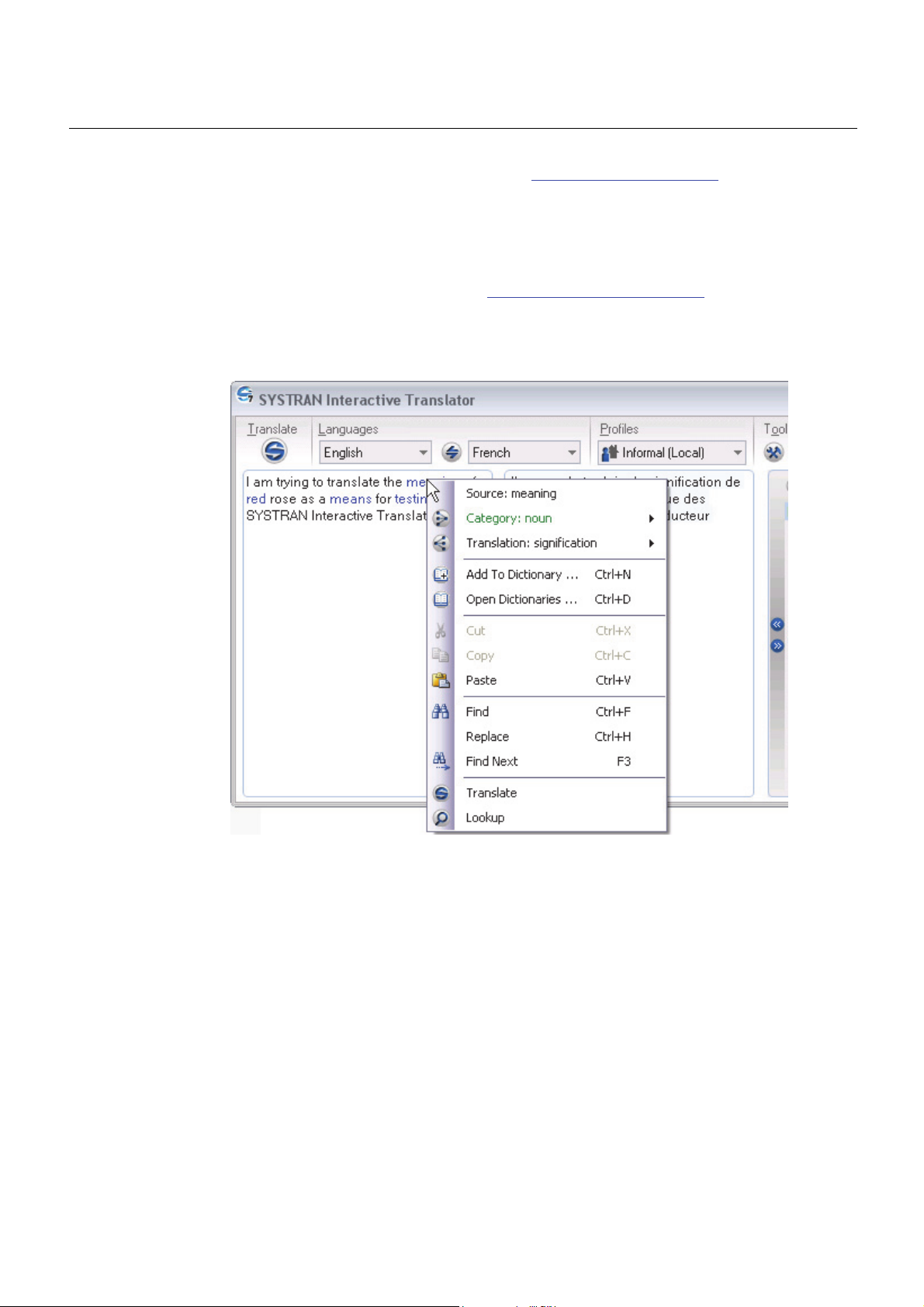
62 SYSTRAN Desktop 7 User Guide
grammatical category of the entries. Refer to Codes for Lookup Results for more
information on the codes that may display in your Lookup results.
Creating a New Dictionary Entry
You can easily add new terms to your SYSTRAN dictionaries (User Dictionaries, Translation
Memories, Normalization Dictionaries) using the SYSTRAN Interactive Translator.
1. Right-click on a term that you want to add to one of your dictionaries, in the Source text
entry field or in the Translated results field of SYSTRAN Interactive Translator. The
context menu will display.
2. Click Add to Dictionary... The Add to Dictionary dialog will display.

SYSTRAN Desktop 7 User Guide 63
3. Review the Source term and its Translation in their respective fields and edit as
necessary.
4. Use the provided dropdowns to indicate:
Type User Dictionaries
Do Not Translate
Normalization (SYSTRAN Premium only)
Translation Memories (SYSTRAN
Business and Premium only)
Dictionary
Domain
Category Auto (determined by SYSTRAN)
List includes all of the profile-selected User
Dictionaries that support the selected
source target languages
List includes all existing domains in the
User Dictionary
Noun
Proper Noun
Acronym
Verb
Adjective
Sequence
Preposition
Adverb
If you select New Dictionary in the Dictionary droplist the New Dictionary dialog
box will display. You will need to complete the entries in this dialog box to create
a dictionary before you can add your new entry (see Creating a New Dictionary).
5. Click Add. The entry will be added to the selected UD and the UD will be saved. An error
message will display if a coding error occurs, and you will be prompted to open the entry
for editing.

64 SYSTRAN Desktop 7 User Guide
Creating a New Dictionary
Along with adding new terms to dictionaries, users of SYSTRAN Business and SYSTRAN
Premium can also initiate the creation of whole new dictionaries (User Dictionaries,
Translation Memories, Normalization Dictionaries) from SYSTRAN Interactive Translator.
1. Right-click on any term in either the Source text entry field or Translated results field of
SYSTRAN Interactive Translator to display the context menu.
2. Click Add to Dictionary... The Add to Dictionary dialog will display.
3. Click the Dictionary dropdown and indicate New Dictionary.
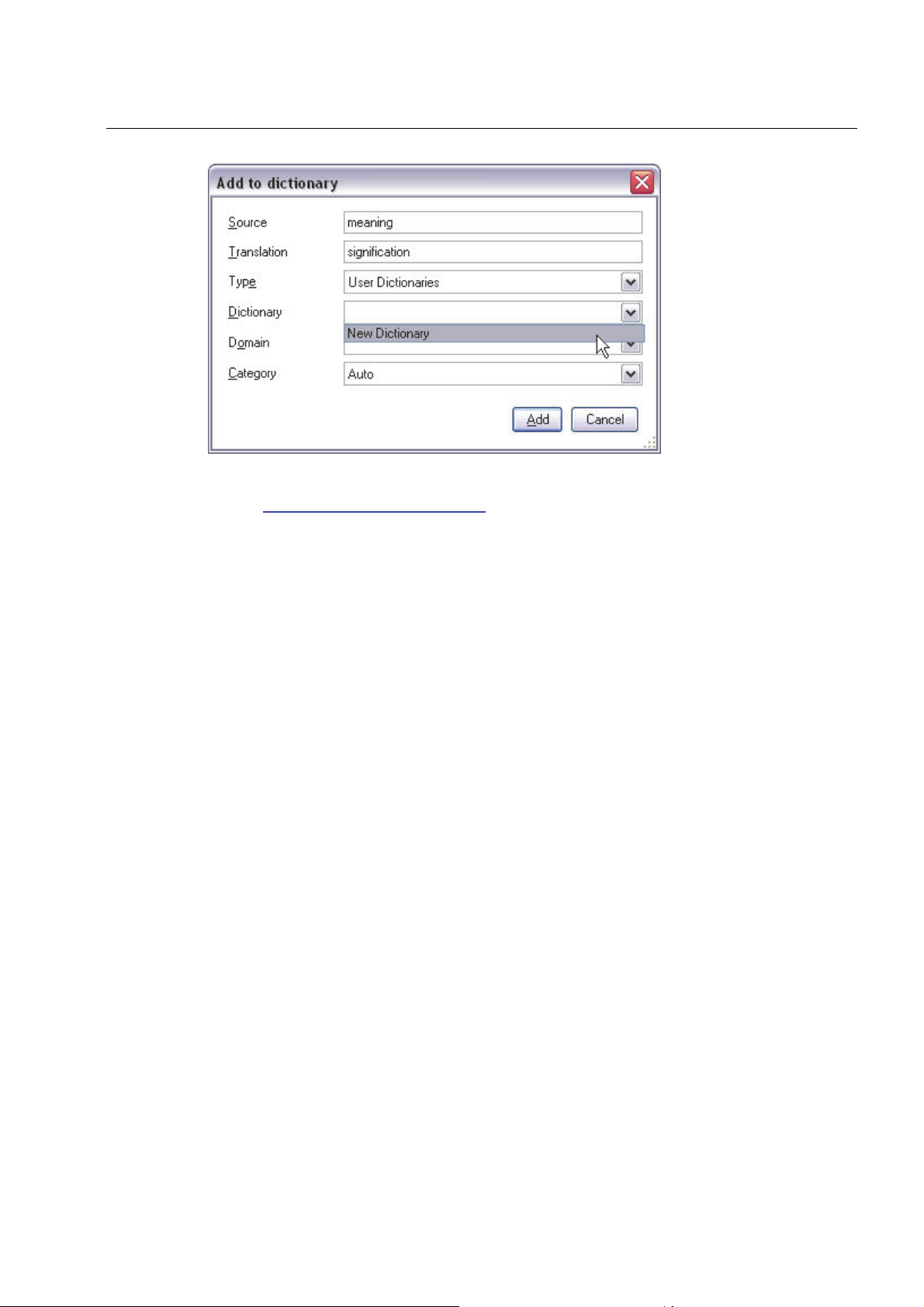
SYSTRAN Desktop 7 User Guide 65
The New Dictionary dialog will display.
4. Follow the Creating a New Dictionary (SDM) procedure to complete the creation of your
new dictionary.


SYSTRAN Desktop 7 User Guide 67
Chapter 7:
Using the SYSTRAN Toolbar
The SYSTRAN Toolbar
The SYSTRAN tab group (Office 2007 and Office 2010)
Buttons and Controls
Translating with the SYSTRAN Toolbar
Looking up a Term
Lookup "On-the-Fly"


SYSTRAN Desktop 7 User Guide 69
Using the SYSTRAN Toolbar
The SYSTRAN Toolbar is integrated into specific Windows applications (refer to the
SYSTRAN Desktop 7 Products Comparison) when you install a SYSTRAN Desktop 7
product.
The SYSTRAN Toolbar includes Source (original) and Target (translated) language selection,
the Translate button, Dictionary Lookup, the selection of a Profile, and access to the Options
settings. When it is integrated into Web browsers or Office applications, the SYSTRAN
Toolbar also includes one-button access to SYSTRAN Translation Project Manager (STPM)
for side-by-side translation management (SYSTRAN Business and SYSTRAN Premium
only).
The SYSTRAN Toolbar
The SYSTRAN Toolbar has very similar appearances and functions in all Windows
applications.
All buttons on the SYSTRAN Toolbar have tool tips. If you place the pointer over a
button, a popup identifies the button’s function.
The SYSTRAN tab group (Office 2007 and Office 2010)
When SYSTRAN Business Translator, SYSTRAN Premium Translator, or SYSTRAN Office
Translator are installed on PCs running Office 2007/Office 2010 a SYSTRAN tab is appended
to the following applications: Word, Excel, PowerPoint, and Outlook.
In SYSTRAN Home Translator the addition of the SYSTRAN tab is limited to Word.
When the SYSTRAN tab is clicked the Ribbon displays the SYSTRAN tab group, which
houses the various SYSTRAN commands and functions that are available to Office
2007/Office 2010 users.

70 SYSTRAN Desktop 7 User Guide
Buttons and Controls
SYSTRAN Toolbar actions are performed using a selection of buttons and controls, described
below according to their functional area: Lookup/Translate, Languages, Profiles, Tools.
The SYSTRAN Toolbar can display in various ways, depending on the product into
which they are installed.
Lookup/Translate
Translate the text.
Office 2007/Office 2010 SYSTRAN tab
group: Translate the text.
Enter a term to look up in this field. Click
Lookup to view meanings for the term.
Office 2007/Office 2010 SYSTRAN tab
group: In Microsoft Office applications: Enter
a term to look up. Press Enter to view
meanings for the term.
Languages
Select a source language.

SYSTRAN Desktop 7 User Guide 71
Office 2007/Office 2010 SYSTRAN tab group: Select a source
language.
Select a target language.
Office 2007/Office 2010 SYSTRAN tab group: Select a target
language.
Profile
Tools
Reverse the source and target languages.
Select a profile from those available in the dropdown.
Office 2007/Office 2010 SYSTRAN tab group: Select a
profile from those available in the dropdown.
Set Application Settings and Translation Options. Manage
product and language pair licenses.
Office 2007/Office 2010 SYSTRAN tab group: Set Application
Settings and Translation Options. Manage product and
language pair licenses.
Open the Help system.
Office 2007/Office 2010 SYSTRAN tab group: Open the Help
system.
Translating with the SYSTRAN Toolbar
1. Select a source language from the dropdown list. The source languages available in this
list depend on the language packs installed and activated on your PC.
You can enable Language Detection in the Options settings (refer to Setting
your Global Options) to have SYSTRAN Desktop 7 automatically detect the
source language.

72 SYSTRAN Desktop 7 User Guide
2. SYSTRAN Desktop 7 will show the last target language used for the selected source
language in the target language dropdown list. Select from the list if you want to translate
the text into a different language.
The target languages available in this list depend on the language packs installed
and the source language you selected.
Double-click the language pair arrow between the language selection buttons to
reverse the source/target language selection.
3. Click the Translate button to perform the translation. A progress bar appears in the lower
right of the screen to show translation progress. Click
to cancel the translation.
Looking up a Term
To look up a term in Internet Explorer or Firefox or Microsoft Office (versions prior to 2007),
enter the word in the Lookup box on the SYSTRAN Toolbar. As you enter text in the box, the
auto-completion mechanism displays a list of possible matching entries.
Select the desired term and then click the Lookup button. Results are displayed in the
Lookup tab of the expanded SYSTRAN Toolbar.

SYSTRAN Desktop 7 User Guide 73
SYSTRAN 7 provides a great deal of information in the list of meanings for a Lookup
term. Each entry may include information about the domain, usage, language level, and
grammatical category of the entries. Refer to Codes for Lookup Results for more
information on the codes that may display in your Lookup results.
The list of suggested definitions can be expanded
entries under each header bar.
If a listed translation is in one of your User Dictionaries, click the hyperlink to open the
entry in SDM.
If you have searched for several terms, you can move between the definitions using the
buttons in the top left corner of the lookup tab. If an arrow is green, more entries
can be found in the indicated direction.
For Office 2007 and Office 2010:
1. Enter the term in the field provided in the SYSTRAN tab group.
or collapsed to hide or show the
2. Click the Lookup button. The SYSTRAN Interactive Translator will display, offering
suggested meanings for the term.

74 SYSTRAN Desktop 7 User Guide
Lookup “On-the-Fly”
You can use the Lookup feature for “On-the-Fly” lookup of selected text in any Windows
application:
1. Select the desired language pair and direction using the SYSTRAN Toolbar.
2. Highlight a term in the Windows application.
3. Press Ctrl+Shift+D. The SYSTRAN Toolbar displays meanings of the selected term.
In Internet Explorer, Firefox, Word, PowerPoint and Excel (depending on your SYSTRAN
Desktop 7 product) you can also right-click the term and select Lookup from the popup
menu. Refer to the SYSTRAN Desktop 7 Products Comparison for more information.

SYSTRAN Desktop 7 User Guide 75
Chapter 8:
Setting your Global Options
SYSTRAN Global Options
Application Settings
General
Translation Services
SYSTRAN Interactive Translator
Web Browser Toolbars
Office Toolbars
Quick File Translator
Dictionary Manager
Translation Project Manager
Advanced
Translation Options
Language Pairs
Resources
Filter Options
Linguistic Options
Indicator Options
Managing Profiles
License Management


SYSTRAN Desktop 7 User Guide 77
Setting your Global Options
Options can be set in all SYSTRAN Desktop 7 products:
SYSTRAN Premium Translator
SYSTRAN Business Translator
SYSTRAN Office Translator
SYSTRAN Home Translator
Click the Options button on the SYSTRAN Interactive Translator or any SYSTRAN Toolbar,
or click the Windows Start button and select All Programs > SYSTRAN > SYSTRAN
Options to set the options for using SYSTRAN Desktop 7 in your Windows applications. You
can set your options and manage your product and language pair licenses in a single dialog
box – the SYSTRAN Global Options dialog – to make them available in all of your installed
SYSTRAN Desktop 7 products.
From the SYSTRAN Global Options dialog you can also create Profiles, which allow you to
select your own set of preferred options for use with SYSTRAN Desktop 7 products. User
Profiles can be saved, exported, and imported. When you select a Profile, all options
associated with that Profile are loaded.
In Office 2007 and Office 2010 applications, access the SYSTRAN Global Options
dialog by clicking the Options Dialog Box Launcher in the SYSTRAN tab group. Refer
to Setting Microsoft Office Translation Options for more information.
SYSTRAN Global Options
The SYSTRAN Global Options dialog box includes three tabs: Application Settings,
Translation Options, and License. The options available on each tab depend on the
SYSTRAN Desktop 7 product you have installed.
Each tab has a tree view of option settings in the left panel.
Each section in the tree view can be collapsed or expanded.
Select an option in the left panel to display its settings in the right panel.

78 SYSTRAN Desktop 7 User Guide
Because Translation Options vary by product and by source and target languages,
some options may not be available. For example, the Chinese Country Localization
Option only appears if you have the English-Chinese language pair installed.
Application Settings
Use this tab to set options for how SYSTRAN Desktop 7 is used in your Windows
applications.

SYSTRAN Desktop 7 User Guide 79
General
Setting Option Definition/Choices
Global
shortcuts
Enable translation shortcut
When enabled, press translate shortcut
key in any Windows application to
translate the selected text.
Ctrl+Shift+T is the default keyboard
shortcut. If you do not want to use this
shortcut use the checkboxes and
dropdown to select a different function
key(s)and or character.

80 SYSTRAN Desktop 7 User Guide
Setting Option Definition/Choices
SYSTRAN
Account
User
interface
language
Enable lookup shortcut
Register.... Click Register... to register your using a
MyAccount... Click My Account... to open your
Change Password Click Change password to reflect any
When enabled, press the lookup
shortcut key in any Windows application
to translate the selected term in the
available Dictionaries.
Ctrl+Shift+D is the default keyboard
shortcut. If you do not want to use this
shortcut use the checkboxes and
dropdown to select a different function
key(s)and or character.
new account.
SYSTRAN account on the SYSTRAN
Website.
SYSTRAN Account password changes
in your SYSTRAN Desktop 7 products.
Define the interface language.
Online Translation Services
The Online Translation Services page contains the list of online translations services
registered to your SYSTRAN Desktop 7 installation. The service name, level of service, and
the service's current status (Available, Server unreachable, etc.) are displayed.
[SCREEN CAPTURE TO BE ADDED]
Each service also has a Refresh button which allows you to refresh status information
following changes in connectivity.
Interactive Translator
Setting Option Definition/Choices
General
settings
Load on Windows
startup
Start SYSTRAN Interactive Translator when Windows
boots up.

SYSTRAN Desktop 7 User Guide 81
Setting Option Definition/Choices
Show tip of the day
Display the tip of the day at startup.
Text
highlighting
Auto dictionary
lookup
Translate during
typing
Hover highlighting
Disable all
highlighting
Horizontal View
Font
Font Size
Show word
alignment
Show sentence
alignment
Display Dictionary Lookup results for indicated words in
the text (Source and Target); depending on the setting,
words can be indicated by click or cursor hover.
Translate text automatically in the source panel of the
SYSTRAN Interactive Translator.
Determines whether text highlighting occurs by cursor
hover.
Turn off all highlighting options.
Make Horizontal View the default at SYSTRAN
Interactive Translator startup.
Set the font type for the SYSTRAN Interactive
Translator from among those available on your PC.
Select the font size for the SYSTRAN Interactive
Translator.
Illustrate word-to-word correlation, source to target (and
vice versa) via highlighting; depending on the setting,
words can be indicated by click or cursor hover.
Illustrate sentence-to-sentence correlation, source to
target (and vice versa) via highlighting; depending on
the setting, words can be indicated by click or cursor
hover.
Highlight Not
Found Words
Highlight words
that may need
spellcheck
Highlight user
dictionary entries
Highlight
alternatives
meanings
Highlight source
ambiguities
Highlight
translation memory
entries
Highlight
translation memory
models
Indicates terms that donot exist in any of the accessible
dictionaries and that were left untranslated as a result.
Indicates terms for which SYSTRAN Interactive
Translator cannot yet confirm proper spelling.
Indicates terms that exist in one or more accessible
User Dictionaries.
Indicates words with more than one meaning via color
highlighting (source and target).
Indicates terms in source text that have more than one
grammatical use, and which therefore must be
configured for translation according to their context.
Indicates terms in both the source and target text that
match those in any available Translation Memory.
Indicates terms in both the source and target text that
match those in any available Translation Model.

82 SYSTRAN Desktop 7 User Guide
Web browser Toolbars
Setting Option Definition/Choices
Internet
Explorer
Firefox Enable language
Enable language
detection
Fluid navigation
Show translated
document in:
detection
Fluid navigation
Show translated
document in:
Activate automatic language detection of Web pages.
Automatically translate Web pages that you link to from
a translated page.
Display the translated page in the Same window, in a
New window, or Side-by-Side
Activate automatic language detection of Web pages.
Automatically translate Web pages that you link to from
a translated page.
Display the translated page in the Same window, in a
New window,in a New tab, or Side-by-Side
Office Toolbars
Setting Option Definition/Choices
Word Enable language
detection
Outlook Enable language
detection
Include translated
subject
Activate automatic language detection of Word
documents.
Activate automatic language detection of email
messages.
Translate the Subject line of the email message.
Translate thread Translate text lines preceded by a > symbol in the body
of an email.
Keep copy of
original email
Keep previously
translated message
Translated
message banner
PowerPoint Enable language
detection
Excel Enable language
detection
Keep the original email message in the translated
email.
Determine if a new translation should display above a
previous translation or replace it.
Keeping previously translated message allows you to
keep multiple translations together in the same email
message.
Enter text for the banner that will display between the
original email and its translation when Outlook is used
as your email editor.
The default banner reads: Message translated with
SYSTRAN 7.
Activate automatic language detection of PowerPoint
documents.
Activate automatic language detection of Excel
documents.

SYSTRAN Desktop 7 User Guide 83
Quick File Translator
Setting Option Definition/Choices
Source charset
Select from
dropdown list.
Unicode - UTF-8 is
For HTML or TXT files, indicate the charset in which the
source file is encoded. Automatic detection lets the
system decide.
the default.
Target charset
Select from
dropdown list.
For HTML or TXT files, define the charset in which the
translated file should be encoded.
Unicode - UTF-8 is
the default.
Dictionary Manager
Setting Option Definition/Choices
Store
Dictionary
Lookup
information
in User
Dictionary
Display the
number of
entries
Font
Yes or No Enable generation of Dictionary Lookup
information when saving a UD.
Yes or No Indicate whether the number of SDM entries will
display.
Set the font type for SDM from among those
available on your PC.
Font Size
Select the font size for the SDM.
Translation Project Manager
Setting Option Definition/Choices
Check
source file
Yes or No Indicate whether STPM will check for changes at
the time a project is first loaded to the

84 SYSTRAN Desktop 7 User Guide
changes
on project
opening.
Font
Font size
Advanced
application.
Set the font type for STPM from among those
available on your PC.
Select the font size for the STPM.
Setting Option Definition/Choices
Diagnostics Enable trace logs
Enable translation
logs
Output engine
diagnostic files
Output language
detection files
Performance Allow multiple
language pairs to
be loaded at the
same time
Unload language
resources after idle
Unload language
resources reaching
memory threshold
Log all actions the software is completing.
Keep a log of translation statistics.
Turn on diagnostics output.
Log files used for language detection.
Define the number of language pairs loaded
simultaneously - reduce this number for small memory
footprint.
Free memory after specified time of inactivity.
Restart language resources after reaching a specified
memory usage limit.

SYSTRAN Desktop 7 User Guide 85
Translation Options
The Translation Options tab allows you to control how SYSTRAN Desktop 7 translates your
files. Settings are organized in categories, and individual settings depend on the SYSTRAN
Desktop 7 product(s) installed and activated on your PC.
Language Pairs
By default, all of your available language pairs are applied to a profile at creation (refer to
Creating a Profile). You can, though, limit the profile to a single language pair of your choice.

86 SYSTRAN Desktop 7 User Guide
Group Settings Options
Language Pairs Available language
pairs for the profile
All available language pairs
One language pair (indicated via the language
pair dropdowns, Source on the left and Target
on the right)
Resources
You can apply available SYSTRAN resources in your translation work, including domains,
dictionaries, and Translation Choice (TC) files. Resources options are broken down into
three groups, Domains and Dictionaries, Language Models, and Translation Choice Files.
Users of SYSTRAN Business Translator and Premium Translator can control how SYSTRAN
Desktop 7 uses the domains and dictionaries.
Domains are shown at the first level of the directory structure, and dictionaries are shown at
the second level.

SYSTRAN Desktop 7 User Guide 87
User Dictionary entries can belong to one domain or more, and you can define your own
domains to categorize the different terms and their corresponding translations (for example,
technical, marketing, sport, legal, etc.). You can also define multiple dictionaries for the same
domain.
SYSTRAN Business Translator only allows selection of the Business and Computer
Sciences domains. Users of SYSTRAN Home Translator and SYSTRAN Office
Translator may select or deselect use of personal dictionaries.
For more information you can also refer to Activating a Dictionary and Changing the Order of
the Domains and Dictionaries.
Activating a Dictionary
The tree view under each domain displays all of the dictionaries that contain entries from that
domain. Expand a tree branch to view the available dictionaries.
Selecting a dictionary under a domain activates the entries from that domain in that
dictionary.
Selecting/unselecting a domain automatically selects/unselects all dictionaries under that
domain.
The “general” domain at the top of the tree view contains all entries that have not been
assigned to a specific domain. This domain includes the SYSTRAN Main Dictionary,
which cannot be unselected.
Changing the Order of the Domains and Dictionaries
Use the
keys to set the order the dictionaries and domains are used in:

88 SYSTRAN Desktop 7 User Guide
1. Select a domain or dictionary to move.
2. Click the
keys to move the selected item up or down in priority order.
Items can only be moved within the same the same tree level.
Multiple items can be selected and moved within the same tree level.
If you select a domain to move, its included dictionaries will move with it.
The order in which the software will use the domains and dictionaries on your PC during
translation is determined as follows:
Domains are used in the order in which you place them.
Within a domain, dictionaries are used in the order in which you place them.
The numbers at the bottom of the dialog box indicate how many UDs, TMs, and
NDs are currently active.
Language Models
Language Models are linguistic resources that you create using the SYSTRAN Customization
Wizard. They are applied to Profiles from the Translation Options tab in the SYSTRAN
Global Options dialog.
To indicate the Language Model for a Profile, use the Profile dropdown to select the
appropriate Profile and click Language Models under Resources.
A selection of radio buttons indicating all of the Language Model choices for each language
will display at the right. Click a radio button as appropriate to select a Language Model.

SYSTRAN Desktop 7 User Guide 89
You may only employ one Language Model at a time, per Profile. Also, these resources
cannot be edited, however you can delete Language Models using SYSTRAN
Dictionary Manager (SDM).
Translation Choice Files
The Translation Choice feature is available only in SYSTRAN Premium
Translator.
Translation choice files can be created in STPM to store the user choices made in STPM
review panes. These files store choices for alternative meanings, source ambiguities, and
Translation Memories. Once defined, Translation Choices can be used in any other context
(like User Dictionaries), and will automatically apply user choices on any sentence when
possible. For instance, a user can choose a preferred alternative meaning for a word and
know that this meaning will always be applied.
You can indicate the TCs you wish to apply to your translation task by ticking the checkbox
associated with a Translation Choice file.
You can also set the order in which multiple Translation Choice files are applied to a
translation task by using the provided arrow controls.

90 SYSTRAN Desktop 7 User Guide
Filter Options
You can control the formatting of translated text and indicate specific terms that you do not
want to translate.
Group Settings Options
Formatting Preserve textual formatting
Determine whether formatting characters
are preserved during translation.
Settings include None (the default
setting), Keep spaces, and Segmenting
spaces.

SYSTRAN Desktop 7 User Guide 91
Group Settings Options
Do Not
Translate
Options
Line feed definition
Segmentation character list
Use document structure tu
translate titles
Foreign
sentence
detection by
Office language
markup
Determine whether a line feed means a
sentence break.
1. Wrapped allows consecutive lines
to be treated as a single sentence.
This setting is recommended for
word processed documents or
other files that use text wrapping.
2. Not wrapped will treat each line in
the source text as a sentence.
This setting is useful for text files.
3. Auto detection will use average
sentence length as a determining
factor in adding line breaks. This is
the default.
Determines the list of segmentation
characters for sentence segmentation.
Several characters are listed as defaults.
Take into account the document structure
to better translate titles from English
Mark as DNT foreign sentences based on
Microsoft Office markup.
Foreign
sentence
detection
based on NFW
Display Dictionary Lookup results for
indicated words in the text (Source and
Target); depending on the setting, words
can be indicated by click or cursor hover.
count
Do Not
Translate font
list
Define special Windows fonts to be
marked as DNTs. Default DNT fonts are:
Symbol, Wingdings, and Webdings. To
ignore other fonts, enter the font names,
separated by commas in the text box.
Do Not
Translate style
Define special Windows styles to be
marked as DNTs. The default is None.
list
Do Not
Translate
Determine whether addresses are
detected and marked as DNTs.
addresses
Do Not
Translate
capitalized
Determine whether capitalized words are
automatically marked as DNTs.
words
Linguistic Options
Linguistic settings allow you to control how SYSTRAN Desktop 7 treats specific
characteristics of the source language during translation.

92 SYSTRAN Desktop 7 User Guide
Group Settings Options
Source
Analysis
Translation Memory match
Source
spellcheck
Restrict
spellcheck
Activate Date
Analysis
Perform the Translation Memory match
with/without punctuation, case
sensitivity, etc. Options are Normal,
Strict, and Flexible.
Spellcheck and correct mistakes
before the translation starts. Options
are None (disable the spellchecking),
Normal (regular spellchecking rules),
and Advanced (more aggressive
spellchecking rules). Use of Advanced
is recommended for low quality input
text. Spellchecking propositions are
displayed in SYSTRAN Interactive
Toolbar for review.
Do not apply spellcheck to short words.
Enable date detection mode.
Acronym
detection
Recognize acronyms and preserve
them.
