

SYSTRAN 6 Desktop User Guide i
Table of Contents
Chapter 1: Overview................................................................................................... 1
SYSTRAN Desktop Products Overview ................................................................... 2
SYSTRAN 6 Product Comparison ..................................................................................... 2
Special Terms Used in this Guide..................................................................................... 4
About Language Translation Software............................................................................. 4
SYSTRAN Support.............................................................................................................. 5
Symbols .............................................................................................................................. 5
Tips ................................................................................................................................. 5
Notes............................................................................................................................... 5
Cautions.......................................................................................................................... 5
Typographic Conventions ................................................................................................. 5
Menu, Command, and Button Names ............................................................................. 5
Filenames and Items You Type....................................................................................... 5
Manual and Chapter Titles .............................................................................................. 5
Button and Dialog Box Names ........................................................................................ 5
Keyboard Shortcuts......................................................................................................... 5
About SYSTRAN ................................................................................................................. 6
Copyright............................................................................................................................. 6
Trademarks ......................................................................................................................... 6
Chapter 2: A Quick Tour of SYSTRAN 6 .................................................................. 8
Translating Web Pages in Internet Explorer and Firefox ................................................ 9
Translating Text in Microsoft Office ................................................................................. 9
Translating Text Using the SYSTRAN Translation Toolbar ............................................ 9
Translating Selected Text in any Windows Application................................................ 10
Translating PDF and other Files Using Quick File Translator ...................................... 10
Creating and Managing Dictionaries Using SYSTRAN Dictionary Manager (SDM) .... 10
User Dictionaries........................................................................................................... 11
Normalization Dictionaries............................................................................................. 11
Translation Memories.................................................................................................... 11
Managing Translation Projects Using SYSTRAN Translation Project Manager (STPM)
........................................................................................................................................... 11
Chapter 3: Adjusting your SYSTRAN Installation................................................. 12
Installing your Product .................................................................................................... 13
Installing from a Downloaded File ................................................................................. 13
Installing from the Packaged CD-ROM Case or Backup CD......................................... 13
Installing your SYSTRAN V6 Product ............................................................................. 13
Modifying Installed Language Pairs and Components ................................................. 14
Converting SYSTRAN 5 User Dictionaries to SYSTRAN 6 User Dictionaries ............. 15
Adding Products............................................................................................................... 15
Upgrading from SYSTRAN CD-ROMs/DVDs................................................................ 16
Combining Two Single-CD/DVD Package Products.................................................................. 16
Combining a Single-CD/DVD Package Product with a 2-CD Package Product ......................... 16
Installing from Downloaded Installation Kits.................................................................. 16
Adding a License.............................................................................................................. 16
Activating a License......................................................................................................... 17
Automatic Activation...................................................................................................... 18
Activate by Phone ......................................................................................................... 19
Activate by Web ............................................................................................................ 20
Automatic Updates........................................................................................................... 22

SYSTRAN 6 Desktop User Guide ii
Removing a License......................................................................................................... 22
Uninstalling SYSTRAN 6.................................................................................................. 22
Chapter 4: Start Translating!................................................................................... 24
Translating with the SYSTRAN Translation Toolbar ..................................................... 25
Looking up a Term Using the SYSTRAN Translation Toolbar...................................... 26
Translating Selected Text in any Windows Application................................................ 26
Translating Entire Files.................................................................................................... 27
Translating Files............................................................................................................ 27
SYSTRAN Home Translator.......................................................................................... 28
SYSTRAN Office Translator.......................................................................................... 28
SYSTRAN Business Translator or Premium Translator ................................................ 28
Translating a Web Page................................................................................................ 28
Chapter 5: Using the SYSTRAN Toolbar................................................................ 30
The SYSTRAN Toolbar..................................................................................................... 31
Toolbar for Internet Explorer and Firefox ...................................................................... 31
Toolbar for Microsoft Office........................................................................................... 31
SYSTRAN Translation Toolbar ..................................................................................... 32
SYSTRAN Toolbar Buttons.............................................................................................. 32
The SYSTRAN Icon........................................................................................................... 32
Using the SYSTRAN Toolbar ........................................................................................... 33
Using the Lookup Feature ............................................................................................... 33
The SYSTRAN tab group (Office 2007 only)................................................................... 34
Chapter 6: Using the Lookup Feature .................................................................... 36
Looking up a Term in Microsoft Office ........................................................................... 37
Looking up a Term in Internet Explorer, Firefox or directly from the Translation
Toolbar .............................................................................................................................. 38
Understanding Dictionary Lookup Results.................................................................... 39
Lookup “On-the-Fly” ........................................................................................................ 40
Creating a New Dictionary Entry ..................................................................................... 40
Creating a New Dictionary from Lookup ........................................................................ 41
Chapter 7: Setting Your Global Options ................................................................ 43
SYSTRAN Global Options................................................................................................ 44
Application Settings......................................................................................................... 45
Translation Options.......................................................................................................... 48
Resources..................................................................................................................... 48
Domains and Dictionaries......................................................................................................... 48
Activating a Dictionary .............................................................................................................. 49
Changing the Order of the Domains and Dictionaries................................................................ 49
Translation Choice Files............................................................................................................ 50
Filter Options................................................................................................................. 50
Linguistic Options.......................................................................................................... 51
Indicator Options........................................................................................................... 53
Profiles .......................................................................................................................... 55
Creating a Profile...................................................................................................................... 55
License Management ....................................................................................................... 56
Chapter 8: Translating Web Pages ......................................................................... 57
Translating Web Pages in Internet Explorer and Firefox .............................................. 58
Translating Selected Web Page Text .............................................................................. 59
Perform Lookup on Selected Web Page Text ................................................................ 60
Internet Explorer and Firefox Options ............................................................................ 61
Fluid Navigation ............................................................................................................ 61

SYSTRAN 6 Desktop User Guide iii
Using the Dictionaries ................................................................................................... 61
Chapter 9: Translating Microsoft Office Files ....................................................... 62
Translating Documents, Presentations, and Spreadsheets ......................................... 64
Translating Selected Text in Word, PowerPoint, or Excel ............................................ 65
Translating Email in Microsoft Outlook.......................................................................... 67
Setting Microsoft Office Translation Options ................................................................ 69
Looking up a Term in Microsoft Office ........................................................................... 69
Translating Input Text (Office 2007 only) ....................................................................... 70
Chapter 10: Translating in Other Windows Applications..................................... 72
Launching the SYSTRAN Translation Toolbar............................................................... 73
Using the Translation Toolbar......................................................................................... 74
Translate as you Type................................................................................................... 75
Using the Dictionaries ................................................................................................... 75
Hiding the Translation Toolbar ...................................................................................... 75
Chapter 11: Using Quick File Translator................................................................ 76
Translating a Single File .................................................................................................. 77
Translating all Compatible Files in a Folder................................................................... 78
Chapter 12: Using SYSTRAN Dictionary Manager (SDM) .................................... 80
SYSTRAN Dictionary Manager Features ........................................................................ 81
Launching SYSTRAN Dictionary Manager (SDM).......................................................... 82
The SDM Environment ..................................................................................................... 83
Docking and Floating Panes ......................................................................................... 83
Opening Multiple Dictionaries........................................................................................ 83
Working with the SDM Panes........................................................................................ 83
SDM Command Menus................................................................................................. 84
File Menu (SDM)....................................................................................................................... 84
Edit Menu (SDM) ...................................................................................................................... 85
View Menu (SDM)..................................................................................................................... 86
Dictionary Menu (SDM)............................................................................................................. 86
Window Menu (SDM)................................................................................................................ 86
Help Menu (SDM)..................................................................................................................... 87
SDM Toolbar: Basic ...................................................................................................... 87
SDM Toolbar: Business Translator and Premium Translator ........................................ 88
Modifying the SDM Toolbar........................................................................................... 88
Adding or Removing Buttons .................................................................................................... 88
Customizing the Toolbar's Appearance..................................................................................... 89
Creating and Managing Dictionary Resources .............................................................. 89
Creating a New Dictionary............................................................................................. 89
Deleting a Dictionary ..................................................................................................... 92
Setting Dictionary Priority.............................................................................................. 92
Managing Dictionary Columns .................................................................................................. 93
Working with User Dictionary Entries ............................................................................ 94
Adding Dictionary Entries.............................................................................................. 94
Changing Entry Types................................................................................................... 96
Changing an Entry to DNT:....................................................................................................... 96
Changing an Entry to Multilingual:............................................................................................. 96
Removing Entries from a User Dictionary ..................................................................... 96
Checking the Confidence Level of User Dictionary Entries ........................................... 97
Editing User Dictionary Entries...................................................................................... 98
Modifying a Single Entry ........................................................................................................... 98
Modifying Multiple Entries......................................................................................................... 98
Coding User Dictionary Entries ..................................................................................... 99

SYSTRAN 6 Desktop User Guide iv
Coding an Individual User Dictionary Entry............................................................................... 99
Coding All User Dictionary Entries ............................................................................................ 99
Using ExpertCoding .................................................................................................... 100
Changing Groupings............................................................................................................... 101
Modifying a Group .................................................................................................................. 102
Sorting Dictionary Columns......................................................................................... 102
Marking Headwords .................................................................................................... 103
Finding Dictionary Entries ........................................................................................... 103
Replacing Dictionary Entries ....................................................................................... 105
Importing Files into a User Dictionary ......................................................................... 105
Exporting Files from a User Dictionary........................................................................ 106
Translation Memories .................................................................................................... 107
Normalization Dictionaries ............................................................................................ 107
Lookup Operators .......................................................................................................... 108
Using the textual lookup operators mode................................................................................ 108
Using IntuitiveCoding Technology to Build Efficient Dictionaries............................. 109
IntuitiveCoding Examples.............................................................................................. 109
Entry Definition............................................................................................................ 110
Canonical Form ...................................................................................................................... 110
Use of Uppercase Letters ....................................................................................................... 111
Simple and Compound Entries................................................................................................ 111
Intuitive Clues.............................................................................................................. 112
Specifying the Gender of Appropriate Articles......................................................................... 112
Use of Singular and Plural ...................................................................................................... 113
Separable Particles................................................................................................................. 113
Additional Clues .......................................................................................................... 114
Syntax of Additional Clues...................................................................................................... 114
Grammatical Category............................................................................................................ 115
Specifying Gender and Number.............................................................................................. 115
Specifying Inflected Forms...................................................................................................... 116
Prepositions............................................................................................................................ 117
Conditional Entries.................................................................................................................. 117
Variants .................................................................................................................................. 119
Syntactic Information .............................................................................................................. 121
Semantic Categorization......................................................................................................... 121
Protected Sequences.................................................................................................. 122
Bracketing ................................................................................................................... 122
Multiple Meanings ....................................................................................................... 122
Equivalent Meanings................................................................................................... 123
SDM Import and Export Specifications ........................................................................ 123
Microsoft Excel Files ................................................................................................... 123
Formatted Text Files ................................................................................................... 124
Required and Optional Fields for Importing Files into SDM ..................................................... 124
Description of the different codes defining the content fields................................................... 124
Sample Formatted Text File.................................................................................................... 125
Chapter 13: Using SYSTRAN Translation Project Manager (STPM) ................. 127
How Does STPM Work? ................................................................................................. 128
SYSTRAN Practices for Improving Translation Quality .............................................. 129
Linguistic Resources ................................................................................................... 129

SYSTRAN 6 Desktop User Guide v
User Dictionary ....................................................................................................................... 129
Normalization Dictionary......................................................................................................... 129
Translation Memory................................................................................................................ 129
Translation Choice.................................................................................................................. 129
STPM Tools ................................................................................................................ 130
Review Panes......................................................................................................................... 130
Extraction Utilities ................................................................................................................... 130
Search/Concordance Presentation.......................................................................................... 130
Markup Styles Pane................................................................................................................ 130
STPM Practices .......................................................................................................... 131
Setting Do Not Translate (DNT) Segments ............................................................................. 131
Identifying and Resolving Not Found Words (NFWs) .............................................................. 131
Developing your User Dictionary............................................................................................. 134
Assigning Different Meanings to Terms................................................................................... 138
Simplifying Complex and Ambiguous Sentences .................................................................... 140
Post-Translation Editing Prior to Generating Target Documents ............................................. 143
Using and Reusing Linguistic Resources................................................................................ 144
Exploring the STPM User Interface............................................................................... 144
The Corpus Explorer ................................................................................................... 144
The Document Viewer................................................................................................. 144
The Context Action Pane ............................................................................................ 145
STPM Command Menu Bar ........................................................................................ 145
File Menu (STPM)................................................................................................................... 145
Edit Menu (STPM) .................................................................................................................. 146
View Menu (STPM)................................................................................................................. 148
Corpus Menu (STPM)............................................................................................................. 149
Translate Menu (STPM).......................................................................................................... 149
Window Menu (STPM)............................................................................................................ 150
Help Menu (STPM)................................................................................................................. 150
STPM Toolbars ........................................................................................................... 150
File Toolbar (default configuration) (STPM)............................................................................. 150
Corpus Toolbar (default configuration).................................................................................... 151
Edit Toolbar (default configuration) (STPM) ............................................................................ 151
View Toolbar (default configuration)........................................................................................ 151
Translate Toolbar (default configuration)................................................................................. 152
Launching SYSTRAN Translation Project Manager (STPM)....................................... 152
Performing Translations ................................................................................................ 152
Working with Projects.................................................................................................... 153
Selecting a Profile ....................................................................................................... 153
What is the Corpus Explorer? ..................................................................................... 154
What is the Document Viewer?................................................................................... 155
Creating a Project ....................................................................................................... 155
Opening an Existing Project........................................................................................ 157
Adding Components to a Project................................................................................. 158
Adding a Folder to a Project........................................................................................ 158
Working with Documents............................................................................................... 159
Setting Document Viewer Layout................................................................................ 159
Configuring Document Markup Options ...................................................................... 160
Setting Do Not Translate (DNT) Segments ................................................................. 161
Searching Within Project Documents.......................................................................... 162
Searching for Terms ............................................................................................................... 162
Replacing Terms..................................................................................................................... 163
Reviewing Document Files Using Review Panes........................................................ 164

SYSTRAN 6 Desktop User Guide vi
Docking Review Panes........................................................................................................... 165
Identifying and Resolving Not Found Words (NFWs) .............................................................. 166
Assigning Different Meanings to Terms................................................................................... 169
Building Translation Memories................................................................................................ 171
Employing Translation Memories............................................................................................ 173
Creating New Translation Choice Files ....................................................................... 175
Locking Validated Sentences...................................................................................... 176
Applying Linguistic Changes to Individual Document Elements.................................. 177
Setting Print Options ................................................................................................... 179
Printing Project Documents......................................................................................... 180
Exporting Project Documents into their Native Format................................................ 180
Reviewing Project Statistics.......................................................................................... 181
Appendices ............................................................................................................. 183
Appendix A: Codes for Lookup Results .............................................................. 184
Domain Codes ................................................................................................................ 184
Usage Codes................................................................................................................... 185
Language Level Codes .................................................................................................. 186
Grammatical Category Codes ....................................................................................... 186
Other Codes.................................................................................................................... 187
Indicator Codes........................................................................................................... 187
Localization Codes...................................................................................................... 187
Appendix B: Supported Language Pairs ............................................................. 188
License .................................................................................................................... 190
Glossary .................................................................................................................. 196
Index ........................................................................................................................ 200

SYSTRAN 6 Desktop User Guide 1
Chapter 1:
Overview
SYSTRAN Desktop Products Overview
SYSTRAN 6 Product Comparison
Special Terms Used in this Guide
About Language Translation Software
SYSTRAN Support
Symbols
Tips
Notes
Cautions
Typographic Conventions
Menu, Commands, and Button Names
Filenames and Items You Type
Manual and Chapter Titles
Button and Dialog Box Names
Keyboard Shortcuts
About SYSTRAN
Copyright
Trademarks

SYSTRAN 6 Desktop User Guide 2
SYSTRAN
Manage Translation Options and Application Settings in
SYSTRAN Desktop Products Overview
Welcome to SYSTRAN 6 Desktop Products User Guide. SYSTRAN 6 is the newest
and most powerful version of the finest translation software available, offering a variety
of features and capabilities for the translation of text in any Windows-based application.
A new common interface is always available, allowing you to perform translations
between more than 50 of the world’s most common language pairs.
Your ability to use the features in SYSTRAN 6 depends on which product(s) are
installed and activated on your PC. Most features are shared by all SYSTRAN 6
products, but some apply only to SYSTRAN Business Translator and SYSTRAN
Premium Translator.
This symbol indicates a feature available only in SYSTRAN Business
Translator.
This symbol indicates a feature available only in SYSTRAN Premium
Translator.
SYSTRAN 6 Product Comparison
Feature
Translate using the SYSTRAN Translation Toolbar.
Translate selected text in any Windows application.
Translate Web pages in Internet Explorer and Firefox.
Translate Word documents.
Translate email in Outlook.
Translate PowerPoint presentations.
Translate Excel spreadsheets.
Translate PDF files.
Translate Text, Word, RTF, PowerPoint, Excel, HTML
and PDF files from Microsoft Windows Explorer or from
a right-click popup menu using SYSTRAN Quick File
Translator.
Shortcut keys to translate selected text or a complete
file, or to look up meanings for a term.
Web
Translator
SYSTRAN
Home
Translator
SYSTRAN
Office
Translator
SYSTRAN
Business
Translator
SYSTRAN
Premium
Translator
one dialog box for all installed SYSTRAN 6 products.
Manage licenses for all installed SYSTRAN 6 products
in one dialog box.

SYSTRAN 6 Desktop User Guide 3
SYSTRAN
Develop customized dictionaries based on your company or
side source and target texts. Provide
revision tools to customize translations and improve
Translate DOC, RTF, TXT, HTML, XHTML, and PDF files
Manage translation Projects composed of multiple files in
Provide additional revision tools for improving source
Feature
Automatically translate text typed into the Translation
Toolbar.
One-click lookup of source text terms.
Automatically detect source file language.
Automatically translate linked Web pages as you
navigate (fluid navigation).
Spellcheck while translating.
SYSTRAN Main Dictionary.
SYSTRAN Business Domain Dictionary∗.
SYSTRAN Specialized Dictionaries
∗
.
Side-by-Side Display Mode (Internet Explorer, Firefox).
Includes Larousse Dictionary for Lookup.
Alternative Meaning Dictionary∗.
Web
Translator
SYSTRAN
Home
Translator
SYSTRAN
Office
Translator
SYSTRAN
Business
Translator
SYSTRAN
Premium
Translator
Includes SYSTRAN Complementary Expression
Dictionary∗.
Create and manage dictionaries using SYSTRAN
Dictionary Manager (SDM).
domain terminology.
Manage bilingual or multilingual user dictionaries.
IntuitiveCoding of User Dictionary entries.
Manage translation Projects using SYSTRAN
Translation Project Manager (STPM).
Display side-by-
translation quality.
and Web pages. Proofread and perform post-editing.
multiple formats.
analysis.
Import and Export linguistic data.
Document Size
Business Premium
Premium
Basic Basic
Business Premium
Capabilities
2,000
words
No limit
for Web
2,000 words
No limit for
Web
10,000
words
No limit for
Web
None None
User Dictionary Size
User Dictionary Name
User Dictionary Type
200 200 1,000 20,000
Fixed Fixed Adjustable Adjustable
Bilingual Bilingual Bilingual Multilingual

SYSTRAN 6 Desktop User Guide 4
SYSTRAN
Feature
Normalization Dictionary Size
Translation Memory Size
Number of UDs that can be loaded
Number of TMs that can be loaded
Number of NDs that can be loaded
* May not apply to all language pairs.
Only for French<>English, French<>Spanish, French<>Italian, French<>German, French<>Portuguese
Special Terms Used in this Guide
The following table defines a few of the special terms used in this Guide. A full list of
terms used in the SYSTRAN 6 products can be found in the Glossary.
Term Definition
bilingual Related to one language pair (for example, bilingual project)
DNT Do Not Translate: identifies a text sequence that should not be translated
language pair The source and target languages
monolingual Related to one language (for example, monolingual resource)
multilingual A dictionary or entry with one source and several target languages
ND Normalization Dictionary
NFW
resource Supply of linguistic or dictionary data (for example, linguistic resource)
SDM SYSTRAN Dictionary Manager
source
STPM SYSTRAN Translation Project Manager
target
term The minimal terminology unit. Terms can be simple words or expressions.
TM Translation Memory
UD User Dictionary
Web
Translator
SYSTRAN
Home
Translator
20,000
40,000
1 1 10 10
10
10
SYSTRAN
Office
Translator
SYSTRAN
Business
Translator
SYSTRAN
Premium
Translator
Not Found Word: a term or expression not found in the translation
resources
Related to the language you are translating from (source language,
source document, etc.)
Related to the language you are translating into (target language, target
document, etc.)
About Language Translation Software
Language Translation Software, also known as Machine Translation, provides a set of
tools by which electronic text is automatically translated from one language (like
English) into another (like Spanish).
The software quickly yields a gisting-level translation (the ability to understand the
general idea of what is written) and even better translation quality when users take the
time to train the software to learn their company or subject terminology.

SYSTRAN 6 Desktop User Guide 5
SYSTRAN offers robust tools to help you improve the quality of your translations and
streamline your post-editing and quality assurance workflows.
While SYSTRAN strives to provide the highest possible automatic translation
quality, it is important to note that the quality of the source text has a significant
effect on translation results. No automatic translation is perfect, nor is it intended
to replace human translators.
SYSTRAN Support
For more information, contact SYSTRAN support at:
http://www.systransoft.com/contact/Enterprise.html
Symbols
The following symbols are used in this Guide.
Tips
A tip provides helpful information. The icon identifies a tip.
Notes
A note is information that requires special attention. The icon identifies a note.
Cautions
A caution contains information that, if not followed, can cause damage to the
application or critical files in the application or to the user's computer.
The icon identifies a caution.
Typographic Conventions
The following typeface conventions are used in this Guide.
Menu, Command, and Button Names
The names of menus, commands, and Toolbar buttons are shown in a Bold typeface.
Filenames and Items You Type
Filenames and items that you type are shown in a Courier typeface.
Manual and Chapter Titles
Manual and chapter titles are shown in Italic Title Caps.
Button and Dialog Box Names
Button and Dialog Box Names are shown in Title Caps.
Keyboard Shortcuts
Keyboard Shortcuts are shown in FULL CAPS.

SYSTRAN 6 Desktop User Guide 6
About SYSTRAN
SYSTRAN offers the most widely used Language Translation Software in the world
covering desktop products, scalable client-server applications (customer-hosted) and
online services (SYSTRAN hosted). Our core language translation technologies power
innovative products and solutions for PCs, networks and the Internet that facilitate
communication in 52 language combinations and in 20 specialized domains.
SYSTRAN’s enterprise solutions enable the creation of multilingual content for
businesses to manage large amounts of information in a consistent manner. They are
applied across diverse best-practice solutions for intra-company communications,
content management, online customer support, eCommerce, email systems, chat, and
more. The choice of leading search engines, global corporations and governments,
SYSTRAN solutions increase user productivity levels and time-savings.
Copyright
SYSTRAN version 6. Copyright 2008 SYSTRAN. All Rights Reserved.
Information in this document is subject to change without notice. The software
described in this document is furnished under a license agreement or a nondisclosure
agreement. The software may be used or copied only in accordance with the terms of
those agreements. No part of this publication may be reproduced, stored in a retrieval
system, or transmitted by any means, electronic or mechanical, including photocopying
and recording, for any purchaser’s personal use without the written permission of
SYSTRAN.
SYSTRAN Software, Inc.
9333 Genesee Avenue
Suite PL1
San Diego, CA 92121
USA
SYSTRAN SA
La Grande Arche
1, Parvis de la Défense
92044 Paris La Défense Cedex
FRANCE
Trademarks
SYSTRAN Office Translator, SYSTRAN Home Translator, SYSTRAN Premium
Translator, SYSTRAN Business Translator, SYSTRAN Web Translator, the SYSTRAN
Dictionary Manager , SYSTRAN Quick File Translator, SYSTRAN Toolbar, SYSTRAN
Translation Project Manager, and IntuitiveCoding Technology, are trademarks or
registered trademarks of SYSTRAN Software, Inc. in the United States and/or other
countries.
InstallShield is a registered trademark of Macrovision Corporation
Larousse Dictionaries, © Larousse, 2007.
Microsoft, Excel, Internet Explorer, Outlook, PowerPoint, Windows, .NET, and Word
are trademarks or registered trademarks of Microsoft Corporation in the United States
and/or other countries.
Mozilla and Firefox are registered trademarks of the Mozilla Foundation.

SYSTRAN 6 Desktop User Guide 7
Nuance, the Nuance logo, Better PDF for Business, FormTyper, the PDF Converter
logo, RealSpeak and ScanSoft are trademarks and/or registered trademarks of Nuance
Communications, Inc. and/or its affiliates in the United States and/or other countries.
All other trademarks are the property of their respective owners.

SYSTRAN 6 Desktop User Guide 8
Chapter 2:
A Quick Tour of SYSTRAN 6
Translating Web Pages in Internet Explorer and Firefox
Translating Text in Microsoft Office
Translating Text Using the SYSTRAN Translation Toolbar
Translating Selected Text in any Windows Application
Translating PDF and other Files Using Quick File Translator
Creating and Managing Dictionaries Using SYSTRAN Dictionary Manager (SDM)
User Dictionaries
Normalizaton Dictionaries
Translation Memories
Managing Translation Projects Using SYSTRAN Translation Project Manager (STPM)

SYSTRAN 6 Desktop User Guide 9
A Quick Tour of SYSTRAN 6
Translating Web Pages in Internet Explorer and Firefox
Web pages in Internet Explorer or Firefox can be translated through the following
SYSTRAN 6 products:
• SYSTRAN Web Translator
• SYSTRAN Home Translator
• SYSTRAN Office Translator
• SYSTRAN Business Translator
• SYSTRAN Premium Translator
SYSTRAN 6 appears in the Web browser as a toolbar, and lets you translate Web
pages as you browse them. Once a page has been translated, the fluid navigation
feature automatically translates all pages linked to the translated page. When you click
one of these links, the linked page appears automatically in the target language you
selected. This allows you to seamlessly browse the Web in your native language.
For more information, refer to Translating Web Pages in Internet Explorer and Firefox
on page 58.
Translating Text in Microsoft Office
SYSTRAN 6 allows you to translate text in Microsoft Office applications (Word,
PowerPoint, Excel, and Outlook), preserving the document formatting. This feature is
available in the following SYSTRAN 6 products:
• SYSTRAN Home Translator (Word only)
• SYSTRAN Office Translator (Word, PowerPoint, Excel, Outlook)
• SYSTRAN Business Translator (Word, PowerPoint, Excel, Outlook)
• SYSTRAN Premium Translator (Word, PowerPoint, Excel, Outlook)
The SYSTRAN Toolbar allows you to perform translations directly from each Office
application. For more information, refer to Application Settings on page 45.
Translating Text Using the SYSTRAN Translation Toolbar
SYSTRAN 6 can translate any text from any Windows application with a simple
cut/copy and paste through the SYSTRAN Translation Toolbar. This feature is included
in the following SYSTRAN 6 products:
• SYSTRAN Web Translator
• SYSTRAN Home Translator
• SYSTRAN Office Translator
• SYSTRAN Business Translator

SYSTRAN 6 Desktop User Guide 10
• SYSTRAN Premium Translator
Once text has been copied to the Translation Toolbar (or typed into it), click the
Translate button to translate the text and display the translation. Using Translate as
you type, the text will be translated as you type.
For more information, refer to Translating in other Windows Applications on page 73.
Translating Selected Text in any Windows Application
SYSTRAN 6 can translate selected text in any Windows application by pressing Ctrl+T
after the SYSTRAN Translation Toolbar is active. This feature is available in the
following SYSTRAN 6 products:
• SYSTRAN Home Translator
• SYSTRAN Office Translator
• SYSTRAN Business Translator
• SYSTRAN Premium Translator
Translating PDF and other Files Using Quick File Translator
The SYSTRAN 6 Quick File Translator provides rapid translation of PDF, TXT, Word,
RTF, Excel, PowerPoint, and HTML files. Quick File Translator is available in the
following SYSTRAN 6 products:
• SYSTRAN Business Translator
• SYSTRAN Premium Translator
For more information, refer to Using Quick File Translator on page 77.
Creating and Managing Dictionaries Using SYSTRAN
Dictionary Manager (SDM)
SYSTRAN Dictionary Manager (SDM) allows you to create your own user-defined
dictionaries. These dictionaries can be used to improve translation quality by training
the software to understand special terminology or subject matter.
SYSTRAN Dictionary Manager is unique and highly intuitive because it contains three
levels of linguistic data types that you can add to the translation process: User
Dictionaries, Normalization Dictionaries, and Translation Memories. Any data
provided by you automatically complements the software’s default translations and
trains the software to translate specific terminology based on the subject and context
you are working with. The more terms you add to SDM, the higher the coverage of your
terminology in your translated texts - and higher coverage yields better quality
translation results.
A version of SDM is available in all SYSTRAN 6 products except SYSTRAN Web
Translator. Available features depend on the SYSTRAN 6 product you install. Refer to
SYSTRAN Dictionary Manager Features on page 81 for information on the dictionary
features included in each SYSTRAN 6 product.

SYSTRAN 6 Desktop User Guide 11
User Dictionaries
User Dictionaries (UDs) are bilingual or multilingual glossaries that are created by
SYSTRAN 6 users, and which can be used in addition to the SYSTRAN built-in
dictionaries to enhance translation quality. Individual UD entries can be related to
specific subjects. Advanced users benefit from additional features that allow them to
add domain, syntactic, or semantic information to UD entries, helping the software
translate those terms in proper context.
Normalization Dictionaries
Normalization Dictionaries (NDs) are monolingual resources used to normalize,
standardize or correct source text before translation or to correct target text after
translation. Use of NDs ensures that different terms or spellings of the same term are
translated consistently, such as “online” instead of “on-line”. NDs also allow users to
translate irregular terms, such as in chat (“4u” meaning “for you”) or to expand
acronyms before translation ("USA" for "United States of America").
Translation Memories
Translation Memories are collections of sentence pairs, each of which includes a
source sentence and its translation, stored in a bilingual or multilingual database.
Companies, freelancers or agencies that maintain Translation Memories can leverage
these exact translations by automatically adding them to SDM. Translation Memories
are also built incrementally in STPM when reviewing translations.
Managing Translation Projects Using SYSTRAN Translation
Project Manager (STPM)
SYSTRAN Translation Project Manager is included in the following products:
• SYSTRAN Business Translator
• SYSTRAN Premium Translator
SYSTRAN Translation Project Manager allows you to improve the quality of your
translation of DOC, RTF, TXT, HTML, and PDF files by adding entries to the User
Dictionary, processing dictionary updates, and using advanced revision tools for quality
assurance. These tools include not found word and extracted terminology review,
analysis of the source (original) file, full sentence review, use of alternative meanings,
and other features to speed up the post-editing process.
You can import a single file or URL (SYSTRAN Business Translator), or multiple files
or URLs (SYSTRAN Premium Translator) with an integrated crawling feature and
translate them as a background process. You can then use STPM’s Sentence
Alignment feature to view and compare the original (source) and translated (target)
files or Web pages side by side.
After revision in STPM, you can generate target documents preserving the format of
the source documents.
SYSTRAN 5 users: SYSTRAN MultiTranslate Utility (SMTU) has been integrated
into STPM in SYSTRAN 6.

SYSTRAN 6 Desktop User Guide 12
Chapter 3:
Adjusting your SYSTRAN
Installation
Installing Your Product
Installing from a Downloaded File
Installing from the Packaged CD-ROM Case or Backup CD
Installing Your SYSTRAN V6 Product
Modifying Installed Language Pairs and Components
Converting SYSTRAN 5 User Dictionaries to SYSTRAN 6 User Dictionaries
Adding Products
Upgrading from SYSTRAN CD-ROMs/DVDs
Installing from Downloaded Installation Kits
Adding a License
Activating a License
Automatic Activation
Activate by Phone
Activate by Web
Automatic Updates
Removing a License
Uninstalling SYSTRAN 6

SYSTRAN 6 Desktop User Guide 13
Adjusting Your SYSTRAN Installation
Installing your Product
The following PC requirements must be met for SYSTRAN V6 to install successfully.
Processor PC with Intel® Pentium® 1 GHz processor, or
equivalent AMD® processor, or higher
Memory Minimum 512 MB RAM
Disk Space 90 MB per language pair
500 MB available free space during installation plus
additional space as needed to unzip downloaded
product
Operating
System
Microsoft Office Microsoft® Office® 2000, XP, 2003, or 2007
Web Browsers Microsoft® Internet Explorer® 6.0 or 7.0
Microsoft® Windows 2000 Professional, XP Home,
XP Professional, or Windows Vista
[Not required for SYSTRAN Web Translator]
(free download available at www.microsoft.com) or
Mozilla® Firefox® 1.5 or 2.0
(free download available at www.mozilla.com)
Installing from a Downloaded File
1. Double-click on the downloaded file and select a temporary extraction folder
(this is not the folder where the software will be installed). The installation
program will be extracted into this folder.
2. Double-click the setup.exe in this folder.
3. Click OK to complete .NET Framework installation. Continue installation at
Installing your SYSTRAN V6 Product.
Installing from the Packaged CD-ROM Case or Backup CD
1. Insert the installation disk in the CD-ROM drive. If Autorun does not start click
on the setup.exe in the installer directory.
The installation software checks for the .NET Framework 1.1 on your PC and
installs it if it is not found.
2. Click OK to complete .NET Framework 1.1 installation. Continue installation at
Installing your SYSTRAN V6 Product.
Installing your SYSTRAN V6 Product
1. Click Next on the SYSTRAN – InstallShield Wizard Welcome screen.
2. Click Yes on the License Agreement screen.
3. Enter a User Name, Company Name, and Serial Number. If you obtained
your product by a download or Backup CD, look for your Serial Number in the

SYSTRAN 6 Desktop User Guide 14
order confirmation that was emailed to you. If you purchased a packaged CDROM product, your Serial Number will be on a sticker inside the case. If you
purchased a Backup CD from our online store, your Serial Number may also
appear on the face of the Backup CD and in the order confirmation that was
emailed to you. Click Next.
4. Select Complete installation. Accept the Destination Folder. Click Next.
If you select Custom installation, check the box for each feature and language
pair to install. Uncheck features and language pairs you do not want to install.
5. Click Next to start the installation. The progress bar shows installation status.
6. Click Finish to complete the installation.
Modifying Installed Language Pairs and Components
1. Click the Windows Start button and select Control Panel.
2. Select Add or Remove Programs.
3. Select SYSTRAN. Click Change/Remove.
4. Select SYSTRAN. When the SYSTRAN InstallShield Wizard appears, select
Modify and click Next.
5. Check the box for each language pair and/or component you want to install.
Clear the check box for any language pair and/or component you want to
remove. Click Next.

SYSTRAN 6 Desktop User Guide 15
Each language pair requires up to 90 MB of disk space. If you have limited
free disk space, you should install only those language pairs that you
expect to use, and add new ones as required later.
6. When the language pair and/or component installation/uninstallation are
completed, click Finish.
Converting SYSTRAN 5 User Dictionaries to SYSTRAN 6 User
Dictionaries
To convert your SYSTRAN 5 User Dictionaries to SYSTRAN 6, simply import any
SYSTRAN 5 User Dictionaries to the SYSTRAN Dictionary Manager in your SYSTRAN
6 product using the dictionary import feature.
Adding Products
Definitive procedures exist for adding new SYSTRAN products to your installation,
depending on the manner in which you acquired these products.

SYSTRAN 6 Desktop User Guide 16
Please note that if you are not changing your SYSTRAN language pair(s) you
simply add the new license (refer to License Management on page 56) and modify
your installation as necessary (refer to Modifying Installed Language Pairs and
Components).
Upgrading from SYSTRAN CD-ROMs/DVDs
Different scenarios apply when adding to your SYSTRAN installation, depending on the
type of software packages involved
Combining Two Single-CD/DVD Package Products
1. Add the new license as described in License Management.
2. Proceed as described in Modifying Installed Language Pairs and Components.
Combining a Single-CD/DVD Package Product with a 2-CD Package Product
1. Add the new license as described in License Management.
2. Ensure that you launch the installer from the 2-CD package, and then proceed
as described in Modifying Installed Language Pairs and Components.
Installing from Downloaded Installation Kits
1. Unzip the installer to an extraction directory of your choice.
2. Launch the SYSTRANMerge program included in the extraction directory.
3. Launch the setup.exe executable included in the extraction directory.
4. Add the new license as described in License Management.
5. Proceed as described in Modifying Installed Language Pairs and Components.
For details specific to other configurations, please consult "Merging Products" on the
SYSTRAN website (http://www.systransoft.com/contact/Windows.html).
Adding a License
1. Click . The New Product Serial Number dialog box
appears.
2. Enter a Serial Number and click OK. The new license appears in the list. You
will need to activate the license for the new product in order to use it past the
30-day trial period. Please refer to Activating a License.

SYSTRAN 6 Desktop User Guide 17
Activating a License
You will need to activate your software in order to use it beyond the 30-day trial period.
You can have more than one license active on a PC at the same time.
If you have not yet activated the software, an activation dialog box will display when
you start any SYSTRAN 6 application.
By default, the Activate your product now radio button is selected. Click the Next >
button to continue. The following screen presents you with the following options:
Activate automatically and Activate manually.

SYSTRAN 6 Desktop User Guide 18
Automatic Activation
Throughout the 30-day SYSTRAN product trial period you will be presented with an
activation dialog box each time you start your SYSTRAN product. To activate your
SYSTRAN product automatically, ensure that the Activate your product now radio
button is selected in the activation dialog box and click Next >.
Next, the dialog will offer the following options: Activate automatically and Activate
manually.

SYSTRAN 6 Desktop User Guide 19
By default, the Activate automatically radio button is selected. Click the Next > button
at this point to activate your SYSTRAN product via the Internet (provided your Internet
connection is active). The dialog will provide notice once activation is successful.
If you encounter any problems activating your SYSTRAN product, please contact
SYSTRAN Technical Support at
http://www.systransoft.com/contact/Windows.html.
Activate by Phone
Throughout the 30-day SYSTRAN product trial period you will be presented with an
activation dialog box each time you start your SYSTRAN product. To activate your
SYSTRAN product by phone, ensure that the Activate your product now radio button
is selected in the activation dialog box and click Next >.
Next, the dialog will offer the following options: Activate automatically and Activate
manually.

SYSTRAN 6 Desktop User Guide 20
By default, the Activate automatically radio button is selected. Click the Activate
manually radio button and then click the Next > button to display SYSTRAN support
telephone numbers, which you can call to obtain your Activation Number.
Enter the Activation Number provided over the phone into the Enter your Activation
Number field and click Next >. The dialog will provide notice of successful activation.
If you encounter any problems activating your SYSTRAN product, please contact
SYSTRAN Technical Support at
http://www.systransoft.com/contact/Windows.html.
Activate by Web
Throughout the 30-day SYSTRAN product trial period you will be presented with an
activation dialog box each time you start your SYSTRAN product. To activate your
SYSTRAN product by web, ensure that the Activate your product now radio button is
selected in the activation dialog box and click Next >.

SYSTRAN 6 Desktop User Guide 21
Next, the dialog will offer the following options: Activate automatically and Activate
manually.
By default, the Activate automatically radio button is selected. Click the Activate
manually radio button and then click the Next > button to display both a web link that
you can use to obtain an Activation Number and the field into which you will enter that
number for activation.

SYSTRAN 6 Desktop User Guide 22
Enter the Activation Number provided over the web into the Enter your Activation
Number field and click Next >. The dialog will provide notice of successful activation.
If you encounter any problems activating your SYSTRAN product, please contact
SYSTRAN Technical Support at
http://www.systransoft.com/contact/Windows.html.
Automatic Updates
Your SYSTRAN 6 product includes an automatic update feature that allows you to
benefit from the latest updates. The update mechanism can be automatic, checking for
updates when you are connected to the Internet, or it can be manual.
1. Click the Windows Start button and then select All Programs, Program
Updates. The InstallShield Update Manager will display.
2. You can check for new updates manually from this screen, activate or
deactivate automatic updates, define the frequency of update checking, and
set other update parameters.
Removing a License
1. Open the License Management dialog box (Options, License).
2. Select a license and click . A confirmation message will be displayed
before the license is removed.
Uninstalling SYSTRAN 6
Use the standard Windows uninstall to remove SYSTRAN 6 from your PC.
1. Select Start, Control Panel, Add or Remove Programs.
2. Select SYSTRAN. Click Change/Remove.
3. Select Remove from the Welcome dialog box.

SYSTRAN 6 Desktop User Guide 23
4. Confirm the removal of all components.
5. Follow the screen prompts to complete the uninstall.
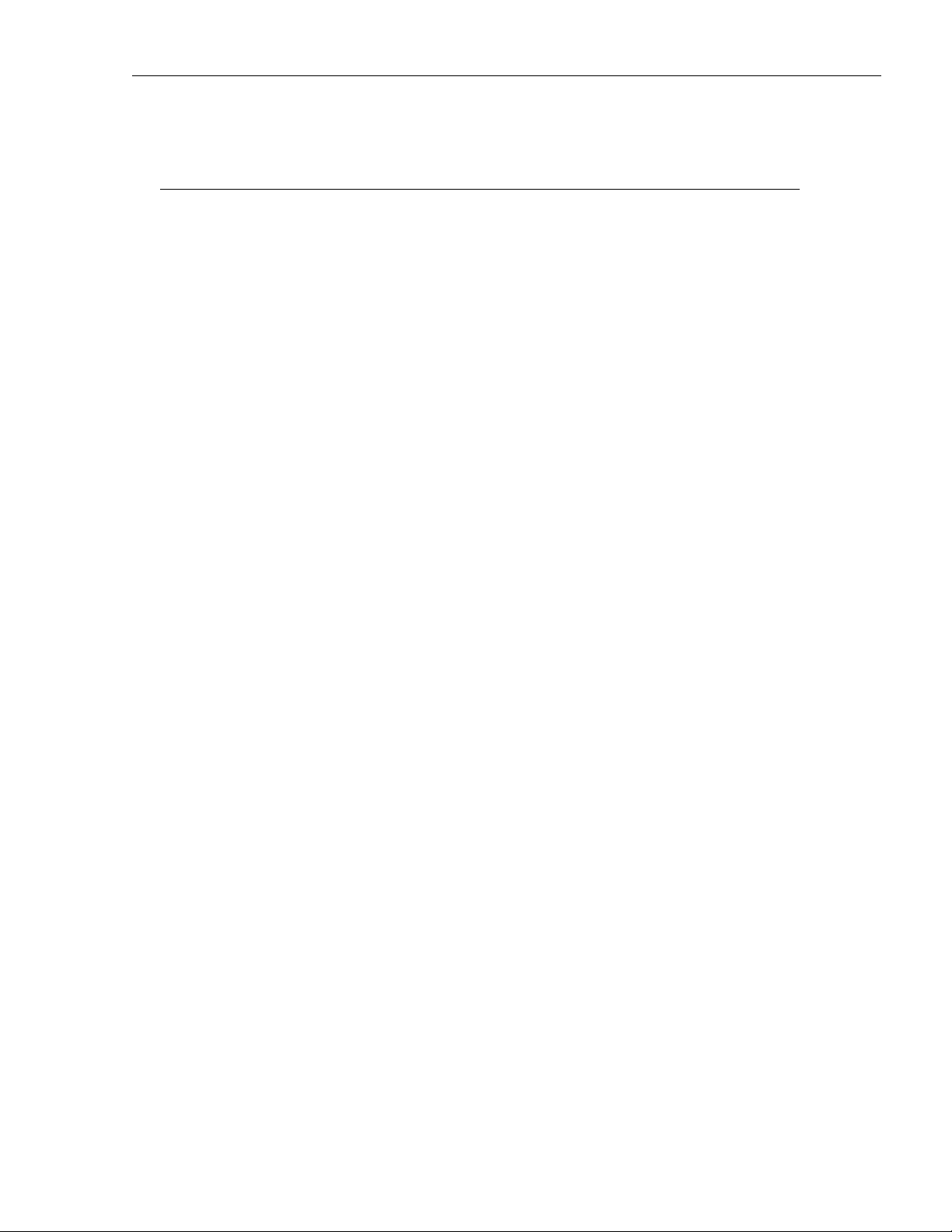
SYSTRAN 6 Desktop User Guide 24
Chapter 4:
Start Translating!
Translating with the SYSTRAN Translation Toolbar
Looking up a Term Using the SYSTRAN Translation Toolbar
Translating Selected Text in any Windows Application
Translating Entire Files
Translating Files
SYSTRAN Home Translator
SYSTRAN Office Translator
SYSTRAN Business Translator or Premium Translator
Translating a Web Page
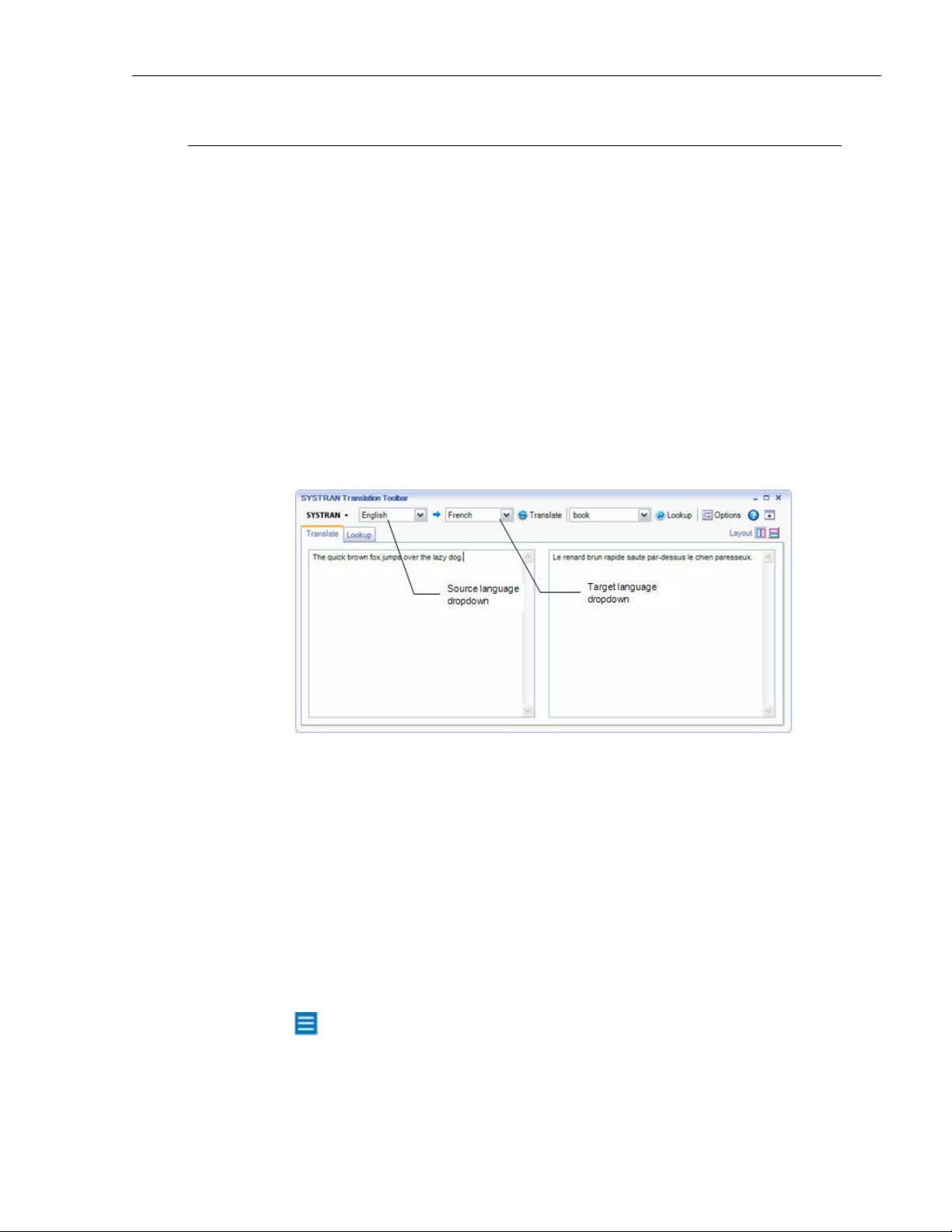
SYSTRAN 6 Desktop User Guide 25
Start Translating!
It’s easy to start translating your files with SYSTRAN 6. Most of your translation work
will include one or more of the following activities:
• Translating with the SYSTRAN Translation Toolbar.
• Looking up a term using the SYSTRAN Translation Toolbar.
• Translating selected text in any Windows application.
• Translating an entire file.
• Translating a Web page.
Translating with the SYSTRAN Translation Toolbar
1. Click the Translation Toolbar icon on the PC desktop, or click Start on the
Windows Taskbar and point to All Programs, SYSTRAN, SYSTRAN
Translation Toolbar. The Translation Toolbar appears.
2. Use the Source language dropdown to select a source language.
3. Use the Target language dropdown to select a target language.
4. Enter the text in the left panel of the Translation Toolbar.
5. Click the Translate button. The translated text appears in the right panel of the
Translation Toolbar.
Shortcut
1. Enter text to be translated in the left panel of the Translation Toolbar.
2. Press Ctrl+T. The translated text appears in the right panel of the Translation
Toolbar.
You can change the keyboard shortcut in the Options dialog box. Users of
Firefox may want to change the Ctrl+T shortcut to avoid conflicts with the
use of that shortcut in Firefox. refer to Application Settings on page 45 for
more information.

SYSTRAN 6 Desktop User Guide 26
Looking up a Term Using the SYSTRAN Translation Toolbar
You can look up a term in the installed dictionaries through the SYSTRAN Translation
Toolbar or through the SYSTRAN toolbars added to your Windows applications,
depending on which SYSTRAN 6 product(s) are installed and activated on your PC.
If you are using the SYSTRAN Translation Toolbar or Toolbar for Web browsers:
1. Enter a term in the Enter Text field on the toolbar.
2. Click the Lookup button. Results are displayed in the Lookup tab of the
expanded Translation Toolbar.
If you are using a Microsoft Office application (Word, PowerPoint, Excel, or Outlook):
1. Enter a term in the Look for field on the toolbar.
2. Press Enter. Results are displayed in the Lookup tab of the expanded
Translation Toolbar.
The SYSTRAN Toolbar for Word is not available in SYSTRAN Web
Translator. SYSTRAN Toolbar for Excel, PowerPoint, and Outlook are not
available in SYSTRAN Web Translator and SYSTRAN Home Translator.
Translating Selected Text in any Windows Application
Use this method to translate text in applications other than Microsoft Word, Excel,
PowerPoint or Outlook:
1. Open a Windows application.
2. Select text to translate.
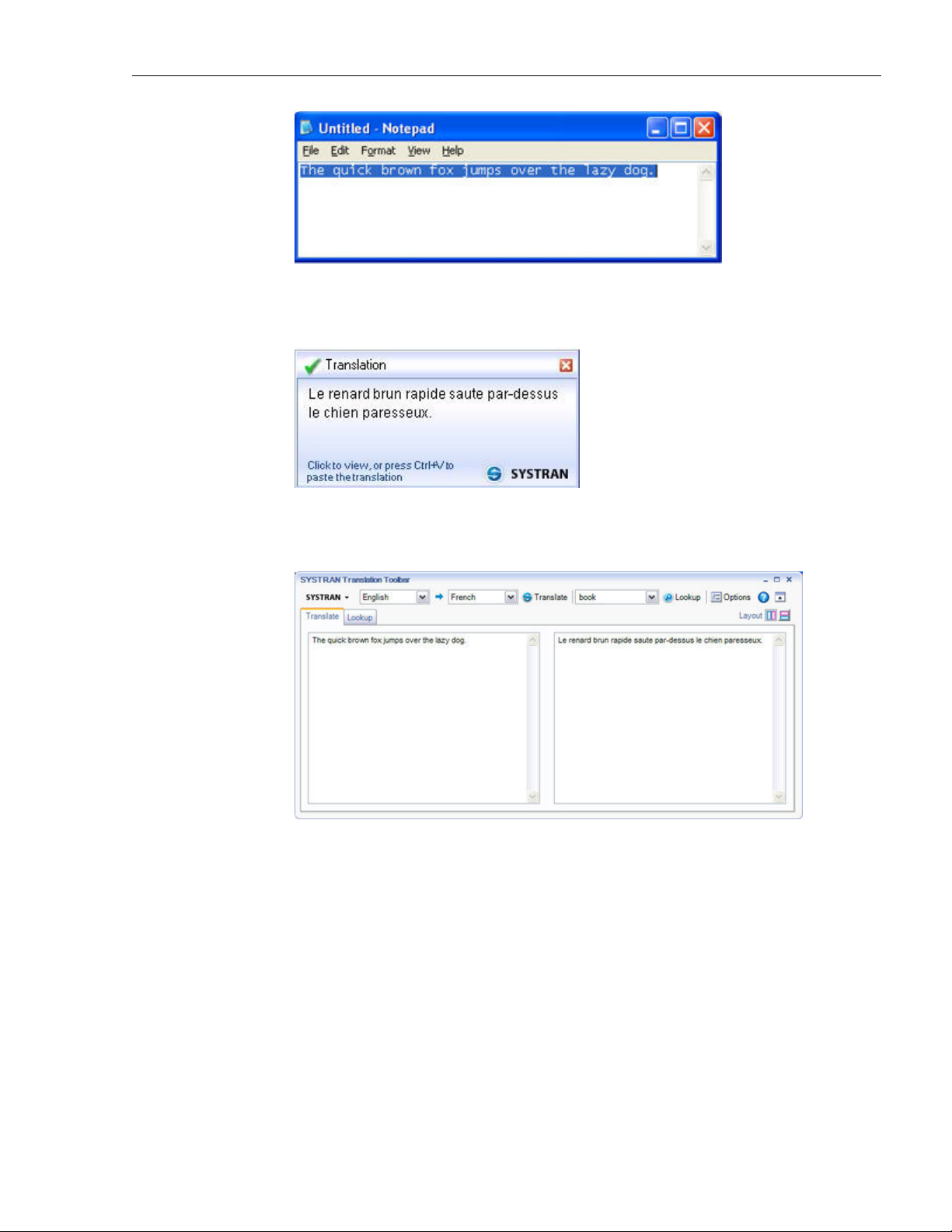
SYSTRAN 6 Desktop User Guide 27
3. Press Ctrl+T. A window in the lower right of the PC screen will show
translation status. When the text is translated, it will appear in the status
window.
4. Click in the status window to view the translated text in the SYSTRAN
Translation Toolbar. The source text will appear in the left panel, with the
translated text on the right.
5. To paste the translated text directly into an application, go to the application,
place the cursor at the insertion point, and press Ctrl+V.
The Ctrl+T keyboard shortcut is not available in SYSTRAN Web Translator.
Translating Entire Files
Translating Files
Your options for translating an entire file depend on which SYSTRAN 6 product(s) are
installed and activated on your PC.
• SYSTRAN Home Translator
• SYSTRAN Office Translator
• SYSTRAN Business Translator or Premium Translator
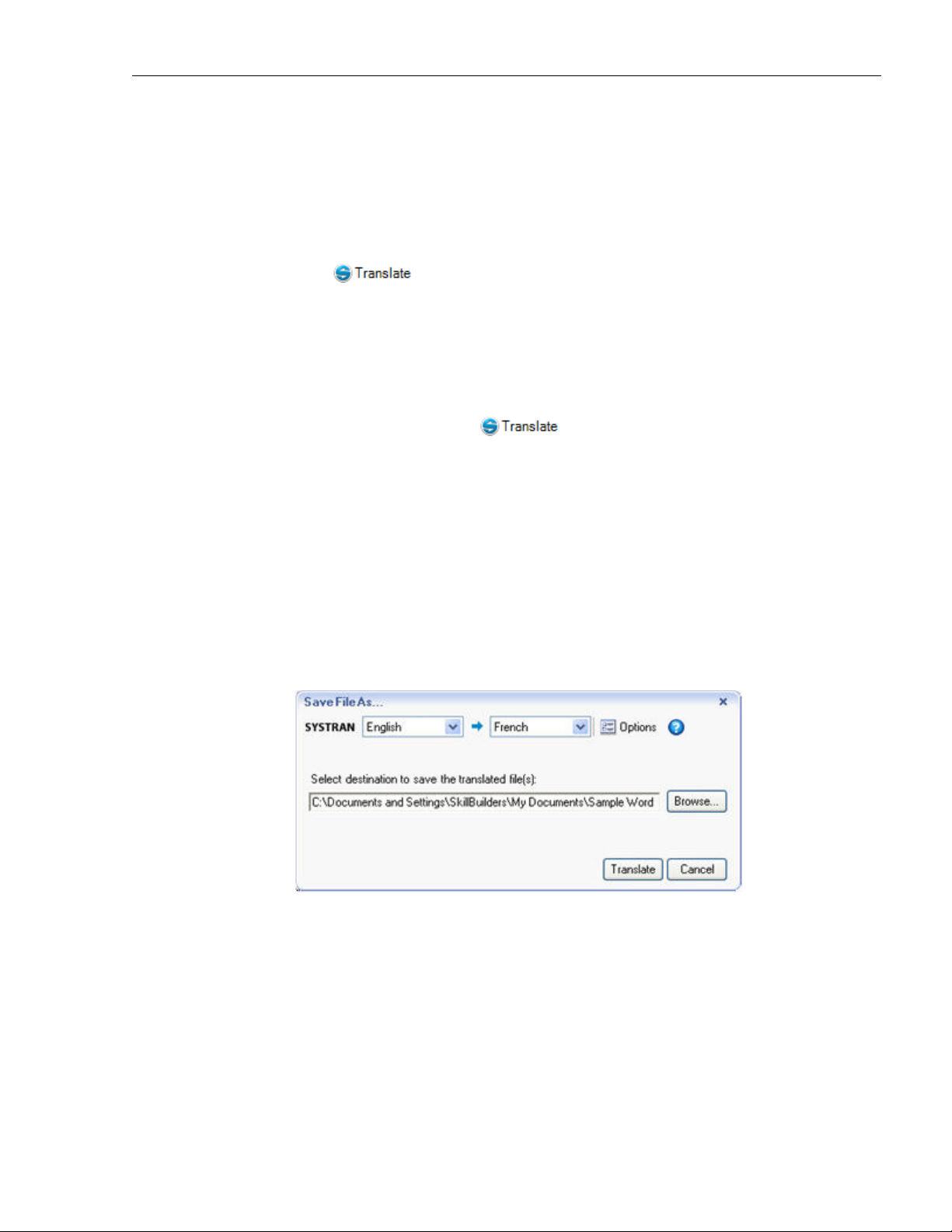
SYSTRAN 6 Desktop User Guide 28
• Translating a Web Page
SYSTRAN Home Translator
If you are using SYSTRAN Home Translator, you can translate a Word file with a single
click:
1. Open a Word file.
2. Click . A translated version of the file appears in a new window.
SYSTRAN Office Translator
If you are using SYSTRAN Office Translator, you can translate a Word, Excel, or
PowerPoint file or an Outlook message, with a single click:
1. Open a Word, Excel, or PowerPoint file or an Outlook message.
2. Click the Translate button . A translated version of the file or
message appears in a new window.
SYSTRAN Business Translator or Premium Translator
If you are using SYSTRAN Business Translator or SYSTRAN Premium Translator, you
can translate a file through any of the above methods, or you can translate multiple
files and directories from the Windows Explorer. Refer to Using Quick File Translator
on page 77 for more information.
1. Open Windows Explorer and locate a file (or files) to translate.
2. Right-click the file(s) or a directory. Select SYSTRAN Translate from the
popup menu. A Save File As dialog box will display.
3. Select a Source and Target language.
4. Click Browse to select a location for the translated file(s). The default is to
place the translated file(s) in the same location as the original file(s).
5. Click Translate to begin the translation process.
6. Select Click to view the translation to open the translated file(s) in the
appropriate Windows application.
Translating a Web Page
It’s easy to translate a Web page and all of the pages you link to from it. All SYSTRAN
6 products translate Web pages the same way:

SYSTRAN 6 Desktop User Guide 29
1. Open a Web page.
2. Click . A translated version of the Web page appears.
3. If the fluid navigation option is activated (refer to Application Settings on page
45) SYSTRAN will translate each page you link to from the translated Web
page.

SYSTRAN 6 Desktop User Guide 30
Chapter 5:
Using the SYSTRAN Toolbar
The SYSTRAN Toolbar
Toolbar for Internet Explorer and Firefox
Toolbar for Microsoft Office
SYSTRAN Translation Toolbar
SYSTRAN Toolbar Buttons
The SYSTRAN Icon
Using the SYSTRAN Toolbar
Using the Lookup Feature
The SYSTRAN tab group (Office 2007 only)

SYSTRAN 6 Desktop User Guide 31
Using the SYSTRAN Toolbar
The SYSTRAN Toolbar
The SYSTRAN Toolbar is integrated into specific Windows applications (refer to the
SYSTRAN 6 Product Comparison) when you install a SYSTRAN 6 product. It can also
be used as a floating toolbar to translate selected text in any Windows application.
The Toolbar includes Source (original) and Target (translated) language selection, the
Translate button, Dictionary Lookup, and access to the Options settings. In
SYSTRAN 6 professional products, the SYSTRAN Toolbar also includes one-button
access to SYSTRAN Translation Project Manager (STPM) for side-by-side translation
management.
The SYSTRAN Toolbar has very similar appearances and functions in all Windows
applications.
All buttons on the SYSTRAN Toolbar have tool tips. If you place the pointer over a
button, a popup identifies the button’s function.
Toolbar for Internet Explorer and Firefox
Toolbar for Microsoft Office
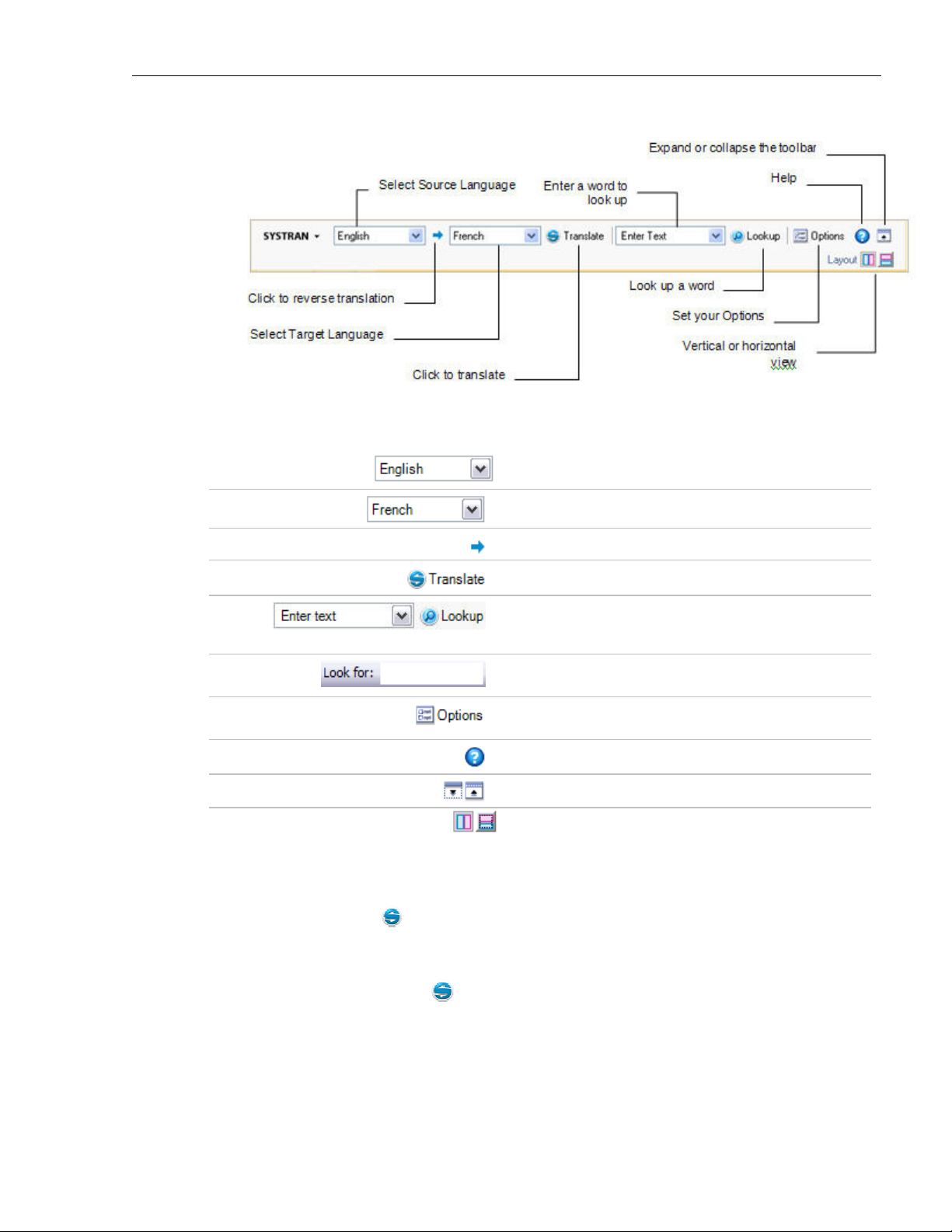
SYSTRAN 6 Desktop User Guide 32
SYSTRAN Translation Toolbar
SYSTRAN Toolbar Buttons
Select a source language.
Select a target language.
Reverse the source and target languages.
Translate the text .
In Internet Explorer, Firefox, and the Translation
Toolbar: Enter a term to look up in this field. Click
Lookup to view meanings for the term.
In Microsoft Office applications: Enter a term to look
up. Press Enter to view meanings for the term.
Set Application Settings and Translation Options.
Manage product and language pair licenses.
Open the Help system.
Expand or collapse the SYSTRAN Toolbar.
Vertical or horizontal view of source and target
windows
The SYSTRAN Icon
The SYSTRAN icon appears in the system tray (lower right corner of your PC
screen) when the SYSTRAN Translation Toolbar is launched or when a translation is
performed through the SYSTRAN Toolbar in one of your PC applications.
• Double-click on the icon to open the SYSTRAN Translation Toolbar in
expanded mode.
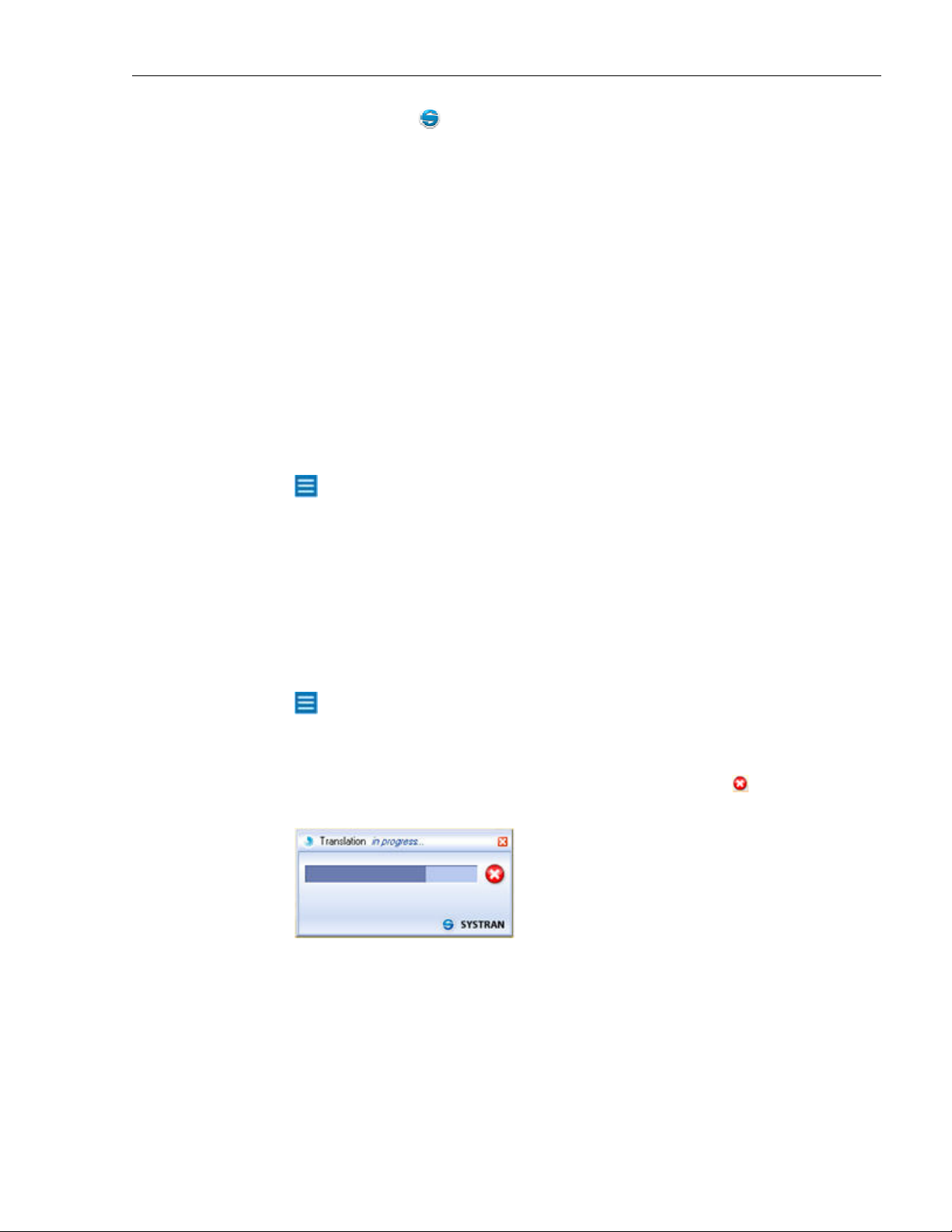
SYSTRAN 6 Desktop User Guide 33
• Right-click on the icon to open a popup menu allowing you to:
o Stop the SYSTRAN Translation Toolbar to conserve memory
resources
o Display the current mode of the toolbar
o Translate selected text in the current application
o Open the Options dialog box
Using the SYSTRAN Toolbar
The following procedure describes the typical use of the SYSTRAN Toolbar:
1. Select a source language from the dropdown list. The source languages
available in this list depend on the language packs installed and activated on
your PC.
You can enable Language Detection in the Options settings (refer to
Setting your Global Options) to have SYSTRAN 6 automatically detect the
source language.
2. SYSTRAN 6 will show the last target language used for the selected source
language in the target language dropdown list. Select from the list if you want
to translate the text into a different language.
The target languages available in this list depend on the language packs
installed and the source language you selected.
Double-click the language pair arrow between the language selection
buttons to reverse the source/target language selection.
3. Click the Translate button to perform the translation. A progress bar appears in
the lower right of the screen to show translation progress. Click to cancel
the translation.
Using the Lookup Feature
The Lookup feature lets you search for meanings of a language term in the following
dictionaries:
• SYSTRAN Main Dictionary
• SYSTRAN Specialized Dictionaries
• User Dictionaries (UD)
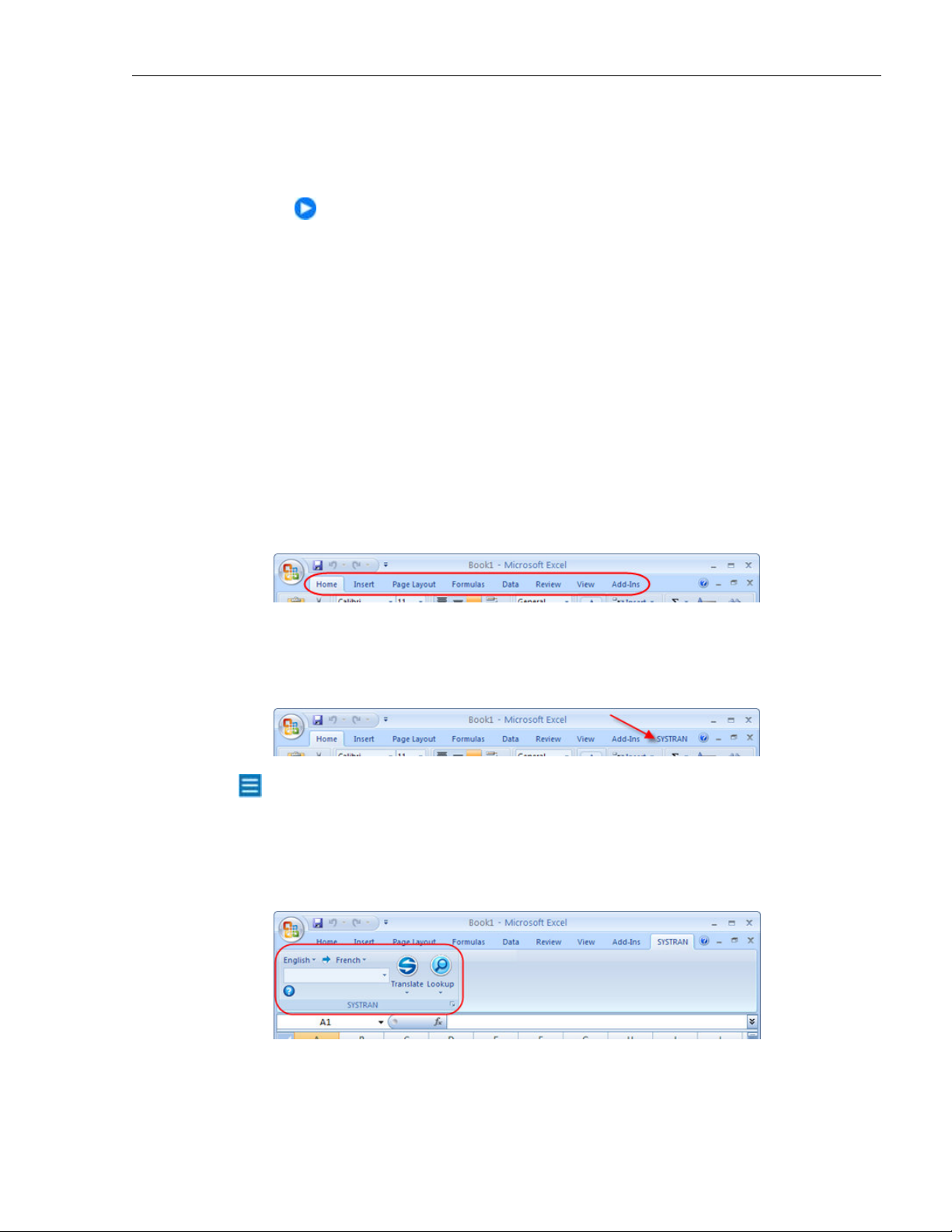
SYSTRAN 6 Desktop User Guide 34
• Additional Dictionaries: depending on the product you have installed and the
selected language pair, you may also have access to third-party electronic
dictionaries on your PC.
When you perform a lookup on a term, the software looks for it in the
selected language pair dictionaries as well as the reverse language pair
dictionaries. This allows you to use the Lookup tool as a translation
assistant to provide several meanings for source terms or, when revising
a translation, to verify that the meaning proposed by SYSTRAN
corresponds with the meaning in the source text.
The SYSTRAN tab group (Office 2007 only)
Microsoft Office 2007 is a dramatic rethinking of the Office suite of applications,
offering an almost-complete departure from the ubiquitous system of menus, toolbars,
task panes, and dialog boxes that users worldwide have come to know. These
elements, which offered a somewhat limited number of commands, have been
replaced in the new product by the Ribbon – a new mechanism that presents
commands organized into a set of tabs. These tabs offer the most relevant commands
for each of the task areas in an application, and thus simplify access to application
features.
When SYSTRAN Business Translator, SYSTRAN Premium Translator or SYSTRAN
Office Translator are installed on PCs running Office 2007 a SYSTRAN tab is
appended to the following applications: Word 2007, Excel 2007, PowerPoint 2007, and
Outlook 2007.
In SYSTRAN Home Translator the addition of the SYSTRAN tab is limited to Word
2007.
When the SYSTRAN tab is clicked the Ribbon displays the SYSTRAN tab group,
which houses the various SYSTRAN commands and functions that are available to
Office 2007 users.
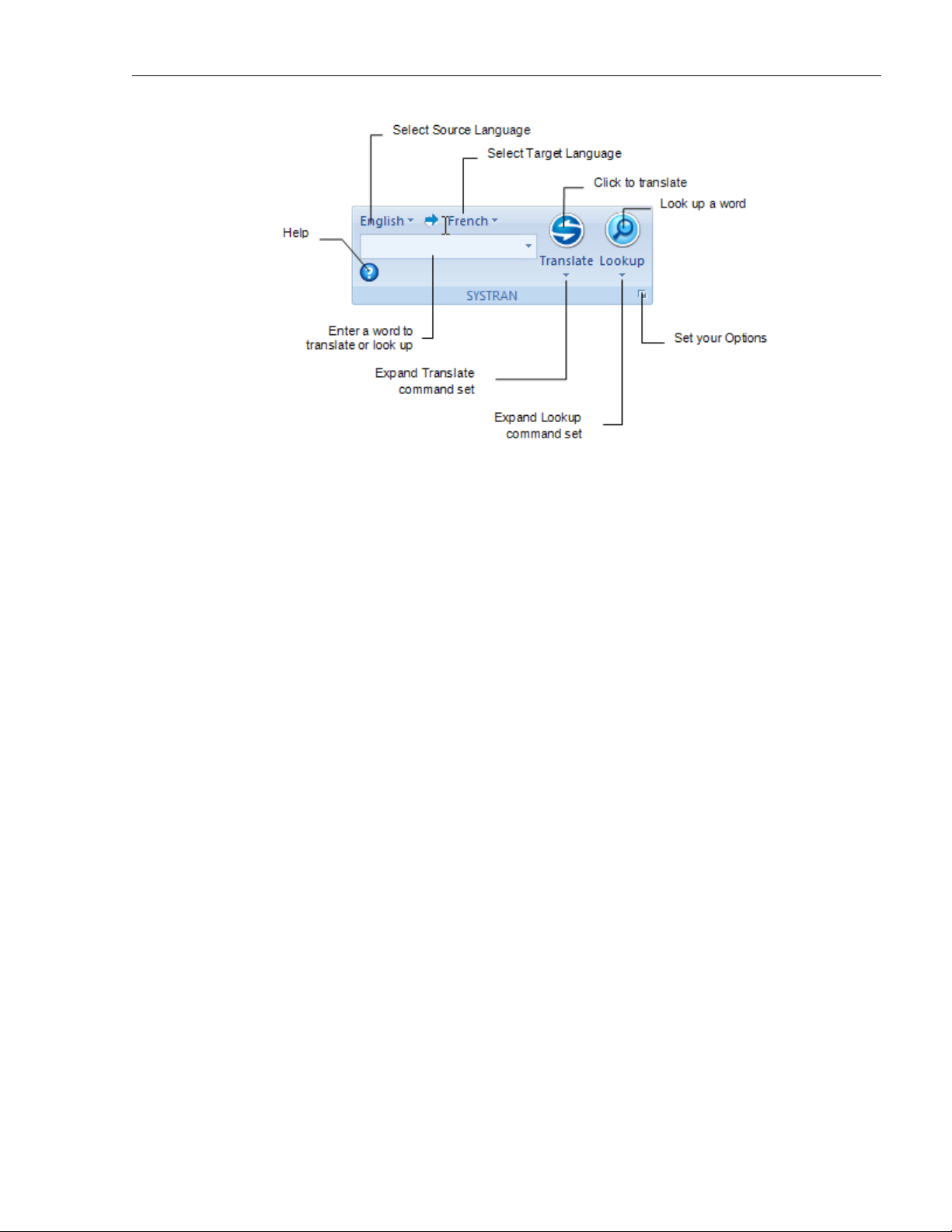
SYSTRAN 6 Desktop User Guide 35
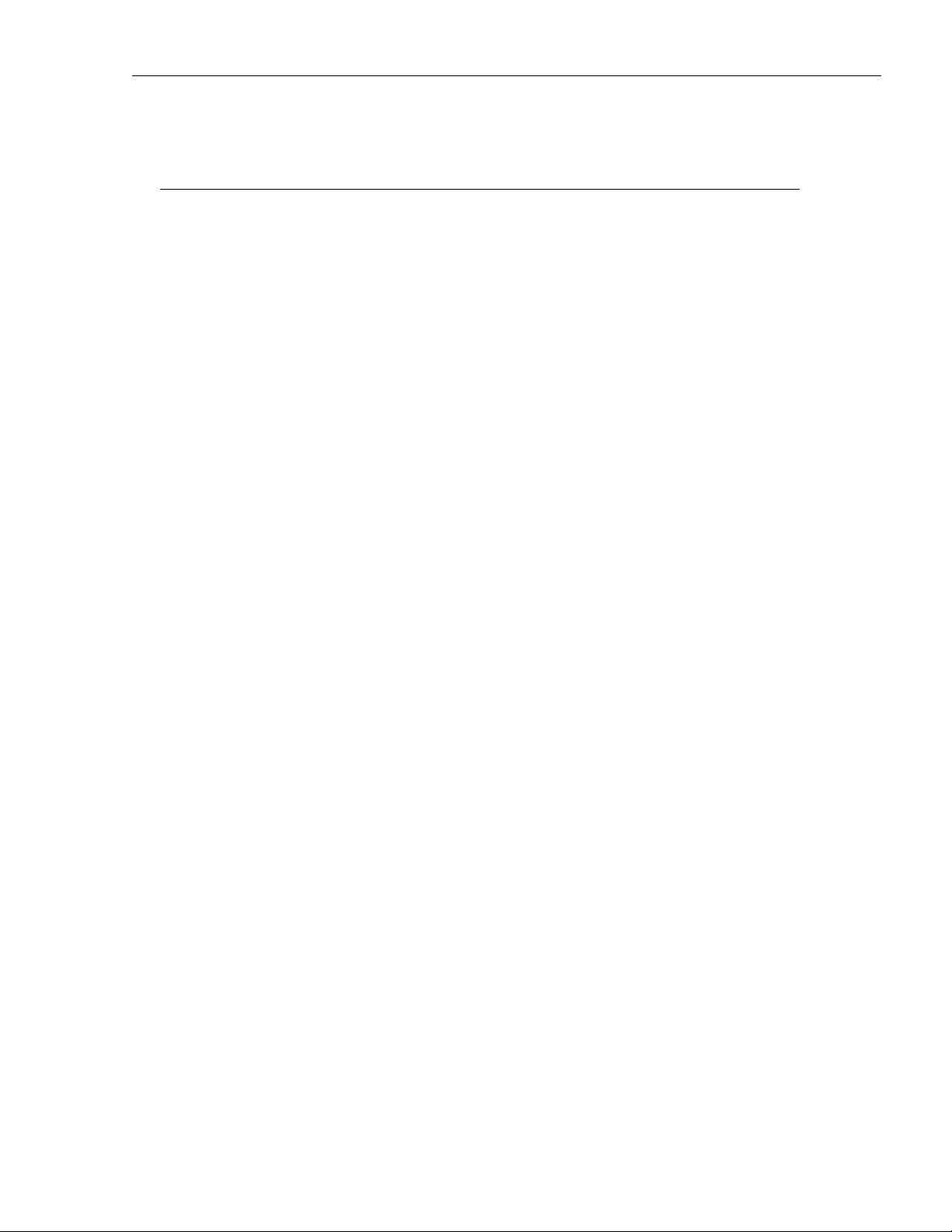
SYSTRAN 6 Desktop User Guide 36
Chapter 6:
Using the Lookup Feature
Looking up a Term in Microsoft Office
Looking up a Term in Internet Explorer, Firefox or directly from the Translation Toolbar
Understanding Dictionary Lookup Results
Lookup “On-the-Fly”
Creating a New Dictionary Entry
Creating a New Dictionary from Lookup

SYSTRAN 6 Desktop User Guide 37
Using the Lookup Feature
The Lookup feature lets you search for meanings of a language term in the following
dictionaries:
• SYSTRAN Main Dictionary
• SYSTRAN Specialized Dictionaries
• User Dictionaries (UD)
• Additional Dictionaries: depending on the product you have installed and the
selected language pair, you may also have access to third-party electronic
dictionaries on your PC.
When you perform a lookup on a term, the software looks for it in the selected
language pair dictionaries as well as the reverse language pair dictionaries.
This allows you to use the Lookup tool as a translation assistant to provide
several meanings for source terms or, when revising a translation, to verify
that the meaning proposed by SYSTRAN corresponds with the meaning in the
source text.
Looking up a Term in Microsoft Office
To look up a term in a Microsoft Office application (Word, PowerPoint, Excel, Outlook),
enter it in the box on the SYSTRAN Toolbar and then press Enter. A
list of meanings is displayed in the Lookup tab of the expanded Translation Toolbar.

SYSTRAN 6 Desktop User Guide 38
The list of suggested definitions can be expanded or collapsed to hide or show the
entries under each header bar.
If a listed translation is in one of your User Dictionaries, click on the hyperlink to view
the entry in SDM.
If you have searched for several terms, you can navigate between the definitions using
the buttons in the top right corner of the Lookup tab. If an arrow is green, more
entries can be found in the indicated direction.
For Office 2007:
1. Enter the term in the field provided in the SYSTRAN tab group.
2. Click the Lookup button. The SYSTRAN Translation Toolbar displays
suggested meanings for the term.
Looking up a Term in Internet Explorer, Firefox or directly
from the Translation Toolbar
To look up a term in Internet Explorer, Firefox, and other non-Office Windows
applications, or directly from the SYSTRAN Translation Toolbar, enter the term in the
box on the toolbar. As you enter text in the box, the auto-completion
mechanism displays a list of possible matching entries.
Select the desired term and then click
of the expanded Toolbar.
Results are displayed in the Lookup tab
.

SYSTRAN 6 Desktop User Guide 39
The list of suggested definitions can be expanded or collapsed to hide or show
the entries under each header bar.
If a listed translation is in one of your User Dictionaries, click the hyperlink to open the
entry in SDM.
If you have searched for several terms, you can move between the definitions using
the buttons in the top left corner of the lookup tab. If an arrow is green, more
entries can be found in the indicated direction.
Understanding Dictionary Lookup Results
SYSTRAN 6 provides a great deal of information in the list of meanings for a Lookup
term. Each entry may include information about the domain, usage, language level,
and grammatical category of the entries.

SYSTRAN 6 Desktop User Guide 40
Refer to Codes for Lookup Results for more information on the codes that may
display in your Lookup results.
Lookup “On-the-Fly”
You can use the Lookup feature for “On-the-Fly” lookup of selected text in any
Windows application:
1. Select the desired language pair and direction using the SYSTRAN Toolbar.
2. Highlight a term in the Windows application.
3. Press Ctrl+L. The Translation Toolbar displays meanings of the selected term.
In Internet Explorer, Firefox, Word, PowerPoint and Excel (depending on your
SYSTRAN 6 product) you can also right-click the term and select Lookup from
the popup menu. Refer to the SYSTRAN 6 Product Comparison for more
information.
The Ctrl+L keyboard shortcut is not available in SYSTRAN Web Translator.
Creating a New Dictionary Entry
1. Select on the Lookup tab to add an entry to your User
Dictionary. The New Dictionary Entry dialog box opens. The Source box
displays the text entered in the Lookup field on the SYSTRAN Toolbar.
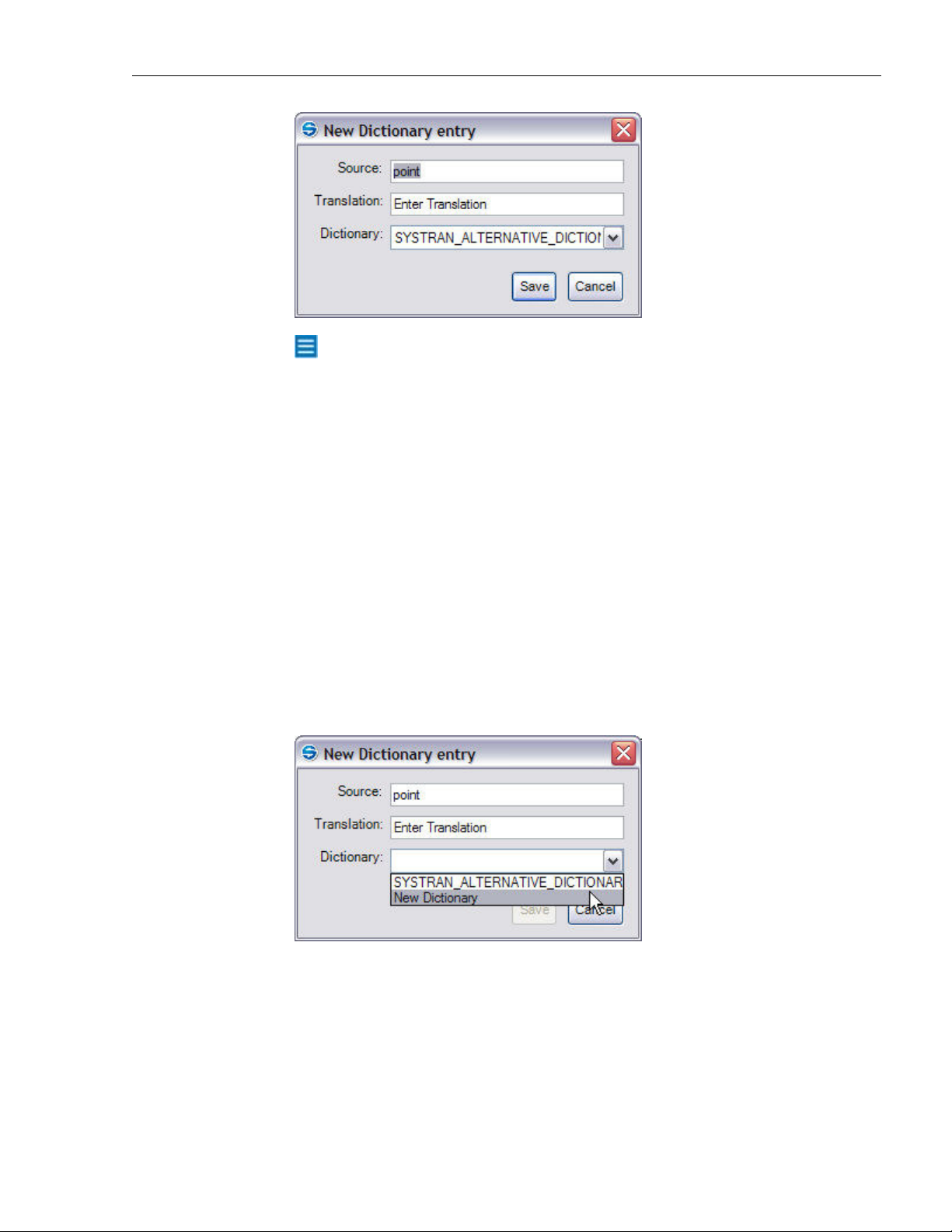
SYSTRAN 6 Desktop User Guide 41
If you do not have a User Dictionary available or if you select New
Dictionary, SYSTRAN 6 will display the New Dictionary dialog box. You
will need to complete the entries in this dialog box to create a dictionary
before you can add your new entry (Refer toCreating a New Dictionary
from Lookup on page 41).
2. Enter a translation of the term in the Translation box.
3. The Dictionary dropdown list includes all current User Dictionaries that
support the selected source target or target source entries. Select a UD
to add the new entry to.
4. Click Save. The entry will be added to the selected UD and the UD will be
saved. If there is a coding error, an error message is displayed and you are
prompted to open the entry for editing.
Creating a New Dictionary from Lookup
1. Choose New Dictionary from the Dictionary dropdown on the New Dictionary
Entry dialog box.
2. The New Dictionary dialog box is displayed. Enter information about the
dictionary and click Create. Fields in bold are required.

SYSTRAN 6 Desktop User Guide 42
3. When the New Dictionary Entry dialog appears, click Save.
For more information about creating a new dictionary, refer to Creating a New
Dictionary.
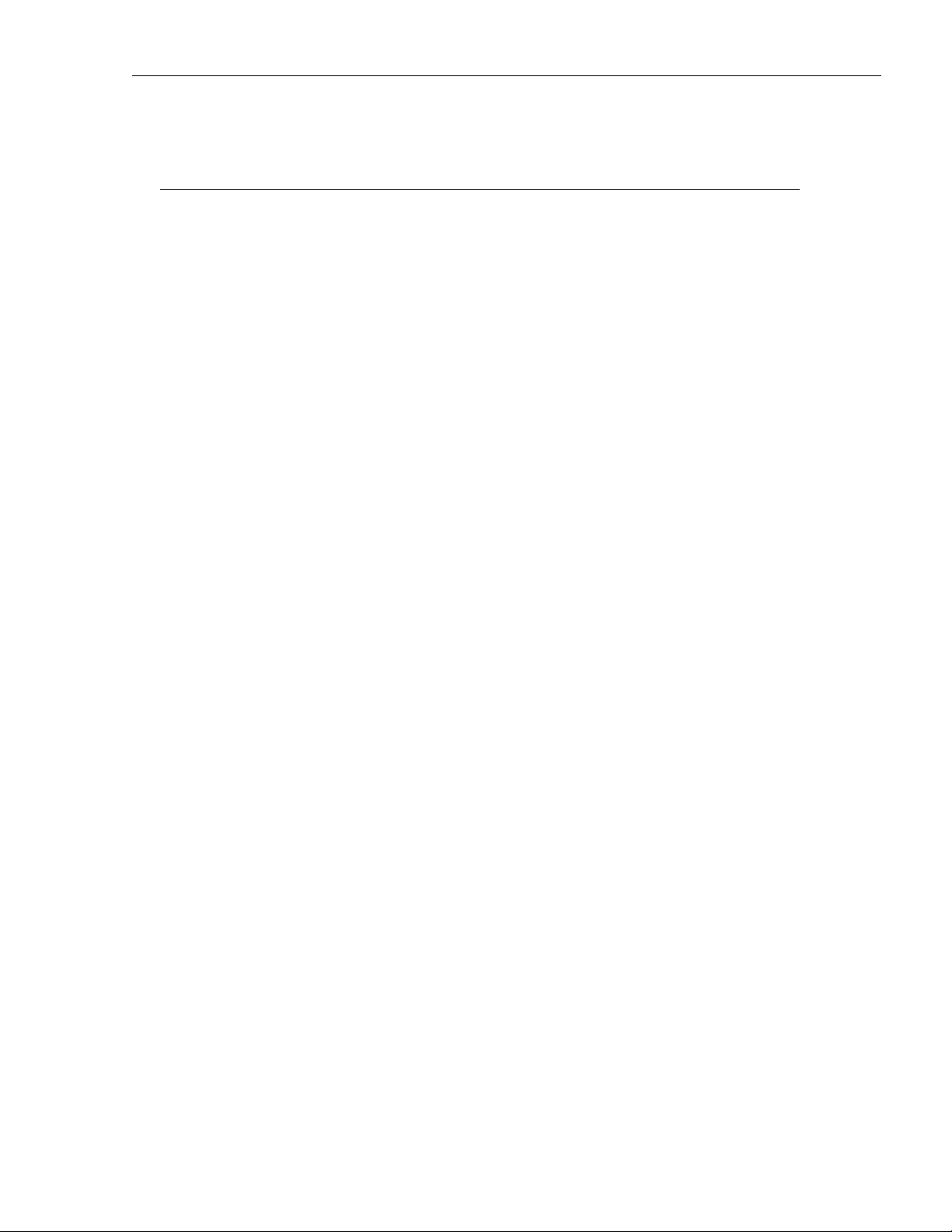
SYSTRAN 6 Desktop User Guide 43
Chapter 7:
Setting Your Global Options
SYSTRAN Global Options
Application Settings
Translation Options
Resources
Filter Options
Linguistic Options
Indicator Options
Profiles
License Management

SYSTRAN 6 Desktop User Guide 44
Setting Your Global Options
Options can be set in all SYSTRAN 6 products.
• SYSTRAN Web Translator
• SYSTRAN Home Translator
• SYSTRAN Office Translator
• SYSTRAN Business Translator
• SYSTRAN Premium Translator
Click the Options button on the SYSTRAN Toolbar to set the options for using
SYSTRAN 6 in your Windows applications. You can set your options and manage your
product and language pair licenses in a single dialog box, making them available in all
of your installed SYSTRAN 6 products.
In Office 2007 applications, access the SYSTRAN Global Options dialog by
clicking the Options Dialog Box Launcher in the SYSTRAN tab group. Refer to
Setting Microsoft Office Translation Options for more information.
SYSTRAN Global Options
The SYSTRAN Global Options dialog box includes three tabs: Application Settings,
Translation Options, and License. The options available on each tab depend on the
SYSTRAN 6 product you have installed.
Each tab has a tree view of option settings in the left panel.
• Each section in the tree view can be collapsed or expanded.
• Select an option in the left panel to display its settings in the right panel.
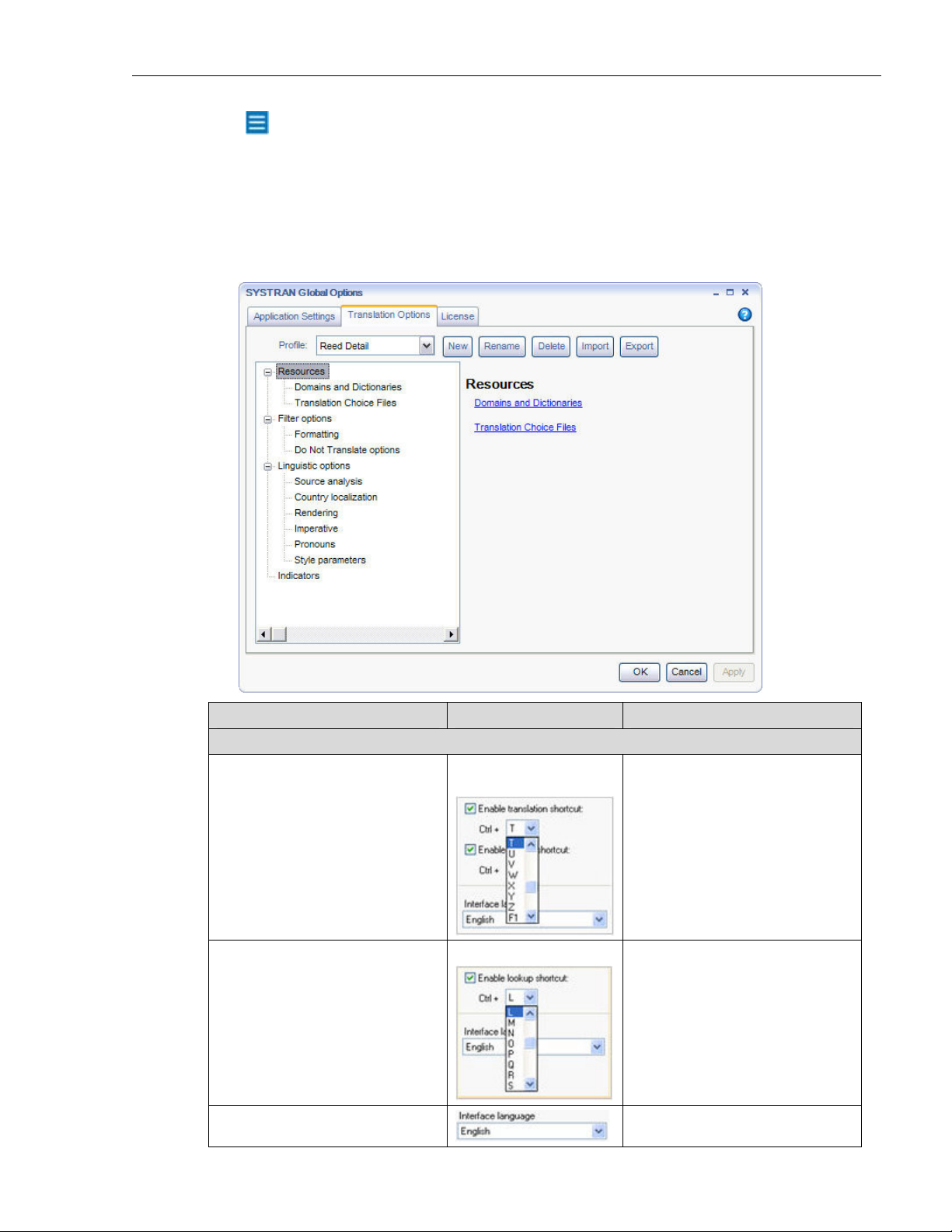
SYSTRAN 6 Desktop User Guide 45
Because Translation Options vary by product and by source and target
languages, some options may not be available. For example, the Chinese
Country Localization Option only appears if you have the English-Chinese
language pair installed.
Application Settings
Use this tab to set options for how SYSTRAN 6 is used in your Windows applications.
Setting Option Definition/Choices
General
Global Shortcuts
[Not available in Web Translator]
[Not available in Web Translator]
Interface language
Enable translation
shortcut
Enable lookup shortcut
When enabled, press translate
shortcut key in any Windows
application to translate the selected
text.
Ctrl+T is the default keyboard
shortcut. If you do not want to use
Ctrl+T, use the dropdown to select
a different character or function
key.
When enabled, press the lookup
shortcut key in any Windows
application to look up the selected
term in the available Dictionaries.
Ctrl+T is the default keyboard
shortcut. If you do not want to use
Ctrl+T, use the dropdown to select
a different character or function
key.
Define the interface language.

SYSTRAN 6 Desktop User Guide 46
Setting Option Definition/Choices
Translation Toolbar
Enable Translate as you type
Show tip of the day
Load on Windows startup
Web Browser Toolbars
Internet Explorer
Firefox
Yes or No Display the tip of the day at startup.
Yes or No Load the Translation Toolbar to run
Enable language
detection
Fluid navigation
Show translated
document in:
Enable language
detection
Fluid navigation
Show translated
document in:
Translate text automatically in the
source panel of the Translation
Toolbar after a specified idle time.
Use the keys to set a delay
time for Translate as you type.
in the background when you start
Windows.
Activate automatic language
detection of Web pages.
Automatically translate Web pages
that you link to from a translated
page.
Display the translated page in the
same window, in a new window, or
side-by-side.
Activate automatic language
detection of Web pages.
Automatically translate Web pages
that you link to from a translated
page.
Display the translated page in a
new tab, the same window, in a
new window, or side-by-side.

SYSTRAN 6 Desktop User Guide 47
Setting Option Definition/Choices
Microsoft Office Toolbars
Word
[Not available in Web Translator]
Outlook
[Not available in Personal or Web
Translator]
PowerPoint
[Not available in Personal or Web
Translator]
Excel
[Not available in Personal or Web
Translator]
Quick File Translator
Source charset
[Professionals Standard 6 and
Professional Premium only]
Target charset
[Professionals Standard 6 and
Professional Premium only]
SYSTRAN Dictionary Manager
Store Dictionary Lookup
information in User Dictionary
[Not available in Web Translator]
Advanced
Diagnostics
Enable language
detection
Enable language
detection
Include translated
subject
Translate thread
Activate automatic language
detection of Word documents.
Activate automatic language
detection of email messages.
Translate the Subject line of the
email message.
Translate text lines preceded by a
> symbol in the body of an email.
Keep copy of original
email
Keep previously
translated message
Keep the original email message in
the translated email.
Determine if a new translation
should appear above a previous
translation or replace it.
Keep previously translated
message allows you to keep
multiple translations together in the
same email message.
Translated message
banner
Enter text for the banner that will
appear between the original email
and its translation when Outlook is
used as your email editor.
The default banner is:
Message translated with SYSTRAN
6.0.
Enable language
detection
Activate automatic language
detection of PowerPoint
presentations.
Enable language
detection
Select from dropdown
list. Automatic detection
is the default.
Activate automatic language
detection of Excel spreadsheets.
For HTML or TXT files, indicate the
charset in which the source file is
encoded. Automatic detection lets
the system decide.
Select from dropdown
list. Unicode – UTF-8 is
the default.
For HTML or TXT files, define the
charset in which the translated file
should be encoded.
Yes or No Enable generation of Dictionary
lookup information when saving a
UD.
Enable trace logs
Log all actions the software is
completing.
Enable translation logs
Output engine
Keep a log of translation statistics.
Turn on diagnostics output.
diagnostic files
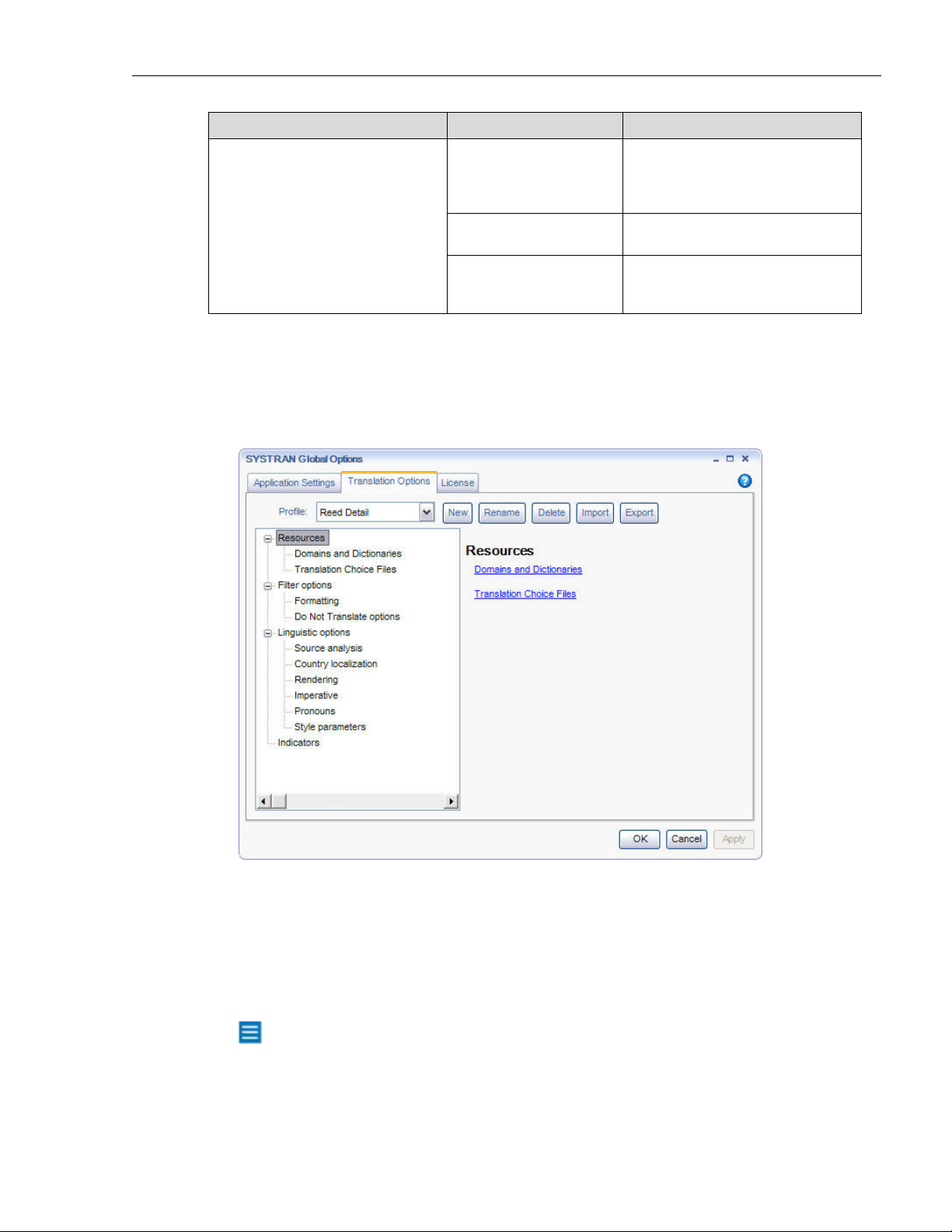
SYSTRAN 6 Desktop User Guide 48
Setting Option Definition/Choices
Performance
Allow multiple
language pair to be
loaded at the same time
Unload language
resources after idle
Unload language
resources reaching
memory threshold
Define the number of language
pairs loaded simultaneously –
reduce this number for small
memory footprint.
Free memory after specified time of
inactivity.
Restart language resources after
reaching a specified memory usage
limit.
Translation Options
The Translation Options tab allows you to control how SYSTRAN 6 translates your
files. Settings are organized in categories, and individual settings depend on the
SYSTRAN 6 product(s) installed and activated on your PC.
Resources
Domains and Dictionaries
Users of SYSTRAN Business Translator and Premium Translator can control how
SYSTRAN 6 uses the domains and dictionaries on their PC. Domains are shown at the
first level, and dictionaries with entries in each domain are shown at the second level.
SYSTRAN Business Translator only allows selection of the Business Domain.
Users of other SYSTRAN products may select or deselect use of Personal
Dictionaries.

SYSTRAN 6 Desktop User Guide 49
Activating a Dictionary
The tree view under each domain displays all of the available dictionaries that contain
entries from that domain. Expand a tree branch to view the available dictionaries.
Selecting a dictionary under a domain activates the entries from that domain in that
dictionary.
Selecting/unselecting a domain automatically selects/unselects all dictionary entries
under that domain.
The “general” domain at the top of the tree view contains all entries that have not been
assigned to a specific domain. This domain includes the SYSTRAN Main Dictionary,
which cannot be unselected.
Changing the Order of the Domains and Dictionaries
Use the keys to set the order the dictionaries and domains are used in:
1. Select a domain or dictionary to move.
2. Click the keys to move the selected item up or down in priority order.

SYSTRAN 6 Desktop User Guide 50
• Items can only be moved within the same the same tree level.
• Multiple items can be selected and moved within the same tree level.
• If you select a domain to move, its included dictionaries will move with it.
The order in which the software will use the domains and dictionaries on your PC
during translation is determined as follows:
• Domains are used in the order in which you place them.
• Within a domain, dictionaries are used in the order in which you place
them.
The numbers at the bottom of the dialog box indicate how many UDs, TMs,
and NDs are currently active.
Translation Choice Files
The Translation Choice features is available only in
SYSTRAN Premium Translator.
Translation choice files are resources built in STPM to store the user choices made in
STPM review panes. These files rearrange choices for alternative meanings, source
ambiguities, and translation memory choices. Once defined, Translation Choices can
be used in any other context (like User Dictionaries), and will automatically apply user
choices on any sentence when possible. For instance, a user can choose a preferred
alternative meaning for a word and know that this meaning will always be applied.
Filter Options
You can control the formatting of translated text and indicate specific terms that you do
not want to translate.
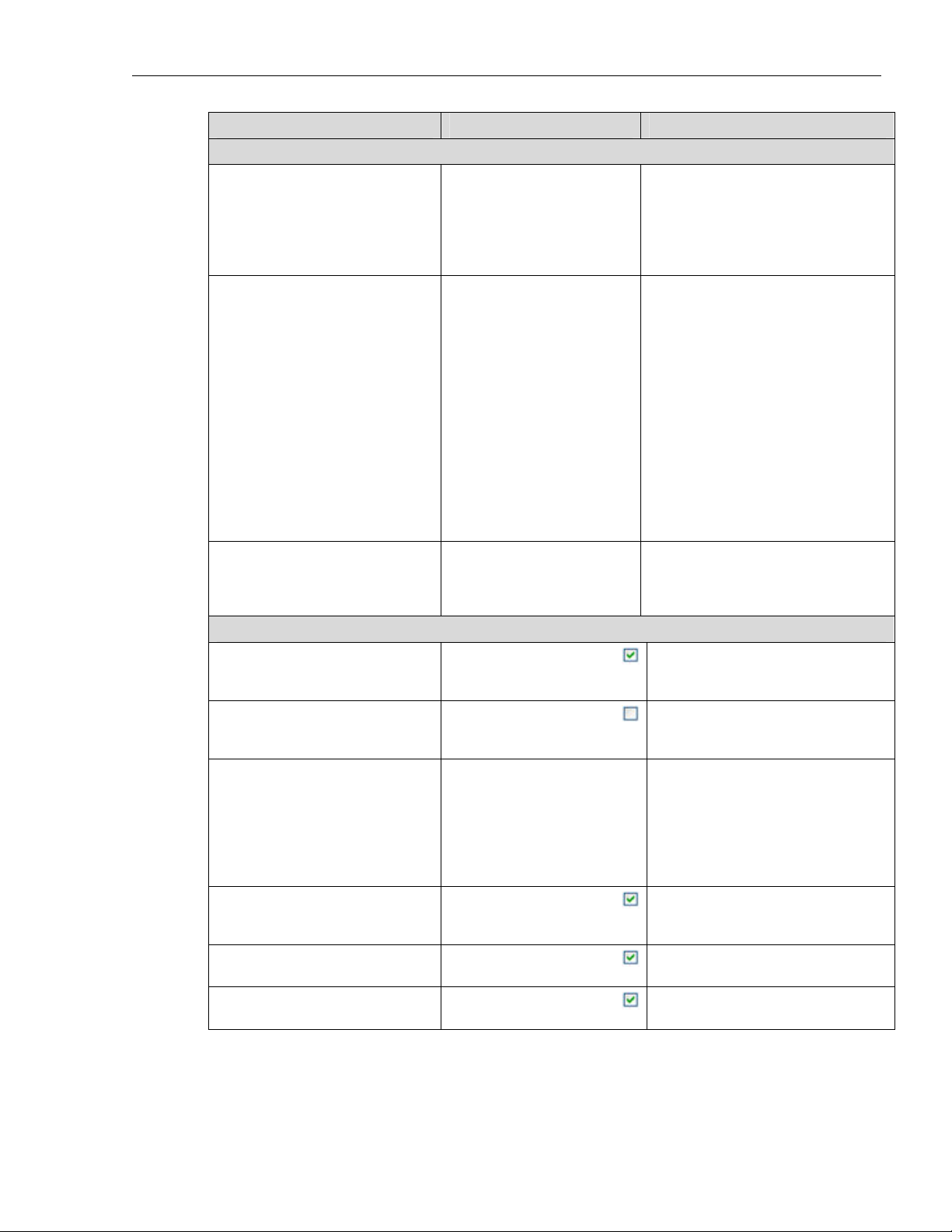
SYSTRAN 6 Desktop User Guide 51
Group Settings Options
Formatting
Do Not Translate Options
[Not available in Web Translator]
[Professional Standard and
Professional Premium only]
[Not available in Web Translator]
[Not available in Web Translator]
Preserve textual formatting
Line Feed definition
Segmentation character
list
Foreign sentence
detection by Office
language markup
Foreign sentence
detection based on
NFW count
Do Not Translate font
list
Do Not Translate style
list
Do Not Translate
addresses
Do Not Translate
capitalized words
Define special Windows fonts to be
Determine whether formatting
characters are preserved during
translation.
Settings include None, Keep spaces,
and Segmenting spaces. The
default is None.
Determine whether a line feed means
a sentence break.
1. Wrapped allows consecutive
lines to be treated as a single
sentence. This setting is
recommended for word
processed documents or other
files that use text wrapping.
2. Not wrapped will treat each line
in the source text as a sentence.
This setting is useful for text files.
3. Auto detection will use average
sentence length as a determining
factor in adding line breaks. This
is the default.
Determines the list of segmentation
characters for sentence
segmentation. Several characters are
listed as defaults.
Mark as DNT foreign sentences
based on Microsoft Office markup.
Mark as DNT foreign sentences
based on Not Found Word count.
marked as DNTs.
Default DNT fonts are Symbol,
Wingdings, and Webdings. To
ignore other fonts, enter the font
names, separated by commas in the
text box.
Define special Microsoft Office styles
to be marked as DNTs. The default
is none.
Determine whether addresses are
detected and marked as DNTs.
Determine whether capitalized words
are automatically marked as DNTs.
Linguistic Options
Linguistic settings allow you to control how SYSTRAN 6 treats specific characteristics
of the source language during translation.
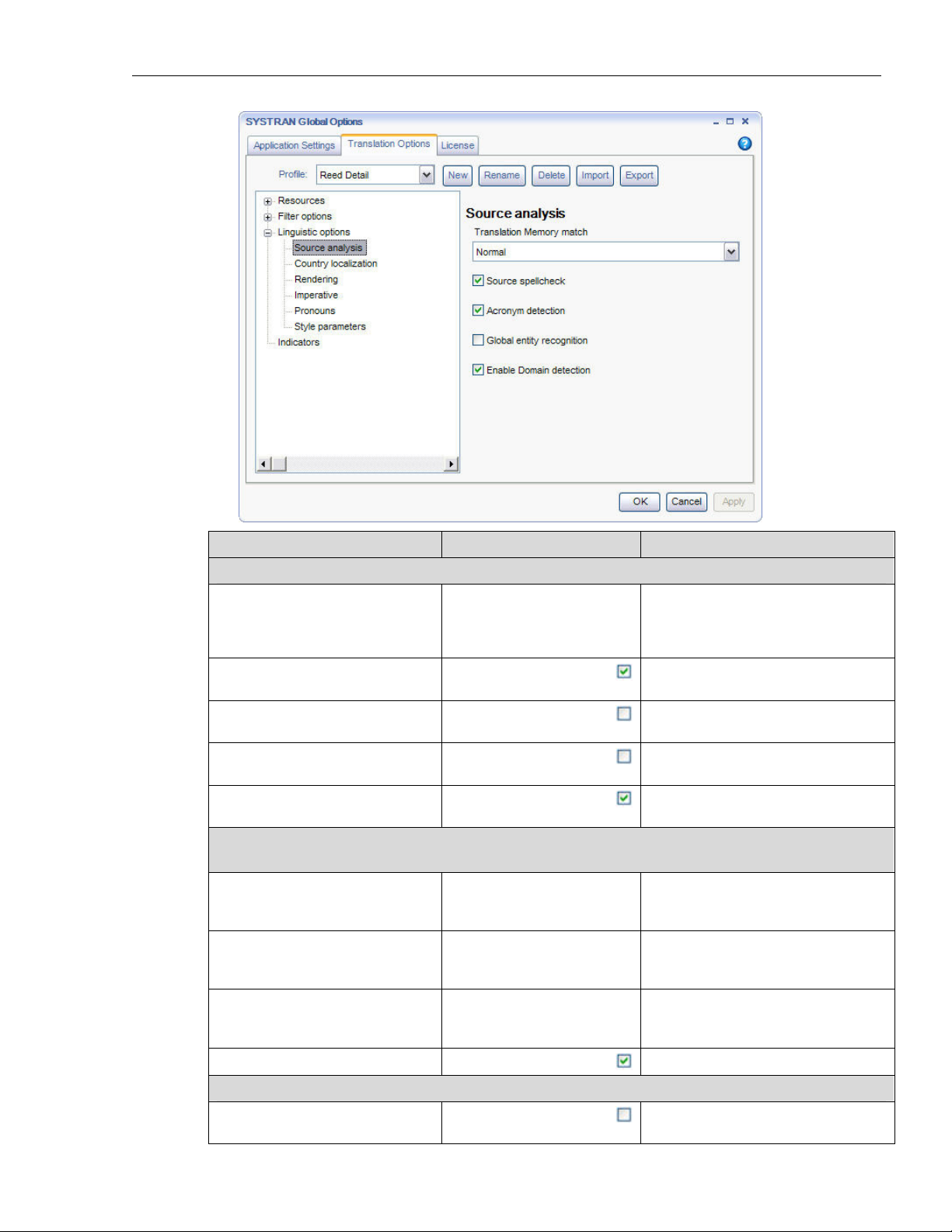
SYSTRAN 6 Desktop User Guide 52
Group Settings Options
Source Analysis
[Professional Premium only]
Translation Memory match
Perform the Translation Memory
match with/without punctuation, case
sensitivity, etc. Options are Normal,
Strict, and Flexible.
Source spellcheck
Acronym detection
Spellcheck and correct mistakes
before the translation starts.
Recognize acronyms and preserve
them.
[Professional Premium only]
[Professional Premium only]
Global entity
recognition
Enable Domain
recognition
Global entity recognition of proper
nouns before translation.
Detect text Domain before translation
Country Localization
[Requires corresponding language pair]
Chinese
Select target language to localize for
a specific country. The default is
Simplified Chinese.
English
Select target language to localize for
a specific country. The default is
American English.
Portuguese
Select target language to localize for
a specific country. The default is
Brazilian Portuguese.
German
Enable German new spelling.
Rendering
Localize punctuation
Generate localized punctuation
(inverted commas, etc.)

SYSTRAN 6 Desktop User Guide 53
Imperative
Pronouns
Style Parameters
Convert Hijri dates
Not Found Word
transliteration
Select an imperative mode that suits the style of the text. Imperative options depend on
the targete language.
Imperative choice – French
/ German / Italian / Spanish
/ Portuguese
Imperative choice –
Chinese / Japanese /
Korean
1st person singular gender
1st person plural gender
2nd person gender
2nd person polite/informal
Separate translation
of sentence between
quotes
Document type
Determine whether Hijri dates are
converted to Gregorian dates.
For example: 20/5/1425 8/7/2005
Activate target transliteration for
NFWs.
Transliteration renders these terms in
the target language alphabet.
Select Imperative or Infinitive mode.
The default is Infinitive.
Select Polite or Informal mode. The
default is Informal.
Define gender of 1st person singular
pronoun. The default is Masculine.
Define gender of 1st person plural
pronoun. The default is Masculine.
Define gender of 2nd person pronoun.
The default is Masculine.
Determine whether usage for 2nd
person gender is polite or informal.
The default is Polite.
Translate text located between
quotation marks. Separately.
Apply specific translation rules
specific to document type. Examples
include Abstract, List, Journalism,
User Guide, and Correspondence.
The default is None.
Indicator Options
Indicators are used to highlight text or otherwise indicate specified types of terms that
you may want to examine and translate in further detail.

SYSTRAN 6 Desktop User Guide 54
Group Options Settings
Indicators
[Professional Standard and
Professional Premium only]
Display alternative
meanings
Determine how alternative meanings are marked.
You can set this option to display the alternative
meanings in a Popup or in the Target Text. Popup
is the default. Moving the cursor over highlighted
terms displays the alternative meanings.
Not Found Word
marker
Determine how Not Found Words are marked. The
default is None.
User Dictionary
marker
Determine how User Dictionary terms are marked.
The default is None.
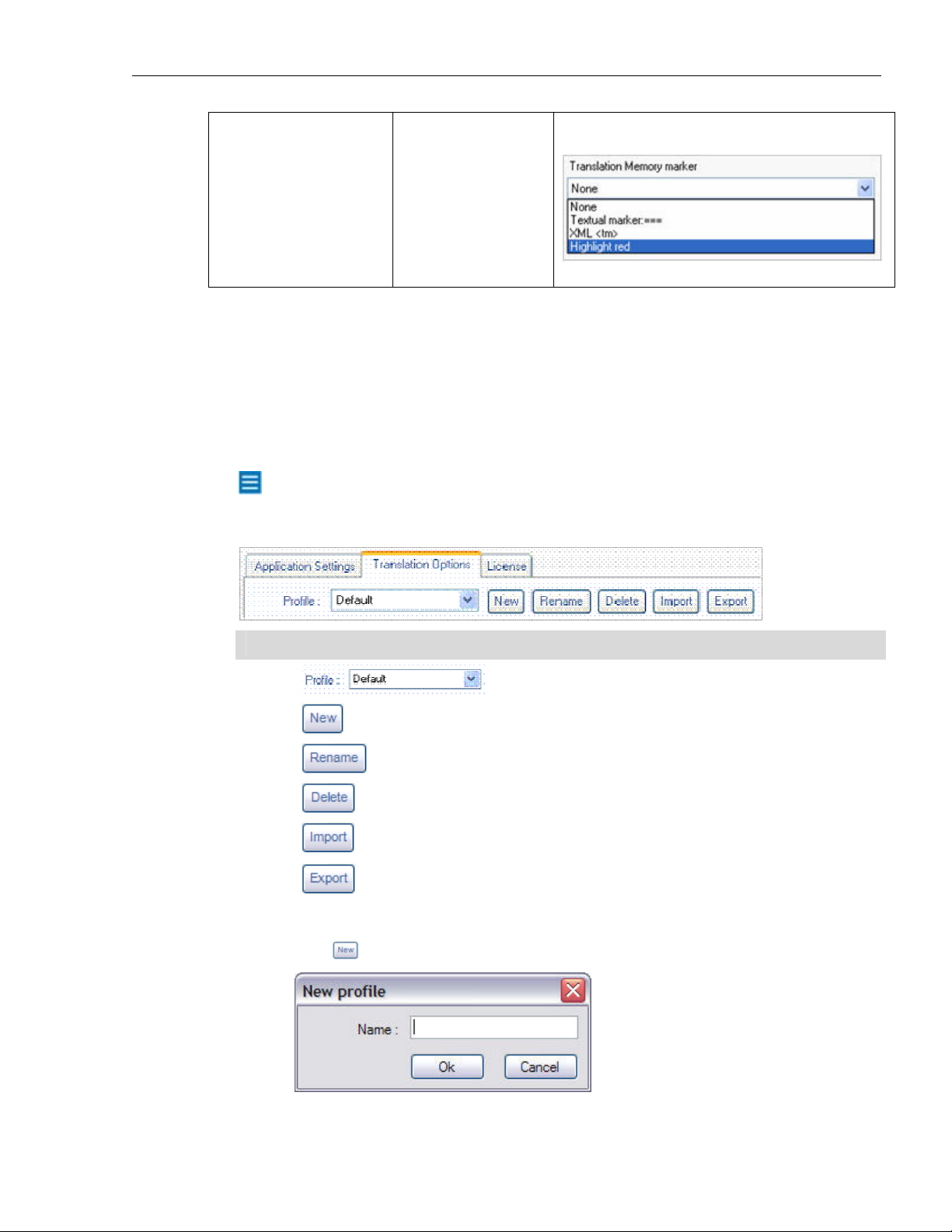
SYSTRAN 6 Desktop User Guide 55
Translation Memory
marker
Determine how Translation Memory sentences are
marked. The default is None.
Profiles
Translation Option settings can be saved in Profiles, allowing different users to select
their own preferred options when working with SYSTRAN 6 products. User Profiles can
be saved, exported, and imported.
When a Profile is selected, all options associated with that Profile are loaded. If no
Profile is selected, SYSTRAN 6 will use the default Option settings.
Application Settings cannot be saved in the Profiles.
Use the top section of the Translation Options tab to set up your Profiles.
Control Description
Switch between the saved Profiles on the PC.
Create and name a new Profile.
Rename the current Profile.
Delete the current Profile.
Import a Profile. This button launches a standard Open
dialog to select a file to import.
Export a Profile. This button launches a standard Save As
dialog to specify the filename to export the Profile to.
Creating a Profile
1. Click to open the New Profile dialog box.
2. Enter a name for the Profile and click OK. The new Profile name appears in
the Profile list box.
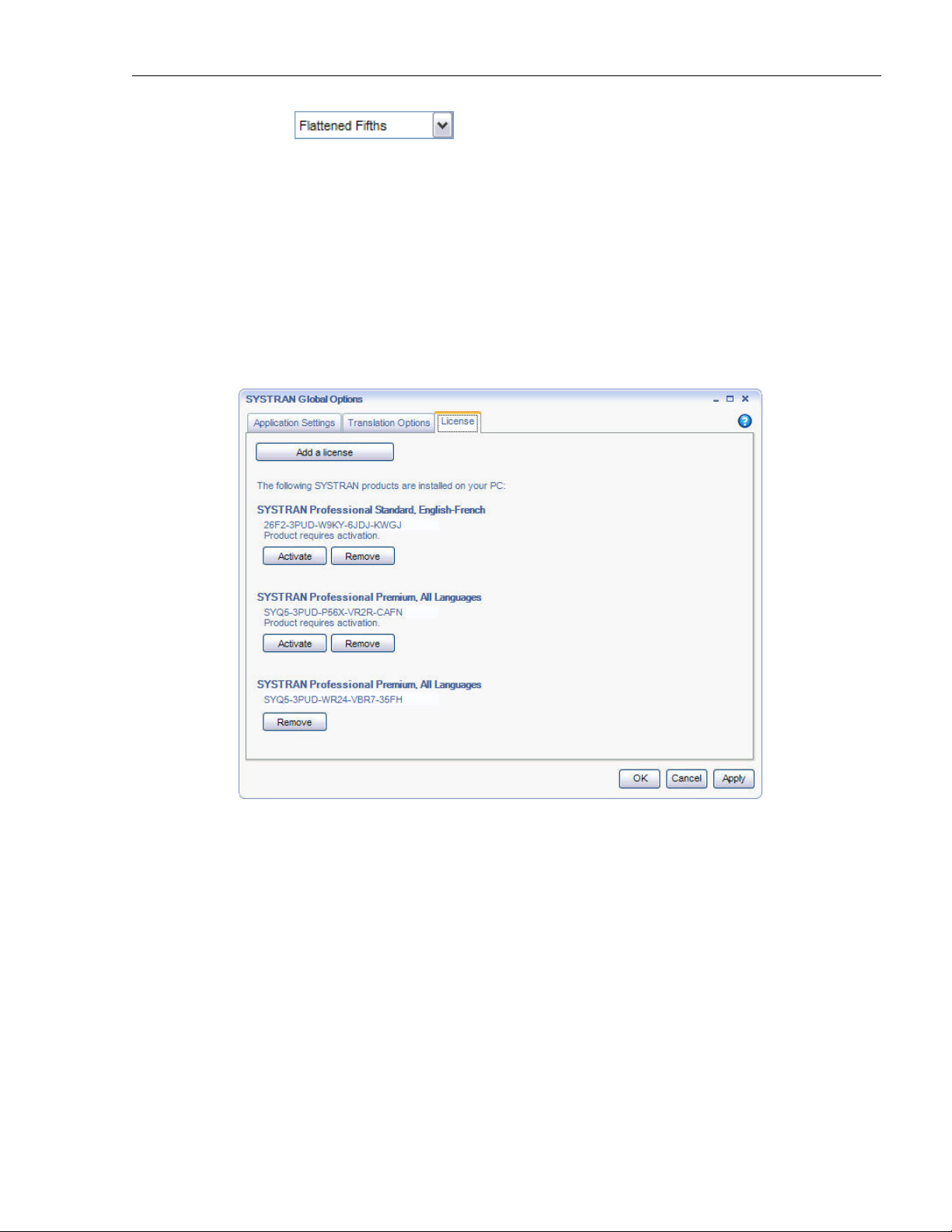
SYSTRAN 6 Desktop User Guide 56
3. Enter Translation Option settings for the new Profile.
4. Click OK to save your changes.
License Management
Access to SYSTRAN 6 features is controlled by licenses, which are purchased for each
product and set of language pairs. A single PC can have multiple licenses, depending
on which products are installed.
Click the License tab on the SYSTRAN Global Options dialog box to view the current
licenses on your PC.
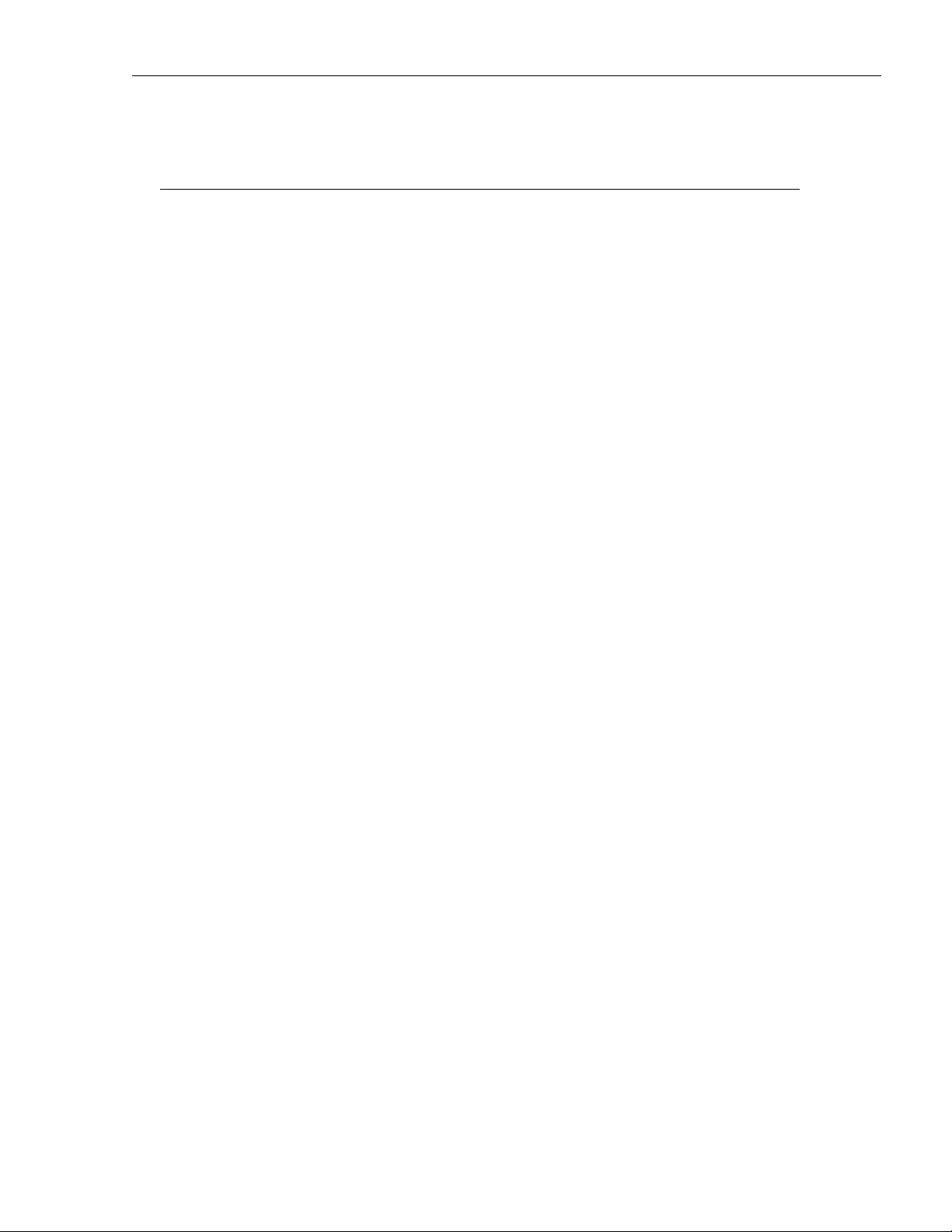
SYSTRAN 6 Desktop User Guide 57
Chapter 8:
Translating Web Pages
Translation Web Pages in Internet Explorer and Firefox
Translating Selected Web Page Text
Perform Lookup on Selected Web Page Text
Internet Explorer and Firefox Options
Fluid Navigation
Using the Dictionaries

SYSTRAN 6 Desktop User Guide 58
Translating Web Pages
SYSTRAN 6 lets you translate Web pages. It also supports Fluid navigation, which
provides automatic translation of all Web pages linked to a translated page.
The toolbar for Microsoft Internet Explorer and Mozilla Firefox is included in:
• SYSTRAN Web Translator
• SYSTRAN Home Translator
• SYSTRAN Office Translator
• SYSTRAN Business Translator
• SYSTRAN Premium Translator
The features and limitations of your software may vary depending on the
SYSTRAN 6 product you purchased. For more information, refer to the SYSTRAN
6 Product Comparison.
Translating Web Pages in Internet Explorer and Firefox
The SYSTRAN Toolbar is integrated into your Web browser when you install
SYSTRAN 6. By default, this Toolbar appears when you open the browser. To hide it,
select the View|Toolbars|SYSTRAN Toolbar 6 menu command. To redisplay it, repeat
this procedure.
If you want to move the SYSTRAN Toolbar (Internet Explorer only), you must first
unlock the browser toolbars. Select the View|Toolbars|Lock the Toolbars menu
command to remove the checkmark next to it.
1. Use the browser to navigate to a Web page. If Automatic language detection is
enabled, the detected language will automatically appear in the Source
language dropdown.
• Use the Source language dropdown to change the selected source
language.
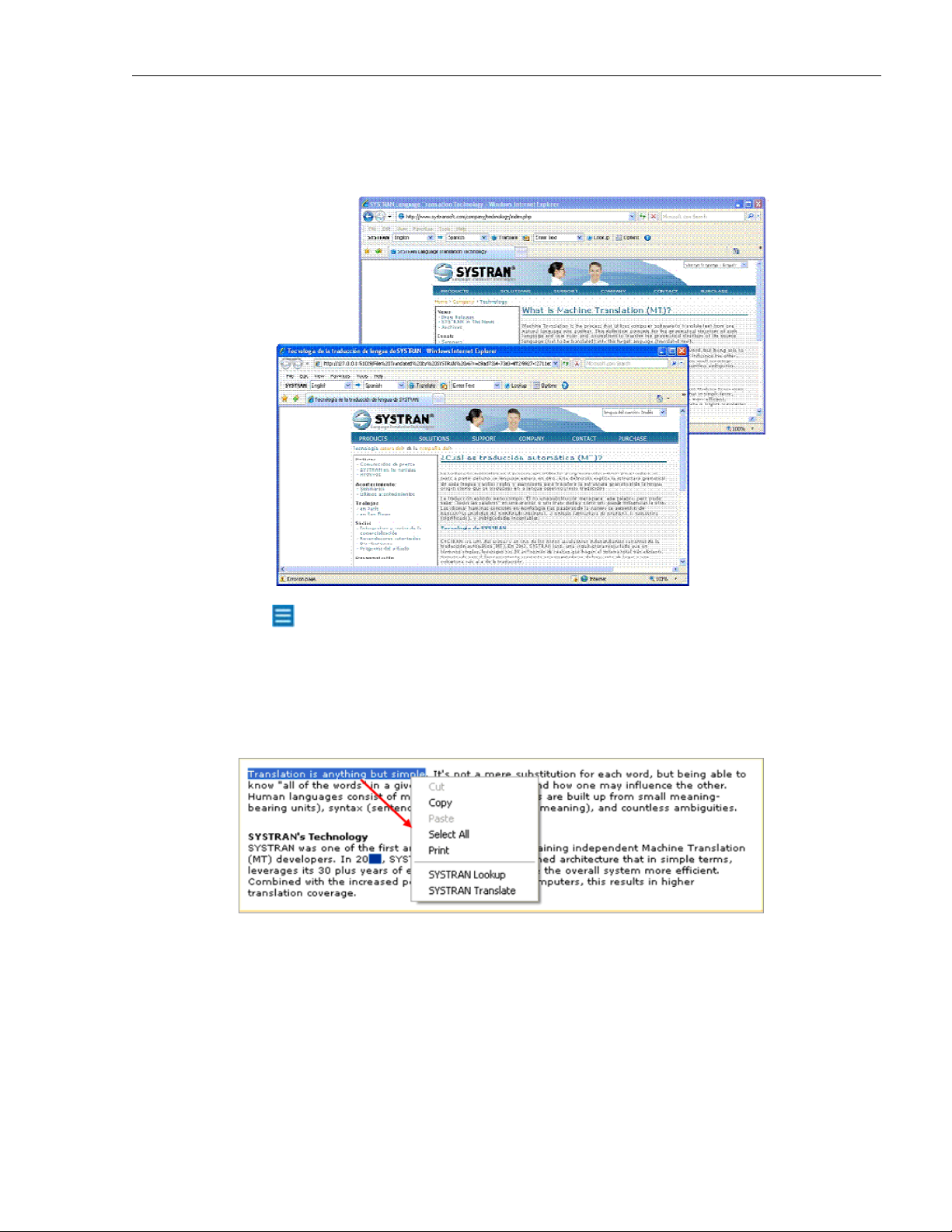
SYSTRAN 6 Desktop User Guide 59
• Use the Target language dropdown to select a different target
language.
2. Click the Translate button to display the translated page.
Use the Translation Options dialog box to specify if the translated page
should appear in a new window or in the original window. In Firefox, you may
also display the translated page in a new tab.
Translating Selected Web Page Text
You can use the right-click popup menu to translate selected text on a Web page.
1. Set your source and target languages.
2. Select text to translate.
3. Right-click the selected text and select SYSTRAN Translate from the popup
menu.
4. A translation of the selected text appears in the lower right of the PC desktop.
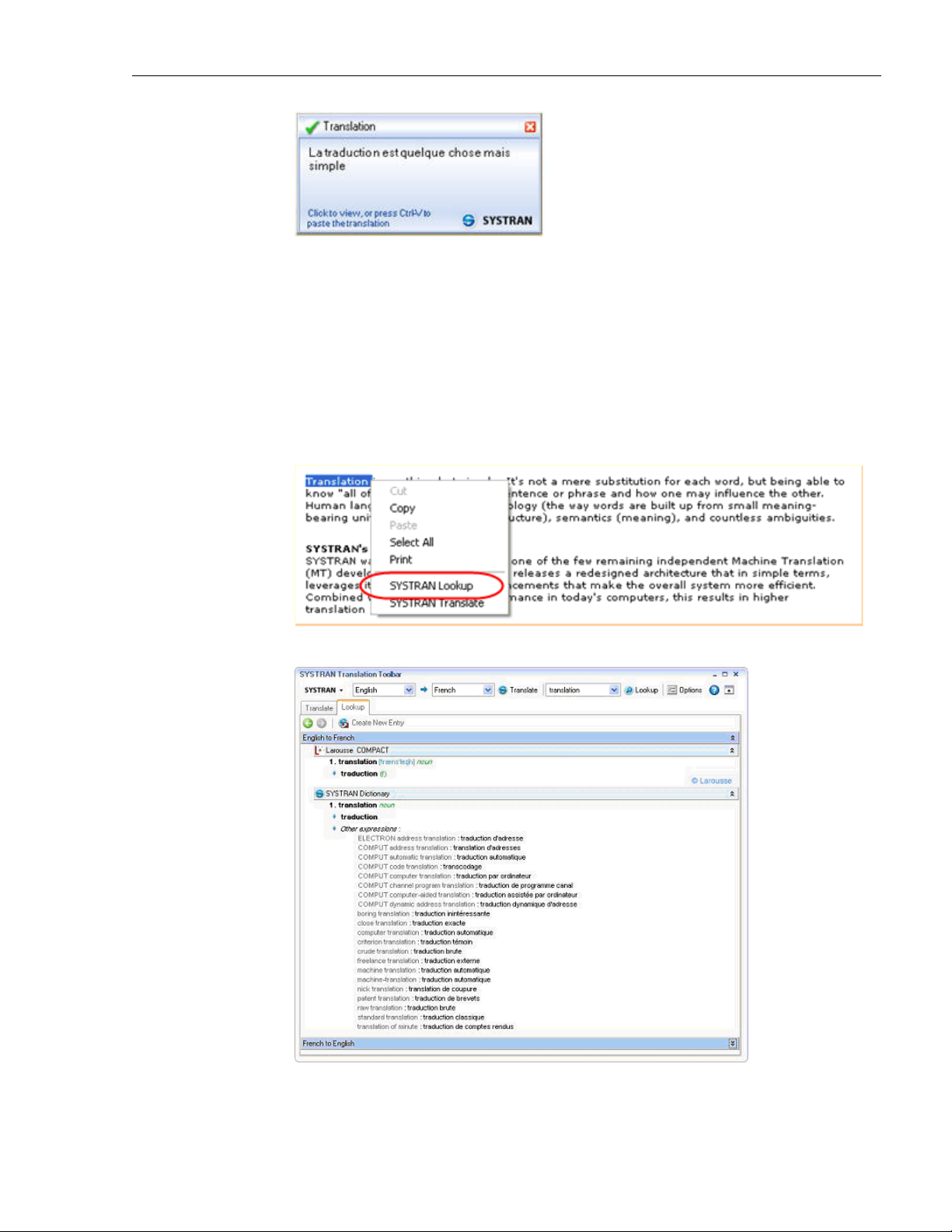
SYSTRAN 6 Desktop User Guide 60
Perform Lookup on Selected Web Page Text
You can use the right-click popup menu to look up a term in your SYSTRAN
dictionaries.
1. Set your source and target languages.
2. Select a term to look up.
3. Right-click the selected term and select SYSTRAN Lookup from the popup
menu.
Term meanings appear in the expanded SYSTRAN Toolbar.
For more information, refer to Using the Lookup Feature on page 37.

SYSTRAN 6 Desktop User Guide 61
Internet Explorer and Firefox Options
Internet Explorer and Firefox toolbar options (refer to Application Settings on page 45)
include enabling Automatic Language Detection, Fluid navigation, and how the
translated page is displayed.
Fluid Navigation
Turn Fluid navigation on to save time and effort when browsing the Web. When this
feature is enabled, SYSTRAN 6 automatically translates any Web page that you link to
from a translated page.
Using the Dictionaries
As you review your translated Web page, you may want to check for meanings of a
specific term:
1. Select a term in the source window and then right-click and select Lookup in
the popup menu, or type a term in the lookup field and click the Lookup button
2. SYSTRAN 6 will check your installed dictionaries and display possible
meanings of the term.
For more information, refer toUsing the Lookup Feature on page 37 and Using
SYSTRAN Dictionary Manager (SDM) on page 81.

SYSTRAN 6 Desktop User Guide 62
Chapter 9:
Translating Microsoft Office Files
Translating Documents, Presentations, and Spreadsheets
Translating Selected Text in Word, PowerPoint, or Excel
Translating Email in Microsoft Outlook
Setting Microsoft Office Translation Options
Looking up a Term in Microsoft Office
Translating Input Text (Office 2007 only)
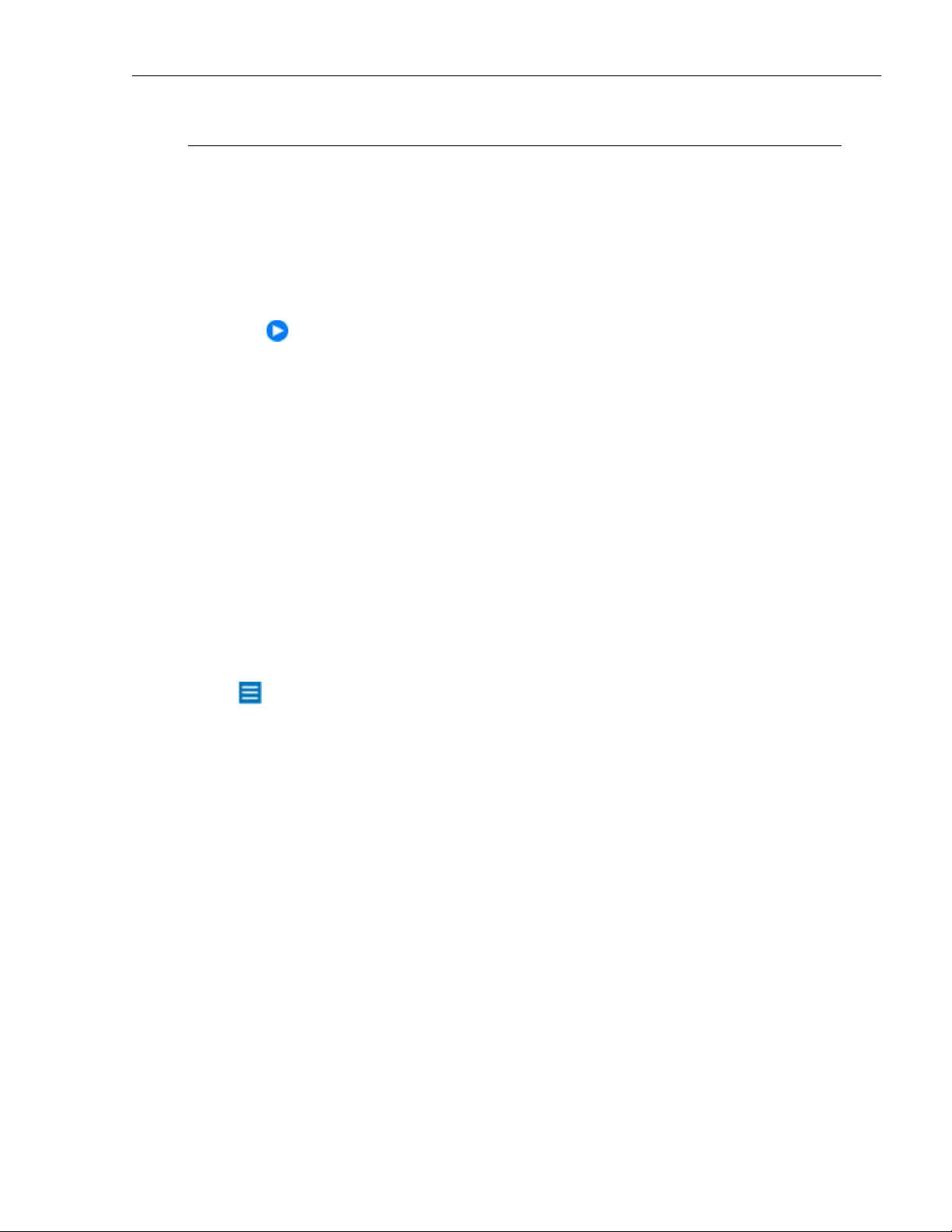
SYSTRAN 6 Desktop User Guide 63
Translating Microsoft Office Files
The toolbar for Microsoft Office is available in:
• SYSTRAN Home Translator (Word only)
• SYSTRAN Office Translator
• SYSTRAN Business Translator
• SYSTRAN Premium Translator
The features and limitations of your software may vary depending on the
product you purchased. For more information, refer tothe SYSTRAN 6
Product Comparison on page 2.
SYSTRAN Office can be used with the following Microsoft Office 2000, 2003, XP, and
2007 software:
• Microsoft Word
• Microsoft Excel
• Microsoft PowerPoint
• Microsoft Outlook (Outlook Express is not supported)
Installation of SYSTRAN 6 adds the SYSTRAN Toolbar to the Microsoft Office
applications (Word, PowerPoint, Excel, Outlook) on your PC (with the exception of
Office 2007, in which a SYSTRAN tab and ribbon are added). Using this feature, you
can translate a Microsoft Office file while preserving its format and layout.
The SYSTRAN Translate function starts the translation. There is a Translate
function on the standard Microsoft Office Tools menu that runs the more limited
Microsoft Office Translate command.
The installation program also adds a right-click popup menu to Word, Excel and
PowerPoint (with the exception of PowerPoint 2007). This popup is not available in
Outlook.

SYSTRAN 6 Desktop User Guide 64
SYSTRAN
Translate
SYSTRAN
Translate and
Replace
SYSTRAN
Translate and
Insert
SYSTRAN Lookup Look up a term.
Translate the file.
Translate and replace the
selected text with the
translated text.
Translate and insert the
translated text below the
selected text.
Translating Documents, Presentations, and Spreadsheets
To translate Word documents, PowerPoint presentations, and Excel spreadsheets:
1. Open the document, presentation, or spreadsheet you want to translate.
2. If Automatic language detection is enabled, the detected language will
automatically appear in the Source language dropdown. Use the Source and
Target dropdown lists to change the source or target language.
3. Click the Translate button on the SYSTRAN Toolbar, or click the right mouse
button to open a popup menu for additional translation options. The translated
file appears in a new window as a read-only file. You can save the translated
file using the standard Windows File, Save function.
For Office 2007
1. Click the SYSTRAN tab to reveal the SYSTRAN tab group in the ribbon.

SYSTRAN 6 Desktop User Guide 65
2. If Automatic language detection is enabled, the detected language will
automatically appear in the Source language dropdown. Use the Source and
Target dropdown lists to change the source or target language.
3. Click the Translate button droplist in the tab group and indicate Translate
Document.
The translated file appears in a new window as a read-only file. You can save
the translated file using the standard Windows File, Save function.
Translating Selected Text in Word, PowerPoint, or Excel
Instead of translating an entire file, you can translate selected text in Word,
PowerPoint, or Excel. The selected text can either replace the original text or be
inserted after it.
1. Open the file that contains the text you want to translate.
2. Highlight the text you want to translate.
3. Click the right mouse button and select one of the following options:

SYSTRAN 6 Desktop User Guide 66
• SYSTRAN Translate and Replace translates the selected text and
replaces the source text with the translated text.
• SYSTRAN Translate and Insert translates the selected text and inserts it
below the source text you selected (Word only).
• You can also press Ctrl+T to translate the selected text.
For Office 2007
1. Open the file that contains the text you want to translate.
2. Highlight the text you want to translate.
3. Click the SYSTRAN tab to reveal the SYSTRAN tab group in the ribbon.
4. Click the droplist arrow beneath the Translate button in the tab group and
select Translate Selection, or click the Translate Selection command in the
context menu by clicking the right mouse button (with the exception of
PowerPoint 2007).
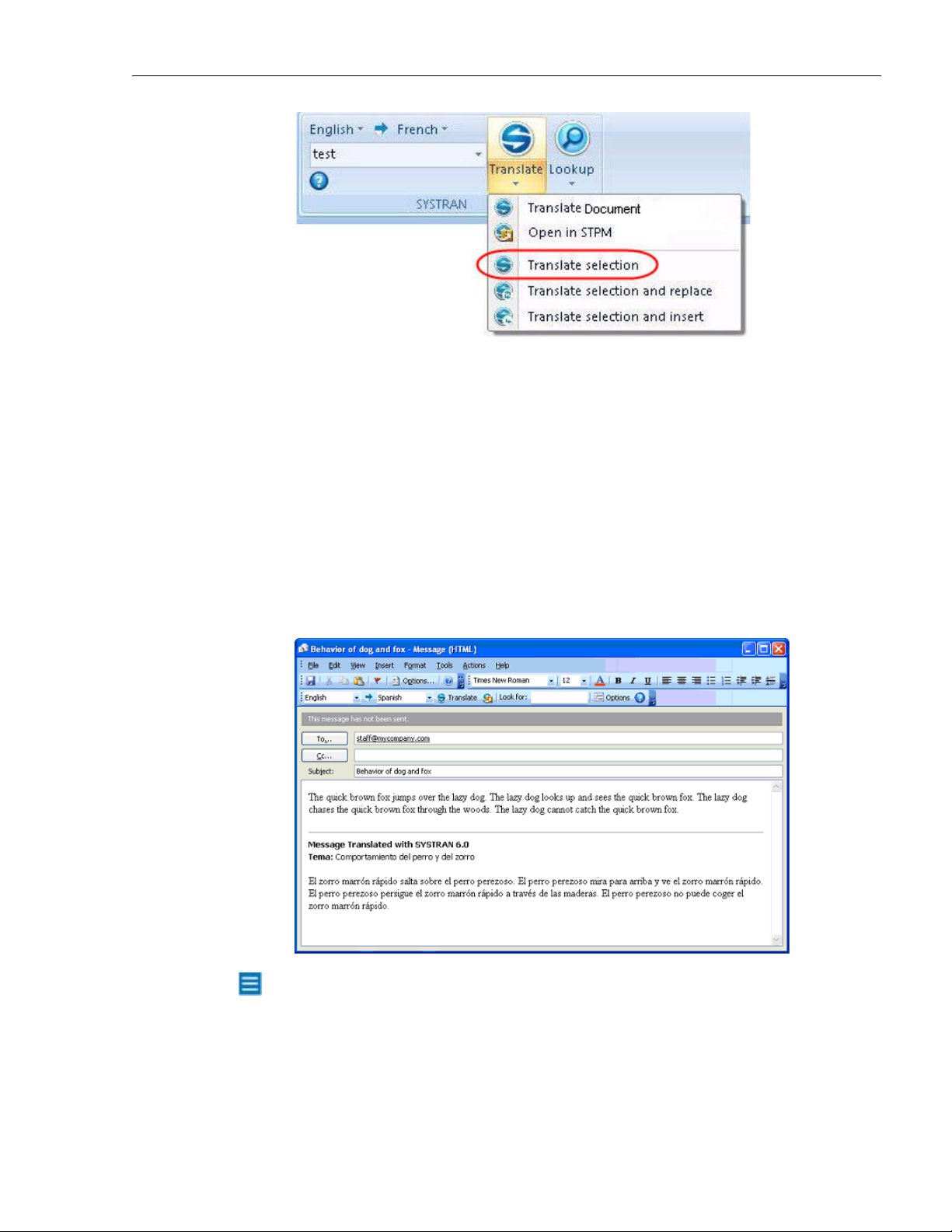
SYSTRAN 6 Desktop User Guide 67
Translating Email in Microsoft Outlook
When SYSTRAN 6 translates an email, the source (original) text and target (translated)
text appear in a revised email, separated by a banner.
1. Open Microsoft Outlook.
2. Open a message that you want to translate, or type a new message.
3. Use the Source and Target dropdown lists to change the source and target
languages.
4. Click the Translate button. SYSTRAN 6 translates the email, inserts the
translated text into the same email as the source text, and places a banner
between the two versions.
If you are using Word as your email editor, you will see a new email message with
the translated text when you click Translate, and not the split-panel display
illustrated above.
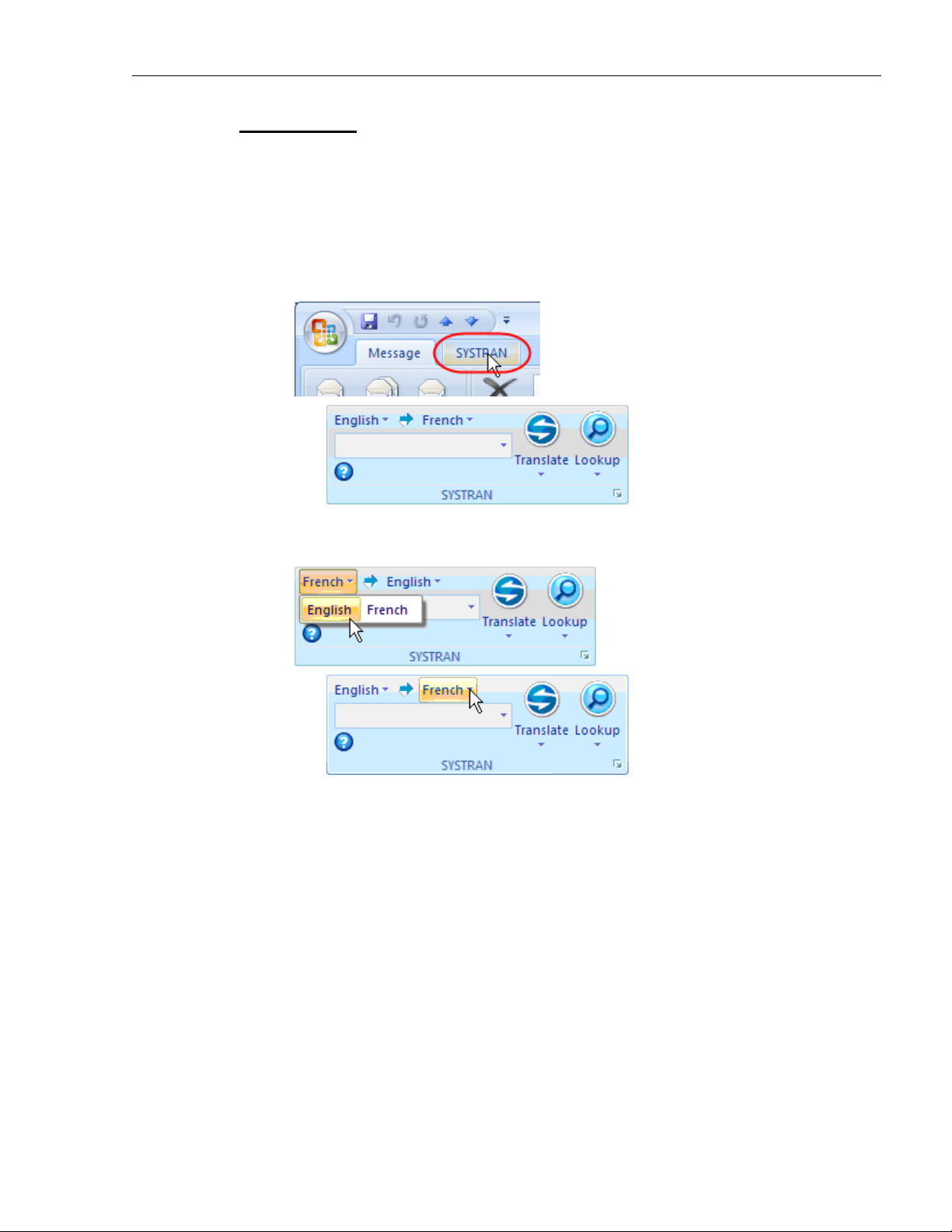
SYSTRAN 6 Desktop User Guide 68
For Office 2007:
Unlike other Microsoft Office 2007 applications, at entry Outlook 2007 maintains the
layout of menus and toolbars utilized in previous versions. It is only at the actual email
level that Office 2007's characteristic Tab-Ribbon design comes into play.
1. Open an email that contains text you want to translate, or start a new email
and enter text to be translated.
2. Click the SYSTRAN tab to reveal the SYSTRAN tab group in the ribbon.
3. As required, use the Source and Target dropdown lists to change the source
and target languages.
4. Click the Translate button droplist in the tab group and indicate Translate
Document. SYSTRAN 6 translates the email, inserts the translated text into
the same email as the source text, and places a banner between the two
versions.
-- or --
Highlight a portion of the email you wish to translate, then click the Translate
button droplist and select Translate selection to translate the selected text.

SYSTRAN 6 Desktop User Guide 69
-- or --
Click the Translate button droplist and select Translate selection and replace.
SYSTRAN 6 translates the selected text and replaces the source text with the
translated text.
Setting Microsoft Office Translation Options
Translation Options can be set for each Microsoft Office application. Click the Options
button on the SYSTRAN Toolbar to open the SYSTRAN Global Options dialog box
(refer to Application Settings on page 45).
For Office 2007
Click the Options Dialog Box Launcher at the bottom right of the SYSTRAN tab group
to access the SYSTRAN Global Options dialog box.
Looking up a Term in Microsoft Office
You can search for meanings of a specific term from any Office application.
1. Enter the term in the Look for: field in the SYSTRAN 6 toolbar.
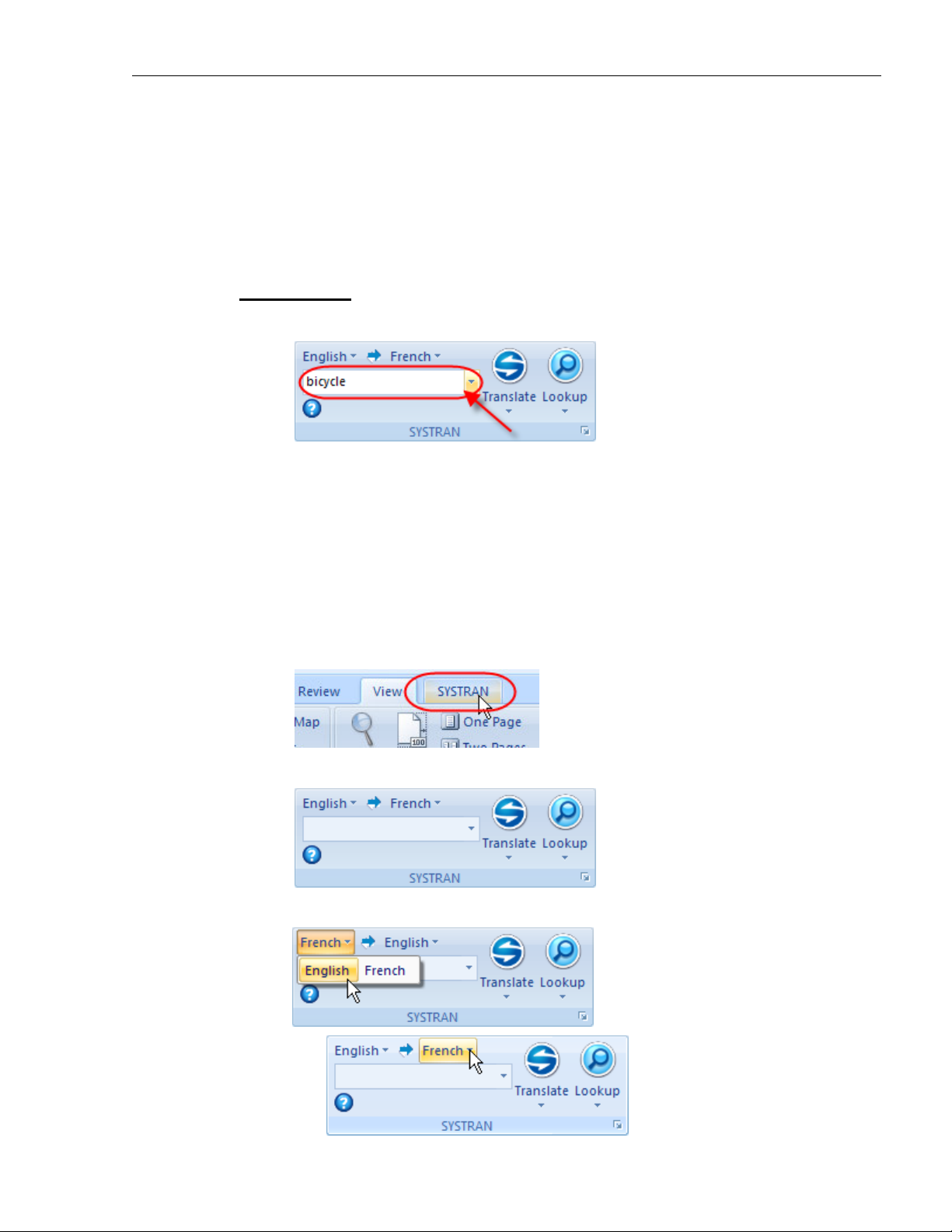
SYSTRAN 6 Desktop User Guide 70
2. Press Enter. An expanded Toolbar appears with suggested meanings for the
term.
-- or --
1. Select a term in the source window and press Ctrl+L.
2. SYSTRAN 6 will check your installed dictionaries and display possible
meanings for the term.
For Office 2007
1. Enter the term in the field provided in the SYSTRAN tab group.
2. Click the Lookup button. The SYSTRAN Translation Toolbar displays
suggested meanings for the term.
For more information, refer to Using the Lookup Feature on page 37.
Translating Input Text (Office 2007 only)
The SYSTRAN tab group in Office 2007 offers a new tool which allows you to quickly
translate expressions entered into a dedicated text field.
1. Click on the SYSTRAN tab.
The SYSTRAN tab group will display in the application ribbon.
2. Set the Source and Target language pairs as appropriate.
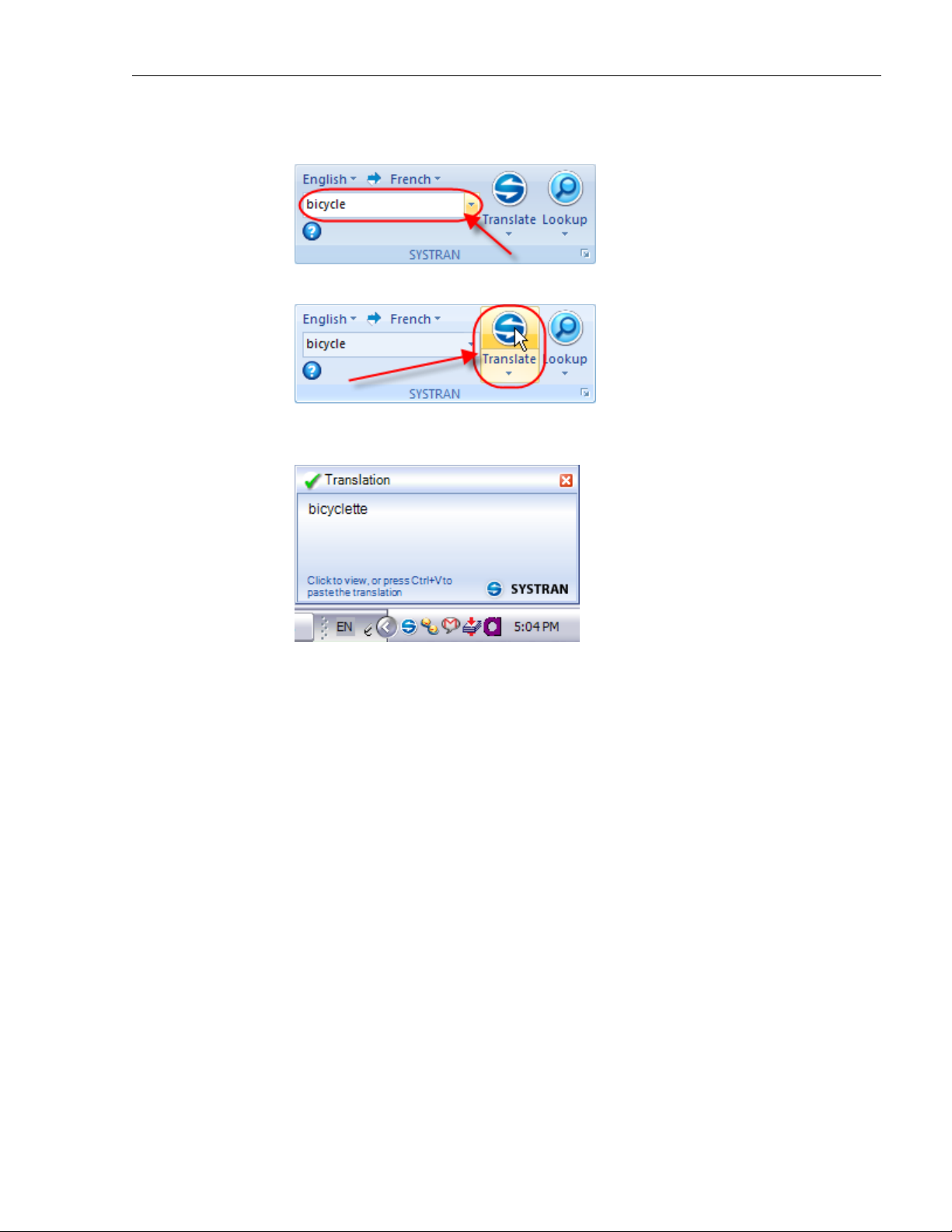
SYSTRAN 6 Desktop User Guide 71
3. Enter the expresssion that is to be translated into the text field in the
SYSTRAN tab group.
4. Click the SYSTRAN button.
The translation for the input expression will display in a Translation box at the
bottom right-hand corner of the screen.
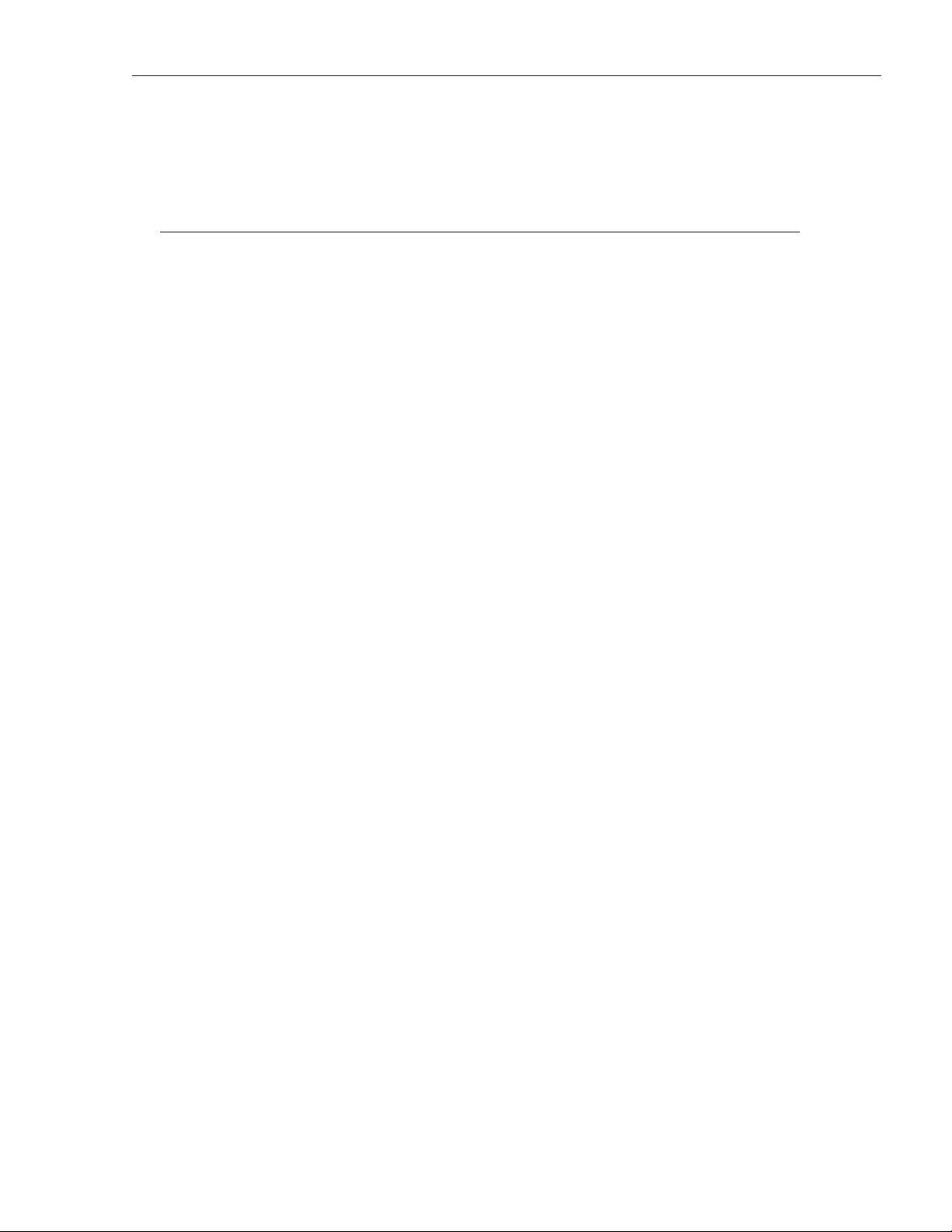
SYSTRAN 6 Desktop User Guide 72
Chapter 10:
Translating in Other Windows
Applications
Launching the SYSTRAN Translation Toolbar
Using the Translation Toolbar
Translate as you Type
Using the Dictionaries
Hiding the Translation Toolbar

SYSTRAN 6 Desktop User Guide 73
Translating in other Windows Applications
The SYSTRAN Translation Toolbar is used to translate text in Windows applications
where there is no specific SYSTRAN toolbar. The Translation Toolbar is included in:
• SYSTRAN Web Translator
• SYSTRAN Home Translator
• SYSTRAN Office Translator
• SYSTRAN Business Translator
• SYSTRAN Premium Translator
The features and limitations of your software will vary based on the product you
purchased. For more information, refer to the SYSTRAN 6 Product Comparison.
The SYSTRAN Translation Toolbar lets you translate text in any Windows application
by cutting/copying text and pasting it into the Toolbar. You can then paste the
translated text into any Windows application.
Launching the SYSTRAN Translation Toolbar
1. Click the SYSTRAN Translation Toolbar icon on the PC desktop, or click
Start on the Windows Taskbar and point to All Programs, SYSTRAN,
SYSTRAN Translation Toolbar.
2. Toggle the Layout buttons to switch from side-by-side to horizontal display of
source and target text.
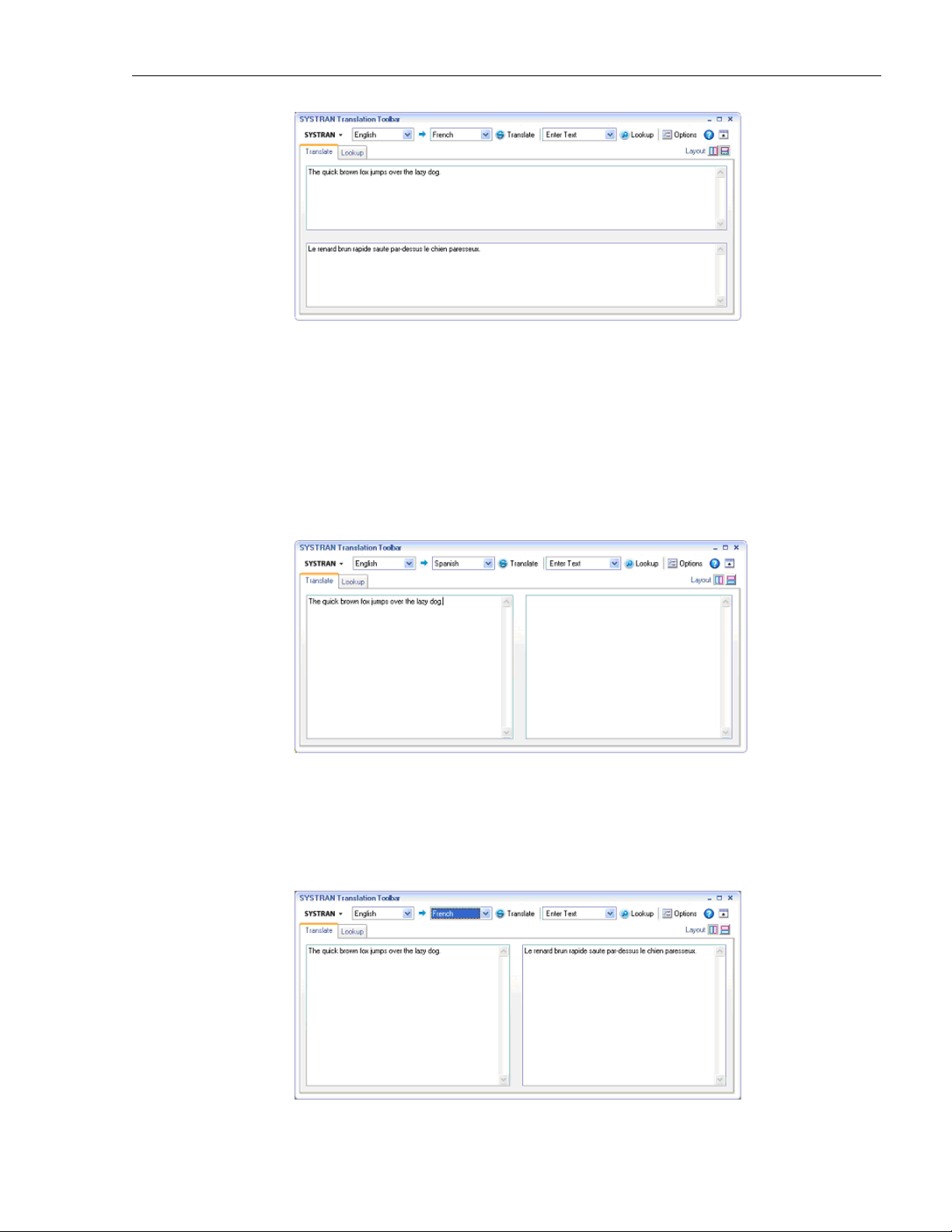
SYSTRAN 6 Desktop User Guide 74
Launching the SYSTRAN Translation Toolbar and allowing it to run in the
background provides rapid response time for later translation requests.
Using the Translation Toolbar
1. If Automatic language detection is enabled, the detected language appears
in the Source language dropdown. Use the Source language dropdown to
select a different source language.
2. Use the Target language dropdown list to select a target language.
3. Cut or copy text from your Windows application and paste it in the left panel of
the Translation Toolbar. You can also enter text directly into the left panel.
4. If Translate as you type is enabled (refer to Application Settings on page 45),
the text is translated as soon as it is entered. Otherwise, click the Translate
button. The translated text appears in the right panel of the Toolbar.

SYSTRAN 6 Desktop User Guide 75
5. Copy the translated text from the right panel of the Toolbar and paste it into
your Windows application.
Translate as you Type
If you have enabled Translate as you type in the Application Settings for the
SYSTRAN Translation Toolbar, your source text will be translated as you enter it. You
can control the amount of time the software will wait before translating using the idle
time control in the Application Settings.
Using the Dictionaries
You can check the meaning of a specific term:
1. Enter a term in the Enter Text field and click Lookup..
2. SYSTRAN 6 will check your installed dictionaries and display possible
meanings for the term.
For more information, refer toUsing the Lookup Feature on page 37 or Using
SYSTRAN Dictionary Manager (SDM) on page 81.
Hiding the Translation Toolbar
Click the X button in the upper right of the Translation Toolbar to hide it but keep it
open in the background for your next use.

SYSTRAN 6 Desktop User Guide 76
Chapter 11:
Using Quick File Translator
Translating a Single File
Translating all Compatible Files in a Folder

SYSTRAN 6 Desktop User Guide 77
Using Quick File Translator
SYSTRAN Quick File Translator is a quick and easy way to translate PDF, TXT, Word,
RTF, Excel, PowerPoint, or HTML files directly from the Windows Explorer. It is available
for use in SYSTRAN Business Translator and SYSTRAN Premium Translator.
1. Translating a Single File
2. Translating all Compatible Files in a Folder
Translating a Single File
1. Open the Windows Explorer and locate a file to translate.
2. Right-click the filename to open the popup menu.
The popup menu will only show the SYSTRAN Translate option when you
right-click on a supported file format.
3. Select SYSTRAN Translate. A Save File As dialog box will display.
4. Select a Source and Target language.
5. Click Browse to select a location for the translated file. The default is to place
the translated file in the same location as the original file.

SYSTRAN 6 Desktop User Guide 78
6. Click Translate to begin the translation process. A dialog will show translation
progress. When the process ends, the dialog will indicate if the translation was
successful or if an error occurred.
7. Click the window to open the translated file in the appropriate Windows
application.
Translating all Compatible Files in a Folder
The Quick File Translator can translate all of the compatible files in a folder:
1. Open the Windows Explorer and locate a folder to translate.
2. Right-click the folder to open the popup menu.

SYSTRAN 6 Desktop User Guide 79
3. Select SYSTRAN Translate. A Save File As dialog box will display.
4. Select a Source and Target language.
5. Click Browse to select a location for the translated file. The default is to create
a new folder at the same level as the original.
6. Click Translate to begin the translation process. A Progress dialog will show
translation progress. When the process ends, the dialog will indicate if the
translation was successful or if an error occurred.

SYSTRAN 6 Desktop User Guide 80
Chapter 12:
Using SYSTRAN Dictionary
Manager (SDM)
SYSTRAN Dictionary Manager Features
Launching SYSTRAN Dictionary Manager (SDM)
The SDM Environment
Docking and Floating Panes
Opening Multiple Dictionaries
Working with the SDM Panes
SDM Command Menus
SDM Toolbar: Basic
SDM Toolbar: Business Translator and Premium Translator
Modifying the SDM Toolbar
Creating and Managing Dictionary Resources
Creating a New Dictionary
Deleting a Dictionary
Setting Dictionary Priority
Working with User Dictionary Entries
Adding Dictionary Entries
Changing Entry Types
Removing Entries from a User Dictionary
Checking the Confidence Level of User Dictionary Entries
Editing User Dictionary Entries
Coding User Dictionary Entries
Using ExpertCoding
Sorting Dictionary Columns
Marking Headwords
Finding Dictionary Entries
Replacing Dictionary Entries
Importing Files into a User Dictionary
Exporting Files from a User Dictionary
Translation Memories
Normalization Dictionaries
Lookup Operators
Using IntuitiveCoding Technology to Build Efficient Dictionaries
Intuitive Coding Examples
Entry Definition
Intuitive Clues
Additional Clues
Protected Sequences
Bracketing
Multiple Meanings
Equivalent Meanings
SDM Import and Export Specifications
Microsoft Excel Files
Formatted Text Files

SYSTRAN 6 Desktop User Guide 81
Using SYSTRAN Dictionary Manager (SDM)
SYSTRAN Dictionary Manager (SDM) lets you create, and maintain User Dictionaries
(UDs), which can be used to customize and improve your translations.
Dictionary resources can be used for a number of functions, including:
• Automatically translating terms not found in the SYSTRAN Main Dictionary.
• Overriding the target-language meaning of a term in the SYSTRAN Main
Dictionary to customize translation output.
• Ensuring that a multi-word expression is always treated as a single unit by the
translation software.
SYSTRAN Dictionary Manager is available in the following SYSTRAN 6 products:
• SYSTRAN Home Translator
• SYSTRAN Office Translator
• SYSTRAN Business Translator
• SYSTRAN Premium Translator
The version of SDM included in SYSTRAN Business Translator 6 allows you to name
user dictionaries, import and export dictionary resources, and detect duplicate entries.
If you are using SYSTRAN Premium Translator 6, you will also be able to create and
manage Translation Memories (TMs) and Normalization Dictionaries (NDs), and use
Lookup Operators to extend the coverage of your terminology.
SYSTRAN Dictionary Manager Features
A version of SDM is included with all SYSTRAN 6 products except Web Translator.
The following table lists the features supported by each version of SDM. SDM Basic is
included in SYSTRAN Home Translator and Office Translator.
Feature Basic Business Premium
Create User Dictionaries
Create Translation Memories
IntuitiveCoding
Coding Confidence Indicator
1 per language
pair, 200 entries
per UD.
100,000 entries per TM
1,000 entries per
UD.
20,000 entries per UD,
TM, or ND.
Print Dictionaries
UD search capabilities
Bilingual dictionary editor
Named User Dictionaries
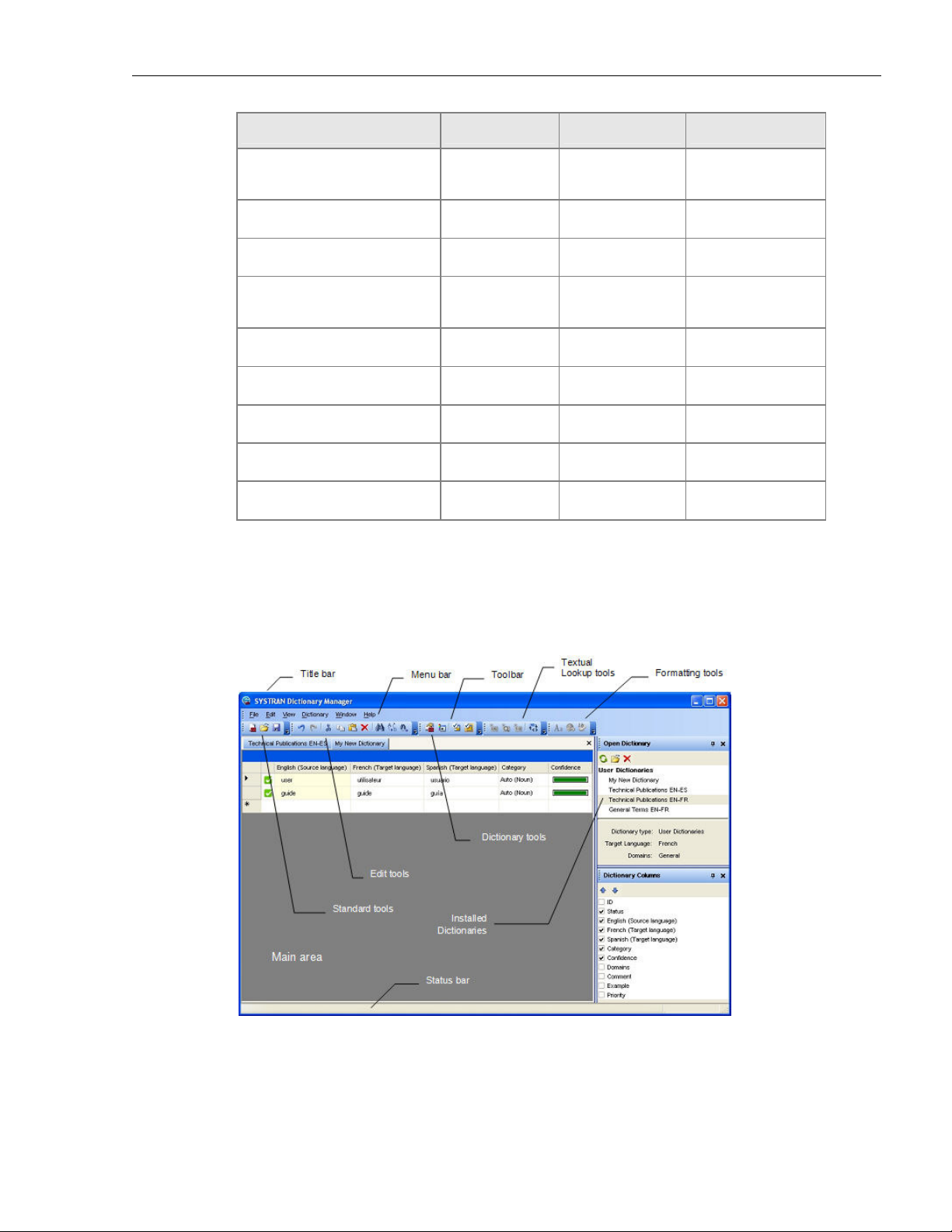
SYSTRAN 6 Desktop User Guide 82
Feature Basic Business Premium
Import/Export of dictionary
resources
Duplicate entry detection
Multilingual dictionary editor
Support for Normalization
Dictionaries
Set Dictionary Priorities
Domain definition
ExpertCoding Wizard
Reverse Dictionaries
Lookup Operators
Launching SYSTRAN Dictionary Manager (SDM)
Double-click the SYSTRAN Dictionary Manager icon on your PC Desktop, or click Start
on the Windows Taskbar and select All Programs >SYSTRAN 6 > SYSTRAN
Dictionary Manager.
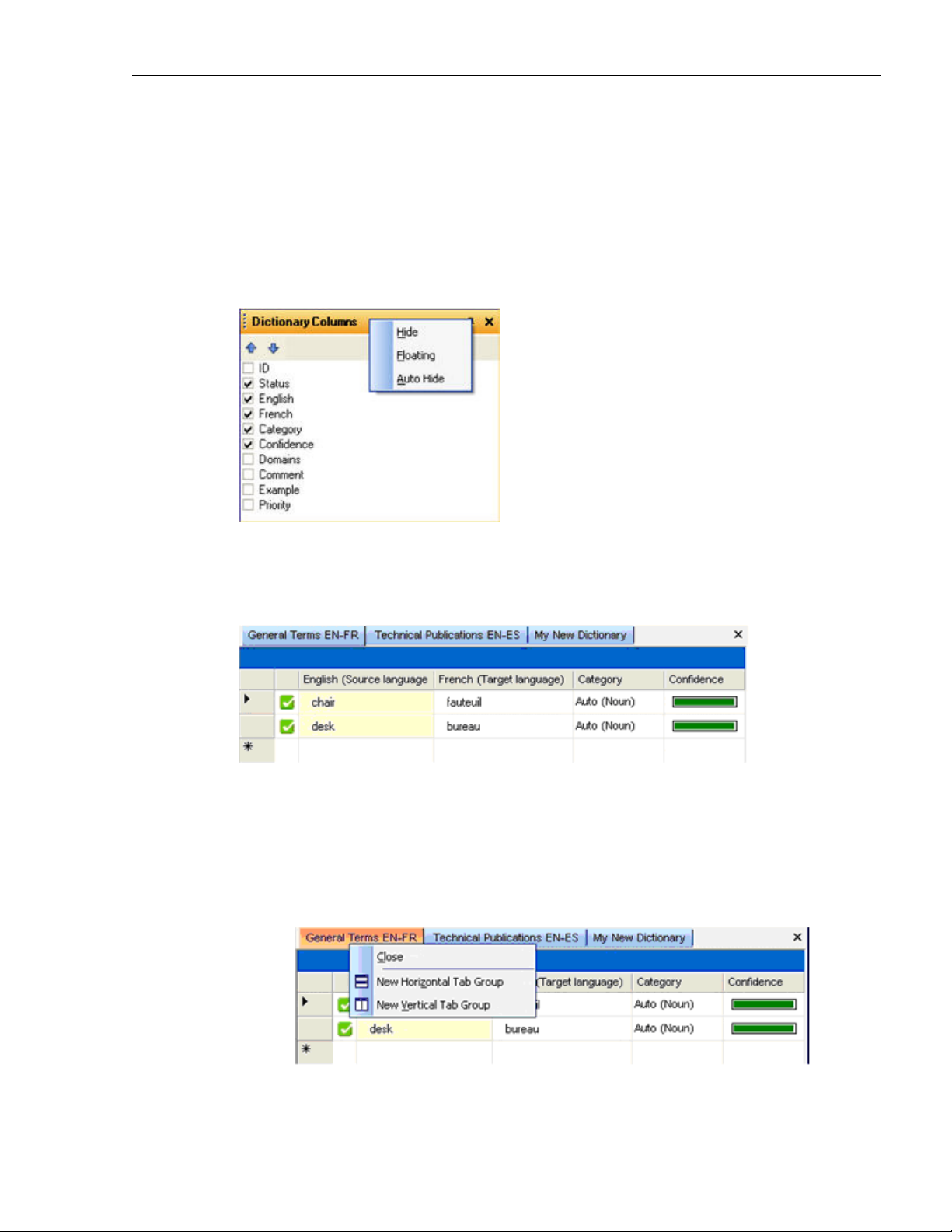
SYSTRAN 6 Desktop User Guide 83
The SDM Environment
Docking and Floating Panes
SDM uses "dockable" panes to display properties and other information for working
with dictionary entries. These dockable panes can be moved around on the desktop
independently, or they can be docked to the SDM application window.
Right-click on the title bar of an SDM window to display a popup menu.
Opening Multiple Dictionaries
You can open multiple dictionaries at the same time. Each dictionary will appear on a
tab in the main SDM window. Click on a tab to view and work with that dictionary.
Working with the SDM Panes
Dictionary panes can be placed in different positions on the SDM window.
1. Right-click a dictionary tab to open a popup menu.
2. Select a display option from the popup. You can also click, hold and drag a
dictionary tab to move it to a new location.
3. Right-click on any dictionary pane to open a popup menu. You can then set
this pane to hide or float. You can also click, hold and drag any SDM pane to
move it to a new location.
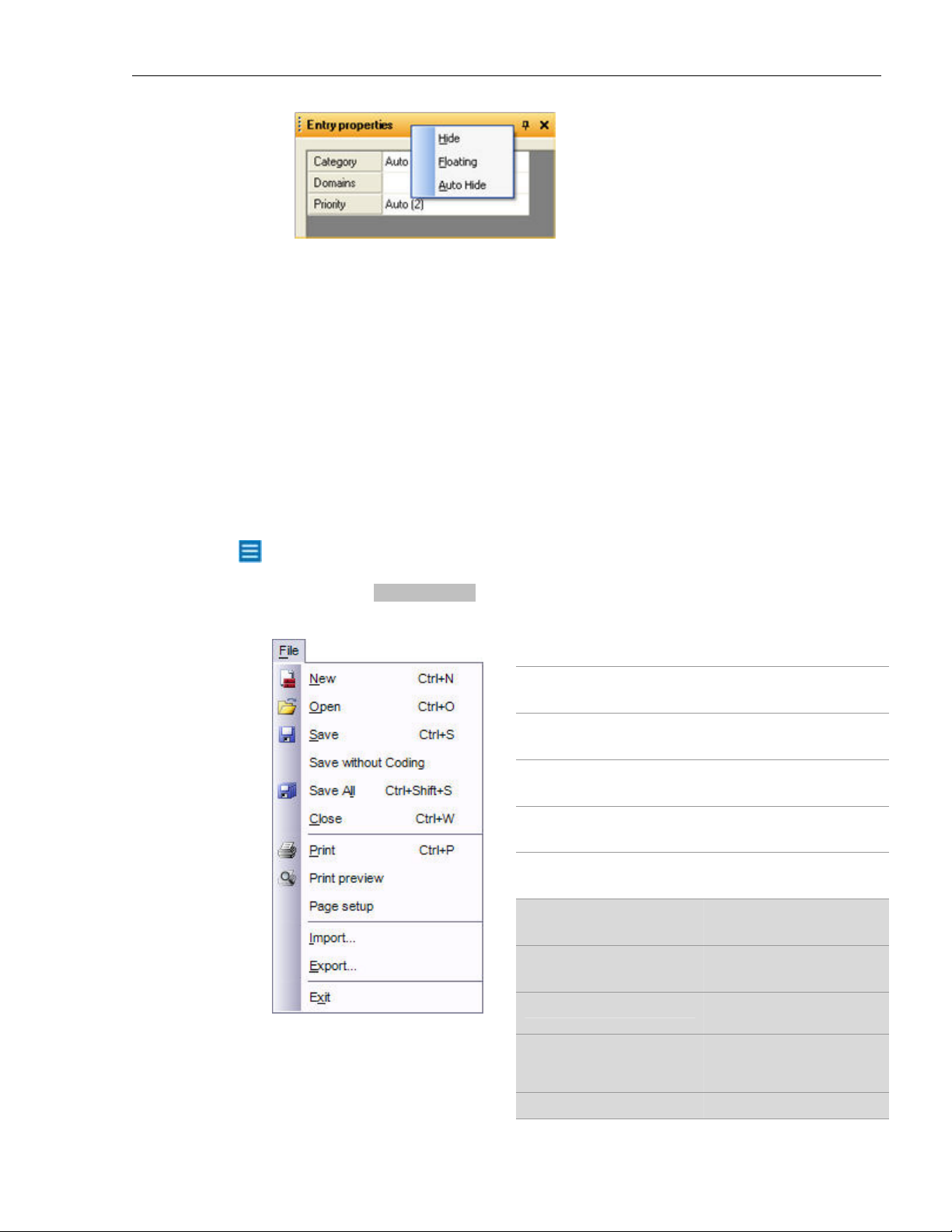
SYSTRAN 6 Desktop User Guide 84
SDM Command Menus
The menu bar includes six dropdown menus.
• File
• Edit
• View
• Dictionary
• Window
• Help
Many of the functions on these menus can also be run by selecting one of the SDM
Toolbar buttons.
File Menu (SDM)
Availability of SDM features depends on the version of SYSTRAN 6 installed on
your PC. Features available only in SYSTRAN Business Translator and Premium
Translator are shaded in gray:
New Create a new dictionary
Open Open an existing dictionary
Save Save the current dictionary
Save without Coding Save the current dictionary
without coding the entries
Save All Save all open dictionaries
Close Close the currently open
dictionary
Print Print the currently open
dictionary
Print preview Preview the print layout
Page setup Set up the dictionary page
Import Import a file into the active
Export Export the active dictionary
Exit Close SDM
layout
dictionary or create a new
dictionary

SYSTRAN 6 Desktop User Guide 85
Edit Menu (SDM)
Availability of SDM features depends on the version of SYSTRAN 6 installed on
your PC. Features available only in SYSTRAN Business Translator and Premium
Translator are shaded in gray:
Undo Undo most recent edit
Redo Redo most recent
undone edit
Cut Cut an entry
Copy Copy an entry
Paste Paste an entry
Delete Delete an entry
Select All Select the entire
dictionary
Find Find text
Replace Replace text
Find Next Find next instance of
text
Find in Dictionaries Search for a term in all
dictionaries on the PC
Find Duplicate Entries Identify duplicate
Formatting Font
Lookup Operators URL Operator
entries in the
dictionary
Link
Clear Formatting
Find Operator
Number Operator
Operator Parameters
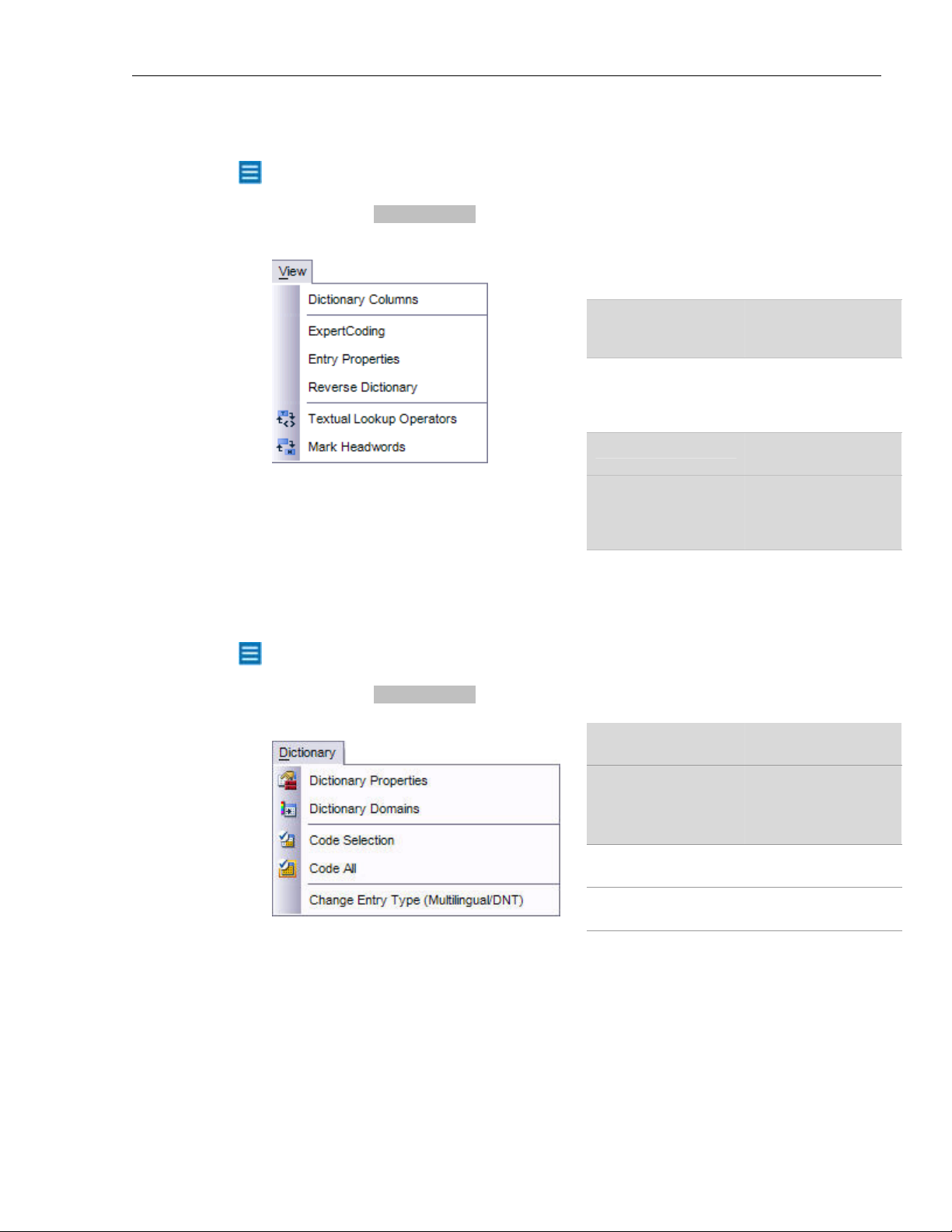
SYSTRAN 6 Desktop User Guide 86
View Menu (SDM)
Availability of SDM features depends on the version of SYSTRAN 6 installed on
your PC. Features available only in SYSTRAN Business Translator and Premium
Translator are shaded in gray:
Dictionary Columns Select columns of
ExpertCoding Modify an entry to
Entry Properties Display a panel
Reverse Dictionary Define an entry as
information to display
in the main screen
improve dictionary
usage and coverage
showing entry
properties (part of
speech, etc.)
bidirectional
Textual Lookup
Operators
Mark Headwords Mark the headwords
Add a reference to a
complex entity (e.g.
numerical) included in
a UD entry
in each entry
Dictionary Menu (SDM)
Availability of SDM features depends on the version of SYSTRAN 6 installed on
your PC. Features available only in SYSTRAN Business Translator and Premium
Translator are shaded in gray:
Dictionary Properties Enter/edit dictionary
Dictionary Domains Set domains for the
Code Selection Code a selected entry
Code All Code all of the
properties
dictionary
(Premium version
only)
dictionary entries
Change Entry Type
(Multilingual/DNT)
Change an entry
from/to Multilingual or
Do Not translate
Window Menu (SDM)
This menu allows you to close, display, and arrange multiple dictionaries on the SDM
desktop.
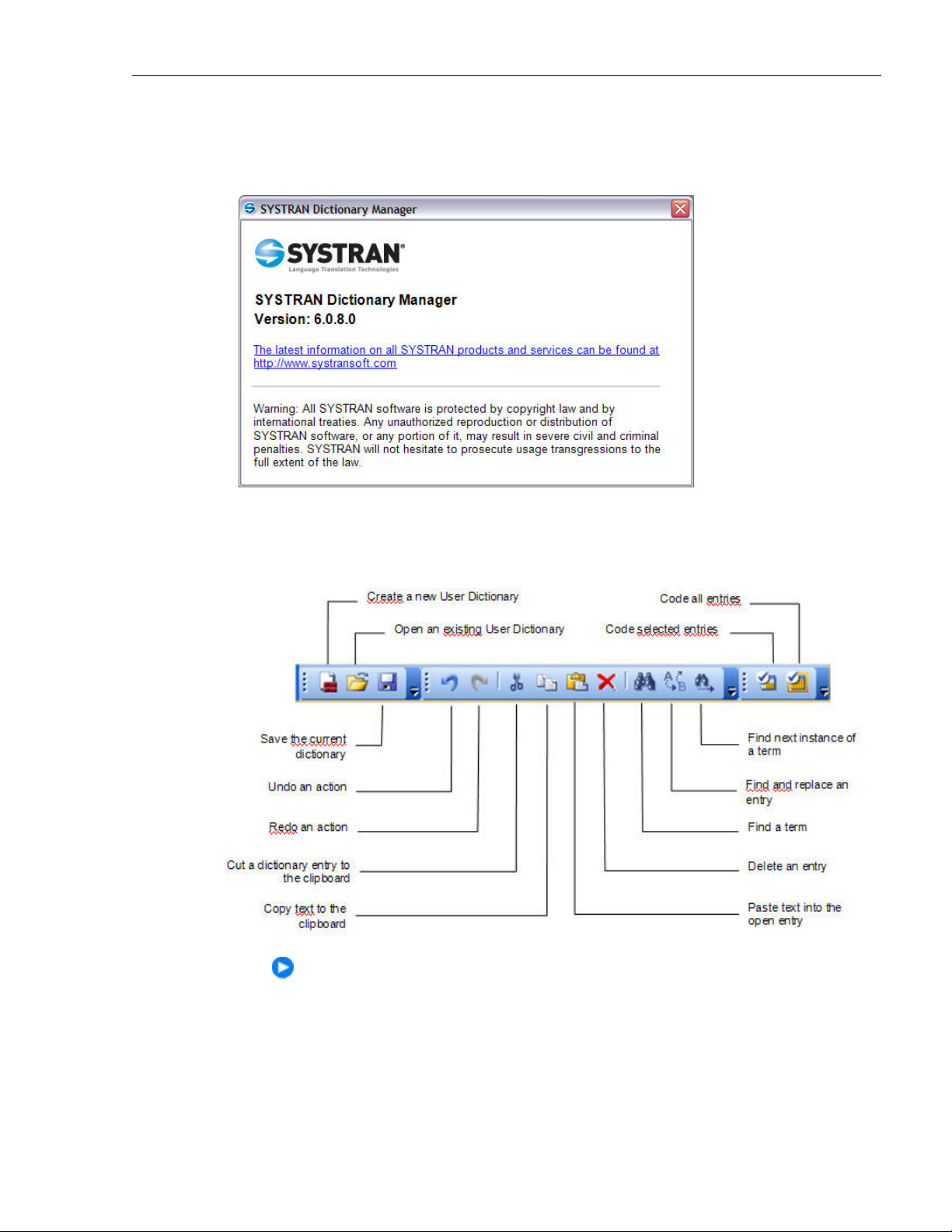
SYSTRAN 6 Desktop User Guide 87
Help Menu (SDM)
This menu allows you to display version (About) information for SDM, and to link
directly to SYSTRAN’s Website for additional information.
SDM Toolbar: Basic
Buttons on the SDM Toolbar in the SYSTRAN Home Translator and Office Translator
products are organized in three sections on the toolbar.
Click, hold and drag on the toolbar to move it around on your PC desktop.
Double-click the toolbar to set it as floating or docked.
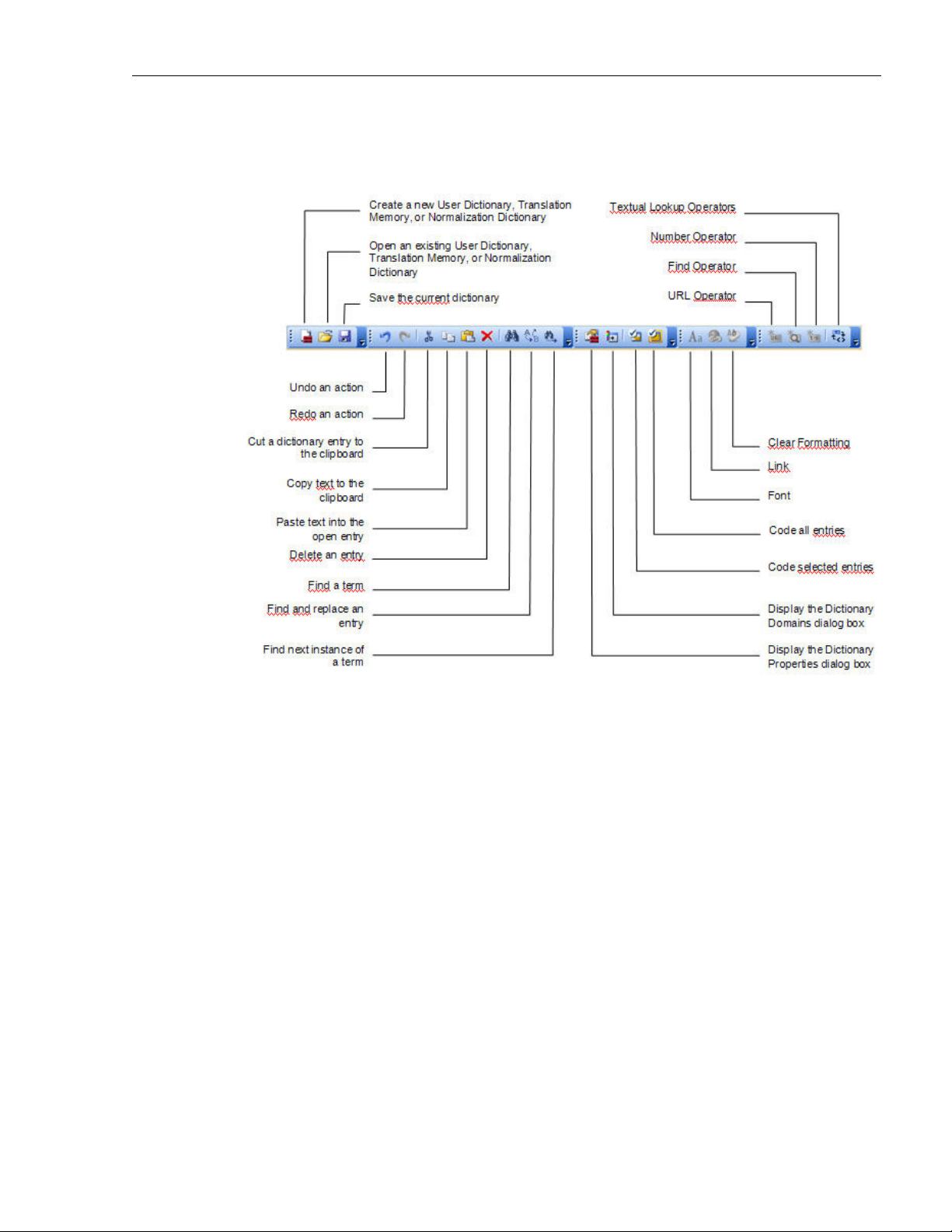
SYSTRAN 6 Desktop User Guide 88
SDM Toolbar: Business Translator and Premium Translator
SDM buttons for SYSTRAN Business Translator and SYSTRAN Premium Translator
are organized in five sections on the toolbar.
Modifying the SDM Toolbar
Adding or Removing Buttons
To add or remove buttons from one of the toolbars, click the handle at the end of any
SDM toolbar section:
1. Select a toolbar and command to add or remove.
2. Check the box to add a command. Open the check box to remove a command.
3. Select Reset Toolbar to return the toolbar to the default settings.

SYSTRAN 6 Desktop User Guide 89
Customizing the Toolbar's Appearance
Click Customize from the Add or Remove Buttons dropdown. Select Toolbars,
Commands, or Options.
Creating and Managing Dictionary Resources
Dictionaries can be set up to show grammatical confidence indicators, comments, and
other linguistic characteristics.
The following procedure summarizes the steps for creating a UD, TM or ND:
1. Create a User Dictionary (ND, or TM) and define its properties.
2. Populate the UD with terms and phrases.
3. Modify the dictionary entries as necessary.
Before proceeding, we recommend reading Using IntuitiveCoding Technology.
Creating a New Dictionary
1. Select New from the File menu. The New Dictionary dialog box is displayed.

SYSTRAN 6 Desktop User Guide 90
You cannot create new dictionaries in SYSTRAN Home Translator or
Office Translator. These products include one predefined dictionary for
each installed language pair, which you can populate as needed. SDM is
not included with SYSTRAN Web Translator.
2. Enter the settings for the new dictionary. Fields in boldface are required.
Dictionary Type Use this dropdown to select a Dictionary type. Normalization and
Translation Memory are only available in SYSTRAN Premium
Translator.
Dictionary Name
Author The name of the dictionary’s creator or owner.
Email The author’s email address.
Comments Comments that may be helpful to users of this dictionary.
Priority Priority allows you to define how two entries with the same domains
This name will be displayed when selecting a dictionary to be used
for translation. Enter a name that is descriptive of the dictionary
content (for example, “General Info EN-FR”).
interact. This feature is only available in SYSTRAN Premium
Translator.
The Priority field allows you to set a default priority for each
dictionary entry. The priority setting describes how the entry
interacts with other entries and with built-in SYSTRAN rules. The
default priority can be changed for each entry by modifying the
value in the priority column for each entry. Refer toSetting
Dictionary Priority on page 92 for more information.

SYSTRAN 6 Desktop User Guide 91
Source Language
Target Language
Use this dropdown to select a source language. Selections will be
determined by the licensed language pairs on your PC.
The available target languages for the dictionary will be based on
your selection of a source language and the licensed language pairs
on your PC. Select a target language.
3. Check your entries. Click Create to save your entries and create the new
dictionary.
4. The new dictionary appears in the main screen area, and you can now add
entries to it (refer to Adding Dictionary Entries on page 94). Click Save to save
the dictionary. The dictionary name will not appear in the Open Dictionary
panel until it is saved.

SYSTRAN 6 Desktop User Guide 92
Deleting a Dictionary
1. Select a dictionary in the Open Dictionary panel.
2. Click . A confirmation dialog box will appear. Click Yes to delete the
selected dictionary.
Setting Dictionary Priority
ExpertCoding is available for use only in SYSTRAN
Premium Translator.
Users of SYSTRAN Premium Translator can set the priority for use of a Dictionary.
Priority Priority
1 This entry has precedence over any other dictionary coding rule. Use this
priority carefully, since it can degrade the main translation by hiding
grammatical terms, common expressions, or common homographs.
2 This entry has precedence over longer expressions from the SYSTRAN built-
in dictionaries, but not over grammatical terms (the ones only ruled out by
priority 1).
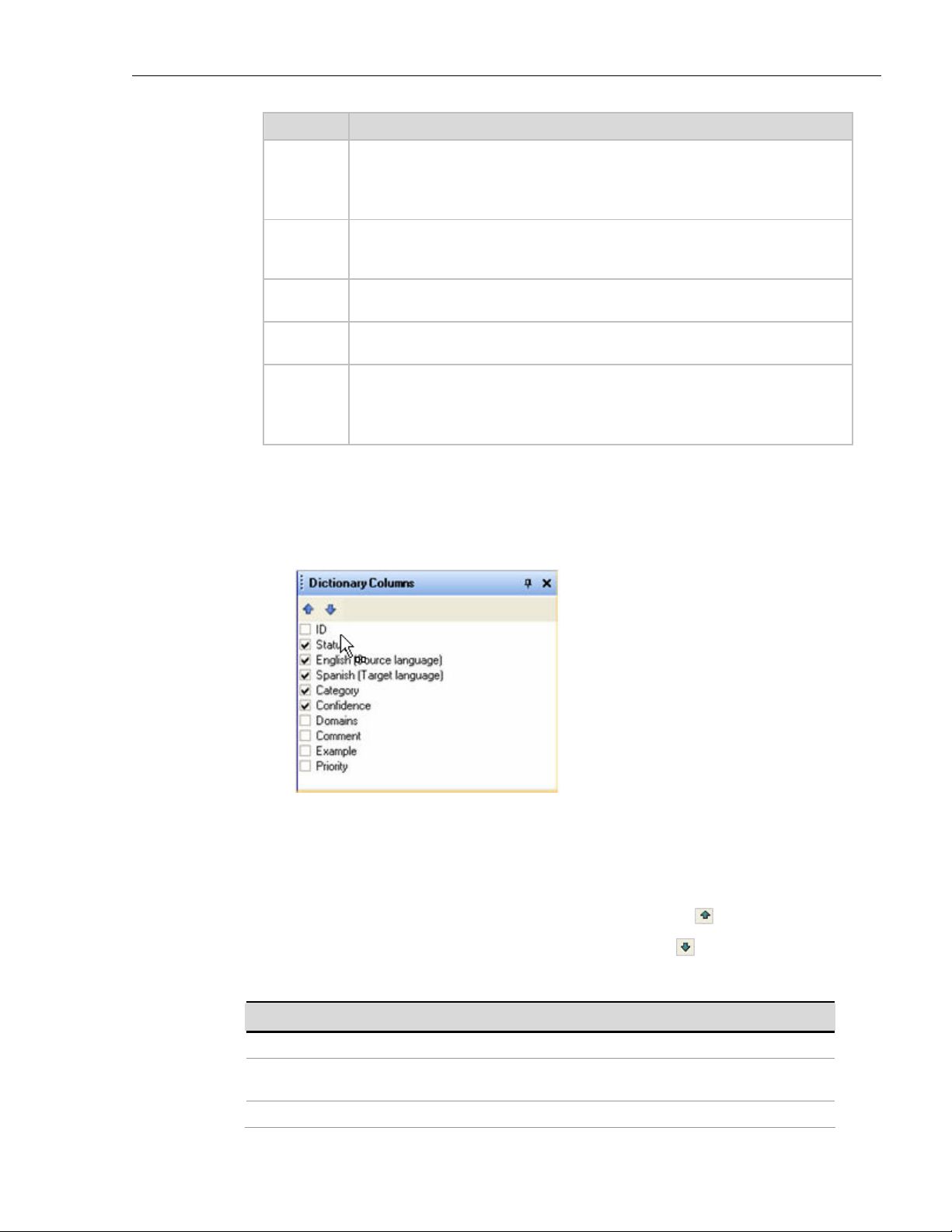
SYSTRAN 6 Desktop User Guide 93
Priority Priority
3 This entry has no precedence over longer expressions or grammatical rules,
and homographs from the SYSTRAN built-in dictionaries are not considered.
For two entries with priority 3, the dictionary order decides. Note that longer
expressions with a lower priority (4-7) have precedence over a priority 3 entry.
4 - 6 This entry has no precedence over longer expressions or grammatical rules
and homographs from the SYSTRAN built-in dictionaries are preserved. The
order of use is defined by the dictionary order set in the Translation Options.
7 This entry should be used only if there are no other entries matching from
other dictionaries. This priority will only impact Not Found Words.
8 This entry should never be given precedence but will appear in alternative
meanings.
9 This entry should never be used and will not appear in alternative meanings.
Use this priority to disable an entry without removing it.
You can also use this priority when using the Find lookup operator if you do
not want a sub-dictionary referenced in the operator to match.
Managing Dictionary Columns
You can select the columns of information to view in the dictionary display.
1. Select the View|Dictionary Columns menu command. The Dictionary
Columns panel opens in the lower right corner of the SDM screen.
2. Double-click the check box next to a column title to add that column to the
display. Double-click the check box again to open it and remove the column
from the display.
3. After you add columns, arrange their order of display (left to right).
• To move a column title left, highlight the title and click .
• To move a column right, highlight the title and click .
The available columns are listed below, including those that are required.
Column Description
ID
Status
Source language
The ID number of the entry.
Describes the coding status of the entry: Uncoded, Coded, Coded
with Warnings, or Error Coding (required).
Source language (required).
