

SYSTRAN Enterprise Server 6 - Application Packs User Guide i
Table of Contents
Chapter 1: Overview ................................................................................................... 1
SYSTRAN Enterprise Server 6 Overview .......................................................................... 2
SYSTRAN Enterprise Server 6 Product Comparison ...................................................... 3
SYSTRAN Enterprise Server 6 Configuration Requirements ......................................... 4
Operating System ........................................................................................................... 4
Processor (Windows and Linux) ...................................................................................... 4
Processor (SUN) ............................................................................................................. 4
Memory ........................................................................................................................... 4
Hard Disk ........................................................................................................................ 4
Server ............................................................................................................................. 4
Client ............................................................................................................................... 4
Using the Application Packs User Guide ......................................................................... 4
User Tools ....................................................................................................................... 5
Expert Tools .................................................................................................................... 5
About Language Translation Software ............................................................................. 5
SYSTRAN Support .............................................................................................................. 5
Symbols .............................................................................................................................. 5
Tips ................................................................................................................................. 5
Notes ............................................................................................................................... 5
Cautions .......................................................................................................................... 6
Typographic Conventions ................................................................................................. 6
Menu, Command, and Button Names ............................................................................. 6
Filenames and Items You Type....................................................................................... 6
Manual and Chapter Titles .............................................................................................. 6
Button and Dialog Box Names ........................................................................................ 6
Keyboard Shortcuts ......................................................................................................... 6
About SYSTRAN ................................................................................................................. 6
Copyright............................................................................................................................. 6
Trademarks ......................................................................................................................... 7
Chapter 2: A Tour of SYSTRAN Enterprise Server 6 – Application Packs ........... 8
Translating Web Pages in Internet Explorer and Firefox ................................................ 9
Translating Text in Microsoft Office ................................................................................. 9
Translating Text using the SYSTRAN Translation Toolbar ............................................. 9
Translating Selected Text in any Windows Application ................................................ 10
Translating PDF and other Files Using Quick File Translator ...................................... 10
Creating and Managing Dictionaries with SYSTRAN Dictionary Manager .................. 10
User Dictionaries ........................................................................................................... 10
Normalization Dictionaries ............................................................................................ 10
Translation Memories .................................................................................................... 11
Managing Translation Projects Using SYSTRAN Translation Project Manager ......... 11
Chapter 3: Understanding User Tools and Expert Tools ..................................... 12
SYSTRAN User Tools Overview ...................................................................................... 13
SYSTRAN Expert Tools Overview ................................................................................... 13
SDM Expert Tools Specific Features .............................................................................. 14

SYSTRAN Enterprise Server 6 - Application Packs User Guide ii
Creating Remote Dictionaries ....................................................................................... 14
Using the Transaction Column ...................................................................................... 15
Downloading a Remote Dictionary Subset .................................................................... 16
Remote Dictionary Conflicts .......................................................................................... 18
Resolving Dictionary Conflicts ................................................................................................... 18
Dictionary Synchronization ............................................................................................ 19
Setting Dictionary Synchronization ............................................................................................ 19
Viewing Changes ................................................................ ...................................................... 22
Breaking Synchronization ......................................................................................................... 23
STPM Expert Tools Specific Features ............................................................................ 25
User Dictionary/Domain Highlighting ............................................................................. 25
Translation Snapshots .................................................................................................. 27
Taking Translation Snapshots ................................................................................................... 27
Deleting Translation Snapshots ................................................................................................ 28
Comparing Snapshots .............................................................................................................. 29
Chapter 4: Understanding Global Options ............................................................ 32
Remote and Local Profile................................................................................................. 33
Selecting Remote Profiles ............................................................................................. 33
Creating Remote Profiles .............................................................................................. 35
Deleting Remote Profiles .............................................................................................. 36
Managing Profile Permissions ....................................................................................... 38
Toggling between Local and Remote Mode .................................................................. 40
Chapter 5: Configuration ......................................................................................... 43
Product deployment ......................................................................................................... 44
Silent Installation ........................................................................................................... 44
Software Manager Deactivation .................................................................................... 44
Setting Up, Updating, and Removing Translation Services.......................................... 44
Setting Up a Translation Service ................................................................................... 44
Updating a Translation Service ..................................................................................... 48
Removing a Translation Service ................................................................................... 49
Appendices ............................................................................................................... 51
Appendix A: Language Pairs ........................................................................................... 52
Appendix B: License Agreement .................................................................................... 53

SYSTRAN Enterprise Server 6 - Application Packs User Guide 1
Chapter 1:
Overview
SYSTRAN Enterprise Server 6 Overview
SYSTRAN Enterprise Server 6 Product Comparison
SYSTRAN Enterprise Server 6 Configuration Requirements
Operating System
Process (Windows and Linux)
Processor (SUN)
Memory
Hard Disk
Server
Client
Using the Application Packs User Guide
About Language Translation Software
SYSTRAN Support
Symbols
Tips
Notes
Cautions
Typographic Conventions
Menu, Commands, and Button Names
Filenames and Items You Type
Manual and Chapter Titles
Button and Dialog Box Names
Keyboard Shortcuts
About SYSTRAN
Copyright
Trademarks

SYSTRAN Enterprise Server 6 - Application Packs User Guide 2
SYSTRAN Enterprise Server 6 Overview
Available in three editions, SYSTRAN Enterprise Server 6 is the only comprehensive
solution able to meet the full range of translation needs on an enterprise scale.
Supporting unlimited user access and millions of translations per day, the solution is
easy to deploy on a corporate intranet and extranet, on one or multiple servers. It
translates all types of documents and files formats, and also seamlessly integrates with
any business application.
Efficient access to the solution’s rich features is made available through a Web-based
interface and a software toolsuite called Application Packs available on the user
desktop. Popular features let users instantly translate texts, emails, Web pages, RSS
feeds, and a wide variety of file formats while preserving the original document layout
in the translations. Common to both interfaces is a dictionary search tool that provides
users with instant access to alternative meanings of selected terms from several builtin dictionaries as well as user-defined dictionaries.
Users can improve and control quality translations with 5 built-in dictionaries covering
20 domains, user-defined profiles made of up unique options that are applied to
specific translation tasks, and two outstanding tools. The three-level SYSTRAN
Dictionary Manager lets users customize translations by adding their terminology into
the translation process. With this tool users create, manage, and store of their linguistic
resources on a centralized server which ensures consistent use of terminology across
the enterprise. The SYSTRAN Translation Project Manager is a translation workbench
used to create, manage, and post-edit translation projects. It interacts with the
Dictionary Manager and offers powerful review tools for terminology, analysis, and QA.
Corporations can easily add translation functionalities to any enterprise application
through the open APIs in SYSTRAN Enterprise Server 6. The Administration tools
allow for easy maintenance, activity reporting, and managing user permissions.
Feature usability is linked to each edition of SYSTRAN Enterprise Server 6.
Workgroup Edition is for small sized businesses, Standard Edition is for midsized, and
Global for the large enterprise platform.

SYSTRAN Enterprise Server 6 - Application Packs User Guide 3
Online Tools
Workgroup
Standard
Global
User Limit
100
Unlimited
Unlimited
Dictionary Search
Yes
Yes
Yes
Text Translation
Web Translation
File Translation (includes RTF, DOC,
DOCX, XLSX, PPTX, PDF, and HTML)
RSS Translation
Email Translation
Yes
Yes
Yes
Yes
No
Yes
Yes
Yes
Yes
Yes
Yes
Yes
Yes
Yes
Yes
Client License – Application packs
Workgroup
Standard
Global
Use Limit
100
2,500
Unlimited
Work Offline
Optional
Optional
Included
Administration
Workgroup
Standard
Global
User self registration
Yes
Yes
Yes
LDAP support
No
No
Yes
Administration Module
Yes
Yes
Yes
Statistics
Yes
Yes
Yes
API
Workgroup
Standard
Global
Translation: HTML, AJAX, SOAP
Yes
Yes
Yes
Dictionary Search: SOAP
No
No
Yes
Dictionary coding: SOAP
No
No
Yes
Server Configuration
Workgroup
Standard
Global
Total production servers
1
2
Unlimited
Multi-Server installation
No
No
Yes
Advanced pool management
No
No
Yes
Cache management
No
No
Yes
Operating System
Workgroup
Standard
Global
Linux
No
No
Yes
Windows
Yes
Yes
Yes
Solaris
No
No
Yes
Linguistic Features
Workgroup
Standard
Global
User Dictionaries (server-side)
Yes
Yes
Yes
Translation Memories (server-side)
No
Yes
Yes
SYSTRAN Translation Stylesheet
No
No
Yes
Server Limitations – User Dictionaries
and Translation Memories
Workgroup
Standard
Global
Number of dictionary administrators
1
5
Unlimited
Number of User Dictionaries per
administrator
1
5
Unlimited
Entries per User Dictionary
20,000
20,000
20,000
Translation Memory per language pair
None
1
Unlimited
Entries per Translation Memory
None
40,000
40,000
SYSTRAN Enterprise Server 6 Product Comparison

SYSTRAN Enterprise Server 6 - Application Packs User Guide 4
SYSTRAN Enterprise Server 6 Configuration Requirements
Operating System
Windows 2003 SP2 – all server editions
Linux RedHat Enterprise 4 and 5
Linux Fedora Core 3 or higher
SUN Solaris 10
Processor (Windows and Linux)
Minimum: Intel Pentium or compatible (2 GHz or higher)
Recommended: Dual Intel Xeon or compatible (3 GHz or higher)
Processor (SUN)
Minimum: UltraSPARC Iii (550 MHz or higher)
Recommended: Dual UltraSPARC IIIi (1.34 GHz or higher)
Memory
Minimum: 1 GB RAM
Recommended: 2 GB RAM
Hard Disk
Minimum: 1.5 GB free disc space + 130 MB per bidirectional language pair
Recommended: 3.0 GB free disc space + 130 MB per bidirectional
Server
JBoss, WebSphere, or WebLogic
The default Application Server delivered is JBoss 4.0.5
Java SDK 1.5 is required
Client
Windows 2000 SP4, Windows XP SP2, Windows Vista
Web Browsers: Internet Explorer 6 or 7, Firefox
Microsoft Office 2000, XP, 2003, or 2007 (for Application Packs)
language pair
Using the Application Packs User Guide
The Application Packs are composed of two client application toolsuites available on
top of SYSTRAN Enterprise Server 6: SYSTRAN User Tools and SYSTRAN Expert
Tools.

SYSTRAN Enterprise Server 6 - Application Packs User Guide 5
User Tools
SYSTRAN Translation Toolbar
Microsoft Office translation plugins
Internet Explorer and Firefox translation plugins
Quick File Translator
Dictionary Search
Expert Tools
SYSTRAN Dictionary Manager (SDM)
SYSTRAN Translation Project Manager (STPM)
About Language Translation Software
Language Translation Software, also known as Machine Translation, provides a set of
tools by which electronic text is automatically translated from one language (like
English) into another (like Spanish).
The software quickly yields a gisting-level translation (the ability to understand the
general idea of what is written) and even better translation quality when users take the
time to train the software to learn their company or subject terminology.
SYSTRAN offers robust tools to help you improve the quality of your translations and
streamline your post-editing and quality assurance workflows.
While SYSTRAN strives to provide the highest possible automatic translation
quality, it is important to note that the quality of the source text has a significant
effect on translation results. No automatic translation is perfect, nor is it intended
to replace human translators.
SYSTRAN Support
For more information, contact SYSTRAN support at:
http://www.systransoft.com/contact/Enterprise.html
Symbols
The following symbols are used in this Guide.
Tips
A tip provides helpful information. The icon identifies a tip.
Notes
A note is information that requires special attention. The icon identifies a note.

SYSTRAN Enterprise Server 6 - Application Packs User Guide 6
Cautions
A caution contains information that, if not followed, can cause damage to the
application or critical files in the application or to the user's computer.
The icon identifies a caution.
Typographic Conventions
The following typeface conventions are used in this Guide.
Menu, Command, and Button Names
The names of menus, commands, and Toolbar buttons are shown in a Bold typeface.
Filenames and Items You Type
Filenames and items that you type are shown in a Courier typeface.
Manual and Chapter Titles
Manual and chapter titles are shown in Italic Title Caps.
Button and Dialog Box Names
Button and Dialog Box Names are shown in Title Caps.
Keyboard Shortcuts
Keyboard Shortcuts are shown in FULL CAPS.
About SYSTRAN
SYSTRAN offers the most widely used Language Translation Software in the world
covering desktop products, scalable client-server applications (customer-hosted) and
online services (SYSTRAN hosted). Our core language translation technologies power
innovative products and solutions for PCs, networks and the Internet that facilitate
communication in 52 language combinations and in 20 specialized domains.
SYSTRAN’s enterprise solutions enable the creation of multilingual content for
businesses to manage large amounts of information in a consistent manner. They are
applied across diverse best-practice solutions for intra-company communications,
content management, online customer support, eCommerce, email systems, chat, and
more. The choice of leading search engines, global corporations and governments,
SYSTRAN solutions increase user productivity levels and time-savings.
Copyright
SYSTRAN version 6. Copyright 2008 SYSTRAN. All Rights Reserved.
Information in this document is subject to change without notice. The software
described in this document is furnished under a license agreement or a nondisclosure
agreement. The software may be used or copied only in accordance with the terms of
those agreements. No part of this publication may be reproduced, stored in a retrieval
system, or transmitted by any means, electronic or mechanical, including photocopying

SYSTRAN Enterprise Server 6 - Application Packs User Guide 7
SYSTRAN Software, Inc.
9333 Genesee Avenue
Suite PL1
San Diego, CA 92121
USA
SYSTRAN SA
La Grande Arche
1, Parvis de la Défense
92044 Paris La Défense Cedex
FRANCE
and recording, for any purchaser’s personal use without the written permission of
SYSTRAN.
Trademarks
SYSTRAN Enterprise Server is a trademark or registered trademarks of SYSTRAN.
JBoss is a registered trademark of JBoss Inc.
Java is a registered trademark of Sun Microsystems.
WebLogic is a registered trademark of BEA Systems.
WebSphere is a registered trademark of IBM Corporation.
InstallShield is a registered trademark of Macrovision Corporation.
Larousse Dictionaries, Larousse, 2008.
Microsoft Excel, Internet Explorer, Outlook, PowerPoint, Windows, and Word are
trademarks or registered trademarks of Microsoft Corporation in the United States
and/or other countries.
Mozilla and Firefox are registered trademarks of the Mozilla Foundation.
All other trademarks are the property of their respective owners.

SYSTRAN Enterprise Server 6 - Application Packs User Guide 8
Chapter 2:
A Tour of SYSTRAN Enterprise Server 6 –
Application Packs
Translating Web Pages in Internet Explorer and Firefox
Translating Text in Microsoft Office
Translating Text using the SYSTRAN Translation Toolbar
Translating Selected Text in any Windows Application
Translating PDF and other Files Using Quick File Translator
Creating and Managing Dictionaries with SYSTRAN Dictionary Manager
User Dictionaries
Normalization Dictionaries
Translation Memories
Managing Translation Projects using SYSTRAN Translation Project Manager

SYSTRAN Enterprise Server 6 - Application Packs User Guide 9
A Tour of SYSTRAN Enterprise 6 –
Application Packs
SYSTRAN Enterprise Server 6 – Application Packs enables users to perform
translations and to manage dictionaries on a remote server. Users can also include
access to SYSTRAN and Larousse dictionaries and allow the use of general or
specialized terminologies (such as Computer Science, Automotive…).
It is possible to combine a SYSTRAN 6 Desktop Product and a SYSTRAN
Enterprise Server 6 – Application Packs installation. In such a case, users can
switch from a local mode and remote mode for translation and dictionary
management.
Translating Web Pages in Internet Explorer and Firefox
Web pages in Internet Explorer or Firefox can be translated through the SYSTRAN
User Tools application.
SYSTRAN 6 displays in the Web browser as a toolbar, and lets users translate Web
pages as they browse. Once a page has been translated, the fluid navigation feature
automatically translates all pages linked to that page. When users click one of these
links, the linked page displays automatically in the selected target language. This
allows users to seamlessly browse the Web in their native language.
For more information, refer to Translating Web Pages in Internet Explorer and
Firefox in the SYSTRAN 6 Desktop User Guide.
Translating Text in Microsoft Office
SYSTRAN 6 allows users to translate text in Microsoft Office applications (Word,
PowerPoint, Excel, and Outlook) while preserving the document formatting. This
feature is included in SYSTRAN User Tools application.
The SYSTRAN Toolbar allows users to perform translations directly from each any
Microsoft Office application. For more information, refer to Application Settings in the
SYSTRAN 6 Desktop User Guide.
Translating Text using the SYSTRAN Translation Toolbar
SYSTRAN 6 users can translate any text from any Windows application with a simple
cut/copy and paste through the SYSTRAN Translation Toolbar. This feature is included
in the SYSTRAN User Tools applications.
Once text has been copied to the Translation Toolbar (or typed into it), users click the
Translate button to translate the text and display the translation. Using Translate as
you type, the text is translated as users type.
For more information, refer to Translating in Other Windows Applications in the
SYSTRAN 6 Desktop User Guide.

SYSTRAN Enterprise Server 6 - Application Packs User Guide 10
Translating Selected Text in any Windows Application
SYSTRAN 6 Application Packs allow users to translate selected text in any Windows
application by pressing Ctrl+T once the SYSTRAN Translation Toolbar has been
activated.
Translating PDF and other Files Using Quick File Translator
The SYSTRAN 6 Quick File Translator provides rapid translation of PDF, TXT, Word,
RTF, Excel, PowerPoint, and HTML files. Quick File Translator is available in the
SYSTRAN User Tools application.
For more information, refer to Using Quick File Translator in the SYSTRAN 6
Desktop User Guide.
Creating and Managing Dictionaries with SYSTRAN Dictionary
Manager
SYSTRAN Dictionary Manager (SDM) allows users to create their own user-defined
dictionaries. These dictionaries can be used to improve translation quality by training
the software to understand special terminology or subject matter.
SYSTRAN Dictionary Manager is unique and highly intuitive as it contains three levels
of linguistic data types that you can add to the translation process: User Dictionaries,
Normalization Dictionaries, and Translation Memories. Any data provided by users
automatically complements the software’s default translations and trains the software
to translate specific terminology based on the subject and context users work with. The
more terms added to SDM, the higher the coverage of the specific terminology in the
translated texts - and higher coverage yields better quality translation results.
A version of SDM is available in all SYSTRAN 6 products except SYSTRAN Web
Translator. Available features depend on the SYSTRAN 6 product you install. See
SYSTRAN Dictionary Manager Features in the SYSTRAN 6 Desktop User Guide for
information on the dictionary features included in each SYSTRAN 6 product.
User Dictionaries
User Dictionaries (UDs) are bilingual or multilingual glossaries that are created by
SYSTRAN 6 users, and which can be used in addition to the SYSTRAN built-in
dictionaries to enhance translation quality. Individual UD entries can be related to
specific subjects. Advanced users benefit from additional features that allow them to
add domain, syntactic, or semantic information to UD entries, helping the software
translate those terms in proper context.
Normalization Dictionaries
Normalization Dictionaries (NDs) are monolingual resources used to normalize,
standardize or correct source text before translation or to correct target text after
translation. Use of NDs ensures that different terms or spellings of the same term are
translated consistently, such as “online” instead of “on-line”. NDs also allow users to
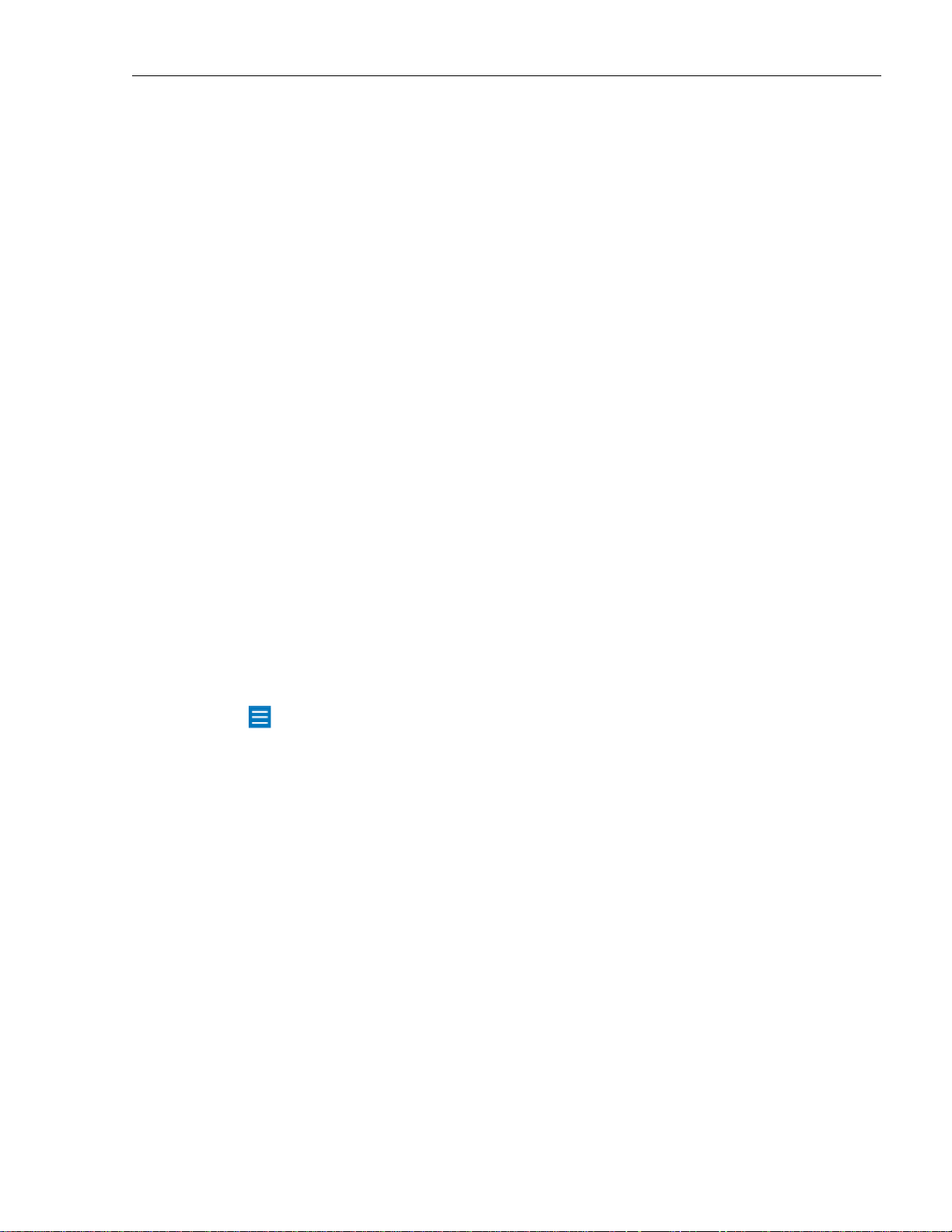
SYSTRAN Enterprise Server 6 - Application Packs User Guide 11
translate irregular terms, such as in chat (“4u” meaning “for you”) or to expand
acronyms before translation ("USA" for "United States of America").
Translation Memories
Translation Memories are collections of sentence pairs, each of which includes a
source sentence and its translation, stored in a bilingual or multilingual database.
Companies, freelancers or agencies that maintain Translation Memories can leverage
these exact translations by automatically adding them to SDM. Translation Memories
are also built incrementally in STPM when reviewing translations.
Managing Translation Projects Using SYSTRAN Translation
Project Manager
SYSTRAN Translation Project Manager allows users to improve the quality of their
translation of DOC, RTF, TXT, HTML, and PDF files by adding entries to the User
Dictionary, processing dictionary updates, and using advanced revision tools for quality
assurance. These tools include not found word and extracted terminology review,
analysis of the source (original) file, full sentence review, use of alternative meanings,
and other features to speed up the post-editing process.
Users can import a single file or URL (SYSTRAN Business Translator), or multiple files
or URLs (SYSTRAN Premium Translator) with an integrated crawling feature and
translate them as a background process. Users can then use STPM’s Sentence
Alignment feature to view and compare the original (source) and translated (target)
files or Web pages side by side.
After revision in STPM, users can generate target documents preserving the format of
the source documents.
SYSTRAN 5 users: SYSTRAN MultiTranslate Utility (SMTU) has been integrated
into STPM in SYSTRAN 6.

SYSTRAN Enterprise Server 6 - Application Packs User Guide 12
Chapter 3:
Understanding User Tools and Expert Tools
SYSTRAN User Tools Overview
SYSTRAN Expert Tools Overview
SDM Expert Tools Specific Features
Creating Remote Dictionaries
Using the Translation Column
Downloading a Remote Dictionary Subset
Remote Dictionary Conflicts
Resolving Remote Dictionary Conflicts
Dictionary Synchronization
Setting Dictionary Synchronization
Viewing Changes
Breaking Synchronization
STPM Expert Tools Specific Features
User Dictionary/Domain Highlighting
Translation Snapshots
Taking Translation Snapshots
Deleting Translation Snapshots
Comparing Snapshots

SYSTRAN Enterprise Server 6 - Application Packs User Guide 13
Understanding User Tools and Expert Tools
SYSTRAN User Tools Overview
It's easy to start translating with SYSTRAN Enterprise Server 6 User Tools. Most of
your translation work will include one or more of the following activities:
Translating with the SYSTRAN Translation Toolbar
Looking up a term using the SYSTRAN Translation Toolbar
Translating selected text in any Windows application
Translating an entire file through Microsoft Office plug ins and the Quick File
Translator
Translating a Web page through Internet Explorer and Firefox translation
plugins
The User Tools application provides a single toolbar for several translation capabilities,
including:
Using the SYSTRAN Toolbar (refer to the SYSTRAN 6 Desktop User Guide)
Translating in Microsoft Office
Translating in other Windows Applications
Translating Web Pages
Translating files Using Quick File Translator
The User Tools also allows users to search for term translations in User Dictionaries,
SYSTRAN main or specialized dictionaries and in Larousse dictionaries. For more
information, refer to Using the Lookup Feature in the SYSTRAN 6 Desktop User Guide.
SYSTRAN Expert Tools Overview
Together with the Global Options feature, SYSTRAN Export Tools includes the
following tools:
SYSTRAN Dictionary Manager (SDM)
SYSTRAN Translation Project Manager (STPM)
SDM and STPM features are detailed in Using SYSTRAN Dictionary Manager (SDM)
and Using SYSTRAN Translation Project Manager (STPM).
SYSTRAN Expert Tools also provides additional functionalities, such as the Snapshot
capability, and custom highlighting.
Key differences between the SYSTRAN 6 Desktop Products and the two SYSTRAN
Enterprise Server 6 toolsets Expert Tools include:
Translations are performed on a remote server (referred to hereafter as
Translation Service)
Users can share translation profiles

SYSTRAN Enterprise Server 6 - Application Packs User Guide 14
Users can manage dictionaries stored on the SYSTRAN server
Please note that it is also possible to combine a SYSTRAN 6 Desktop Product and a
SYSTRAN Enterprise Server 6 client installation. In such a case, users will be able to
switch from a local mode and remote mode for translation and dictionary management.
SDM Expert Tools Specific Features
Creating Remote Dictionaries
Remote dictionaries can be created using SYSTRAN Dictionary Manager (SDM),
provided that at least one remote Translation Service is configured to your SYSTRAN
installation (refer to Setting Up a Translation Service on page 44). Please note that to
create remote dictionaries a user must be granted the right to do so by a SYSTRAN
server administrator.
1. Create a dictionary in SDM using the File|New command. The New
Dictionary dialog will display.
2. Use the Service dropdown to set the new dictionary as Remote.

SYSTRAN Enterprise Server 6 - Application Packs User Guide 15
The Local option is available only to users who are running a SYSTRAN desktop
product as well as a client-server product (refer to Toggling between Local and
Remote Mode on page 40).
3. Enter the pertinent information for the new dictionary into the provided fields in
the New Dictionary dialog and click Create.
4. The new dictionary will display in the main screen area, and you can now add
entries to it (refer to Adding Dictionary Entries in the SYSTRAN 6 Desktop
User Guide).
5. Save the new dictionary to the server using the File|Save command.
6. Click the Refresh dictionary list button in the Open Dictionary pane to
display the new dictionary.
Using the Transaction Column
By default, the Transaction column displays at the far left of remote dictionaries
downloaded to SDM.

SYSTRAN Enterprise Server 6 - Application Packs User Guide 16
Symbol
Description
No change has been made to the remote dictionary entry.
The entry has undergone an edit action since the remote dictionary
was downloaded to SDM.
A new entry, added since the remote dictionary was downloaded to
SDM.
The remote dictionary entry has been deleted. The entry will persist
in SDM, though, until the dictionary is saved to the server.
The Transaction column indicates the edit status for all entries in a remote dictionary.
Downloading a Remote Dictionary Subset
As an aid to working with particularly large remote dictionaries, SYSTRAN Dictionary
Manager (SDM) provides a means for retrieving remote dictionary subsets.
1. In the Open Dictionary pane, click one time on the remote dictionary from
which the subset will be configured.
2. Click the Download subset from selected dictionary button.
