Synology RackStation RS3614xs+ Quick Installation Manual
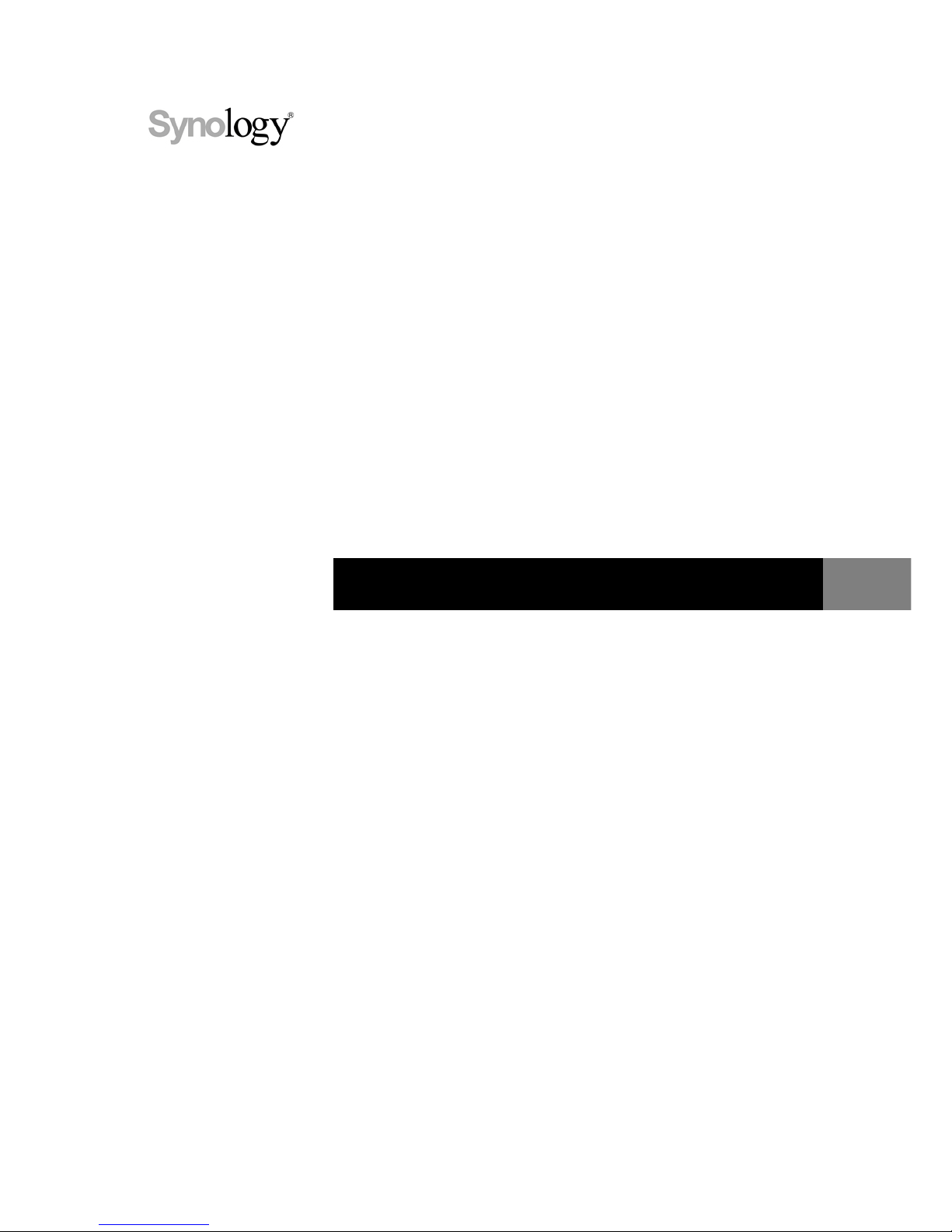
Synology_QIG_RS3614xs+_20130918
Synology RackStation RS3614xs+
Quick Installation Guide
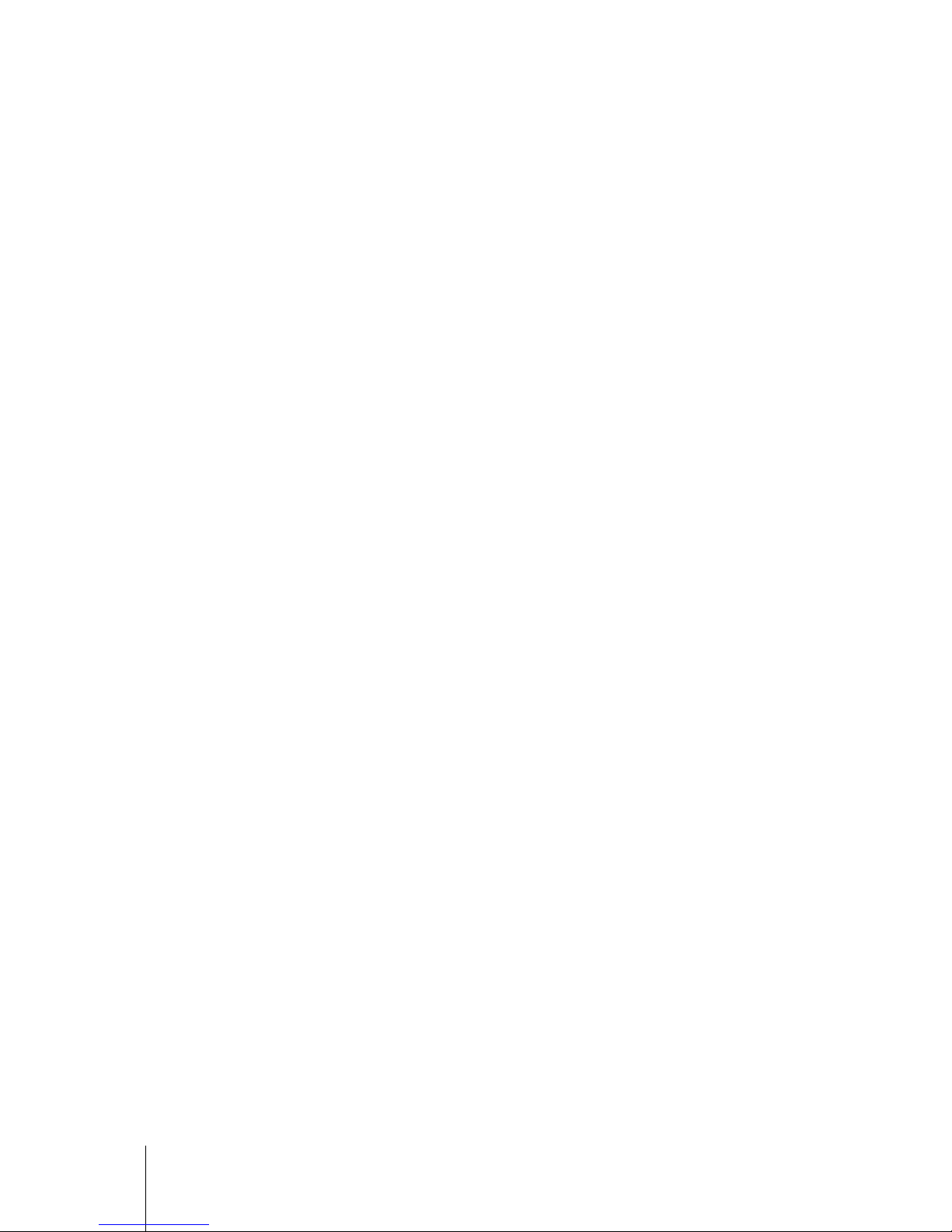
2
Table of Contents
Chapter 1: Before You Start
Package Contents ............................................................................................................................................... 3
Synology RackStation at a Glance ...................................................................................................................... 4
Safety Instructions ............................................................................................................................................... 5
Chapter 2: Hardware Setup
Tools and Parts for Drive Installation .................................................................................................................. 6
Install Drives ........................................................................................................................................................ 6
Add a RAM Module on RackStation .................................................................................................................... 8
Add a Network Interface Card to RackStation ................................................................................................... 11
Replace Malfunctioning Fan .............................................................................................................................. 12
Start up the RackStation ................................................................................................................................... 14
Chapter 3: Install DSM on RackStation
Install DSM with Web Assistant ......................................................................................................................... 16
Learn More ........................................................................................................................................................ 17
Appendix A: Specifications
Appendix B: LED Indicator Table
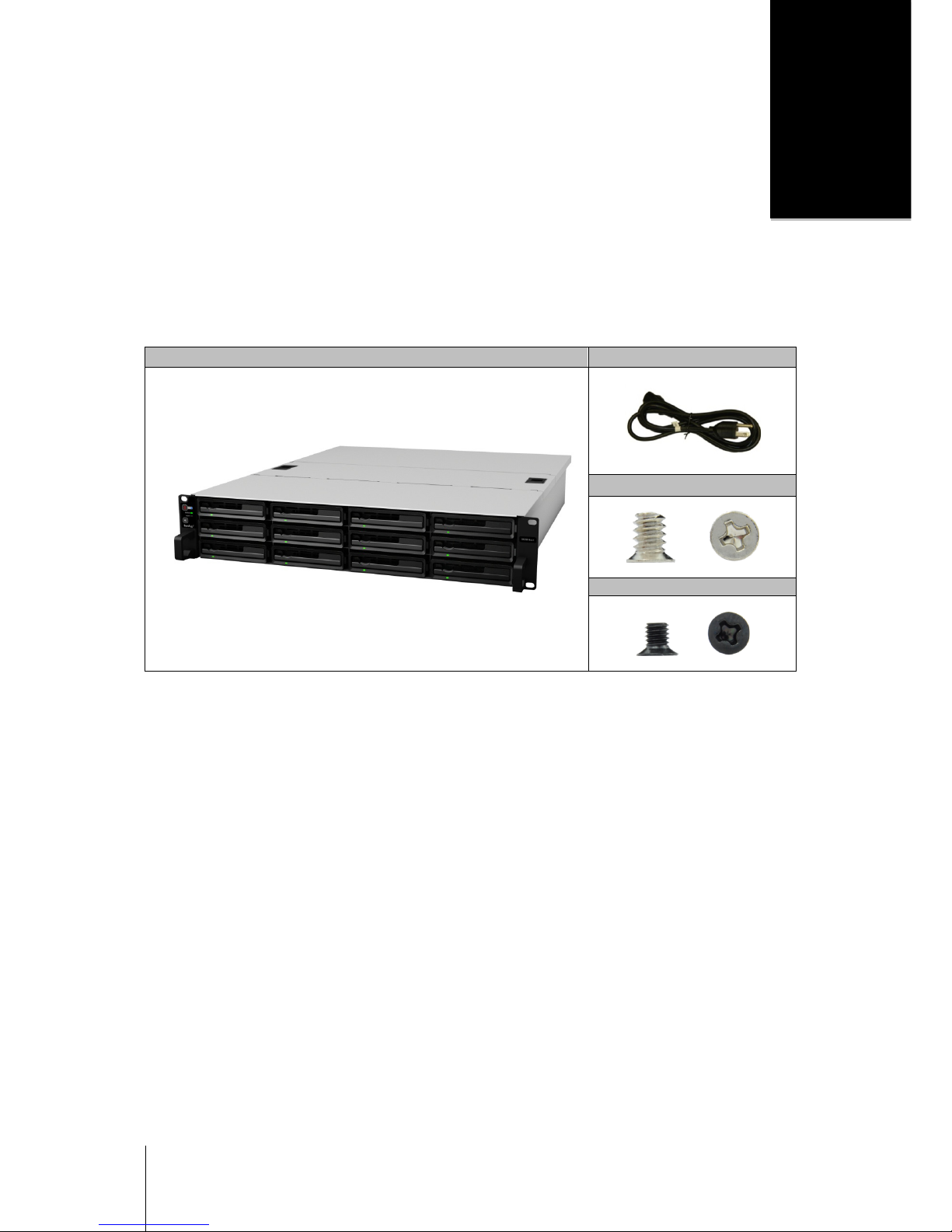
3
Chapter
1
Chapter 1: Before You Start
Thank you for purchasing this Synology product! Before setting up your new RackStation, please check the
package contents to verify that you have received the items below. Also, make sure to read the safety
instructions carefully to avoid harming yourself or damaging your RackStation.
Package Contents
Main unit x 1 AC po wer cord x 2
Screws for 3.5" hard drives x 52
Screws for 2.5" hard drives x 52
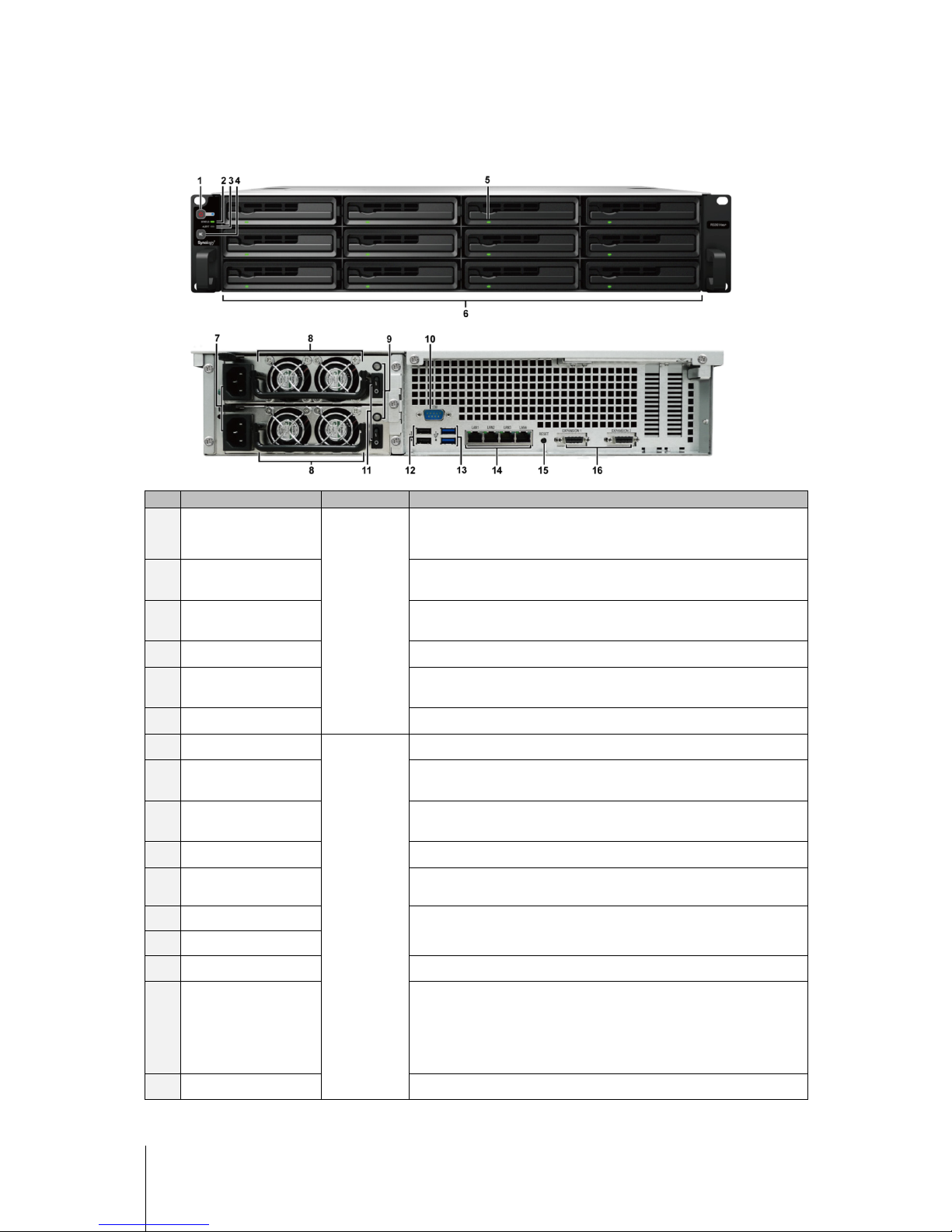
4 Chapter 1: Before You Start
Synology RackStation at a Glance
No. Article Name Location Description
1)
Power Button
Front Panel
1. Press to power on the RackStation.
2. To power off the RackStation, press and hold until you hear a beep
sound and the Power LED starts blinking.
2) Status Indicator
Displays the status of the system. For more information, see "Appendix B:
LED Indicator Table".
3)
Alert Indicator
Displays warnings regarding fan or temperature. For more information,
see "Appendix B: LED Indicator Table".
4) Beep off Button
Press to deactivate beep sound when malfunctions occur.
5) Disk Indicator
Displays the status of installed drives. For more information, see
"Appendix B: LED Indicator Table".
6)
Drive Tray
Install drives (hard disk drives or solid state drives) here.
7) Power Port
Back Panel
Connect power cords here to supply power to your RackStation.
8) Fan
Disposes of excessive heat and cools the system. If a fan malfunctions,
the RackStation will emit a beeping sound.
9)
Redundant Power LED
Displays the status of redundant powers supplies, alerting the user of
power supply or fan failure
10) Console Port
For manufacturing use only
11)
Power Supply On/Off
Switch
Press to turn on/off the power supply.
12)
USB 2.0 Port
Connect external hard drives, USB printers, or other USB devices to the
Synology RackStation here.
13) USB 3.0 Port
14) LAN Port
Connect network cables here.
15) RESET Button
1. Press and hold until you hear a beep sound to restore the default IP
address, DNS server, and passwords for users belonging to the
administrators group.
2. Press and hold until you hear a beep sound, then press and hold again
until you hear three beep sounds to return the RackStation to “Not
Installed” status so that DiskStation Manager can be reinstalled.
16)
Expansion Port
Connect Synology Expansion Units
1
---------
1
For more information about Synology Expansion Unit supported by your RackStation, visit
to your Synology RackStation.
www.synology.com.
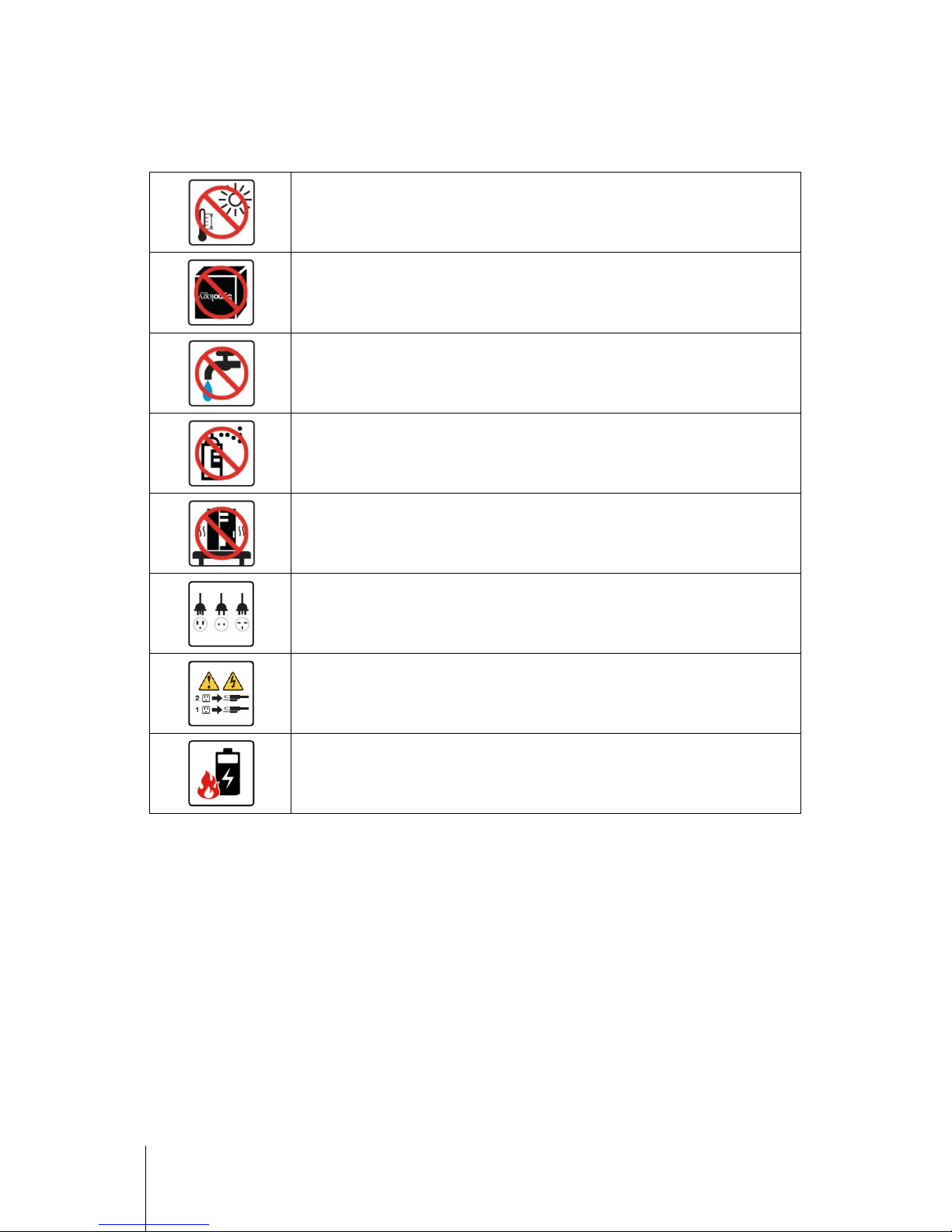
5 Chapter 1: Before You Start
Safety Instructions
Keep away from direct sunlight and from chemicals. Make sure the environment does not
experience abrupt changes in temperature or humidity.
Place the product right side up at all times.
Do not place near any liquids.
Before cleaning, unplug the power cord. Wipe with damp paper towels. Do not use chemical or
aerosol cleaners.
To prevent the unit from falling over, do not place on carts or any unstable surfaces.
The power cord must plug in to the correct
supply voltage. Make sure that the supplied AC
voltage is correct and stable.
To remove all electrical current from the device, ensure that all power
cords are disconnected
from the power source.
Risk of explosion if battery is replaced with an incorrect type. Dispose of used batteries
appropriately.

6
Chapter
2
Chapter 2: Hardware Setup
Tools and Parts for Drive Installation
A screwdriver
At least one 3.5” or 2.5” SATA drive (please visit www.synology.com for compatible drive models.)
Warning: If you install a drive that contains data, the system will format the drive and erase all data. If you still need
the data, please back it up before installation.
Install Drives
1 Find the small button located on the drive tray handle. Press the button down and pull the drive tray handle out
as illustrated below.
2 Load drives in the drive trays:
For 3.5” drives: Place the drive in the drive tray. Turn the tray upside down and tighten screws into the four
spots indicated below to secure the drive.

7 Chapter 2: Hardware Setup
For 2.5” drives: Place the drive in the drive tray. Turn the tray upside down and tighten screws into the four
spots indicated below to secure the drive.
3 Insert the loaded drive tray into the empty hard drive bay.
Important: Make sure the drive tray is completely inserted. Otherwise, the drive might not function properly.
4 Push the handle inward to secure the drive tray.
5 Repeat the steps above to install all prepared drives.
6 Drives are numbered as shown below.
Note: If you want to create a RAID volume, we recommended all installed drives be the same size in order to
optimize drive capacity usage.

8 Chapter 2: Hardware Setup
Add a RAM Module on RackStation
Synology offers RAM modules which allow you to expand the memory capacity of your RackStation. To install,
check, or remove your RAM module, please follow the steps below.
Install a RAM Module
1 Shut down the RackStation and disconnect all connected cables to prevent any possible damage.
2 Slide the latches shown below to release the fan cover
3 Lift and remove the fan cover.
4 To remove the screws securing the top cover, follow the steps below:
a Remove the two screws illustrated below.
