Synology DiskStation DS3612xs Quick Installation Manual
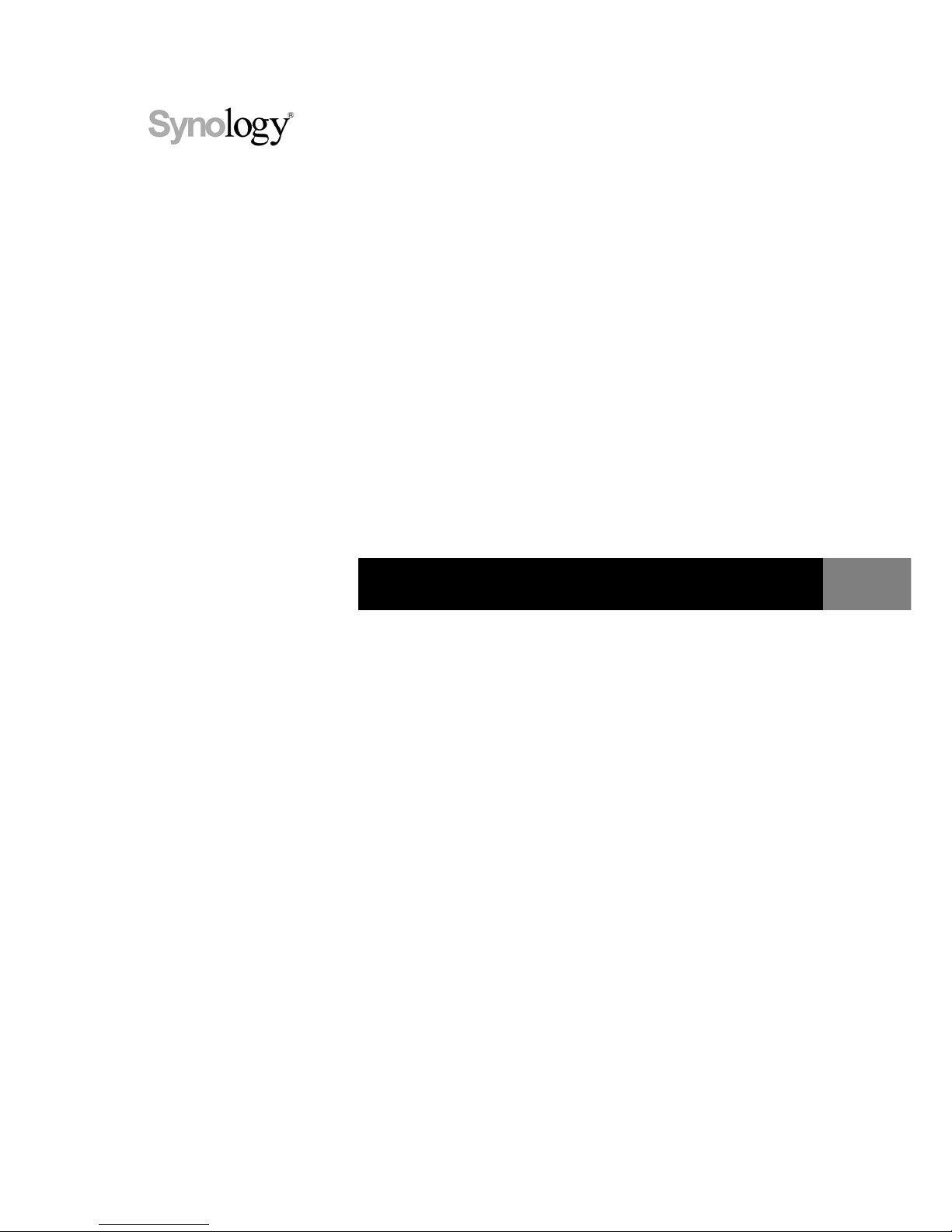
Synology_QIG_DS36Bay_20111227
Synology DiskStation DS3612xs
Quick Installation Guide
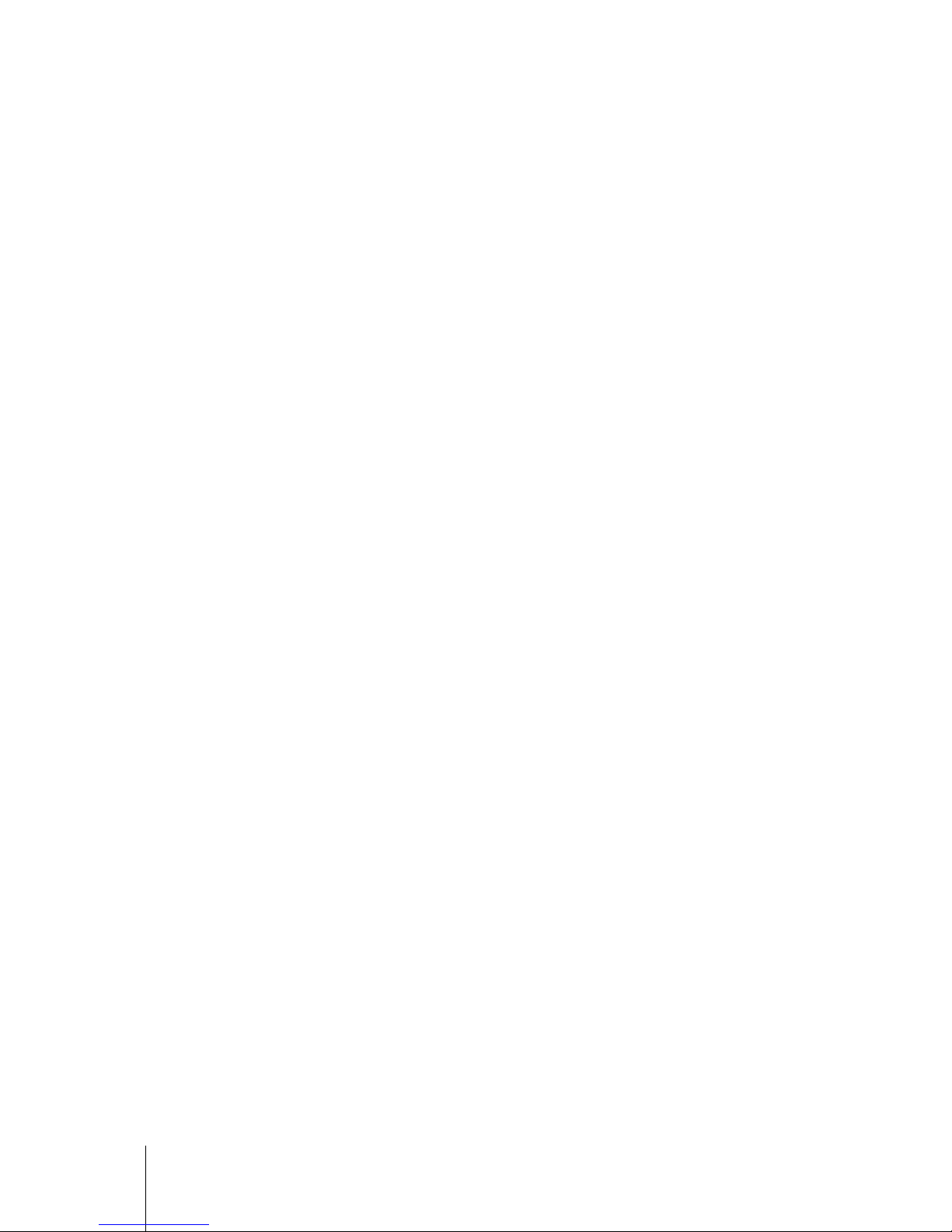
2
Table of Contents
Chapter 1: Before You Start
Package Contents ............................................................................................................................................... 3
Synology DiskStation at a Glance ....................................................................................................................... 4
Safety Instructions ............................................................................................................................................... 6
Chapter 2: Hardware Setup
Tools and Parts for Hard Disk Installation ........................................................................................................... 7
Install Hard Disks ................................................................................................................................................ 7
Start Up Your DiskStation ................................................................................................................................. 10
Add a RAM Module on DiskStation ................................................................................................................... 11
Add a Network Interface Card on DiskStation ................................................................................................... 13
Chapter 3: Install DSM on DiskStation
Install from Windows ......................................................................................................................................... 15
Install from Mac OS X ....................................................................................................................................... 17
Install from Linux ............................................................................................................................................... 17
Learn More ........................................................................................................................................................ 19
Appendix A: Specifications
Appendix B: LED Indication Table
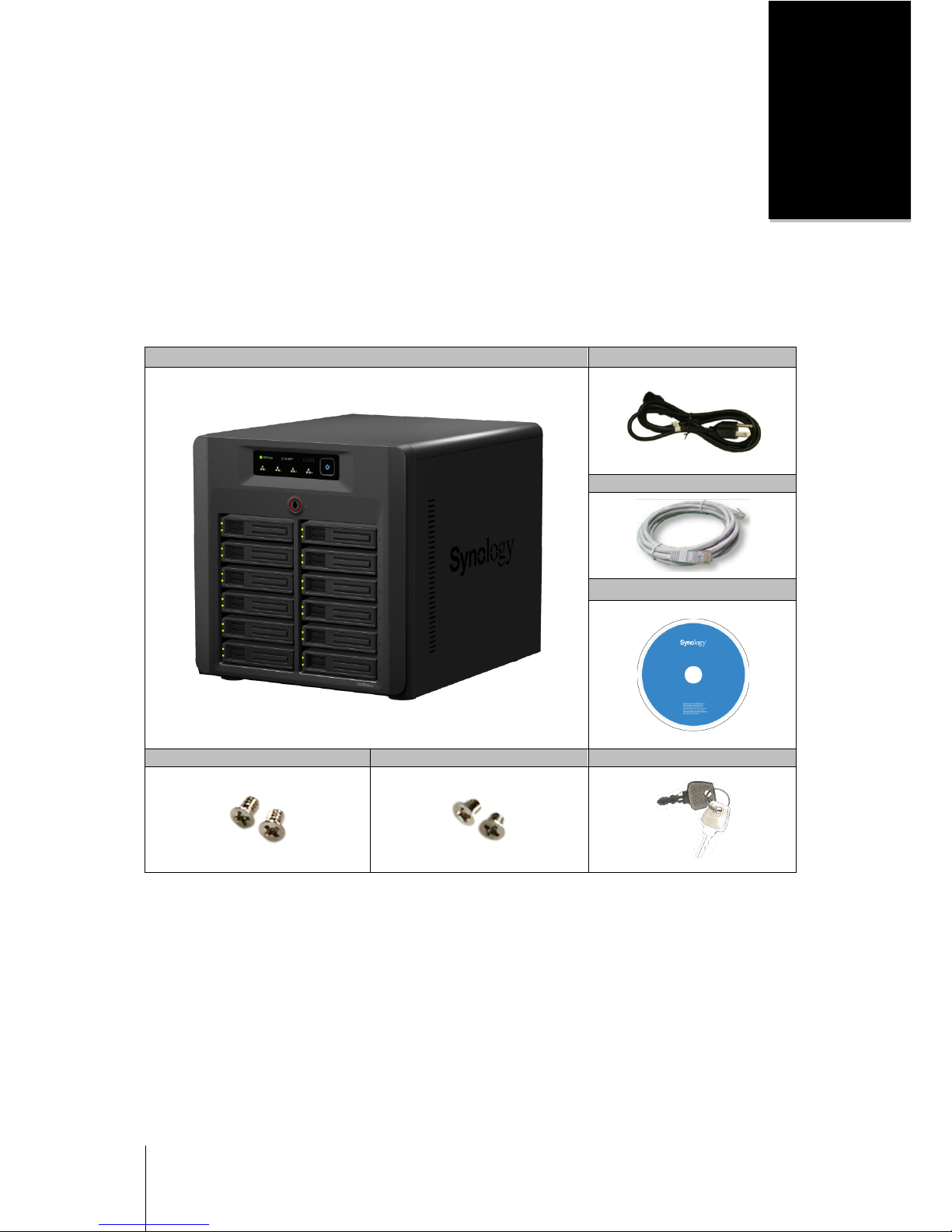
3
Chapter
1
Chapter 1: Before You Start
Before you start setting up DiskStation, please check the package contents to verify that you have received the
items below. Please also read the safety instructions carefully before use to prevent your DiskStation from any
damages.
Package Contents
Main Unit x 1 AC power cord x 1
2M RJ-45 LAN cable x 4
Installation disc x 1
Screws for 3.5" hard drives x 52 Screws for 2.5" hard drives x 52 Hard drive tray key x 2

4 Chapter 1: Before You Start
Synology DiskStation at a Glance
No. Name Location Description
1)
Power Button Front Panel
The power button is used to turn Synology DiskStation on or off.
To turn off Synology DiskStation, press the power button and hold it until you
hear a beep sound and the Power LED starts blinking.
2)
LED Indicators Front Panel
The LED indicator is used to display the status of the internal disk and the
system. For more information, see "Appendix B: LED Indication Table" on Page
21.
3)
Hard Drive Tray
Lock
Front Panel
The hard drive tray lock is designed for locking/unlocking the trays to the
DiskStation.
4)
Hard Drive Tray Front Panel
The hard drive tray is designed for loading the hard drives used in
Synology DiskStation.
5)
RESET Button Back Panel
1. To restore IP, DNS, passwords for the admin account to default value.
2. To reinstall the Synology DiskStation.
6)
Expansion 1
Back Panel
The Expansion port is used to connect Synology Expansion Unit
1
7)
to Synology
DiskStation.
Expansion 2
8)
Power Supply
On/Off Switch
Back Panel
The power supply on/off switch is used to turn on/off the power supply.
9)
Power Port Back Panel
The power port is where you connect the power cord to Synology DiskStation.
10)
LAN 1
Back Panel
The LAN port is where you connect RJ-45 cable to Synology DiskStation.
11)
LAN 2
12)
LAN 3
13)
LAN 4
---------
1
For more information about Synology Expansion Unit supported by your DiskStation, please visit www.synology.com.
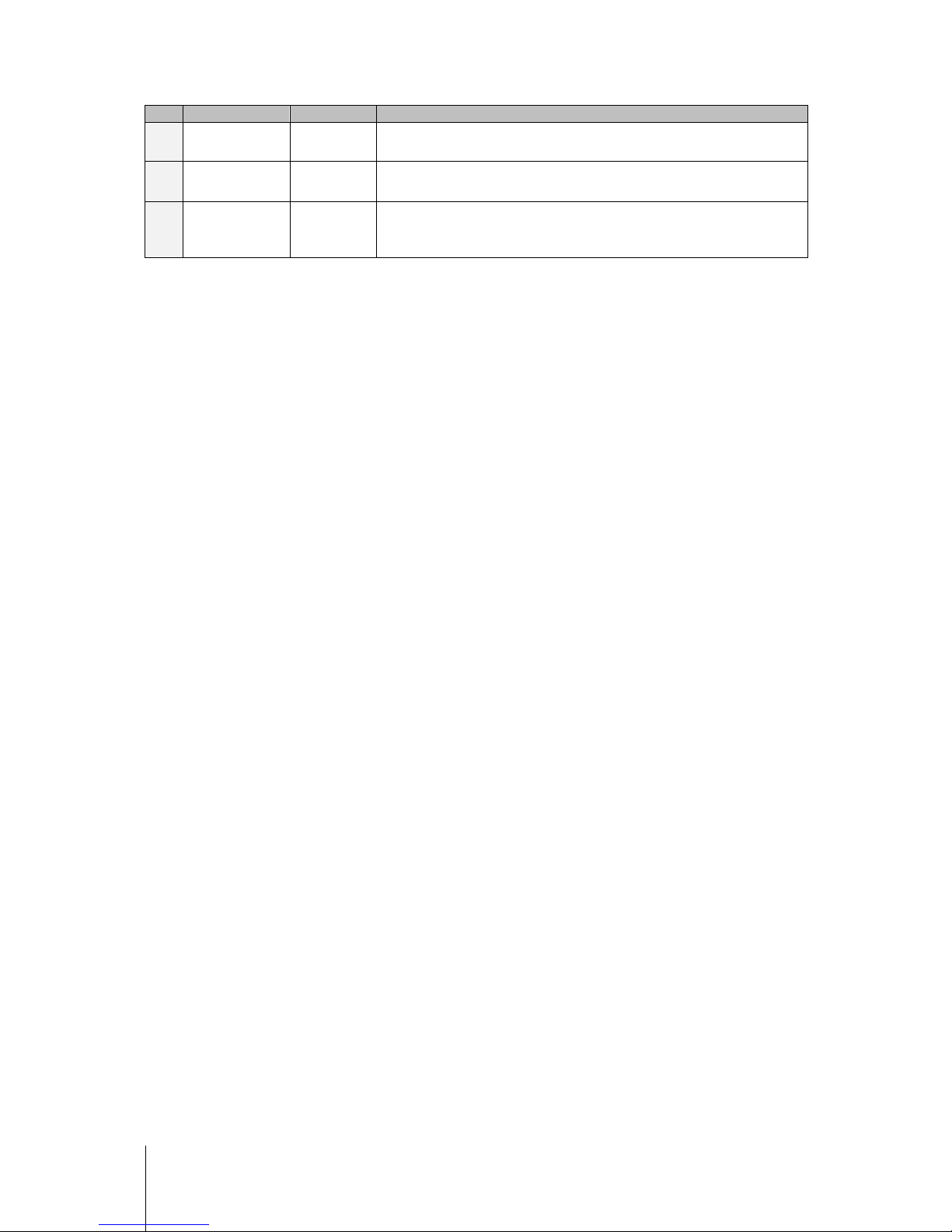
5 Chapter 1: Before You Start
No.
Name
Location
Description
14)
Console Port &
VGA Port
Back Panel
This port is used for manufacturing use only.
15)
USB Port Back Panel
The Synology DiskStation offers USB ports for adding additional external hard
drives, USB printers, or other USB devices.
16)
Fan Back Panel
The fan is built to exhaust waste heat out of Synology DiskStation. It will start
automatically when the server starts. If the fan is malfunctioning, system will
play beep sounds.
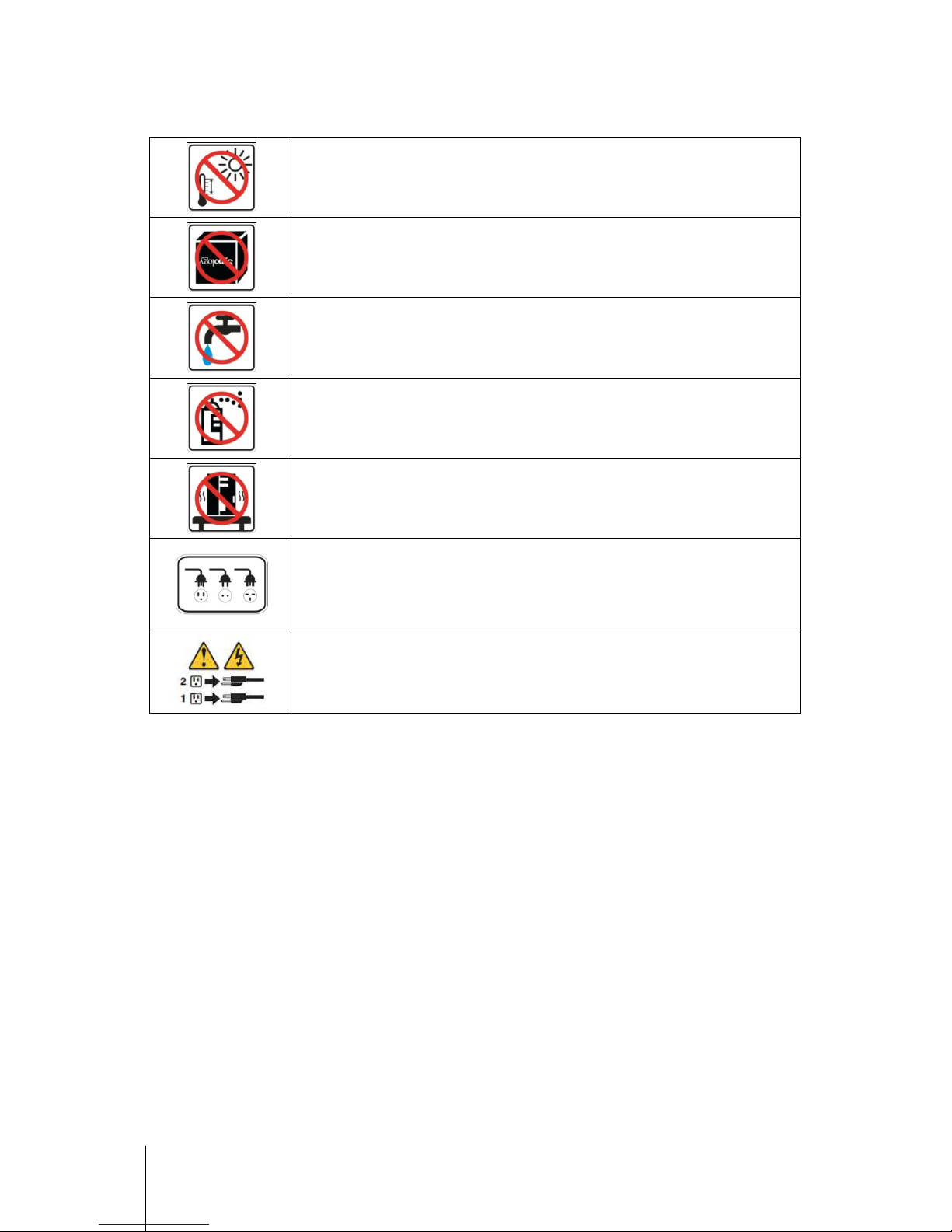
6 Chapter 1: Before You Start
Safety Instructions
Keep away from direct sunlight and away from chemicals. Make sure the environment does not
experience abrupt changes in temperature or humidity.
Keep Synology product upright. Do not lay it down horizontally.
Do not place the Synology product close to any liquid.
Before cleaning, unplug the power cord first. Wipe Synology product with damp paper towels. Do
not use chemical or aerosol cleaners to clean it.
Do not place the Synology product on a cart, table, or desk, which is not st
able to avoid the
product from falling over.
The power cord must plug in to the right supply voltage. Make sure that the supplied AC voltage
is correct and stable.
To remove all electrical current from the device, ensure that all power cords are disconnected
from the power source.
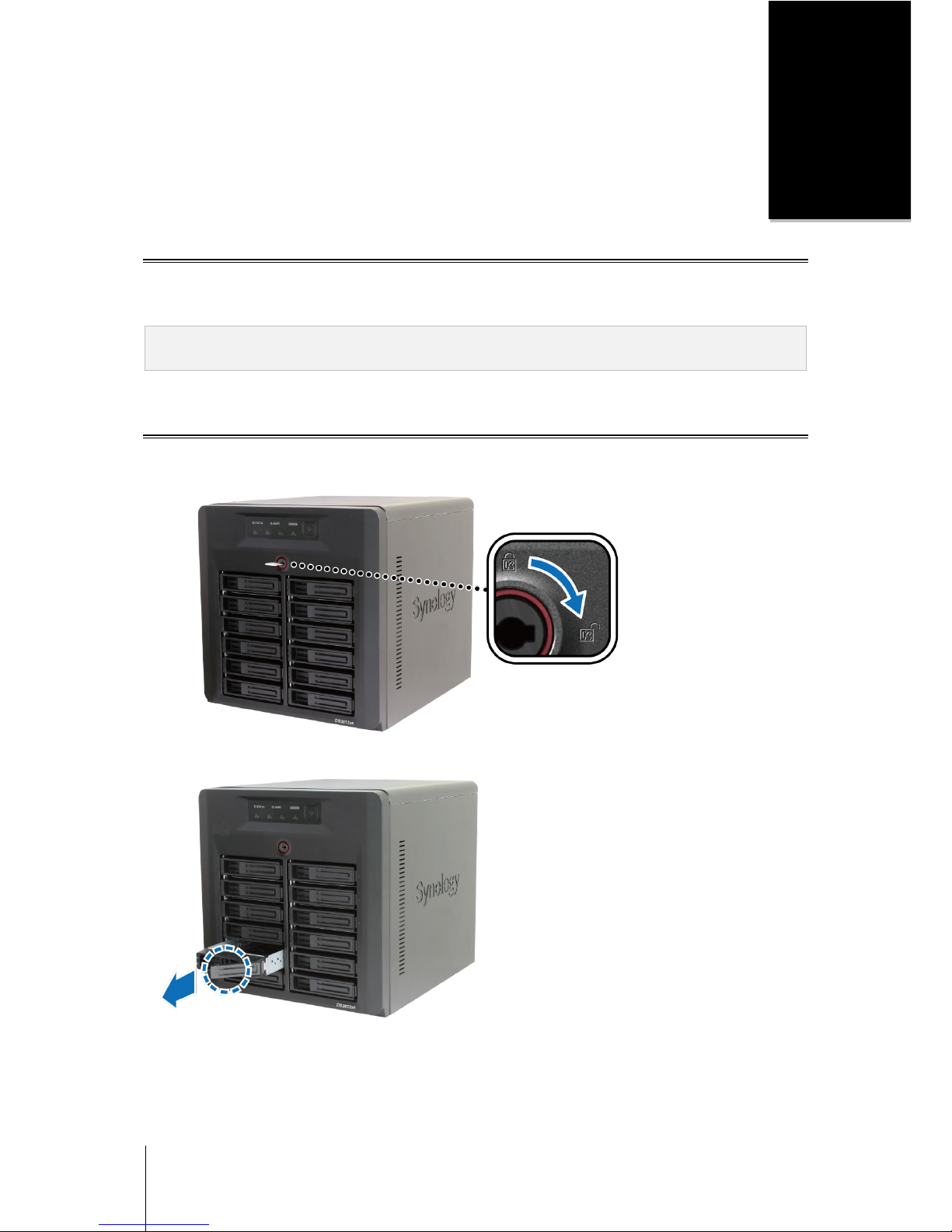
7
Chapter
2
Chapter 2: Hardware Setup
Tools and Parts for Hard Disk Installation
A screwdriver
At least one 3.5” or 2.5” SATA hard disk
(Please visit www.synology.com for compatible hard disk models.)
Warning: If you install a hard disk that contains data, system will format the hard disk and erase all data. If you still
need the data, please back it up before installation.
Install Hard Disks
1 Insert the hard drive tray key into the hard drive tray lock, and turn the key 90˚ clockwise (to the Unlock
position) to unlock the handles of the hard drive trays.
2 Pull the hard drive tray handle in the direction as indicated below to remove the hard drive tray.
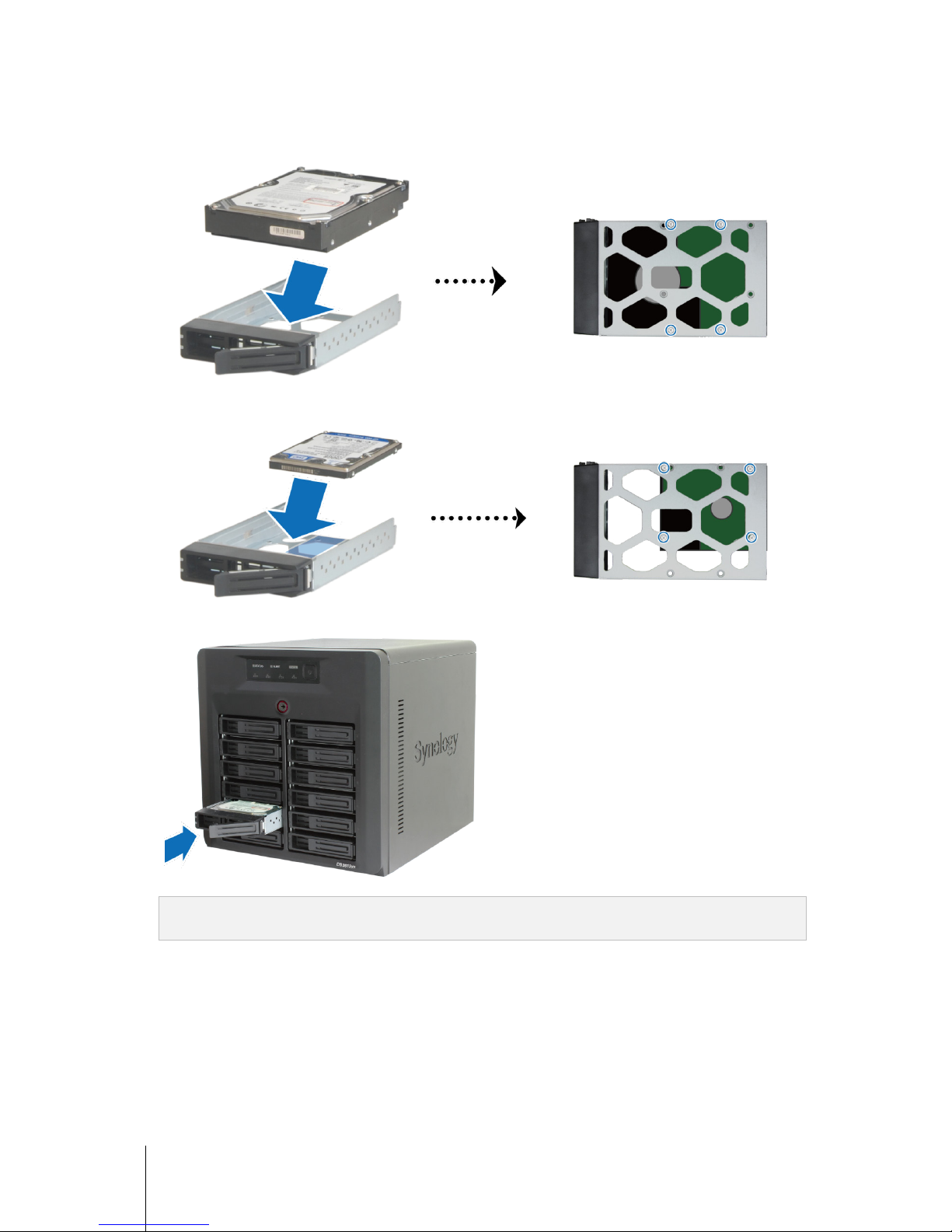
8 Chapter 2: Hardware Setup
3 Load the hard disk in the hard drive tray.
For 3.5” Hard Disk: Place the hard disk in the hard drive tray, turn the tray upside down, and then tighten
the screws to secure the hard disk.
For 2.5” Hard Disk: Place the hard disk in the blue area (shown below) of the hard drive tray, turn the tray
upside down, and then tighten the screws to secure the hard disk.
4 Insert the loaded hard drive tray into the empty hard drive bay.
Important: Make sure the tray is pushed in all the way. Otherwise, the hard disk might not be able to function
properly.
5 Push the hard drive tray handle to secure the hard drive tray.
