Page 1
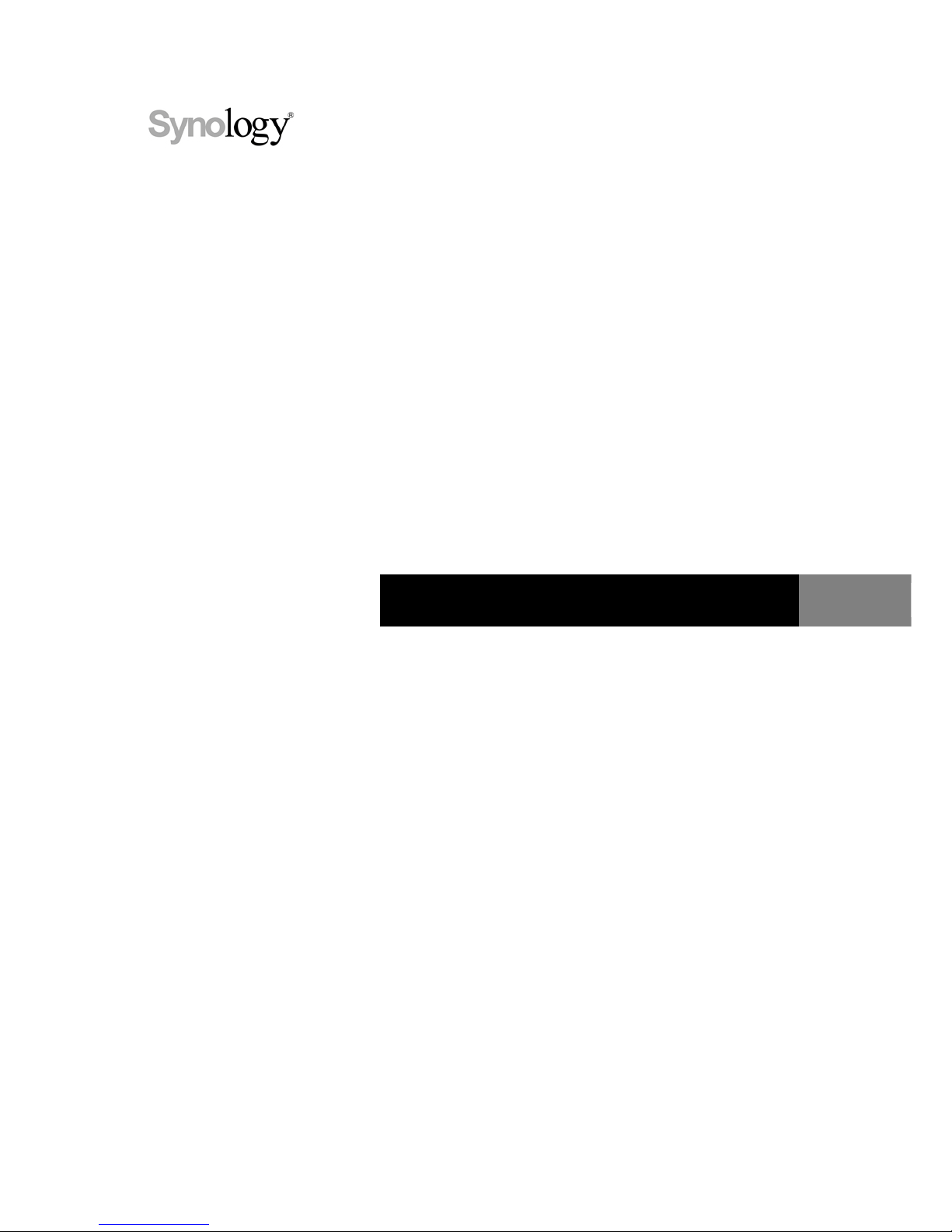
Synology DiskStation DS213
Quick Installation Guide
Synology_QIG_DS213_20120515
Page 2
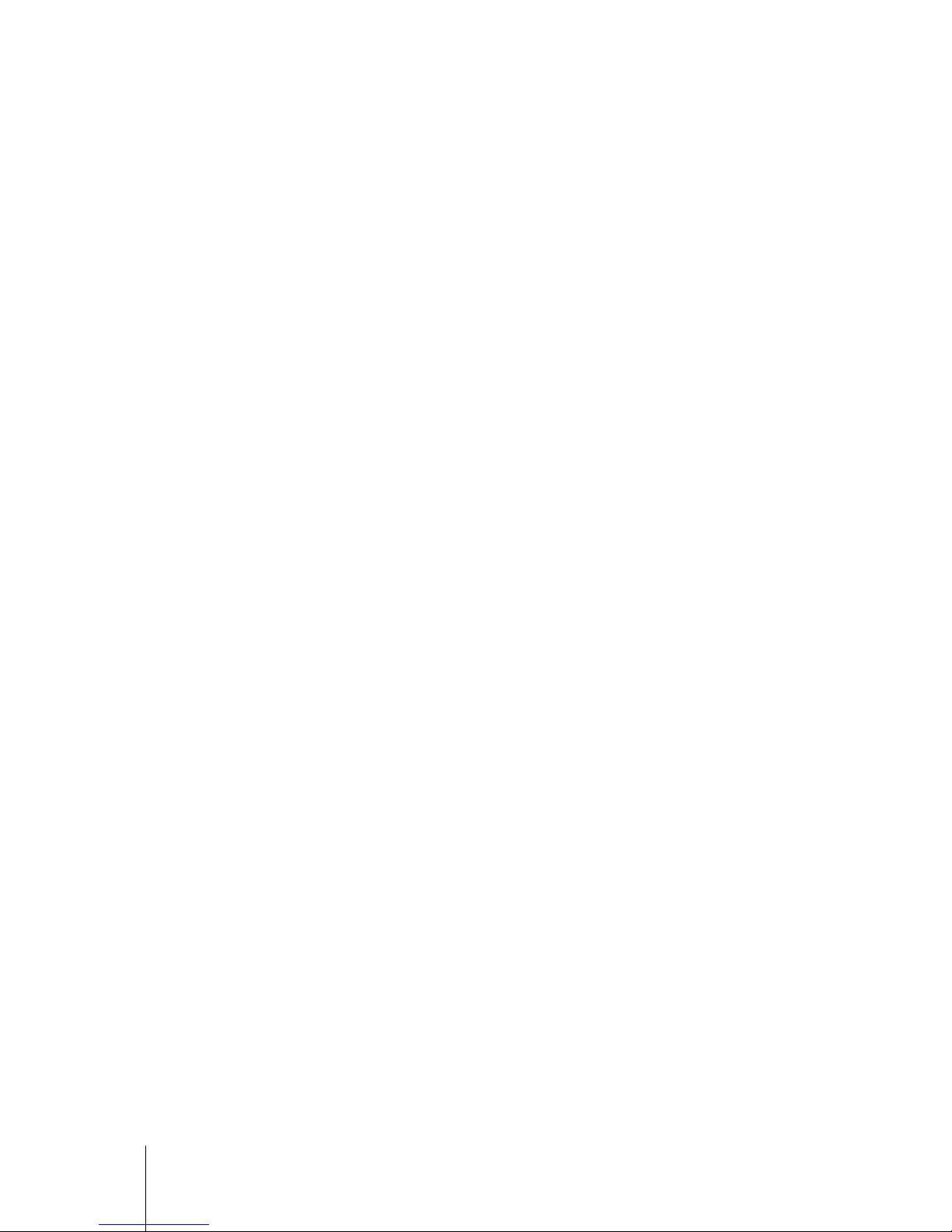
2
Table of Contents
Chapter 1: Before You Start
Package Contents .............................................................................................................................................................. 3
Synology DiskStation at a Glance .................................................................................................................................... 4
Safety Instructions .............................................................................................................................................................. 5
Chapter 2: Hardware Setup
Tools and Parts for Hard Disk Installation ....................................................................................................................... 6
Install Hard Disks ................................................................................................................................................................ 6
Start Up Your DiskStation .................................................................................................................................................. 8
Chapter 3: Install DSM on DiskStation
Install DSM from the Web Browser .................................................................................................................................. 9
Install DSM from the Installation Disc ............................................................................................................................ 10
Learn More ........................................................................................................................................................................ 14
Appendix A: Specifications
Appendix B: LED Indication Table
Page 3

3
Chapter
1
Chapter 1: Before You Start
Before you start setting up DiskStation, please check the package contents to verify that you have received the
items below. Please also read the safety instructions carefully before use to prevent your DiskStation from any
damages.
Package Contents
Main Unit x 1 AC power cord x 1
AC power adapter x 1
RJ-45 LAN cable x 1
Installation disc x 1
Screws for 3.5” hard drives x 10
Screws for 2.5” hard drives x 10
Page 4

4 Chapter 1: Before You Start
Synology DiskStation at a Glance
No. Article Name Location Description
1)
LED Indicators Front Panel
The LED indicators are used to display the status of the internal disk and the
system. For more information, see "Appendix B: LED Indication Table" on
Page 16.
2)
SD Card Slot Front Panel
The Synology DiskStation offers SD card slot for accessing a SD card.
3)
USB 2.0 Port Front Panel
The Synology DiskStation offers USB ports for adding additional external hard
drives, USB printers, or other USB devices.
4)
USB 3.0 Ports Back Panel
5)
Copy Button Front Panel
The Copy button lights up when you connect a USB Device to the USB port or
a SD card to the SD card slot on the front panel. Pressing the button will copy
the data from the connected USB device or SD card to Synology DiskStation’s
internal HDD.
6)
Power Button Front Panel
The power button is used to turn Synology DiskStation on or off.
To turn off Synology DiskStation, press the power button and hold it until you
hear a beep sound and the Power LED starts blinking.
7)
Fan Back Panel
The fan is built to exhaust waste heat out of Synology DiskStation. If the fan is
malfunctioning, the system will play beep sounds.
8)
RESET Button Back Panel
1. To restore IP, DNS, passwords for the admin account to default value.
2. To reinstall the Synology DiskStation.
9)
LAN Port Back Panel
The LAN port is where you connect RJ-45 cable to Synology DiskStation.
10)
Power Port Back Panel
The power port is where you connect the AC adapter to Synology DiskStation.
Page 5
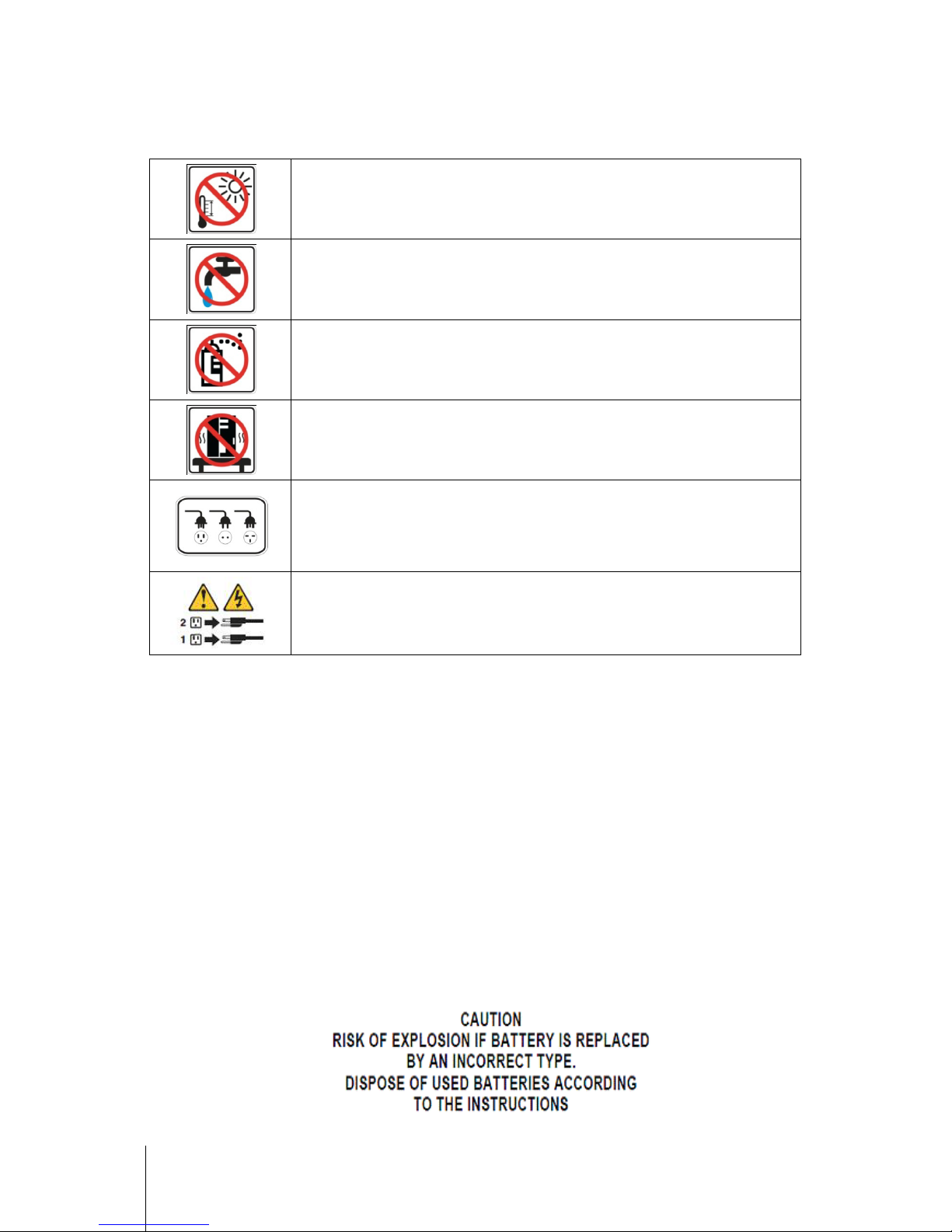
5 Chapter 1: Before You Start
Safety Instructions
Keep away from direct sunlight and away from chemicals. Make sure the environment does not
experience abrupt changes in temperature or humidity.
Do not place the Synology product close to any liquid.
Before cleaning, unplug the power cord first. Wipe Synology product with damp paper towels. Do
not use chemical or aerosol cleaners to clean it.
Do not place the Synology product on a cart, table, or desk, which is not stable to avoid the
product from falling over.
The power cord must plug in to the right supply voltage. Make sure that the supplied AC voltage
is correct and stable.
To remove all electrical current from the device, ensure that all power cords are disconnected
from the power source.
Page 6
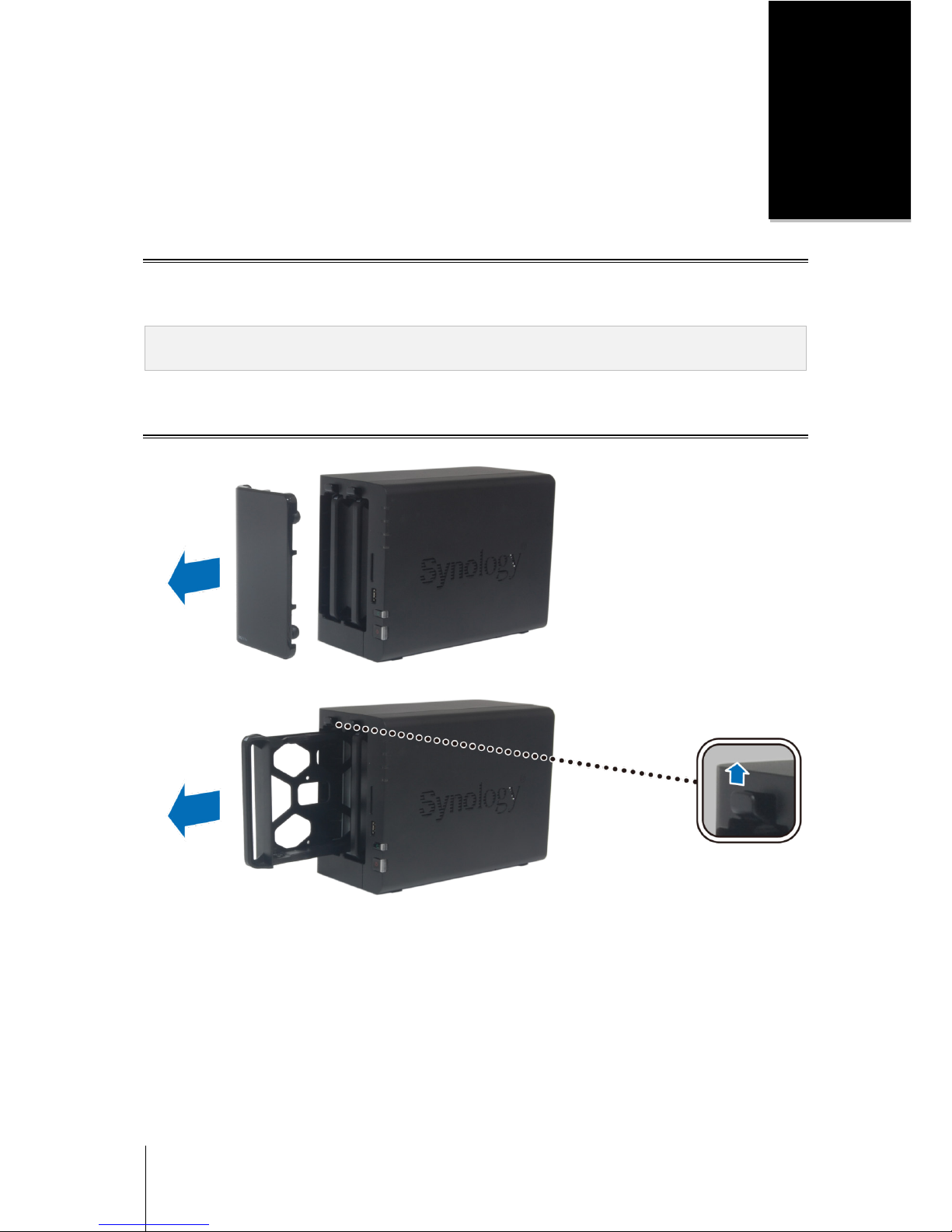
6
Chapter
2
Chapter 2: Hardware Setup
Tools and Parts for Hard Disk Installation
A screwdriver
At least one 3.5” or 2.5” SATA hard disk
(Please visit www.synology.com for compatible hard disk models.)
Warning: If you install a hard disk that contains data, system will format the hard disk and erase all data. If you need
the data in the future, please back it up before installation.
Install Hard Disks
1 Remove the hard drive bay cover from the front panel.
2 Push the latch upward and pull the handle to remove the hard drive tray from your DiskStation.
Page 7

7 Chapter 2: Hardware Setup
3 Load the hard disk in the hard drive tray.
For 3.5” Hard Disk: Place the hard disk in the hard drive tray, and then tighten the screws to secure the
hard disk.
For 2.5” Hard Disk: Place the hard disk in the blue area (shown below) of the hard drive tray, turn the tray
upside down, and then tighten the screws to secure the hard disk.
4 Make sure the side marked with "UP" is facing up, and insert the hard drive tray into the empty hard drive bay.
You should hear a click when the tray is locked in place.
5 Repeat the above steps to assemble the other hard disk you have prepared.
6 The disks’ positions are numbered as shown below.
Page 8

8 Chapter 2: Hardware Setup
7 Replace the hard drive bay cover to finish the installation.
Note: If you want to set up a RAID set, it is recommended that all installed hard disks are of the same size to make
the best use of hard disk capacity.
Start Up Your DiskStation
1 Connect the AC adapter to the power port of DiskStation. Connect one end of the AC power cord to the AC
power adapter, and the other to the power outlet.
2 Use the LAN cable to connect DiskStation to your switch/router/hub.
3 Press and hold the power button to turn on your DiskStation.
Your DiskStation is now online and detectable from a network computer.
Page 9

9
Chapter
3
Chapter 3: Install DSM on DiskStation
After the hardware installation is complete, DiskStation Manager (DSM) operating system must be installed on
your DiskStation before you could use it. Two installation methods are available.
The most convenient way is to use the online Web Assistant for installing DSM from the web browser. The Web
Assistant method will automatically download the latest available software updates from the Internet; otherwise,
you can also use Synology Assistant to complete DSM installation via desktop utility.
Once you’ve decided which method to proceed, follow the steps in this chapter to install DSM on your DiskStation.
After DSM is installed, you can manage all features of your DiskStation by logging in to DSM with a web browser.
Install DSM from the Web Browser
By default your DiskStation model has a built-in tool called Web Assistant to help you configure and install the
DSM operating system. Please refer to the steps in the following section.
1 Power on DiskStation and have it connected to the Internet.
2 Go to find.synology.com on your computer’s web browser.
3 Web Assistant will be launched on your web browser. It will search and find your DiskStation within LAN, and
the status of your DiskStation should be Not Installed.
4 Click Connect to start the setup process. Follow the onscreen instructions to complete the setup process.
Note:
1. Suggested browsers: Chrome, Firefox.
2. Both the DiskStation and the computer should be in the same local network.
3. Internet connection must be available during DSM installation with Web Assistant.
Page 10

10 Chapter 3: Install DSM on DiskStation
Install DSM from the Installation Disc
If you prefer to install DSM from the included Installation disc, or have encountered difficulty using Web Assistant,
you can also install with desktop utility, Synology Assistant, by referring to following section for Windows, Mac
and Linux.
For Windows
1 Insert the installation disc into your computer, and click Start. Follow the onscreen instructions to complete the
setup process.
2 Synology Assistant will be installed and launched on your computer. It will search and find your DiskStation
within LAN, and the status of your DiskStation should be Not Installed. Double-click your DiskStation to start
the setup process.
4.0-2198 DS213 A5GA
DiskStation
Page 11

11 Chapter 3: Install DSM on DiskStation
3 Click Browse to locate the DSM_[model name]_[number].pat installation file in the DSM folder of your
installation disc. You can also download the latest version of DSM from Synology Download Center.
4 Follow the onscreen instructions to complete the setup process.
After the installation process is finished, you can manage your DiskStation with Synology DiskStation Manager
(DSM). For more information about managing your DiskStation with DSM, refer to Synology DiskStation User’s
Guide available at Synology Download Center.
D:\DSM\DSM_DS213_4.0-2198.pat
Page 12

12 Chapter 3: Install DSM on DiskStation
For Mac OS X
1 Insert the installation disc into your computer, and then double-click the SynologyInstall icon on the desktop.
2 In the window that appears, double-click the MacOSX folder, and then double-click Synology Assistant-
[number].dmg.
3 Double-click the Synology Assistant.app in the window that appears.
4 Follow step 2 to 4 of the “Install from Windows” section to finish setup.
For Linux
The Linux version is optimized for Ubuntu distribution version 8 and 9. You can still try installation on other Linux
distributions (for evaluation purpose only).
If you want to install using the command lines:
Run the script install.sh in the Linux folder of the installation disc, which will guide you through the steps below.
1 Remove the beta version of Synology Assistant (if any).
sudo rm -rf /usr/local/Synology /usr/local/bin/SynologyAssistant
2 Extract SynologyAssistant-[number].tar.gz to the directory you want, such as “/usr/local” or “.”
tar -C ./ -zxvf SynologyAssistant-[number].tar.gz
3 If you are using 64bit Ubuntu, install the 32bit libraries.
sudo apt-get install ia32-libs
4 Create the shortcut to /usr/local/bin.
sudo ln -sf /path/install/SynologyAssistant/SynologyAssistant \
/usr/local/bin/SynologyAssistant
5 To run Synology Assistant, you can either use the following command:
/path/install/SynologyAssistant/SynologyAssistant
Or run the shortcut:
4.0-2198
Page 13

13 Chapter 3: Install DSM on DiskStation
/usr/local/bin/SynologyAssistant
If /usr/local/bin exists in your environment variable $PATH, just type:
SynologyAssistant
If you want to install using the GUI:
1 Go to /usr/local and /usr/local/bin and delete the following folders (if any):
Synology, SynologyAssistant
2 Insert the installation disc into your computer, and then double-click the SynologyInstall icon on the desktop.
3 In the File Browser window that appears, double-click the Linux folder, and then double-click Synology
Assistant-[number].tar.gz.
4 Click Extract, and then extract the SynologyAssistant directory to /usr/local or any other path.
Important: If you are using 64bit Ubuntu, you have to install the 32bit libraries before proceeding. To install, type
the following command in Terminal:
sudo apt-get install ia32-libs
4.0-2198
3.2-1922
4.0-2198
4.0-2198
Page 14

14 Chapter 3: Install DSM on DiskStation
5 Go to /usr/local/SynologyAssistant (or [the path you just specified]/SynologyAssistant), double-click
SynologyAssistant, and then select Run in Terminal in the dialog box that appears.
Install DSM on DiskStation
When you have activated Synology Assistant, follow step 2 to 4 of the “Install from Windows” section to finish
setup.
Learn More
Congratulations! Your DiskStation is set up now. Refer to the User’s Guide in the installation disc for advanced
settings and management. For more information or online resources about your DiskStation, please visit
www.synology.com.
Page 15

15
Appendix
A
Appendix A: Specifications
Item DS213
Internal HDD SATA (II) x 2
Max. Capacity
8TB
(2 x 4TB hard drives)
Hot Swappable HDD Yes
External HDD Interface
‧USB 3.0 x 2
‧USB 2.0 x 1
LAN Port Gigabit x 1
USBCopy Yes
SDCopy Yes
Size (HxWxD) (mm) 165 x 108 x 233.2
Weight (Kg) 1.25
Supported Clients
‧Windows XP onward
‧Mac OS X 10.5 onward
‧Ubuntu 9.04 onward
Max. User Accounts 2048
Max. Group Accounts 256
Max. Shared Folders 256
Max. Concurrent
Connections
128
Max. Supported IP
Cameras
8
File System
‧EXT4
‧EXT3, FAT, NTFS (External disk only)
Volume Type
‧Basic ‧JBOD ‧RAID 0 ‧RAID 1
‧Synology Hybrid RAID (1-Disk Fault Tolerance)
Agency Certifications
‧FCC Class B ‧CE Class B ‧BSMI Class B
HDD Hibernation Yes
Scheduled Power On/Off Yes
Wake on LAN/W AN Yes
Language Localization
‧English ‧Deutsch ‧Français ‧Italiano ‧Español ‧Dansk ‧Norsk ‧Svensk
‧Nederlands ‧Русский ‧Polski ‧Magyar ‧Português do Brasil ‧Português Europeu
‧Türkçe ‧Český ‧日本語‧한국어‧繁體中文‧简体中文
Power Consumption And
Environment Requirements
‧Line voltage: 100V to 240V AC
‧Frequency: 50/60Hz
‧Operating Temperature: 40 to 95 ˚F (5 to 35˚C)
‧Storage Temperature: 15 to 155 ˚F (-10 to 70˚C)
‧Relative Humidity: 5% to 95% RH
‧Maximum Operating Altitude: 10000 feet (3048m)
Note: Model specifications are subject to change wi thout notice. Please refer to www.synology.com for the latest informatio n.
Page 16

16
Appendix
B
Appendix B: LED Indication Table
LED Indication Color Status Description
STATUS
Green
Static Volume normal
Slow on/off cycle
HDD Hibernation
(All the other LED indicators will be off)
Orange
Static
Available volume space < 1GB
Available volume space < 1 %
Blinking
Volume degraded or crashed
No volume
LAN Green
Static Gigabit Link
Blinking Network is active
Off Network is down
DISK 1~2
Green
Static Disk is ready and idle
Blinking Disk is being accessed
Off No internal disk
Orange Static Cannot read / write
Copy Green
Static USB disk / SD card detected
Blinking Copying data
Off No USB disk / SD card attached
Power Blue
Static Power ready
Blinking
Booting up
Shutting down
Off Power off
Note: Model specifications are subject to change wi thout notice. Please refer to www.synology.com for the latest i nformation.
Page 17

SYNOLOGY, INC.
END USER LICENSE AGREEMENT
IMPORTANT–READ CAREFULLY: THIS END USER LICENSE AGREEMENT ("EULA") IS A LEGAL AGREEMENT
BETWEEN YOU (EITHER AN INDIVIDUAL OR A SINGLE ENTITY) AND SYNOLOGY, INC. AND ITS AFFILIATES,
INCLUDING SYNOLOGY AMERICAN CORP AND SYNOLOGY UK LTD., (COLLECTIVELY, "SYNOLOGY") FOR ANY
SYNOLOGY SOFTWARE, TOGETHER WITH ANY OTHER ASSOCIATED FIRMWARE, MEDIA, PRINTED MATERIALS AND
"ONLINE" OR ELECTRONIC DOCUMENTATION (COLLECTIVELY, THE "SOFTWARE") AVAILABLE FOR DOWNLOAD AT
WWW.SYNOLOGY.COM OR PROVIDED WITH OR INSTALLED ON A SYNOLOGY PRODUCT (THE "PRODUCT").
YOU AGREE TO BE BOUND BY THE TERMS OF THIS EULA BY OPENING THE PACKAGE CONTAINING THE
SOFTWARE, INSTALLING THE SOFTWARE NOT OTHERWISE PRE-INSTALLED BY SYNOLOGY ON A PRODUCT OR
OTHERWISE USING A PRODUCT THAT INCLUDES PRE-INSTALLED SOFTWARE. IF YOU DO NOT AGREE TO THE
TERMS OF THIS EULA, DO NOT OPEN THE BOX CONTAINING THE PRODUCT, INSTALL THE SOFTWARE OR USE THE
PRODUCT CONTAINING THE SOFTWARE. INSTEAD, YOU MAY RETURN THE PRODUCT TO THE RESELLER WHERE
YOU PURCHASED IT FOR A REFUND IN ACCORDANCE WITH THE RESELLER'S APPLICABLE RETURN POLICY.
Section 1. Limited Software License. Subject to the
terms and conditions of this EULA, Synology grants you a
limited, non-exclusive, non-transferable, personal license to
install, run and use one copy of the Software on the Product
solely in connection with your authorized use of the Product.
Section 2. Documentation. You may make and use a
reasonable number of copies of any documentation provided
with the Software; provided, that such copies will only be
used for internal business purposes and are not to be
republished or redistributed (either in hard copy or electronic
form) to any third party.
Section 3. Backup. You may make a reasonable number
of copies of the Software for backup and archival purposes.
Section 4. Updates. Any software provided to you by
Synology or made available on the Synology web site at
www.synology.com ("Web Site") that updates or
supplements the original Software is governed by this EULA
unless separate license terms are provided with such
updates or supplements, in which case, such separate terms
will govern.
Section 5. License Limitations. The license set forth in
Section 1 applies only to the extent you have ordered and
paid for the Product and it states the entirety of your rights
with respect to the Software. Synology reserves all rights
not expressly granted to you in this EULA. Without limiting
the foregoing, you will not, and you will not authorize or
permit any third party to: (a) use the Software for any
purpose other than in connection with the Product;
(b) license, distribute, lease, rent, lend, transfer, assign or
otherwise dispose of the Software or use the Software in any
commercial hosted or service bureau environment;
(c) reverse engineer, decompile, disassemble or attempt to
discover the source code for or any trade secrets related to
the Software, except and only to the extent that such activity
is expressly permitted by applicable law notwithstanding this
limitation; (d) adapt, modify, alter, translate or create any
derivative works of the Software; (e) remove, alter or
obscure any copyright notice or other proprietary rights
notice on the Product; or (f) circumvent or attempt to
circumvent any methods employed by Synology to control
access to the components, features or functions of the
Product or Software.
Section 6. Open Source. The Software may contain
components licensed to Synology under the GNU General
Public License ("GPL Components"), currently available at
http://www.gnu.org/licenses/gpl.html. The terms of the GPL
will control solely with respect to the GPL Components to the
extent that this EULA conflicts with the requirements of the
GPL with respect to your use of the GPL Components, and,
in such event, you agree to be bound by the GPL with
respect to your use of such components.
Section 7. Audit. Synology will have the right to audit your
compliance with the terms of this EULA. You agree to grant
access to Synology to facilities, equipment, books, records
and documents and to otherwise reasonably cooperate with
Synology in order to facilitate any such audit.
Section 8. Ownership. The Software is valuable property
of Synology and its licensors and is protected by copyright
and other intellectual property laws and treaties. Synology
or its licensors own all right, title and interest in and to the
Software and all copyright and other intellectual property
rights in the Software.
Section 9. Limited Warranty. Synology warrants that for a
period of ninety (90) days after either your (a) installation of
the Software on Products that do not include pre-installed
Software or (b) use of a Product that includes pre-installed
Software, as applicable, (the "Warranty Period"), the
Software will substantially conform to Synology's published
specifications for the Software, if any, or otherwise set forth
on the Web Site. Synology will use commercially reasonable
efforts to, in Synology's sole discretion, either correct any
such nonconformity in the Software or replace any Software
that fails to comply with the foregoing warranty, provided that
you give Synology written notice of such noncompliance
within the Warranty Period. The foregoing warranty does not
apply to any noncompliance resulting from any: (w) use,
reproduction, distribution or disclosure not in accordance
with this EULA; (x) any customization, modification or other
alteration of the Software by anyone other than Synology;
(y) combination of the Software with any product, services or
other items provided by anyone other than Synology; or
(z) your failure to comply with this EULA.
Section 10. Support. During the Warranty Period,
Synology will make available to you the support services.
Following the expiration of the applicable Warranty Period,
support for Software may be available from Synology upon
written request.
Section 11. Disclaimer of Warranties. EXCEPT AS
EXPRESSLY SET FORTH ABOVE, SYNOLOGY AND ITS
SUPPLIERS PROVIDE THE SOFTWARE "AS IS" AND
WITH ALL FAULTS. SYNOLOGY AND ITS SUPPLIERS
HEREBY DISCLAIM ALL OTHER WARRANTIES,
EXPRESS, IMPLIED OR STATUTORY, ARISING BY LAW
OR OTHERWISE, INCLUDING BUT NOT LIMITED TO ANY
IMPLIED WARRANTIES OF MERCHANTABILITY,
FITNESS FOR A PARTICULAR PURPOSE OR USE, TITLE
AND NONINFRINGEMENT, WITH REGARD TO THE
SOFTWARE. WITHOUT LIMITING THE FOREGOING,
SYNOLOGY DOES NOT WARRANT THAT THE
SOFTWARE WILL BE FREE OF BUGS, ERRORS,
VIRUSES OR OTHER DEFECTS.
Section 12. Disclaimer of Certain Damages. IN NO
EVENT WILL SYNOLOGY OR ITS LICENSORS BE LIABLE
FOR THE COST OF COVER OR FOR ANY INCIDENTAL,
INDIRECT, SPECIAL, PUNITIVE, CONSEQUENTIAL OR
SIMILAR DAMAGES OR LIABILITIES WHATSOEVER
(INCLUDING, BUT NOT LIMITED TO LOSS OF DATA,
INFORMATION, REVENUE, PROFIT OR BUSINESS)
ARISING OUT OF OR RELATING TO THE USE OR
Page 18

INABILITY TO USE THE SOFTWARE OR OTHERWISE
UNDER OR IN CONNECTION WITH THIS EULA OR THE
SOFTWARE, WHETHER BASED ON CONTRACT, TORT
(INCLUDING NEGLIGENCE), STRICT LIABILITY OR
OTHER THEORY EVEN IF SYNOLOGY HAS BEEN
ADVISED OF THE POSSIBILITY OF SUCH DAMAGES.
Section 13. Limitation of Liability. SYNOLOGY'S AND
ITS SUPPLIERS' LIABILITY ARISING OUT OF OR
RELATING TO THE USE OR INABILITY TO USE THE
SOFTWARE OR OTHERWISE UNDER OR IN
CONNECTION WITH THIS EULA OR THE SOFTWARE IS
LIMITED TO THE AMOUNT ACTUALLY PAID BY YOU
FOR THE PRODUCT REGARDLESS OF THE AMOUNT OF
DAMAGES YOU MAY INCUR AND WHETHER BASED ON
CONTRACT, TORT (INCLUDING NEGLIGENCE), STRICT
LIABILITY OR OTHER THEORY. The foregoing disclaimer
of warranties, disclaimer of certain damages and limitation of
liability will apply to the maximum extent permitted by
applicable law. The laws of some states/jurisdictions do not
allow the exclusion of implied warranties or the exclusion or
limitation of certain damages. To the extent that those laws
apply to this EULA, the exclusions and limitations set forth
above may not apply to you.
Section 14. Export Restrictions. You acknowledge that
the Software is subject to U.S. export restrictions. You
agree to comply with all applicable laws and regulations that
apply to the Software, including without limitation the U.S.
Export Administration Regulations.
Section 15. U.S. Government License Rights. All
Software provided to the U.S. Government is provided with
the commercial license rights and restrictions described in
this EULA. By installing, copying or using the Software, the
U.S. Government agrees that the Software is "commercial
computer software" or "commercial computer software
documentation" within the meaning of FAR Part 12.
Section 16. Termination. Without prejudice to any other
rights, Synology may terminate this EULA if you do not abide
by the terms and conditions contained herein. In such event,
you must cease use of the Software and destroy all copies of
the Software and all of its component parts.
Section 17. Assignment. You may not transfer or assign
your rights under this EULA to any third party. Any such
transfer or assignment in violation of the foregoing restriction
will be void.
Section 18. Applicable Law. Unless expressly prohibited
by local law, this EULA is governed by the laws of the State
of Washington, U.S.A. without regard to any conflict of law
principles to the contrary. The 1980 U.N. Convention on
Contracts for the International Sale of Goods or any
successor thereto does not apply.
Section 19. Dispute Resolution. Any dispute, controversy
or claim arising out of or relating to this Warranty, the
Software or services provided by Synology with respect to
the Software or the relationship between you and Synology
will be resolved exclusively and finally by arbitration under
the current commercial rules of the American Arbitration
Association if you reside in the United States, except as
otherwise provided below. In such cases, the arbitration will
be conducted before a single arbitrator, and will be limited
solely to the dispute between you and Synology. The
arbitration, or any portion of it, will not be consolidated with
any other arbitration and will not be conducted on a classwide or class action basis. The arbitration shall be held in
King County, Washington, U.S.A. by submission of
documents, by telephone, online or in person as determined
by the arbitrator at the request of the parties. The prevailing
party in any arbitration or legal action occurring within the
United States or otherwise shall receive all costs and
reasonable attorneys’ fees, including any arbitration fee paid
by the prevailing party. Any decision rendered in such
arbitration proceedings will be final and binding on the
parties, and judgment may be entered thereon in any court
of competent jurisdiction. You understand that, in the
absence of this provision, you would have had a right to
litigate any such dispute, controversy or claim in a court,
including the right to litigate claims on a class-wide or classaction basis, and you expressly and knowingly waives those
rights and agrees to resolve any disputes through binding
arbitration in accordance with the provisions of this
Section 19. If you do not reside within the United States,
any dispute, controversy or claim described in this Section
shall be finally resolved by arbitration conducted by three
neutral arbitrators in accordance with the procedures of the
R.O.C. Arbitration Law and related enforcement rules. The
arbitration shall take place in Taipei, Taiwan, R.O.C., and the
arbitration proceedings shall be conducted in English or, if
both parties so agree, in Mandarin Chinese. The arbitration
award shall be final and binding on the parties and may be
enforced in any court having jurisdiction. Nothing in this
Section shall be deemed to prohibit or restrict Synology from
seeking injunctive relief or seeking such other rights and
remedies as it may have at law or equity for any actual or
threatened breach of any provision of this EULA relating to
Synology's intellectual property rights.
Section 20. Attorneys' Fees. In any arbitration, mediation,
or other legal action or proceeding to enforce rights or
remedies under this EULA, the prevailing party will be
entitled to recover, in addition to any other relief to which it
may be entitled, costs and reasonable attorneys' fees.
Section 21. Severability. If any provision of this EULA is
held by a court of competent jurisdiction to be invalid, illegal,
or unenforceable, the remainder of this EULA will remain in
full force and effect.
Section 22. Entire Agreement. This EULA sets forth the
entire agreement of Synology and you with respect to the
Software and the subject matter hereof and supersedes all
prior and contemporaneous understandings and agreements
whether written or oral. No amendment, modification or
waiver of any of the provisions of this EULA will be valid
unless set forth in a written instrument signed by the party to
be bound thereby.
Page 19

SYNOLOGY, INC.
LIMITED PRODUCT WARRANTY
THIS LIMITED WARRANTY ("WARRANTY") APPLIES TO THE PRODUCTS (AS DEFINED BELOW) OF SYNOLOGY, INC.
AND ITS AFFILIATES, INCLUDING SYNOLOGY AMERICA CORP AND SYNOLOGY UK LTD., (COLLECTIVELY,
"SYNOLOGY"). YOU ACCEPT AND AGREE TO BE BOUND BY THE TERMS OF THIS WARRANTY BY OPENING THE
PACKAGE CONTAINING AND/OR USING THE PRODUCT. IF YOU DO NOT AGREE TO THE TERMS OF THIS
WARRANTY, DO NOT USE THE PRODUCT. INSTEAD, YOU MAY RETURN THE PRODUCT TO THE RESELLER WHERE
YOU PURCHASED IT FOR A REFUND IN ACCORDANCE WITH THE RESELLER'S APPLICABLE RETURN POLICY.
Section 1. Definitions. (a) "Category I Product" means
Synology product models RS810+, RS810RP+ and RX410.
(b) "Category II Product" means Synology product models
RS3412xs, RS3412RPxs, RS2212+, RS2212RP+, RS812+,
RS812RP+, DS3612xs, DS1812+, DS1512+, DS712+,
DS3611xs, DS2411+, DS1511+, DS1010+, DS710+,
DS509+, DS508, RS812, RS212, RS3411xs, RS3411RPxs,
RS2211+, RS2211RP+, RS411, RS409RP+, RS409+,
RS409, RS408-RP, RS408, RS407, RX1211, RX1211RP,
DX1211, DX510, DX5, RX4, and RAM Module (1GB/2GB).
(c) "Category III Product" means all other Synology product
models purchased by Customer after March 1, 2008.
(d) "Category IV Product" means all other Synology product
models purchased by Customer before February 29, 2008.
(e) "Customer" means the original person or entity
purchasing the Product from Synology or an authorized
Synology distributor or reseller. (f) "Product" means a
Category I Product, Category II Product, Category III Product,
or Category IV Product and any hardware incorporated into
the product by Synology and any accompanying
documentation. (g) "Software" means the Synology
proprietary software that accompanies the Product when
purchased by Customer, is downloaded by Customer at the
Web Site, or is pre-installed on the Product by Synology, and
includes any firmware, associated media, images,
animations, video, audio, text and applets incorporated into
the software or Product and any updates or upgrades to
such software. (h) "Warranty Period" means: (i) the period
commencing on the date the Product is purchased by
Customer and ending (1) five years after such date for
Category I Products; (2) three years after such date for
Category II Products; or (3) two years after such date for
Category III Products; or (4) one year after such date for
Category IV Products. (i) "Web Site" means the Synology
web site located at www.synology.com.
Section 2. Limited Warranty and Remedies
2.1 Limited Warranty. Subject to Section 2.7, Synology
warrants to Customer that each Product (a) will be free of
material defects in workmanship and (b) under normal use
will perform substantially in accordance with Synology's
published specifications for the Product during the Warranty
Period. Synology warrants the Software as set forth in the
accompanying end user license agreement provided with the
Product, if any.
2.2 Product Registration. Customers may register
Products with Synology and may obtain the manufacturing
date for Category I Products, Category II Products and
Category III Products at the Web Site. The failure to register
a Product at the Web Site will not diminish the warranty
rights set forth in Section 2.1. Synology is not responsible
for Customer's failure to identify the manufacturing date of
any Product.
2.3 Exclusive Remedy. If Customer gives notice of
noncompliance with any of the warranties set forth in
Section 2.1 within the applicable Warranty Period in the
manner set forth below, then, upon verification of the
noncompliance by Synology, Synology will, at Synology's
option: (a) use commercially reasonable efforts to repair the
Product, or (b) replace the noncomplying Product or part
thereof upon return of the complete Product in accordance
with Section 2.4 The foregoing sets forth Synology's entire
liability and Customer's sole and exclusive remedy for any
breach of warranty under Section 2.1 or any other defect or
deficiency in the Product. Customer will reasonably assist
Synology to diagnose and validate any nonconformity with
the Product. The warranty set forth in Section 2.1 does not
include: (1) any warranty relating to the Software;
(2) physical installation or removal of the Product from
Customer's site; (3) visits to Customer's site; (4) labor
necessary to effect repairs or replace defective parts other
than during Synology's or its contracted service providers'
normal local business hours, exclusive of weekends and
service providers’ holidays; (5) any work with any third party
equipment or software; (6) any warranty of the hard disk if
installed by Customer or any other third party; or (7) any
warranty of compatibility with the hard disk.
2.4 Return. Any Product returned by Customer under
Section 2.3 must be assigned a Return Merchandise
Authorization ("RMA") number by Synology before shipment
and must be returned in accordance with Synology's then
current RMA procedures. Customer may contact any
authorized Synology distributor or reseller or Synology
Support to obtain assistance in obtaining an RMA, and must
provide proof of purchase and product serial number when
asking for such assistance. For warranty claims, Customer
must return the complete Product to Synology in accordance
with this Section 2.4 to be eligible for coverage under this
Warranty. Any Product returned without an RMA number, or
any Product that has been disassembled (except under the
direction of Synology) will be refused and returned to
Customer at Customer's expense. Any Product that has
been assigned a RMA number must be returned in the same
condition as it was received from Synology to the address
designated by Synology, freight pre-paid, in packaging
sufficient to protect the contents thereof and with the RMA
number prominently displayed on the outside of the box.
Customer is responsible for insurance and risk of loss with
respect to returned items until they are properly received by
Synology. A Product issued a RMA number must be
returned within fifteen (15) days after issuance of the
applicable RMA number.
2.5 Replacement by Synology. If Synology elects to
replace any Product under this Warranty set forth in
Section 2.1, then Synology will ship a replacement Product
at Synology's expense via the shipping method selected by
Synology after receipt of the nonconforming Product
returned in accordance with Section 2.4 and validation by
Synology that the Product does not conform to the warranty.
Replacement Product will be new or serviceably used,
comparable in function and performance to the original
Product and warranted for the remainder of the original
Warranty Period or thirty (30) days after it is shipped to
Customer, whichever period is longer Any Product found by
Synology to be non-defective will be returned to Customer.
2.6 Support. During the Warranty Period, Synology will
make available to Customer the support services. Following
the expiration of the applicable Warranty Period, support for
Products may be available from Synology upon written
request.
2.7 Exclusions. The foregoing warranties and warranty
obligations do not apply to any Product that (a) has been
installed or used in a manner not specified or described in
the Product specifications; (b) has been repaired, modified
or altered by anyone other than Synology or its agent or
designee; (c) has been in any way misused, abused, or
damaged; (d) has been used with items not provided by
Page 20

Synology other than the hardware or software for which the
Product is designed; or (e) otherwise fails to conform to the
Product specifications and such failure is attributable to
causes not within or under Synology's control. Further, the
foregoing warranties will be void if (1) Customer
disassembles the Product except as authorized by Synology;
(2) Customer fails to implement any correction, modification,
enhancement, improvement or other update made available
to Customer by Synology; or (3) Customer implements,
installs or uses any correction, modification, enhancement,
improvement or other update made available by any third
party. The warranty set forth in Section 2.1 will terminate
upon Customer's sale or transfer of the Product to a third
party.
2.8 Disclaimer of Warranties. THE WARRANTIES,
OBLIGATIONS, AND LIABILITIES OF SYNOLOGY AND
THE REMEDIES OF CUSTOMER SET FORTH IN THIS
WARRANTY ARE EXCLUSIVE AND IN SUBSTITUTION
FOR, AND CUSTOMER HEREBY WAIVES, RELEASES
AND DISCLAIMS, ALL OTHER WARRANTIES,
OBLIGATIONS AND LIABILITIES OF SYNOLOGY AND ALL
OTHER RIGHTS, CLAIMS AND REMEDIES OF
CUSTOMER AGAINST SYNOLOGY, EXPRESS OR
IMPLIED, ARISING BY LAW OR OTHERWISE, WITH
RESPECT TO THE PRODUCT, ACCOMPANYING
DOCUMENTATION OR SOFTWARE AND ANY OTHER
GOODS OR SERVICES DELIVERED UNDER THIS
WARRANTY, INCLUDING, BUT NOT LIMITED TO ANY:
(A) IMPLIED WARRANTY OF MERCHANTABILITY OR
FITNESS FOR A PARTICULAR PURPOSE OR USE;
(B) IMPLIED WARRANTY ARISING FROM COURSE OF
PERFORMANCE, COURSE OF DEALING, OR USAGE OF
TRADE; (C) CLAIM OF INFRINGEMENT OR
MISAPPROPRIATION; OR (D) CLAIM IN TORT
(WHETHER BASED ON NEGLIGENCE, STRICT LIABILITY,
PRODUCT LIABILITY OR OTHER THEORY). SYNOLOGY
MAKES NO GUARANTEE AND SPECIFICALLY
DISCLAIMS ANY WARRANTY THAT THE DATA OR
INFORMATION STORED ON ANY SYNOLOGY PRODUCT
WILL BE SECURE AND WITHOUT RISK OF DATA LOSS.
SYNOLOGY RECOMMENDS THAT CUSTOMER TAKES
APPROPRIATE MEASURES TO BACK UP THE DATA
STORED ON THE PRODUCT. SOME STATES DO NOT
ALLOW LIMITATIONS ON IMPLIED WARRANTIES, SO
THE ABOVE LIMITATION MAY NOT APPLY TO
CUSTOMER.
Section 3. Limitations of Liability
3.1 Force Majeure. Synology will not be liable for, or be
considered to be in breach of or default under this Warranty
on account of, any delay or failure to perform as required by
this Warranty as a result of any cause or condition beyond
its reasonable control (including, without limitation, any act or
failure to act by Customer).
3.2 Disclaimer of Certain Damages. IN NO EVENT
WILL SYNOLOGY OR ITS SUPPLIERS BE LIABLE FOR
THE COST OF COVER OR FOR ANY INCIDENTAL,
INDIRECT, SPECIAL, PUNITIVE, CONSEQUENTIAL OR
SIMILAR DAMAGES OR LIABILITIES WHATSOEVER
(INCLUDING, BUT NOT LIMITED TO LOSS OF DATA,
INFORMATION, REVENUE, PROFIT OR BUSINESS)
ARISING OUT OF OR RELATING TO THE USE OR
INABILITY TO USE THE PRODUCT, ANY
ACCOMPANYING DOCUMENTATION OR SOFTWARE
AND ANY OTHER GOODS OR SERVICES PROVIDED
UNDER THIS WARRANTY, WHETHER BASED ON
CONTRACT, TORT (INCLUDING NEGLIGENCE), STRICT
LIABILITY OR OTHER THEORY EVEN IF SYNOLOGY HAS
BEEN ADVISED OF THE POSSIBILITY OF SUCH
DAMAGES.
3.3 Limitation of Liability. SYNOLOGY'S AND ITS
SUPPLIERS' LIABILITY ARISING OUT OF OR RELATING
TO THE USE OR INABILITY TO USE THE PRODUCT, ANY
ACCOMPANYING DOCUMENTATION OR SOFTWARE
AND ANY OTHER GOODS OR SERVICES PROVIDED
UNDER THIS WARRANTY IS LIMITED TO THE AMOUNT
ACTUALLY PAID BY CUSTOMER FOR THE PRODUCT
REGARDLESS OF THE AMOUNT OF DAMAGES
CUSTOMER MAY INCUR AND WHETHER BASED ON
CONTRACT, TORT (INCLUDING NEGLIGENCE), STRICT
LIABILITY OR OTHER THEORY. The foregoing disclaimer
of certain damages and limitation of liability will apply to the
maximum extent permitted by applicable law. The laws of
some states/jurisdictions do not allow exclusion or limitation
of certain damages. To the extent that those laws apply to
the Product, the exclusions and limitations set forth above
may not apply to Customer.
Section 4. Miscellaneous
4.1 Proprietary Rights. The Product and any
accompanying Software and documentation provided with
the Product include proprietary and intellectual property
rights of Synology and its third party suppliers and licensors.
Synology retains and reserves all right, title, and interest in
the intellectual property rights of the Product, and no title to
or ownership of any intellectual property rights in or to the
Product, any accompanying Software or documentation and
any other goods provided under this Warranty is transferred
to Customer under this Warranty. Customer will (a) comply
with the terms and conditions of the Synology end user
license agreement accompanying any Software furnished by
Synology or an authorized Synology distributor or reseller;
and (b) not attempt to reverse engineer any Product or
component thereof or accompanying Software or otherwise
misappropriate, circumvent or violate any of Synology's
intellectual property rights.
4.2 Assignment. Customer will not assign any of its
rights under this Warranty directly, by operation of law or
otherwise, without the prior written consent of Synology.
4.3 No Additional Terms. Except as expressly
permitted by this Warranty, neither party will be bound by,
and each party specifically objects to, any term, condition or
other provision that conflicts with the provisions of this
Warranty that is made by the other party in any purchase
order, receipt, acceptance, confirmation, correspondence or
otherwise, unless each party specifically agrees to such
provision in writing. Further, if this Warranty conflicts with
any terms or conditions of any other agreement entered into
by the parties with respect to the Product, this Warranty will
prevail unless the other agreement specifically references
the sections of this Warranty that it supersedes.
4.4 Applicable Law. Unless expressly prohibited by
local law, this Warranty is governed by the laws of the State
of Washington, U.S.A. without regard to any conflict of law
principles to the contrary. The 1980 U.N. Convention on
Contracts for the International Sale of Goods or any
successor thereto does not apply.
4.5 Dispute Resolution. Any dispute, controversy or
claim arising out of or relating to this Warranty, the Product
or services provided by Synology with respect to the Product
or the relationship between Customers residing within the
United States and Synology will be resolved exclusively and
finally by arbitration under the current commercial rules of
the American Arbitration Association, except as otherwise
provided below. The arbitration will be conducted before a
single arbitrator, and will be limited solely to the dispute
between Customer and Synology. The arbitration, or any
portion of it, will not be consolidated with any other
arbitration and will not be conducted on a class-wide or class
action basis. The arbitration shall be held in King County,
Washington, U.S.A. by submission of documents, by
telephone, online or in person as determined by the
arbitrator at the request of the parties. The prevailing party in
any arbitration or legal action occurring within the United
States or otherwise shall receive all costs and reasonable
Page 21

attorneys’ fees, including any arbitration fee paid by the
prevailing party. Any decision rendered in such arbitration
proceedings will be final and binding on the parties, and
judgment may be entered thereon in any court of competent
jurisdiction. Customer understands that, in the absence of
this provision, Customer would have had a right to litigate
any such dispute, controversy or claim in a court, including
the right to litigate claims on a class-wide or class-action
basis, and Customer expressly and knowingly waives those
rights and agrees to resolve any disputes through binding
arbitration in accordance with the provisions of this
Section 4.5. For Customers not residing within the United
States, any dispute, controversy or claim described in this
section shall be finally resolved by arbitration conducted by
three neutral arbitrators in accordance with the procedures
of the R.O.C. Arbitration Law and related enforcement rules.
The arbitration shall take place in Taipei, Taiwan, R.O.C.,
and the arbitration proceedings shall be conducted in
English or, if both parties so agree, in Mandarin Chinese.
The arbitration award shall be final and binding on the
parties and may be enforced in any court having jurisdiction.
Nothing in this Section shall be deemed to prohibit or restrict
Synology from seeking injunctive relief or seeking such other
rights and remedies as it may have at law or equity for any
actual or threatened breach of any provision of this Warranty
relating to Synology's intellectual property rights.
4.6 Attorneys' Fees. In any arbitration, mediation, or
other legal action or proceeding to enforce rights or
remedies under this Warranty, the prevailing party will be
entitled to recover, in addition to any other relief to which it
may be entitled, costs and reasonable attorneys' fees.
4.7 Export Restrictions. You acknowledge that the
Product may be subject to U.S. export restrictions. You will
comply with all applicable laws and regulations that apply to
the Product, including without limitation the U.S. Export
Administration Regulations.
4.8 Severability. If any provision of this Warranty is held
by a court of competent jurisdiction to be invalid, illegal, or
unenforceable, the remainder of this Warranty will remain in
full force and effect.
4.9 Entire Agreement. This Warranty constitutes the entire
agreement, and supersedes any and all prior agreements,
between Synology and Customer related to the subject matter
hereof. No amendment, modification or waiver of any of the
provisions of this Warranty will be valid unless set forth in a
written instrument signed by the party to be bound thereby.
