Synology DiskStation DS410, DiskStation DS110j, DiskStation DS210j, DiskStation DS410j, DiskStation DS710+ User Manual
...Page 1
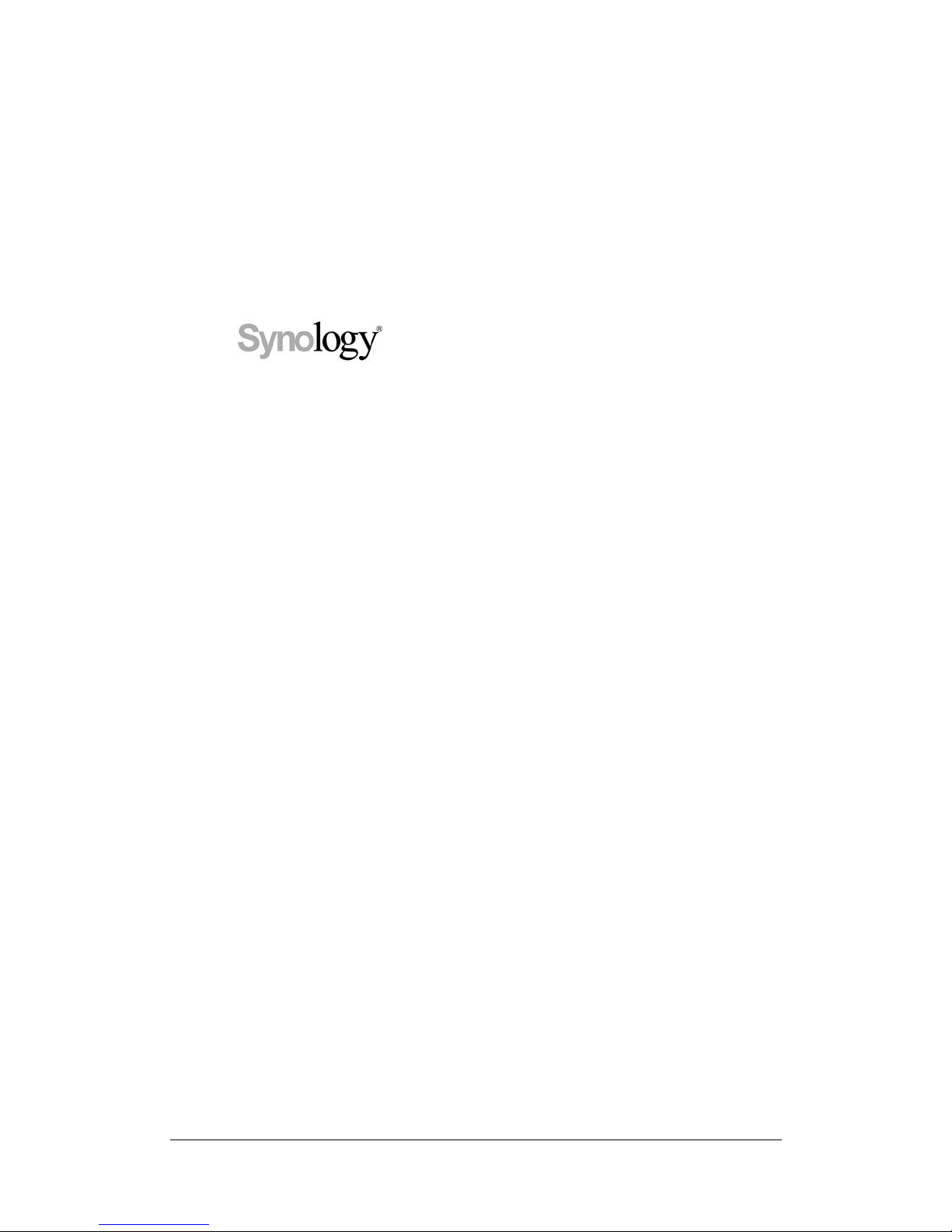
1
DiskStation
User’s Guide
Applied Model:
DS110j, DS210j, DS410j, DS410, DS710+, DS1010+,
DS109, DS109+, DS209, DS209+II, DS409slim, RS409,
RS409+, RS409RP+
Document ID:
Syno_UserGuide_NASeries_enu
Based on Version:
DSM 2.2-1060
Page 2

2
COPYRIGHT NOTICE
All title, copyright and other intellectual property rights in and to any Synology
Products, the “Products” or “Product” (including but not limited to product design
and appearance, firmware, and any relevant media, images, photographs,
animations, video, audio, music, text, and applets incorporated into the
Products), the accompanying manuals and other documents, and on-line or
electronic documents, if any, are owned by Synology Inc. Unless otherwise
expressly licensed by Synology Inc. in writing, any provision of the Products
does not represent any license of any of the above rights.
Copyright © 2004-2010 Synology Inc.; All rights reserved.
TRADEMARK NOTICE
Synology and other names of Synology Products are proprietary marks or
registered trademarks of Synology Inc. Microsoft, Windows series, and Internet
Explorer are trademarks of Microsoft Corporation. Apple, Mac, Mac OS series
are trademarks of Apple Computer, Inc., registered in the U.S. and other
countries. Other products and company names mentioned herein are
trademarks of their respective holders.
LIMITED WARRANTY AND LIABILITY
Synology provides a limited warranty for its Products only to the initial person or
entity that originally purchased the Product from Synology or its authorized
distributor or retailer. Synology warrants that every hardware portion of the
Products will be free from physical defects in material and workmanship within
warranty period, or the Product will be repaired or replaced as determined solely
by Synology. The DS1010+, DS710+, DS509+, DS508, RS409RP+, RS409+,
RS409, RS408-RP, RS408, RS407, DX510, DX5 and RX4 are covered under a
3.5 year manufacturer warranty, starting from the date of manufacturing. Models
not listed above, purchased after 2008/3/1 are covered under a 2.5 year
manufacturer warranty, starting from the date of manufacturing. Models
purchased before 2008/2/29 are covered under a 1.5 year manufacturer
warranty starting from the date of manufacturing. If your product was purchased
before 2010/3/15, and there is a conflict between the manufacturer warranty
coverage date listed above and the coverage date indicated on your product,
then whichever warranty period is longer (the later due date) will be considered
the warranty coverage period in effect. If the Product proves defective during this
warranty period, you can contact the local dealer in order to obtain assistance.
You must provide proof of purchase and a bar code number from the Product's
packaging when asking for assistance. Synology Products are barebones
devices so Synology makes no warranty of the hard disk installed, nor warranty
on compatibility of all hard disks.
SYNOLOGY SHALL HAVE NO LIABILITY TO YOU UNDER THIS LIMITED
WARRANTY IF THE PRODUCT IS INSTALLED AND USED IN A MANNER
NOT SPECIFIED OR DESCRIBED IN THE PRODUCT SPECIFICATIONS OR
DESCRIPTION, THE PRODUCT HAS BEEN MODIFIED OR ALTERED IN ANY
WAY BY ANY PARTY OTHER THAN SYNOLOGY, OR THE FAILURE OF THE
PRODUCT TO CONFORM TO ITS SPECIFICATIONS CAN BE ATTRIBUTED
TO CAUSES THAT NOT THE RESPONSIBILITY OF SYNOLOGY.
SYNOLOGY MAKES NO WARRANTY OR REPRESENTATION, EXPRESSED,
IMPLIED, OR STATUTORY, WITH RESPECT TO ITS PRODUCTS OR THE
CONTENTS OR USE OF THIS DOCUMENTATION AND ALL ACCOMPANYING
SOFTWARE, AND PARTICULARLY DISCLAIMS ITS QUALITY OR
PERFORMANCE FOR ANY PARTICULAR PURPOSE.
SYNOLOGY MAKES NO GUARANTEE THAT ALL DATA STORED ON
SYNOLOGY PRODUCTS IS ALWAYS SECURE WITHOUT ANY RISKS OF
Page 3

DATA LOSS. SYNOLOGY REMINDS YOU TO BACK UP THE DATA
PERIODICALLY. UNDER NO CIRCUMSTANCES SHALL SYNOLOGY BE
LIABLE IN ANY WAY TO THE USER FOR DAMAGES, INCLUDING ANY
SAVINGS, LOST PROFITS OR OTHER INCIDENTAL OR CONSEQUENTIAL
DAMAGES ARISING OUT OF THE USE OF, OR INABILITY TO USE
SYNOLOGY PRODUCTS OR RESULTING LOSS OF DATA FROM SUCH USE.
THIS WARRANTY GIVES YOU SPECIFIC LEGAL RIGHTS, AND YOU MAY
ALSO HAVE OTHER RIGHTS WHICH VARY FROM STATE TO STATE (OR
JURISDICTION TO JURISDICTION). SYNOLOGY'S RESPONSIBILITY FOR
MALFUNCTIONS AND DEFECTS IN HARDWARE IS LIMITED TO REPAIR OR
REPLACEMENT AS SET FOR IN THIS WARRANTY STATEMENT. FOR
CUSTOMERS, EXCEPT FOR THE EXPRESS WARRANTIES CONTAINED IN
THIS WARRANTY STATEMENT, SYNOLOGY DISCLAIMS ALL OTHER
WARRANTIES AND CONDITIONS, EXPRESS OR IMPLIED, STATUTORY OR
OTHERWISE, FOR THE PRODUCT, INCLUDING BUT NOT LIMITED TO ANY
IMPLIED WARRANTIES AND CONDITIONS OF MERCHANTABILITY AND
FITNESS FOR A PARTICULAR PURPOSE. NO OTHER WARRANTIES,
WHETHER EXPRESS OR IMPLIED, WILL APPLY AFTER THE LIMITED
WARRANTY PERIOD HAS EXPIRED. SOME STATES OR JURISDICTIONS
DO NOT ALLOW THE EXCLUSION OF CERTAIN IMPLIED WARRANTIES OR
CONDITIONS, OR LIMITATIONS ON HOW LONG AN IMPLIED WARRANTY
OR CONDITION LASTS, SO THIS LIMITATION MAY NOT APPLY TO YOU.
THIS LIMITED WARRANTY COVERAGE TERMINATES IF YOU SELL OR
OTHERWISE TRANSFER THIS PRODUCT TO ANOTHER PARTY.
SYNOLOGY DOES NOT ACCEPT LIABILITY BEYOND THE REMEDIES
PROVIDED FOR IN THIS LIMITED WARRANTY OR FOR SPECIAL, INDIRECT,
CONSEQUENTIAL OR INCIDENTAL DAMAGES, INCLUDING, WITHOUT
LIMITATION, ANY LIABILITY FOR THIRD-PARTY CLAIMS AGAINST YOU FOR
DAMAGES, FOR PRODUCTS NOT BEING AVAILABLE FOR USE, OR FOR
LOST DATA OR LOST SOFTWARE. SYNOLOGY'S LIABILITY SHALL NOT
EXCEED THE AMOUNT YOU PAID FOR THE PRODUCT THAT IS THE
SUBJECT OF A CLAIM. THIS IS THE MAXIMUM AMOUNT FOR WHICH
SYNOLOGY IS RESPONSIBLE.
SYNOLOGY INC. PRODUCTS ARE NOT INTENDED FOR USE IN MEDICAL,
LIFE SAVING, OR LIFE SUSTAINING APPLICATIONS.
DISPUTE RESOLUTION
For the purposes of this provision, the term “Dispute” means any dispute,
controversy, or claim arising out of or relating to (i) this Agreement, its
interpretation, or the breach, termination, applicability or validity thereof, (ii) the
related order for, purchase, delivery, receipt or use of any product or service
from Synology, or iii) any other dispute arising out of or relating to the
relationship between You and Synology; the term “Synology” means Synology,
Inc, its parents, subsidiaries, affiliates, directors, officers, employees,
beneficiaries, agents, assigns, component suppliers (both hardware and
software), and/or any third party who provides products or services purchased
from or distributed by Synology; and the term “You” means the owner or
purchaser of the Synology product, or those in privity with you, such as family
members or beneficiaries. For US customers, you and Synology agree that any
Dispute between You and Synology will be resolved exclusively and finally by
arbitration under the current commercial rules of the American Arbitration
Association, except as otherwise provided below. The arbitration will be
conducted before a single arbitrator, and will be limited solely to the dispute
between You and Synology. The arbitration, or any portion of it, will not be
consolidated with any other arbitration and will not be conducted on a class-wide
or class action basis. The arbitration shall be held in King County, Washington
State, United States of America by submission of documents, by telephone,
Page 4
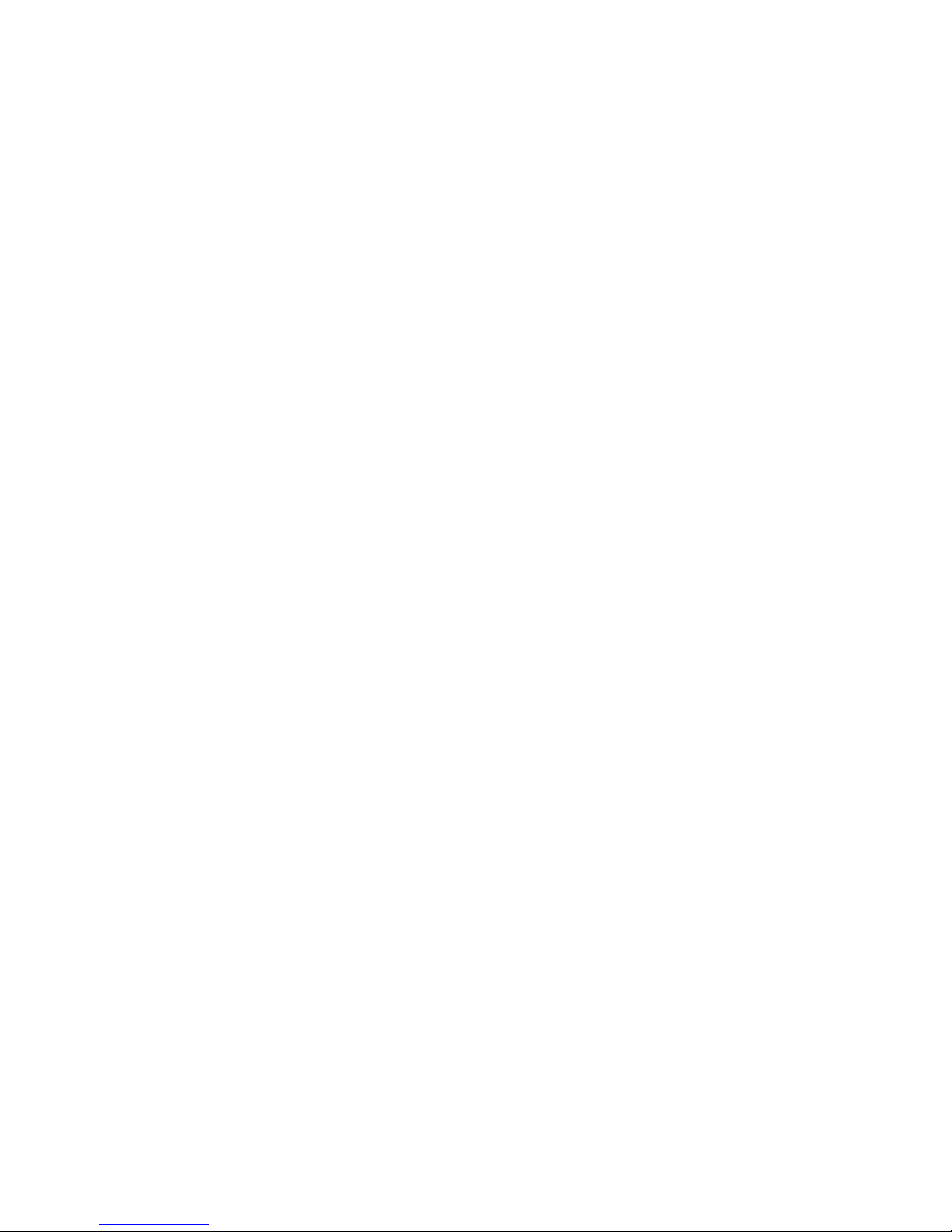
online or in person as determined by the arbitrator at the request of the parties.
The prevailing party in any U.S. or non-U.S. arbitration or other legal action shall
receive all costs and reasonable attorneys’ fees, including any arbitration fee
paid by the prevailing party. Any decision rendered in such arbitration
proceedings will be final and binding on the parties, and judgment may be
entered thereon in any court of competent jurisdiction. You understand that, in
the absence of this provision, You would have had a right to litigate Disputes
through a court, including the right to litigate claims on a class-wide or
class-action basis, and that You have expressly and knowingly waived those
rights and agreed to resolve any disputes through binding arbitration in
accordance with the provisions of this paragraph. For non-US customers, any
Dispute shall be finally resolved by arbitration conducted by three neutral
arbitrators in accordance with the procedures of the R.O.C. Arbitration Law and
related enforcement rules. The arbitration shall take place in Taipei, Taiwan,
R.O.C., and the arbitration proceedings shall be conducted in English or, if both
parties so agree, in Mandarin Chinese. The arbitration award shall be final and
binding on the parties and may be enforced in any court having jurisdiction.
REVISIONS
Synology reserves all rights to revise or update its Products, other products,
software, or related documentation without further notice.
Synology Inc. reserves the right to revise this publication and to make changes
in the content hereof without the obligation to notify any person of such revision
or changes.
Page 5

5
About this User’s Guide ...................................................................................................................................... 8
Getting to know your Synology DiskStation ...................................................................................... 9
Introduction ......................................................................................................................... 9
Storing and Sharing Files via the Internet ............................................................................ 9
Sharing Storage Capacity as an iSCSI Target .................................................................... 9
PC Data and Server Data Backup ........................................................................................ 9
Transferring Data via FTP ...................................................................................................... 9
Managing Files through Web Browsers ............................................................................... 9
Sharing Photos, Videos, and Blogs with Photo Station 3 .................................................. 9
Enjoying Entertainment Content on the Server ................................................................. 10
Enjoying Music instantly anytime ........................................................................................ 10
Hosting Websites ................................................................................................................... 10
Video Recording with IP Cameras ...................................................................................... 10
USB Printer Server ................................................................................................................ 10
Specification ....................................................................................................................... 11
1-bay Models .......................................................................................................................... 11
2-bay Models .......................................................................................................................... 12
4-bay Models .......................................................................................................................... 14
5-bay Models .......................................................................................................................... 16
Limitations ......................................................................................................................... 17
Appearance ....................................................................................................................... 18
1-bay & 2-bay DiskStation .................................................................................................... 18
4-bay DiskStation ................................................................................................................... 24
4-bay 1U RackStation ........................................................................................................... 30
5-bay DiskStation ................................................................................................................... 33
Managing Synology DiskStation ................................................................................................................ 36
Entering Web Management UI .......................................................................................... 36
Using Setup Utility ................................................................................................................. 36
Accessing Web Management UI Manually ........................................................................ 38
Managing Synology DiskStation ....................................................................................... 38
Connecting from Two Different Networks ......................................................................... 39
Volume .............................................................................................................................. 39
Managing Volume .................................................................................................................. 40
Repairing Volume by Hot Swapping ................................................................................... 40
Joining Windows ADS Domain ......................................................................................... 40
Accessing Synology DiskStation via Telnet/SSH .............................................................. 41
Accessing Synology DiskStation via NFS ......................................................................... 41
iSCSI Target ...................................................................................................................... 42
Protecting Synology DiskStation from Unauthorized Login .............................................. 42
Built-in Firewall ....................................................................................................................... 42
Auto Block ............................................................................................................................... 43
Resetting Administrator Password .................................................................................... 43
Reinstalling Synology DiskStation ..................................................................................... 43
Accessing Synology DiskStation Data .................................................................................................. 44
Shared Folders .................................................................................................................. 44
System Built-in ....................................................................................................................... 44
Administrator-Created ........................................................................................................... 45
Setting Privileges .............................................................................................................. 45
Using Network Recycle Bin ............................................................................................... 46
Setting Encoding ............................................................................................................... 46
Accessing Shared Folders ................................................................................................ 47
Within the Intranet ................................................................................................................. 47
From the Internet ................................................................................................................... 50
Page 6

From a Mobile Device ........................................................................................................... 51
Backup Solutions ................................................................................................................................................... 52
Local Backup and Network Backup .................................................................................. 52
Backing up Personal Data ................................................................................................. 53
Windows Users ...................................................................................................................... 53
Mac OS X User ...................................................................................................................... 54
Backing up Synology DiskStation Settings ....................................................................... 55
From Synology DiskStation to PC Client ............................................................................ 55
From Synology DiskStation to another Synology DiskStation ......................................... 55
Sharing USB Printers .......................................................................................................................................... 56
More Features ............................................................................................................................................................ 57
Management ..................................................................................................................... 57
User Home ............................................................................................................................. 57
Applications Privilege Setting .............................................................................................. 57
Quick Search Box .................................................................................................................. 58
Notification .............................................................................................................................. 58
Firmware Update ................................................................................................................... 58
Audio Station ..................................................................................................................... 59
iTunes Service ................................................................................................................... 60
Media Server ..................................................................................................................... 60
Download Station 2 ........................................................................................................... 60
Enabling Download Station 2 ............................................................................................... 61
Installing Download Redirector ............................................................................................ 61
Web Station ....................................................................................................................... 61
Enabling Web Station and MySQL ...................................................................................... 62
Enabling Virtual Host ............................................................................................................. 62
Web Station’s detail description ........................................................................................... 62
Photo Station 3 .................................................................................................................. 62
Enabling Photo Station 3 ...................................................................................................... 63
Photo Station 3’s detail description ..................................................................................... 63
Surveillance Station 3 ........................................................................................................ 63
Enabling Surveillance Station 3 ........................................................................................... 63
Surveillance Station 3’s detailed description ..................................................................... 64
Mail Station ........................................................................................................................ 64
Mail Station Installation ......................................................................................................... 64
Mail Station Setting ................................................................................................................ 64
Mail Station’s detailed description ....................................................................................... 64
USBCopy .......................................................................................................................... 65
Setting USBCopy Target Location ...................................................................................... 65
Expanding Storage Capacity ......................................................................................................................... 66
With DX5/RX4 ................................................................................................................... 66
With External HDD ............................................................................................................ 66
External USB HDD ................................................................................................................ 66
External SATA HDD ............................................................................................................... 67
Replacing Larger Internal HDD ......................................................................................... 67
For one-bay models .............................................................................................................. 67
For Basic or RAID 0 volume on two and more bays models .......................................... 68
For RAID 1 volume on two and more bays models* ........................................................ 68
For RAID 5 or RAID 6 volume on four and more bays models ....................................... 68
Adding a HDD to a RAID 5/RAID 6 Volume ...................................................................... 69
Change Volume Type ........................................................................................................ 69
Troubleshooting ....................................................................................................................................................... 70
Appendix ......................................................................................................................................................................... 71
Recommended Peripherals .............................................................................................. 71
Page 7
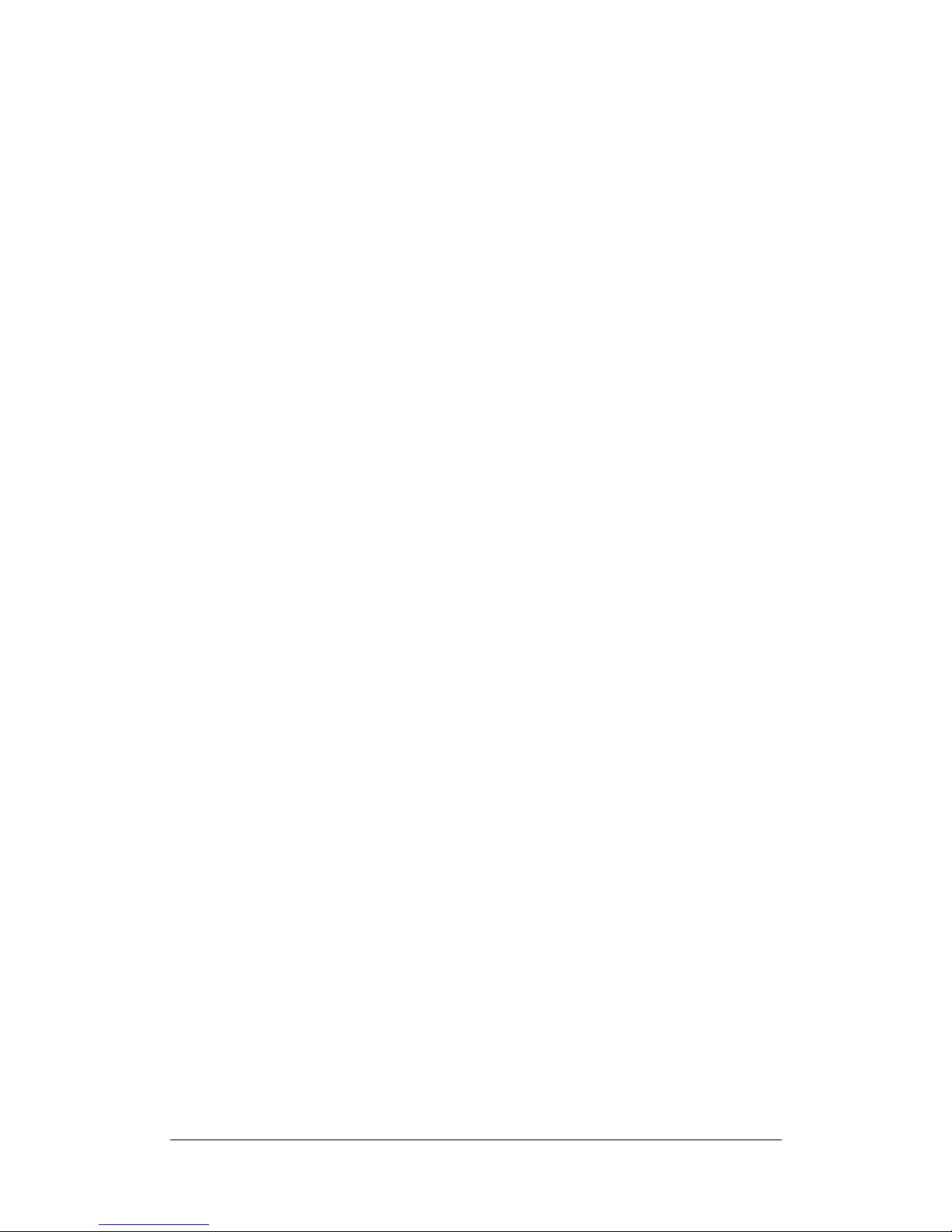
Recommended NTP Server .............................................................................................. 71
Page 8

About this User’s Guide
8
About this User’s Guide
This user's guide covers all major functions of Synology NAS Server (“Synology
DiskStation”). Some of the functions may only be available on specific models.
Please refer to product specification for further details.
Page 9
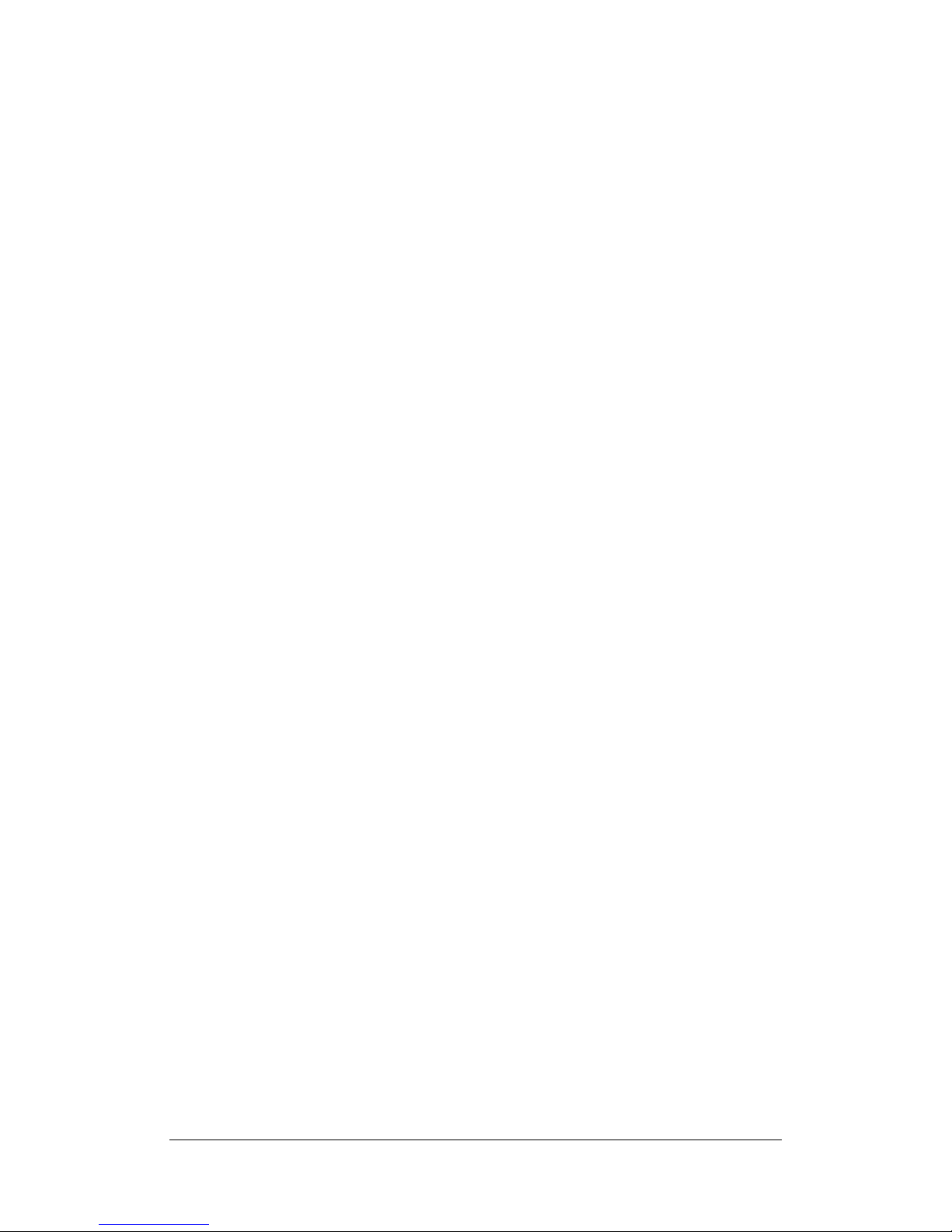
Getting to know your Synology DiskStation
9
Getting to know your Synology DiskStation
Introduction
Congratulations on your purchase of Synology DiskStation. Synology
DiskStation is specially designed for the following purposes:
Storing and Sharing Files via the Internet
Windows users, Mac users, and Linux users can easily share files within the
Intranet or through the Internet. Unicode language support makes sharing files in
different languages from Synology DiskStation simple.
Sharing Storage Capacity as an iSCSI Target
You can designate portion of your Synology DiskStation volume space to be an
iSCSI Target, which will allow the iSCSI initiator to access the space like a local
disk.
PC Data and Server Data Backup
Synology DiskStation provides various backup solutions to back up PC data to
Synology DiskStation, back up Synology DiskStation data to an external hard
drive, another Synology DiskStation, or an rsync-compatible server.
Transferring Data via FTP
Synology DiskStation provides FTP service with bandwidth restriction and
anonymous login. To transfer data safely, FTP over SSL/TLS and uninvited IP
auto-block are also available.
Managing Files through Web Browsers
File Station 2 makes it possible for users to manage their files on Synology
DiskStation easily through a web interface with Windows style file operations.
You can also access the files stored on Synology DiskStation with a mobile
device.
Sharing Photos, Videos, and Blogs with Photo
Station 3
Photo Station 3 gives you the freedom to share photos and videos over the
Internet without complicated upload steps. Album control ensures the content is
shared with the right persons. Visitors can leave comments for your photos.
Furthermore, a brand new blogging system is integrated for you to easily share
your life and thoughts over the Internet.
Page 10
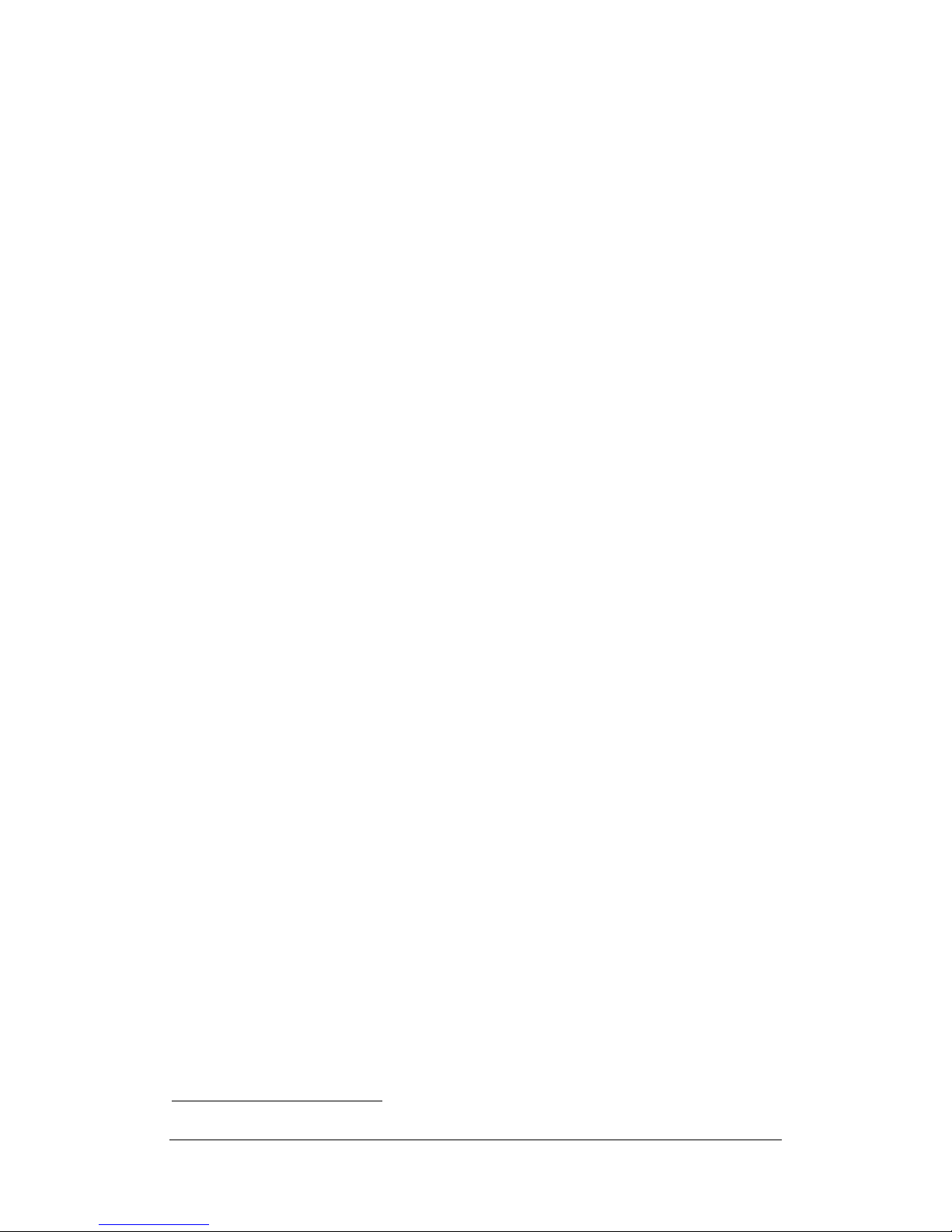
Getting to know your Synology DiskStation
10
Enjoying Entertainment Content on the Server
Download Station allows you to download files from the Internet through
BitTorrent, FTP, HTTP, eMule and NZB to Synology DiskStation. Moreover, if you
have an UPnP DMA connected in the LAN, you can share the multimedia files on
Synology DiskStation. If you just want to share and play mp3 files stored on
Synology DiskStation, you can enable iTunes Service, and enjoy the music
through any iTunes clients on LAN.
The built-in USBCopy button* on the device allows instant copy of photos from
the camera to Synology DiskStation.
Enjoying Music instantly anytime
When a pair of USB speakers is connected to the Synology DiskStation, Audio
Station allows users to listen to music stored on the Synology DiskStation, from a
connected iPod, or even stream Internet Radio stations. In addition, users can
stream music from the Synology DiskStation with a web browser over the
Internet.
Hosting Websites
The Virtual Host feature allows you to host up to 30 websites using Web Station,
with PHP and MySQL supported.
Video Recording with IP Cameras
Surveillance Station 3 allows you to manage, view, and record videos from
multiple IP cameras over the network. By accessing the web-based
management interface of Surveillance Station 3, you can watch the real-time
image the camera is monitoring, and record videos continuously, in
motion-detection mode, or in alarm-recording mode.
USB Printer Server
You can share up to 2 USB 2.0 Printers through the LAN.
*
Supported on specific models only. Please refer to the product Specification table.
Page 11
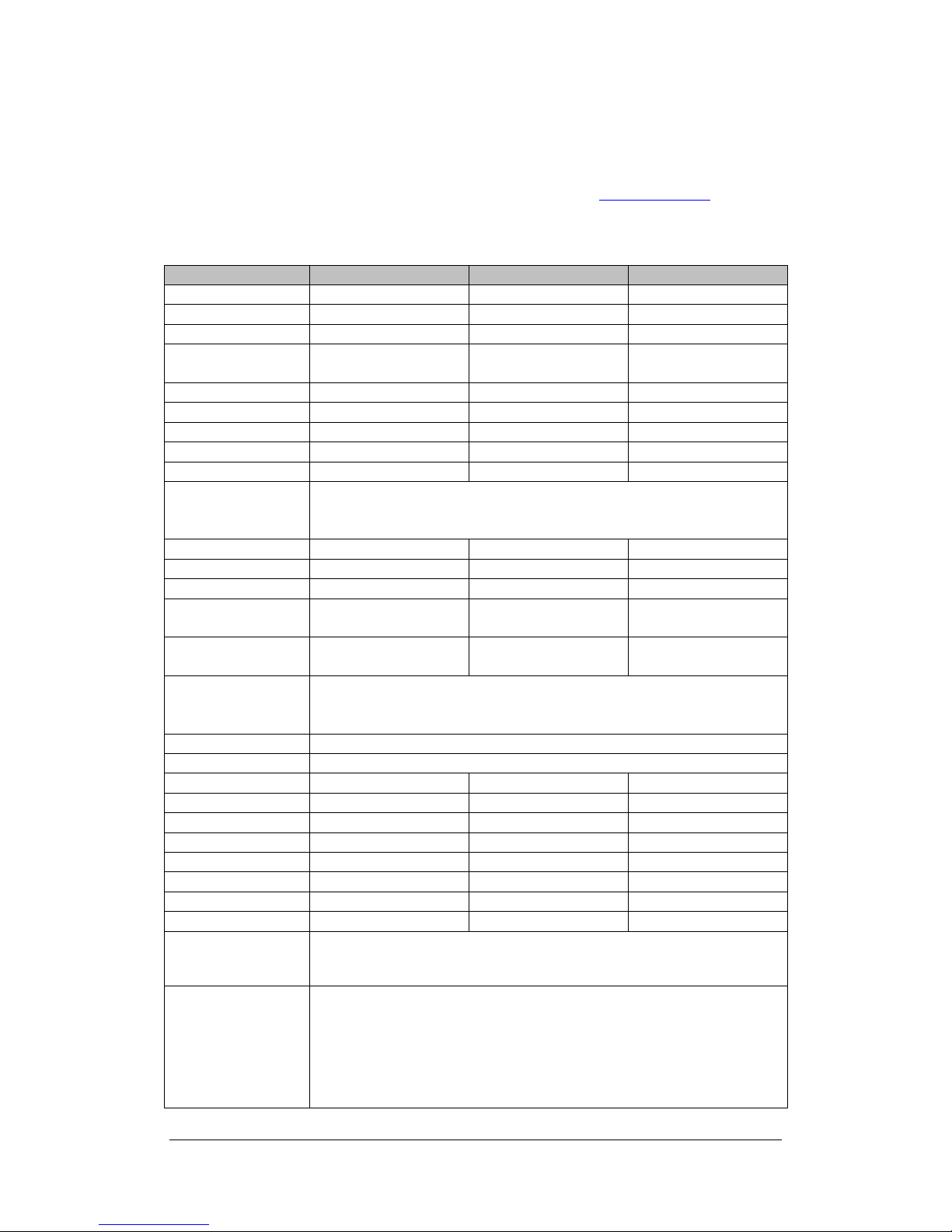
Getting to know your Synology DiskStation
11
Specification
For the most recent product specification, please visit www.synology.com
1-bay Models
Item
DS109
DS109+
DS110j
Internal HDD
3.5 SATA (II) x 1
3.5 SATA (II) x 1
3.5 SATA (II) x 1
Max. Capacity
2TB
2TB
2TB
Hot Swappable HDD
No
No
No
External HDD Interface
USB x 3
eSATA x 1
USB x 3
eSATA x 1
USB x 3
LAN Port
Gigabit x 1
Gigabit x 1
Gigabit x 1
USBCopy
Yes
Yes
Yes
System Fan (mm)
x 1 (50 x 50)
x 1 (50 x 50)
x 1 (50 x 50)
Size (HxWxD) (mm)
160 x 63 x 218
160 x 63 x 218
160 x 63 x 218
Weight (Kg)
0.81
0.81
0.81
Supported Clients
‧Windows 2000 onward
‧Mac OS X 10.3 onward
‧Linux
Max. User Accounts
1024
2048
512
Max. Group Accounts
128
256
128
Max. Shared Folder
256
256
256
Max. Concurrent
Connections
64
256
64
Max. Supported IP
Cameras
8
12
5
File System
‧EXT3
‧FAT (External Disk, Read/Write)
‧NTFS (External Disk, Read/Write)
Volume Type
‧Basic
Agency Certifications
‧FCC Class B ‧CE Class B ‧BSMI Class B
HDD Hibernation
Yes
Yes
Yes
Event Notification
Yes
Yes
Yes
NTP
Yes
Yes
Yes
FTP over SSL/TLS
Yes
Yes
Yes
HTTPS Connection
Yes
Yes
Yes
Windows ADS Domain
Yes
Yes
Yes
iSCSI
Yes
Yes
Yes
Scheduled Power On/Off
Yes
Yes
Yes
Language Localization
‧English ‧Deutsch ‧Français ‧Italiano ‧Español ‧Dansk ‧Norsk ‧Svensk
‧Nederlands ‧Русский ‧Polski ‧Magyar ‧Português do Brasil ‧Português Europeu
‧Türkçe ‧Český ‧日本語‧한국어‧繁體中文‧简体中文
Power Consumption
And
Environment
Requirements
‧Line voltage: 100V to 240V AC
‧Frequency: 50/60Hz
‧Operating Temperature: 40 to 95˚F (5 to 35˚C)
‧Storage Temperature: 15 to 155˚F (-10 to 70˚C)
‧Relative Humidity: 5% to 95% RH
‧Maximum Operating Altitude: 10000 feet
Page 12

Getting to know your Synology DiskStation
12
2-bay Models
Item
DS209
DS209+II
DS210j
DS710+
Internal HDD
3.5 SATA (II) x 2
3.5 SATA (II) x 2
3.5 SATA (II) x 2
SATA(II) x 2
Max. Capacity
4TB
(2 x 2TB hard drives)
4TB
(2 x 2TB hard drives)
4TB
(2 x 2TB hard drives)
4TB
(2 x 2TB hard drives)
Hot Swappable
HDD
No
No
No
Yes
External HDD
Interface
USB x 3
USB x 3
eSATA x 1
USB x 3
USB x 3
eSATA x 1
LAN Port
Gigabit x 1
Gigabit x 1
Gigabit x 1
Gigabit x 1
USBCopy
Yes
Yes
Yes
Yes
System Fan
(mm)
x 1 (70 x 70)
x 1 (70 x 70)
x 1 (70 x 70)
x 1 (80 x 80)
Size (HxWxD)
(mm)
161 x 88 x 218
161 x 88 x 218
161 x 88 x 218
157 x 103.5 x 232
Weight (Kg)
0.98
0.98
0.98
1.69
Supported
Clients
‧Windows 2000 onward
‧Mac OS X 10.3 onward
‧Linux
Max. User
Accounts
1024
2048
512
2048
Max. Group
Accounts
128
256
128
256
Max. Shared
Folder
256
256
256
256
Max. Concurrent
Connections
128
256
64
512
Max. Supported
IP Cameras
8
12 5 16
File System
‧EXT3 ‧FAT (External Disk, Read/Write) ‧NTFS (External Disk, Read/Write)
Volume Type
‧Basic ‧JBOD‧RAID 0‧RAID 1
Agency
Certifications
‧FCC Class B ‧CE Class B ‧BSMI Class B
HDD Hibernation
Yes
Yes
Yes
Yes
Event
Notification
Yes
Yes
Yes
Yes
NTP
Yes
Yes
Yes
Yes
FTP over
SSL/TLS
Yes
Yes
Yes
Yes
HTTPS
Connection
Yes
Yes
Yes
Yes
Windows ADS
Domain
Yes
Yes
Yes
Yes
iSCSI
Yes
Yes
Yes
Yes
Scheduled
Power On/Off
Yes
Yes
Yes
Off Only
Language
Localization
‧English ‧Deutsch ‧Français ‧Italiano ‧Español ‧Dansk ‧Norsk ‧Svensk
‧Nederlands ‧Русский ‧Polski ‧Magyar ‧Português do Brasil ‧Português Europeu
‧Türkçe ‧Český ‧日本語‧한국어‧繁體中文‧简体中文
Power
‧Line voltage: 100V to 240V AC
Page 13
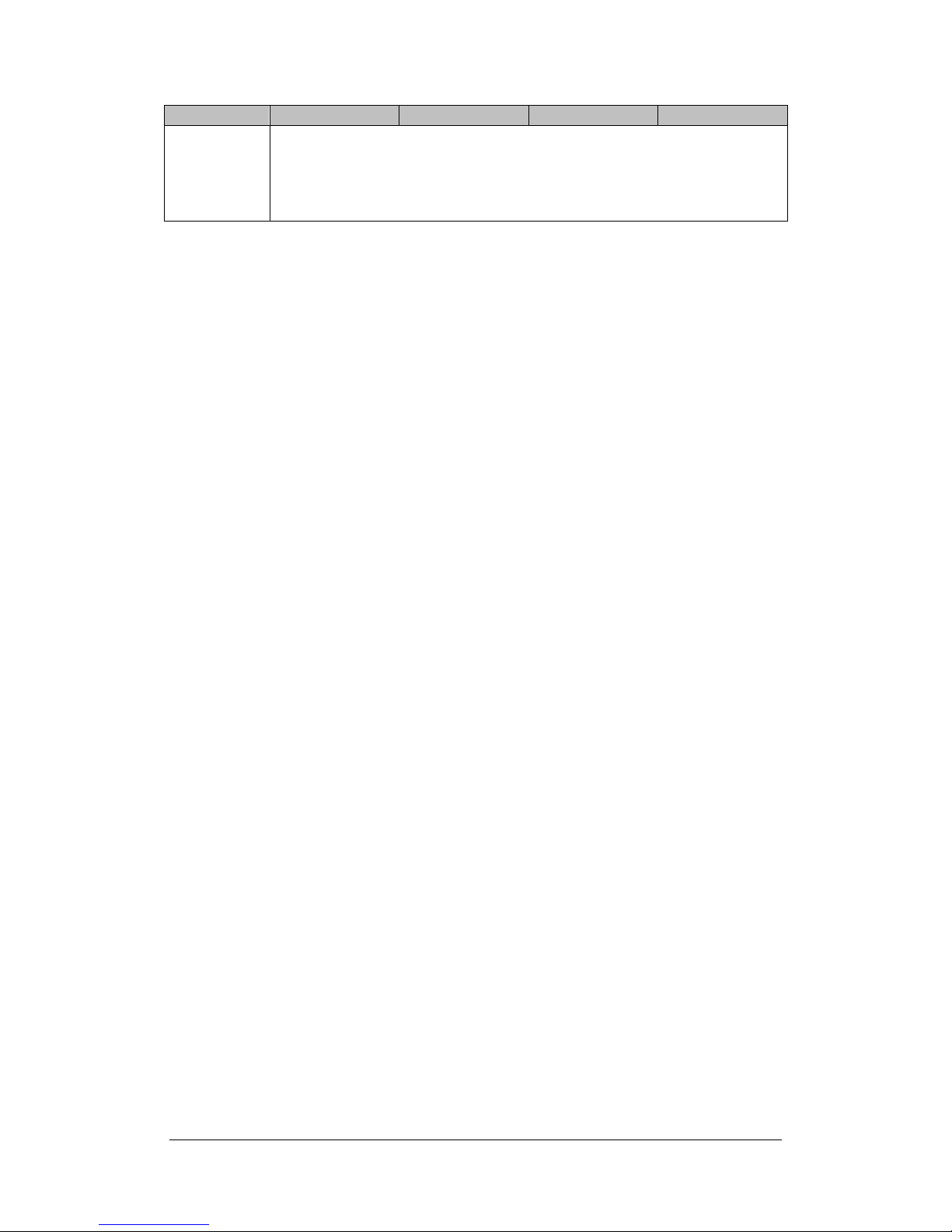
Getting to know your Synology DiskStation
13
Item
DS209
DS209+II
DS210j
DS710+
Consumption
And
Environment
Requirements
‧Frequency: 50/60Hz
‧Operating Temperature: 40 to 95˚F (5 to 35˚C)
‧Storage Temperature: 15 to 155˚F (-10 to 70˚C)
‧Relative Humidity: 5% to 95% RH
‧Maximum Operating Altitude: 10000 feet
Page 14
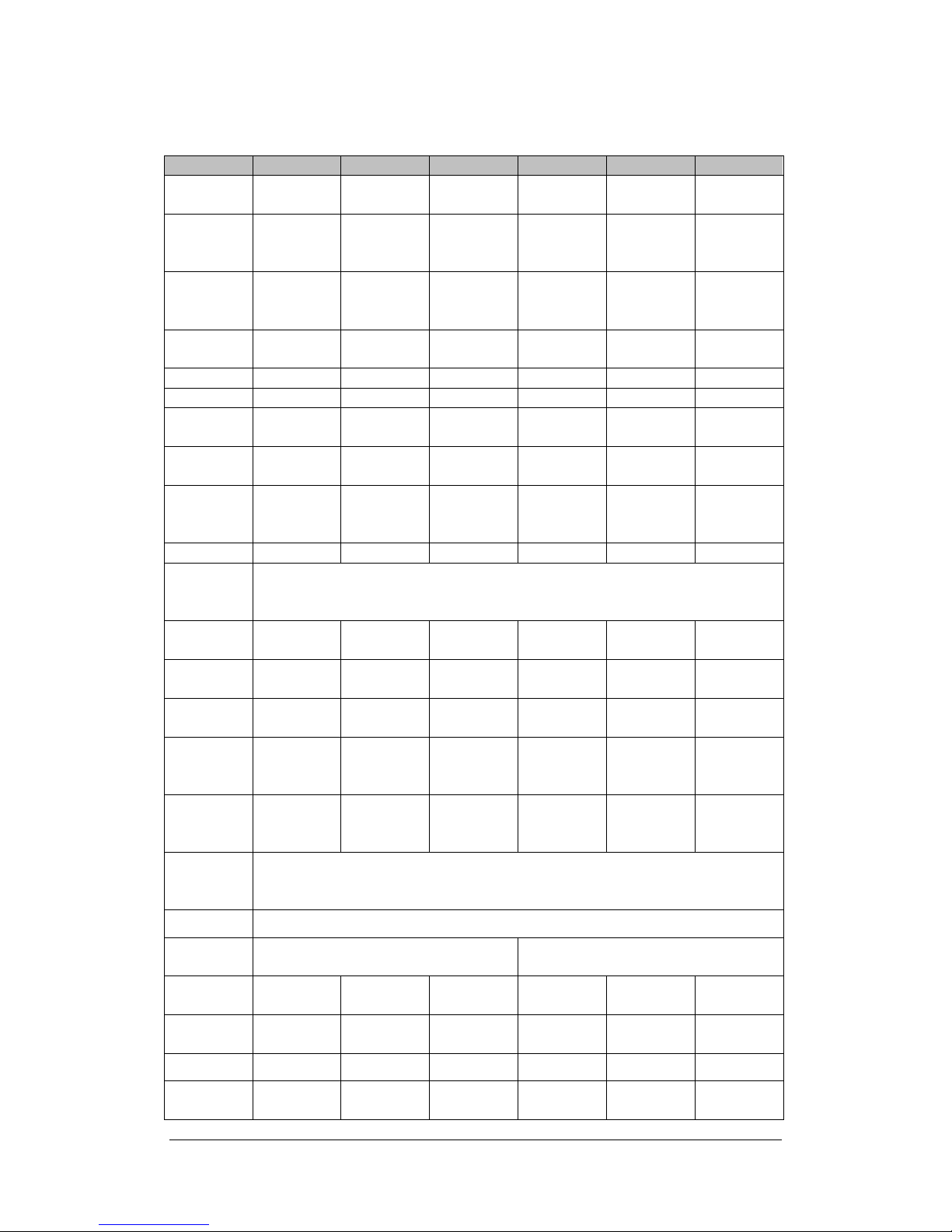
Getting to know your Synology DiskStation
14
4-bay Models
Item
DS409slim
DS410j
DS410
RS409
RS409+
RS409RP+
Internal HDD
2.5 SATA (II)
x 4
3.5 SATA (II)
x 4
3.5 SATA (II)
x 4
3.5 SATA (II)
x 4
3.5 SATA (II)
x 4
3.5 SATA (II)
x 4
Max.
Capacity
3TB
(4 x 750GB
hard drives)
8TB
(4 x 2TB hard
drives)
8TB
(4 x 2TB hard
drives)
8TB
(4 x 2TB hard
drives)
8TB
(4 x 2TB hard
drives)
8TB
(4 x 2TB hard
drives)
Hot
Swappable
HDD
No
No
No
Yes
Yes
Yes
External HDD
Interface
USB x 2
eSATA x 1
USB x 2
USB x 2
eSATA x 1
USB x 2
eSATA x 1
USB x 2
eSATA x 1
USB x 2
eSATA x 1
LAN Port
Gigabit x 1
Gigabit x 1
Gigabit x 1
Gigabit x 2
Gigabit x 2
Gigabit x 2
USBCopy
Yes
No
No
No
No
No
System Fan
(mm)
x 1 (60 x 60)
x 2 (80 x 80)
x 2 (80 x 80)
x 3 (40 x 40)
x 3 (40 x 40)
x 4 (40 x 40)
Power Fan
(mm)
No
No
No
x 1 (40 x 40)
x 1 (40 x 40)
x 1 (40 x 40)
Size
(HxWxD)
(mm)
120 x 105 x
142
168 x 184 x
230
168 x 184 x
230
44 x 430.5 x
457.5
44 x 430.5 x
457.5
44 x 430.5 x
457.5
Weight (Kg)
0.66
2.23
2.23
7.1
7.1
9.68
Supported
Clients
‧Windows 2000 Onward
‧Mac OS X 10.3 Onward
‧Linux
Max. User
Accounts
1024
1024
2048
2048
2048
2048
Max. Group
Accounts
128
256
256
256
256
256
Max. Shared
Folder
256
256
256
256
256
256
Max.
Concurrent
Connections
64
128
256
128
512
512
Max.
Supported IP
Cameras
8 5 12 8 12
12
File System
‧EXT3
‧FAT (External Disk, Read/Write)
‧NTFS (External Disk, Read/Write)
Volume Type
‧Basic‧JBOD‧RAID 0‧RAID 1‧RAID 5‧RAID 5+Spare‧RAID 6
Agency
Certifications
FCC Class B ‧CE Class B
BSMI Class B
FCC Class A ‧CE Class A
HDD
Hibernation
Yes
Yes
Yes
Yes
Yes
Yes
Event
Notification
Yes
Yes
Yes
Yes
Yes
Yes
NTP
Yes
Yes
Yes
Yes
Yes
Yes
FTP over
SSL/TLS
Yes
Yes
Yes
Yes
Yes
Yes
Page 15
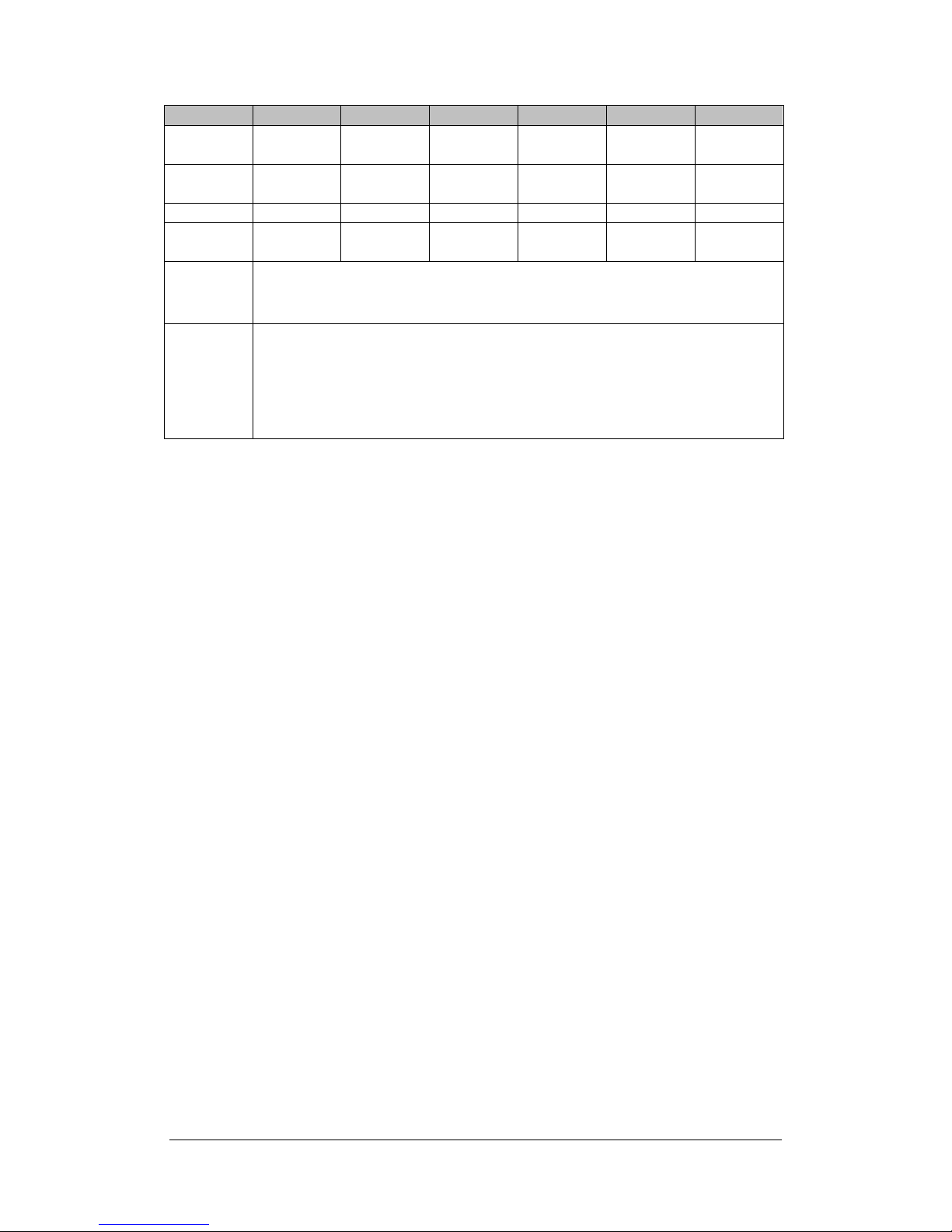
Getting to know your Synology DiskStation
15
Item
DS409slim
DS410j
DS410
RS409
RS409+
RS409RP+
HTTPS
Connection
Yes
Yes
Yes
Yes
Yes
Yes
Windows
ADS Domain
Yes
Yes
Yes
Yes
Yes
Yes
iSCSI
Yes
Yes
Yes
Yes
Yes
Yes
Scheduled
Power On/Off
Yes
Yes
Yes
Yes
Yes
Yes
Language
Localization
‧English ‧Deutsch ‧Français ‧Italiano ‧Español ‧Dansk ‧Norsk ‧Svensk
‧Nederlands ‧Русский ‧Polski ‧Magyar ‧Português do Brasil ‧Português Europeu
‧Türkçe ‧Český ‧日本語‧한국어‧繁體中文‧简体中文
Power
Consumption
And
Environment
Requirements
Line voltage: 100V to 240V AC
‧Frequency: 50/60Hz
‧Operating Temperature: 40 to 95˚F (5 to 35˚C)
‧Storage Temperature: 15 to 155˚F (-10 to 70˚C)
‧Relative Humidity: 5% to 95% RH
‧Maximum Operating Altitude: 10000 feet
Page 16
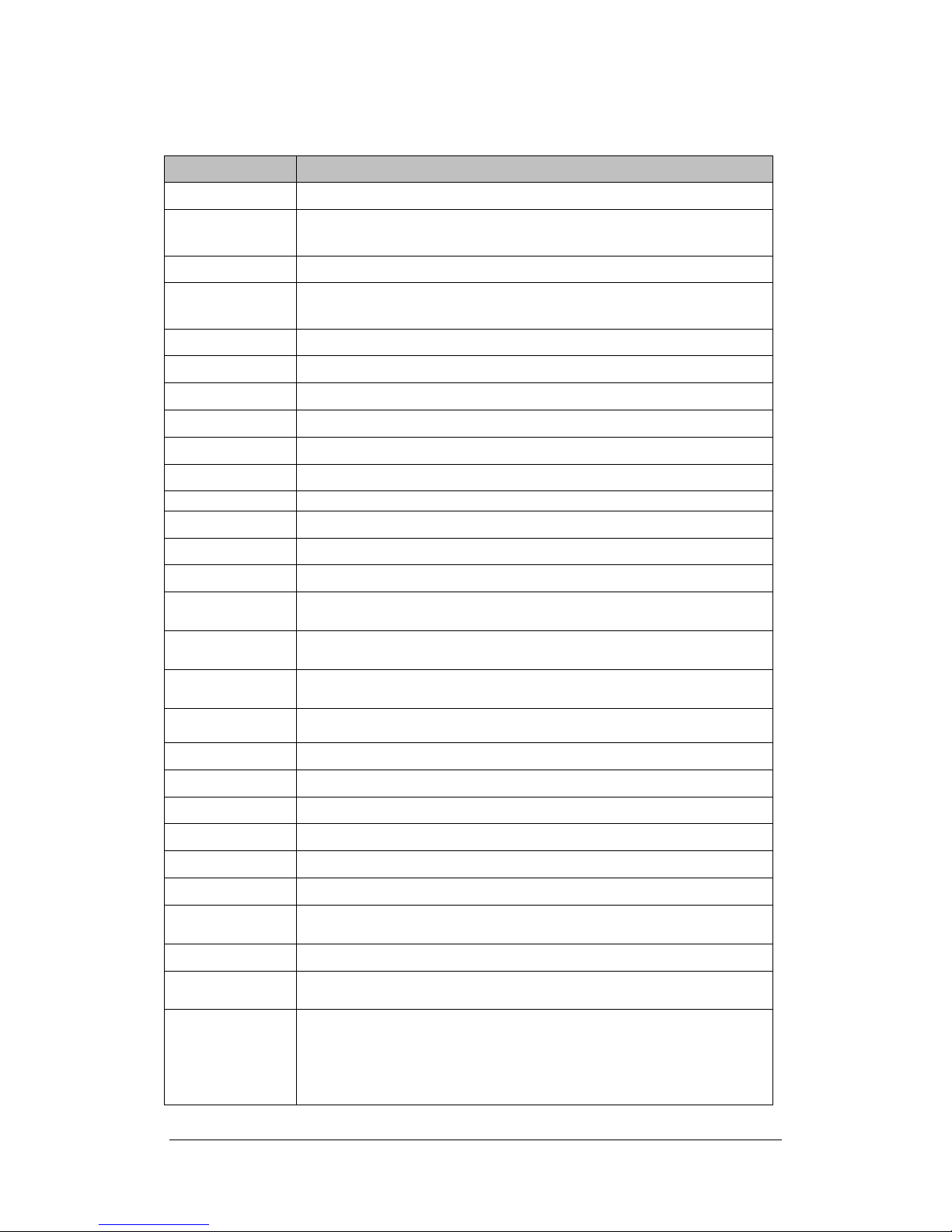
Getting to know your Synology DiskStation
16
5-bay Models
Item
DS1010+
Internal HDD
3.5 SATA (II) x 5
Max. Capacity
10TB
(5 x 2TB hard drives)
Hot Swappable HDD
Yes
External HDD
Interface
USB x 4
eSATA x 1
LAN Port
Gigabit x 2
USBCopy
No
System Fan (mm)
x 2 (80 x 80)
Power Fan (mm)
x 1 (40 x 40)
Size (HxWxD) (mm)
157 x 248 x 233
Weight (Kg)
4.25
Supported Clients
‧Windows 2000 Onward ‧Mac OS X 10.3 Onward ‧Linux
Max. User Accounts
2048
Max. Group Accounts
256
Max. Shared Folder
256
Max. Concurrent
Connections
512
Max. Supported IP
Cameras
20
File System
‧EXT3 ‧FAT (External Disk, Read/Write )‧NTFS (External Disk, Read/Write)
Volume Type
‧Basic ‧JBOD ‧RAID 0 ‧RAID 1 ‧RAID 5 ‧RAID 5+Spare ‧RAID 6‧
Agency Certifications
‧FCC Class B ‧CE Class B‧BSMI Class B
HDD Hibernation
Yes
Event Notification
Yes
NTP
Yes
FTP over SSL/TLS
Yes
HTTPS Connection
Yes
Windows ADS
Domain
Yes
iSCSI
Yes
Scheduled Power
On/Off
Off Only
Language
Localization
‧English ‧Deutsch ‧Français ‧Italiano ‧Español ‧Dansk ‧Norsk ‧Svensk ‧
Nederlands ‧Русский ‧Polski ‧Magyar ‧Português do Brasil ‧Português Europeu ‧
Türkçe ‧Český ‧日本語‧한국어‧繁體中文‧简体中文
Page 17
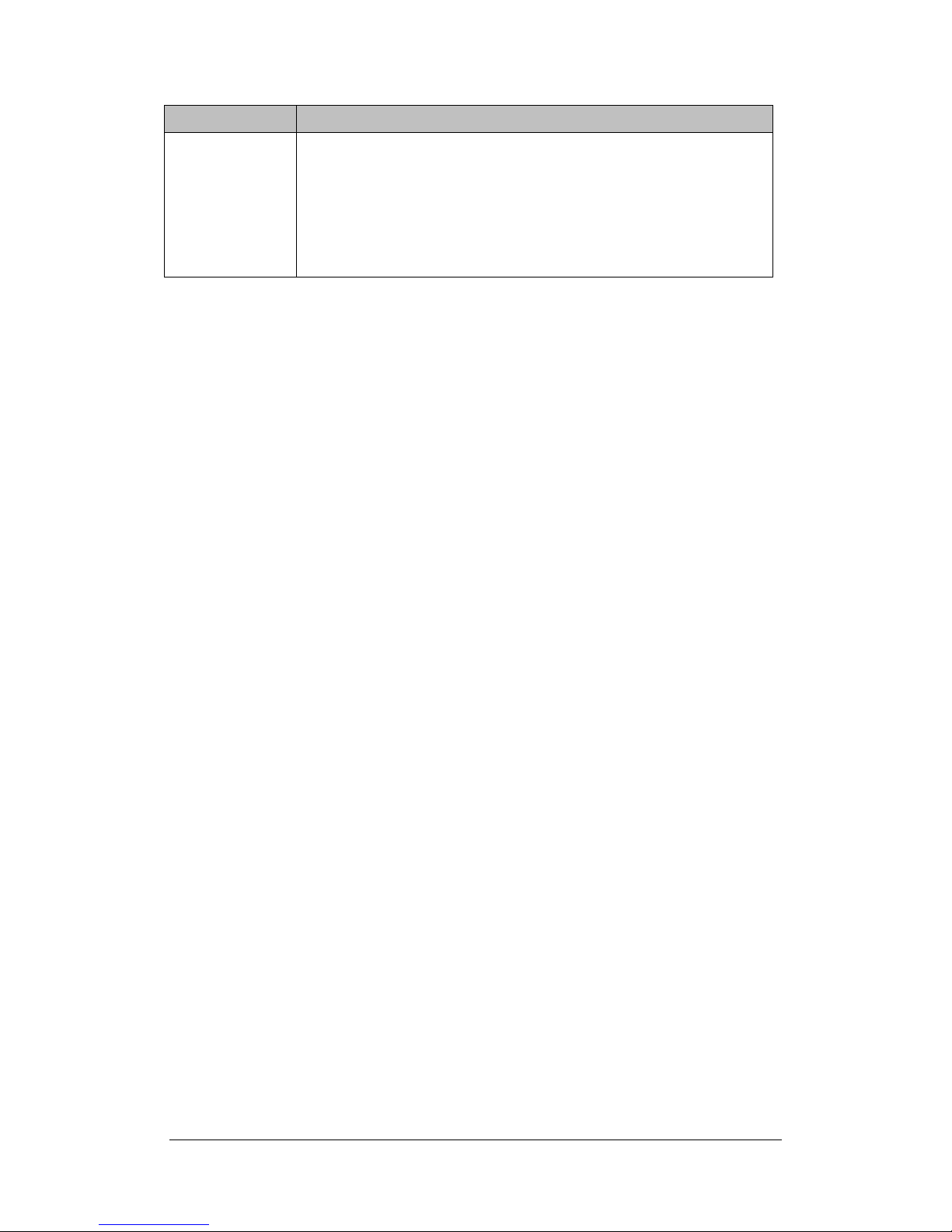
Getting to know your Synology DiskStation
17
Item
DS1010+
Power Consumption
and
Environment
Requirements
Line voltage: 100V to 240V AC
‧Frequency: 50/60Hz
‧Operating Temperature: 40 to 95˚F (5 to 35˚C)
‧Storage Temperature: 15 to 155˚F (-10 to 70˚C)
‧Relative Humidity: 5% to 95% RH
‧Maximum Operating Altitude: 10000 feet
Limitations
1. Each Synology DiskStation supports up to 2 USB printers.
2. USBCopy function only supports USB disks with FAT32 file system.
3. Some digital cameras are defined as a Still Image Device, such as Canon.
For such devices, Synology DiskStation only supports USBCopy function
(No USB share function).
4. For Mac users, Synology DiskStation supports only USB printers with
PostScript.
Page 18

Getting to know your Synology DiskStation
18
Appearance
1-bay & 2-bay DiskStation
DiskStation (DS710+ excluded)
Back View Front View
LAN Port
Fan
USB Port
eSATA Port
LED Indicators
Power Button
Power Port
RESET Button
USB Port
USBCopy Button
Page 19
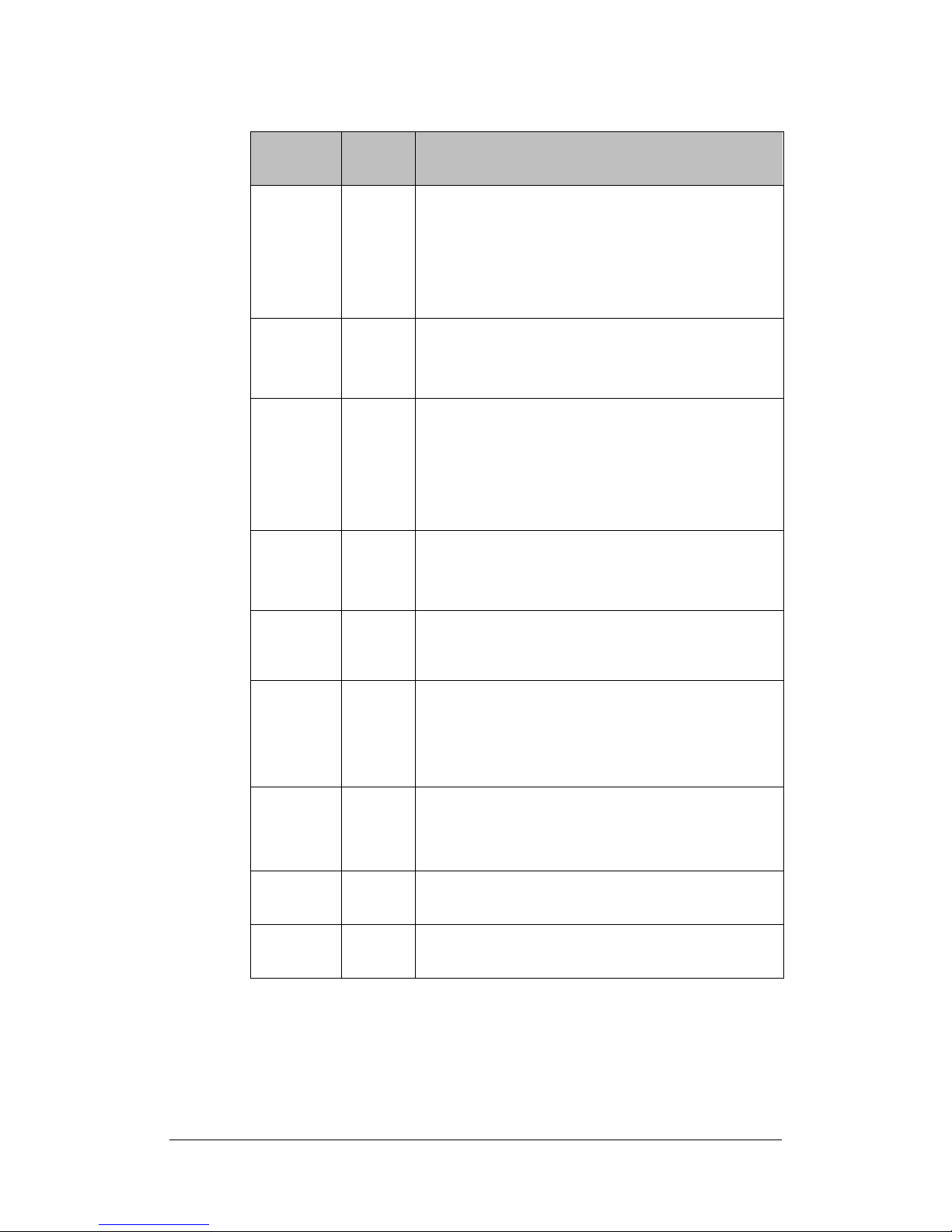
Getting to know your Synology DiskStation
19
Article
Name
Location
Description
Power
Button
Front
Panel
The Power Button is used to turn Synology DiskStation
on or off.
To turn off Synology DiskStation, press the Power Button
and hold it until you hear a "beep" sound and the Power
LED starts blinking.
LED
Indicators
Front
Panel
The LED indicator is used to display the status of the
internal disk and the system. For more detail please
refer to the following LED Indication Table.
USBCopy
Button
Front
Panel
The USBCopy Button lights up when you connect a USB
Device (for example: digital camera, USB flash disk).
Pressing the button will copy the data from the
connected USB device to Synology DiskStation’s
internal HDD.
USB Port
Front &
Back
Panel
The Synology DiskStation offers USB ports for adding
additional external hard drives, USB printers, or other
USB devices.
eSATA Port
Front
Panel
The eSATA port is for connecting with an external SATA
HDD.
Fan
Back
Panel
The fan is built to exhaust waste heat out of Synology
DiskStation. It will start automatically when the server
starts. If the fan is malfunctioning, system will "beep"
every 1 second.
RESET
Button
Back
Panel
1. To restore IP, DNS, passwords for the admin
account to default value.
2. To reinstall the Synology DiskStation.
LAN Port
Back
Panel
The LAN port is where you connect RJ-45 cable to
Synology DiskStation.
Power Port
Back
Panel
The power port is where you connect the AC adapter to
Synology DiskStation.
Page 20
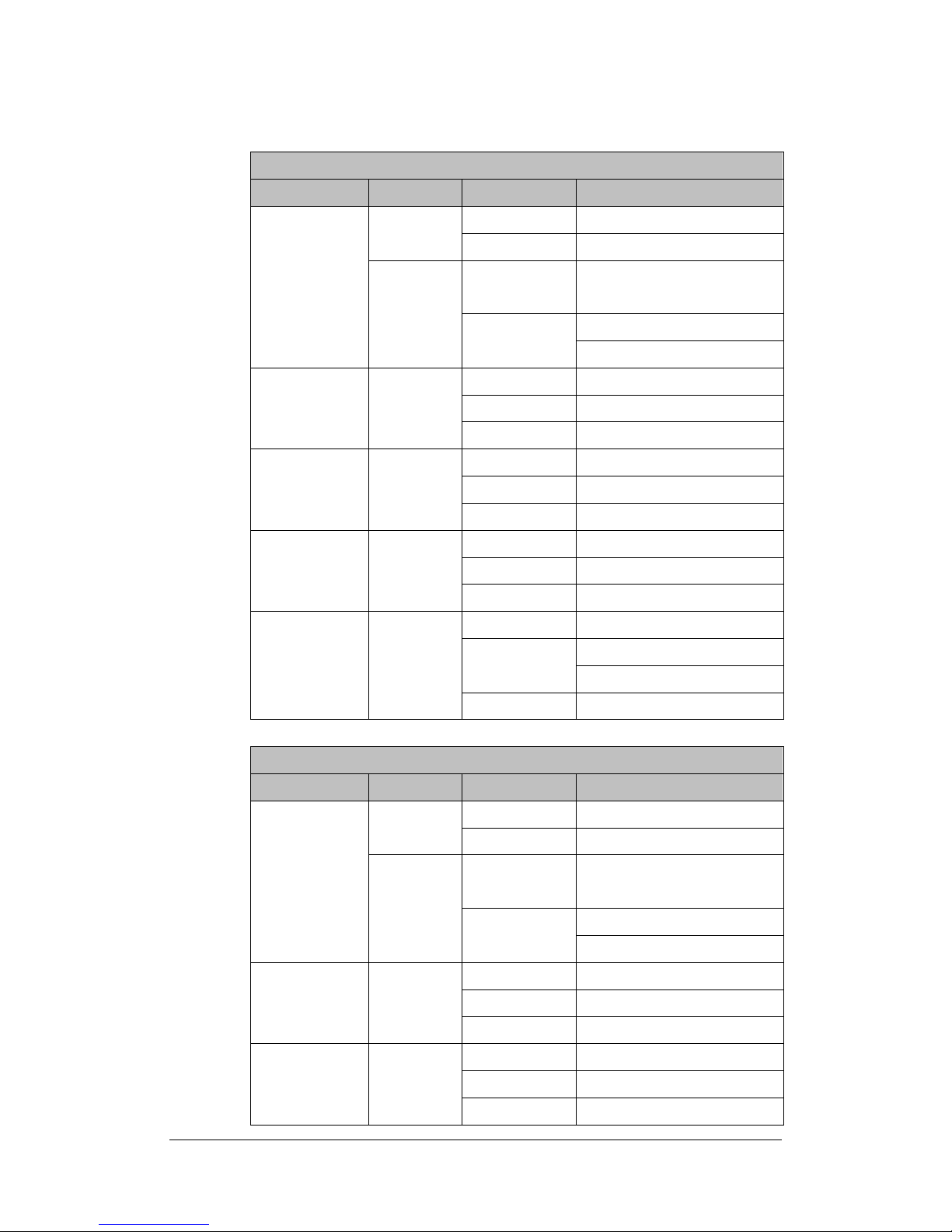
Getting to know your Synology DiskStation
20
LED Indications Table
1-bay Models
LED Indication
Color
Status
Description
STATUS
Green
Static
Volume normal
Off
Hibernation
Orange
Static
Available volume
space < 1GB
Blinking
Volume degraded or crashed
No volume
LAN
Green
Static
Network is normal
Blinking
Network is active
Off
Network is down
DISK / eSATA
Green
Static
Disk is normal
Blinking
Disk is being accessed
Off
No internal disk
USBCopy
Green
Static
USB disk detected
Blinking
Copying data
Off
No USB disk attached
Power
Blue
Static
System ready
Blinking
Booting up
Shutting down
Off
Power off
2-bay Models
LED Indication
Color
Status
Description
STATUS
Blue
Static
Volume normal
Off
Hibernation
Orange
Static
Available volume
space < 1GB
Blinking
Volume degraded or crashed
No volume
LAN
Green
Static
Network is up
Blinking
Network is active
Off
Network is down
DISK / eSATA
Green
Static
Disk is ready and idle
Blinking
Disk is being accessed
Off
No internal disk
Page 21
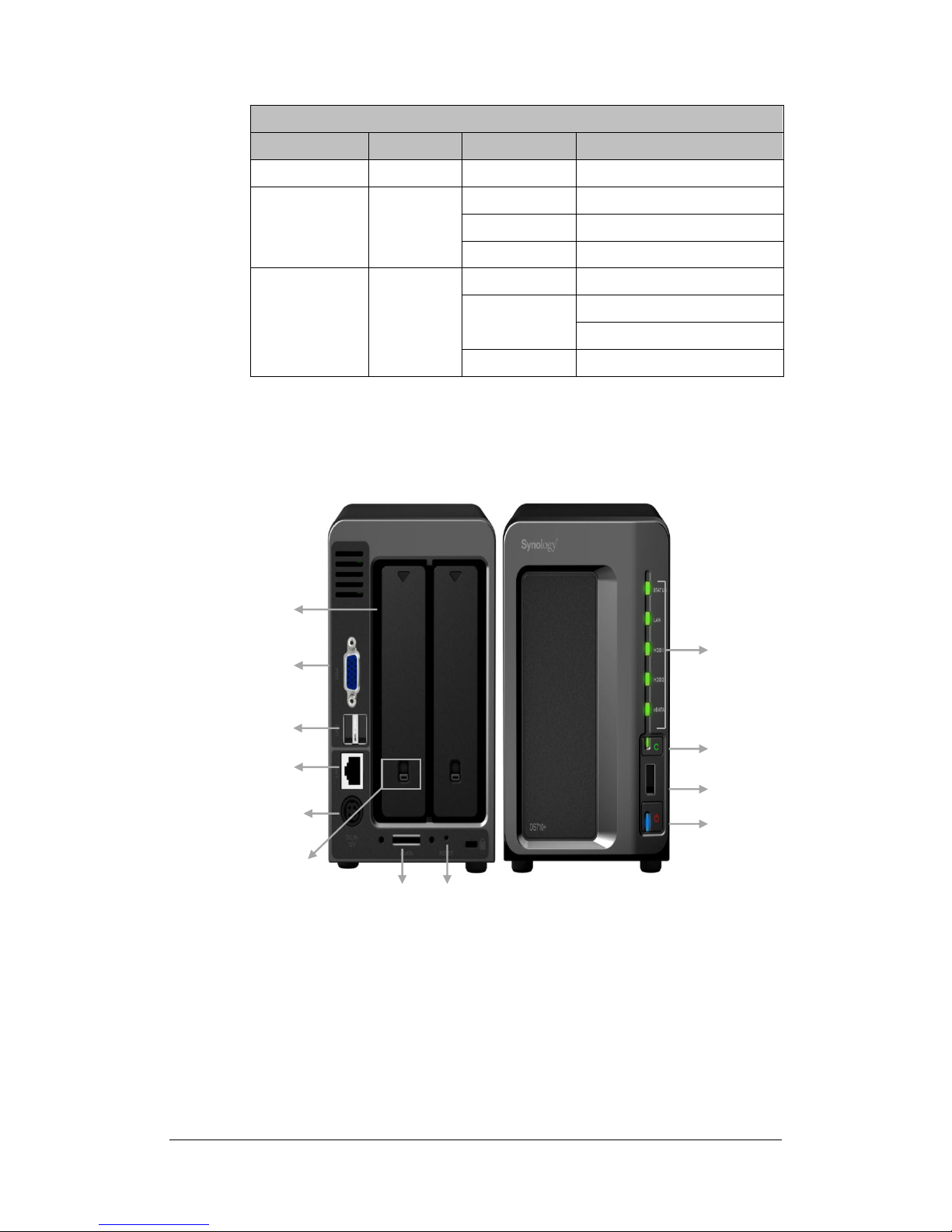
Getting to know your Synology DiskStation
21
2-bay Models
LED Indication
Color
Status
Description
Orange
Static
Cannot read / write
USBCopy
Green
Static
USB disk detected
Blinking
Copying data
Off
No USB disk attached
Power
Blue
Static
System ready
Blinking
Booting up or
Shutting down
Off
Power off
DS710+
Back View Front View
Hard Drive Tray
Lock
Power Port
RESET Button
eSATA Port
USBCopy Button
USB Port
LAN Port
USB Port
VGA Port
Hard Drive Tray
Power Button
LED Indicators
Fan
Page 22
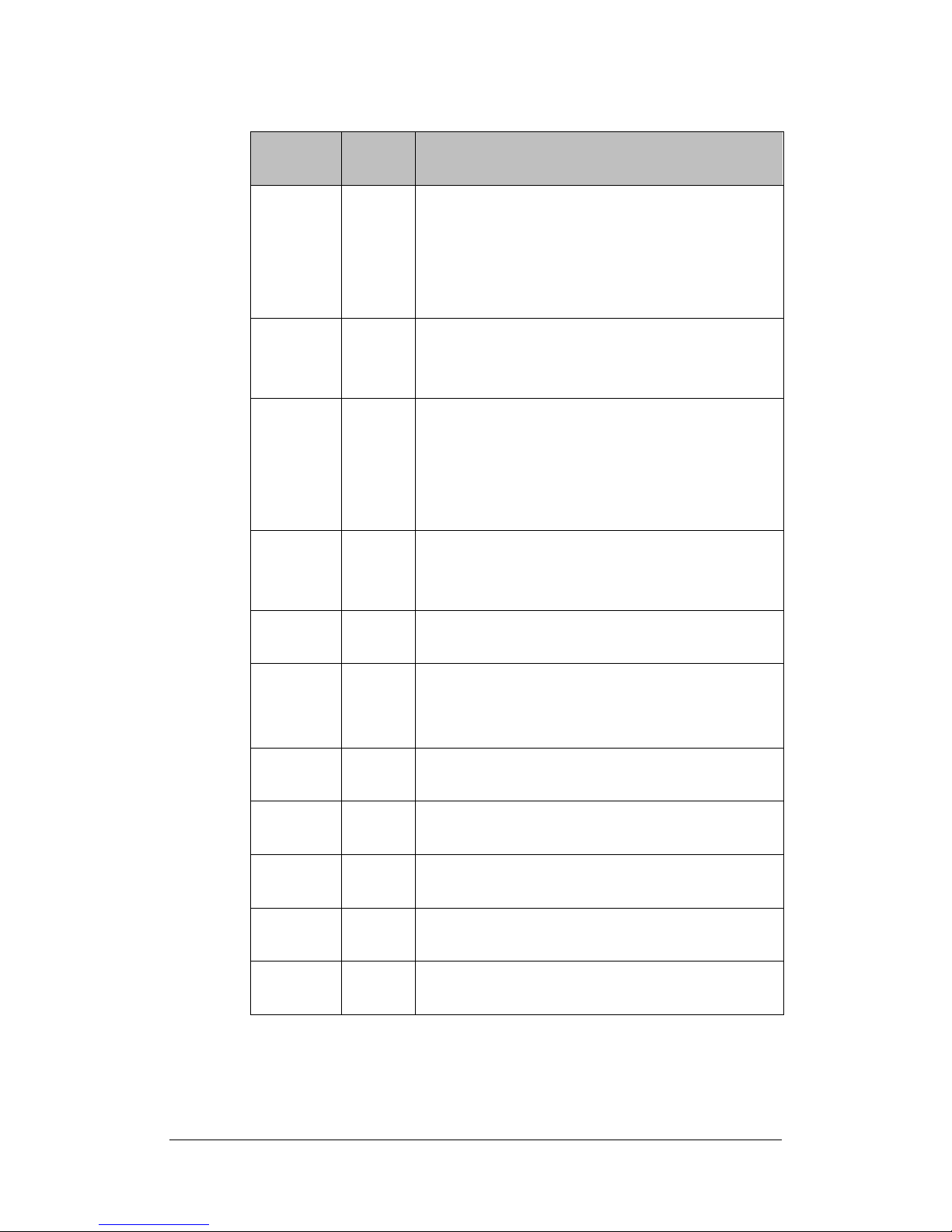
Getting to know your Synology DiskStation
22
Article
Name
Location
Description
Power
Button
Front
Panel
The Power Button is used to turn Synology DiskStation
on or off.
To turn off Synology DiskStation, press the Power Button
and hold it until you hear a "beep" sound and the Power
LED starts blinking.
LED
Indicators
Front
Panel
The LED indicator is used to display the status of the
internal disk and the system. For more detail please
refer to the following LED Indication Table.
USBCopy
Button
Front
Panel
The USBCopy Button lights up when you connect a USB
Device (for example: digital camera, USB flash disk).
Pressing the button will copy the data from the
connected USB device to Synology DiskStation’s
internal HDD.
USB Port
Front &
Back
Panel
The Synology DiskStation offers USB ports for adding
additional external hard drives, USB printers, or other
USB devices.
eSATA Port
Back
Panel
The eSATA port is for connecting with an external SATA
HDD.
RESET
Button
Back
Panel
1. To restore IP, DNS, passwords for the admin
account to default value.
2. To reinstall the Synology DiskStation.
Hard Drive
Tray
Back
Panel
The hard drive tray is designed for loading the hard
drives used in Synology DiskStation.
Hard Drive
Tray Lock
Back
Panel
Each hard drive tray is equipped with one tray lock to
lock/unlock the trays to the DiskStation.
VGA Port
Back
Panel
The VGA port is where you connect Synology
DiskStation directly to a LCD monitor.
LAN Port
Back
Panel
The LAN port is where you connect RJ-45 cable to
Synology DiskStation.
Power Port
Back
Panel
The power port is where you connect the AC adapter to
Synology DiskStation.
Page 23

Getting to know your Synology DiskStation
23
LED Indications Table
DS710+
LED Indication
Color
Status
Description
STATUS
Green
Static
Volume Normal
Off
Hibernation
Orange
Static
Available volume space < 1GB
Blinking
Volume degraded or crashed
No volume
LAN
Green
Static
Gigabit link
Blinking
Network is active
Off
Network is down
Orange
Static
10/100MB link
Blinking
Network is active
Off
Network is down
HDD1 & HDD2
Green
Static
Disk ready
Blinking
Disk is being accessed
Off
No internal disk
Orange
Static
Cannot Read/Write
Power
Blue
Static
System ready
Blinking
Booting up
Shutting down
Off
Power off
USBCopy
Green
Static
USB disk detected
Blinking
Copying data
Off
No USB disk attached
Page 24

Getting to know your Synology DiskStation
24
4-bay DiskStation
DiskStation (DS409slim excluded)
Front View
Back View
LED Indicators
LED Indicators
Power Button
Power
Port
USB
Port
LAN
Port
Fan
RESET
Button
eSATA
Port
Page 25

Getting to know your Synology DiskStation
25
Article
Name
Location
Description
Power
Button
Front
Panel
The Power Button is used to turn Synology DiskStation
on or off.
To turn off Synology DiskStation, press the Power Button
and hold it until you hear a "beep" sound and the Power
LED starts blinking. The shutdown process will complete
in 30 seconds
LED
Indicators
Front
Panel
The LED indicator is used to display the status of the
internal disk and the system. For more detail please
refer to the following LED Indication Table.
USB Port
Back
Panel
The Synology DiskStation offers USB ports for adding
additional external hard drives, USB printers, or other
USB devices.
Fan
Back
Panel
The fan is built to exhaust waste heat out of Synology
DiskStation. It will start automatically when the server
starts. If the fan is malfunctioning, system will "beep"
every 1 second.
eSATA Port
Back
Panel
The eSATA port is for connecting with an external SATA
HDD.
RESET
Button
Back
Panel
1. To restore IP, DNS, passwords for the admin
account to default value.
2. To reinstall the Synology DiskStation.
LAN Port
Back
Panel
The LAN port is where you connect RJ-45 cable to
Synology DiskStation.
Power Port
Back
Panel
The power port is where you connect the AC adapter to
Synology DiskStation.
Page 26

Getting to know your Synology DiskStation
26
LED Indication Table
4-bay DiskStation
LED Indication
Color
Status
Description
STATUS
Green
Static
Volume Normal
Off
Hibernation
Orange
Static
Available volume space < 1GB
Blinking
Volume degraded or crashed
No volume
LAN
Green
Static
Network is up
Blinking
Network is active
Off
Network is down
DISK 1~4
Green
Static
Disk ready
Blinking
Disk is being accessed
Off
No internal disk
Orange
Static
Cannot Read/ Write
Power
Blue
Static
System ready
Blinking
Booting up
Shutting down
Off
Power off
Page 27

Getting to know your Synology DiskStation
27
DS409slim
Front View
Back View
LED Indicators
Power Button
USBCopy
Button
USB Port
LAN Port
Power Port
Hard Drive Tray
RESET
Button
USB Port
eSATA Port
Page 28

Getting to know your Synology DiskStation
28
Article
Name
Location
Description
Power
Button
Front
Panel
The Power Button is used to turn Synology DiskStation
on or off.
To turn off Synology DiskStation, press the Power Button
and hold it until you hear a "beep" sound and the Power
LED starts blinking. The shutdown process will complete
in 30 seconds.
LED
Indicators
Front
Panel
The LED indicator is used to display the status of the
internal disk and the system. For more detail please
refer to the following LED Indication Table.
USBCopy
Button
Front
Panel
The USBCopy Button lights up when you connect a USB
Device (for example: digital camera, USB flash disk).
Pressing the button will copy the data from the
connected USB device to Synology DiskStation’s
internal HDD.
USB Port
Front &
Back
Panel
The Synology DiskStation offers USB ports for adding
additional external hard drives, USB printers, or other
USB devices.
eSATA Port
Back
Panel
The eSATA port is for connecting with an external SATA
HDD.
RESET
Button
Back
Panel
1. To restore IP, DNS, passwords for the admin
account to default value.
2. To reinstall the Synology DiskStation.
LAN Port
Back
Panel
The LAN port is where you connect RJ-45 cable to
Synology DiskStation.
Hard Drive
Tray
Back
Panel
The hard drive tray is designed for loading the hard
drives used in Synology DiskStation.
Power Port
Back
Panel
The power port is where you connect the AC adapter to
Synology DiskStation.
Page 29

Getting to know your Synology DiskStation
29
LED Indication Table
DS409slim
LED Indication
Color
Status
Description
STATUS
Green
Static
Volume Normal
Off
Hibernation
Orange
Static
Available volume space < 1GB
Blinking
Volume degraded or crashed
No volume
LAN
Green
Static
Network is up
Blinking
Network is active
Off
Network is down
DISK 1~4
Green
Static
Disk ready
Blinking
Disk is being accessed
Off
No internal disk
Orange
Static
Cannot Read/ Write
Power
Blue
Static
System ready
Blinking
Booting up
Shutting down
Off
Power off
Page 30

Getting to know your Synology DiskStation
30
4-bay 1U RackStation
Front View
Back View
LED Indicators
Hard Drive Tray
Power Button
Power
Port
LAN
Port
USB
Port
Console
Port
RESET Button
eSATA Port
Fan
Page 31

Getting to know your Synology DiskStation
31
Article
Name
Location
Description
Power
Button
Front
Panel
The Power Button is used to turn Synology DiskStation
on or off.
To turn off Synology DiskStation, press the Power Button
and hold it until you hear a "beep" sound and the Power
LED starts blinking. The shutdown process will complete
in 30 seconds.
LED
Indicators
Front
Panel
The LED indicator is used to display the status of the
internal disk and the system. For more detail please
refer to the following LED Indication Table.
Hard Drive
Tray
Front
Panel
The hard drive tray is designed for loading the hard
drives used in Synology DiskStation.
USB Port
Back
Panel
The Synology DiskStation offers USB ports for adding
additional external hard drives, USB printers, or other
USB devices.
Fan
Back
Panel
The fan is built to exhaust waste heat out of Synology
DiskStation. It will start automatically when the server
starts. If the fan is malfunctioning, system will "beep"
every 1 second.
eSATA Port
Back
Panel
The eSATA port is for connecting with an external SATA
HDD.
RESET
Button
Back
Panel
1. To restore IP, DNS, passwords for the admin account
to default value.
2. To reinstall the Synology DiskStation.
LAN Port
Back
Panel
The LAN port is where you connect RJ-45 cable to
Synology DiskStation.
Console Port
Back
Panel
The console port is where you connect Synology
DiskStation directly to a computer.
Power Port
Back
Panel
The power port is where you connect the AC adapter to
Synology DiskStation.
Page 32

Getting to know your Synology DiskStation
32
LED Indication Table
1U RackStation
LED Indication
Color
Status
Description
STATUS
Green
Static
Volume Normal
Off
Hibernation
Orange
Static
Available volume space < 1GB
Blinking
Volume degraded or crashed
No volume
LAN
Green
Static
Network is up
Blinking
Network is active
Off
Network is down
DISK 1~4
Green
Static
Disk ready
Blinking
Disk is being accessed
Off
No internal disk
Orange
Static
Cannot Read/ Write
Power
Blue
Static
System ready
Blinking
Booting up
Shutting down
Off
Power off
RPS-STATUS*
Green
Static
Both redundant power supply
are working
Blinking
1 RPS not working
* RS409RP+ only
Page 33

Getting to know your Synology DiskStation
33
5-bay DiskStation
DS1010+
Front View
Back View
Hard Drive Tray
LED Indicators
Power Button
Hard Drive Tray
Lock
LAN Port
VGA Port
USB Port
eSATA Port
RESET Button
Fan
Page 34

Getting to know your Synology DiskStation
34
Article
Name
Location
Description
Power
Button
Front
Panel
The Power Button is used to turn Synology DiskStation
on or off.
To turn off Synology DiskStation, press the Power Button
and hold it until you hear a "beep" sound and the Power
LED starts blinking. The shutdown process will complete
in 30 seconds.
LED
Indicators
Front
Panel
The LED indicator is used to display the status of the
internal disk and the system. For more detail please
refer to the following LED Indication Table.
Hard Drive
Tray
Front
Panel
The hard drive tray is designed for loading the hard
drives used in Synology DiskStation.
Hard Drive
Tray Lock
Front
Panel
Each hard drive tray is equipped with one tray lock to
lock/unlock the trays to the DiskStation.
USB Port
Back
Panel
The Synology DiskStation offers USB ports for adding
additional external hard drives, USB printers, or other
USB devices.
Fan
Back
Panel
The fan is built to exhaust waste heat out of Synology
DiskStation. It will start automatically when the server
starts. If the fan is malfunctioning, system will "beep"
every 1 second.
eSATA Port
Back
Panel
The eSATA port is for connecting with an external SATA
HDD.
RESET
Button
Back
Panel
1. To restore IP, DNS, passwords for the admin account
to default value.
2. To reinstall the Synology DiskStation.
LAN Port
Back
Panel
The LAN port is where you connect RJ-45 cable to
Synology DiskStation.
VGA Port
Back
Panel
The VGA port is where you connect Synology
DiskStation directly to a LCD monitor.
Power Port
Back
Panel
The power port is where you connect the power cord to
Synology DiskStation.
Page 35

Getting to know your Synology DiskStation
35
LED Indications Table
DS1010+
LED Indication
Color
Status
Description
STATUS
Green
Static
Volume Normal
Off
Hibernation
Orange
Static
Available volume space < 1GB
Blinking
Volume degraded or crashed
No volume
LAN 1 & LAN 2
Green
Static
Gigabit link
Blinking
Network is active
Off
Network is down
Orange
Static
10/100MB link
Blinking
Network is active
Off
Network is down
Hard Disk Status
Indicator
(on tray)
Green
Static
Disk ready and idle
Blinking
Disk is being accessed
Off
No internal disk
Orange
Static
Cannot Read/ Write
ALERT
Orange
Blinking
Hardware error
Off
System ready
Power
Blue
Static
System ready
Blinking
Booting up
Shutting down
Off
Power off
Page 36

Managing Synology DiskStation
36
Managing Synology DiskStation
Entering Web Management UI
System administrator can manage the Synology DiskStation by entering the web
management UI. There are two options for you to enter the management UI:
Using Setup Utility
Windows User
1. Insert the Installation CD into CD/DVD-Rom Drive.
2. Choose Synology Assistant on the Autorun Menu.
3. Follow the steps to complete installation.
4. After installation, double click on the desktop icon to execute the program.
5. Choose the server you want to manage. Click Connect or double-click the
selected server to enter the Web Management UI.
Page 37

Managing Synology DiskStation
37
6. Choose System administrator (admin), input password, and click Login.
The default password is empty.
Mac OS X User
1. Insert the Installation CD into CD/DVD-Rom Drive.
2. Double-Click CD-Rom Drive thumbnail.
3. Double-Click MacOSX thumbnail.
4. Double-Click Synology Assistant-SYNOLOGY.dmg thumbnail.
5. Double-Click Synology Assistant thumbnail to run setup wizard.
6. Choose a Synology DiskStation. Click Connect or double-click the
selected server to enter the Web Management UI.
7. Choose System administrator (admin), input password and click Enter.
The default password is empty.
Page 38

Managing Synology DiskStation
38
Note: To ensure the process runs smoothly, please use the following
browsers:
Browser
Version
Internet Explorer
7.0 and onward
Firefox
3.0 and onward
Safari (Mac only)
3.0 and onward
Accessing Web Management UI Manually
1. Open a web browser window.
2. At the address line input “http://Synology_Server_Name:5000/”, where
“Synology_Server_Name” should be replaced with the name you set up for
Synology DiskStation during the setup process. If you choose One-step
Setup during the setup process, the “Synology_Server_Name” will be
"DiskStation", "CubeStation", or "RackStation".
3. Press Enter key on the keyboard.
4. Choose System administrator (admin).
5. Input password for admin.
6. Click Enter to access Web Management UI.
Managing Synology DiskStation
You can start managing Synology DiskStation in Web Management UI. Synology
DiskStation Web Management UI provides distinctive and straightforward design
for easy management. You will find an online Help button at the upper right
corner of every page of the Web Management UI. Click on the Help button for
further information whenever you encounter any problem.
To help you further manage Synology DiskStation, resource monitor allows you
to watch over the CPU usage, memory usage, network flow, and volume usage.
With SNMP service, you can now monitor Synology DiskStation with network
management software.
Page 39

Managing Synology DiskStation
39
Connecting from Two Different Networks*
Synology DiskStation supports dual LAN allowing you to connect to the network
with two LAN cables at the same time, or to set the Synology DiskStation using
two IP addresses under different subnets. With Link Aggregation enabled,
trunking and network fault tolerances are supported. Please go to the System >
Network page of the Web Management UI for setup.
Volume*
You can combine hard drives on Synology DiskStation to create different types
of volumes, and find the data protection level of your need. The Synology
DiskStation provides you various volume types as follows:
Volume
Type
Amount of
composed
hard drive
Functionality
Basic
1
A Basic (non-RAID) volume must be created with one hard
drive as an independent unit. When creating a Basic
volume, you can select only one hard drive at a time.
JBOD
≧2
JBOD is a collection of hard drives. The maximum capacity
of a JBOD volume is the total capacity of all hard drives.
RAID 0
≧2
Combining multiple disks to build a volume, RAID 0 offers
Striping, a process of dividing data into blocks and spreading
the data blocks across several hard drives, but without
safety measures.
RAID 1
2
With RAID 1, one of the composed disks is used for backup
purposes. The content of disk A is mirrored to disk B to
assure data integrity, so the actual available storage
capacity equals to the capacity of one hard drive.
RAID 5
≧3
This configuration includes a backup option. It uses parity
mode to store redundant data on space equal to the size of
one disk for later data recovery. Therefore the actual
available storage capacity equals to the capacity of n-1 hard
drives.
RAID
5+Spare
≧4
RAID 5+Spare is a new management mechanism to secure
the data. It requires at least four drives to establish a RAID
5+Spare volume, and one will act as a hot Spare drive to
rebuild the failed drive of the volume automatically.
RAID 6
≧4
This volume type eliminates the risk of volume failure and
provides extra data protection. It uses parity mode to store
redundant data on space equal to the size of two disks for
later data recovery. Therefore the actual available storage
capacity equals to the capacity of n-2 hard drives.
* Supported on specific models only. Please refer to the product Specification table.
Page 40

Managing Synology DiskStation
40
Managing Volume*
You can create, remove, and repair volumes. For the detailed description, please
refer to Help on Storage > Volume page.
Repairing Volume by Hot Swapping*
Synology DiskStation provides hot swapping function. When you need to replace
crashed disks in Synology DiskStation, you don’t need to turn off the server. You
can refer to the disk status on the management UI, or the front panel LED
indicators to identify crashed disks, and directly pull out the hard drive tray to
replace the crashed disk with a new one. Then follow the steps on management
UI to repair the degraded volume after replacing the hard drive.
Joining Windows ADS Domain*
You can add Synology DiskStation to Windows ADS domain and let the domain
users access Synology DiskStation. Synology DiskStation supports Active
Directory Service (ADS) domain. After adding Synology DiskStation to a
Windows domain, you can go to the Privileges > Shared Folder page to assign
the domain users’ privileges of shared folders on the server. When domain users
access Synology DiskStation, they only need to enter their domain account and
password for authentication.
For the detailed description, please refer to Help on File Sharing > Win/Mac OS
page.
*
Supported on specific models only. Please refer to the product Specification table.
Page 41

Managing Synology DiskStation
41
Accessing Synology DiskStation via Telnet/SSH
To be able to access Synology DiskStation via Telnet/SSH, go to Network
Services > Terminal and enable the terminal service.
Accessing Synology DiskStation via NFS
With the built-in NFS option, the administrator can quickly enable NFS and set
up privileges on the UI with only a few clicks. Go to File Sharing > NFS and
check the box to enable this function. Go to Privileges > Shared Folder to
setup the NFS privileges.
Page 42

Managing Synology DiskStation
42
iSCSI Target*
You can designate portion of your volume space to be an iSCSI Target, which
will allow clients to access the space like a local disk. Go to Storage > iSCSI
Target and create an iSCSI target.
Protecting Synology DiskStation from Unauthorized
Login
Built-in Firewall
The built-in firewall can prevent unauthorized logins and control which services
can be accessed. Go to Network Services > Firewall to enable and create
firewall rules. You can choose to allow or deny some or all IP addresses from
accessing some or all network ports.
*
Supported on specific models only. Please refer to the product Specification table.
Page 43

Managing Synology DiskStation
43
Auto Block
Auto Block is another method to block unauthorized logins via SSH, Telnet,
rsync, FTP, mobile devices, File Station, and management UI. Go to Network
Services > Auto Block to enable and set up the service so that IP addresses
exceeding the specified number of failed login within a time period will be
blocked.
Resetting Administrator Password
Pressing the RESET button and holding it for about 4 seconds or until you heard
a beep sound. This will restore IP, DNS, and the password for the admin account
to default value. The default password of the admin account is blank.
Reinstalling Synology DiskStation
If for any reason you have to reinstall the Synology DiskStation, you can press
the RESET button on the back panel twice, and the Synology DiskStation will be
reinstalled. The data saved on the Synology DiskStation will not be erased
during the reinstallation. However, for security’s reason, we strongly recommend
that you back up the data on the server.
To reinstall the server:
1. Press the RESET button and hold it for about 4 seconds. Release the button
when the Synology DiskStation emits a beep sound.
2. Within the next 10 seconds, press the RESET button and hold it for about 4
seconds again. Release the button when the Synology DiskStation emits a
beep sound.
3. Run Synology Assistant, and set up the Synology DiskStation again.
Page 44

Accessing Synology DiskStation Data
44
Accessing Synology DiskStation Data
File sharing service is one of Synology DiskStation's major functions.
Administrator can setup access rights for users to access shared folders.
Shared Folders
System Built-in
Below are the system built-in shared folders.
Name
Description
public
The public shared folder will be created automatically after the
first time you set up Synology 1-bay models.
web
The shared folder web is for storing web pages. When Web
Station is enabled, the "web" shared folder will be created
automatically. You can upload web pages to the web shared
folder to build your website. For detailed information, please refer
to the Extra Features > Web Station section.
photo
The shared folder photo is for storing images and videos you
want to share on Photo Station 3. It will be created automatically
when Photo Station or DLNA/UPnP Media Server is enabled.
For detailed information, please refer to descriptions of Photo
Station 3 and Media Server.
music
You can store music files in the music shared folder. When
iTunes Service is enabled, you can browse the music files on
iTunes. For more details on the iTunes Service, refer to the Extra
Features > iTunes Service section. In addition, when DLNA/UPnP
Media Server is enabled, the music can be shared through a
DLNA/UPnP device. For detailed information, please refer to
descriptions of Media Server.
video
Video files in the video shared folder can be browsed through
DLNA/UPnP DMA when Media Server is enabled. For detailed
information, please refer to descriptions of Media Server.
surveillance
The shared folder surveillance is for storing the video files
recorded by Surveillance Station 3. It will be created automatically
when Surveillance Station 3 is enabled. This shared folder is
read-only and can only be accessed with the admin account. For
more details, please refer to the Extra Features > Surveillance
Station 3 section.
home
The system will create a home folder for each user once User
Home is enabled. It provides a private space for each user to
store data where no other users can access.
homes
Once User Home is enabled, admin will be able to see and
manage all users’ home folders which are under homes folder.
Page 45

Accessing Synology DiskStation Data
45
Name
Description
NetBackup
The shared folder NetBackup is for saving backed up files using
Network Backup.
usbshare
After you connect external USB HDD to Synology DiskStation’s
USB port, system will automatically create a shared folder with
the prefix usbshare. Refer to Expanding Storage Capacity >
External HDD section for details.
satashare
After you connect external SATA HDD to Synology DiskStation’s
eSATA port, system will automatically create a shared folder with
the prefix satashare. Refer to Expanding Storage Capacity >
External HDD section for details.
Administrator-Created
Apart from the above system built-in shared folders, Administrator can create
shared folders on the page Privileges > Shared Folder of the Web
Management UI. Shared folders created by Administrator can be deleted or
renamed at any time.
Setting Privileges
For security reasons, Administrator can go to the Privileges > Shared Folder
page of the Web Management UI and assign user privileges for accessing the
shared folders.
You can also setup each user’s privileges or accessing shared folders by going
to Privileges > User page. Choose the user account and click Edit, and then go
to Privileges setup to setup the user’s privileges. For the detailed description,
please refer to Help on Privileges > User.
Page 46

Accessing Synology DiskStation Data
46
Using Network Recycle Bin
When users delete files in the shared folders via the SMB/CIFS protocol (ex: on
Windows), the deleted files will be moved into the automatically-created folder
#recycle in the same shared folder to avoid files being unintentionally deleted.
To enable the recycle bins, go to the page Network Services > Win/Mac OS,
and check the Enable CIFS Recycle Bin option.
To permanently delete files in a shared folder, just delete the #recycle folder; to
permanently delete files in all shared folders, click the Empty CIFS Recycle Bin
button.
Setting Encoding
Synology DiskStation uses Unicode to avoid file inaccessibility between users
who use different languages. For users without Unicode support on their PC,
Administrator can set the Codepage of the files on the System > Language
page of the Web Management UI to overcome the problem.
Page 47

Accessing Synology DiskStation Data
47
Accessing Shared Folders
Within the Intranet
Windows User
Windows users can access Synology DiskStation’s shared folders by using
Setup Utility to map Network Drive
Synology Assistant, which is included in the Installation CD, not only helps
Administrator manage Synology DiskStation, but also provides users with the
following steps to map Network Drive:
1. Run Synology Assistant.
2. Choose the server to map network drive.
3. Click on the Map Drive button.
4. Follow the on-screen steps to finish the setup.
Page 48

Accessing Synology DiskStation Data
48
5. Upon completion, user can access the mapped shared folder in Windows
Explorer.
Page 49

Accessing Synology DiskStation Data
49
Mac User
Mac user can use Go > Connect to Server and type “smb://server_IP” or
“afp://server_IP” to connect to a Synology DiskStation and access the shared
folder on the server, Connecting through “smb://” is suggested for better
performance.
Linux User
Linux users can mount the shared folders for accessing. Mount path can be
found under Privileges > Shared Folder > NFS Privileges of the Web
Management UI. Before mounting the shared folders, please make sure the NFS
service is enabled.
Page 50

Accessing Synology DiskStation Data
50
From the Internet
Through FTP
Synology DiskStation provides FTP service. Administrator can enable FTP
service on the File Sharing > FTP page of the Web Management UI. Users can
thus access data in Synology DiskStation by FTP Protocol. Synology DiskStation
supports secure FTP by default when administrator enables the FTP service. To
prevent data from being accessed while transferring, users can also use FTP
over SSL/TLS on the FTP client to make the data more secure. For detailed
information on using FTP and its limitation, please refer to Help on File Sharing
> FTP page.
Note: Administrator has the option to adjust FTP Bandwidth or enable
Anonymous login.
Through File Station 2
Synology File Station 2 is a web-based file management tool. Administrator can
enable File Station 2 service on the File Sharing > File Station page of the Web
Management UI. Users can thus access or manage data stored on Synology
DiskStation with browsers. On File Station 2, you can drag-n-drop to move files
among folders, and use the right-click action to manage the files. Also, you can
upload or download multiple files at the same time. Furthermore, authorized
users can assign the privileges of other users to access the folders, sub-folders,
and files. For detailed function descriptions, please refer to the online Help in the
File Station 2 user interface.
Page 51

Accessing Synology DiskStation Data
51
From a Mobile Device
Mobile device support has been added to allow you to use iPhone OS 2.2.1
onward or Windows Mobile® 6.0 (Internet Explorer® Mobile or Opera® 9.0 and
onward) to browse files stored in Files Station and Photo Station.
Page 52

Backup Solutions
52
Backup Solutions
Synology DiskStation provides the following server backup solutions:
1. By using Local Backup, Administrator can back up Synology DiskStation’s
data to external USB or SATA HDD.
2. By using Network Backup, Administrator can back up Synology
DiskStation’s data to another Synology DiskStation or an rsync-compatible
server.
Synology DiskStation provides the following personal data backup solutions:
3. By installing Synology Data Replicator 3 software on the client PC,
Windows users can back up data from PC to Synology DiskStation.
4. By using Time Machine on Mac OS X, Mac users can back up data from
their desktop to assigned shared folder on Synology DiskStation.
Synology DiskStation also allows you to back up system settings.
Local Backup and Network Backup
Please follow the below steps to perform Local and Network Backup:
1. Connect an external USB HDD or SATA HDD to the corresponding port on
Synology DiskStation.
2. Go to the page External Devices > USB Disk or External Devices >
eSATA Disk of the Web Management UI, and format the HDD.
Page 53

Backup Solutions
53
3. If you want to do network backup to another Synology DiskStation, make
sure the Network Backup Service is enabled on the backup destination.
4. Go to Backup > Backup to set up your backup task, When creating a task,
you could choose Local Backup, or perform Network Backup to another
Synology DiskStation or rysnc-compatible server.
Backing up Personal Data
Windows Users
Windows users can install Synology Data Replicator 3 backup software which
can be found on the installation CD. They can back up client PC data to
Synology DiskStation to maintain a copy of data whenever needed.
Using Synology Data Replicator 3, users can:
1. Monitor selected folders on client PC and perform real-time backup when
any modification to the file is made.
2. Adjust backup versions and restore points.
3. Restore backup data on Synology DiskStation to client PC at user’s
preference.
Before starting
Before using Synology Data Replicator 3, please ensure:
1. Client PC and Synology DiskStation use the same encoding for backup to
perform adequately.
2. Synology Data Replicator 3 is the next generation of Synology Data
Replicator. It can only restore the data on Synology DiskStation that was
Page 54

Backup Solutions
54
backed up after Data Replicator 3 was installed. If users have backed up
data on Synology DiskStation using Synology Data Replicator, we
recommend restoring data on Synology DiskStation to PC first before using
Synology Data Replicator 3.
Minimum System Requirement
1. Free HDD Space: 5MB
2. Operating System: Windows 2000 and onward
3. Best Screen Resolution: 1024 x 768 and above
4. Microsoft Networking over TCP/IP enabled and has network connection
with Synology DiskStation.
Installing Synology Data Replicator 3
Insert Installation CD into Windows user CD/DVD-Rom drive. Click on Synology
Data Replicator 3, and follow on-screen instructions.
Using Synology Data Replicator 3
After installation, double click on the software icon to execute the program. Click
on Help for detail description.
Mac OS X User
Mac users can use Time Machine to backup personal data to Synology
DiskStation by enabling AppleTalk and selecting a destination shared folder on
the File Sharing > Win/Mac OS.
Page 55

Backup Solutions
55
Backing up Synology DiskStation Settings
There are two options for you to back up Synology DiskStation’s “User”, ”Group”,
and “Shared Folder” settings for easy maintenance and restoration.
From Synology DiskStation to PC Client
Go to the page Backup > Configuration Backup of the Web Management UI to
back up settings from Synology DiskStation to PC Client.
From Synology DiskStation to another Synology
DiskStation
The data backed up to another Synology DiskStation or an rsync-compatible
server using “Network Backup” automatically includes the “User”, “Group”,
“Shared Folder” settings. When you recover the data, you can choose if you
want to recover these settings.
Page 56

Sharing USB Printers
56
Sharing USB Printers
Synology DiskStation helps users to share up to 2 USB Printers. Please refer to
Help on the External Devices > USB Printer page of the Web Management UI
for the detailed settings on different platforms.
Page 57

More Features
57
More Features
Management
User Home
When the User Home function is enabled, the system will automatically create a
home folder for each user account, so that users can store data to their own
“home” folder.
Applications Privilege Setting
Admin can assign privileges to other users for accessing applications at
Privileges > Application Setting page.
Page 58

More Features
58
Quick Search Box
When the Quick Search Box is enabled, it will appear at the bottom of the Panel
List. The “search while you type” feature helps you to quickly find the
applications you want to manage by entering key words.
Notification
Email Notification
Administrator can enter email address and SMTP server information on the page
System > Notification. Synology DiskStation will send email to the address
whenever an important event occurs to notify Administrator.
SMS Notification
If you would like to be notified by SMS, enable SMS notifications and enter
information for your preferred SMS service provider.
Firmware Update
To keep your Synology DiskStation up to date, Administrator can go to System >
Firmware Update page to upgrade firmware.
Page 59

More Features
59
Note:
Normally, upgrading the firmware of the Synology DiskStation will not affect
data on the Synology DiskStation. However, to ensure data security, it is
recommended that you back up your data before update.
Audio Station
By connecting a set of verified USB speakers and the Synology Remote
receptor to the USB ports on the Synology DiskStation, users will be able to
enjoy the music stored on the Synology DiskStation with the music player in the
Audio Station web interface, or by the direction-free remote control. Users can
also stream music stored on Synology DiskStation to the client PC and have the
music delivered by built-in speakers. Besides music on the Synology DiskStation,
users can listen to the Internet radio stations, or play music from the connected
iPod as well. A built-in playlist “Random100” will randomly choose and play 100
songs each time this function is selected. For detailed function descriptions,
please refer to the online Help in the Audio Station web interface. DS audio is
also available for download on Apple’s App Store to stream the music in Audio
Station with your iPhone/iPod touch.
Page 60

More Features
60
iTunes Service
When iTunes Service is enabled, users can play music files stored on Synology
DiskStation with any iTunes clients on the same subnet. For the detailed
information and its limitation, please refer to Help on Applications > iTunes
page of the Web Management UI.
Media Server
Using DLNA/UPnP media server, you can browse the multimedia files stored on
the server via a DLNA/UPnP DMA (Digital Media Adapter). After enabling media
server on the Applications > Media Server page, place the multimedia files in
one of the following shared folders: photo, video, or music. You can customize
how the files will be organized and displayed on the DMA menu or insert album
covers for music files without embedded images. Furthermore, MIME types and
transcoders can be enabled to enhance DMA compatibility.
Download Station 2
Synology DiskStation can download files from the Internet through BitTorrent,
FTP, HTTP, NZB and eMule. BitTorrent partial file download is also available.
E-mail notification upon the download tasks’ completion is optional. PC users
and Mac users can either install Download Redirector or log in to the Download
Station page on the Web Management UI to add download tasks and manage
the download queue.
Before you start adding download tasks, you should enable Download Station on
the Synology DiskStation.
Page 61

More Features
61
Enabling Download Station 2
Go to the Applications > Download Station page.
Installing Download Redirector
Insert Installation CD into the CD/DVD-Rom drive. Click on Download
Redirector, and follow on-screen instructions to complete installation.
For the detailed description of Download Redirector, please refer to Help on
Download Redirector program window.
Web Station
Personal or corporate website can be easily set up using Web Station. By
integrating with PHP and MySQL, users can also set up online shop. PHP
support is turned on by default, and MySQL needs to be enabled manually. With
the Web Station enabled, the Virtual Host support allows you to host up to 30
websites on one Synology DiskStation.
Page 62

More Features
62
Enabling Web Station and MySQL
Go to the Network Services > Web Services page.
Enabling Virtual Host
Go to the Network Services > Web Services page, and click on Virtual Host.
Web Station’s detail description
Please click on the Read Tutorial link next to Enable Web Station.
Photo Station 3
Photo Station 3 is the new online album function integrating a blogging system.
After uploading a folder containing photos and videos to the photo shared folder,
Photo Station 3 will start to create thumbnails automatically. Administrator can
then sign in to Photo Station 3 to manage the album and create blogs.
Administrator can customize Photo Station 3 background and theme, and
choose the preferred language. Photo Station 3 also provides users with the
search function. By entering key words, users can find the relevant photos,
videos, and files. You can also click on the arrow for advanced search.
Photo Station 3 can be accessed on a mobile device with iPhone OS 2.2.1
onward or Windows Mobile® 6.0 (Internet Explorer® Mobile or Opera® 9.0 and
onward). You can also download DS photo on Apple’s App Store to upload
photos stored on their iPhone/iPod Touch to a Synology DiskStation.
Page 63

More Features
63
Enabling Photo Station 3
Go to the Applications > Photo Station page.
Photo Station 3’s detail description
Please click on Read Tutorial link next to Enable Photo Station 3.
Surveillance Station 3
By using Surveillance Station 3, you can monitor the live image of various IP
cameras attached on the network, customize video recording options, and
choose among Continuous Recording, Motion Detection Recording, and Alarm
Recording modes. When playing back the recording events, you can fast
forward, slow down, or play up to 4 channels simultaneously. Both M-JPEG
video format and MPEG4 format are supported; based on the IP camera’s ability,
megapixel video live-view and recording can also be supported. If you record the
event with MPEG4 format and the camera supports audio recording function,
both sounds and images will be recorded when the system is recording an event.
Centralized management allows you to monitor the live-view of IP cameras
installed on multiple DiskStations. SMS notification sends you a notification
message when the events you have selected occur.
The supported camera number varies from different models for the best
performance. For the supported camera number, please refer to the product
specification table.
Enabling Surveillance Station 3
Go to the Applications > Surveillance Station page.
Page 64

More Features
64
Surveillance Station 3’s detailed description
For detailed function descriptions, please click Help on the Surveillance Station
3 Web Management UI. Surveillance Station requires IE 7.0 browser.
Mail Station
With the Mail Station add-on, you can turn your Synology DiskStation into a mail
server to receive and deliver e-mails.
Mail Station Installation
Go to the System > Package Management page and install the Mail Station
package which is available on Synology website. For detailed instructions please
visit Synology website.
Mail Station Setting
Go to Applications > Mail Station page.
Mail Station’s detailed description
For detailed function descriptions, please click Help on the Applications > Mail
Station page.
Page 65

More Features
65
USBCopy*
When a USB Device is connected to the USB port at the front panel, by pressing
the USBCopy button all the data in the USB Device will be copied to Synology
DiskStation’s internal HDD.
Setting USBCopy Target Location
You can setup USBCopy target location on the External Devices > USBCopy
page of the Web Management UI, data will be copied to the target location when
you press the USBCopy button.
*
Supported on specific models only. Please refer to the product Specification table.
Page 66

Expanding Storage Capacity
66
Expanding Storage Capacity
Administrator can expand the storage capacity by connecting external hard
drives, replacing the internal hard drive with a larger one, or adding a hard drive
to the volume.
With DX5/RX4*
You can expand the storage capacity of your Synology DiskStation by
connecting a DX5/RX4. For detailed function descriptions, please click Help on
the Volume page.
With External HDD
External USB HDD
When connecting an external USB HDD to Synology DiskStation’s USB port,
usbshare1 shared folder will be created automatically. Upon disconnecting
external USB HDD, the shared folder will be removed. When more than 1
external USB HDD is connected, usbshare2, usbshare3 will be created
accordingly.
To eject or format external USB HDD, go to the page External Devices > USB
Disk of the Web Management UI.
*
Supported on specific models only. Please refer to www.synology.com.
Page 67

Expanding Storage Capacity
67
External SATA HDD*
When connecting an external SATA HDD to Synology DiskStation’s eSATA port,
satashare shared folder will be created automatically. Upon disconnecting
External SATA HDD, shared folder will be removed.
To eject or format external SATA HDD, go to the page External Devices >
eSATA Disk of the Web Management UI.
Replacing Larger Internal HDD
When the internal HDD storage runs out, Administrator can follow the steps
below to replace a larger HDD but keep the original data:
For one-bay models*
1. Turn off the Synology DiskStation.
2. Replace the internal hard drive with a larger one.
3. Turn on the Synology DiskStation.
4. Reinstall the system.
5. Connect the replaced hard drive to the USB or eSATA port.
6. Copy the data from the replaced hard drive to the new hard drive.
*
Supported on specific models only. Please refer to the product Specification table.
Page 68

Expanding Storage Capacity
68
7. Remove the replaced hard drive.
For Basic or RAID 0 volume on two and more bays
models*
1. Back up all data stored on the Synology DiskStation.
2. Turn off the Synology DiskStation.
3. Replace the internal hard drives with larger ones.
4. Turn on the Synology DiskStation
5. Reinstall the system.
6. Copy the backed up data to the new volume.
For RAID 1 volume on two and more bays models*
1. Turn off the Synology DiskStation.
2. Replace the first internal hard drive with a larger hard drive.
3. Turn on the Synology DiskStation and rebuild the volume.
4. Repeat step 1 to 3 until all internal hard drives are replaced with larger hard
drives.
5. Click the Expand button to expand the volume size.
Note:
For hot-swappable models, you can perform the above procedures when the
model is powered on.
For RAID 5 or RAID 6 volume on four and more bays
models*
1. Turn off the Synology DiskStation.
2. Replace the first internal hard drive with a larger hard drive.
3. Turn on the Synology DiskStation and rebuild the volume.
4. Repeat step 1 to 3 until all internal hard drives are replaced with larger hard
drives.
5. Click the Expand button to expand the volume size.
Note:
For hot-swappable models, you can perform the above procedures when the
model is powered on.
*
Supported on specific models only. Please refer to the product Specification table.
Page 69

Expanding Storage Capacity
69
Adding a HDD to a RAID 5/RAID 6 Volume*
You can expand the storage capacity of the RAID 5/RAID 6 volume by adding a
Spare HDD to the RAID 5/RAID 6 volume. Please refer to the online Help on the
Storage > Volume page of the Web Management UI for detailed instructions.
Change Volume Type
If you have created a Basic, RAID 1 or RAID 5 volume, you could add a new
drive to the Synology DiskStation, and then click “Change” on the Volume page
to change the volume type. You have following options:
1. Change Basic to RAID 1
2. Change Basic to RAID 5
3. Change RAID 1 to RAID 5
4. Change RAID 5 to RAID 5+Spare
*
Supported on specific models only. Please refer to the product Specification table.
Page 70

Troubleshooting
70
Troubleshooting
For any questions about managing your Synology DiskStation, please refer to
the “Help” button at every page of the Web Management UI. For any questions
other than that, please visit Synology Inc. website www.synology.com for further
assistance.
Page 71

Appendix
71
Appendix
Recommended Peripherals
For recommended peripheral models, including hard drive, USB printer, DMA,
and UPS, please visit www.synology.com.
Recommended NTP Server
The main purpose of Network Time Protocol (NTP) is for synchronizing clocks of
computer system over data network. We have provided a few recommended
NTP servers. For more information about NTP Server, please visit
http://www.eecis.udel.edu/~mills/ntp/servers.html
Below are few recommended NTP servers:
1. time.apple.com
2. time.asia.apple.com
3. time.euro.apple.com
4. time.nist.gov
5. time.windows.com
For more information, please refer to:
http://ntp.isc.org/bin/view/Servers/WebHome
