Page 1
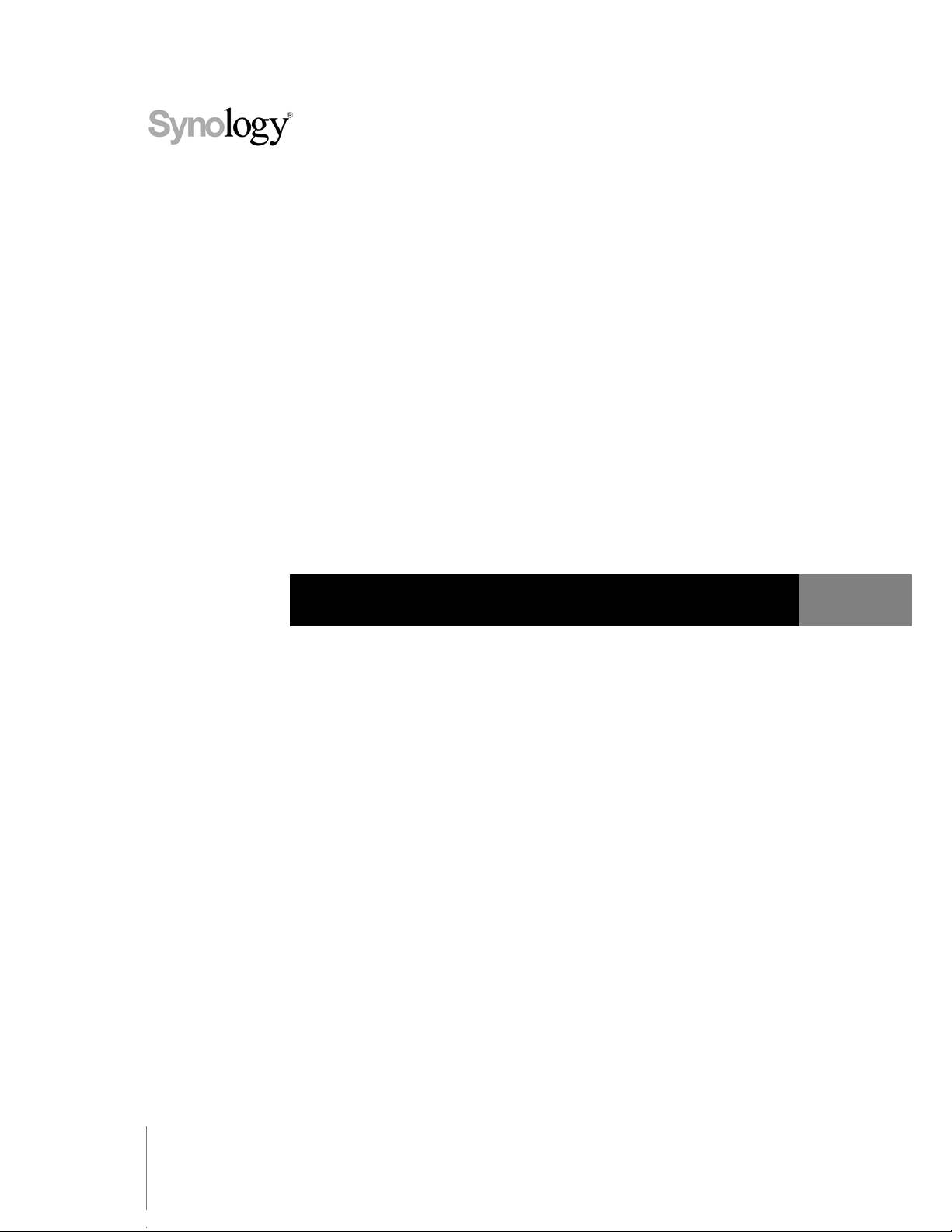
Synology DiskStation User's Guide
Based on DSM 3.0
Document ID
101203DSMUGENU
Applied Models
DS111
DS110+ DS110j DS211+ DS211
DS211j DS710+ DS411+ DS411j DS411slim
DS410 DS1511+ RS411 RS810+ RS810RP+
Page 2
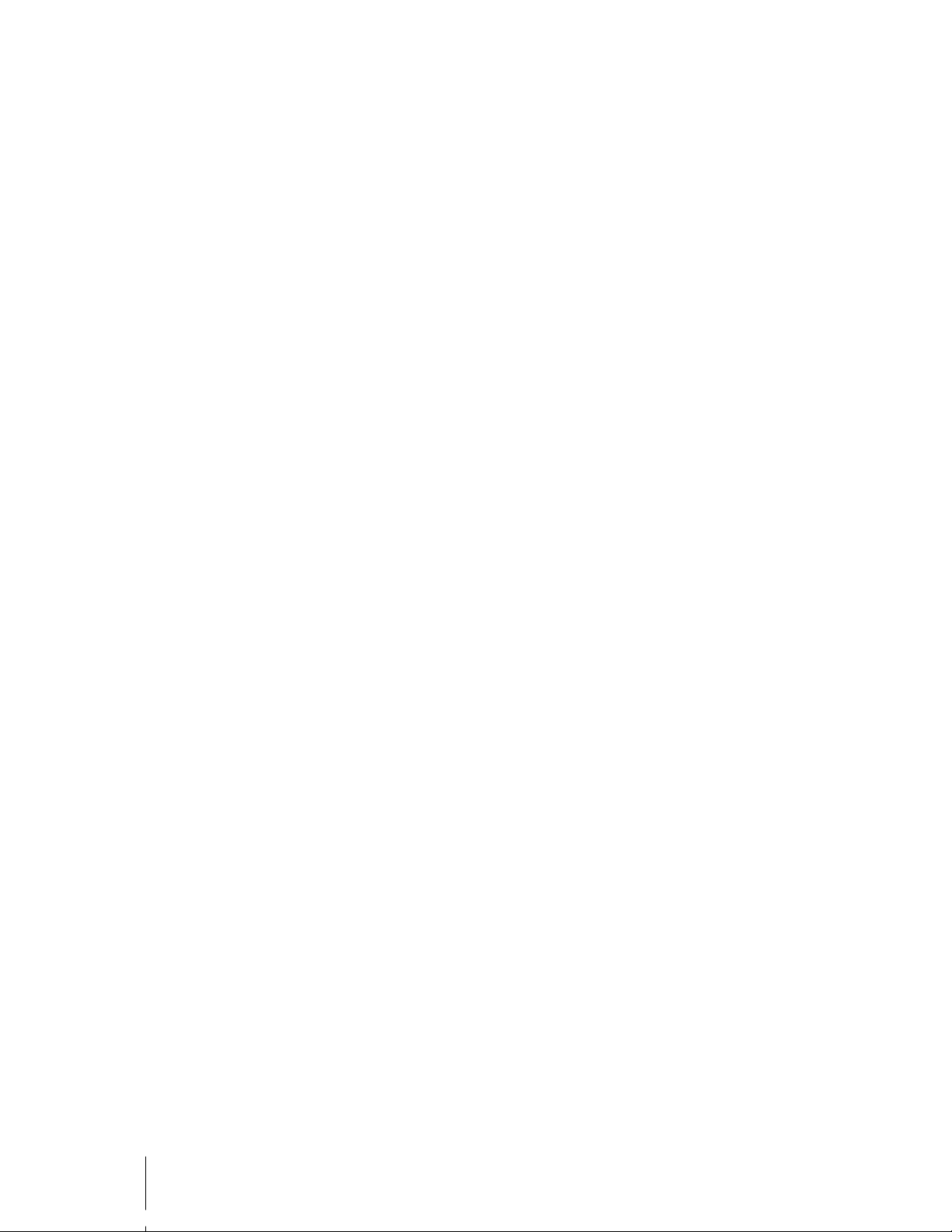
2
Table of Contents
Chapter 1: Synology DiskStation at a Glance
1-Bay & 2-Bay Models ............................................................................................................................................................ 7
4-Bay Models ......................................................................................................................................................................... 10
5-Bay Models ......................................................................................................................................................................... 13
Chapter 2: Get Started with Synology DiskStation Manager
Install Synology DiskStation ................................................................................................................................................ 14
Log in to Synology DiskStation Manager ........................................................................................................................... 14
DiskStation Manager Appearance ...................................................................................................................................... 19
Manage DSM with the Main Menu ..................................................................................................................................... 20
Manage Personal Settings ................................................................................................................................................... 22
Chapter 3: Modify System Settings
Change Network Settings .................................................................................................................................................... 24
Specify Default Languages .................................................................................................................................................. 30
Set Up Time ........................................................................................................................................................................... 31
Use Energy Saving Features .............................................................................................................................................. 32
Chapter 4: Manage Storage Space
What is Volume? ................................................................................................................................................................... 38
Manage Volumes with Storage Manager........................................................................................................................... 39
Manage iSCSI with Storage Manager ................................................................................................................................ 42
Manage Hard Disks with Storage Manager ....................................................................................................................... 46
Manage External Disks ........................................................................................................................................................ 48
Chapter 5: Connect from the Internet
Use the EZ-Internet Wizard ................................................................................................................................................. 49
Set Up Port Forwarding Rules for Router .......................................................................................................................... 49
Give Synology DiskStation a DDNS Hostname ................................................................................................................ 52
Chapter 6: Enhance Internet Security
Enhance Browsing Security ................................................................................................................................................. 54
Prevent Unauthorized Connection with Firewall ............................................................................................................... 57
Automatically Block Suspicious Login Attempts ............................................................................................................... 58
Chapter 7: Set Up File Sharing
Enable File Sharing Protocols for All Platforms ................................................................................................................ 60
Join a Windows ADS Domain or Workgroup .................................................................................................................... 63
Manage Users and Groups.................................................................................................................................................. 64
Set Up Shared Folders ......................................................................................................................................................... 70
Define Windows ACL Privileges for Shared Folder .......................................................................................................... 77
Chapter 8: Access Files from Anywhere
Access Files within the Intranet........................................................................................................................................... 79
Access Files via FTP ............................................................................................................................................................ 82
Access Files via File Brow ser .............................................................................................................................................. 84
Access Files via File Station ................................................................................................................................................ 91
Page 3
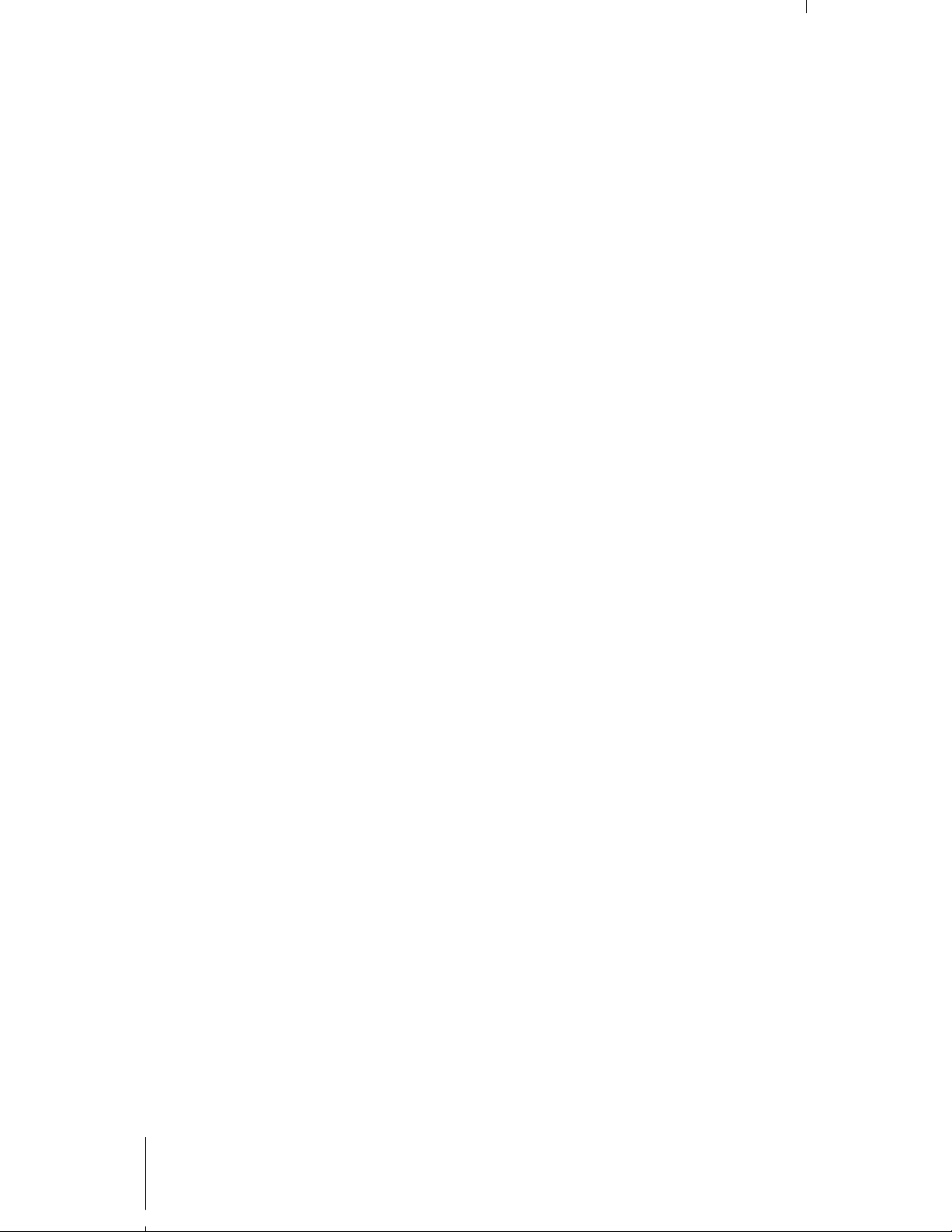
3 Table of Contents
Chapter 9: Back Up Data
Back Up Computer Data ...................................................................................................................................................... 93
Back Up Data on Synology DiskStation ............................................................................................................................. 95
Backup DiskStation Data with Time Backup ..................................................................................................................... 98
Use USBCopy to Back Up Data on USB Device .............................................................................................................. 99
Use SDCopy to Back Up Data on SD card ..................................................................................................................... 100
Chapter 10: Host Websites, Email Server, and Print Server
Use Web Station to Host Websites .................................................................................................................................. 101
Install Mail Station Package to Host Email Server ......................................................................................................... 106
Set Synology DiskStation as the Print Server ................................................................................................................. 108
Chapter 11: Share Photos, Videos, and Blogs with Photo Station
Enable Photo Station .......................................................................................................................................................... 109
Manage Photo Station User Accounts ............................................................................................................................. 110
Manage and View Albums ................................................................................................................................................. 111
Use the Blog ........................................................................................................................................................................ 116
Chapter 12: Play Music with Audio Station
Enable Audio Station .......................................................................................................................................................... 119
Choose Audio Source......................................................................................................................................................... 120
Organize Your Music .......................................................................................................................................................... 122
Play Music ............................................................................................................................................................................ 124
Chapter 13: Download Files with Download Station
Enable Download Station ................................................................................................................................................... 127
Manage General Settings .................................................................................................................................................. 128
Download BT/HTTP/FTP/NZB Files ................................................................................................................................. 129
Download via eMule ........................................................................................................................................................... 133
Chapter 14: Safeguard Your Environment with Surveillance Station
Enable Surveillance Station ............................................................................................................................................... 137
Manage IP Cameras ........................................................................................................................................................... 138
Watch Li v e View .................................................................................................................................................................. 142
Record and Manage Events .............................................................................................................................................. 144
Use E-Map ........................................................................................................................................................................... 149
Receive Email or SMS Notification ................................................................................................................................... 150
Manage Advanced Settings ............................................................................................................................................... 151
View Log ............................................................................................................................................................................... 153
Assign Privilege ................................................................................................................................................................... 154
About Camera License ....................................................................................................................................................... 155
Use VisualStation ................................................................................................................................................................ 155
Chapter 15: Manage Media Server and iTunes Service
Manage DLNA Media Server ............................................................................................................................................ 157
Manage iTunes Service ..................................................................................................................................................... 161
Chapter 16: Perform Advanced Management Tasks
Check System Information ................................................................................................................................................. 163
Monitor System Resources ................................................................................................................................................ 166
Update DSM ........................................................................................................................................................................ 167
Manage Packages .............................................................................................................................................................. 168
Receive Event Notification ................................................................................................................................................. 169
Page 4

4 Table of Contents
Reset admin's Password .................................................................................................................................................... 171
Restore Synology DiskStation to Factory Defaults......................................................................................................... 171
Reinstall Synology DiskStation ......................................................................................................................................... 171
Enable SNMP Service ........................................................................................................................................................ 172
Enable Terminal Services .................................................................................................................................................. 172
Chapter 17: Communicate with Mobile Devices
Use iPhone/iPod touch and Android Apps ...................................................................................................................... 174
Use Other Mobile Devices ................................................................................................................................................. 175
Appendix A: Synology DiskStation Specifications
1-Bay Models ....................................................................................................................................................................... 176
2-Bay Models ....................................................................................................................................................................... 177
4-Bay Models ....................................................................................................................................................................... 178
5-Bay Models ....................................................................................................................................................................... 179
Limitations ............................................................................................................................................................................ 180
Appendix B: LED Indication Tables
1-Bay Models ....................................................................................................................................................................... 181
2-Bay Models ....................................................................................................................................................................... 182
4-Bay Models ....................................................................................................................................................................... 184
5-Bay Models ....................................................................................................................................................................... 186
Page 5
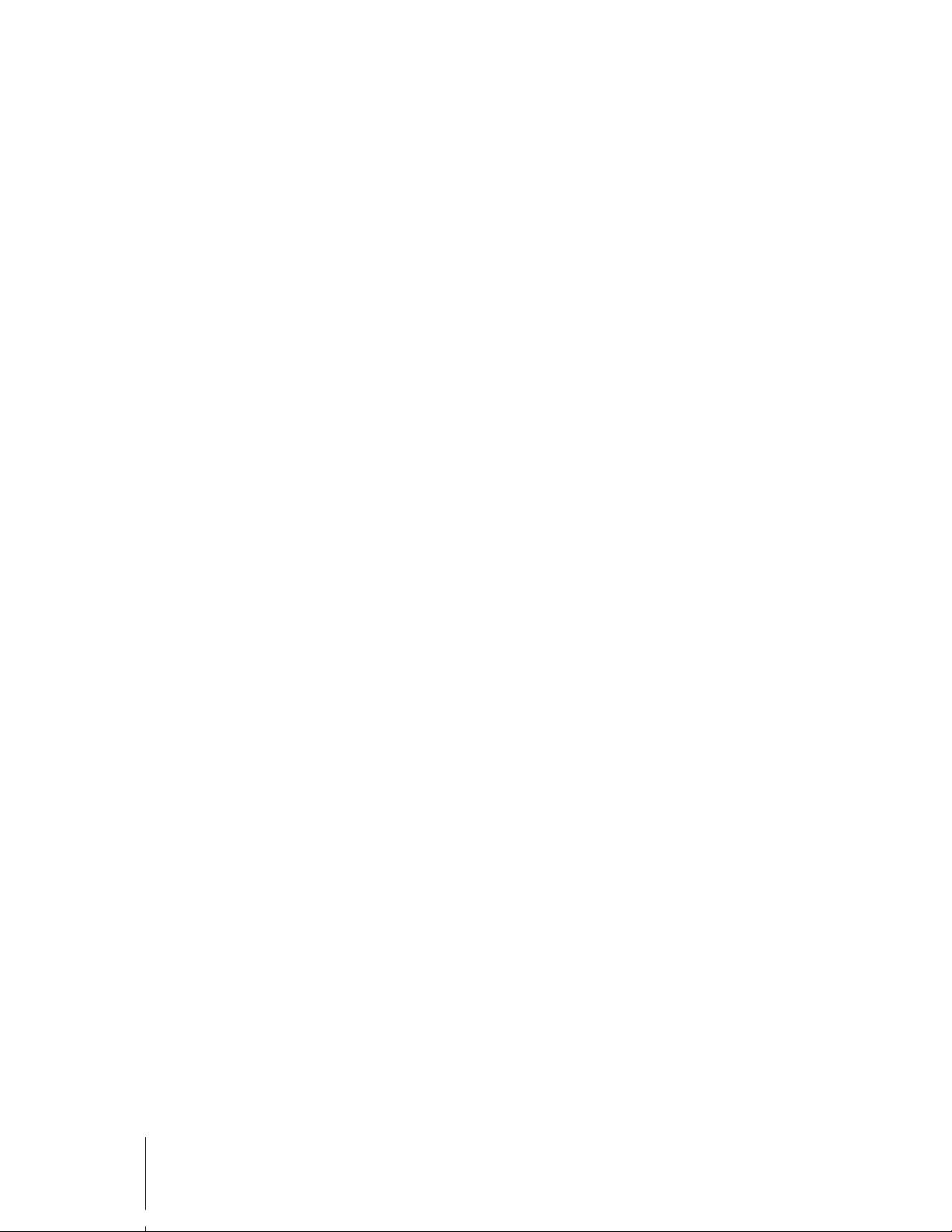
5
Introduction
Congratulations on your purchase of Synology Dis kSt at ion. Sy nology D is kStat ion is a mult i-functional NetworkAttached Storage server, serving as a file-sharing center within your Intranet. Moreover, it is specially designed
for a variety of purpose, allowing you to perform the following tasks with the web-based Synology DiskStation
Manager:
Store and Share Files over the Internet
Windows users, Mac users, and Linux users can easily share files within the Intranet or through the Internet.
Unicode language support makes sharing files in different languages from Synology DiskStation simple.
Transfer Files via FTP
Synology DiskStation provides FTP service with bandwidth restriction and anonymous login. To transfer data
safely, FTP over SSL/TLS and uninvited IP auto-block are also available.
Manage Files with Web-Based File Browser
One of Synology DiskStat ion Manager’s applications, File Browser, can make it possible for users to manage
their files on Synology DiskStation easily through a web interface. If you want to manage DiskStation files through
a customized port, File Station is also available. You can also access the files stored on Synology DiskStation
with a mobile device.
Share Storage Capacity as iSCSI Target
You can designate portion of your Synology DiskStation volume space to be an iSCSI Target, which will allow the
iSCSI initiator to access the space like a local disk.
Back Up Files on Computer and Server
Synology DiskStation provides various backup solutions to back up computer data to Synology DiskStation, back
up Synology DiskStation data to an external hard drive, another Synology DiskStation, an rsync-compatible
server, or Amazon S3 server.
Enjoy Entertainment Content on the Server
Download Station allows you to download files from the Internet through BitTorrent, FTP, HTTP, eMule and NZB
to Synology DiskStation. Moreover, if you have an UPnP DMA connected in the LAN, you can share the
multimedia files on Synology DiskStation
1
The built-in Copy button on the device allows instant copy of files from the camera to Synology DiskStation.
. If you just want to share and play music files stored on
Synology DiskStation, you can enable iTunes Service, and enjoy the music through any iTunes clients on LAN.
2
Share Photos, Videos, and Blogs with Photo Station
Photo Station gives you the freedom to share photos and videos over the Internet without complicated upload
steps. Album control ensures the content is shared with the right persons. Visitors can leave comments for your
photos. Furthermore, a brand new blogging system is integrated for you to easily share your life and thoughts
over the Internet.
---------
1
For recommended peripheral models, including hard drive, USB printer, DMA, and UPS, please visit www.synology.com.
2
USBCopy is supported on specific models only. See "Appendix A: Synology DiskStation Specifications" on Page 176 for more
information.
Page 6
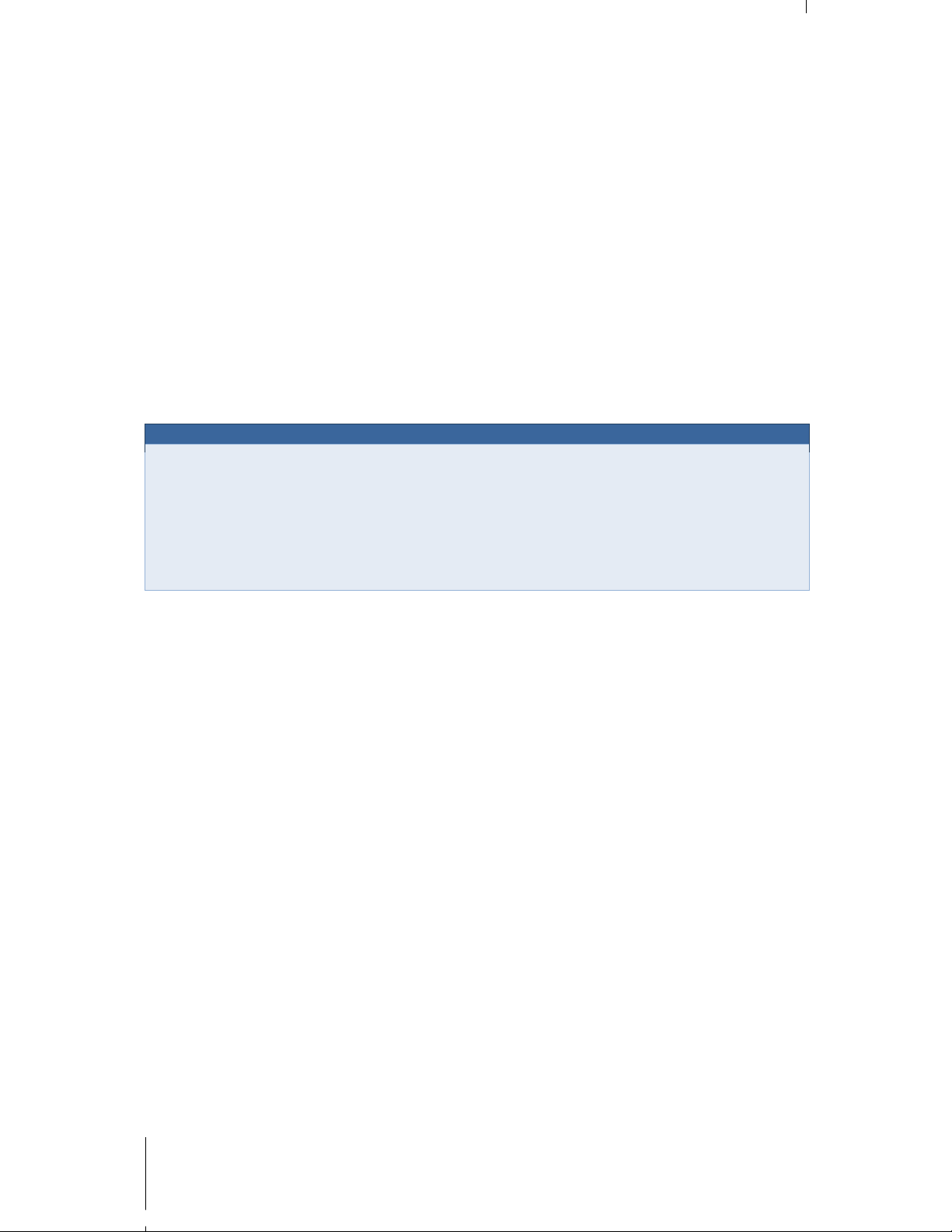
6 Introduction
Enjoy Music Anytime and Anywhere
Audio Station allows you to listen to music stored on the Synology DiskStation, from a connected iPod, or even
stream Internet Radio stations. In addition, you can stream music from the Synology DiskStation with a web
browser over the Internet.
Host Websites
The Virtual Host feature allows you to host up to 30 websites using Web Station, with PHP and MySQL
supported.
Record Videos with IP Cameras
Surveillance Station allows you to manage, view, and record videos from multiple IP cameras over the network.
By accessing the web-based management interface of Surveillance Station, you can watch the real-time image
the camera is monitoring, and record videos continuously, in motion-detection mode, or in alarm-recording mode.
USB Printer Server
You can share up to 2 USB 2.0 Printers through the LAN.1
Online Resources
Click on the links to obtain Synology's online resources.
FAQ: www.synology.com/support/faq.php
Wiki: forum.synology.com/wiki
Forum: forum.synology.com
Download Center: www.synology.com/support/download.php
Technical Support: www.synology.com/support/support_form.php
---------
1
For recommended peripheral models, including hard drive, USB printer, DMA, and UPS, please visit www.synology.com.
Page 7

7
Chapter
1
Chapter 1: Synology DiskStation at a Glance
1-Bay & 2-Bay Models
Most Models
No. Article Name Location Description
1)
Power Button Front Panel
The Power Button is used to turn Synology DiskStation on or off.
To turn off Synology DiskStation, press the Power Button and hold it
until you hear a beep sound and the Power LED starts blinking.
2)
LED Indicators Front Panel
The LED indicator is used to display the status of the internal disk and
the system. For more information, see "Appendix B: LED Indication
Tables" on Page 181.
3)
Copy Button Front Panel
The Copy Button lights up when you connect a USB Device (for
example: digital camera, USB flash disk) to the USB port on the front
panel. Pressing the button will copy the data from the connected USB
device to Synology DiskStation’s internal HDD.
4)
USB Port
Front &
Back Panel
The Synology DiskStation offers USB ports for adding additional
external hard drives, USB printers, or other USB devices.
5)
eSATA Port
1
Front Panel
The eSATA port is for connecting with an external SATA HDD.
6)
Fan Back Panel
The fan is built to exhaust waste heat out of Synology DiskStation. It
will start automatically when the server starts. If the fan is
malfunctioning, system will beep every 1 second.
---------
1
eSATA Port is supported on specific models onl y. See "Appendix A: Synology DiskStation Specifications" on Page 176 for
more information.
Page 8

Synology DiskStation User's Guide
Based on DSM 3.0
8 Chapter 1: Synology DiskStation at a Glance
No.
Article Name
Location
Description
7)
RESET Button Back Panel
1. To rest ore IP , DNS, passwords f or the admin account to default
value.
2. To reinstall the Synology DiskStation.
8)
LAN Port Back Panel
The LAN port is where you connect RJ-45 cable to
Synology DiskStation.
9)
Power Port Back Panel
The power port is where you connect the AC adapter to
Synology DiskStation.
DS211+
No. Article Name Location Description
1) LED Indicators Front Panel
The LED indicator is used to display the status of the internal disk and the
system. For more information, see "Appendix B: LED Indication Tables" on
Page 181.
2)
SD Card Slot Front Panel
The Synology DiskStation offers SD card slot for accessing a SD card.
3) USB Port
Front &
Back Panel
The Synology DiskStation offers USB ports for adding additional external hard
drives, USB printers, or other USB devices.
4) Copy Button Front Panel
The Copy Button lights up when you connect a USB Device to the USB port or
a SD card to the SD card slot on the front panel. Pressing the button will copy
the data from the connected USB device and SD card to Synology
DiskStation’s internal HDD.
5)
Power Button Front Panel
The Power Button is used to turn Synology DiskStation on or off.
To turn off Synology DiskStation, press the Power Button and hold it until you
hear a beep sound and the Power LED starts blinking.
6) Fan Back Panel
The fan is built to exhaust waste heat out of Synology DiskStation. It will start
automatically when the server starts. If the fan is malfunctioning, system will
beep every 1 second.
7)
Hard Drive Tray
Lock
Front Panel
Each hard drive tray is equipped with one tray lock to lock/unlock the trays to
the DiskStation.
8)
LAN Port Back Panel
The LAN port is where you connect RJ-45 cable to Synology DiskStation.
9) USB Port Back Panel
The Synology DiskStation offers USB ports for adding additional external hard
drives, USB printers, or other USB devices.
Page 9

Synology DiskStation User's Guide
Based on DSM 3.0
9 Chapter 1: Synology DiskStation at a Glance
No.
Article Name
Location
Description
10) RESET Button Back Panel
1. To rest ore IP , DNS, passwords f or the admin account to default value.
2. To reinstall the Synology DiskStation.
11) eSATA Port Back Panel
The eSATA port is for connecting with an external SATA HDD.
12) Power Port Back Panel
The power port is where you connect the AC adapter to Synology DiskStation.
DS710+
No. Article Name Location Description
1)
Power Button Front Panel
The Power Button is used to turn Synology DiskStation on or off.
To turn off Synology DiskStation, press the Power Button and hold it until you
hear a beep sound and the Power LED starts blinking.
2)
LED Indicators Front Panel
The LED indicator is used to display the status of the internal disk and the
system. For more information, see "Appendix B: LED Indication Tables" on
Page 181.
3) Copy Button Front Panel
The Copy Button lights up when you connect a USB Device (for example: digital
camera, USB flash disk) to the USB port on the front panel. Pressing the button
will copy the data from the connected USB device to Synology DiskStation’s
internal HDD.
4) USB Port
Front & Back
Panel
The Synology DiskStation offers USB ports for adding additional external hard
drives, USB printers, or other USB devices.
5)
eSATA Port Back Panel
The eSATA port is for connecting with an external SATA HDD.
6)
RESET Button Back Panel
1. To rest ore IP , DNS, passwords f or the admin account to default value.
2. To reinstall the Synology DiskStation.
7) Hard Drive Tray Back Panel
The hard drive tray is designed for loading the hard drives used in
Synology DiskStation.
8)
Hard Drive Tray
Lock
Back Panel
Each hard drive tray is equipped with one tray lock to lock or unlock the trays to
the DiskStation.
9) VGA Port Back Panel
This port is used for manufacturing use only.
10) LAN Port Back Panel
The LAN port is where you connect RJ-45 cable to Synology DiskStation.
11) Power Port Back Panel
The power port is where you connect the AC adapter to Synology DiskStation.
Page 10

Synology DiskStation User's Guide
Based on DSM 3.0
10 Chapter 1: Synology DiskStation at a Glance
4-Bay Models
DiskStation
No. Name Location Description
1) P ower But t on Front Panel
The Power Button is used to turn Synology DiskStation on or off.
To turn off Synology DiskStation, press the Power Button and hold it until you
hear a beep sound and the Power LED starts blinking.
2) LED Indicators Front Panel
The LED indicator is used to display the status of the internal disk and the
system. For more information, see "Appendix B: LED Indication Tables" on
Page 181.
3) USB Port Back Panel
The Synology DiskStation offers USB ports for adding additional external hard
drives, USB printers, or other USB devices.
4) Fan Back Panel
The fan is built to exhaust waste heat out of Synology DiskStation. It will start
automatically when the server starts. If the fan is malfunctioning, system will
beep every 1 second.
5) eSAT A Po r t
1
Back Panel
The eSATA port is for connecting with an external SATA HDD.
6) RESET Button Back Panel
1. To rest ore IP , DNS, passwords f or the admin account to default value.
2. To reinstall the Synology DiskStation.
7) LAN Port Back Panel
The LAN port is where you connect RJ-45 cable to Synology DiskStation.
8) Power Port Back Panel
The power port is where you connect the AC adapter to Synology DiskStation.
---------
1
eSATA Port is supported on specific models only. See "Appendix A: Synology DiskStation Specifications" on Page 176 for
more information.
Page 11

Synology DiskStation User's Guide
Based on DSM 3.0
11 Chapter 1: Synology DiskStation at a Glance
1U RackStation
No.
Article Name
Location
Description
1) Power Button Front Panel
The Power Button is used to turn Synology DiskStation on or off.
To turn off Synology DiskStation, press the Power Button and hold it
until you hear a beep sound and the Power LED starts blinking.
2)
LED Indicators Front Panel
The LED indicator is used to display the status of the internal disk and
the system. For more information, see "Appendix B: LED Indication
Tables" on Page 181.
3)
Hard Drive Tray Front Panel
The hard drive tray is designed for loading the hard drives used in
Synology DiskStation.
4) USB Port Back Panel
The Synology DiskStation offers USB ports for adding additional
external hard drives, USB printers, or other USB devices.
5) Fan Back Panel
The fan is built to exhaust waste heat out of Synology DiskStation. It will
start automatically when the server starts. If the fan is malfunctioning,
system will beep every 1 second.
6) eSATA Port Back Panel
The eSATA port is for connecting with an external SATA HDD.
7) RESET Button Back Panel
1. To rest ore IP , DNS, passwords f or the admin account to default value.
2. To reinstall the Synology DiskStation.
8) LAN Port Back Panel
The LAN port is where you connect RJ-45 cable to
Synology DiskStation.
9) Console Port & VGA Port Back Panel
This port is used for manufacturing use only.
10)
Power Port Back Panel
The power port is where you connect the AC adapter to
Synology DiskStation.
Page 12

Synology DiskStation User's Guide
Based on DSM 3.0
12 Chapter 1: Synology DiskStation at a Glance
DS411slim
No. Name Location Description
1) Power Button Front Panel
The Power Button is used to turn Synology DiskStation on or off.
To turn off Synology DiskStation, press the Power Button and hold it
until you hear a beep sound and the Power LED starts blinking.
2) LED Indicators Front Panel
The LED indicator is used to display the status of the internal disk and
the system. For more information, see "Appendix B: LED Indication
Tables" on Page 181.
3)
Copy Button Front Panel
The Copy Button lights up when you connect a USB Device (for
example: digital camera, USB flash disk) to the USB port on the front
panel. Pressing the button will copy the data from the connected USB
device to Synology DiskStation’s internal HDD.
4)
USB Port
Front &
Back Panel
The Synology DiskStation offers USB ports for adding additional
external hard drives, USB printers, or other USB devices.
5) eSATA Port Back Panel
The eSATA port is for connecting with an external SATA HDD.
6) RESET Button Back Panel
1. To rest ore IP , DNS, passwords f or the admin account to default value.
2. To reinstall the Synology DiskStation.
7)
LAN Port Back Panel
The LAN port is where you connect RJ-45 cable to
Synology DiskStation.
8) Hard Drive Tray Back Panel
The hard drive tray is designed for loading the hard drives used in
Synology DiskStation.
9) Power Port Back Panel
The power port is where you connect the AC adapter to
Synology DiskStation.
Page 13

Synology DiskStation User's Guide
Based on DSM 3.0
13 Chapter 1: Synology DiskStation at a Glance
5-Bay Models
DS1511+
No. Article Name Location Description
1) Power Button Front Panel
The Power Button is used to turn Synology DiskStation on or off.
To turn off Synology DiskStation, press the Power Button and hold it until
you hear a beep sound and the Power LED starts blinking.
2) LED Indicators Front P anel
The LED indicator is used to display the status of the internal disk and
the system. For more information, see "Appendix B: LED Indication
Tables" on Page 181.
3) Hard Drive Tray Front Panel
The hard drive tray is designed for loading the hard drives used in
Synology DiskStation.
4) Hard Drive Tray Lock Front Panel
Each hard drive tray is equipped with one tray lock to lock/unlock the
trays to the DiskStation.
5)
USB Port Back Panel
The Synology DiskStation offers USB ports for adding additional external
hard drives, USB printers, or other USB devices.
6)
Fan Back Panel
The fan is built to exhaust waste heat out of Synology DiskStation. It will
start automatically when the server starts. If the fan is malfunctioning,
system will beep every 1 second.
7)
eSATA Port 1 Back Panel
The eSATA port 1 is for connecting with the first external SATA HDD.
8) eSATA Port 2 Back Panel
The eSATA port 2 is for connecting with the second external SATA HDD.
9) RESET Button Back Panel
1. To rest ore IP , DNS, passwords f or the admin account to default value.
2. To reinstall the Synology DiskStation.
10) LAN Port Back Panel
The LAN port is where you connect RJ-45 cable to
Synology DiskStation.
11) VGA Port Back Panel
This port is used for manufacturing use only.
12)
Power Port Back Panel
The power port is where you connect the power cord to
Synology DiskStation.
Page 14
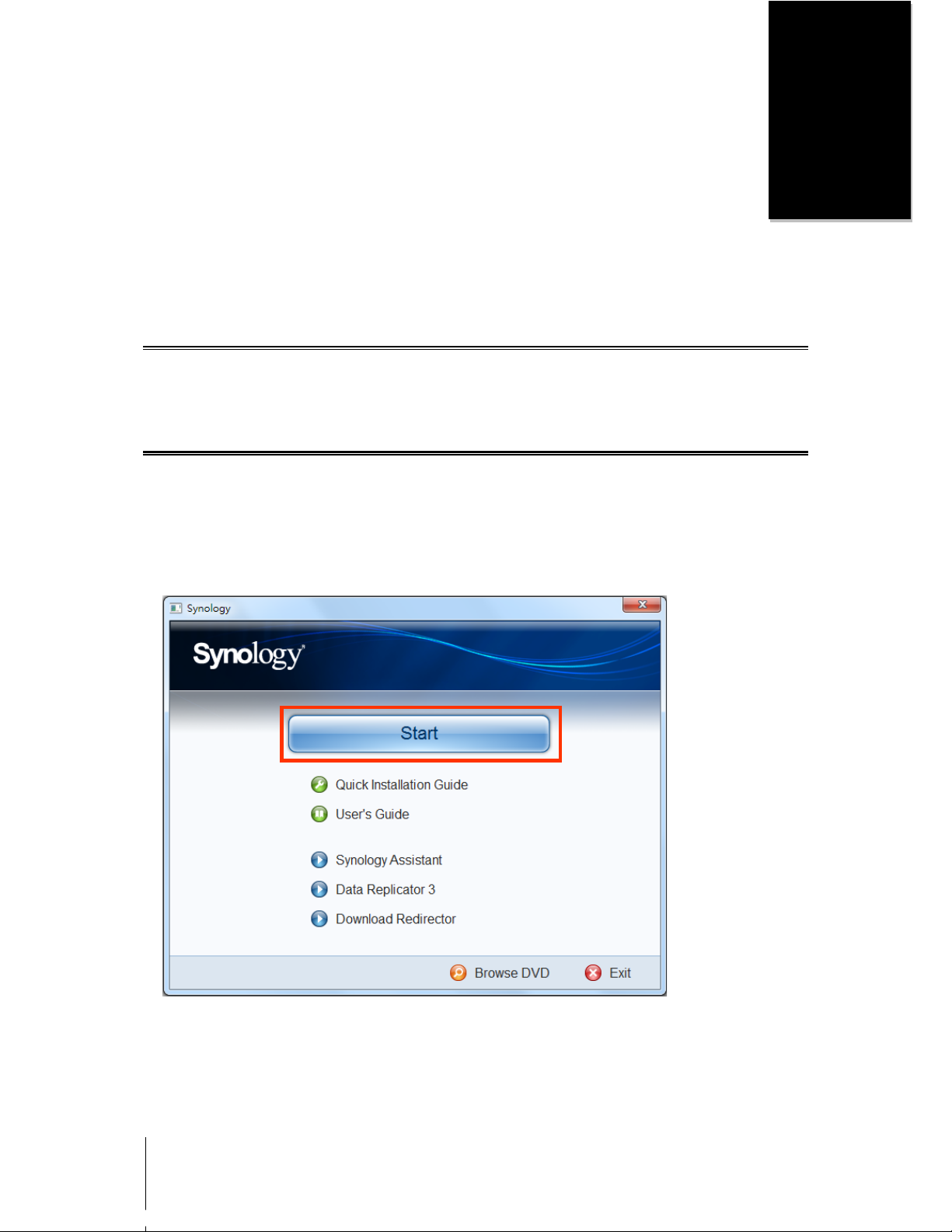
14
Chapter
2
Chapter 2: Get Started with Synology DiskStation
Manager
This Chapter explains how to log in to Synology DiskStation's web-based management UI, Synology
DiskStation Manager (DSM), customize your own desktop, manage its taskbar, and use the Main Menu to
access DSM settings and applications.
Install Synology DiskStation
For more information setting up Synology DiskStation and installing DSM, see the Quick Installation Guide that
came with your installation CD or DVD.
Log in to Synology DiskStation Manager
You can log in to DSM with Synology Assistant or with a web browser.
Use Synology Assistant
Windows User:
1 Insert the Installation CD or DVD into the CD/DVD-Rom Drive of your computer.
2 Choose Install from the autorun menu and follow the steps to complete installation.
3 After installation, double-click the desktop icon to launch Synology Assistant.
Page 15

Synology DiskStation User's Guide
Based on DSM 3.0
15 Chapter 2: Get Started with Synology DiskStation Manager
4 Choose the server you want to manage. Click Connect or double-click the selected server to go to DSM's
login screen.
5 Enter your user name and password, and click Login. The default password for admin is empty.
Mac OS X User:
1 Insert the Installation CD into CD/DVD-Rom Drive.
2 Double-click the CD-Rom Drive icon on the desktop.
3 Double-click the MacOSX icon, and then double-click the Synology Assistant-SYNOLOGY.dmg icon.
4 Double-click the Synology Assistant icon to run setup wizard.
Page 16

Synology DiskStation User's Guide
Based on DSM 3.0
16 Chapter 2: Get Started with Synology DiskStation Manager
5 Choose the server you want to manage. Click Connect or double-click the selected server to go to DSM's
login screen.
6 Enter your user name and password, and click Login. The default password for admin is empty.
Linux (Ubuntu) User:
1 Insert the installation CD into your computer, and then double-click t he SynologyInstall icon on the desktop.
2 In the File Browser window that appears, double-click the Linux folder, and then double-click Synology
Assistant-3.0-[number].tar.gz.
Page 17

Synology DiskStation User's Guide
Based on DSM 3.0
17 Chapter 2: Get Started with Synology DiskStation Manager
3 Click Extract, and then extract the SynologyAssistant directory to the path /usr/local or any other path.
4 Go to the path /usr/local/SynologyAssistant (or [the path you just specified]/SynologyAssistant), double-
click SynologyAssistant, and then select Run in Terminal in the dialog box that appears.
5 Choose the server you want to manage. Click Connect or double-click the selected server to go to DSM's
login screen.
6 Enter your user name and password, and click Login. The default password for admin is empty.
Page 18

Synology DiskStation User's Guide
Based on DSM 3.0
18 Chapter 2: Get Started with Synology DiskStation Manager
Note: To ensure the pr ocess runs smoothl y, please use the following browsers.
Chrome: 5.0 or later
Firefox: 3.5 or later
Safari: 4.0 or later
Internet Explor er: 7.0 or later
Use a Web Browser
1 Open a web browser window.
2 In the address field, enter any of the following:
http://Synology_Server_IP:5000
http://Synology_Server_Name:5000/ (or http://Synology_Server_Name.local:5000/ on a Mac)
Synology_Server_Name should be replaced with the name you set up for Synology DiskStation during the
setup process. If you choose One-step Setup during the setup process, the Synology_Server_Name will be
DiskStation, CubeStation, USBStation, or RackStation.
3 Press Enter (PC) or Return (Mac) on your keyboard.
4 Enter your user name and password, and click Login. The default password for admin is empty.
Page 19

Synology DiskStation User's Guide
Based on DSM 3.0
19 Chapter 2: Get Started with Synology DiskStation Manager
DiskStation Manager Appearance
When you log in to Synology DiskStation Manager (DSM), you can see the desktop and the taskbar.
Desktop and Shortcuts
The desktop is where your application windows are displayed. You can also create desktop shortcuts to
frequently used applications.
To create a desktop shortcut to an application:
Drag its thumbnail from the Main Menu to the desktop.
To remove a desktop shortcut to an application:
Right-click the shortcut and choose Remove shortcut.
To open Audio Station or Download Station in a new browser window:
1 Create a desktop shortcut to Audio Station or Download Station.
2 Right-click the shortcut and choose Open in New Window.
Note: You can also c ustomize your deskt op background color or w allpaper with the Customize My Desktop
function. See "Customize My Desktop" on P age 22 f or more information.
Page 20

Synology DiskStation User's Guide
Based on DSM 3.0
20 Chapter 2: Get Started with Synology DiskStation Manager
Taskbar
The taskbar at the top of the desktop contains the following functions:
1 The Show Desktop button: Click to clear your application windows and reveal the desktop. Click again to
bring the windows back to the desktop. For more information about application windows, see "Open
Application Windows" on Page 21.
2 The Main Menu button: Click to reveal the Main Menu. See "Manage DSM with the Main Menu" on Page 20
for more information.
3 The icons of open applications:
Click the icon of an application to show or hide its window on the desktop.
Right-click the icon and choose from the shortcut menu to manage the application window (Maximize,
Minimize, Restore, Close) or its taskbar icon (Pin to Taskbar, Unpin from Taskbar).
4 The search field: Enter keywords to quickly find a list of relevant applications and DSM 3.0 Help articles.
5 The Notification button (with an exclamation mark): Click to check the logs of important events. Click Clear
All to remove all events and hide the Notification button.
Note: For more inf ormation about sys tem log, see "Check Logs" on Page 165.
6 The Upload Queue button: Click to open the File Task Monitor window, where you can check the progress
of all uploading and background tasks.
Manage DSM with the Main Menu
The Main Menu is where you can find all the applications and settings provided by Synology DiskStation
Manager.
Logout, Restart, and Shutdown
Click Logout, Restart, or Shutdown at the bottom-right corner of the Main Menu to log out of DSM, restart
DiskStation, or turn it off, just like using any other operating systems.
Page 21

Synology DiskStation User's Guide
Based on DSM 3.0
21 Chapter 2: Get Started with Synology DiskStation Manager
Manage DSM Options
Click the Options button at the top-right corner of Main Menu to enhance DSM's browsing security. See
"Enhance Browsing Security" on Page 54 for more information.
Open Application Windows
In addition to the Control Panel, the Main Menu contains the thumbnails of all the other DSM applications. With
DSM’s multitasking ability, now you can open multiple application windows at the same time.
To open an application window:
Click any thumbnail of an application from the Main Menu to open the application window on the desktop and the
application icon on the taskbar.
Note:
You can scroll to the next page of the Main Menu by click ing the right arrow on the right or with your mouse scroll.
The dots at the bott om of the Main Menu will tel l you which page is displ ayed now.
You can also ope n application windows through desktop shortcuts. See "Desktop and Shortcuts" on Page 19 for
more information.
Use the Control Panel
Choose Control Panel from the Main menu to see the thumbnails of DSM settings.
The DSM settings on the Control Panel are grouped into the following categories:
File Sharing and Privileges: S et up Win/Mac/N FS file shar ing service, and assign application privile ges for
user accounts.
Network Services: Manage and edit the settings for network services and Internet connection.
System: Edit the basic settings on your DiskStation.
Application Settings: Enable the services of built-in applications.
Page 22

Synology DiskStation User's Guide
Based on DSM 3.0
22 Chapter 2: Get Started with Synology DiskStation Manager
Manage Personal Settings
Go to Main Menu > Personal Settings to manage your account, desktop, and view your quota usage in one
central and convenient location.
Modify My Account
Under Account Setup, you can change your account's password and description.
To modify your account:
1 Enter a description for your account (optional).
2 If you want to change your account's password, enter the new one and confirm it.
3 Click OK.
Limitations:
The user description is case sensitive and can be 0 to 64 dis playable Unicode characters.
The passw ord is case sensiti ve and should be 0 to 127 displayable characters, including letters , numbers, signs,
and space.
Customize My Desktop
Under Account Setup, click Customize My Desktop to customize desktop background color or wallpaper.
Page 23

Synology DiskStation User's Guide
Based on DSM 3.0
23 Chapter 2: Get Started with Synology DiskStation Manager
To decide not to expand the Main Menu after login:
1 Tick Do not expand the Main Menu after login.
2 Click OK.
To choose a background color for your desktop:
1 Tick Customize Wallpaper.
2 Choose a color from the Background color drop-down menu, or enter your own color value.
3 Click OK.
To upload a customized image that will be used as your desktop wallpaper:
1 Tick Customize Wallpaper and then tick Customize image.
2 Click Select image to upload an image that will be used as your DSM's desktop wallpaper. In the dialog that
opens, do the following and then click OK:
a Select an image located on DiskStation or your computer.
b If you want to resize the image to a certain width or height, enter the values in the Scale to fit field.
Note: The maximum length must be less than 3280 pixels.
3 If you want to repeat your desktop wallpaper horizontally or vertically, tick Horizontal repeat or Vertical
repeat.
4 If you want to adjust the alignment of your desktop wallpaper, choose the options from the Background
alignment drop-down menu.
5 Click OK.
Check Volume Usage
Under Volume Usage, you can view your quota on all the DiskStation volumes set by admin, as well as the
amount of capacity you have used on each volume.
Page 24

24
Chapter
3
Chapter 3: Modify System Settings
After you have connected to Synology DiskStation Manager (DSM) and learned how to access its functions and
customize its appearance, you can begin to modify its basic settings.
This chapter explains how to change the network settings, specify default languages, set up time, and use energy
saving features.
Change Network Settings
Go to Main Menu > Control Panel > Network to modify the network settings of your Synology DiskStation. You
can choose between LAN, PPPoE, and Wireless Network, depending on your network en v ironme nt.
1
LAN
In this section, you can change your DiskStation identification on the network by entering a server name. You can
also decide how your Synology DiskStation obtains its IP address here.
To rename DiskStation:
Enter the new server name in the Server Name field, and click OK.
To decide how your DiskStation obtain IP address:
Get network configuration automatically (DHCP): Get IP address automatically via DHCP.
Use manual configuration: Manually enter the IP address, subnet mask, DNS, and gateway.
---------
1
For 2-LAN models, the LAN tab is divided into General, LAN1, and LAN 2.
Page 25

Synology DiskStation User's Guide
Based on DSM 3.0
25 Chapter 3: Modify System Settings
Term Explanation
Jumbo Frames are Ethernet frames with more than the standard 1500 bytes of Maximum Transmission Unit
(MTU), allowing Ethernet transmission of large files to be more efficient. It can only be enabled under Gigabit
network environment. To ensure Jumbo Frame works properly, all the computers and devices across the
network accessing your DiskStation must support it and use the same MTU value.
Link Aggregation
Under the General tab, you can set your DiskStation to connect two LAN cables to the network at the same time,
or assign it with two IP addresses under different subnets.
1
With Link Aggregation enabled, trunking and network fault tolerances are supported.
Before you enable Link Aggregation:
Please make sure both LAN cables are connected to the same switch.
To enable Link Aggregation:
1 Tick Enable Link Aggregation.
2 Choose any of the following modes:
IEEE 802.3ad Dynamic Link Aggregation: IEEE 802.3ad is the standard for most Link Aggregation
implementations. A switch with 802.3ad support is required to use in this mode.
Network Fault Tolerance only: If the LAN 1 port becomes unavailable, the system will use LAN 2 to
provide service. You can select this option if your switch does not support IEEE 802.3ad.
3 Click OK.
---------
1
Link Aggregation is only supported on DiskStations with 2 LAN ports.
Page 26

Synology DiskStation User's Guide
Based on DSM 3.0
26 Chapter 3: Modify System Settings
Wireless Network
Click the Wireless Network tab to connect Synology DiskStation to a wireless network.
1
Note: Wireless network is available only when a wireless dongle is plugged i nto the USB port of your S ynology
DiskStation.
To set up a wireless network:
Click Set up a wireless network and choose from the following options (If you are already connected to a
wireless network, click Disconnect first).
Join a wireless network: The wizard will scan available wireless access points or Ad-Hoc networks with their
signal strength and security status. If the access point you want to access is locked with password protection,
the wizard will ask you to enter the password.
Connect to a hidden wireless network: If an access point doesn't broadcast its SSID (Network Name) for
privacy reason, it will not be discovered during the scanning. You can manually connect to those hidden
access points by entering the required information manually.
Create an Ad-Hoc Network: In addition to infrastructure network, in which a central access point (AP) bridges
the wireless network to a wired Ethernet network, Ad-Hoc network is also widely used. In an Ad-Hoc network,
all wireless devices within range of each other can communicate in a peer-to-peer fashion without a central
access point. To set up an Ad-Hoc network, all wireless devices have to be configured for Ad-H oc mode
instead of the infrastructure mode.
Note: For a list of compatible wireless dongles, visit www.synology.com.
---------
1
Wireless network is supported on specific models only.
Page 27

Synology DiskStation User's Guide
Based on DSM 3.0
27 Chapter 3: Modify System Settings
IPv6 Setup
Click the IPv6 Setup button under the LAN
1
or Wireless Network tab to change the IPv6 settings.
Synology DiskStation supports IPv4/IPv6 dual stack scheme. This means that both IPv4 and IPv6 can work
simultaneously on Synology DiskStation. The default settings for IPv6 is Auto.
2
On the IPv6 Setup page, choose between the different setup types:
Auto: DiskStation will automatically generate a local IPv6 address. This is generated based on DiskStation's
MAC address.
DHCP: DiskStation will automatically get an IPv6 address from the DHCP server which supports IPv6.
Manual: Set up IPv6 manually by entering IPv6 address, Prefix length, and Default gateway.
Off: Disable IPv6 support.
Note: If you want to joi n an IPv4 network envi ronment with IPv6 addr ess, you need to enable IPv6 Tunnel. See the
section below for m ore information.
---------
1
For 2-LAN models, the LAN tab is divided into General, LAN1, and LAN 2.
2
IPv6 service is only supported on 08-series models or later (excluding 108j, 109j).
Page 28

Synology DiskStation User's Guide
Based on DSM 3.0
28 Chapter 3: Modify System Settings
Tunnel
Tunnel is a technique that encapsulates IPv6 packets within IPv4 packets, allowing isolated IPv6 host or network
to be compatible with IPv4 network backbone.
Click the Tunnel tab to allow your DiskStation to gain Internet access via IPv6 under the IPv4 environment.
To setup IPv6 Tunnel:
1 Tick Enable tunnel.
2 In Server address, enter the hostname or the IP of the tunnel service provider.
3 Select if you want to Conn ect anonymously or Connect with an existing account. If you choose the latter,
please also enter User name and Password.
4 Click OK to save the settings.
Note:
Your extern al IPv6 address may be aut om atically updated b y the service provider. However, Synology DiskStation
will not remove the old I P v6 address immediat ely.
If you are still facing connection problems, contact your Internet Service Provider.
Page 29

Synology DiskStation User's Guide
Based on DSM 3.0
29 Chapter 3: Modify System Settings
PPPoE
Click the PPPoE tab If your Synology DiskStation is connecting to a DSL or cable modem, and your Internet
Service Provider (ISP) uses PPPoE (Point to Point Protocol over Ethernet).
To connect to the Internet via PPPoE:
1 Tick Enable PPPoE Connection.
2 Enter the account information provided by your ISP.
3 Click OK.
Note: If you are still facing connection problems, contact your Internet Service Provider.
Page 30

Synology DiskStation User's Guide
Based on DSM 3.0
30 Chapter 3: Modify System Settings
Specify Default Langua ges
Go to Main Menu > Control Panel > Language to set the language for Synology DiskStation Manager, enable
email notification, and specify the codepage for Unicode filename conversion.
Display Language: Choose your preferred display language, or have it the same as your default browser
setting.
Email Language: Set your preferred language for email notification from Synology DiskStation.
Codepage: Synology DiskStation uses Unicode to avoid file inaccessibili ty from comput ers usin g differ e nt
languages. But for the following devices or applications to use Synology DiskStation services without problem,
you need to choose the appropriate codepage for them:
Computers without Unicode support
Applications that convert non-Unicode strings to Unicode, such as FTP service, UPnP support, music
metadata indexing
Page 31

Synology DiskStation User's Guide
Based on DSM 3.0
31 Chapter 3: Modify System Settings
Set Up Time
Go to Main Menu > Control Panel > Time to set up the ti me . You can check the curre nt ti me, man ually set the
server's date and time, or have them set automatically using a network time server.
To set the time zone:
1 Choose a time zone from the Time zone drop-down menu.
2 Click OK.
To set the date and time manually:
1 Choose Manually and select the date and time.
2 Click OK.
To sync the date and time with NTP server:
1 Make sure a valid DNS server IP has been entered at Main Menu > Control Panel > Network and that your
DiskStation is connected to the Internet.
2 Choose Synchronize with a NTP server.
3 Assign a sync frequency from the drop-down menu.
4 Enter the address of your network time server, or choose a server from the drop-down menu.
5 Click Update now to make sure you can successfully synchronize time with the server.
6 Click OK.
Page 32

Synology DiskStation User's Guide
Based on DSM 3.0
32 Chapter 3: Modify System Settings
More Information
Network Time Protocol (NTP) is used to synchronize the time of all clients and servers over a data network.
Below are a few recommended NTP servers:
time.apple.com
time.asia.apple.com
time.euro.apple.com
time.nist.gov
time.windows.com
For more information about NTP Server, please visit http://www.eecis.udel.edu/~mills/ntp/servers.html
Use Energy Saving Features
Go to Main Menu > Control Panel > Power to manage the energy saving features provided by DSM, including
HDD hibernation, power recovery, fan contr ol, beep control, UPS support, and scheduled power on/off.
Manage General Settings
Click the General Settings tab to manage the following power control settings.
Page 33

Synology DiskStation User's Guide
Based on DSM 3.0
33 Chapter 3: Modify System Settings
HDD Hibernation
You can manage HDD hibernation for all internal or external disks on your DiskStation.
When a disk enters HDD hibernation mode, it will stop spinning and become inactive, which not only saves
energy but also extends the disk's lifespan.
To manage HDD hibernation:
1 Choose any of the following from the Time drop-down menus:
A time period: Set the internal hard drive, external eSATA or USB disk to HDD hibernation mode after the
specified period of inactivity.
None: Disable HDD hibernation.
2 Click OK.
Power Recovery
You can set the following power recovery functions:
Boot up DiskStation automatically after power has been restored if the DiskStation was shut down abnormally
due to a power failure.
Enable Wake on LAN to allow remote startup.
1
To enable the power recovery function:
1 Tick Restart automatically after a power failure.
2 Click OK.
To enable Wake on LAN:
1 Tick Enable Wake on LAN (or Enable Wake on LAN 1 or Enable Wake on LAN 2 for dual LAN models).
2 Click OK.
---------
1
Wake on LAN is supported on specific models only. See "Appendix A: Synology DiskStation Specifications" on Page 176 for
more information.
Page 34
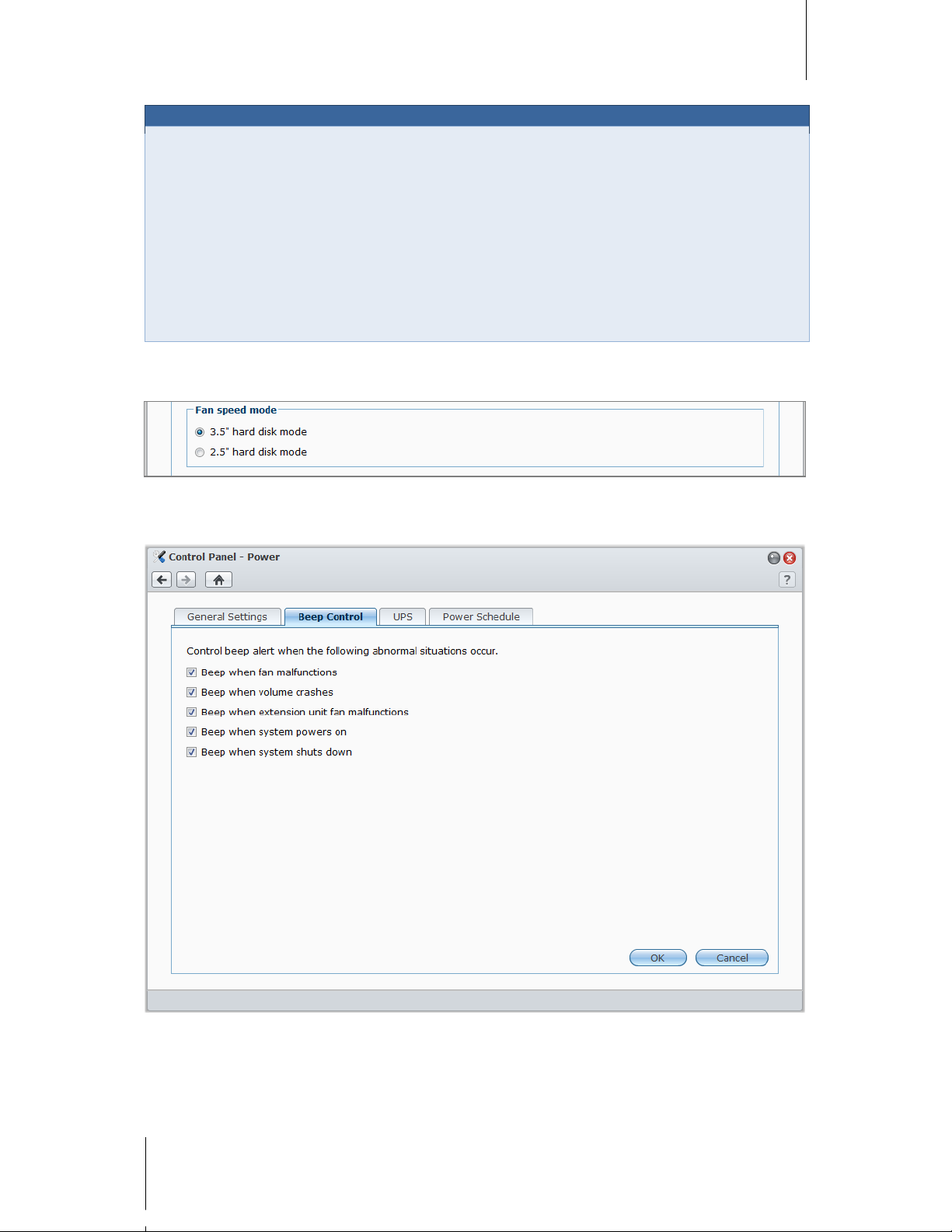
Synology DiskStation User's Guide
Based on DSM 3.0
34 Chapter 3: Modify System Settings
More Information
About Wake on LAN:
After Wake on LAN is enabled for your DiskStation, you can turn on Synology DiskStation over the local area
network or the Internet by using a WOL (Wake on LAN) application. Activate the function by entering the
following DiskStation information:
IP address (or DDNS hostname) and the MAC address of your DiskStation.
Wake on LAN works only after Synology DiskStation is shut down properly by pressing the Power button or
selecting Shutdown from DSM's Main Menu, and its power cord is plugged into a working power outlet.
Note: You can also perform Wake on LAN for supported Synology DiskStation with Synology Assistant. See
the help of Synology Assistant for more information.
Fan speed mode
You can choose the appropriate fan speed mode (3.5" or 2.5") for different hard drive sizes accordingly.
1
Manage Beep Control
Click the Beep Control tab to control beep alert when abnormal situations occur.
---------
1
Fan Control is supported on specific models only. See "Appendix A: Synology DiskStation Specifications" on Page 176 for
more information.
Page 35

Synology DiskStation User's Guide
Based on DSM 3.0
35 Chapter 3: Mod ify System Settings
To manage beep control:
1 Tick or uncheck any of the following checkboxes:
Beep when fan malfunctions
Beep when volume crashes
Beep when extension unit fan malfunctions
Beep when system powers on
Beep when system shuts down
2 Click OK.
Manage UPS
Under the UPS tab, you can enable UPS support to prevent data loss when an unexpected power failure occurs.
To enable local UPS support:
1 Connect a local UPS to the USB port of your DiskStation.
2 Tick the Enable UPS support checkbox.
3 Set the Time before DiskStation enters Safe Mode.
Note: If the local U PS is low on battery, or t he network UPS server enter s Safe Mode, DiskStation will ignore the
specified tim e period and enter Safe Mode im m ediately.
4 You can decide whether to send a shutdown signal to the UPS when the system enters Safe Mode. Most UPS
can restore power supply automatically when the power recovers.
5 Click OK.
Term Explanation
When entering Safe Mode, the system will first stop all services and unmount all data volumes to prevent data
loss, so that when the UPS shuts down, the system will be turned off safely. If the Power Recovery function has
been enabled, the system will restart automatically when power is restored.
Page 36

Synology DiskStation User's Guide
Based on DSM 3.0
36 Chapter 3: Modify System Settings
To enable network UPS support:
1 Tick the Enable UPS support checkbox.
2 Enter the Network UPS server IP. (Make sure the server allow connection from Synology DiskStation)
3 Set the Time before DiskStation enters Safe Mode.
4 Click OK.
More Information
Network UPS support requirements:
You will need another server connected to an UPS that can be communicated via internet, i.e. a network
UPS server.
A network device, such as a switch or a hub, should be connected to the same UPS, so that Synology
DiskStation can still communicate with network UPS server during an unexpected power failure.
To enable Network UPS server:
1 Connect a USB UPS to Synology DiskStation.
2 Tick the Enable UPS support checkbox.
3 Tick the Enable Network UPS Server checkbox.
4 Enter the IP addresses which will be allowed to connect to Synology DiskStation.
5 Click OK.
Power Schedule
Click the Power Schedule tab to start up or shut down automatically at a specified time.
To add a new startup/shutdown schedule:
1 Click the Create button to open the Add Schedule dialog.
2 Choose Startup or Shutdown.
3 Set the Date and Time for startup or shutdown.
Page 37

Synology DiskStation User's Guide
Based on DSM 3.0
37 Chapter 3: Modify System Settings
4 Click OK.
5 Click Save.
The new schedule will be added to the schedule list.
To edit a schedule:
1 Select the schedule and click Edit to edit the schedule.
2 Click OK.
3 Click Save.
To enable or disable a schedule:
1 Tick or uncheck the checkbox for the schedule.
2 Click Save.
To enable or disable all schedules:
1 Tick or uncheck the Enabled checkbox.
2 Click Save.
To delete a schedule:
1 Select a schedule and click Delete.
2 Click Save.
To view schedule summary:
Click Summary to browse the weekly schedule for startup/shutdown.
Note: You can speci fy up to 100 schedules for one DiskStation.
Page 38

38
Chapter
4
Chapter 4: Manage Storage Space
Before sharing Synology DiskStation services with your users, you need to set up storage spaces first.
This chapter explains how to use Storage Manager to set up storage space (including volumes, iSCSI Targets,
iSCSI LUNs), access external disks connected to DiskStation, and check hard drive's status.
What is Volume?
A volume is the combination of several hard drives into one storage space for centralized management.
If you buy a Synology DiskStation with 2
or more bays, you can choose between several volume types. Some
types of volume can provide data protection to prevent data loss caused by disk failure.
Synology DiskStation Supported Volume Types
Volume
Type
Data
Protection
HDD # Description
Volume
Capacity
Standard Yes
≧1
The Standard volume (also known as Synology Hybrid RAID or
SHR) can optimize the volume size when combining hard drives with
different sizes. If the volume is composed of two or more hard drives,
data integrity is protected when one of the hard drives fails.
Optimized
by the
system
Basic No 1
A Basic volume must be created with one hard drive as an
independent unit. When creating a Basic volume, you can select only
one hard drive at a time.
1 x (HDD
size)
JBOD1 No
≧2
JBOD is a collection of hard drives.
Sum of all
HDD sizes
RAID 01 No
≧2
Combining multiple disks to build a volume, RAID 0 offers Striping, a
process of dividing data into blocks and spreading the data blocks
across several hard drives, but without safety measures.
N2 x
(Smallest
HDD size)
RAID 11 Yes 2 - 4
The system will write identical data to each hard drive at the same
time, so data integrity is protected when at least one disk is normal.
Smallest
HDD size
RAID 51 Yes
≧3
This configuration includes a backup option. It uses parity mode to
store redundant data on space equal to the size of one disk for later
data recovery.
(N – 1) x
(Smallest
HDD size)
RAID
5+Spare1
Yes
≧4
A RAID 5+Spare volume requires at least four drives, and one will act
as a hot spare drive to rebuild the failed drive of the volume
automatically.
(N – 2) x
(Smallest
HDD size)
RAID 61 Yes
≧4
This volume type eliminates the risk of volume failure and provides
extra data protection. It uses parity mode to store redundant data on
space equal to the size of two disks for later data recovery.
(N – 2) x
(Smallest
HDD size)
RAID 101 Yes
≧4
(even
number)
RAID 10 has the performance of RAID 0 and data protecti on level of
RAID 1. RAID 1 0 combines two hard drives into a group, in which data
integrity is protected when one of the two hard drives fails.
(N / 2) x
(Smallest
HDD size)
---------
1
Volume types except for Basic are supported on specific models only. See "Appendix A: Synology DiskStati on Specif ic ations"
on Page 176 for more information.
2
"N" represents the total number of hard drives within the volume.
Page 39

Synology DiskStation User's Guide
Based on DSM 3.0
39 Chapter 4: Manage Storage Space
Manage Volumes with Storage Manager
Go to Main Menu > Storage Manager and click the Volume tab to create, set up, and manage DiskStation
volumes.
Create a Volume
Click Create and follow the wizard to create a volume.
Remove a Volume
1 Select the volume you want to remove.
2 Click Remove and follow the wizard to remove the volume.
Note: Data stor ed on the volume will be delet ed after you remove the volume. Be careful using this option.
Repair a Volume
The repair function is available for RAID 1, RAID 10, RAID 5, RAID 5+Spare, RAID 6, and Standard (SHR)
volumes. When one of the hard drives in the volume fails, the volume will be in the degraded mode. Y ou can
repair the volume by replacing the crashed disk to keep the data on the volume protected.
Note: Synology DiskStation provides hot swapping function, allowing you to replac e the crashed disk w ithout
shutting down your Synology DiskStation.
1
To identify and replace the crashed disk:
1 Identify the crashed disk by doing one of the following:
Check the hard drive icons in Storage Manager. The icon of the crashed disk will appear with an
exclamation mark.
Go to Information > Status, and check the status column in the Hard disk( s) section. (See "Check
System Information" on Page 163 for more information.)
---------
1
This is supported on specific models only. See "Appendix A: Synology DiskStation Specifications" on Page 176 for more
information.
Page 40

Synology DiskStation User's Guide
Based on DSM 3.0
40 Chapter 4: Manage Storage Space
Check the LED indicators on the front panel. (See "Appendix B: LED Indication Tables" on Page 181 for
more information.)
2 Pull out the hard drive tray to replace the crashed disk with a new one.
Note: The replacement hard drive size must be larger or equal to the size of the small est disk in the volume.
To repair a volume:
1 Click Manage.
2 Select Repair and follow the wizard to repair the volume.
Note: The status of the repairing hard drive m ust be Initialized or Not Initialized.
Change Volume Type
If you have created a Basic, RAID 1 or RAID 5 volume, you could add a new drive to the Synology DiskStation,
and then use Storage Manager to change the volume type.
Available types of volume change include:
Basic to RAID 1, RAID 5 or RAID 5+Spare
RAID 1 to RAID 5 or RAID 5+Spare
Add mirror disk to RAID 1
RAID 5 to RAID 5+Spare or RAID 6
RAID 5+Spare to RAID 6
To change the volume type:
1 Select the volume you want to change.
2 Click Manage.
3 Choose Change RAID type and follow the wizard to complete the setup.
Note:
The volume status must be normal.
The status of the added drive must be Initialized or Not Initialized.
If you want to change the volume type, enough number of hard dr ives for the new type is required. See
"Synology DiskS tation Supported Volume Types" on Page 38 for the required amount of disks for the volume.
The size of the replacement hard drive must be larger than the smallest disk size of the volume.
Page 41

Synology DiskStation User's Guide
Based on DSM 3.0
41 Chapter 4: Manage Storage Space
Expand a Volume
You can expand the storage capacity by connecting external hard drives, replacing the internal hard drive with a
larger one, or adding a hard drive to the volume.
Expand by Replacing with Larger Disks
When the internal HDD storage runs out of space, the system administrator can follow the steps below to replace
a larger HDD without losing the original data.
For one-bay models:
1 Turn off the Synology DiskStation.
2 Replace the internal hard drive with a larger one.
3 Turn on the Synology DiskStation.
4 Reinstall the system. See "Reinstall Synology DiskStation" on Page 171 for more information.
5 Connect the replaced hard drive to the USB or eSATA port.
6 Copy the data from the replaced hard drive to the new hard drive.
7 Remove the replaced hard drive.
For Basic or RAID 0 volume on models with two or more bays:
1 Back up all data stored on the Synology DiskStation.
2 Turn off the Synology DiskStation.
3 Replace the internal hard drives with larger ones.
4 Turn on the Synology DiskStation
5 Reinstall the system. See "Reinstall Synology DiskStation" on Page 171 for more information.
6 Copy the backup data to the new volume.
For RAID 1 and RAID 5, RAID 5+Spare, and RAID 6 volumes:
1 Turn off the Synology DiskStation (skip this step for models that support disk hot swapping).
2 Replace the first internal hard drive with a larger hard drive.
3 Turn on the Synology DiskStation and repair the volume. See "Repair a Volume " on Page 39 for more
information.
4 Repeat step 1 to 3 until all internal hard drives are replaced with larger hard drives.
5 The system will expand the volume automatically.
Note:
Before replacing the spare disk of a RAID 5+Spare volume, you need to click Manage, click Change R AID type,
and then follow the wizard to change the volum e.
When the system is removing a volume, all enabled services on other volumes will be temporarily s topped. When
the volume is removed successfully, those services will be resumed.
You can only r em ove the hard drive when the volume is in Normal status; otherwise it will cause data loss. If the
volume is in Degraded status, please r epair the volume before replacing it.
Expand by Adding Disks
If you have empty hard drive trays in your Synology DiskStation, you can expand JBOD, RAID 5, RAID 5+Spare
or RAID 6 volumes by adding disks.
To expand a volume by adding disks:
1 Install a new hard drive for your Synology DiskStation.
2 Select the volume you want to expand.
3 Click Manage.
4 Select the hard drive in the Choose disks section.
5 Follow the wizard to complete the setup.
Page 42

Synology DiskStation User's Guide
Based on DSM 3.0
42 Chapter 4: Manage Storage Space
Note:
For RAID 5, RAID 5+Spare, and RAID 6 volume, the hard drive size must be larger t han the smallest disk in t he
volume.
The volume status must be normal.
The status of the added disk must be Initialized or Not Initialized.
You can also e xpand your volume wit h S ynology Expansion De vice (DX510, RX410, DX5, and RX4) using the
same way.
1
Manage iSCSI with Storage Manager
Go to Main Menu > Storage Manager and click the iSCSI Target tab to manage iSCSI service on your
Synology DiskStation.
With DSM 3.0, you can manage up to 10 iSCSI Targets on one Synology DiskS t ati on, and map iSC SI LUNs to
them.
Term Explanation
iSCSI
iSCSI is an Internet Protocol based storage networking standard for linking data storage facilities. By carrying
SCSI commands over IP networks, iSCSI can facilitate data transfers over local area networks (LANs), wide
area networks (WANs), or the Internet.
Through iSCSI, the space on storage server will be regarded as local disks by client’s operation system. But in
reality, all data transferred to the disk are actually transferred over network to the storage server.
iSCSI Target and LUN
In SCSI terminology, A LUN (logical unit number) represents an individually addressable (logical) SCSI device
that is part of a physical SCSI device (called "Target").
An iSCSI environment emulates the connection to a SCSI hard disk. An iSCSI Target is like a connection
interface, and LUNs are essentially numbered disk drives. When an iSCSI Target is connected by an iSCSI
initiator (a client), all the LUNs mapped to the iSCSI Target are virtually attached to the client’s operation
system. Therefore, Initiators can establish and manage file systems on iSCSI LUNs, as they would a raw SCSI
or IDE hard drive.
---------
1
Synology Expansion Device are supported on specific models only. Please visit www.synology.com.
Page 43

Synology DiskStation User's Guide
Based on DSM 3.0
43 Chapter 4: Manage Storage Space
Manage iSCSI Target
To create an iSCSI Target:
1 Click the Create button.
2 Enter the iSCSI Target's information, including Name, IQN, and whether to enable CHAP authentication.
3 Click Next.
4 Set up iSCSI LUN mapping. Select Create a new iSCSI LUN or Map existing iSCSI LUNs.
5 Click Next.
6 Click Back to modify or Apply to confirm setti ng s.
Term Explanation
IQN: IQN (iSCSI Qualified Name) is a set of unique name for an iSCSI Target. It should not conflict with iSCSI
Target IQNs on other servers. IQN must be less than 128 character s and can includ e lett er s(ca se ins ens itiv e),
numbers, colons, dashes, and dots. The suggested na ming f ormat is iqn. [dat e]. [d om ain]: [ d ev ice ident ifi er] , for
example: iqn.2000-04.com.synology:storage.diskarray.1.
CHAP authentication: If you select CHAP, the server will be able to verify the client's identity. In Mutual
CHAP, both the client and the server will authenticate each other. Username can be composed of 1 ~ 12 letters
and numbers, and password can be composed of 12 ~ 16 letters and numbers.
To remove an iSCSI Target:
You can remove an iSCSI Target and any mapped iSCSI LUNs. Note that when removing an iSCSI LUN, all data
on the iSCSI LUN will be deleted.
1 Select the iSCSI Target you want to remove.
2 Click Remove.
3 If you want to remove mapped iSCSI LUNs, select Delete mapped iSCSI LUNs as well and select the ones
you want to remove.
4 Click OK.
To edit an iSCSI Target:
1 Select the iSCSI Target you'd like to edit.
Page 44

Synology DiskStation User's Guide
Based on DSM 3.0
44 Chapter 4: Manage Storage Space
2 Click Edit.
3 Edit the settings to your preference. Click OK to save the changes.
Term Explanation
CRC Checksum: Enable CRC Checksum to check if any error occurred during data transmission.
Multiple Sessions: Allow multiple sessions from one or more initiators to connect to the same iSCSI Target at
the same time. To protect your files from corruption or unexpected data loss, it is strongly suggested that you
use a shared file system or cluster system such as VMware Virtual Machine File System (VMFS) and Oracle
Cluster File System (OCFS).
Masking: Masking allows an iSCSI Target to be exclusively accessed by specified iSCSI initiator IQNs.
To enable or disable an iSCSI Target:
1 Select the iSCSI Target you'd like to enable or disable.
2 Click Enable or Disable.
Manage iSCSI LUN
An iSCSI LUN (logical unit number) can be mapped to multiple iSCSI Targets to perform storage operations such
as read or write.
There are 2 ways to create an iSCSI LUN:
Designate several disks (Block-Level).
Designate a portion of your volume space (Regular Files).
If you create an iSCSI LUN with several disks, you can repair or expand it, or change its RAID type, just like using
a volume. (Please see Page 39 of this chapter for detailed information about volume management.)
Maximum number of iSCSI LUNs on a DiskStation:
256 for Intel-based models, such as DS1010+, RS810+, RS810RP+, etc.
10 for other models.
To create an iSCSI LUN:
1 Click Create.
2 Select Custom.
3 Click Next.
Page 45

Synology DiskStation User's Guide
Based on DSM 3.0
45 Chapter 4: Manage Storage Space
4 Select the iSCSI LUN type you want to create.
iSCSI LUN (block-level): The iSCSI LUN is created on one or more disks. You can repair or expand it, or
change its RAID type, just like using a volume.
iSCSI LUN (regular files): The iSCSI LUN is created by designating a portion of the volume space for its
usage. Follow the steps below to continue.
5 Click Next.
6 Set up iSCSI LUN configuration, including Name, Location, Thin Provisioning, Capacity (GB), iSCSI Target
Mapping.
7 Click Next.
8 Confirm the settings. Click Back to modify settings or confirm by clicking Apply.
Term explanations
Thin Provisioning: Thin Provisioning is a method for optimizing storage utilization by allocating storage space
in a dynamic and on-demand manner. This setting is only available for iSCSI LUN (regular files).
iSCSI Target Mapping: Map the iSCSI LUN to one or more iSCSI Targets.
To remove an iSCSI LUN:
By removing an iSCSI LUN, all data on the iSCSI LUN will be deleted. The connection between the iSCSI LUN
and any mapped iSCSI Target will also be lost.
1 Select the iSCSI LUN you'd like to remove.
2 Click Remove.
3 Click Cancel to abort or OK to confirm.
To edit an iSCSI LUN:
1 Select the iSCSI LUN you'd like to edit.
2 Click Edit.
3 Edit the Properties and Mapping to your preference.
4 Click OK to save the settings.
Note: To avoid data loss when editing iSCSI LU N capacity, you can only make it larger than the current size.
Page 46

Synology DiskStation User's Guide
Based on DSM 3.0
46 Chapter 4: Manage Storage Space
Manage Hard Disks with Storage Manager
Go to Main Menu > Storage Manager and click the HDD Management tab to manage your hard disks.
Enable Write Cache Support for Hard Disks
Write cache support is only effective on hard disks that support it. Enabling cache offers you enhanced
performance on your Synology product. However, to ensure data protection, the usage of a UPS device is
strongly recommended. It is also highly suggested that the system is shut down properly every time after use.
In other words, while disabling cache offers the benefit of increasing resilience against abnormal power, there is
also the possibility of reduction in performance.
To enable write cache support for your disk:
1 Select a disk on the disk list and click Cache Management.
2 Tick Enable write cache. By default, this function is enabled.
3 Click OK.
Page 47

Synology DiskStation User's Guide
Based on DSM 3.0
47 Chapter 4: Manage Storage Space
Run S.M.A.R.T. Analysis
Disk S.M.A.R.T. will help you to examine and report the hard disk status to alert possible disk failures. It is
recommended that you change your disk if errors are detected.
To start S.M.A.R.T. test:
1 Select a disk on the disk list and click S.M.A.R.T. Test.
2 Choose any of the following test methods and click Start:
Quick Test
Extended Test
Note: The exact processing time mi ght vary under different system environment.
3 The latest test results are shown in the Test Result section.
4 Click Close to finish.
To check S.M.A.R.T. info:
1 Select a disk on the disk list and click S.M.A.R.T. Info. T he number s li sted can help you to diagnose the status
of your disk.
2 Click Close to finish.
Check Disk Info
Here you can see the disk's model name, serial number, firmware version, and total size.
Page 48

Synology DiskStation User's Guide
Based on DSM 3.0
48 Chapter 4: Manage Storage Space
To check disk info:
1 Select a disk on the disk list and click Disk Info.
2 Click Close to finish.
Manage External Disks
You can attach external USB or eSATA disks to the USB or eSATA port of your Synology DiskStatio n for backu p
or file sharing purposes.
1
Go to Main Menu > Control Panel > External Devices to manage the attached external disks.
To attach an external disk:
1 Connect an external USB or eSATA disk to the USB or eSATA port of your Synology DiskStation.
2 A new shared folder named usbshare1 (for USB device) or esatashare (for eSATA device) will be created
automatically and ready for access.
Note:
When mor e than 1 external USB disk is connected, usbshare2, usbshare3 … will be created.
DiskSt ation recognizes the following format: EXT3, EXT4, FAT, FAT32, and NTFS. Any unrecognized USB disk
will have to be format ted first before being used on the system.
To get the information of the disk:
You can access disk information by clicking Get Info.
To eject or format an external disk:
Click Eject or Format.
Note:
For more inf ormation about external disks, see its help by clicking the Help button (with a question mark) at the
top-right corner .
You can also manage USB printer here. See "Set Synology Di skStation as the Print Server" on Page 108 for more
information.
---------
1
eSATA is supported on specific models only. See "Appendix A: Synology DiskStation Specifications" on Page 176 for more
information.
Page 49

49
Chapter
5
Chapter 5: Connect from the Internet
You can connect to your Synology DiskStation over the Internet, allowing its services to be accessible from
anywhere and anytime.
This chapter explains how to set up Internet connection with the easy-to-use Synology EZ-Internet wizard, or with
the more advanced port forwarding function, and register a friendly DDNS hostname for your
Synology DiskStation.
Use the EZ-Internet Wizard
The EZ-Internet Wizard can set up DiskStation access via the Internet with an easy-to-use wizard, without going
through the complicated firewall settings, PPPoE setup, DDNS registration, and router port forwarding
configuration.
To use the EZ-Internet wizard:
Go to Main Menu > EZ-Internet and follow the wizard to complete the setup.
Set Up Port Forwarding Rules for Router
If your Synology DiskStation is within the Intranet, you can set up port forwarding rules for the router to allow your
Synology DiskStation to be accessible over the Internet.
Note: Before you start, make sure you have manually assigned a static IP address for your Synology DiskStation.
See "LAN" on Page 24 for more information.
Page 50

Synology DiskStation User's Guide
Based on DSM 3.0
50 Chapter 5: Connect from the Internet
Go to Main Menu > Control Panel > Router Configuration to set up your router and port forwarding rules.
Note: To configure port forwarding rul es and assign static IP address, you must have the administrative permission
to the router.
Set up Router
Before adding port forwarding rules, you need to set up your router first.
To set up your router:
1 Click Set up router to open the settings window.
2 Select your router by doing the following :
a Choose your router from the Router drop-down menu.
b If you cannot find your router, click Update List to get the latest router support list from Synology.
c If you still have trouble finding your router even after the list is updated, contact Synology.
3 Enter the protocol and port for your router. The protocol and port vary depending on the model of your router. If
you cannot connect using the default HTTP protocol and 80 port, refer to the documentation that comes with
your router for correct settings.
Page 51

Synology DiskStation User's Guide
Based on DSM 3.0
51 Chapter 5: Connect from the Internet
4 If your router requires a custom account to allow it to be accessed, tick Use custom account and fill in the
Account and Password fields.
5 Click OK.
Add Port Forwarding Rules
Add port forwarding rules to specify the destination ports of your Synology DiskStation that w ill receive pac ka ges
from specific router ports.
To add port forwarding rules:
1 Click Create.
2 Do one of the following:
If you want to create port forwarding rules for system services (for example, FTP, Web Station, etc),
choose Built-in application and tick the system ser v ice s.
If you want to create port forwarding rules for custom services, choose Custom port. You can use
the following syntax to specify port numbers and range:
Use “-” to describe port range. For example, 6881-6890.
Use “,” to separate ports. For example: 21,22 or 21,55536-55663.
Note:
Some routers don't allow using cust om ports for system s ervices forwarding. See t he documentation that came
with your router for more information.
Each router port can be used for one forwarding rule only. Using a router port for two or more rules will cause
conflicts, and a warning message will appear on the screen. You need to set another port for the rule to avoid
conflicts.
3 Click Save.
You may need to wait for a few minutes before the rules start working, depending on the models of your routers.
To test whether your rules are working or not:
1 Select the rules you want to test and click Test Connection.
2 The result will be displayed in the Connect ion Test Result column.
Page 52

Synology DiskStation User's Guide
Based on DSM 3.0
52 Chapter 5: Connect from the Internet
Give Synology DiskStation a DDNS Hostname
You can register a DDNS (Dynamic Domain Name Server) hostname for your Synology DiskStation, allowing it to
be connected anywhere by entering the hostname in the address bar of your web browser.
Once set up, you and your friends no longer need to remember the IP address to access your
Synology DiskStation. Simply type in the DDNS hostname on the web browser as you would when connecting to
any website. After the setup is complete, the hostname will always point to the external IP of the Synology
DiskStation.
Service Requirement
The DDNS server of the service provider is working normally.
The gateway connection is normal.
Synology DiskStation is able to connect to the DNS serv er.
The following addresses are unblocked in the Firewall:
http://members.dyndns.org:80
http://checkip.dyndns.org:80
DDNS will only run in a network environment where there is no proxy server required.
Register a DDNS hostname for Synology DiskStation
Go to Main Menu > Control Panel > DDNS and use one of the following methods to enter your DDNS
information.
Method 1: Visit any DDNS service provider's website to register a DDNS account
1 Visit any of the following DDNS service providers to register a DDNS account:
http://freedns.org
http://zoneedit.com
http://dnspod.com
http://changeIP.com
http://ddo.jp
http://www.selfhost.de/
Page 53

Synology DiskStation User's Guide
Based on DSM 3.0
53 Chapter 5: Connect from the Internet
http://www.dyndns.com/
http://www.no-ip.com/
http://www.3322.org/
http://www.twodns.de/
2 Tick Enable DDNS support and enter the hostname, username, and password for your Synology DiskStation.
3 Click OK.
Note: Remember to enter the full domain name in the Hostname field. (e.g. philip1234.dyndns.org)
Method 2: Register a DDNS account at No-IP.com
1 Tick Enable DDNS support, choose No-IP.com from the Service provider drop-down menu, and then click
Register Now.
2 In the window that appears, enter the hostname you want in the Hostname field.
3 Enter your account information:
If you already have a No-IP.com account, select Use an existing No-IP.com account and enter the
account information in the Email and Password field to log in.
If you don't have a No-IP.com account, select Create a new No-IP.com account and fill out all the
required fields to register a new account.
4 Click OK to finish. The newly registered hostname for your Synology DiskStation will be activated in just a few
seconds.
Note: If you have any problem using your No-IP.com account, visit No-IP.com for troubleshooting information.
Page 54

54
Chapter
6
Chapter 6: Enhance Internet Security
After your Synology DiskStation is available on the Internet, you will need to safeguard it against any attacks from
Internet hackers.
This chapter explains how to enhance browsing security, set up the firewall, and enable auto block.
Enhance Browsing Security
Click the Options button at the top-right corner of Main Menu to enhance DSM's browsing security.
Modify HTTP Service Options
Click the HTTP Service Options to change the port number or enable HTTPS connection.
When the HTTPS connection is enabled, any connection to Synology DiskStation via the HTTP protocol will be
encrypted with the SSL/TLS encrypting mechanism.
To change the default HTTP or HTTPS port number (for DSM and Audio Station):
1 Enter the port number in the HTTP or HTTPS field.
2 Click OK.
To enable HTTPS connection:
1 Tick Enable HTTPS connection.
2 Click the optional Import Certificate or check Automatically redirect HTTP connections to HTTPS. (See
the section below for more information.)
3 Click OK.
Page 55

Synology DiskStation User's Guide
Based on DSM 3.0
55 Chapter 6: Enhance Internet Security
More Information
About redirecting to HTTPS connection:
When the option Automatically redirect HTTP connections to HTTPS is checked, you will be redirected to
port 5001 while trying to access the web management UI through port 5000.
Ports used for HTTPS connection:
DSM: The port number is 5001, so you can access the management UI through the sec ure channel:
https://Synology_Server_IP:5001/
Web Station: The port number is 443, so you can access Web Station through the secure channel:
https://Synology_Server_IP:443/ or https://Synology_Server_Name:443/
Photo Station: The port number is 443, so you can access Photo Station through the secure channel:
https://Synology_Server_IP:443/photo/ or https://Synology_Server_Name/photo/
About importing certificate:
If you have a certificate issued by the trusted Certificate Authority (CA), please click Import Certificate to
upload your own certificate and private key in order to host a valid SSL server. The certificate should match the
private key. Please keep your private key safely.
Adjust Session Security
Click the Session Security tab to modify the security level for each DSM browsing session.
You can adjust session security by doing the following:
Set the logout timer: An automatic logout occurs if you are inactive for the time period you specified in the
logout timer.
Skip IP checking: If you access DiskStation through a HTTP proxy and encounter random logouts, you can
skip IP checking to avoid this problem. Nonetheless, skipping IP checking will lower the security level.
To set the logout timer:
1 Enter any value between 1 to 65535 in Logout timer (minutes) to specify the idle time period before the
automatic logout.
2 Click OK.
Page 56

Synology DiskStation User's Guide
Based on DSM 3.0
56 Chapter 6: Enhance Internet Security
To skip IP checking:
1 Tick Enhance browser compatibility by skipping IP checking.
2 Click OK.
Enable File Browser log
Click the File Browser tab to start monitoring the File Browser activities of all users.
Note: For more inf ormation about File Browser, see "Access Files via File Browser" on Page 84.
To enable File Browser log:
1 Tick Enable File Browser log.
2 Click OK.
To see the File Browser log:
Go to Main Menu > System Information > Log, and choose File Browser log from the drop-down menu. The
user activities are shown under the Event column, including Upload, Download, Delete, Rename, Move, Copy
and Property set.
Page 57

Synology DiskStation User's Guide
Based on DSM 3.0
57 Chapter 6: Enhance Internet Security
Prevent Unauthorized Connection with Firewall
The built-in firewall can prevent unauthorized logins, and control which services can be accessed. In addition,
you can choose to allow or deny access to certain network ports from specific IP addresses.
Go to Main Menu > Control Panel > Firewall to create firewall rules.
Note: You can create up to 100 rules for S ynology DiskStation.
To create a firewall rule:
1 Click the General, LAN 1, LAN 2 (dual LAN models only), LAN, PPPoE, or Wireless Network tab, depending
on the type of your network connection.
2 Click Create to open the settings window.
3 Choose an option in the Ports section. You can apply the rule to all ports or selected ports using one of the
following options:
All: Choose this option to apply the rule to all ports on Synology DiskStation.
Select from a list of built-in applic ations : Tick the system services that will be included in the rule.
Custom: Specify the type and protocol of the port, and enter the custom port number.
You can enter up to 15 ports separated with comma, or by specifying a port range.
4 Specify the source IP address in the Source IP section. You can choose to allow or deny access from a
particular source IP using one of the following options:
All: Choose this option to apply the rule to all source IP addresses.
Single host: Choose this option to apply the rule to an IP address.
Subnet: Choose this option to apply the rule to a subnet.
5 Choose Allow or Deny in the Action section to allow or deny the source IP address to access the specified
ports.
Page 58

Synology DiskStation User's Guide
Based on DSM 3.0
58 Chapter 6: Enhance Internet Security
Note:
When you com bine 2 networks with link aggregation, firewall will apply the rul es from the first network interface,
and reserve the rules of the second network interface
1
Link
Aggregation
. For more informati on about link aggregati on, see "
" on Page 25
.
If your system has 2 network port s connecting to the same subnet, the firewal l rules might not work properly.
To change the priorities of rules:
Reorder the rules by dragging any of them up or down. Rules at the top will have higher priorities.
To disable rules:
Uncheck the checkboxes next to the rules.
To delete rules:
Select the rules you want to delete and click Delete.
Automatically Block Suspicious Login Attempts
Auto block allows you to prevent unauthorized login via SSH, Telnet, rsync, FTP, mobile devices, File Station,
and the management UI. After enabling the service, an IP address will be blocked automatically if it has too many
failed login attempts.
Go to Main Menu > Control Panel > Auto Block to use the auto block function.
To enable auto block:
1 Tick Enable auto block.
2 Enter the following information to block an IP address with a number of failed login attempts within the
specified minutes :
Login attempts: The number for failed login attempts
Within (minutes): The number of minutes
---------
1
Link Aggregation is supported on specific models only.
Page 59

Synology DiskStation User's Guide
Based on DSM 3.0
59 Chapter 6: Enhance Internet Security
3 Tick Enable block expiration and enter a number of days in the Unblock after (days) field if you want to
unblock the IP address after the specified days.
Note: The IP address will remain block ed if Unblock after (days) is set to 0.
4 Tick Enable email notification to receive email notification when an IP address is blocked. Make sure email
notification is enabled for your Synology DiskStation before using this option.
Note: For more inf ormation about email notification, see "Receive Email Notification" on Page 169.
To manage the blocked IP addresses:
1 Click Block List to check the blocked IP addresses.
2 If you want to remove an IP address from the block list, select it and click Remove.
Page 60

60
Chapter
7
Chapter 7: Set Up File Sharing
File sharing is one of Synology DiskStati on' s major functi on s. Sy nology DiskStation can become the file sharing
center within the Intranet or over the Internet, all ow ing users to acce ss its fil es anytim e and any where.
This chapter explains how to enable the support for file sharing protocols for all platforms, create and manage
users and groups, set up shared folders, and allow or deny access to the shared folders, applications or
subfolders from specific users or groups.
Enable File Sharing Protocols for All Platforms
This section tells you how to enable Synology DiskStation to support file sharing protocols for all platforms.
Synology DiskStation supports the following file sharing protocols:
For Windows: SMB/CIFS (My Network Places), FTP, WebDAV
For Mac: SMB, FTP, AFP, WebDAV
For Linux: SMB, FTP, NFS, WebDAV
Manage Windows File Service
Click the Windows File Service tab at Main Menu > Control Panel > Win/Mac/NFS to enable Synology
DiskStation to be the Windows file server (CIFS server).
To enable Windows file service:
1 Tick Enable Windows file service.
2 Click OK.
Page 61

Synology DiskStation User's Guide
Based on DSM 3.0
61 Chapter 7: Set Up File Sharing
Advanced Settings
WINS Server
Microsoft Windows Internet Name Service (WINS) is a NetBIOS name- to-IP-addr e ss mapping service.
Window users will locate the system more easily on TCP/IP networks if the system has been configured to
register with a WINS server.
Support Windows offline files
This option will enable support for Windows offline files and automatically enables CIFS opportunistic locking.
However, enabling this option will affect DiskStation performance when accessing shared folders via network.
Optimize CIFS database operations
Checking this option will disable "Opportunistic Locking" of CIFS, resulting in increased performance when
database applications access database files on the shared folder of the Synology DiskStation via network.
Enable Local Master Browser
Enable Synology DiskStation to be the Local Master Browser.
Note: Enabling this function will disable the HDD hibernation mechanism and activate the guest account
without password.
Enable CIFS Recycle Bin
Checking this option will enable "Recycle Bin" of CIFS, resulting in moving the deleted files into the CIFS
Recycle Bin when users delete files in the shared folders via the CIFS protocol. When users delete files in a
shared folder, a folder called "#recycle" will be created automatically under the root directory of the shared
folder.
Empty CIFS Recycle Bin
Click Empty CIFS Recycle Bin to clean all CIFS Recycle Bins, resulting in deleting all contents of CIFS
Recycle Bins in all the shared folders.
Manage Mac File Service
Click the Mac File Service tab at Main Menu > Control Panel > Win/Mac/NFS to make Synology DiskStation a
Mac file server (AFP Server).
To enable Mac file service:
1 Tick Enable Mac file service checkbox to make Synology DiskStation a Mac file server (AFP server).
Page 62
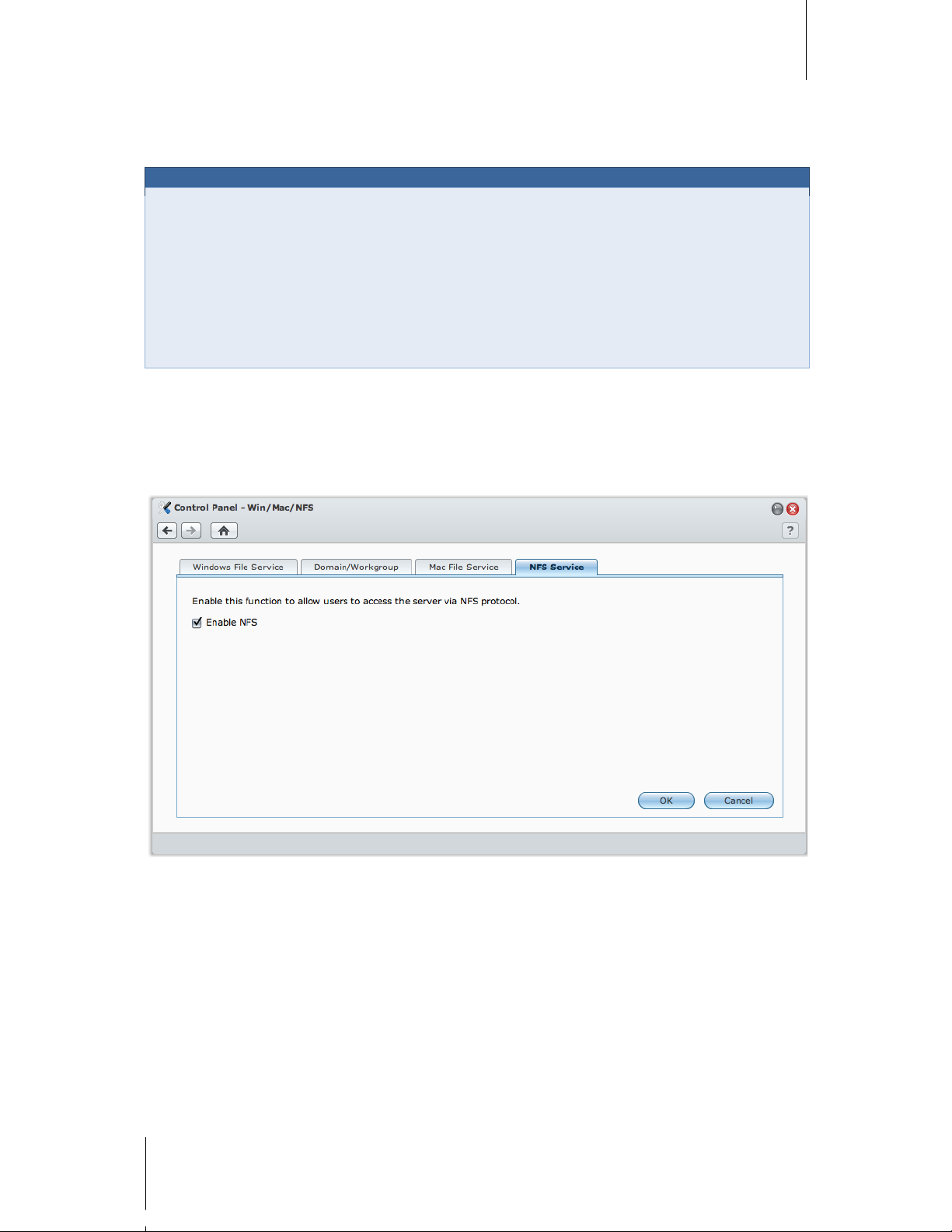
Synology DiskStation User's Guide
Based on DSM 3.0
62 Chapter 7: Set Up File Sharing
2 Set AppleTalk Zone or Time Machine backup folder if necessary. (See the sections below for more
information.)
3 Click OK.
More Information
About AppleTalk Zone:
A "Zone" is a logical grouping of devices in an AppleTalk network. If there are AppleTalk zones configured in
your own network, the system will join the default zone automatically. You can also configure the system to join
other available zones.
About Time Machine backup folder:
To backup data from Time Machine to Synology DiskStation, select a shared folder from the drop-down menu.
Shared folders that are being used for other services will not be available for Time Machine.
To enable Bonjour printer broadcast:
Tick Enable Bonjour Printer Broadcast to allow Mac clients to browse and locate the printer connected to
Synology DiskStation.
Enable NFS Service for Linux Clients
Go to Main Menu > Control Panel > Win/Mac/NFS to allows Linux client to access DiskStation data.
To enable the NFS service:
1 Tick Enable NFS.
2 Click OK.
If you want to configure Linux client's NFS access privileges to the shared folders, see "Allow Users or Groups to
Access Shared Folders" on Page 73 for more information.
Page 63
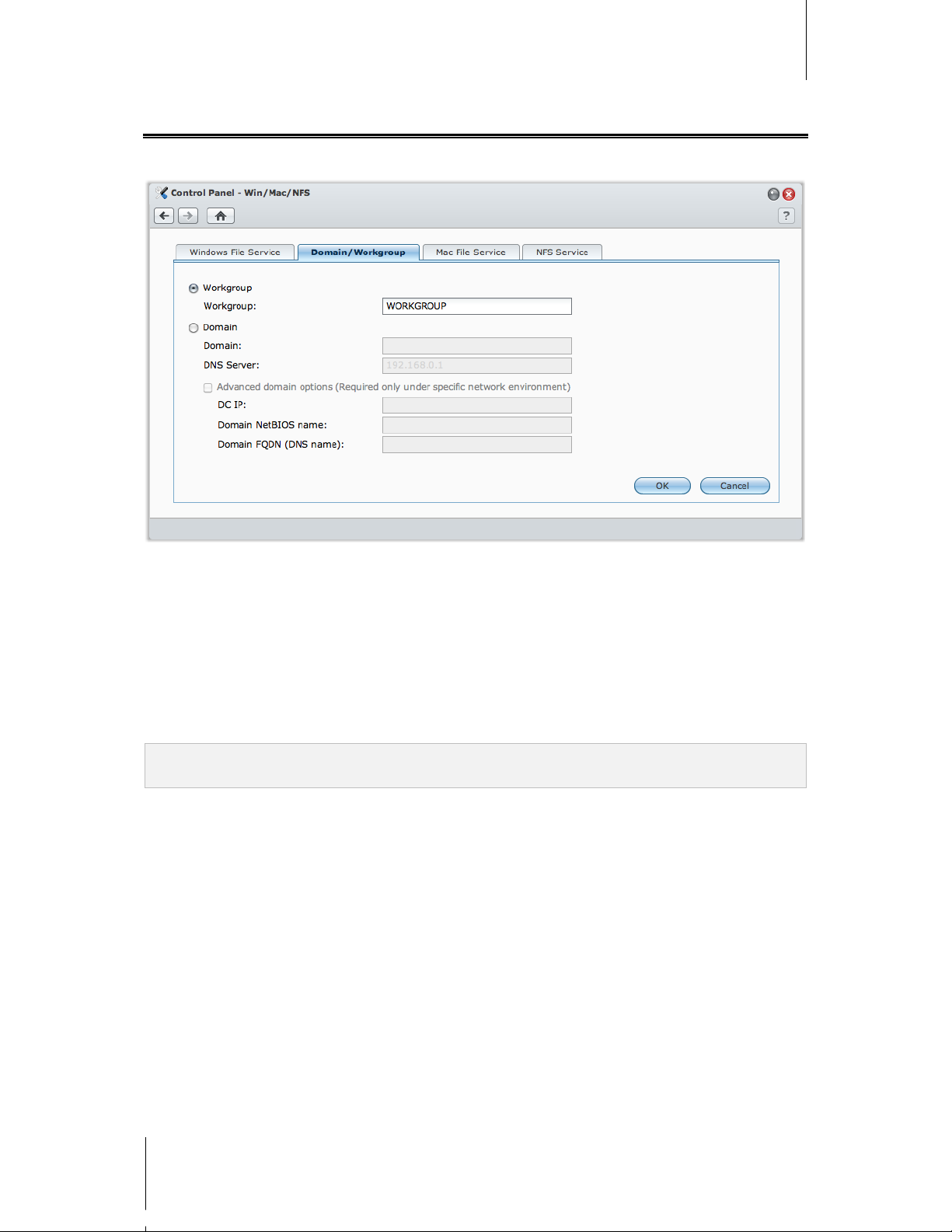
Synology DiskStation User's Guide
Based on DSM 3.0
63 Chapter 7: Set Up File Sharing
Join a Windows ADS Domain or Workgroup
Click the Domain/Workgroup tab at Main Menu > Control Panel > Win/Mac/NFS to add your
Synology DiskStation to a workgroup or domain, depending on your network environment.
To join a workgroup:
Choose WORKGROUP and enter the name of the workgroup.
To join a domain:
1 Choose Domain and enter the domain name in the Domain field and DNS server (optional) in the DNS Server
field, and click OK.
2 In the window that appears, enter the user name and password for the administrator of the domain server, and
click OK.
After Synology DiskStation joins the domain, domain users can log in to Synology DiskStation with their domain
account and password.
Note: If your domain user name includes “%” and “$”, you might not be able to access your home folder. Pl ease ask
your domain administrator to give you a new user name.
You can also configure domain users’ access privileges to the shared folders on Synology DiskStation. See
"Allow Domain Users or Groups to Access Shared Folders" on Page 74 for more information.
Page 64

Synology DiskStation User's Guide
Based on DSM 3.0
64 Chapter 7: Set Up File Sharing
More Information
About DNS server:
You are recommended to specify a DNS server to help Synology DiskStation search for the domain. However,
if the domain is not registered on the DNS server, the procedure of joining domain may fail.
About advanced domain options:
In most cases, you do not need to fill in any of the advanced domain option. Advanced domain optio ns are
needed only for specific domain environment.
DC IP: Specify a DC (Domain Controller) IP and Synology DiskStation will try to communicate with it. If there
is more than one IP, insert a comma in between each of them. Add an asterisk (*) after the last DC IP if you
wish, and Synology DiskStation will try to communicate with other DC when all specified ones failed. You
will need to add a comma between the asterisk and the last IP.
Domain NetBIOS name: Specify the NetBIOS name of the domain.
Domain FQDN (DNS name): Specify the FQDN (DNS name) of the domain.
Manage Users and Groups
Go to Main Menu > Control Panel > User or Group to create users or groups, and allow or deny their access to
different shared folders.
Page 65

Synology DiskStation User's Guide
Based on DSM 3.0
65 Chapter 7: Set Up File Sharing
Create and Edit Users
Follow the steps below to create a user account. The user can login to edit his/her account info after the user
account has been established. You can also choose to set an account expiration date or disallow the user to
change account password.
To create a user account:
1 Click Create to open the User Creation Wizard.
2 Enter the user name and other information, and click Next.
3 In the Join Group section, tick the checkboxes to select the user group for the user, and click Next. By default,
the user is categorized under the users group.
Note: For more inf ormation about groups, see "Create and Edit Groups" on Page 69.
4 In the Assign Privileges – shared folder section, do the following:
a Assign the following shared folder privileges for the user:
Read/Write: The user can access and make changes to the files and subfolders in the shared folder.
Read only: The user can access the files and subfolders in the shared folder, but cannot make changes
to them.
No access: The user cannot access the files and subfold er s i n the shared fold er .
b See Privilege preview to see the user’s privilege that is decided based on the privileges setting of the user
and the groups joined by the user.
c See Group privileges for the shared folder privile ge s of the group the user bel ong s to.
Note:
When you encounter privilege conflicts, the privilege priority is as fol lows: No access > Read/Write > Read
only.
For more information about editing a group's access privileges to shared folders, see "Allow Us ers or Groups to
Access Shared Folders" on Page 73.
5 In the User quota setting section, do the following if you want to set the maximum storage quota for the user.
a Tick Enable quota and enter a value under the Quota column.
b Click Next.
6 In the Assign Privileges – applications section, assign the application privileges for this user, and click Next.
7 Click Apply to finish.
Page 66

Synology DiskStation User's Guide
Based on DSM 3.0
66 Chapter 7: Set Up File Sharing
To create a user account by importing users list:
1 Create a text file which contains the following tab-delimited information in each line:
Username
Password
Description
Email
Quota (MB) in volume 1
Quota (MB) in volume 2 (and so on)
Note:
All fields are optional except Username.
An example of the text file is shown as follows:
eddy 1234 father eddy@abc.com 80000
rosy 5678 mother rosy@abc.com 80000
chaddy 8901 brother chaddy@abc.com 20000
eric 2345 cousin eric@abc.com 20000
2 Save the text file in UTF-8 encoding.
3 Go to Main Menu > Control Panel > User and click Import Users.
4 Choose the text file and click OK to start uploading. Tick Overwrite duplicate accounts if you want to replace
the existing duplicate accounts with the one from the users list.
After submission, a dialog will show the list of imported users.
Note: Users wit h abnormal status wi ll not be imported.
To edit a user:
1 Select the user you want to edit from the users list and click Edit or double-click the user.
2 Make changes to the settings and click OK.
Note:
If you disable an account, the account will stop functioning.
The quota val ue should be an integer greater than or equal to 0 G B, and less than the disk/volume capacity. A
quota value of 0 means unlimited quota size.
If there is more than one volume on the server, you can set a quota for the user on every volume.
Email information on the "Notification" page must be set correctly in or der for the system to notify the user by email
after the account information has been created or modified.
To search for a user:
Type the name of the user in the Search field and press Enter (PC) or Return (Mac) on your keyboard. The
search result will be displayed in the users list below.
This function is especially useful when there are numerous users for your Synology DiskStation.
To delete a user:
Select the user you want to delete and click Delete.
Note: To see domain users in the users list, you must join the domain and assign shared folder privileges for the
users. For more information about W indows ADS domain, see "Joi n a Windows ADS Domain or Workgroup" on Page
63.
Page 67

Synology DiskStation User's Guide
Based on DSM 3.0
67 Chapter 7: Set Up File Sharing
Create User's Home Folder
Each user (except for guest) can have his/her own folder called the home folder, which is accessible only by the
user and the system administrator.
Location and naming of the home folders:
For local users, their home folders are located in the homes folder with the same name as the user account.
For Windows ADS domain users, their home folders are located in the folder named @DH-domain name.
The name of the user's home folder is the user account plus a unique number .
To enable user home service:
1 Click User Home.
2 Tick Enable user home service.
3 If there are more than one volume on Synology DiskStation, select where you want the homes folder to be
stored.
4 Click OK.
To disable user home service:
1 Click User Home.
2 Uncheck Enable user home service.
When the user home service is disabled, the homes folder will be kept but accessible by admin only . User s can
access their home folders again if the user home service is enabled again.
Note:
To delete the homes folder, the user home service must be disabled first.
The domain user home service would be disabled if the loc al user home service is disabled.
Page 68

Synology DiskStation User's Guide
Based on DSM 3.0
68 Chapter 7: Set Up File Sharing
Create Domain User’s Home Folder
Go to Main Menu > Control Panel > Domain Privileges to create domain user’s home folder.
Like local users, all domain users can access their own home folder via CIFS, AFP, FTP, WebDAV, File Browser
or File Station.
admin can access all personal folders loc ated in the homes default shared folder.
All domain users' home folders are located in one of the sub-folders under a folder named @DH-domain name.
The name of the user's home folder is the user account plus an unique number.
Note:
To delete the homes shared folder, user home service must be disabled first.
Enabling domain user home service will also enable the local user home service if it's not enabled yet.
The domain user home service would be disabled if the loc al user home service is disabled.
Page 69

Synology DiskStation User's Guide
Based on DSM 3.0
69 Chapter 7: Set Up File Sharing
Create and Edit Groups
Go to Main Menu > Control Panel > Group to create and edit a group, add users to the group, and then edit the
group's properties, saving you the trouble of editing users one by one.
To create a new group:
1 Click Create and enter the group name and description.
2 Click OK.
To edit a group's name and description:
1 Select the group you want to edit from the groups list and click Edit or double-click the gr oup.
2 Make changes to the settings and click OK.
To delete a group:
Select the group you want to delete from the groups list and click Delete.
To add or remove group members:
1 Select the group you want to add users to from the groups list and click Edit Members.
2 Click Add or Remove, select users from the users list, and click OK. (Press and hold Shift or Ctrl while making
multiple selections.)
3 Click Finish.
Note:
By default, all users belong to the users group
For more inf ormation about editi ng a group's access privileges to shared fol ders, see "Allow Users or Groups to
Access Shared Folders" on Page 73.
Page 70

Synology DiskStation User's Guide
Based on DSM 3.0
70 Chapter 7: Set Up File Sharing
Allow Users to Access Applications
Go to Main Menu > Control Panel > Application Privileges to decide which applicatio ns c ould be acces sed by
a user.
To allow users to access applications for Synology DiskStation:
1 Do any of the following:
Tick the checkboxes under FTP, WebDAV, File Station, Audio Station, Download Station, or
Surveillance Station to allow users to access the applications.
Tick the checkbox next to an application to allow all users on the current page to access the application.
2 Click Save Settings after setup is finished.
Note:
You can also us e the search field to f ind multiple users, and allow or disallow t hem to access applicati ons.
The users l ist excludes admin, guest, and domain us ers .
Set Up Shared Folders
Go to Main Menu > Control Panel > Shared Folder to manage the shared folders, which are the root folders of
Synology DiskStation. (Folders within the shared folders are called subfolders.) You can store data in the shared
folders and share them with users or groups with access privileges.
Page 71

Synology DiskStation User's Guide
Based on DSM 3.0
71 Chapter 7: Set Up File Sharing
Built-in Shared Folders Created by the System
System built-in shared folders are created when the services or applications requiring the folders are enabled.
System built-in shared folders include the following:
Name Description
public
The public folder will be created automatically after the first time you set up Synology 1-bay models.
web
The web folder contains contents of your website. It will be created automatically when Web Station is
enabled. For more information about Web Station, see "Use Web Station to Host Websites" on Page 101.
photo
The photo folder contains photos and videos you want to share on Photo Station. It will be created
automatically when Photo Station or DLNA/UPnP Media Server is enabled. For more information about
Photo Station and media server, see "Chapter 11: Share Photos, Videos, and Blogs with Photo Station" on
Page 109 and "Manage DLNA Media Server" on Page 157.
music
The music folder contains music you want to share on Audio Station. It will be created automaticall y when
Audio Station is enabled. For more information about Audio Station, see "Chapt er 12: Play Music with
Audio Station" on Page 118.
video
The video folder contains videos you want to browse through DLNA/UPnP DMA. It will be created
automatically when Media Server is enabled. For more information about Media Server, see "Manage DLNA
Media Server" on Page 157.
surveillance
The surveillance folder contains Surveillance Station recordings. It will be created automatically when
Surveillance Station is enabled. It is read-only and can only be accessed by the system administrator. For
more information about Surveillance Station, see "Chapt er 14: Safeguard Your Environm ent with
Surveillance Station" on Page 137.
home
The home folder provides a private space for each user to store data where only the user can access. It will
be created automatically when User Home is enabled. For more information about User Home, see "Create
User's Home Folder" on Page 67.
homes
The homes folder contains t he home folders of all users. It will be created automatically when User Home is
enabled. Only system administrator can access and manage all users' home folders. For more information
about User Home, see "Create User's Home Folder" on Page 67.
NetBackup
The NetBackup folder is created automatically when Network Backup Service is enabled. For more
information about network backup, see "Network Backup" on Page 95.
usbshare
The usbshare1 folder is created automatically when you connect an USB disk to Synology DiskStation’s
USB port. For more information about external USB disks, see "Manage External Disks" on Page 48.
satashare
The satashare folder is created automatically when you connect an eSATA disk to Synology DiskStation’s
eSATA port. For more information about external eSATA disks, see "Manage External Disk s" on Page 48.
Page 72

Synology DiskStation User's Guide
Based on DSM 3.0
72 Chapter 7: Set Up File Sharing
Create a Shared Folder
If you are admin, you can also create shared folders and assign access privileges to the folders.
To create a new shared folder:
1 Click Create.
2 Enter the name and description for the shared folder, and select a volume
1
3 Tick Hide this shared folder in "My Network Places" if you want to hide the folder in Windows "My Network
Places".
where the folder will be created.
Note: If you have access privilege to a shared folder hidden in " M y N etwork Places", you can still access it by
pressing Windows-R and entering \\Synology_Server_Name\Shared_Folder_Name in the Open field.
4 If you want to encrypt the shared folder, do the following:
a Tick Encrypt this shared folder in the window that appears, and then enter the encryption key in the
Encryption key field, and enter the same key again in the Confirm key field to confirm it.
b Tick Mount automatically on startup to mount the encrypted folder automatically for access. If you didn't
tick this checkbox, the encrypted folder will be unmounted next time Synology DiskStation restarts. To view
or access an unmounted folder, you will need to mount the folder manually by importing or entering the
encryption key.
5 If you want to define Windows ACL privileges for the shared folder, click the Windows Access Control List
tab. See "Define Windows ACL Privileges for Shared Folder" on Page 77 for more inf orma ti on.
6 Click OK.
Note: One Synology D iskStation can contain up to 100 or 200
2
Remove a Shared Folder
share folders, including the built-in s hared folders.
If you are admin, you can remove any shared folder created by yourself.
To remove a shared folder
1 Select the shared folder you want to remove from the shared folder list.
2 Click Delete, and tick the checkbox on the dialogue prompt for confirmation.
3 Click OK.
---------
1
Multiple volumes are available only on DiskStation with more than 1 bay.
2
200 shared folders are supported on specific models only. See "Appendix A: Synology DiskStation Specifications" on Page
176 for more information.
Page 73

Synology DiskStation User's Guide
Based on DSM 3.0
73 Chapter 7: Set Up File Sharing
Important: Removing any shared folder also removes all data within it. If you still need the data, back them up first.
Allow Users or Groups to Access Shared Folders
Go to Main Menu > Control Panel > Shared Folder to allow or deny users' or groups' access to the shared
folders.
To allow users or groups to access a shared folder:
1 Select the shared folder you want to edit from the shared folders list, and click Privileges Setup to open the
settings window.
2 Click the Privilege Setup tab, and select any of the following from the drop-down menu:
System Internal user: Anonymous FTP user. Before allowing anonymous FTP users to connect to a
shared folder, you need to allow their access to the folder first. For more information about anonymous FTP,
see "Manage FTP Security Settings" on Page 84.
Local users: Synology DiskStation users (including guest). See "Manage Users and Groups" on Page 64
for more information.
Local groups: Synology DiskStation groups. See "Manage Users and Groups" on Page 64 for more
information.
3 Tick or uncheck the following privileges to assign access privileges for the users or groups:
Read/Write (RW): The user or group can access and make changes to the files and subfolders in the
shared folder.
Read only (RO): The user or group can access the files and subfolders in the shared folder, but cannot
make changes to them.
No access (NA): The user or group cannot access the files and subfolders in the shared folder.
Note: To set the ac cess privileges to subfolders, you can use File Browser. See "Allow Users and Groups to
Access Files and Subfolders" on Page 90 for m ore information.
4 Click the Advanced privileges tab if you want to do any of the following:
Disable directory browsing
Disable modification of existing files
Disable file downloading
5 Click OK.
Note:
When you encounter privilege conflicts, the privilege priority is as follows: No access > Read/Write > Read only.
When you c reate a new shared folder, if the admin account 's access privilege to the folder is set as No access,
then the admin will only be able to see the folder by going to Main Menu > Control Panel > Shared Folder.
Page 74

Synology DiskStation User's Guide
Based on DSM 3.0
74 Chapter 7: Set Up File Sharing
To allow Linux clients to access a shared folder:
1 Select the shared folder you want to edit from the shared folder list, and click NFS Privileges.
2 Click Create to open the settings window.
3 Enter a Hostname or IP. You may specify a host in three ways:
Single Host: The fully qualified domain name, or an IP address.
Wildcards: *,* .synology.com
IP networks: 203.74.205.3 2/ 2 55.25 5.25 2. 0, /24
4 Assign Privilege, assign Root Squash, or tick Enable asynchronous, and click OK.
5 Click OK.
Term Explanation
Asynchronous: NFS servers will reply to requests before the changes on the file are completed.
Allow Domain Users or Groups to Access Shared Folders
Go to Main Menu > Control Panel > Domain Privileges to set up and modify the access permission of a
domain user or group, and enable the home service for all domain users .
To Manage Domain Users’ Access Privileges:
admin can setup the share folder permission and the quota of disk capacity of each domain user. The rule of
settings are:
Privileges priority: NA > RW > RO.
Privilege preview: User’s privilege would be shown here, and that is decided based on the privileges setting
of the user and the groups joined by the user.
Group privileges: Assign privileges to groups access to access shared folders.
To Manage Domain Group’s Access Privileges:
For each domain group, you can also configure the permission of all share folders. The priority of privileges is:
NA > RW > RO.
Page 75

Synology DiskStation User's Guide
Based on DSM 3.0
75 Chapter 7: Set Up File Sharing
Encrypt a Shared Folder
Go to Main Menu > Control Panel > Shared Folder to encrypt your shared folder.
1
The AES 256-bit encryption can block off all unauthorized access attempts. Without the encryption key, other
people will not be able to use the encrypted data even if they remove the hard drives from your
Synology DiskStation and mou nt it on their device .
To encrypt a shared folder:
1 Select a shared folder you want to encrypt, and then click Edit to open the settings window.
2 Tick Encrypt this shared folder, enter the encryption key in the Encryption key field, and enter the same key
again in the Confirm key field.
3 Tick Mount automatically on startup to mount the encrypted folder automatically after Synology DiskStation
starts up next time. By default, encrypted shared folder will be unmounted automatically on startup for securit y
reasons.
Note:
You can also enc rypt a folder when you create it.
The following built-in shared folders are not allowed for encryption since they are associated with system servi ces:
web, photo, music, video, surveillance, download, Netbackup.
Encrypted s hared folders cannot be accessed via NFS. If you encrypt a shared folder containing NFS r ules, they
will be removed.
---------
1
Shared folder encryption is supported on specific models only.
Page 76

Synology DiskStation User's Guide
Based on DSM 3.0
76 Chapter 7: Set Up File Sharing
Edit an Encrypted Folder
After the folder is encrypted, you can use the Encryption drop-down menu to edit the folder.
The items shown in the menu depend on the status of the selected shared folder:
For unencrypted shared folder, the Encryption drop-down menu is disabled.
For an encrypted shared folder which is mounted, you can choose Unmount from the Encryption drop-
down menu to unmount the folder, or Export key to save the encryption key.
For an encrypted shared folder which is unmounted, you can choose Mount from Encryption drop-down
menu, and then enter or import the encryption key to mount the folder for access.
Note:
It is very impo rtant to remember the encryption key. It is strongly recommen ded that you export and save the
encryption key. If you forget or lose the k ey, there is no way to rescue the encrypted data.
If an encrypted folder is unmounted, you cannot rename it or change its volume location.
Page 77

Synology DiskStation User's Guide
Based on DSM 3.0
77 Chapter 7: Set Up File Sharing
Define Windows ACL Privileges for Shared Folder
Windows Access Cont rol List (ACL) is a list of privileges or permissions that determine s pecific ac c ess rights
under the Windows environment. This can help administrator define access control rules for an individual file or a
directory, and give different access rights for individual user or group.
Through Windows ACL, you can assign different privileges to local and domain users in the system. The
privileges apply to all file-related applications, such as FTP, File Station, NFS, AFP, WebDAV, etc.
To define Windows ACL settings for a shared folder:
You can define initial Windows ACL settings when creating a shared folder. Follow the steps below:
1 Click Shared Folder in Control Panel.
2 Click Create to create a shared folder.
3 Under the Shared Folder Info tab, enter the fields required.
4 Under the Windows Access Control List tab, check the Grant Full Control to Everyone while creating the
shared folder checkbox to initialize Windows ACL support.
5 Click OK to finish.
To edit Windows ACL settings:
You can further edit Windows ACL settings for a shared folder under Windows "Properties" page. Follow the
steps below:
1 In Windows, log into DiskStation using Windows Explorer.
2 Locate the shared folder or the file you want to manage.
3 Right-click on the folder or the file and choose Properties.
4 Go to the Security tab. You'll find the Everyone in the Group or user name section.
5 Click Edit.
6 In the Group or user name section, click Everyone.
7 Set the privileges in the Permission for Everyone section.
8 Click OK to save the settings.
9 Click OK.
Page 78

Synology DiskStation User's Guide
Based on DSM 3.0
78 Chapter 7: Set Up File Sharing
Advanced Settings
Besides editing the privilege for Everyone, you can also define the access permissions for individual
DiskStation account on a certain file or folder. This includes domain user accounts as well. Follow the steps
below:
1 Follow steps 1~5 in To edit Windows ACL settings.
2 Click Add.
3 Click Advanced.
4 Click Search Now. The search result will include all user and groups, including domain user accounts, in
your DiskStation.
5 Select the account you want to add, click OK.
6 Click OK.
7 In the Group or user name section, click on the account you just added.
8 Follow steps 7~9 in To edit Windows ACL settings to finish.
When there's a conflict between Windows ACL settings and the shared folder privileges, the system will
automatically adopt the settings the two may have in common. For example, if the shared folder privilege is
"Read/Write", but ACL privilege is "Read". Then final privilege will be only be "Read".
Note:
Windows AC L is only supported on EXT 4 file system. For previous DSM 2.3 users , you need to create at leas t one
EXT4 volume to use ACL feature. This means, you have to format at least one hard disk and r e-create a volume.
Formatting DiskStation will result in erasing all stored data and settings. Plea se m ake sure all your data i s
backed up before processing.
To define new pr ivileges for domain users, make sur e D S M and Windows clients are in the same domain.
The ACL privi leges of the following shared folders cannot be modified: photo, surveillance, web.
Page 79

79
Chapter
8
Chapter 8: Access Files from Anywhere
When you have set up users or groups with proper access privileges to the shared folders, they can share their
files with your Synology DiskStation from anywhere.
This chapter explains the ways to access the Synology DiskStation shared folders within the Intranet or over the
Internet.
Access Files within the Intranet
This section explains how to allow users to use Windows, Mac, or Linux computer to access shared folders on
Synology DiskStation within the Intranet.
Note: Before acc essing, make sure the relative file sharing protocols have bee n enabled for your
Synology DiskSt ation. See "Enable Fi le Sharing Protocols for All Platforms" on Page 60 for more information.
Access Shared Folders from Windows
To access shared folders from Windows, you can use any of the following methods.
Method 1: Use Synology Assistant to map the shared folders as network drives.
1 Run Synology Assistant and select the server from the server list.
2 Click Map Drive and follow the onscreen steps to finish the setup.
Upon completion, you can access the mapped shared folder directly in Windows Explorer.
Method 2: Use the Run window.
1 Press Windows-R to open the Run window.
2 Enter \\Synology_Server_Name\Shared_Folder_Name in the Open field.
Page 80

Synology DiskStation User's Guide
Based on DSM 3.0
80 Chapter 8: Access Files from Anywhere
Method 3: Use Window Explorer.
1 Open a Windows Explorer window and choose Tools > Map network drive to show the Map Network Drive
window.
2 Choose a drive number from the Drive drop-down menu.
3 Locate the shared folder by doing one of the following:
Enter \\Synology_Server_Name\Shared_Folder_Name in the Folder field.
Click Browse to locate the shared folder, and then click OK.
4 Click Finish.
5 Enter your user name and password for Synology DiskStation Manager and click OK.
Upon completion, you can access the mapped shared folder directly in Windows Explorer.
Page 81

Synology DiskStation User's Guide
Based on DSM 3.0
81 Chapter 8: Access Files from Anywhere
Access Shared Folders from Mac
1 Choose Go > Connect to Server from the menu bar.
2 Type Synology DiskStation's IP address or server name (appended with .local) preceded by smb:// or afp:// in
the Server Address field and click Connect. (e.g. smb://EricaWang.local or afp://192.168.0.2)
Note: For better performance, it is recommended that you con nect to the shared fol ders via SMB.
3 Select the shared folder you want to access. Upon completion, you can access the shared folder in the Finder
window.
Access Shared Folders from Linux
1 In Synology DiskStation Manager, Go to Main Menu > Control Panel > Shared Folder.
2 Select the shared folder you want to access, click NFS Privileges, and find the mount path at the bottom of
the window that appears.
3 On a Linux computer, enter the mount path to mount the shared folders.
Page 82

Synology DiskStation User's Guide
Based on DSM 3.0
82 Chapter 8: Access Files from Anywhere
Access Files via FTP
If your Synology DiskStation is accessible over the Internet, you can use a FTP application to access the shared
folders.
Note: For more inf ormation about maki ng Synology DiskStation accessible over the Internet, see "C hapter 5:
Connect from the Internet" on Page 49.
Go to Main Menu > Control Panel > FTP to enable FTP service, allowing users to upload or download
Synology DiskStation data via FT P.
To enable FTP service:
1 Tick Enable FTP service.
2 Enter a value in Port number setting of FTP service (The default number is 21).
3 Specify the Port range of Passive FTP (PASV) by using the default range (55536-55663) or entering any
range between 1025 and 65535.
4 Click OK.
Note:
The default port number for the FTP s ervice is 21. You can set it from 1 to 65535, excl uding the following numbers:
20, 22, 23, 25, 80, 110, 137, 138, 139, 143, 199, 443, 445, 515, 543, 548, 587, 873, 993, 995, 3306, 3689, 5000,
5001, 5005, 5006, 5335, 5432, 9997, 9998, 9999, BitTorrent default port range: 688 1-6890, and Surveill ance
Station default port range: 55736-55863.
The port r ange of Passive (PASV) FTP can be from 1025 to 65535. It can contain up to 128 ports.
The guest ac count cannot log in to DiskStation via FTP.
The codepage setting on the FTP client computer must be the same as that of the Synology DiskStation i n order to
access the data correctly.
On some spec ific models, FTP service supports connecting using SSL or TLS.
Page 83

Synology DiskStation User's Guide
Based on DSM 3.0
83 Chapter 8: Access Files from Anywhere
Advanced Settings
Report external IP in PASV mode
By enabling this option, the server will report its external IP to FTP clients. The reported IP will be listed in the
connection log of the FTP client. This option only works when the server is behind a NAT, and with the FTP
clients residing in a different subnet as the server. In most cases you don't need to enable this opt ion, but if th e
FTP clients fail to connect to the server, then please try with this option enabled.
Enable UTF-8 filename support
If FTP client supports UTF-8, enable this function to better handle multilingual filename. However, the support
to the old version of FTP clients is limited. If your FTP client has trouble to handle multilingual file name, you
might want to disable this function.
Enable FTP file transfer log
Enable this function to record the log of each downloaded or uploaded file.
To see the FTP file transfer log:
Go to Main Menu > System Information > Log, and choose FTP file transfer log from the drop-down menu.
Enabling FTP file transfer log will affect the system performance.
Set up FTP Connection Restriction
Click the Connection Restriction tab to limit DiskStation users' FTP access to DiskStation.
To set up FTP connection restriction, tick any of the following and click OK:
Allow SSL/TLS connection only: Accept only SSL or TLS connection requests from FTP clients.
Limit connections per IP: Limit the maximum connections per IP.
Enable FTP bandwidth restriction: Restrict the bandwidth of single FTP connection.
Page 84

Synology DiskStation User's Guide
Based on DSM 3.0
84 Chapter 8: Access Files from Anywhere
Manage FTP Security Settings
Click the Security Settings tab o enhance FTP security.
To manage FTP security settings, tick any of the following and click OK:
Change the selected users' root to user home: Click Select User to restrict the selected users’ FTP access
to their home folders only.
Enable Anonymous FTP: Allow anyone to log in to DiskStation's FTP service (with the anonymous or ftp
account). You can also tick Change Anonymous root and select a shared folder to restrict anonymous users’
FTP access to that folder only.
More Information
To configure the privilege of anonymous user:
1 Go to Main Menu > Control Panel > Shared Folder, select a shared folder, and click Privileges Setup.
2 Choose System internal user from the drop-down menu and tick the checkboxes.
3 Click OK.
Connect to Synology DiskStation Using a FTP Application
Open any FTP application on your computer and enter the following information to connect to
Synology DiskStation:
Synology DiskStation's IP address or domain name
Your user account and password
The port number (The default number is 21)
Access Files via File Browser
File Browser is DSM's file management tool, allowing DSM users over the Internet to access DiskStation folders
with their web browsers. By launching two or more File Browsers, you can manage all your DiskStation data by
dragging and dropping them between different Fil e Browsers.
Page 85

Synology DiskStation User's Guide
Based on DSM 3.0
85 Chapter 8: Access Files from Anywhere
File Browser Requirement
To use the full featured File Browser, you will need the newest web browser, Java and Flash Player.
Browser: Chrome 5 or later, Firefox 3.5 or later, Safari 4.0 or later, Internet Explorer 7 or later; with AJAX and
JavaScript enabled
Java (For browsing folders on the local computer): Java Runtime Environment (JRE) 5 or later
Flash: Flash Player 9.0.28 or later
File Browser Appearance
Go to Main Menu > File Browser to open a File Browser window.
Left panel: Displays Synology DiskStation's shared folders and their subfolders in the upper part, and the
folders on your local computer in the lower part.
Main section: Displays contents of the currently-selected folder.
Help button (top-right corner): Click the Help button (with a question mark) to reveal the DSM Help, where
you can get useful help about how to use File Browser.
Page 86

Synology DiskStation User's Guide
Based on DSM 3.0
86 Chapter 8: Access Files from Anywhere
Set File Browser in Action
With clicking the Action menu and dragging-and-dropping, you can easily download, copy, move, rename, delete,
extract, and compress files or folders, and more.
Download Files or Folders from Synology DiskStation
Use any of the following methods to download files or folders from Synology DiskStation to your computer.
Method 1:
1 Select the files or folders you want to download. (Press and hold Shift or Ctrl while making multiple selections.)
2 Choose Download from the Action menu.
Method 2:
1 Select the files or folders you want to download. (Press and hold Shift or Ctrl while making multiple selections.)
2 Right-click the files or folders, and choose Download.
Note:
Under Windows environment, characters \ * ? " > | # % contained in the filename wil l be replaced by - after
downloading.
If you make multiple selections, File Browser wil l archive your select ions into a zip file before downloading.
Upload Files or Folders to Synology DiskStation
Use any of the following methods to upload files or folders from your computer to Synology DiskStation.
Method 1:
1 From the upper part of the left panel, choose a destination folder on Synology DiskStation.
2 Choose Upload, and select files or folders from your local computer.
3 Click OK to start uploading.
Method 2:
1 From the lower part of the left panel, select a folder on your local computer. The main section now displays the
contents of the selected folder.
2 Select the files or folders you want in the main section, and then click Upload.
3 Select a destination folder on DiskStation in the window that appears.
4 At the top-right corner of the window, select Overwrite if you want to overwrite files or folders with the same
name in the destination folder. Otherwise, select Skip.
5 Click OK to start uploading.
Method 3:
1 On the left panel, drag a folder from your computer (the lower part) to any folder on the DiskStation (the upper
part).
Page 87

Synology DiskStation User's Guide
Based on DSM 3.0
87 Chapter 8: Access Files from Anywhere
2 In the pop-up menu that appears, choose Upload - Overwrite to overwrite files or folders with the same name
in the destination folder. Otherwise, choose Upload - Skip to skip the files with the same filename.
Note: If you have installed JRE 5 or later, you can upload files with size over 4GB. Otherwise, you can only upload
up to 2GB of contents at a time.
When you upload files and folders using any of the following methods, you can see the uploading progress of the
files and folders in the top-right corner of the desktop.
You can also click the upward arrow at the right end of the taskbar to see the Upload Que ue.
Copy or Move Files or Folders on Synology DiskStation
Use any of the following methods to copy files or folders between folders on Synology DiskStation.
Method 1:
1 Select the files or folders you want. (Press and hold Shift or Ctrl while making multiple selections.)
2 Choose Copy or Move from the Action menu.
3 Select a destination folder on Synology DiskStation in the window that appears.
4 At the bottom of the window, select Overwrite if you want to overwrite files or folders with the same name in
the destination folder. Otherwise, select Skip.
Method 2:
1 Select the files or folders you want. (Press and hold Shift or Ctrl while making multiple selections.)
2 Drag any DiskStation folders or files from the main section to another DiskStation folder on the left panel.
3 In the pop-up menu that appears, choose Copy - Overwrite or Move - Overwrite to overwrite files or folders
with the same name in the destination folder. Otherwise, choose Copy - Skip or Move - Skip to skip the files
with the same filename.
Method 3:
1 Select the files or folders you want. (Press and hold Shift or Ctrl while making multiple selections.)
Page 88

Synology DiskStation User's Guide
Based on DSM 3.0
88 Chapter 8: Access Files from Anywhere
2 Go to Main Menu > File Browser to open a new File Browser window, and use the left panel to browse to a
destination folder on Synology DiskStation.
3 Drag any DiskStation folders or files from the original File Browser window to the window you just opened.
4 In the pop-up menu that appears, choo se Copy - Overwrite or Move - Overwrite to overwrite files or folders
with the same name in the destination folder. Otherwise, choose Copy - Skip or Move - Skip to skip the files
with the same filename.
Note: When copying or moving files/folders to a directory in FAT file system, characters \ *?">| in the filename will be
replaced by –, and the Metadata of Mac files will be deleted.
Rename a File or Folder on Synology DiskStation
1 Select a file or a folder.
2 Do one of the following:
Choose Rename from the Action menu.
Right-click the file or folder and choose Rename.
3 Enter a new name in the window that appears and click OK.
Create a Folder
1 Go to the directory where you want to create a folder.
2 Do any of the following:
Click Create folder.
Choose Create folder from the Action menu.
3 Enter a new name in the window that appears and click OK.
Delete Files or Folders
1 Select the files or folders you want. (Press and hold Shift or Ctrl while making multiple selections.)
2 Do one of the following:
Choose Delete from the Action menu.
Right-click one of the files or folders and choose Delete.
Extract an Archive
1 Select an archive you want to extract.
2 Choose Extract from the Action menu. You can see the contents of the archive in the File list.
3 Click the Option tab to enter the password if the archive is password-protected.
4 Click Destination at the bottom, and select a destination folder on Synology DiskStation in the window that
appears.
5 Do one of the following:
To extract all files and folders in the archive, click Extract All.
To extract some files or folders in the archive, select them in the File list and click Extract Selected.
Note: File Browser can extract the following archive formats: .zip, .t ar, .gz, .tgz, .rar, . 7z, .iso (ISO 9660 + joliet)
Compress Files or Folders
1 In the main section, select the files or folders on Synology DiskStation that you want to compress. (Press and
hold Shift or Ctrl while making multiple selections.)
2 Do one of the following:
Choose Compress to “(file name)”.zip from the Action menu.
Right-click one of the selections and choose Compress to “(file name)”.zip.
To use advanced options (such as renaming or encrypting the archive, using different compression levels
or modes), choose Add to archive instead.
Page 89

Synology DiskStation User's Guide
Based on DSM 3.0
89 Chapter 8: Access Files from Anywhere
Note:
You cannot compress files or f olders on your local computer using File Browser.
Supported ar chive formats: .zip.
Open a File in a New Window
Open a file on Synology DiskStation in a new tab or window of the web browser to preview it instantly.
To open a file in a new window:
1 Select the file you want to preview.
2 Do one of the following:
Choose Open in New Window from the Action menu.
Right-click the file and choose Open in New Window.
If your browser can view the selected file, it will be opened in a new browser window.
Note: The browser setting will decide what file types can be viewed directly.
Edit the Properties of Files and Subfolders
You can edit the access privileges to files and subfolders (meaning folders and their subfolders in a shared
folder), copy download links and open file in a new browser window in the Properties window.
Page 90

Synology DiskStation User's Guide
Based on DSM 3.0
90 Chapter 8: Access Files from Anywhere
Allow Users and Groups to Access Files and Subfolders
With File Browser, you can set access privileges to files and subfolders. This function is especially useful when
you want to allow different groups of users to access different subfolders in a shared folder.
Note: To set access privileges to shared folders, us e S ynology DiskStati on M anager instead. See "Al low Users or
Groups to Access Shared Folders" on Page 73 for more informat ion.
To allow users and groups to access files and subfolders:
1 Select the files and folders for which you want to set access privileges. (Press and hold Shift or Ctrl while
making multiple selections.)
2 Do one of the following to open the Properties window:
Choose Properties from the Action menu.
Right-click one of the files or folders and choose Properties.
3 In the Owner & User Group section, do the following:
Choose the owner of the selected files and folders from the Owner drop-down menu.
Choose the user group of the selected files and folders from the User group drop-down menu.
All the other users or groups not chosen here belong to the Others group.
4 In the Privilege section, allow or disallow Owner, User group, and Others to access the selected files and
folders by ticking any of the Read, Write and Execute checkboxes.
5 Tick Apply to this folder, sub-folders and files if you want to give the same access privileges to all the
subfolders and files within the selected subfolders.
6 Click OK.
Note: You are not allowed to edit the access privileges to files and subfolders in the photo shared folder here. To set
access privil eges to photo albums for Photo Station users , see "Set as Private Album" on Page 113 for more
information.
Obtain a File or Folder’s Download Link
You can obtain the download link to a file or folder and share the link with other users.
Page 91

Synology DiskStation User's Guide
Based on DSM 3.0
91 Chapter 8: Access Files from Anywhere
To obtain a file or folder's download link:
1 Select the file or folder for which you want to obtain its download link.
2 Do one of the following to open the Properties window:
Choose Properties from the Action menu.
Right-click the file or folder and choose Properties.
3 Right-click the download link, and choose the pertinent function from the shortcut menu to copy the download
link. The name of the function may vary depending on the web browser you are using.
4 Send the link to other users via Email or instant messages. They can download the linked file or folder by
entering their username and password.
Note:
To download a f ile or folder with the download link, valid D iskStation username and password are required.
With File B rowser, you can only perform the upload action for files and folders on your computer. All the other File
Browser actions and properties sett ing are available for files and folders on Synology DiskStat ion only.
Display Additional Attributes
You can display additional attributes of files or folders to show them in new columns of the main section.
To display additional attributes:
1 Hover your mouse to any column header and click the downward triangle that appears on the right.
2 From the drop-down menu that appears, choose the Columns submenu.
3 Tick the checkboxes next to the extra attributes to show them in new columns.
Access Files via File Station
Go to Main Menu > Control Panel > File Station to enable File Station, which allows you to access DiskStation
files through a customized port.
To enable File Station:
1 Tick Enable File Station (HTTP) and specify a customized port number.
2 If you want to have the connection to File Station encrypted via the SSL/TLS encrypting mechanism, tick
Enable File Station (HTTPS) and specify a customized port number.
3 If you want to activate the mini banner to save vertical space, tick Use mi ni bann er.
4 If you want to record the activities of all users, tick Enable File Station log.
5 Click OK.
Page 92

Synology DiskStation User's Guide
Based on DSM 3.0
92 Chapter 8: Access Files from Anywhere
To see the File Station log:
Go to Main Menu > System Information > Log, and choose File Station log from the drop-down menu. The
user activities are shown under the Event column, including Upload, Download, Delete, Rename, Move, Copy
and Property set.
To customize File Station:
1 Under Customization, do any of the following:
2 Customize the login message in the Message field.
3 Change the banner color in the Change banner color field.
4 Click the button next to Upload banner image to upload your favorite banner image.
5 Click OK.
To launch File Station, do any of the following:
Click the link next to Lo gin at.
Go to Main Menu and click File Station.
Type Synology DiskStation's IP address or server name or domain name plus a colon and the customized port
number (e.g. http://ericawang.dyndns.org:7000) in the address bar of your web browser. Press Enter (PC) or
Return (Mac) on your keyboard.
Page 93

93
Chapter
9
Chapter 9: Back Up Data
Synology offers comprehensive backup solutions for your computer and Synology DiskStation. You can back up
data on your computer to Synology DiskStation. You can also back up DiskStation data with local or network
backup. The creative Copy button function simplifies external storage devices backup with One-touch design.
The support for the Amazon S3 backup service and the innovative Time Backup package give you other choices
for server backup.
Back Up Computer Data
Synology-designed Data Replicator 3 allows you to back up data from a Windows computer to
Synology DiskStation. If you are using a Mac or Linux, Synology DiskS tati on can als o serv e as their backu p
destination.
Use Data Replicator for Windows
The Synology Data Replicator installation package can be found on the Installation CD and Synology's Download
Center at: http://www.synology.com/support/download.php
What Can Data Replicator Do?
Monitor specific folders on your Windows computer and perform real-time backup when any modification to
the contents within a monitored folder is made.
Adjust backup versions and restore points.
Restore backup data from Synology DiskStation to your Windows computer according to your preference.
Page 94

Synology DiskStation User's Guide
Based on DSM 3.0
94 Chapter 9: Back Up Data
Important:
Your computer and Synology DiskStation should use t he same encoding. See "Specify Default Languages" on
Page 30 for more inf ormation.
Synology Dat a R eplicator 3 is t he next generation of Synolo gy Data Replicator. It can only restore the data on
Synology DiskSt ation that was backed up after Data Replicator 3 was installed. If users have backed up data on
Synology DiskSt ation using Synology Data Replicator, we recommend restoring data on Synology Dis kStation to
PC first before us ing Synology Data Replicator 3.
Data Replicator Requirement
Free HDD Space: 5MB
Operating System: Windows 2000 or later
Best Screen Resolution: 1024 x 768 or above
Network Environment: Microsoft Networking over TCP/IP enabled and has network connection with
Synology DiskStation
Install Data Replicator
1 Insert the Installation CD into the optical drive of your computer.
2 Click Data Replicator 3, and follow the onscreen instructions to finish installation.
Use Data Replicator
For detailed instructions on how to use Data Replicator, see its Help by clicking the Help button.
Use Time Machine for Mac
Synology DiskStation provides compatibility for backup with Apple Time Machine. Mac users can back up their
data to Synology DiskStation's shared folder without problem.
To set Synology DiskStation as Time Machine's backup destination:
1 Go to Main Menu > Control Panel > Win/Mac/NFS and tick Enable Mac file service.
Page 95

Synology DiskStation User's Guide
Based on DSM 3.0
95 Chapter 9: Back Up Data
2 Choose a shared folder from the Time Machine drop-down menu. The chosen shared folder will become Time
Machine's backup destination.
Note: For more inf ormation about using Time Machine, see the help on your Mac computer.
Use rsync for Linux
You can use rsync to back up Linux data to Synology DiskStation.
Back Up Data on Synology DiskStation
Other than backing up computer data to Synology DiskStation, you can back up the data in your shared folder or
even the subfolders on your Synology DiskStation.
Ways to Back Up Synology DiskStation Data
Local Backup and Network Backup are ways you can choose to back up data on your Synology DiskStation. Plus,
Synology DiskStation also supports Amazon S3 Backup, allowing you to back up data to the Amazon S3 Server.
Local Backup
Local Backup allows you to back up data to the LocalBackup folder in the following locations on your
Synology DiskStation:
Another shared folder
An external USB or eSATA Disk attached to your Synology DiskStation
Note: You may need to format the external disk before per forming Local Backup to the disk for the first time.
Network Backup
Network Backup allows you to back up data to the NetBackup folder in the following locations within the Intranet
or over the Internet:
Another Synology DiskStation
A rsync-compatible server
About Network Backup encryption:
Non-encrypted: Back up without data encryption. It provides better performance.
Encrypted: Back up with data encryption. It can protect your data with higher security.
Note: To ensure backup efficiency, it is recommended that you choose encrypted mode for important f iles only.
About backup modes for backing up to rsync-compatible server:
The rsync daemon mode is used when you select a backup module (shared folder on the rsync-compatible
server) from the drop-down menu next to Backup modul e.
The remote shell mode will be enabled only when you enter an absolute path (starting with "/") in Backup
module.
Note: Remote shell mode only supports encrypted backup.
Amazon S3 Backup
Amazon Simple Storage Service (S3) Backup allows you to back up data to the Amazon S3 server.
After you perform an Amazon S3 Backup task, a single backup file will be stored in a Bucket on Amazon S3
Server, which is identified by a unique Set KEY Value that begins with SourceServerName_MAC address, and
ends with the complete file path of this file.
For more information about Amazon S3 Backup, visit its website at: http://aws.amazon.com/s3/
Page 96

Synology DiskStation User's Guide
Based on DSM 3.0
96 Chapter 9: Back Up Data
Note:
There are also encrypted and non-encrypted modes for Amazon S3 Backup. See "Netw ork Backup" on Page 95
for more information.
Fees may apply to use the Amazon S3 Backup service.
For more inf ormation about backing up DiskStation data, go to Main Menu > Backup and Restore and click the
Help button (with a question mark) at the top-right corner.
Perform Backup Tasks on Synology DiskStation
Go to Main Menu > Backup and Restore to perform backup tasks on Synology DiskStation.
Before you start, do the following first:
For Network Backup to another Synology DiskStation: Log in to the target Synology DiskStation, click the
Network Backup Service tab and mak e sure Enable network backup service is ticked to make the target
DiskStation available for backup.
For Local Backup to external disks: Go to Main Menu > Control Panel > External Devices and click
Format to format the external disk.
Create a Backup Task
Click Create and follow the wizard to complete the setup.
Page 97

Synology DiskStation User's Guide
Based on DSM 3.0
97 Chapter 9: Back Up Data
Edit a Backup Task
1 Select the backup task you want to edit.
2 Click Edit and modify settings.
3 Click OK.
Delete a Backup Task
1 Select the backup task you want to remove. (Press and hold Shift or Ctrl while making multiple selections.)
2 Click Delete.
Perform Immediate Backup
You can perform an immediate backup for a backup task at any time.
To perform immediate backup:
1 Select the backup task you want to back up. (Press and hold Shift or Ctrl while making multiple selections.)
2 Click Back up now.
Cancel a Backup Task
You can cancel backup tasks in progress or in waiting list.
To cancel a backup task:
1 Select the backup task to you want to cancel. (Press and hold Shift or Ctrl while making multiple selections.)
2 Click Cancel.
Restore Backup Data
Click Restore and follow the wizard to complete the setup.
Back Up System Configuration
Go to Main Menu > Backup and Restore > C onfiguration Backup to back up and restore the settings of your
Synology DiskStation, inclu din g users, grou ps, and shar ed f o lders .
To back up system configuration:
1 Choose Back up system configuration.
2 Save the configuration file (named configuration.dss) to your computer.
Note: When you perform network backup, the settings of your Synology DiskStat ion, including user s, groups, and
shared folders wi ll also be backed up. You can choose to recover these settings when you restore the backup data.
Page 98

Synology DiskStation User's Guide
Based on DSM 3.0
98 Chapter 9: Back Up Data
Backup DiskStation Data with Time Backup
Synology Time Backup is a quick and flexible way to backup and restore shared folders on DiskStation. You can
back up the data locally onto another volume, or onto an external hard disk. You can set up multiple tasks and
create more than one version for each task.
Time Backup features snapshot function. When creating a version, the system will take a snapshot and capture
the condition of the data within the specified moment. The system will create a version entry within seconds. You
can access the newly created version and edit the files you've just backed up with no time delay.
The Time Backup package is available at Synology’s Download Center. To learn more about how to use Time
Backup, see its help by clicking the Help button (with a question mark) at the top-ri ght corn er.
Note: For more inf ormation about installing packages f or Synology DiskStation Manager, see "Manage Packages" on
Page 168.
Page 99

Synology DiskStation User's Guide
Based on DSM 3.0
99 Chapter 9: Back Up Data
Use USBCopy to Back Up Data on USB Device
You can copy data from a USB device to a shared folder on your Synology DiskStation using the Copy button.
1
Go to Main Menu > Control Panel > External Devices > USBCopy and specify a shared folder from the drop-
down menu. All data on your USB device will be copied to the specified shared folder when you perform
USBCopy.
To perform USBCopy:
1 Connect the USB device to the USB port of your Synology DiskStation.
2 Press the Copy button (with the letter C) on the front panel of your Synology DiskStation.
Note:
Only USB devices in FAT or NTFS format are supported.
USB devices must be plugged into the USB port on the front panel of Synology DiskSt ation.
The available space of the destinat ion shared folder must be larger than the used space of the USB device.
---------
1
USBCopy is supported on specific models only. See "Appendix A: Synology DiskStation Specifications" on Page 176 for more
information.
Page 100

Synology DiskStation User's Guide
Based on DSM 3.0
100 Chapter 9: Back Up Data
Use SDCopy to Back Up Data on SD card
You can copy data from a SD card to a shared folder on your Synology DiskStation using the Copy button.
1
Go to Main Menu > Control Panel > External Devices > SDCopy and specify a shared folder from the drop-
down menu. All data on your SD card will be copied to the specified shared folder when you perform SDCopy.
To perform SDCopy:
1 Connect the SD card to the SD slot of your Synology DiskStation.
2 Press the Copy button (with the letter C) on the front panel of your Synology DiskStation.
Note:
Only SD cards in FAT or NTFS format are supported.
The SD card must be plugged into t he SD slot on the front panel of Synology DiskStation.
The available space of the destinat ion shared folder must be larger than the used space of the SD card.
---------
1
SDCopy is supported on specific models only. See "Appendix A: Synology DiskStation Specifications" on Page 176 for more
information.
