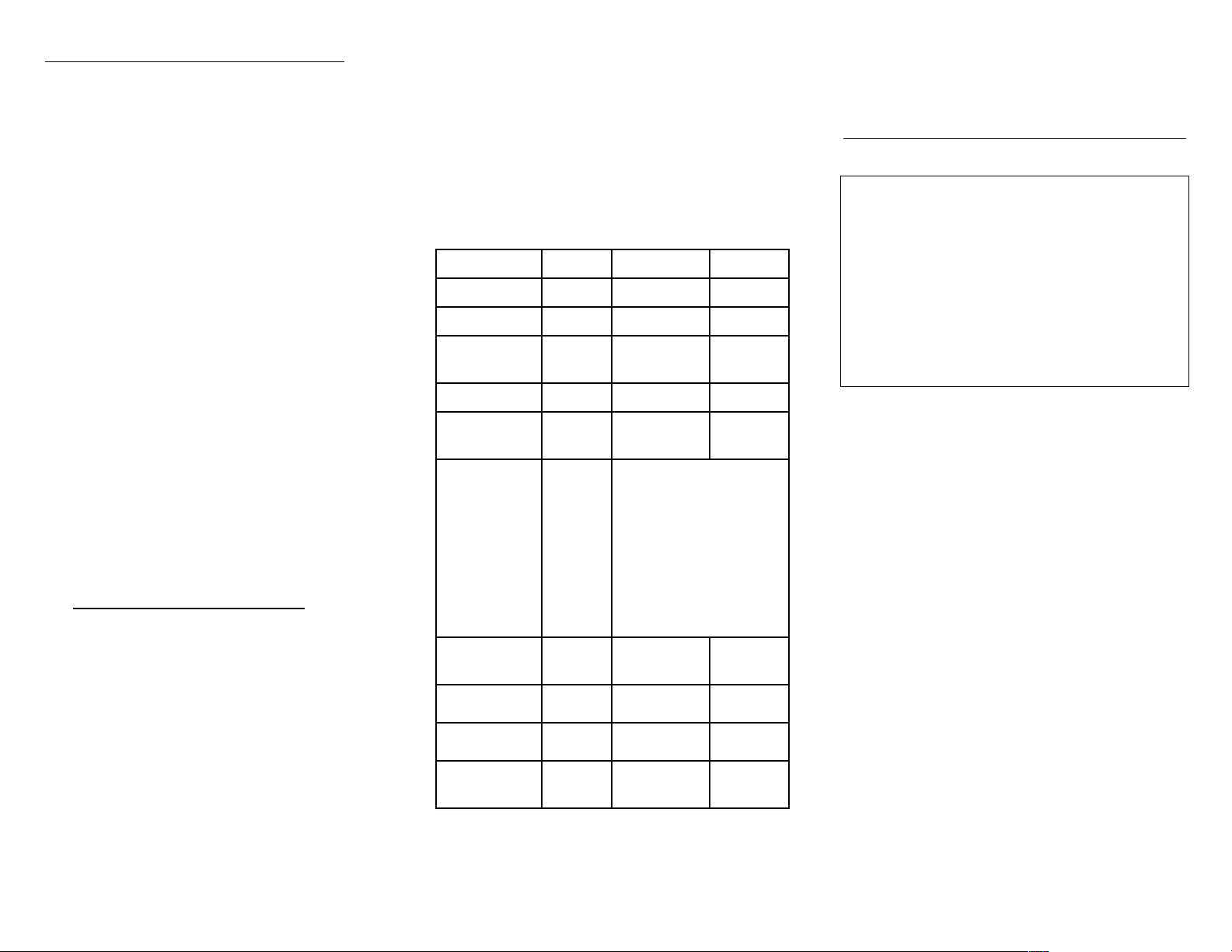
AUTOPING & POWER REBOOT
Each power outlet can be configured to run Autoping
and reboot. Please use the web interface to
complete the settings.
POWER OUTLET MANUAL
SWITCH (IF EQUIPPED)
Press the “Power Outlet Manual Switch” button
located on the front panel. Keep press and release the
button until desired outlet LED is blinking. THEN
HOLD THE SWITCH DOWN FOR 3 SECONDS.
The selected outlet will change the On/Off state.
Note: a user reserved power outlet can’t be manually
controlled.
SNMP AND TRAP (S SERIES)
By default, SNMP agent and TRAP are disabled.
Default community string is “public”. To obtain a
copy of SNMP MIB files, open the device web page.
Down load the MIB file by clicking “get mib file” at
Network Setting” web page.
SAVE/LOAD SETTINGS
Saving and reloading system configuration data file is
done by running a small utility program on a PC. This
operation requires network connection.
Download “synCfg.exe” by visiting
www.synaccess-net.com/support.php
Run the program at DOS prompt: “syncfg.exe –h”
FIRMWARE UPGRADING
The system is firmware upgradable via network.
Please contact us or visit our web site for upgrading
instructions and firmware version information.
Page 5
PROGRAMMING INTERFACING
The unit can be easily managed by using direct TCP or
serial port interfacing.
Using Telent Port: default port # is 23.
Format: CmdCode Arg1 Arg2
Using HTTP/HTTPS. Note: HTTPS for S version.
http://my_IP_addr/cmd.cgi?cmdCode Arg1 Arg2
Command List
Command Code Arg 1 Arg 2
Login $A1 ID PWD
Logout $A2
Set Outlet to
ON/OFF
Reboot $A4 Port#
Get Outlet
Status
Status Return $A5 xxxx,cccc,cccc,tt
Set All Outlet
ON/OFF
Return Code
Return Code
Unknown
Code
At serial or Telnet terminal, type command
“help” or “?” to get a list of commands.
$A3 Port# V (1-ON;
0-OFF)
$A5
Or xxxx,cccc,tt
Each “x” denotes an outlet
state (“1” denotes ON; “0”
for OFF). The most right
“x” for relay1. “c” denotes
AC current draw (amp) and
“t” for temperature (c).
$A7 V (1-ON; 0-
OFF)
$A0
(OK)
$AF
(Failed)
$AF
Page 6
Synaccess Networks, Inc
QUICK STARTUP
REFERENCE
For netBooter™ series T or B Part # 1090 V10
Default IP: 192.168.1.100
DHCP is not enabled. To enable it, see Section
DEFAULT SETTINGS below.
Default serial port: 9600-8-N-1.
Using WEB browser to see more detailed system
configuration description.
For serial or Telnet interfacing, type command
“help” to see a list of commands.
1) Use a straight-thru Ethernet cable connect
the unit to your network:
By default, DHCP is disabled. The static IP
address is 192.168.1.100. Use a WEB or Telnet
program to configure the unit. The default
ID/Password is admin/admin. If you need to enable
the DHCP, please read “DEFAULT SETTINGS”
section.
2) Use a crossover Ethernet cable to connect
to a PC directly:
The static IP address for the unit is 192.168.1.100.
Make sure your PC IP address is on the same
subnet. 192.168.1.x. Use WEB or Telnet program
to configure the unit.
3) Use a serial cable to connect the unit and a PC:
Run a Terminal Program on the PC to configure
the unit. The serial port settings are 9600-8-N-1.
Type command “help” or “?” to view a list of
command.
(928) 257-1838 Fax-(760) 930-0550
How to start:
Synaccess Networks, Inc.
75 W. Baseline Rd. Suite 10
Gilbert, AZ 85233
www.synaccess-net.com
Page 1

DEFAULT SETTINGS
The system is shipped with factory default settings.
The default settings for the Local Master serial port
are: 9600, 8 data bits, no parity, 1 stop bit, and no
hardware handshaking (Flow Control). For the
Ethernet port, DHCP is disabled. Static IP address
192.168.1.100, Submask 255.255.0.0, Gateway
192.168.1.1. The default Administrator’s login ID is
“admin” and password is “admin”. All existing user
accounts are erased if the system is recovered to the
default settings.
If you need to start the system with DHCP enabled, do
the following steps:
Shutdown the system.
Use a pin device to press the reset button “Rst” or
“Default” that is located on the font panel.
Keep the button pressed while turning the system
power on.
Continue holding down the button for 3 seconds
after the system powers up and release.
Now the system is set to DHCP (See router DHCP
client table for IP address or use serial port)
Other default settings include: Telnet and Web
accesses which are enabled. AutoPing and Reboot are
disabled. TCP ports: HTTP/Telnet 80/23. For S
series, HTTPS port: 443.
To restore the factory default settings, you need to
press a push-button switch located on the front panel
for 20 seconds.
USER PRIVILEGE LEVELS
Administration Login:
There is only one Administration account on the
system. The default name is “admin” and default
password is also “admin”. The default name and
password may be changed. If you login at the
Administration level, you are able to remove and
change existing user accounts, take over power outlets
and change system settings.
Page 2
User Login:
At the user login level, you can only operate outlets
that reserved for you or the outlets are not reserved for
any one else. You are not able to make any change on
settings.
Anonymous (Visitor) Access:
If you have no account established on the system (as
an anonymous user), you are only able to operate at
terminal programs such as HyperTerm, view some of
the system configuration settings and operate power
outlets that are not reserved.
START CONFIGURATION
Method 1 – Using Serial Port Connection
To access and configure the system from the master
port, you need to connect a RS232 port from your
work station to the Local Master Serial Port on the
unit. Then, run a terminal emulation program (such as
Window’s Hyper Terminal) on your computer.
1) Connect the system’s Local Master Port (DCE)
with a straight DB-9 type cable if your work
station is equipped with a DTE port.
2) At terminal emulation program,. type “help” for
command information.
3) Use command “ip x.x.x.x”, “mask x.x.x.x”, “gw
x.x.x.x” “dhcp on” or “dhcp off” to setup network
connection.
4) Then go to a web browser to start the system
configuration: http://IP_ADDRESS.
Method 2 –Using Ethernet Connection (Static IP)
1) Use a crossover Ethernet cable to connect the
system to your PC.
2) Make sure your PC is also on the subnet
192.168.1.0.
3) 3) Start Web Browser program:
http://192.168.1.100
Method 3 –Using Ethernet Connection (DHCP IP)
By default DHPC is disabled. If you need to enable it,
please follow the procedures discussed in “DEFAULT
SETTINGS” section.
Page 3
POWER OUTLET CONTROL
Use Configuration menus (terminal or web) to setup
power port outlet or use the following commands:
pset n x - turns power outlet on/off. Where “n” is
outlet #; “x” is either “0” (off) or “1” (on).
rb n – reboots outlet n.
grb n – reboots outlets assigned to group “n”
ps 1 – turns all power outlet on.
ps 0 - turns all power outlet off.
gps n 0 – turns off outlets assigned to the group n.
gps n 1 – turns on outlets assigned to the group n.
Note: for NP-02(01D), group “n” is omitted.
CONTROL VIA EMAILS (S SERIES)
Use the System Setting menus to enable access via
email function and then define email servers (POP3
and SMTP), incoming addresses and outgoing (reply)
email addresses. Using the following format to send
your emails:
Send control command:
In email subject field –
&sysName&username&password&command&
where
“sysName” is the user defined system (device) name;
“username&password” is an existing user account
name and password on the system.
Example: &sysSite2&johnW&myPass&rb 2&
Note. Command Delimiter “&” may be altered. Use
command “help” to see details
AC CURRENT DRAW AND
TEMPERATURE READING
This section is applicable to the models that are
equipped with the features.
Use web access to change current/temperature alarm
threshold, notification methods and notification
interval.
Use the commands below to read the current and
temperature status:
cs 1 – reads current status
cs 0 – reads current status and clear max detected
value.
Page 4
