Page 1

PPT 8800 with
Windows Mobile 2003
for Pocket PCs
Page 2
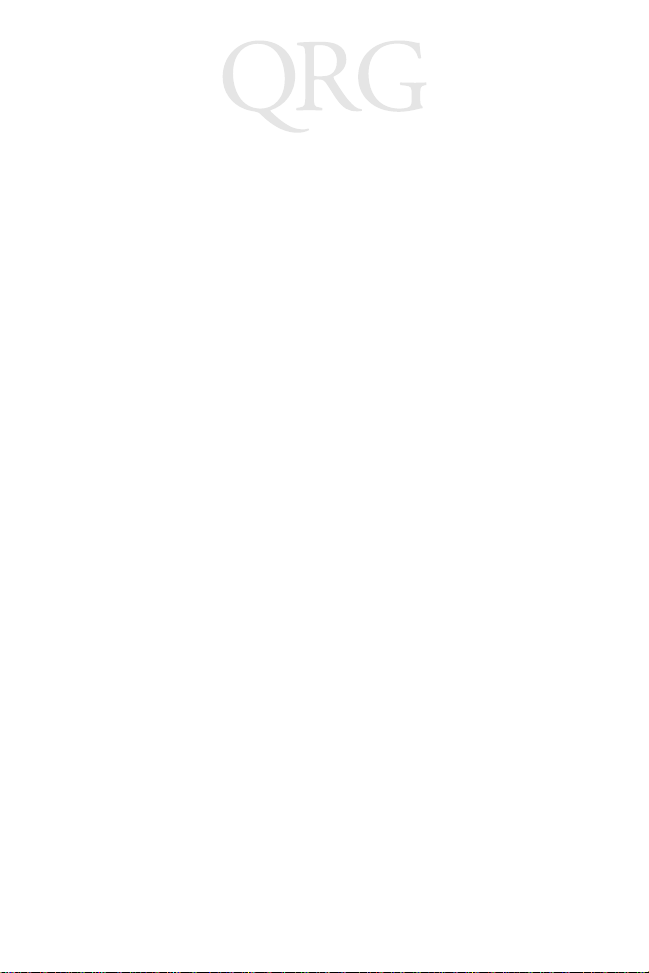
PPT 8800
© 2003 SYMBOL TECHNOLOGIES, INC. All rights reserved.
Symbol reserves the right to make changes to any product to improve reliability,
function, or design.
Symbol does not assume any product liability arising out of, or in connection with, the
application or use of any product, circuit, or application described herein.
No license is granted, either expressly or by implication, estoppel, or otherwise under
any patent right or patent, cove ring or relating to any combination, system,
apparatus, machine, material, method, or process in which Symbol products might
be used. An implied license only exists for equipment, circuits, and subsystems
contained in Symbol products.
Symbol, the Symbol logo and Spectrum24 are registered trademarks of Symbol
Technologies, Inc. Bluetooth is a trademark of Bluetooth SIG, Inc. Other product
names mentioned in this manual may be trademarks or registered trademarks of their
respective companies and are hereby acknowledged.
Symbol Technologies, Inc.
One Symbol Plaza
Holtsville, N.Y. 11742-1300
http://www.symbol.com
Patents
This product is covered by one or more of the following U.S. and foreign Patents:
U.S. Patent No. 4,593,186; 4,603,262; 4,607,156; 4,652,750; 4,673,805; 4,736,095;
4,758,717; 4,760,248; 4,806,742; 4,816,660; 4,845,350; 4,896,026; 4,897,532; 4,923,281; 4,933,538;
4,992,717; 5,015,833; 5,017,765; 5,021,641; 5,029,183; 5,047,617; 5,103,461; 5,113,445; 5,130,520;
5,140,144; 5,142,550; 5,149,950; 5,157,687; 5,168,148; 5,168,149; 5,180,904; 5,216,232; 5,229,591;
5,230,088; 5,235,167; 5,243,655; 5,247,162; 5,250,791; 5,250,792; 5,260,553; 5,262,627; 5,262,628;
5,266,787; 5,278,398; 5,280,162; 5,280,163; 5,280,164; 5,280,498; 5,304,786; 5,304,788; 5,306,900;
5,324,924; 5,337,361; 5,367,151; 5,373,148; 5,378,882; 5,396,053; 5,396,055; 5,399,846; 5,408,081;
5,410,139; 5,410,140; 5,412,198; 5,418,812; 5,420,411; 5,436,440; 5,444,231; 5,449,891; 5,449,893;
5,468,949; 5,471,042; 5,478,998; 5,479,000; 5,479,002; 5,479,441; 5,504,322; 5,519,577; 5,528,621;
5,532,469; 5,543,610; 5,545,889; 5,552,592; 5,557,093; 5,578,810; 5,581,070; 5,589,679; 5,589,680;
5,608,202; 5,612,531; 5,619,028; 5,627,359; 5,637,852; 5,664,229; 5,668,803; 5,675,139; 5,693,929;
5,698,835; 5,705,800; 5,714,746; 5,723,851; 5,734,152; 5,734,153; 5,742,043; 5,745,794; 5,754,587;
5,762,516; 5,763,863; 5,767,500; 5,789,728; 5,789,731; 5,808,287; 5,811,785; 5,811,787; 5,815,811;
5,821,519; 5,821,520; 5,823,812; 5,828,050; 5,848,064; 5,850,078; 5,861,615; 5,874,720; 5,875,415;
5,900,617; 5,902,989; 5,907,146; 5,912,450; 5,914,478; 5,917,173; 5,920,059; 5,923,025; 5,929,420;
5,945,658; 5,945,659; 5,946,194; 5,959,285; 6,002,918; 6,021,947; 6,029,894; 6,031,830; 6,036,098;
6,047,892; 6,050,491; 6,053,413; 6,056,200; 6,065,678; 6,067,297; 6,082,621; 6,084,528; 6,088,482;
6,092,725; 6,101,483; 6,102,293; 6,104,620; 6,114,712; 6,115,678; 6,119,944; 6,123,265; 6,131,814;
6,138,180; 6,142,379; 6,172,478; 6,176,428; 6,178,426; 6,186,400; 6,188,681; 6,209,788; 6,209,789;
6,216,951; 6,220,514; 6,243,447; 6,244,513; 6,247,647; 6,308,061; 6,250,551; 6,295,031; 6,308,061;
6,308,892; 6,321,990; 6,328,213; 6,330,244; 6,336,587; 6,340,114; 6,340,115; 6,340,119; 6,348,773;
6,380,949; 6,394,355; D305,885; D341,584; D344,501; D359,483; D362,453; D363,700; D363,918;
D370,478; D383,124; D391,250;
D405,077; D406,581; D414,171; D414,172; D418,500; D419,548; D423,468; D424,035;
D430,158; D430,159; D431,562; D436,104.
Invention No. 55,358; 62,539; 69,060; 69,187, NI-068564 (Taiwan); No. 1,601,796; 1,907,875; 1,955,269
(Japan); European Patent 367,299; 414,281; 367,300; 367,298; UK 2,072,832; France 81/03938; Italy
1,138,713
rev. 06/02
Page 3
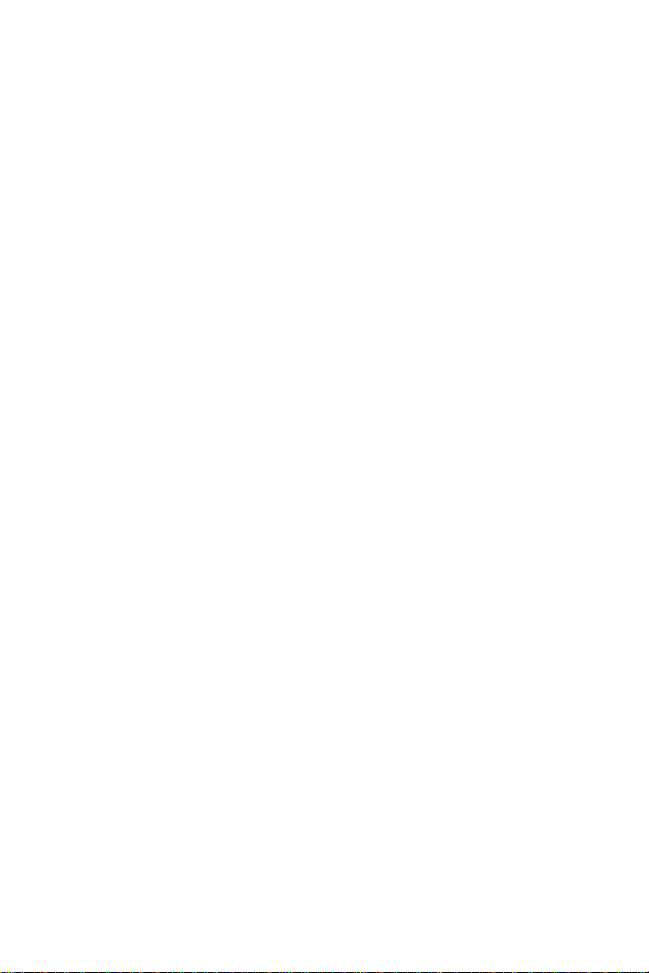
Quick Reference
Introduction
Congratulations on your purchase of Symbol Technologies’ PPT
8800 with Windows® Mobile 2003 Software for Pocket PCs. Its
unique combination of features make this product superior for use
in a wide range of applications. These features include:
• Small rugged lightweight form factor
•Microsoft
• RF communication via Symbol’s Spectrum24® wireless network and/or Bluetooth™
• Printing support
• Scanning capability
• Standard 6-key and 15-key backlit keypad configurations
• Transflective color LCD display with digitizer.
®
Windows® Mobile software
About This Guide
This guide describes how to set up and use the terminal. The term
PPT 8800 Series refers to the batch, Spectrum24 and Bluetooth
versions of the terminal. Specific topics covered include:
• Accessories on page 2
• Parts of the Terminal on page 3
• Getting Started on page 5
• Scanning on page 14
• Using a Headset on page 15
• Resetting the Terminal on page 15
• Host Communications on page 17
• Maintenance on page 19
• Troubleshooting on page 20
• Regulatory Information on page 27
• Warranty on page 25
• Service Information on backcover.
1
Page 4
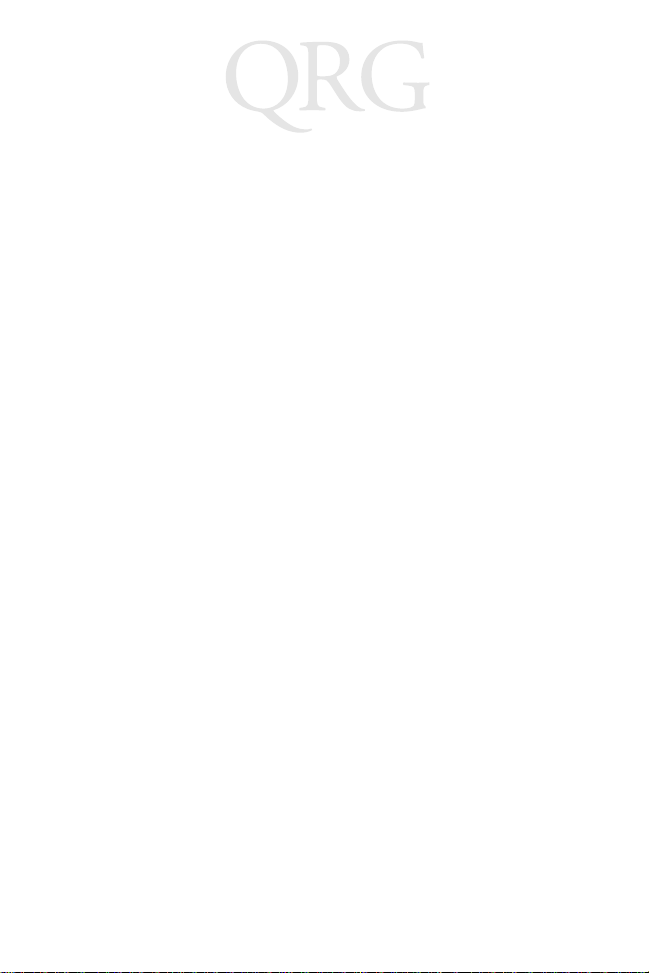
PPT 8800
The PPT 8800 with Windows Mobile 2003 Software for Pocket
PCs 2003 Product Reference Guide (p/n 72-63154-XX) details the
applications available for the terminal. For the latest version of this
guide, visit: http://www.symbol.com/manuals.
Accessories
The following optional accessories will be available from Symbol:
• Spare lithium-ion rechargeable battery
• Larger capacity lithium-ion rechargeable battery kit
• Single-Slot Serial Cradle
• Four-Slot Serial Cradle
• Four-Slot Ethernet Cradle
• Holster(s) or case
• Stylus or tethered stylus
• Serial charging cable
• Universal cable cup for attachable cables:
- attachable power supply and line cord
- Printer cable options
- DEX cable
- Auto charging cable
- USB cable
• Pistol grip handle
• Magnetic stripe reader
• UBC adapter
• Vehicle cradle.
2
Page 5
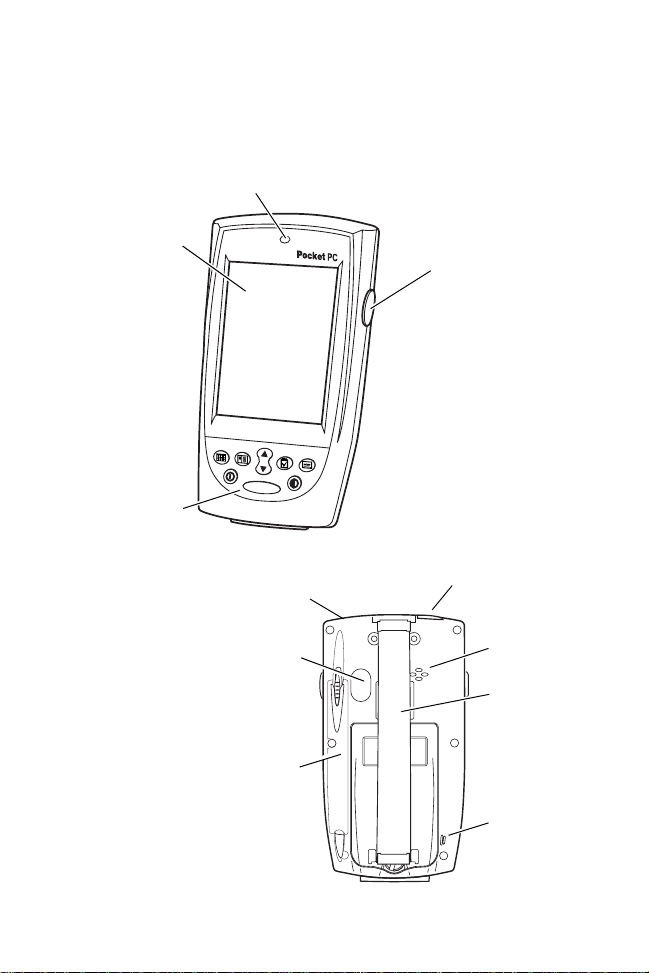
Quick Reference
Parts of the Terminal
Scan LED
LCD Display
Keypad
Scan Window
Infrared Port
Stylus Silo
Right Scan
Trigger
Headphone Jack
Speaker
Handstrap
Microphone
3
Page 6
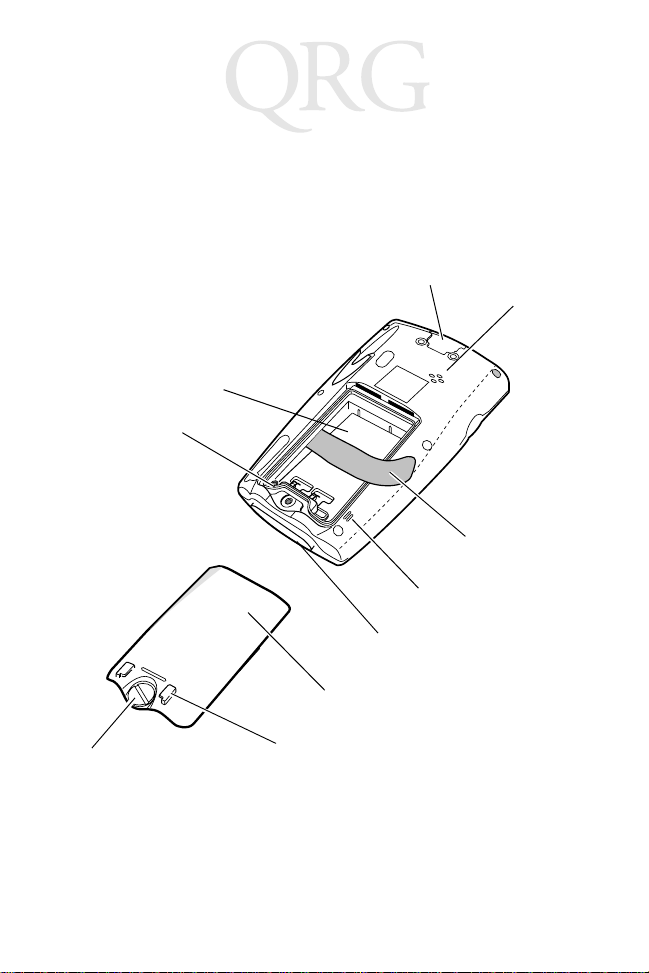
PPT 8800
Parts of the Terminal (continued)
Handstrap
Connector
Battery
Compartment
Reset Button
Serial/USB Port
Speaker
Tether
Microphone
Locking
Screw
Battery
Cover
Handstrap Connector
4
Page 7

Quick Reference
Getting Started
Before using the PPT 8800, perform the basic setup procedures:
• Install and charge the main battery and backup battery
• Start the terminal
• Initiate the network connection.
Installing the Battery
Note: Also use the following procedures for installing the op-
tional larger capacity lithium-ion battery and battery
cover.
1. Turn the locking screw counterclockwise until the battery
cover releases from the terminal.
2. Lift the battery cover away from the terminal.
3. Insert the battery in the battery compartment with the battery
tether positioned as shown, ensuring that the battery snaps
into place.
Tether
5
Page 8
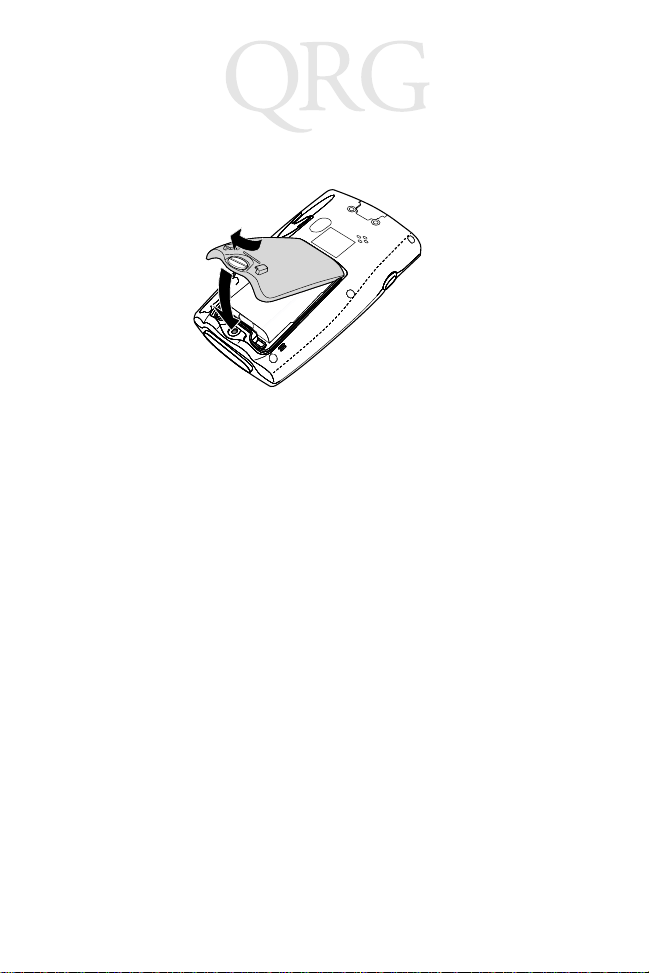
PPT 8800
4. Replace the battery cover by inserting the top first, then
pressing the bottom in firmly.
5. Turn the locking screw clockwise to secure the cover to the
terminal.
Charging the Battery
Before using your terminal for the first time, charge the main
battery in the terminal for approximately 2 1/2 hours, using a
cradle or the serial charging cable.The larger capacity battery
charges in approximately 5 hours.
Your terminal is equipped with a memory backup battery which
automatically charges from the fully-charged main battery. This
backup battery retains data in memory for 20 minutes when the
terminal’s battery is removed, and takes about 24 hours to charge
when you first use your terminal.
Note: If the main battery is removed before the backup bat-
tery is fully charged, data may be lost. For this reason,
DO NOT remove the battery within the first 24 hours of
use.
6
Page 9
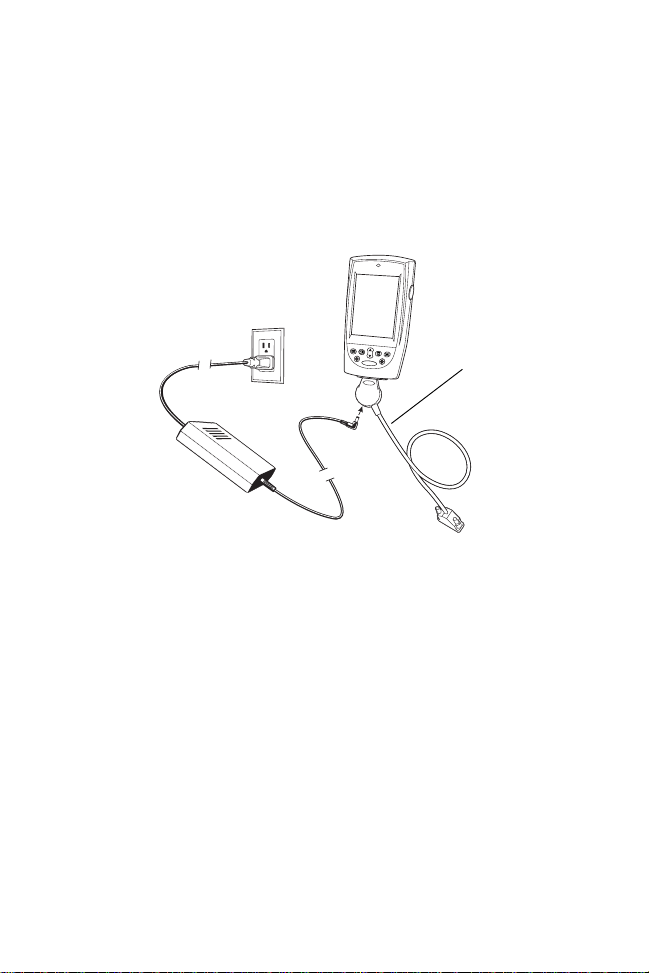
Quick Reference
Charging the Battery Using the Serial Charging Cable
Charge the main battery using the Serial Charging Cable. The
standard battery charges in approximately 2 1/2 hours. The larger
capacity battery charges in approximately 5 hours.
Serial Charging
Cable
Charging the Battery Using a Cradle
Note: To ensure the quickest charging time, turn the terminal
off while charging.
Charge the main battery using the UBC Adapter or the CRD 8800
Single-Slot Cradle. The battery charges in approximately 2 1/2
hours. For more information, see the setup instructions in the CRD
8800 Single-Slot Cradle Quick Reference Guide.
Charging a Spare Battery
Charge a spare battery using the UBC Adapter or the CRD 8800
Single-Slot Cradle. For more information on charging with the
cradle, see the setup instructions in the CRD 8800 Single-Slot
Cradle Quick Reference Guide.
7
Page 10
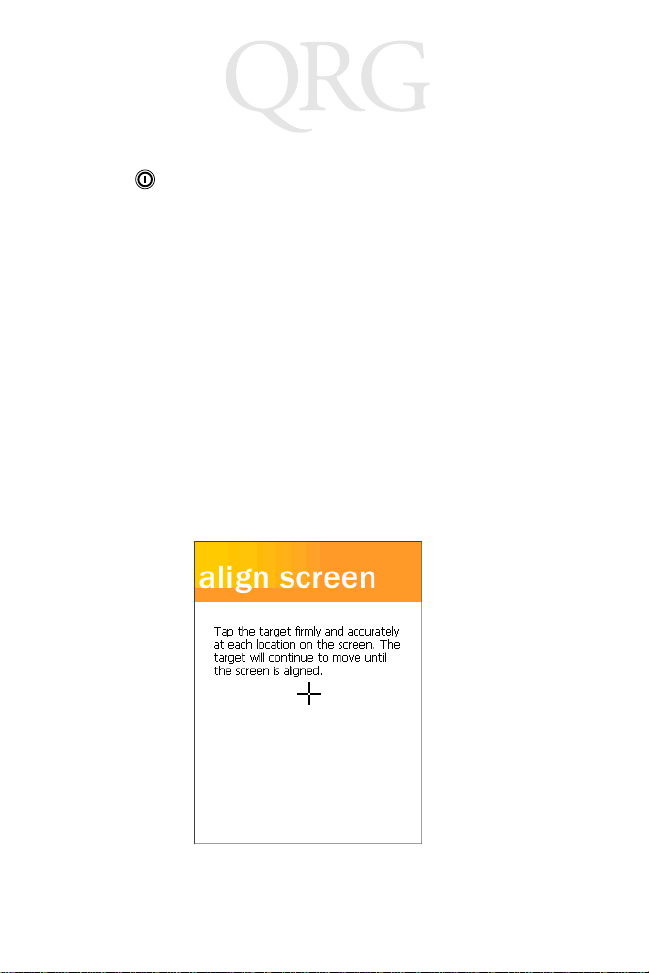
PPT 8800
Starting the Terminal
Press the button to turn on the terminal. If the terminal does
not power on, perform a hard reset. See Performing a Hard Reset
on page 16.
As the terminal initializes its unique Flash File system, the Symbol
splash screen displays for about a minute followed by the
calibration screen. Note that these screens also appear every time
you perform a hard reset.
Calibrating the Screen
T o align your terminal so the cursor on the touch screen aligns with
the tip of your stylus:
1. If necessary, adjust the backlight on the terminal so the
screen is readable (see Adjusting the Backlight on page 9).
2. Remove the stylus from the stylus silo.
3. Tap the center of each target that appears on the Align
screen with the tip of the stylus.
4. Follow the directions on the screen which explains how to
use the stylus and pop-up menus, and allows you to set your
time zone.
8
Page 11
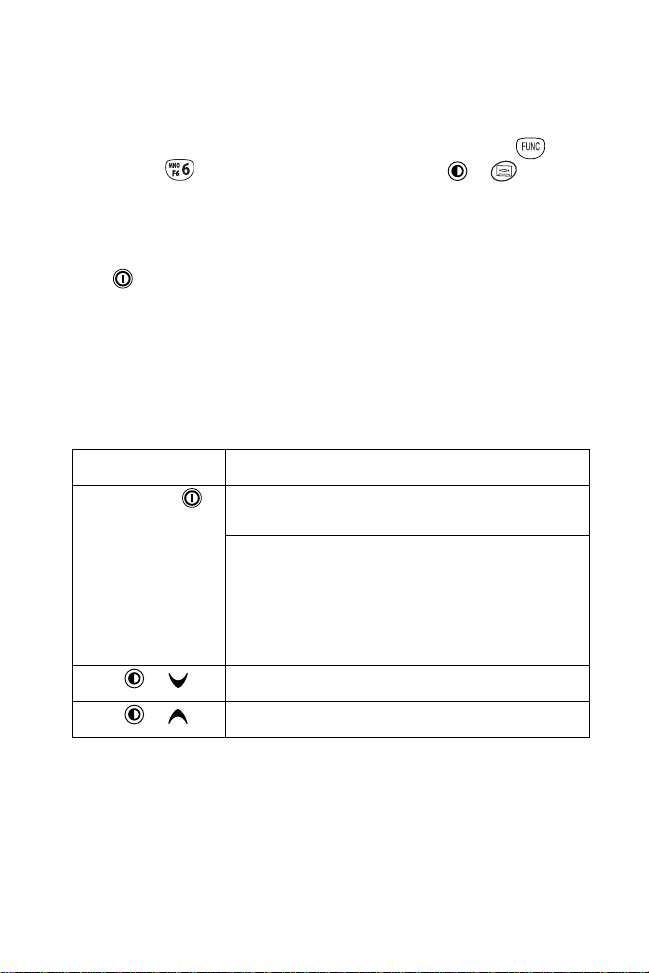
Quick Reference
Note: To re-calibrate the screen at anytime, press +
on a 15-key terminal or press
+ on a
Standard 6-key terminal to launch the calibration
screen application.
Using the Power Button
The button turns the terminal on and off and controls the
display and keypad backlight.
Adjusting the Backlight
Note: Keys are user programmable.
Standar d 6-Key Configuration
Use the key combinations below to adjust the backlights.
Keys Description
Press and hold
Press +
Press +
Turns the display backlight and keyp ad backlight on and
off.
When both backlights are off, the backlights turn on in
the following order when the button is held:
First the display backlight turns on, continue to hold and
the keypad backlight turns on.
When either backlight is on, the backlights turn off when
the button is pressed and held.
Decrease backlight (decrease brightness).
Increase backlight (increase brightness).
9
Page 12

PPT 8800
15-Key Configuration
Use the key combinations below to adjust the backlights.
Keys Description
Press and hold
Press +
Press +
Turns the display backlight and keypad backlight on and
off.
When both backlights are off, the backlights turn on in
the following order when the button is held:
First the display backlight turns on, continue to hold and
the keypad backlight turns on.
When either backlight is on, the backlights turn off when
the button is pressed and held.
Decrease display backlight (decrease brightness).
Increase display backlight (increase brightness).
Using the Keypad
The terminal has two keypad configurations: A Standard 6-key and
a 15-key configuration.
App 2 Key
App 1 Key
Power Button
Standard 6-Key Configuration
Scroll Keys
Enter key
App 3 Key
App 4 Key
Function key
10
Page 13

Quick Reference
Scroll Keys
Power Button
*
.
Enter Key
Function Key
Alpha Key
Alphanumeric
Keys
15-Key Configuration
Using the Stylus
The stylus selects items and enters information. The stylus
functions as a mouse.
• Tap: Touch the screen once with the stylus to open option
buttons and select menu items.
• Drag: Hold the stylus on the screen and drag across the
screen to select text and images. Drag in a list to select
multiple items.
• Tap and Hold: Tap and hold the stylus on an item to see a
list of actions available for that item. On the pop-up menu
that appears, tap the action you want to perform.
Today Screen
When you turn on your terminal for the first time each day (or after
4 hours of inactivity), the Today screen appears. You can also
11
Page 14

PPT 8800
display it by tapping Start - Today. On the Today screen, you can
see important information for the day.
Tap to switch
to a program
T ap to change date and time
Tap to open an item.
Your day at a glance.
Tap to create a
new item
Tap to view connection status
Note: Today screen may vary depending on your terminal
configuration.
Navigation Bar and Command Bar
The navigation bar at the top of the screen displays the active
program and current time, and allows you to switch to programs
12
Page 15

Quick Reference
and close screens. The command bar at the bottom of the screen
contains menus and buttons to perform tasks in programs.
Tap to change the volume
or mute the device
Tap to quickly select a program
you have recently used
Tap to select a program
Tap to see additional programs
Tap to customize the device
New button
Menu
names
Buttons
Input panel button
The Start Menu is customizable. Tap Start - Settings - Menus. Use
the Start Menu tab to check what items should appear on the
menu.
Input Methods
Enter information in any program by typing with the keyboard, or
use the input panel to type with the soft keyboard, write using
Block Recognizer, Letter Recognizer or Transcriber. In any case,
the characters appear as typed text on the screen.
13
Page 16

PPT 8800
s
T o show or hide the input panel, tap the Input Panel button. T ap the
arrow next to this button to view input methods.
Select input method setting
Select an input method
Tap to see your choices
Input Panel button
When you use the input panel, your terminal anticipates the word
you are typing or writing and displays it above the input panel.
When you tap the displayed word, it is inserted into your text at the
insertion point. The more you use your terminal, the more words it
learns to anticipate. Refer to the PPT 8800 with Windows Mobile
2003 Software for Pocket PCs Product Reference Guide for more
information.
Initiating a Network Connection
Before using the PPT8846, PPT 8860 or PPT 8866 terminal, set
up the Spectrum24 network and/or Bluetooth connection. Refer to
the PP T 8800 with Windows Mobile 2003 Software for Pocket PCs
Product Reference Guide for setup instructions.
Scanning
The terminal has an integrated scanner which collects data by
scanning bar codes. Refer to the PPT 8800 with Windows Mobile
2003 Software for Pocket PCs Product Reference Guide for
information on configuring your terminal for scanning.
To scan bar codes:
1. Launch a scanning enabled application.
2. Aim the scanner at the bar code.
14
Page 17

Quick Reference
3. Press either the right, or left scan trigger. Ensure the red
scan beam covers the entire bar code. The green scan LED
lights and a beep sounds to indicate a successful decode.
Using a Headset
Note: The audio connector does not support headsets
with a microphone.
Y ou can use a headset to listen to audio
playback. To use a headset, plug the
headset jack into the audio connector on
the top of the terminal.
Ensure that the terminal’s volume is set
appropriately before putting the headset
on.
Resetting the Terminal
If the terminal stops responding to input, reset it.
Performing a Soft Reset
A soft reset restarts the terminal and saves all stored records and
entries.
15
Page 18

PPT 8800
Caution: Files that remain open during a soft reset may not be
retained.
DO NOT perform a soft reset if the terminal is
suspended. Press the power button to wake the
terminal.
To perform a soft reset on the Standard keypad, press the Enter
and keys while holding down either the left or right scan trigger
and then releasing the keys.
To perform a soft reset on the 15-key keypad, press and
keys while holding down either the left or right scan trigger
and then releasing the keys.
Performing a Hard Reset
A hard reset also restarts the terminal, but erases all stored
records and entries. Therefore, never perform a hard reset unless
a soft reset does not solve the problem.
Note: You can restore any data previously synchronized with
a computer during the next ActiveSync operation.
Refer to the PPT 8800 with Windows Mobile 2003
Software for Pocket PCs Product Reference Guide.
To perform a hard reset:
1. Remove the battery cover.
16
Page 19

Quick Reference
2. While holding down the Function key, use the stylus to gently
press the reset button.
Reset
Button
3. Release the Function key.
4. Replace the battery cover.
5. Press .
6. As the terminal initializes its unique Flash File system, the
Symbol splash screen displays for about a minute.
7. See Starting the Terminal on page 8 to perform an initial
setup of the terminal.
Caution: With a hard reset, formats, preferences, and other
settings are restored to their factory default settings.
Host Communications
The terminal can communicate with a host computer either directly
through its communications port using the cradle, or wirelessly via
the Spectrum24
more information on setting up and performing wireless
communications with your terminal, refer to the PPT 8800 with
Windows Mobile 2003 Software for Pocket PCs Product
Reference Guide.
®
wireless LAN or Bluetooth Wireless PAN. For
17
Page 20

PPT 8800
Note: ActiveSync software may be needed to use the Device
with a desktop computer; and the Enterprise Customer
may obtain ActiveSync from the following web site http://www.microsoft.com/windowsmobile/resources/
downloads/pocketpc/default.mspx or from such other
web sites as may be designated from time to time.
Using the Serial Charging Cable
To connect the serial charging cable for host communication:
1. Insert the cable into the bottom of the terminal.
2. Connect the other end of the cable into the serial port of the
host computer.
3. Begin host communications as specified by your application.
Using the Cradle
The terminal can communicate with a host computer using the
single-slot serial cradle, four-slot serial cradle and four-slot
ethernet cradle. For more information, see the connection
instructions in the cradle’s Quick Reference Guide.
Communicating with Printers
To print to a standard printer:
1. Attach the Universal Cable Cup to the bottom of the terminal.
2. Attach the appropriate printer cable to the serial port in the
bottom of the Universal Cable Cup.
3. Attach the other end of the cable to the data communications
connector on the printer.
4. Run the application's prin t fu nct i on.
To print from an IrDA-compliant printer:
1. Point the IrDA port on the back of the terminal at the IrDA
port on the printer, at a maximum distance of 1 1.8 inches (0.3
meter).
18
Page 21

Quick Reference
2. Run the application's print function.
Note: The terminal must have software configured to com-
municate with the printer you are using.
Maintenance
• Do not scratch the screen. Use the supplied stylus or plastic
tipped pens intended for use with a touch-sensitive screen.
Never use a pen or pencil or other sharp object on the
screen.
• Do not drop the terminal or subject it to strong impact.
• Do not use the terminal where there is a lot of dust and dirt.
• Do not leave the terminal in direct sunlight, in very high hu-
midity, and near heat source.
• Do not use the terminal where there is water.
• If the surface of the screen becomes soiled, clean it with a
soft cloth moistened with a diluted window-cleaning solution.
• Discard used lithium-ion battery according to regulations.
Never put the terminal into a fire because it may explode.
19
Page 22

PPT 8800
T roubleshooting
Problem Cause Solution
Terminal does not
turn on.
Terminal doesn’t
recognize my
handwriting.
Rechargeable lithium-ion battery did
not charge.
Cannot see characters on display.
Communication
with host fails while
using the USB cable and Cable Cup.
Battery not charged. Charge or replace the battery in the ter-
Battery not installed
properly.
System crash. Perform a hard reset. See Performing a
Character strokes
written incorrectly
with the stylus.
Character strokes
written on the wrong
part of the LCD
screen.
Lower-case and upper-case letters, and
numbers written on
the wrong parts of the
LCD screen.
Battery failed. Replace battery. If your terminal still
Terminal removed
from cradle while battery was charging.
T erminal not powered
on.
Electrostatic discharge (ESD) may
have caused USB
connection to be inoperable.
minal.
Ensure battery is installed properly.
See Installing the Battery on page 5.
Hard Reset on page 16.
For your terminal to recognize handwriting input with the stylus, characters
must be written a certain way. Refer to
the PPT 8800 with Windows Mobile
2003 Software for Pocket PCs Product
Reference Guide for information about
how to write character strokes.
Make the character strokes in the lower
character entry area on the screen —
not on the display part of the screen.
Ensure you are writing letters and numbers in the correct part of the LCD
screen.
does not operate, try a soft reset, then
a hard reset; see Resetting the Termi-
nal on page 15.
Insert terminal in cradle and begin
charging. The lithium-ion battery requires up to 2 1/2 hours to recharge fully. The larger capacity battery requires
5 hours to recharge fully.
Press the Power key.
Disconnect the USB cable from the Cable Cup and then reconnect.
20
Page 23

Quick Reference
Problem Cause Solution
Fail to communicate with IrDA printer.
During data communication, no data
was transmitted, or
transmitted data
was incomplete.
No sound is audible.
T erminal turns itself
off.
Terminal does not
respond to a hard
reset.
Distance from printer
is more than 0.3
meter (11.8 inches).
Obstruction interfered
with communication.
IrDA window is dirty
or obstructed.
Application is not enabled to run IrDA
printing.
Terminal removed
from cradle during
communications.
Incorrect cable configuration.
Communication software was incorrectly
installed or configured.
Volume setting is low
or turned off.
Terminal is inactive. Your terminal turns off after a period of
Battery cover is attached.
Battery is not
charged.
Bring the terminal closer to the printer
and attempt communications again.
Check the path to ensure no objects
were in the way.
Gently clean the IrDA window using a
tissue or other non-abrasi ve mate r i al .
Do not spray any cleaner directly on th e
IrDA window.
Printer support must be included with
the application to run IrDA printing on
the terminal. See your System Administrator.
Replace the terminal in the cradle and
re-transmit.
See your System Administra to r.
Perform setup as described in the PPT
8800 with Windows Mobile 2003 Software for Pocket PCs Product Reference Guide.
Check the System Volume slider in the
Sounds & Notifications properties dialog box (under Start - Settings) to ensure the volume is set to an adequate
level.
inactivity. This period can be set from
one to five minutes, in one-minute intervals. Check the Power dialog box (under Start - Settings - System tab), and
change the setting if you need a longer
delay before the automatic shutoff feature activates.
You must remove the battery cover before performing a hard reset.
Charge the terminal. See Charging the
Battery on page 6.
21
Page 24

PPT 8800
Problem Cause Solution
T apping t he screen
buttons or icons
does not activate
the corresponding
feature.
A message appears stating that
your terminal’s
memory is full.
When receiving
beamed data an
out of memory
message appears.
Beamed data does
not transmit.
LCD screen not calibrated correctly.
T oo ma ny files stored
on the terminal.
Memory allocation
too low.
Too many applications installed on the
terminal.
Not enough free
memory available for
receiving data.
Terminals too close
together.
Insufficient room lighting.
IrDA window is dirty
or obstructed.
Calibrate the screen. See Calibrating
the Screen on page 8.
Delete unused memos and records.
You can save these records on your
computer.
Adjust the memory allocation. Select
Start - Settings, and select the System
tab. Tap Memory icon and adjust the
slider.
If you have installed additional applications on your terminal, remove them to
recover memory. Select Start - Set-
tings, and select the System tab. Tap
Remove Programs, select the unused
program and tap Remove.
Your ter minal requires at least twice the
amount of memory available as the
data you are receiving. For example, if
you are receiving a 30K application,
you must have at least 60K free.
Confirm that the terminals are 12”
apart, and there is a clear path between
the two devices.
Adjust the room lighting or move to a
different location.
Gently clean the IrDA window using a
tissue or other non-abrasive material.
Do not spray any cleaner directly on the
IrDA window.
22
Page 25

Quick Reference
Problem Cause Solution
Your terminal does
not accept scan input.
Main Battery Very
Low message ap-
pears.
Backup Battery
Low or Backup Battery Very Low mes-
sage appears.
Scanning application
is not loaded.
Unreadable bar code. Ensure the symbol is not defaced.
Distance between
exit window and bar
code is incorrect.
Terminal is not programmed for the bar
code.
Terminal is not programmed to generate
a beep.
Battery is low. If the scanner stops emitting a laser
Scan window is dirty
or obstructed.
The capacity of the
lithium-ion battery is
low.
The capacity of the
built-in backup battery is low.
Verify that the unit is loaded with a
scanning application. See your System
Administrator.
Ensure you are within proper scanning
range.
Ensure the terminal is programmed to
accept the type of bar code you are
scanning.
If you are expecting a beep on a good
decode and don’t hear one, check that
the application is set to generate a
beep on good decode.
beam when you press the trigger,
check your battery level.
Note: If the scanner is still not reading
symbols, contact your distributor or
Symbol Technologies.
Gently clean the scan window using a
tissue or other non-abrasi ve mate r i al .
Do not spray any cleaner directly on th e
scanner window.
Replace battery with fully charged battery or re-charge the battery.
Re-charge the main battery using the
cradle or serial charging cable. DO
NOT remove the battery from the terminal. Note: When the terminal is turned
on for the first time, the backup battery
message appears. Ignore this message because the backup battery has
not yet been fully charged.
23
Page 26

PPT 8800
END-USER LICENSE AGREEMENT
• You have acquired a device (“DEVICE”) that includes software licensed by Symbol
from Microsoft Licensing Inc. or its affiliates (“MS”). Those installed software products
of MS origin, as well as associated media, printed materials, and “online” or electronic
documentation (“SOFTWARE”) are protected by international intellectual property
laws and treaties. The SOFTWARE is licensed, not sold. All rights reserved.
SOFTWARE includes software already installed on the DEVICE (“DEVICE Software”)
and MS software contained on the CD-ROM disk (“Companion CD”).
• IF YOU DO NOT AGREE TO THIS END USER LICENSE AGREEMENT ("EULA"),
DO NOT USE THE DEVICE OR COPY THE SOFTWARE. INSTEAD, PROMPTLY
CONTACT SYMBOL FOR INSTRUCTIONS ON RETURN OF THE UNUSED
DEVICE(S) FOR A REFUND. ANY USE OF THE SOFTWARE, INCLUDING BUT
NOT LIMITED TO USE ON THE DEVICE, WILL CONSTITUTE YOUR AGREEMENT
TO THIS EULA (OR RATIFICATION OF ANY PREVIOUS CONSENT).
GRANT OF SOFTWARE LICENSE. This EULA grants you the following license:
• DEVICE Software. You may use the DEVICE Software as installed on the DEVICE.
• COMPANION CD. A Companion CD is included with your DEVICE, and you may
install and use the Microsoft® ActiveSync® 3.7 component on one (1) or more
computers to exchange information with one (1) or more computing devices that
contain a compatible version of the Microsoft® Pocket PC Software 2002 operating
system. For other software component(s) contained on the Companion CD, you may
install and use such components only in accordance with the terms of the printed or
online end user license agreement(s) provided with such component(s). In the
absence of an end user license agreement for particular component(s) of the
Companion CD, you may install and use only one (1) copy of such component(s) on
the DEVICE or a single computer with which you use the DEVICE.
• Microsoft® Outlook® 2002. If Microsoft Outlook 2002 is included with your DEVICE,
the following terms apply to your use of Microsoft Outlook 2002: (i) regardless of the
information contained in the “Software Installation and Use” section of the online
EULA you may install one (1) copy of Microsoft Outlook 2002 on one (1) computer to
use, exchange data, share data, access and interact with the DEVICE, and (ii) the
EULA for Microsoft Outlook 2002 is between Symbol and the end user - not between
the PC manufacturer and end user.
• Security Updates/Digital Rights Management. Content providers are using the
digital rights management technology contained in this SOFTWARE (“DRM”) to
protect the integrity of their content (“Secure Content”) so that their intellectual
property, including copyright, in such content is not misappropriated. Portions of this
SOFTWARE and third party applications such as media players use DRM to play
Secure Content (“DRM Software”). If the DRM SOFTWARE's security has been
compromised, owners of Secure Content (“Secure Content Owners”) may request
that MS revoke the DRM SOFTWARE's right to copy, display and/or play Secure
Content. Revocation does not alter the DRM SOFTWARE's ability to play unprotected
content. A list of revoked DRM SOFTWARE is sent to your computer whenever you
download a license for Secure Content from the Internet. You therefore agree that MS
may, in conjunction with such license, also download revocation lists onto your
computer on behalf of Secure Content Owners. MS will not retrieve any personally
identifiable information, or any other information, from your computer by downloading
such revocation lists. Secure Content Owners may also require you to upgrade some
of the DRM components in this SOFTWARE (“DRM Upgrades”) before accessing
their content. When you attempt to play such content, MS DRM SOFTWARE will
24
Page 27

Quick Reference
notify you that a DRM Upgrade is required and then ask for your consent before the
DRM Upgrade is downloaded. Third party DRM Software may do the same. If you
decline the upgrade, you will not be able to access content that requires the DRM
Upgrade; however, you will still be able to access unprotected content and Secure
Content that does not require the upgrade.
DESCRIPTION OF OTHER RIGHTS AND LIMITATIONS.
• Speech/Handwriting Recognition. If the SOFTWARE includes speech and/or
handwriting recognition component(s), you should understand that speech and
handwriting recognition are inherently statistical processes and that errors can occur
in the component's recognition of your handwriting, and the final conversion into text.
Neither Symbol nor its suppliers shall be liable for any damages arising out of errors in
the speech and handwriting recognition process.
• Limitations on Reverse Engineering, Decompilation and Disassembly. You may
not reverse engineer, decompile, or disassemble the SOFTWARE, except and only to
the extent that such activity is expressly permitted by applicable law notwithstanding
this limitation.
• Single DEVICE. The DEVICE Software is licensed with the DEVICE as a single
integrated product. The DEVICE Software installed in read only memory (“ROM”) of
the DEVICE may only be used as part of the DEVICE.
• Single EULA. The package for the DEVICE may contain multiple versions of this
EULA, such as multiple translations and/or multiple media versions (e.g., in the user
documentation and in the software). Even if you receive multiple versions of the
EULA, you are licensed to use only one (1) copy of the DEVICE Software.
• NO RENTAL. Except if specifically authorized by Symbol for leased hardware, you
may not rent, lease, or lend the SOFTWARE.
APPROVED ADDITIONAL TEXT IF THE DEVICE IS LEASED
LEASED HARDWARE. In the event that you receive the DEVICE under the terms of a lease
from Symbol or Symbol’s third-party representative, the following additional terms shall
apply: (i) you may not transfer the SOFTWARE to another user as part of the transfer of the
DEVICE, whether or not a permanent transfer of the SOFTWARE with the DEVICE is
otherwise allowed in this EULA; (ii) your rights with respect to any SOFTWARE upgrades
shall be as determined by the lease you signed for the DEVICE; and (iii) you may not use
the SOFTWARE after your lease terminates, unless you purchase the DEVICE from
Symbol.]
• Software Transfer. You may permanently transfer all of your rights under this EULA
only as part of a sale or transfer of the DEVICE, provided you retain no copies, you
transfer all of the SOFTWARE (including all component parts, the media and printed
materials, any upgrades, this EULA and, if applicable, the Certificate(s) of
Authenticity), and the recipient agrees to the terms of this EULA. If the SOFTWARE is
an upgrade, any transfer must include all prior versions of the SOFTWARE.
• Termination. Without prejudice to any other rights, Symbol or MS may terminate this
EULA if you fail to comply with the terms and conditions of this EULA. In such event,
you must destroy all copies of the SOFTWARE and all of its component parts.
UPGRADES AND RECOVERY MEDIA.
• DEVICE Software. If the DEVICE Software is provided by Symbol separate from the
DEVICE on media such as a ROM chip, CD ROM disk(s) or via web download or
other means, and is labeled “For Upgrade Purposes Only” you may install one (1)
25
Page 28

PPT 8800
copy of such DEVICE Software onto the DEVICE as a replacement copy for the
existing DEVICE Software, and use it in accordance with this EULA.
• COMPANION CD. If any software component(s) is provided by Symbol separate from
the DEVICE on CD ROM disk(s) or via web download or other means, and labeled
“For Upgrade Purposes Only”, you may (i) install and use one (1) copy of such
component(s) on the computer(s) you use to exchange data with the DEVICE as a
replacement copy for the existing Companion CD component(s).
COPYRIGHT. All title and intellectual property rights in and to the SOFTWARE (including
but not limited to any images, photographs, animations, video, audio, music, text and
“applets,” incorporated into the SOFTWARE), the accompanying printed materials, and any
copies of the SOFTWARE, are owned by MS or its suppliers (including Microsoft
Corporation). You may not copy the printed materials accompanying the SOFTWARE. All
title and intellectual property rights in and to the content which may be accessed through
use of the SOFTWARE is the property of the respective content owner and may be
protected by applicable copyright or other intellectual property laws and treaties. This EULA
grants you no rights to use such content. All rights not specifically granted under this EULA
are reserved by MS and its suppliers (including Microsoft Corporation).
EXPORT RESTRICTIONS. You acknowledge that SOFTWARE is subject to U.S. export
jurisdiction. You agree to comply with all applicable international and national laws that apply
to the SOFTWARE, including the U.S. Export Administration Regulations, as well as enduser, end-use and destination restrictions issued by U.S. and other governments. For
additional information, see http://www.microsoft.com/exporting/.
PRODUCT SUPPORT. Product support for the SOFTWARE is not provided by MS, its
parent corporation, Microsoft Corporation, or their affiliates or subsidiaries. For product
support, please refer to Symbol support number provided in the documentation for the
DEVICE. Should you have any questions concerning this EULA, or if you desire to contact
Symbol for any other reason, please refer to the address provided in the documentation for
the DEVICE.
NO LIABILITY FOR CERTAIN DAMAGES. EXCEPT AS PROHIBITED BY LA W, MS SHALL
HAVE NO LIABILITY FOR ANY INDIRECT, SPECIAL, CONSEQUENTIAL OR
INCIDENTAL DAMAGES ARISING FROM OR IN CONNECTION WITH THE USE OR
PERFORMANCE OF THE SOFTWARE. THIS LIMITATION SHALL APPLY EVEN IF ANY
REMEDY FAILS OF ITS ESSENTIAL PURPOSE.
FOR APPLICABLE LIMITED WARRANTIES AND SPECIAL PROVISIONS PERTAINING
TO YOUR PARTICULAR JURISDICTION, PLEASE REFER TO YOUR WARRANTY
BOOKLET INCLUDED WITH THIS PACKAGE OR PROVIDED WITH THE SOFTWARE
PRINTED MATERIALS.
Ergonomic Recommendations
Caution: Even the best-designed products can be a potential source of injury/illness
if used incorrectly. In or der to avoid or minimize risk of ergonomic injury,
follow the general recommendations below . Consult with your local Health
& Safety Manager to ensure that you are meeting your company's safety
programs to prevent employee injury.
• Reduce or eliminate repetitive motion
• Maintain a natural position and avoid awkward positions
26
Page 29

Quick Reference
• Reduce or eliminate excessive force
• Keep objects that are used frequently wit hin easy reach
• Perform tasks at correct heights
• Reduce or eliminate vibration
• Reduce or eliminate direct pressure
• Provide adjustable workstations
• Provide adequate clearance
• Provide a suitable working environment
• Improve work procedures
• Take periodic rest breaks.
Bluetooth Information
For PPT8860: This product contains Bluetooth complementary subsystems B0083 8
and B01108. For PPT8866: This product contains Bluetooth complementary
subsystems B00813 and B001285.
Regulatory Information
All Symbol devices are designed to be compliant with rules and regulations in
locations they are sold and will be labeled as required.
Any changes or modifications to Symbol Technologies equipment, not expressly
approved by Symbol Technologies, could void the user's authority to operate the
equipment.
Radio Modules
The PPT 8846 contains an approved radio module. This module is identified below.
Symbol Compact Flash RLAN (11 Mbps DSSS) radio card, Type: LA-4137.
The PPT 8860 contains an approved radio module. This module is identified below.
Socket Compact Flash Bluetooth radio card, Model # 8510-00159G.
The PPT 8866 contains an approved radio modules. This modules are identified
below.
Symbol Compact Flash RLAN (11 Mbps DSSS) radio card, Type: LA-4137
Symbol Bluetooth module, Type: 21-64381.
Applying the Regulatory Country Stamp
A regulatory label is applied to signify the device is approved for use in the f ollowin g
countries: United States, Canada, Australia, Japan & Europe.
Note: Europe includes, Austria, Belgium, Croatia, Denmark, Estonia, Fin-
In addition to the list above other countries may require a regulatory stamp to be
affixed to the product. Please refer to www.symbol.com for the list of countries where
mandatory stamps are required. For countries that requ ire regulatory label, a sheet
land, France, Germany, Greece, Iceland, Ireland, Italy, Liechtenstein,
Luxembourg, Netherlands, Norway , Portugal, Spain, Sweden, Switzerland, United Kingdom.
27
Page 30

PPT 8800
of stamps may be enclosed within the package. If the appropriate stamp is not
provided, please contact your supplier. To apply the country stamp:
1. Peel the stamp appropriate to the country where this device is to be used.
2. Apply the country stamp in the space provided in the battery well.
Operation of the device without a regulatory label or the correct country Stamp is
illegal.
Laser Devices
Symbol devices using lasers comply with US 21CFR1040.10, and IEC825-1:1993,
EN60825-1:1994+A11:1996. The laser classification is marked on one of the labels
on the device.
Class 1 Laser devices are not considered to be hazardous when used for their
intended purpose. The following statement is required to comply with US and
international regulations:
Caution: Use of controls, adjustments or performance of proce dures other than those
specified herein may result in hazardous laser light exposure.
Class 2 laser scanners use a low power, visible light diode. As with any very bright
light source, such as the sun, the user should avoid staring directly into the light
beam. Momentary exposure to a Class 2 laser is not known to be harmful.
Scanning Label
AVOID EXPOSURE - LASER LIGHT IS EMITTED FROM THIS APERTURE
EVITER TOUTE EXPOSITION - LUMIERE LASER EMIS PAR CETTE OUVERTURE
DANGER - LASER LIGHT WHEN OPEN. AVIOD DIRECT
EYE EXPOSURE. ATTENTION - LUMIÈRE LASER EN CAS
D’OVERTURE. EXPOSITION DANGEREUSE AU FAISCEAU
VORSICHT - LASERLICHT, WENN ABDECKUNG
GEÖFFNET. NICHT STRAHL AUSSETZEN. SEE QUICK
REFERENCE GUIDE FOR PATENT INFORMATION
28
Page 31

Quick Reference
In accordance with Clause 5, IEC 825 and EN60825, the following information is
provided to the user:
ENGLISH HEBREW
CLASS 1 CLASS 1 LASER PRODUCT
CLASS 2 LASER LIGHT
DO NOT STARE INTO BEAM
CLASS 2 LASER PRODUCT
DANISH / DANSK ITALIAN / ITALIANO
KLASSE 1 KLASSE 1 LASERPRODUKT CLASSE 1 PRODOTTO AL LASER DI CLASSE 1
KLASSE 2 LASERLYF CLASSE 2 LUCE LASER
SE IKKE IND I STRÅLEN NON FISSARE IL RAGGIOPRODOTTO
KLASSE 2 LASERPRODUKT AL LASER DI CLASSE 2
DUTCH / NEDERLANDS NORWEGIAN / NORSK
KLASSE 1 KLASSE-1 LASERPRODUKT KLASSE 1 LASERPRODUKT, KLASSE 1
KLASSE 2 LASERLICHT KLASSE 2 LASERLYS IKKE STIRR INN I LYSSTRÅLEN
NIET IN STRAAL STAREN LASERPRODUKT, KLASSE 2
KLASSE-2 LASERPRODUKT
FINNISH / SUOMI PORTUGUESE / PORTUGUÊS
LUOKKA 1 LUOKKA 1 LASERTUOTE CLASSE 1 PRODUTO LASER DA CLASSE 1
LUOKKA 2 LASERVALO CLASSE 2 LUZ DE LASER NÃO FIXAR O RAIO LUMINOSO
ÄLÄ TUIJOTA SÄDETTÄ PRODUTO LASER DA CLASSE 2
LUOKKA 2 LASERTUOTE
FRENCH / FRANÇAIS SPANISH / ESPAÑOL
CLASSE 1 PRODUIT LASER DE CLASSE 1 CLASE 1 PRODUCTO LASER DE LA CLASE 1
CLASSE 2 LUMIERE LASER CLASE 2 LUZ LASE R
NE PAS REGARDER LE RAYON FIXEMENT NO MIRE FIJAMENTE EL HAZ
PRODUIT LASER DE CLASSE 2 PRODUCTO LASER DE LA CLASE 2
GERMAN / DEUTCH SWEDISH / SVENSKA
KLASSE 1 LASERPRODUKT DER KLASSE 1 KLASS 1 LASERPRODUKT KLASS 1
KLASSE 2 LASERSTRAHLEN KLASS 2 LAS ERLJUS STIRRA INTE MOT STRÅLEN
NICHT DIREKT IN DEN LASERSTRAHL SCHAUEN LASERPRODUKT KLASS 2
LASERPRODUKT DER KLASSE 2
Power Supply
Note: Use only a Symbol-approved power supply (50-14000-107) output rat -
Hinweis: Benutzen Sie nur eine Symbol Technologies genehmigt Stro mversor-
ed 9.0 Vdc and minimum 2.0 A. The power supply is certified to
EN60950 with SEL V outputs.
gung (50-14000-107) in den Ausgabe: 9.0 Vdc und minimum 2.0 A.
Die Stromversorgung ist bescheinigt nach EN60950 mit SELV Ausgaben.
29
Page 32

PPT 8800
FCC RF Exposure Guidelines
This device was tested for typical body-worn operations with the holster providing a
minimal spacing of 2.0 cm from the body to the back of the terminal/antenna. To
maintain compliance with FCC RF exposure compliance requirements, use only beltclips, holsters, or similar accessories that maintain a 2.0 cm separation distance
between the user's body and the back of the ter minal, including the an tenna. The use
of third-party belt-clips, holsters, and similar accessories should not contain metallic
components in its assembly. The use of these accessories that do not satisfy these
requirements may not comply with FCC RF exposure compliance requirement s, and
should be avoided.
This equipment generates and radiates radio-frequency energ y. To comply with FCC
RF exposure compliance requirements, the following antenna installation and device
operating configurations must be satisfied:
(1) Users are not permitted to make changes or modify the system in any way, and
(2) connecting external antennas to the card is pro hibited. This device and its antenna
must not be co-located or operated with any other antenna or transmitter.
Radio Frequency Interference Requirements
Tested to comply
with FCC Standards
FOR HOME OR OFFICE USE
installation. This equipment generates, u ses and can radia te radio frequency energ y
and, if not installed and used in accordance with the inst ructions, may cause harmful
interference to radio communications. However there is no guarantee that
interference will not occur in a particular installation. If this equipment does cause
harmful interference to radio or television reception, which can be determined by
turning the equipment off and on, the user is encouraged to try to correct the
interference by one or more of the following measures:
• Reorient or relocate the receiving antenna
• Increase the separation between the equipment and receiver
• Connect the equipment into an outlet on a circuit dif ferent from that to which th e
receiver is connected
• Consult the dealer or an experienced radio/TV technician for help.
This device complies with FCC Part 15. Operation is subject to the following two
conditions:
(1) This device may not cause harmful interference and (2) This device must accept
any interference received, including interference that may cause undesired
operation.
Note: This equipment has been tested and found to comply with
the limits for a Class B digital device, pursuant to Part 15 of the
FCC rules. These limits are designed to provide reasonable
protection against harmful interference in a residential
30
Page 33

Quick Reference
Radio Frequency Interference Requirements - Canada
This device complies with RSS 210 of Industry & Science Canada. Operation is
subject to the following two conditions: (1) this device may not cause harmful
interference and (2) this device must accept any interference received, including
interference that may cause undesired operation.
This Class B digital apparatus complies with Canadian ICES-003.
Cet appareil numérique de la classe B est conforme à la norme NMB-003 du Canada.
Label Marking: The T erm “IC:” before the radio certification only signifies th at Industry
Canada technical specifications were met.
To prevent radio interference to the licensed service, this device is intended to be
operated indoors and away from windows to provide maximum shielding. Equipment
(or its transmit antenna) that is installed outdoors is subject to licensing.
Marking and European Economic Area (EEA)
RLAN's (2.4GHz) for use through the EEA have the following restrictions:
• Maximum radiated transmit power of 100 mW EIRP in the frequency range
2.400 -2.4835 GHz
• France, equipment is restricted to 2.4465 -2.4835 GHz fr equency range
• Belgium outside usage, the equipment is restricte d to 2.460 -2.4835 GHz
frequency range
• Italy requires a user license for outside usage.
Bluetooth for use through the EEA have the following restrictions:
• Maximum radiated transmit power of 1 0mW EIRP in the fr equency ra nge 2.400
-2.4835 GHz
• Belgium outside usage, the equipment is restricte d to 2.460 -2.4835 GHz
frequency range
• Italy requires a user license for outside usage.
Statement of Compliance
Symbol T echnologies, Inc., h ereby , declares that this device is in compliance with the
essential requirements and other relevant provisions of Directives 1999/5/EC, 89/
336/EEC and 73/23/EEC. Declaration of Conformities may be obtained from http://
www2.symbol.com/doc/.
Other Countries
Mexico - Restrict Frequency Range to: 2.450 - 2.4835 GHz.
Israel - Restrict Frequency Range to: 2.418 - 2.457 GHz.
Sri Lanka- Restrict Frequency Range to: 2.400 - 2.430 GHz.
31
Page 34

PPT 8800
Hazardous Location Usage
For specific PPT88XX Hazardous Location models:
A. "THIS EQUIPMENT IS SUITABLE FOR USE IN CLASS I, DIVISION 2, GROUPS
A, B, C, AND D OR NON-HAZARDOUS LOCATIONS ONLY."
B. “WARNING! EXPLOSION HAZARD! SUBSTITUTION OF COMPONENTS MAY
IMPAIR SUITABILITY FOR CLASS I, DIVISION 2."
Battery Information
Symbol rechargeable battery packs are designed and constructed to the highest
standards within the industry.
However, there are limitations to how long your battery can operate or be stored
before needing replacement. Many factors affect th e actual life cycle of your battery
pack, such as heat, cold, harsh environmental conditions and severe drops.
When batteries are stored over six (6) months, some irreversible deteriora tion in
overall battery quality may occur . S tore your bat teries discharged in a dry , cool pl ace,
removed from the equipment to prevent loss of cap acity, rusting of metalli c p arts and
electrolyte leakage. When storing batteries for one year or longer, they should be
charged and discharged at least once a year. If an electrolyte leakage is observed,
avoid any contact with affected area and prope rly di spose of the battery.
An indication that your Symbol battery needs replacement is when normal run ti me
begins to diminish. When you consistently experience significant loss of run time,
replace your battery.
Standard warranty per iod for all Symbol batteries is 30 days, regardless if the batt ery
was purchased separately or included as part of the mobile computer or bar code
scanner.
For more information on Symbol batteries, please visit http://
mysymbolcare.symbol.com/battery/batbasics1.html
32
Page 35

Quick Reference
Warranty
(A) Warranty Symbol Technologies (hereaf ter “Seller”) hardwar e Product s are warrant ed against defect s in
workmanship and materials for a period of twelve (12) months from the date of shipment, unless otherwise
provided by Seller in writing, provided the Product remains unmodified and is operated under normal and
proper conditions. Warranty provisions and durations on software, integrated installed systems, Product
modified or designed to meet specific customer specifications (“Custom Products”), remanufactured
products, and reconditioned or upgraded products, shall be as provided in the applicable Product
specification in effect at the time of purchase or in the accompanyin g software license.
(B) Spare Parts Spare parts (i.e. parts, components, or subassemblies sold by Seller f o r use in the service
and maintenance of Products) are warranted against defects in workmanship and materials for a period of
thirty (30) days from the date of shipment. Spare parts may be new or or iginate from ret urned units under the
conditions set forth in subsection D below.
(C) Repair of Symbol-branded hardware For repairs on Symbol-branded hardware Products under this
Agreement, including repairs covered by warranty, the repair services provided are warranted against
defects in workmanship and materials on the repaired component of the Product for a period of thirty (30)
days from the shipment date of the repaired Product, or until the end of the original warranty period,
whichever is longer.
(D) Product Service Products may be serviced or manufac tured with p arts, c omponents, or subassemblies
that originate from returned products and that have been tested as meeting applicable specifications for
equivalent new material and Products. The sole obligation of Seller for defective hardware Products is limited
to repair or replacement (at Seller’s option) on a “return to servi ce depot” basis with prior Selle r authorization.
Customer is responsible for shipment to the Seller and assumes all costs and risks associ ated with this
transportation; return shipment to the Customer will be at Seller's expense. Customer shall be responsible
for return shipment charges for product returned where Seller determines there is no defect (“No Defect
Found”), or for product returned that Seller determines is not eligible for wa rranty repair. No charge will be
made to Buyer for replacement parts for warranty repa irs. Seller is not res ponsible for any damage to or l oss
of any software programs, data or removable data storage media, or the restoration or reinstallation of any
software programs or data other than the software, if any, installed by Seller during manufacture of the
Product.
(E) Original Warranty Period Except for the warranty applying solely to the repai red component arising from
a repair service as provided in Section C above, the aforementioned provisions do not extend the original
warranty period of any Product that had either been repaired or replaced by Seller.
(F) Warranty Provisions The above warranty provisions shall not apply to any Product (i) which has been
repaired, tampered with, altered or modified, exce pt by Seller’s authorized service person nel; (ii) in which the
defects or damage to the Product result from normal wear and tear, misuse, negligence, improper storage,
water or other liquids, battery leakage, use of parts or accessori es not approved or supplied by Symbol, or
failure to perform operator handling and scheduled maintenance instructions supplied by Sell er; (iii) which
has been subjected to unusual physical or electrical stress, abuse, or accident, or forces or exposure beyond
normal use within the specified operational and environment al parameters set forth in the appli cable Product
specification; nor shall the above warranty provisions apply to any expendable or consumable items, such
as batteries, supplied with the Product.
EXCEPT FOR THE WARRANTY OF TITLE AND THE EXPRESS WARRANTIES STATED ABOVE,
SELLER DISCLAIMS ALL WARRANTIES ON PRODUCTS FURNISHED HEREUNDER INCLUDING ALL
IMPLIED WARRANTIES OF MERCHANTABILITY AND FITNESS FOR A PARTICULAR USE. ANY
IMPLIED WARRANTIES THAT MA Y BE IMPOSED BY LAW ARE LIMITED IN DURA TION TO THE LIMITED
WARRANTY PERIOD. SOME STATES OR COUNTRIES DO NOT ALLOW A LIMITATION ON HOW LONG
AN IMPLIED WARRANTY LASTS OR THE EXCLUSION OR LIMITATION OF INCIDENTAL OR
CONSEQUENTIAL DAMAGES FOR CONSUMER PRODUCTS. IN SUCH STATES OR COUNTRIES, FOR
SUCH PRODUCTS, SOME EXCLUSIONS OR LIMITATIONS OF THIS LIMITED WARRANTY MAY NOT
APPLY.
The stated express warranties are in lieu of all obligations or liabilities on the part of Seller for damages,
including but not limited to, special, indirect or consequential damages arising out of or in connection with
the use or performance of the Product or service. Seller’s liability for damages to Buyer or others resulting
from the use of any Product or service furnished hereunder shall in no way exceed the purchase price of said
Product or the fair market value of said service, except in instances of injury to per sons or property.
33
Page 36

Service Information
Before you use the unit, it must be configured to operate in your facility’s network and
run your applications.
If you have a problem running your unit or using your equipment, cont act your facility’s
Technical or Systems Support. If there is a problem with the equipment, they will
contact the Symbol Support Center:
United States 1-800-653-5350
United Kingdom 0800 328 2424 Asia/Pacific 337-6588
Australia 1-800-672-906 Austria/Österreich 1-505-5794-0
Denmark/Danmark 7020-1718 Finland/Suomi 9 5407 580
France 01-40-96-52-21 Germany/Deutchland 6074-49020
Italy/Italia 2-484441 Mexico/México 5-520-1835
Netherlands/Nederland 315-271700 Norway/Norge +47 2232 4375
South Africa 11-8095311 Spain/España 91 324 40 00
Sweden/Sverige 84452900 +34 91 324 40 00
Latin America
Sales Support
Europe/Mid-East
Distributor Operations
1-631-738-2400
1-800-347-0178 Inside US
+1-954-255-2610 Outside US
Contact local distributor or call
+44 118 945 7360
Canada 905-629-7226
Inside Spain
Outside Spain
For the latest version of this guide go to: http://www.symbol.com/manuals.
Revision A - December 2003
72-63153-03
Symbol Technologies, Inc. One Symbol Plaza, Holtsville, N.Y. 11742-1300
