Page 1
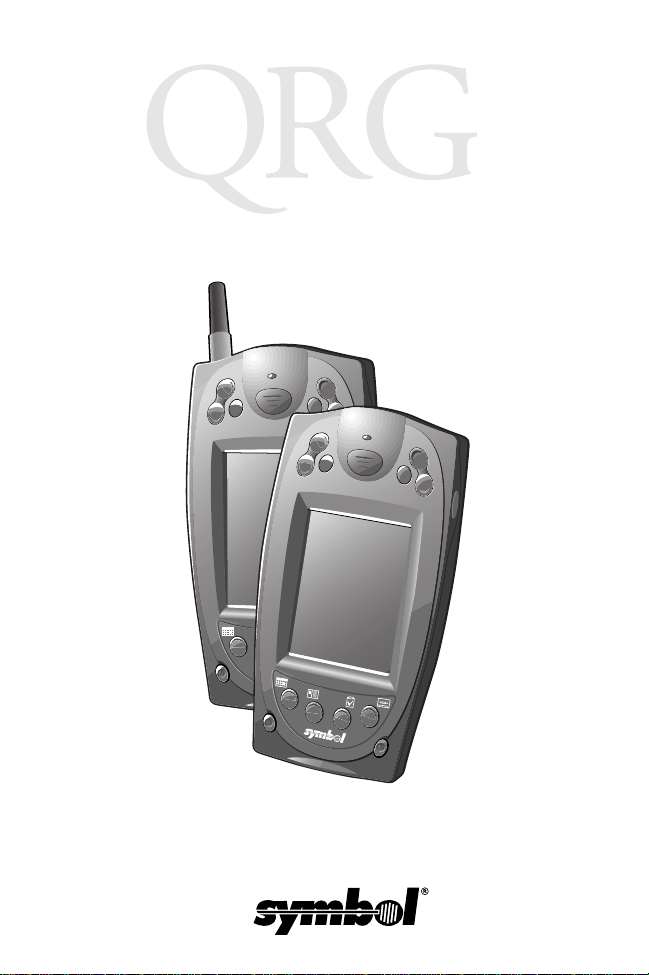
PPT 2800 Series
for Pocket PC 2002
Pocket PC
Page 2
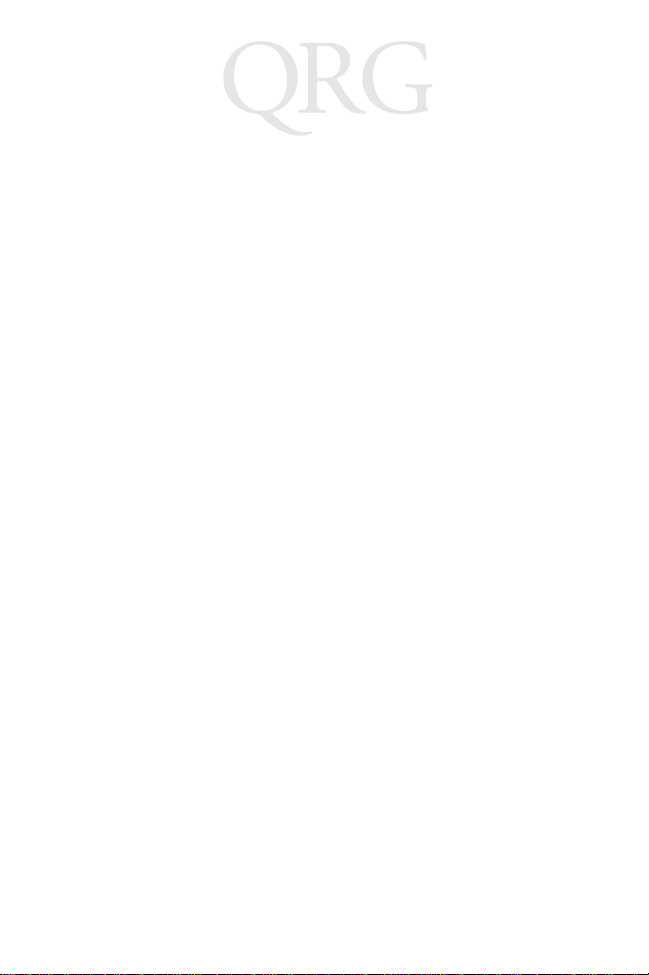
PPT 2800 Series
for Pocket PC 2002
© 2001 SYMBOL TECHNOLOGIES, INC. All rights reserved.
Symbol reserves the right to make changes to any product to improve reliability,
function, or design.
Symbol does not assume any product liability arising out of, or in connection with, the
application or use of any product, circuit, or application described herein.
No license is granted, either expressly or by implication, estoppel, or otherwise under
any patent right or patent, covering or relating to any combination, system,
apparatus, machine, material, method, or process in which Symbol products might
be used. An implied license only exists for equipment, circuits, and subsystems
contained in Symbol products.
Symbol and the Symbol logo are registered trademarks of Symbol Technologies, Inc.
Other product names mentioned in this manual may be trademarks or registered
trademarks of their respective companies and are hereby acknowledged.
Symbol Technologies, Inc.
One Symbol Plaza
Holtsville, N.Y. 11742-1300
http://www.symbol.com
Patents
This product is covered by one or more of the following U.S. and foreign Patents:
U.S. Patent No. 4,496,831; 4,593,186; 4,603,262; 4,607,156; 4,652,750; 4,673,805;
4,736,095; 4,758,717; 4,760,248; 4,806,742; 4,816,660; 4,845,350; 4,896,026; 4,897,532;
4,923,281; 4,933,538; 4,992,717; 5,015,833; 5,017,765; 5,021,641; 5,029,183; 5,047,617;
5,103,461; 5,113,445; 5,130,520; 5,140,144; 5,142,550; 5,149,950; 5,157,687; 5,168,148;
5,168,149; 5,180,904; 5,216,232; 5,229,591; 5,230,088; 5,235,167; 5,243,655; 5,247,162;
5,250,791; 5,250,792; 5,260,553; 5,262,627; 5,262,628; 5,266,787; 5,278,398; 5,280,162;
5,280,163; 5,280,164; 5,280,498; 5,304,786; 5,304,788; 5,306,900; 5,321,246; 5,324,924;
5,337,361; 5,367,151; 5,373,148; 5,378,882; 5,396,053; 5,396,055; 5,399,846; 5,408,081;
5,410,139; 5,410,140; 5,412,198; 5,418,812; 5,420,411; 5,436,440; 5,444,231; 5,449,891;
5,449,893; 5,468,949; 5,471,042; 5,478,998; 5,479,000; 5,479,002; 5,479,441; 5,504,322;
5,519,577; 5,528,621; 5,532,469; 5,543,610; 5,545,889; 5,552,592; 5,557,093; 5,578,810;
5,581,070; 5,589,679; 5,589,680; 5,608,202; 5,612,531; 5,619,028; 5,627,359; 5,637,852;
5,664,229; 5,668,803; 5,675,139; 5,693,929; 5,698,835; 5,705,800; 5,714,746; 5,723,851;
5,734,152; 5,734,153; 5,742,043; 5,745,794; 5,754,587; 5,762,516; 5,763,863; 5,767,500;
5,789,728; 5,789,731; 5,808,287; 5,811,785; 5,811,787; 5,815,811; 5,821,519; 5,821,520;
5,823,812; 5,828,050; 5,848,064; 5,850,078; 5,861,615; 5,874,720; 5,875,415; 5,900,617;
5,902,989; 5,907,146; 5,912,450; 5,914,478; 5,917,173; 5,920,059; 5,923,025; 5,929,420;
5,945,658; 5,945,659; 5,946,194; 5,959,285; 6,002,918; 6,021,947; 6,031,830; 6,036,098;
6,047,892; 6,050,491; 6,053,413; 6,056,200; 6,065,678; 6,067,297; 6,068,190; 6,082,621;
6,084,528; 6,088,482; 6,092,725; 6,101,483; 6,102,293; 6,104,620; 6,114,712; 6,115,678;
6,119,944; 6,123,265; 6,131,814; 6,138,180; 6,142,379; 6,172,478; 6,176,428; 6,178,426;
6,186,400; 6,188,681; 6,209,788; 6,216,951; 6,220,514; 6,243,447; 6,244,513; 6,247,647;
6,308,061; 6,250,551; 6,295,031; D305,885; D341,584; D344,501; D359,483; D362,453;
D363,700; D363,918; D370,478; D383,124; D391,250; D405,077; D406,581; D414,171;
D414,172; D418,500; D419,548; D423,468; D424,035; D430,158; D430,159; D431,562;
D436,104.
Invention No. 55,358; 62,539; 69,060; 69,187 (Taiwan); No. 1,601,796; 1,907,875;
1,955,269 (Japan); European Patent 367,299; 414,281; 367,300; 367,298; UK 2,072,832;
France 81/03938; Italy 1,138,713.
rev. 11/01
Page 3
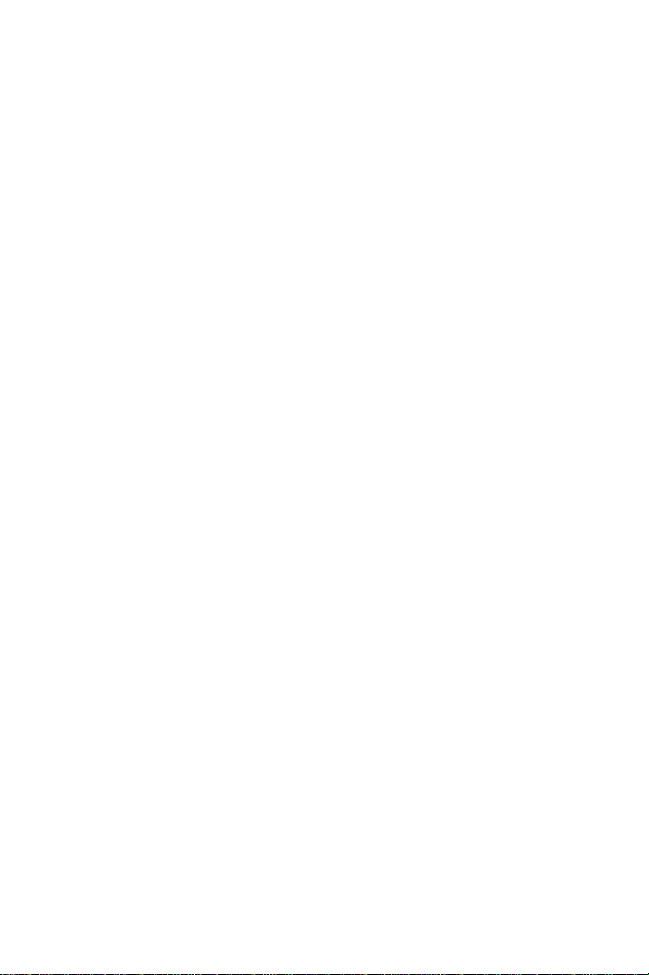
Quick Reference
Introduction
Congratulations on your purchase of Symbol Technologies’ PPT
2800 Terminal! Its unique combination of features make this
product superior for use in a wide range of applications. These
features include:
• Pocket size
• Personal Information Management software
•Microsoft
• RF communication via Symbol’s Spectrum24 wireless network or a
wide area network (WAN)
• Printing support
• 1 and 2-dimensional scanning capability
• Monochrome LCD or color TFT LCD display.
About This Guide
This guide describes how to set up and use the terminal. The term
PPT 2800 refers to the batch, Spectrum24, and WAN versions of
the terminal. Specific topics covered include:
Parts of the PPT 2800 on page 2
•
Installing Batteries on page 5
•
Charging the Battery on page 6
•
Attaching the Handstrap on page 9
•
Aligning the Screen on page 11
•
Using the PPT 2800 on page 12
•
Using the Stylus on page 13
•
Today Screen on page 14
•
Navigation Bar and Command Bar on page 15
•
Input Methods on page 16
•
Scanning with the PPT 2800 on page 19
•
Resetting Your PPT 2800 Terminal on page 21
•
Maintaining the PPT 2800 on page 23
•
Troubleshooting on page 23
•
The PPT 2800 Series for Pocket PC 2002 Product Reference
Guide (p/n 72-54894-xx), available from your Reseller or from
Symbol Technologies, details the applications available for the
PPT 2800.
®
Windows® Pocket PC 2002 operating system
.
1
Page 4
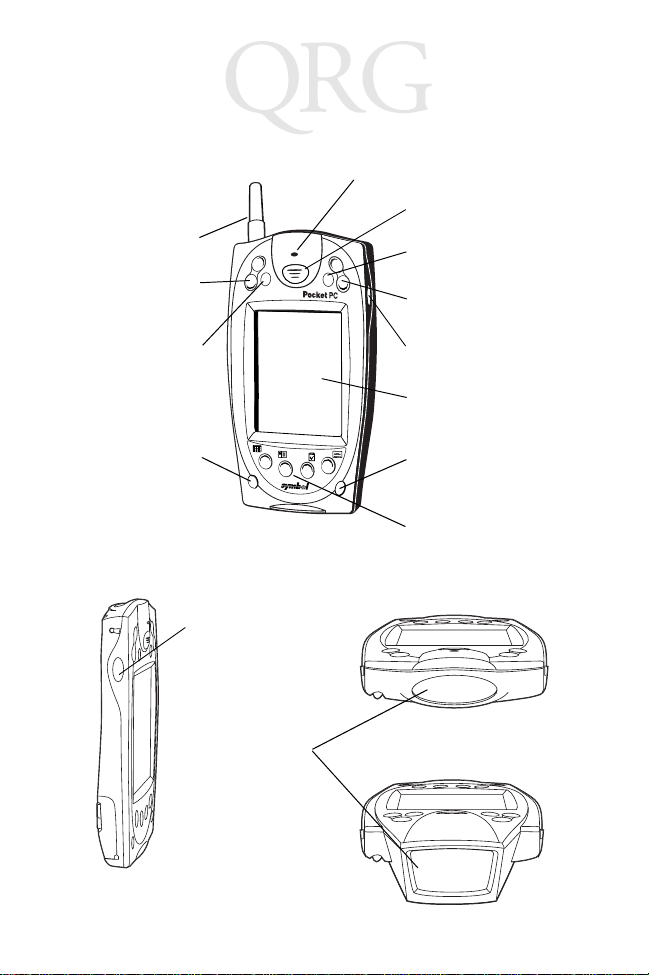
PPT 2800 Series
for Pocket PC 2002
Parts of the PPT 2800
Front View
WAN Antenna
Scroll Button
Scan LED
Scan Trigger
APP5 Button
(Start Menu)
Scroll Button
Action Button
Power Button
Left View
Left Scan Trigger
Scan Window
Right Scan Trigger
LCD (monochrome)
TFT LCD (color)
Function Button
Application Buttons
1 through 4
Top View
Top Vie w
(2D Scanning Terminal)
2
Page 5
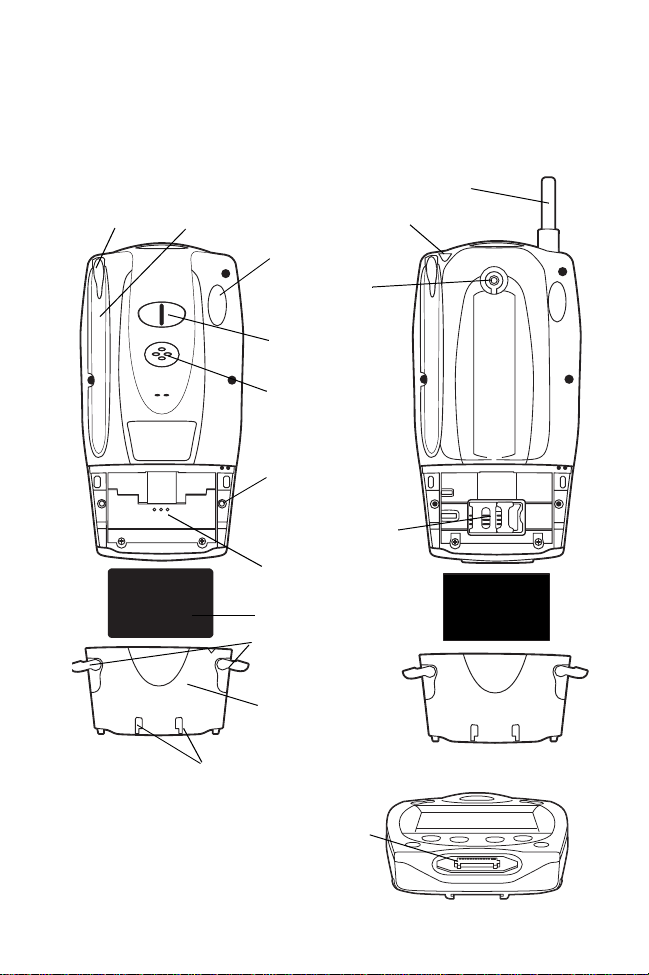
Quick Reference
Parts of the PPT 2800 (continued)
WAN Antenna
WAN Antenna
Stylus
Battery Cover
Stylus Silo
Switch
Headset Connector
Infrared Port
Handstrap
Connector
Handstrap
Connector
Speaker
Reset Button
SIM Socket
Battery
Compartment
Lithium-Ion Battery
Battery Latches
Battery Cover
Handstrap Connectors
Bottom View
Serial Port
3
Page 6
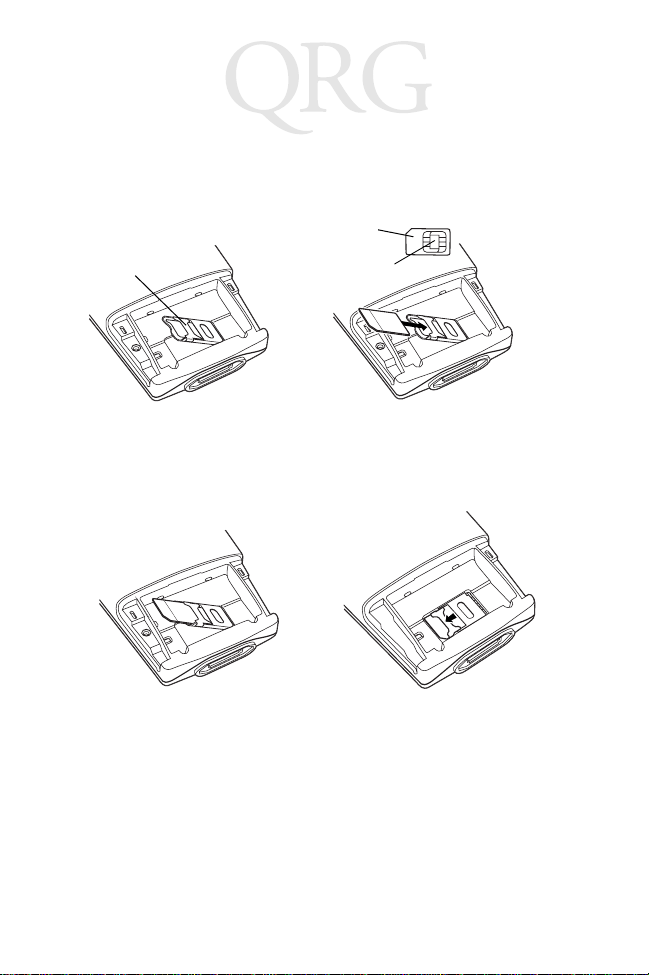
PPT 2800 Series
for Pocket PC 2002
Installing the SIM Card (PPT 2837 Only)
Open the latches on the battery cover and lift it away from the
PPT 2837.
SIM Card
Metal Clip
Contact Area
1. Slide the metal clip to the right
to release the SIM cardholder,
and lift the cardholder up.
3. Close the cardholder with the contact area of
2. Insert the card between the
cardholder body and the metal
clip; be sure the beveled corner of
the SIM card is on the bottom.
the card facing down, and slide the metal clip
to the left to lock it in place.
4
Page 7
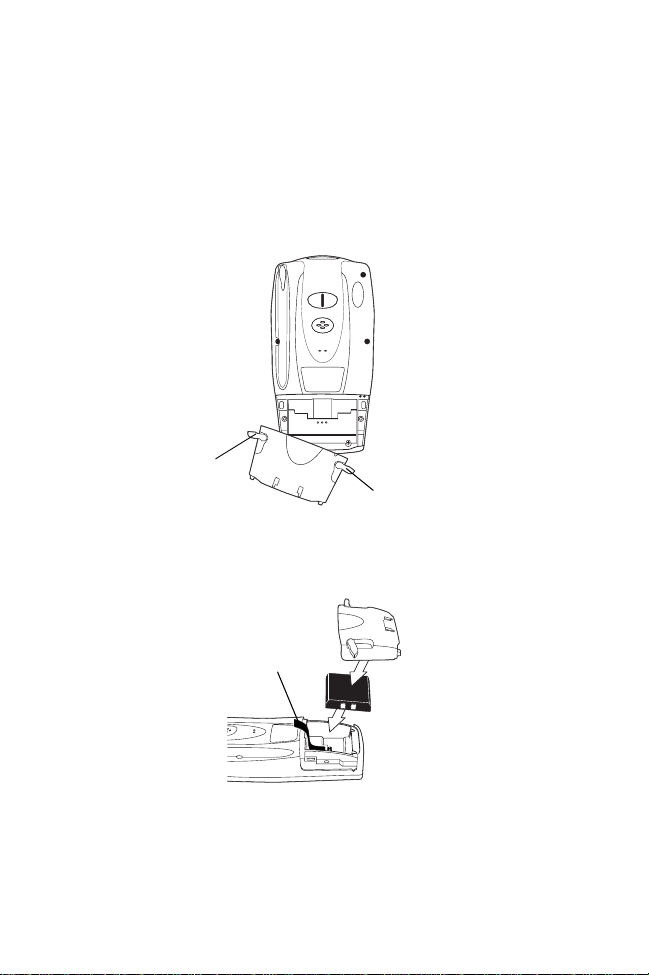
Quick Reference
Installing Batteries
Before using your PPT 2800, install a lithium-ion battery:
1. Open the latches on the battery door and lift the battery door
away from the PPT 2800.
Latch
Latch
2. Insert the lithium-ion battery in the battery compartment with
the battery tether positioned properly (as shown below),
making sure the battery snaps into place.
Tether
3. Replace the battery cover by inserting the bottom first, then
pressing the top in firmly while securing the latches.
5
Page 8
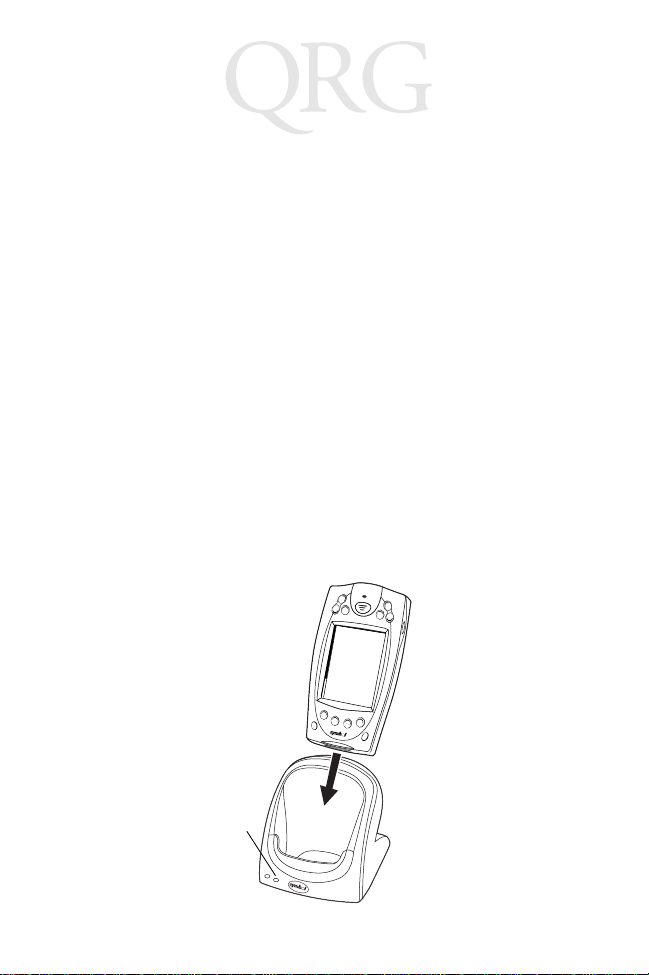
PPT 2800 Series
for Pocket PC 2002
Charging the Battery
Before using your PPT 2800 for the first time, charge the lithiumion battery in the terminal for about 2 1/2 hours, using the cradle
or the synchronization cable. Follow these same procedures to
recharge the battery.
Your terminal is equipped with a memory backup battery which
automatically charges from the fully-charged lithium-ion battery.
This backup battery retains data in memory when the terminal’s
battery is removed, and takes about 10 hours to charge when you
first use your terminal.
Note: If you remove your lithium-ion battery before the back-
up battery is fully charged, data may be lost. For this
reason, DO NOT remove the battery within the first ten
hours of use.
Charging the Battery Using the Cradle
1. Plug the cradle into a wall outlet.
2. Insert the PPT 2800 terminal in the cradle.
Terminal Charge LED
6
Page 9

Quick Reference
3. The Terminal Charge LED turns red (may take up to one
minute) to indicate charging, then green when the battery is
fully charged. The terminal’s battery is fully charged after
approximately 2 1/2 hours.
Charging a Spare Battery
To recharge a terminal’s spare battery, insert it in the spare battery
charging slot in the back of the cradle, oriented so the contacts are
facing down and toward the back of the cradle. Press the battery
down into the slot until firmly seated.
The Spare Battery Charge LED turns red to indicate charging,
then green when the battery is fully charged. The battery is fully
charged after approximately 2 1/2 hours. See the cradle’s Quick
Reference Guide for more information.
Spare Battery
Charge LED
7
Page 10
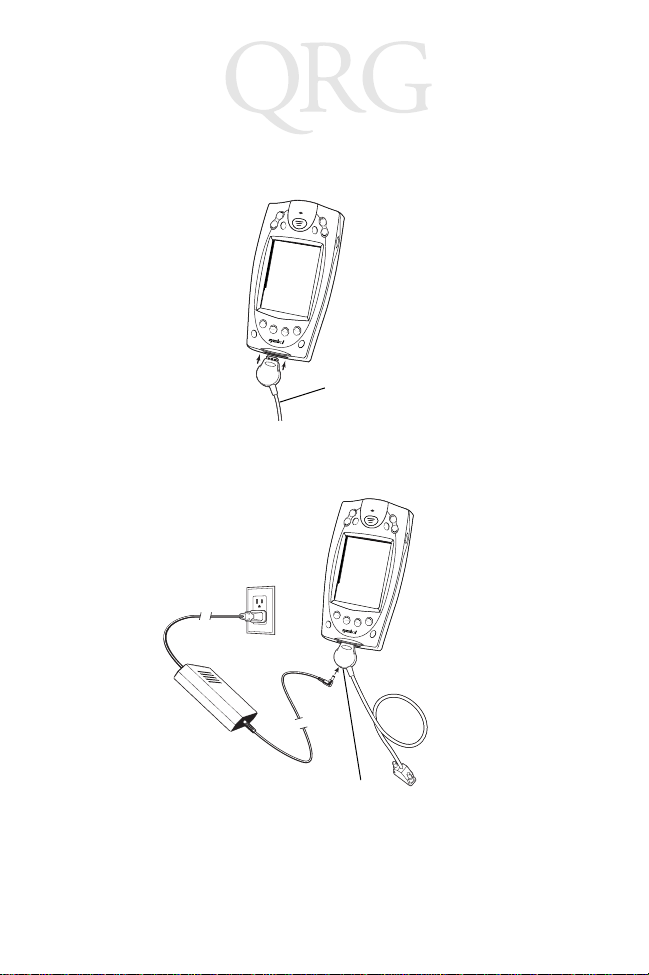
PPT 2800 Series
for Pocket PC 2002
Charging the Battery Using the Synchronization Cable
1. Insert the cable into the bottom of the terminal.
Synchronization Cable
2. Plug the power cable into a wall outlet and plug the other end
into the battery charging receptacle on the side of the synchronization cable.
Battery Charging
Receptacle
8
Page 11
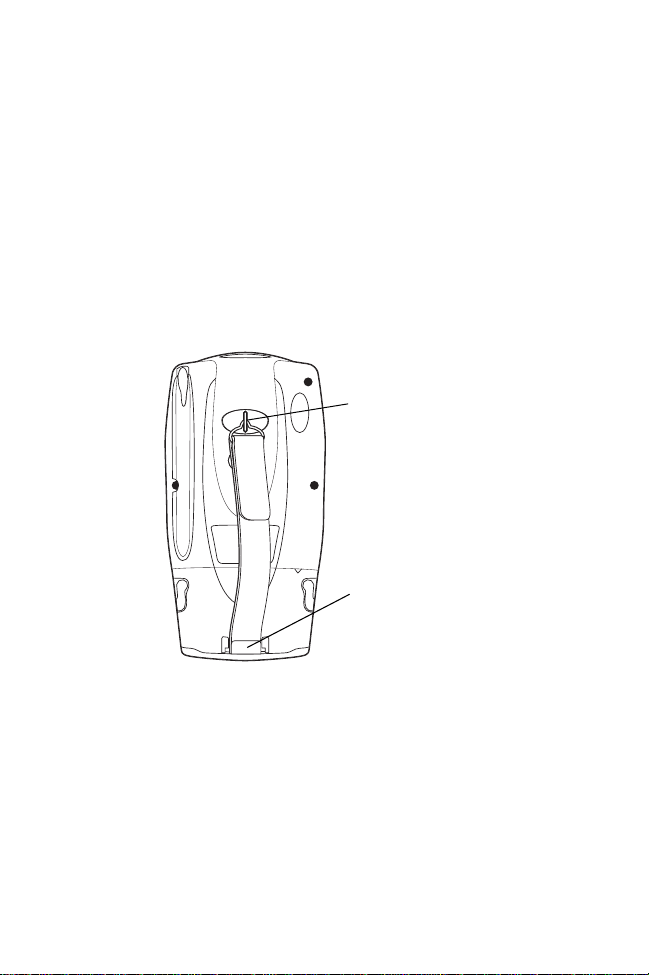
Quick Reference
Attaching the Handstrap
The PPT 2800 has an optional handstrap which increases comfort
when holding the terminal for extended periods of time. To attach
the handstrap to the back of the terminal:
1. Thread the round metal piece through the metal handstrap
connector on the back of the terminal.
2. Slide the flat metal piece into the handstrap connection on
the bottom of the terminal.
Thread round metal piece
through this connector
Slide flat metal piece up
and into this connector
3. Adjust the velcro strap to fit your hand.
9
Page 12

PPT 2800 Series
for Pocket PC 2002
Attaching the Wrist Strap
An optional wrist strap is available from Symbol which helps
prevent damage to the terminal if you drop it. To attach the wrist
strap:
1. Thread the elastic band on the wrist strap through the metal
handstrap connector on the back of the terminal.
2. Slip the strap through the elastic band on the other side of
the connector, and pull it through to secure the strap to the
connector.
Thread elastic band
through this connector
3. Slide your hand through the strap.
10
Page 13
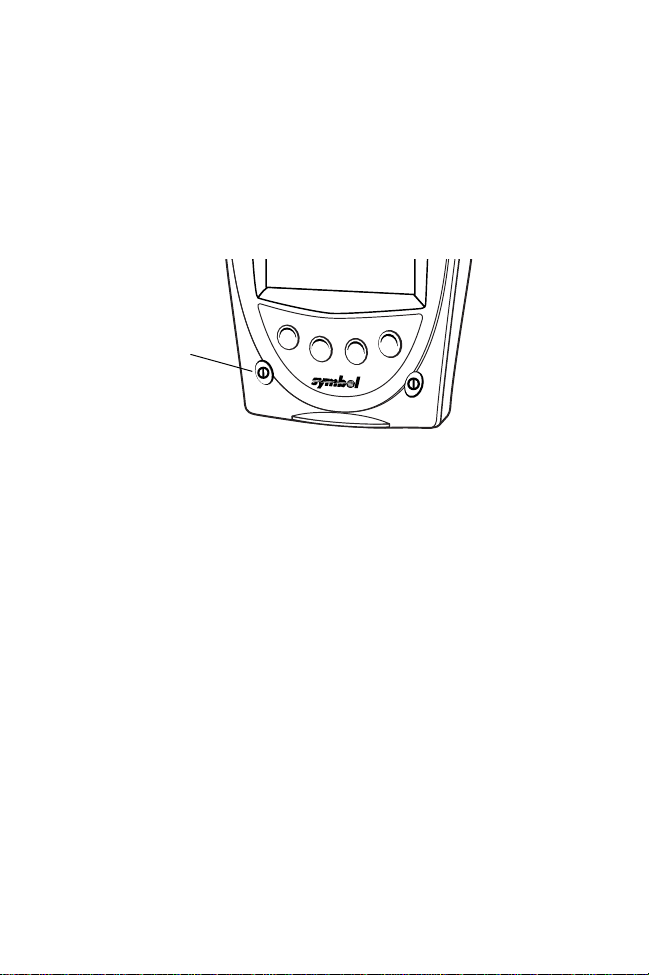
Quick Reference
Starting the PPT 2800
Press the red power button to start the terminal. If the terminal
does not power on, perform a hard reset. See Performing a Hard
Reset on page 22.
Power
Button
As the terminal initializes its unique Flash File system, the Symbol
splash screen displays for about a minute.
When the Welcome screen appears, tap anywhere on the screen
to continue to the Align screen. Note that these screens also
appear every time you perform a hard reset.
Aligning the Screen
To align your PPT 2800 so the cursor on the touch screen aligns
with the tip of your stylus:
1. If necessary, adjust the contrast (monochrome LCD only) on
the PPT 2800 so the screen is readable. See Controlling the
Backlight on page 12.
2. Remove the stylus from its storage silo on the back of the
PPT 2800.
11
Page 14
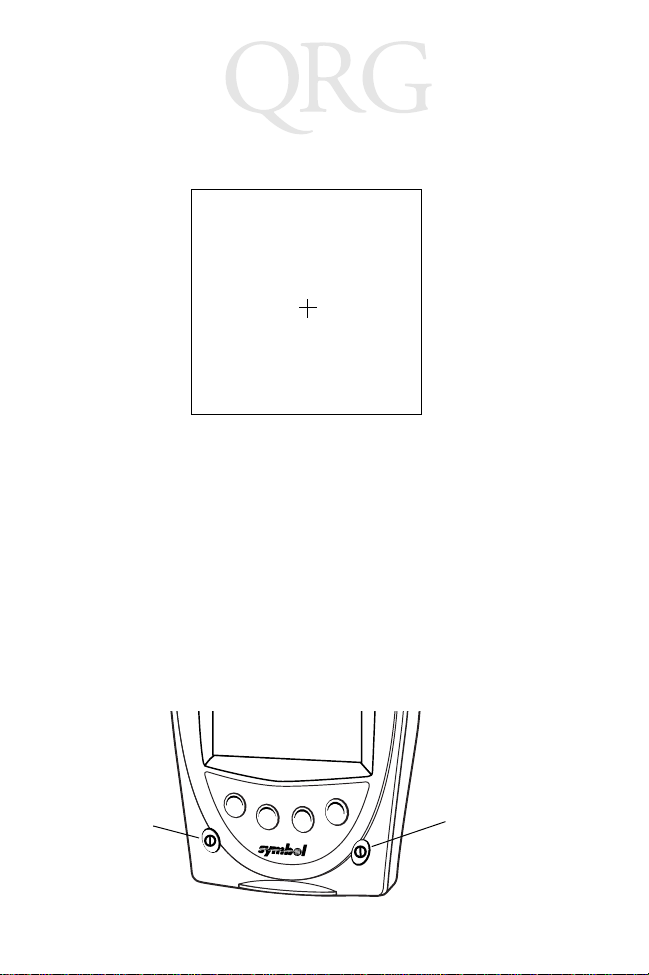
PPT 2800 Series
for Pocket PC 2002
3. Tap the center of each target that appears on the screen with
the tip of the stylus.
Tap the target firmly and accurately
at each location on th e screen. The
target will continue to move until
the screen is aligned.
4. Follow the directions on the screen which explain how to use
the stylus and pop-up menus, and allow you to set your city
and time zone.
Using the PPT 2800
Using the Power Button
Press the power button on the lower left-hand side of the terminal
to turn the PPT 2800 on and off.
Controlling the Backlight
The Function button, shown below, allows you to adjust the
contrast of the screen and control the backlight.
Power Button
Function Button
12
Page 15

Quick Reference
To adjust the contrast (monochrome LCD) or backlight (color TFT
LCD):
1. Press and hold the Function button.
2. Press the “up” scroll button at the top of the terminal to brighten the screen, or the “down” scroll button to darken the
screen.
To turn the backlight on or off:
1. Press and hold the Function button.
2. Press any application button.
Using the Stylus
The stylus selects items and enters information. The stylus
functions as a mouse.
• Tap : Touch the screen once with the stylus to open items and
select options.
• Drag: Hold the stylus on the screen and drag across the
screen to select text and images. Drag in a list to select multiple items.
• Tap-and-hold: Tap and hold the stylus on an item to see a
list of actions available for that item. On the pop-up menu
that appears, tap the action you want to perform.
13
Page 16

PPT 2800 Series
for Pocket PC 2002
Today Screen
When you turn on your terminal for the first time each day (or after
4 hours of inactivity), the Today screen appears. You can also
display it by tapping , then Today. On the Today screen, you
can see important information for the day.
14
Page 17

Quick Reference
Navigation Bar and Command Bar
The navigation bar at the top of the screen displays the active
program and current time, and allows you to select programs and
close screens. The command bar at the bottom of the screen
contains menus and buttons to perform tasks in programs.
15
Page 18

PPT 2800 Series
for Pocket PC 2002
Input Methods
Use the input panel to enter information in any program. You can
either type using the soft keyboard or write using Block
Recognizer, or the Letter Recognizer. In any case, the characters
appear as typed text on the screen.
To show or hide the input panel, tap the Input Panel button. Tap
the arrow next to this button to view input methods.
Select input method settings
Select an input method
Input Panel Button
Tap to see your choice
When you use the input panel, your terminal anticipates the word
you are typing or writing and displays it above the input panel.
When you tap the displayed word, it is inserted into your text at the
insertion point. The more you use your terminal, the more words it
learns to anticipate.
Using the Soft Keyboard
1. Tap the arrow next to the Input Panel button, then Keyboard.
2. On the soft keyboard, tap the keys with your stylus.
16
Page 19

Quick Reference
Using the Block Recognizer
1. Tap the arrow next to the Input Panel button, then Block Recognizer.
2. Write a letter in the left side of the box, or a number in the
right side, using special character strokes.
When you write a letter, it is converted to typed text on the screen.
For instructions on entering Block Recognizer characters, with
Block Recognizer open, tap the question mark next to the writing
area, or see Block Recognizer Characters on page 18.
Using the Letter Recognizer
1. Tap the arrow next to the Input Panel button, then Letter Recognizer.
2. Write letters or numbers in the writing area, just as you would
on paper. Write capital letters in the left side of the box, numbers in the right side, and lower case letters in the center.
17
Page 20

PPT 2800 Series
for Pocket PC 2002
When you write a letter, it is converted to typed text on the screen.
For instructions on using Letter Recognizer, with Letter
Recognizer open, tap the question mark next to the writing area.
Block Recognizer Characters
The following chart is a partial display of the characters you can
write while using the Block Recognizer (the dot on each character
is the starting point for writing).
18
Page 21

Quick Reference
Scanning with the PPT 2800
The PPT 2800 has an integrated scanner which collects data by
scanning bar codes. See the PPT 2800 Series for Pocket PC 2002
Product Reference Guide for information on configuring your
terminal for scanning.
To scan bar codes with the PPT 2800:
1. Aim the scanner at the bar code.
2. Press either the right, left, or center scan trigger. Make sure
the red scan beam covers the entire bar code. The green
scan LED lights and a beep sounds to indicate a successful
decode.
Scanning PDF417 Bar Codes
The 2D scanning PPT 2800 terminal supports PDF417 bar code
scanning. The raster pattern has multiple scanning rows to
accommodate the PDF417 symbol’s multiple rows.
1. Point the scanner at the bar code and press the trigger.
2. Center the aiming pattern on the bar code.
3. As the raster pattern spreads, keep the pattern horizontal to
the bar code.
3/4”
3/4”
19
Page 22

PPT 2800 Series
for Pocket PC 2002
4. The terminal indicates a successful scan by changing the
LED from red to green, beeping one or more times, and/or
displaying the bar code data on the screen.
If the PDF417 symbol is too “tall” where the vertical scan pattern
is not high enough to cover it, move the scan pattern slowly down
toward the bottom of the symbol, keeping the beam horizontal to
the rows, then slowly back up toward the top.
Using a Headset (PPT 28XX Color and PPT 2837 Only)
The headset is required for telephony
operation.
To use the headset, plug the headset jack
into the audio connector on the top of the
terminal.
Initiating a Network Connection
Before using the terminal, set up the Spectrum24, CDPD (Cellular
Digital Packet Data) or GSM (Global System for Mobile
Communication) network connection. Refer to the PPT 2800
Series for Pocket PC 2002 Product Reference Guide for setup
instructions.
20
Page 23

Quick Reference
Resetting Your PPT 2800 Terminal
If your PPT 2800 terminal stops responding to input, reset it.
Performing a Soft Reset
A soft reset restarts the terminal and saves all stored records and
entries.
Caution: Files that remain open during a soft reset may not be
retained.
DO NOT perform a soft reset if the terminal is suspended. Press the Power button to wake the terminal.
To perform a soft reset, hold down both the up and down scroll
buttons, then press the App 4 button.
Up & Down
Scroll Buttons
21
App 4 Button
Page 24

PPT 2800 Series
for Pocket PC 2002
Performing a Hard Reset
A hard reset also restarts your PPT 2800 terminal, but erases all
stored records and entries. Therefore, never perform a hard reset
unless a soft reset does not solve your problem.
Note: You can restore any data previously synchronized with
your computer during the next ActiveSync operation.
See the PPT 2800 Cradle Quick Reference Guide or
the PPT 2800 Series for Pocket PC 2002 Product
Reference Guide.
To perform a hard reset:
1. Remove the battery cover.
2. While holding down the Function button, use the stylus (or
similar object without a sharp tip) to gently press the reset
button.
Function
Button
Reset
Button
3. Replace the battery cover and press the Power button.
4. As the terminal initializes its unique Flash File system, the
Symbol splash screen displays for about a minute.
5. See Aligning the Screen on page 11 to perform an initial set-
up of the terminal.
Caution: With a hard reset, Formats, Preferences, and other set-
tings are restored to their factory default settings.
22
Page 25

Quick Reference
Maintaining the PPT 2800
For trouble-free service, observe the following tips when using
your PPT 2800:
• Do not scratch the screen. Use the supplied stylus or plastictipped pens intended for use with a touch-sensitive screen.
Never use a pen or pencil or other sharp object on the
screen.
• Although your PPT 2800 is water and dust resistant, do not
expose it to rain or moisture for an extended period of time.
Treat your PPT 2800 as you would a pocket calculator or other small electronic instrument.
• The touch-sensitive screen of your PPT 2800 contains glass.
Do not drop your PPT 2800 or subject it to strong impact.
• Protect your PPT 2800 from temperature extremes. Do not
leave it on the dashboard of a car on a hot day, and keep it
away from heat sources.
• Do not store or use your PPT 2800 in any location that is extremely dusty, damp or wet.
• If the surface of the PPT 2800 screen becomes soiled, clean
it with a soft cloth moistened with a diluted window-cleaning
solution.
Troubleshooting
PPT 2800 terminal does not turn on:
• Adjust the contrast/backlight.
• Make sure batteries are installed properly.
• Replace the batteries. If your PPT 2800 terminal still does
not operate, try a soft reset, then a hard reset; see Resetting
Your PPT 2800 Terminal on page 21.
No sound:
• Check the System Volume slider in the Sounds & Notifications properties screen (under Start/Settings) to make sure
23
Page 26

PPT 2800 Series
for Pocket PC 2002
the volume is not turned down.
PPT 2800 terminal turns itself off:
• Your PPT 2800 terminal turns off after a period of inactivity.
This period can be set from one to five minutes, in oneminute intervals. Check the Power dialog box (in the Sys-
tem tab under Start/Settings), and change the setting if you
need a longer delay before the automatic shutoff feature activates.
PPT 2800 terminal doesn’t recognize my handwriting:
• If you’re using the Block Recognizer input method, characters must be written a certain way. See the PPT 2800 Prod-
uct Reference Guide for information about how to write
character strokes.
• If you’re using the Block Recognizer or Letter Recognizer input method, make the character strokes in the lower character entry area on the screen — not on the display part of the
screen.
• Make sure you are writing letters and numbers in the appropriate section of the writing area.
Tapping the screen buttons or icons does not activate the
corresponding feature:
• Align the screen. Choose Screen from the System tab un-
der Start/Settings, or hold down the Function button and
press the Action button.
A message appears stating that your PPT 2800 terminal
memory is full:
• Delete unused memos and records. You can save these
records on your computer.
• Adjust the memory allocation. Select Start, then Settings,
and select the System tab. Tap Memory and adjust the slid-
er.
24
Page 27

Quick Reference
• If you have installed additional applications on your PPT
2800 terminal, remove them to recover memory. Select
Start, then Settings, and select the System tab. Tap Re-
move Programs, select the unused program and tap Re-
move.
Beamed data does not transmit:
• Confirm that the PPT 2800 terminals are 5” apart, and there
is a clear path between the two devices.
• Adjust the room lighting or move to a different location.
When receiving beamed data an out of memory message
appears:
• Your PPT 2800 terminal requires at least twice the amount of
memory available as the data you are receiving. For example, if you are receiving a 30K application, you must have at
least 60K free.
Your PPT 2800 unit does not accept scan input:
• Verify that the unit is loaded with a scanning application. See
your System Administrator.
• Be sure the symbol is not defaced.
• Be sure you are within proper scanning range.
• Be sure the terminal is programmed to accept the type of bar
code you are scanning.
• If you are expecting a beep on a good decode and don’t hear
one, check that the application is set to generate a beep on
good decode.
• If the scanner stops emitting a laser beam when you press
the trigger, check your battery level. When the battery is low,
the scanner shuts off before the terminal notifies you of the
low battery condition.
Note: If the scanner is still not reading symbols, contact your
distributor or Symbol Technologies.
25
Page 28

PPT 2800 Series
for Pocket PC 2002
END-USER LICENSE AGREEMENT
• You have acquired a device (“DEVICE”) that includes software licensed by Symbol Technologies, Inc. (“SYMBOL”) from Microsoft Licensing Inc. or its affiliates (“MS”). Those installed
software products of MS origin, as well as associated media, printed materials, and “online”
or electronic documentation (“SOFTWARE”) are protected by international intellectual property laws and treaties. The SOFTWARE is licensed, not sold. All rights reserved.
• IF YOU DO NOT AGREE TO THIS END USER LICENSE AGREEMENT (“EULA”), DO NOT
USE THE DEVICE OR COPY THE SOFTWARE. INSTEAD, PROMPTLY CONTACT SYMBOL FOR INSTRUCTIONS ON RETURN OF THE UNUSED DEVICE(S) FOR A REFUND.
ANY USE OF THE SOFTWARE, INCLUDING BUT NOT LIMITED TO USE ON THE
DEVICE, WILL CONSTITUE YOUR AGREEMENT TO THIS EULA (OR RATIFICATION OF
ANY PREVIOUS CONSENT).
• GRANT OF SOFTWARE LICENSE. This EULA grants you the following license:
• SOFTWARE includes software already installed on the DEVICE (“DEVICE Software”) and
MS software contained on the CD-ROM disk (“Desktop Software”).
SYSTEM Software. You may use the DEVICE Software as installed on the DEVICE.
Desktop Software. Desktop Software is included with your DEVICE, and you may install and use
the Microsoft® Active Sync® 3.5 component on one (1) or more computers to exchange information
with one (1) or more computing devices that contain a compatible version of the Microsoft® Pocket
PC Software 2002 operating system. For other software component(s) contained in the Desktop
Software, you may install and use such components only in accordance with the terms of the printed
or online end user license agreement(s) provided with such component(s). In the absence of an end
user license agreement for particular component(s) of the Desktop Software, you may install and
use only one (1) copy of such component(s) on the DEVICE or a single computer with which you
use the DEVICE.
Back-up Copy. If Manufacturer has not included a back-up copy of the DEVICE Software with the
DEVICE, you may make a single back-up copy of the DEVICE Software. You may use the back-up
copy solely for archival purposes.
Microsoft® Outlook® 2002. If Microsoft Outlook 2002 is included with your Device, the following
terms apply to your use of Microsoft Outlook 2002: (i) regardless of the information contained in
“Software Installation and Use” section of the online EULA you may install one (1) copy of Microsoft
Outlook 2002 on one (1) computer to use, exchange data, share data, access and interact with the
DEVICE, and (ii) the EULA for Microsoft Outlook 2002 is between Manufacturer (as defined above)
and the end user – not between the PC Manufacturer and end user.
DESCRIPTION OF OTHER RIGHTS AND LIMITATIONS.
• Speech/Handwriting Recognition. If the SOFTWARE includes speech and/or handwriting
recognition component(s), you should understand that speech and handwriting recognition
are inherently statistical processes; that recognition errors are inherent in the processes; that
it is your responsibility to provide for handling such errors and to monitor the recognition processes and correct any errors. Neither Manufacturer nor its suppliers shall be liable for any
damages arising out of errors in the speech and handwriting recognition processes.
• Limitations on Reverse Engineering, Decompilation and Disassembly. You may not
reverse engineer, decompile, or disassemble the SOFTWARE, except and only to the extent
that such activity is expressly permitted by applicable law notwithstanding this limitation.
• Single DEVICE. The DEVICE Software is licensed with the DEVICE as a single integrated
product. The DEVICE Software installed in read only memory (“ROM”) of the DEVICE many
only be used as part of the DEVICE.
• Single EULA. The package for the DEVICE may contain multiple versions of this EULA,
such as multiple translations and/or multiple media versions (e.g., in the user documentation
and in the software). Even if you receive multiple versions of the EULA, you are licensed to
use only one (1) copy of the DEVICE Software.
• Rental. You may not rent or lease the SOFTWARE.
• Software Transfer. You may permanently transfer all of your rights under this EULA, only as
26
Page 29

Quick Reference
part of a sale or transfer of the DEVICE, provided you retain no copies, you transfer all of the
SOFTWARE (includi ng all component parts, the media and printed materials, any upgrades
or backup copies, this EULA and, if applicable, the Certificate(s) of Authenticity), and the
recipient agrees to the terms of this EULA. If the Software is an upgrade, any transfer must
include all prior versions of the SOFTWARE.
• Termination. Without prejudice to any other rights, Manufacturer or MS may terminate this
EULA if you fail to comply with the terms and conditions of this EULA. In such event, you
must destroy all copies of the SOFTWARE and all of its component parts.
UPGRADES AND RECOVERY MEDIA.
• DEVICE Software. If the DEVICE Software is provided by Manufacturer separate from the
DEVICE on media such as a ROM chip, CD ROM disk(s) or via web download or other
means, and is labeled “For Upgrade Purposes Only” or “For Recovery Purposes Only”, you
may install one copy of such DEVICE Software onto the DEVICE as a replacement copy for
the existing DEVICE Software and use it in accordance with Section 1 of this EULA.
• Desktop Software. If any Desktop Software component(s) is provided by Manufacturer separate from the DEVICE on CD ROM disk(s) or via web download or other means, and
labeled “For Upgrade Purposes Only” or “For Recovery Purposes Only”, you may (i) install
and use one copy of such component(s) on the computer(s) you use to exchange data with
the DEVICE as a replacement copy for the existing Desktop Software component(s).
COPYRIGHT. All title and intellectual property rights in and to the SOFTWARE (including but not
limited to any images, photographs, animations, video, audio, music, text and “applets,”
incorporated into the SOFTWARE), the accompanying printed materials, and any copies of the
SOFTWARE, are owned by MS or its suppliers (including Microsoft Corporation). You may not copy
the printed materials accompanying the SOFTWARE. All title and intellectual property rights in and
to the content which may be accessed through use of the SOFTWARE is the property of the
respective content owner and may be protected by applicable copyright or other intellectual
property laws and treaties. This EULA grants you no rights to use such content. All rights not
specifically granted under this EULA are reserved by MS and its suppliers (including Microsoft
Corporation).
EXPORT RESTRICTIONS. You agree that you will not export or re-export the SOFTWARE to any
country, person, or entity subject to U.S. export restrictions. You specifically agree not to export or
re-export the SOFTWARE: (i) to any country to which the U.S. has embargoed or restricted the
export of goods or services, which as of May 1999 include, but are not necessarily limited to Cuba,
Iran, Iraq, Libya, North Korea, Sudan, Syria, and the Federal Republic of Yugoslavia (including
Serbia, but not Montenegro), or to any national of any such country, wherever located, who intends
to transmit or transport the products back to such country; (ii) to any person or entity who you know
of have reason to know will utilize the SOFTWARE or portion thereof in the design, development or
production of nuclear, chemical or biological weapons; or (iii) to any person or entity who has been
prohibited from participating in U.S. export transactions by any federal agency of the U.S.
government.
NOTE ON JAVA SUPPORT. The SOFTWARE may contain support for programs written in Java.
Java technology is not fault tolerant and is not designed, manufactured, or intended for use or
resale as on-line control equipment in hazardous environments requiring fail-safe performance,
such as in the operation of nuclear facilities, aircraft navigation or communication systems, air traffic
control, direct life support machines, or weapons systems, in which the failure of Java technology
could lead directly to death, personal injury, or severe physical or environmental damage.
PRODUCT SUPPORT. Product support for the SOFTWARE is not provided by MS, its parent
corporation, Microsoft Corporation, or their affiliates or subsidiaries. For product support, please
refer to the SYMBOL support number provided in the documentation for the DEVICE. Should you
have any questions concerning this EULA, or if you desire to contact SYMBOL for any other reason,
please refer to the address provided in the documentation for the DEVICE.
27
Page 30

PPT 2800 Series
for Pocket PC 2002
NO LIABILITY FOR CERTAIN DAMAGES. EXCEPT AS PROHIBITY BY LAW, MS SHALL HAVE
NO LIABILITY FOR ANY INDIRECT, SPECIAL, CONSEQUENTIAL OR INCIDENTAL DAMAGES
ARISING FROM OR IN CONNECTION WITH THE USE OR PERFORMANCE OF THE
SOFTWARE. THIS LIMITATION SHALL APPLY EVEN IF ANY REMEDY FAILS OF ITS
ESSENTIAL PURPOSE.
FOR APPLICABLE LIMITED WARRANTIES AND SPECIAL PROVISIONS PERTAINING TO
YOUR PARTICULAR JURISDICTION, PLEASE REFER TO YOUR WARRANTY BOOKLET
INCLUDED WITH THIS PACKAGE OR PROVIDED WITH THE SOFTWARE PRINTED
MATERIALS.
Ergonomic Recommendations
Caution: In order to avoid or minimize the potential risk of ergonomic injury follow the
recommendations below. Consult with your local Health & Safety Manager to ensure
that you are adhering to your company’s safety programs to prevent employee injury.
• Reduce or eliminate repetitive motion
• Maintain a natural position
• Reduce or eliminate excessive force
• Keep objects that are used frequently within easy reach
• Perform tasks at correct heights
• Reduce or eliminate vibration
• Reduce or eliminate direct pressure
• Provide adjustable workstations
• Provide adequate clearance
• Provide a suitable working environment
• Improve work procedures.
Regulatory Information
Radio Frequency Interference Requirements
This device has been tested and found to comply with the limits for a Class B digital
device pursuant to Part 15 of the Federal Communications Commissions Rules and
Regulation. These limits are designed to provide reasonable protection against
harmful interference when the equipment is operated in a commercial environment.
This equipment generates, uses, and can radiate radio frequency energy and, if not
installed and used in accordance with the instruction manual, may cause harmful
interference to radio communications. Operation of this equipment in a residential
area is likely to cause harmful interference in which case the user will be required to
correct the interference at his own expense.
However, there is no guarantee that interference will not occur in a particular
installation. If the equipment does cause harmful interference to radio or television
reception, which can be determined by turning the equipment off and on, the user is
encouraged to try to correct the interference by one or more of the following
measures:
• Re-orient or relocate the receiving antenna.
• Increase the separation between the equipment and receiver.
• Connect the equipment into an outlet on a circuit different from that which the
receiver is connected.
28
Page 31

Quick Reference
• Consult the dealer or an experienced radio/TV technician for help.
This device complies with FCC Part 15. Operation is subject to the following two
conditions: (1) this device may not cause harmful interference and (2) this device
must accept any interference received, including interference that may cause
undesired operation.
Radio Frequency Interference Requirements - Canada
This device complies with RSS 210 of Industry & Science Canada. Operation is
subject to the following two conditions: (1) this device may not cause harmful
interference and (2) this device must accept any interference received, including
interference that may cause undesired operation.
This Class B digital apparatus complies with Industry Canada Standard ICES-003.
Cet appareil numérique de la classe B est conform à la norme NMB-003 d’Industrie
Canada.
CE Marking and European Union Compliance
Products intended for sale within the European Union are marked with
the CE Mark which indicates compliance to applicable Directives and
European Normes (EN), as follows. Amendments to these Directives or
ENs are included:
Applicable Directives
• Electromagnetic Compatibility Directive 89/336/EEC
• Low Voltage Directive 73/23/EEC
Applicable Standards
• EN 55 022 - Limits and Methods of Measurement of Radio Interference Characteristics of Information technology Equipment
• EN55024:1998: Information technology equipment- Immunity characteristicsLimits and methods of measurement.
• ETS 300-826:1997: Electromagnetic compatibility and radio spectrum matters
(ERM);Electromagnetic compatibility (EMC) standard for 2.4Ghz wideband
transmission systems and high performance radio local area network (Hiperlan)
equipment.
• IEC 1000-4-2:1995/EN 61000-4-2:1995;Electromagnetic Compatibility (EMC)
Part 4:Testing and Measurement techniques;Section 4.2:Electrostatic discharge
immunity test.
• IEC 1000-4-3:1995/EN61000-4-3:1997, Electromagnetic Compatibility (EMC);
Part 4 Testing and measurement techniques;Section 3.Radiated,radio frequency.electromagnetic field immunity test.
• IEC 1000-4-4:1995/EN61000-4-4:1995;Electromagnetic compatibility (EMC)
Part 4;Testing and Measurement techniques;Section 4:Testing electrical fast
transient,/Burst Immunity.
• IEC 1000-4-5:1995/EN61000-4-5;1995,Electromagnetic compatibility (EMC),
29
Page 32

PPT 2800 Series
for Pocket PC 2002
Part 4:Testing and Measurement techniques;Section 5:Surge Immunity
• IEC 1000-4-6:1996/EN61000-4-6:1996:Electromagnetic compatibility (EMC),
Part 4:Testing and Measurement techniques;Section 6: Immunity to conducted
disturbances, induced by radio frequency fields.
• IEC 1000-4-11:1994/EN61000-4-11:1994: Electromagnetic compatibility (EMC),
Part 4:Testing and Measurement techniques;Section 11:Voltage Dips, Short
Interruptions, and Voltage Variations.
• EN 60 950 + Amd 1 + Amd 2 - Safety of Information Technology Equipment
Including Electrical Business Equipment
• EN 60 825-1 (EN 60 825) - Safety of Devices Containing Lasers.
RF Devices
Symbol’s RF products are designed to be compliant with the rules and regulations in
the locations into which they are sold and will be labeled as required. The majority of
Symbol’s RF devices are type approved and do not require the user to obtain license
or authorization before using the equipment. Any changes or modifications to Symbol
Technologies equipment not expressly approved by Symbol Technologies could void
the user’s authority to operate the equipment.
The Spectrum24 equipment is intended for use throughout the European Economic
Area, but it’s authorization for use in France is restricted as follows:
• PAN European Frequency Range: 2.400 - 2.4835 GHz, identified by -EU suffix
to the model number found on the product label.
• France - Restrict Frequency Range for use in France: 2.447 - 2.453 GHz, identified on PPT 2842 by the -FR suffix to the model number found on the product
label.
• Belgium - Operation in an out of doors environment in Belgium must be
restricted to 2460 - 2483.5 MHz band.
• Italy - Operation in Italy requires a user license.
30
Page 33

Quick Reference
ARNING
W
: FCC RF E
XPOSURE GUIDELINES
This device was tested for typical body-worn operations with
the Holster providing a minimal spacing of 2.0 cm. from the
body to the back of the terminal/antenna. To maintain compliance with FCC RF exposure compliance requirements,
use only belt-clips, holsters or similar accessories that maintain a 2.0 cm. separation distance between the user’s body
and the back of the terminal, including the antenna. The use
of third-party belt-clips, holsters and similar accessories
should not contain metallic components in its assembly. The
use of accessories that do not satisfy these requirements
may not comply with FCC RF exposure compliance requirements, and should be avoided.
Caution: RF Devices
Symbol's RF products are designed to be compliant with the
rules and regulations in the locations into which they are sold
and will be labeled as required. The majority of Symbol's RF
devices are type approved and do not require the user to obtain license or authorization before using the equipment. Any
changes or modifications to Symbol Technologies’ equipment not expressly approved by Symbol Technologies could
void the user's authority to operate the equipment.
GSM Regulatory Warnings
Emergency Calls
Please contact your service provider for information about the availability of
Emergency Calls.
The GSM version supports Emergency Calls with or without a SIM card fitted.
However, as for any other voice call, you must be registered on a GSM network. If
you are outside the coverage of a GSM network, or another factor such as insufficient
power occurs, then Emergency Call will not work.
31
Page 34

PPT 2800 Series
for Pocket PC 2002
The procedure for generating an Emergency Call will depend on the application/
service currently in use and the network you are connected to. It is recommended tha t
you familiarize yourself with the appropriate procedures required to generate an
Emergency Call.
When connected to the Emergency Operator you should have details of your
telephone number and location on hand.
Safety Information
The GSM version gives off radio frequency signals in the 900 MHz, 1800 MHz and
1900 MHz frequency bands. The following recommendations are in line with
guidelines concerning public exposure to radio frequency electromagnetic energy,
issued by various European and International agencies.
Unlike a mobile phone, the transmitter antenna on the GSM version would not (under
normal circumstances) be close to the head, and therefore high field strength is not
usually encountered. The use of the GSM version is similar to using a mobile phone
with a handsfree unit. However, take care to avoid placing any part of your body in
proximity to the GSM version antenna when the GSM radio is switched on. In
particular, it is recommended that you do not grasp the antenna while the GSM
version is operating as this will not only significantly degrade its performance, but also
expose your hand to the maximum radio frequency power emitted by the GSM
version.
Safety on the Road
The GSM version should not be used by the driver of a vehicle when in motion.
Always safely park your vehicle before turning your attention to your device. Always
adequately secure your device in a moving vehicle, and do not leave it loose on a
passenger seat. Remember that in the event of a sudden stop an unsecured device
could cause injury to any occupants as well as damage to the vehicle. If your vehicle
has an airbag, do not place any objects, including your device, in the area around the
airbag or where the airbag deploys. Any item propelled by an activated airbag could
cause serious injury and damage.
When receiving calls on a public highway, mobile units are not permitted to use
"warning" devices, which permit the vehicles' horn to sound or the light to flash.
Safety on Aircraft
You are required by law to switch off all electrical apparatus when boarding and
leaving an aircraft and at any other time when instructed to do so by a member of the
crew. You are not allowed to use any mobile phone, as well as the GSM version, at
any time when on board an aircraft, as such use may constitute a danger. In such
circumstances please ensure that your GSM version is switched off, disabling
attempts to log onto networks.
32
Page 35

Quick Reference
Pacemakers
It is recommended by pacemaker manufacturers that a minimum of 20cm (8 inches)
be maintained between a handheld wireless phone and a pacemaker to avoid any
possible interference with the pacemaker. These recommendations are consistent
with the independent research by and recommendations of Wireless Technology
Research.
Persons with pacemakers:
• Should always keep the phone more than 20cm (8 inches) from their pacemaker when the phone is turned on
• Should not carry the phone in a breast pocket
• Should use the ear opposite the pacemaker to minimize the potential for interference.
If you have any reason to suspect that interference is taking place turn off the GSM
version immediately. This may be achieved most rapidly by switching off the device
using its on/off button.
Hearing Aids
Some digital wireless phones may interfere with some hearing aids. In the event of
such interference you may want to consult your hearing aid supplier to discuss
solutions.
Other Medical Devices
The GSM version transmits radio frequency energy and as such has the potential to
interfere with inadequately protected medical devices. Consult your physician or the
manufacturer of the device to see if any particular device has sufficient protection.
It is good practice to completely turn off the GSM version within a hospital or other
medical facility where sensitive medical equipment is in use. In some countries, this
is a legal requirement applying to all mobile phones and related equipment.
Effect on Vehicles
RF signals may affect improperly installed or inadequately shielded electronic
systems in motor vehicles (including safety systems). Check with the manufacturer
or its representative regarding your vehicle. You should also consult the manufacturer
of any equipment that has been added to your vehicle.
Posted Facilities
Switch off the GSM version in any facility where posted notices require mobile phones
to be switched off.
Potentially Hazardous Atmospheres
Do not take a GSM version into any area with a potentially hazardous atmosphere.
The GSM version is not rated for use in such environments and therefore such use
may pose a threat of explosion.
33
Page 36

PPT 2800 Series
for Pocket PC 2002
Such areas are often, but not always, clearly marked. They may include below decks
on boats; chemical transfer or storage facilities; fuel filling stations; areas where fuel
odors are present such as in a tent or caravan where cooking or heating by bottled
gas is taking place; fuel transfer or storage facilities; vehicles using liquid petroleum
gas (lpg); areas where the air contains concentrations of grain, dust or metal
powders; and any area where you would normally be advised to turn off your vehicle
engine.
Blasting Areas
To avoid interference with any blasting operations, turn off your GSM version when in
a blasting area and other areas where the use of radio equipment is prohibited. Obey
all signs and instructions.
Laser Devices
Symbol products using lasers comply with US 21CFR1040.10, and IEC825-1:1993,
EN60825-1:1994+A11:1996. The laser classification is marked on one of the labels
on the product.
Class 1 Laser devices are not considered to be hazardous when used for their
intended purpose. The following statement is required to comply with US and
international regulations:
Caution: Use of controls, a djustments or performance of procedur es other than those
specified herein may result in hazardous laser light exposure.
Class 2 laser scanners use a low power, visible light diode. As with any very bright
light source, such as the sun, the user should avoid staring directly into the light
beam. Momentary exposure to a Class 2 laser is not known to be harmful.
Laser Devices
Symbol products using lasers comply with US 21CFR1040.10, and IEC825-1:1993,
EN60825-1:1994+A11:1996. The laser classification is marked on one of the labels
on the product.
Class 1 Laser devices are not considered to be hazardous when used for their
intended purpose. The following statement is required to comply with US and
international regulations:
Caution: Use of controls, a djustments or performance of procedur es other than those
specified herein may result in hazardous laser light exposure.
Class 2 laser scanners use a low power, visible light diode. As with any very bright
light source, such as the sun, the user should avoid staring directly into the light
beam. Momentary exposure to a Class 2 laser is not known to be harmful.
34
Page 37

Quick Reference
Scanner Labeling
35
Page 38

PPT 2800 Series
for Pocket PC 2002
In accordance with Clause 5, IEC 0825 and EN60825, the following information is
provided to the user:
ENGLISH HEBREW
CLASS 1 CLASS 1 LASER PRODUC T
CLASS 2 LASER LIGHT
DO NOT STARE INTO BEAM
CLASS 2 LASER PRODUCT
DANISH
KLASSE 1 KLASSE 1 LASERPRODUKT ITALIAN
KLASSE 2 LASERLYF CLASSE 1 PRODOTTO AL LA SER DI CLASSE 1
SE IKKE IND I STRÅLE N CLASSE 2 LUCE LASER
KLASSE 2 LASERPRODU KT NON FISSARE IL RAGGIOPRO DOTTO
AL LASER DI CLASSE 2
DUTCH
KLASSE 1 KLASSE-1 LASERPRODUKT NORWEGIAN
KLASSE 2 LASERLICHT KLASSE 1 LASER PRODUKT, KLASSE 1
NIET IN STRAAL STAREN KLASSE 2 LASE RLYS IKKE STIRR INN I LYSSTRÅLEN
KLASSE-2 LASERPRODUKT LASERPRODUKT, KLASSE 2
FINNISH PORTUGUESE
LUOKKA 1 LUOKKA 1 LASERTUOTE CLASSE 1 PRODUTO LASER DA CLASSE 1
LUOKKA 2 LASERVALO
ÄLÄ TUIJOTA SÄDETTÄ CLASSE 2 LUZ DE LASER NÃO FIXAR O RAIO LUMINOSO
LUOKKA 2 LASERTUOTE PRODUTO LASER DA CLASSE 2
FRENCH SPANISH
CLASSE 1 PRODUIT LASER DE CLASSE 1 CLASE 1 PRODUCTO LASER DE LA CLASE 1
CLASSE 2 LUMIER E LASER CLASE 2 LUZ LASER
NE PAS REGARDER LE RAYON FIXEMENT NO MIRE FIJAMENTE EL HAZ
PRODUIT LASER DE CLASSE 2 PRODUCTO LASER DE LA CLASE 2
GERMAN SWEDISH
KLASSE 1 LASERPRODUKT DER KLASSE 1 KLASS 1 LASERPRODUKT KLASS 1
KLASSE 2 LASERSTRAHLEN KLASS 2 LASERLJUS STIRRA INT E MOT STRÅLEN
NICHT DIREKT IN DEN L ASERSTRAHL SCHAUEN LASERPRODUKT KLASS 2
LASERPRODUKT DER KLASSE 2
36
Page 39

Quick Reference
EID Number (PPT 2833 Only)
To enable CDPD service, contact your service provider to submit
your Electronic Identification number (EID). This number is
located on the back of your terminal.
Battery Caution
Caution: Danger of explosion if battery is incorrectly replaced.
Replace only with the same or equivalent type recommended by the manufacturer. Dispose of used batteries according to the manufacturer's instructions.
37
Page 40

PPT 2800 Series
for Pocket PC 2002
DECLARATION OF CONFORMITY
We, Symbol Technologies, Inc.
of One Symbol Plaza, Holtsville, NY 11742-1300, USA
declare under our sole responsibility that the product
Spectrum24, LA3021, Type II Radio Card
Spectrum24, LA302C, Type II Radio Card
Spectrum24, LA302T, Type II Radio Card
to which this declaration relates, is in conformity with the following standards and/or
other normative documents.
ETS 300 328 (November 1996)
ETS 300 826 (November 1997)
EN 60950: 1992 Incl Amdt 1-4, 11
We hereby declare that all essential radio test suites have been carried out and that the above
named products is in conformity to al the essential requirements of Directive 1999/5/EC.
The conformity assessment procedure referred to in Article 10(5) and detailed in Annex IV of
Directive 1999/5/EC has been followed with the involvement of the following Notified Body(ies):
BABT, Claremont House, 34 Molesey Road, Walton-on-Thames, KT12 4RQ
Identification mark: 0168 The equipment will also carry the
The technical documentation relevant to the above equipment can be made available for
inspection on application to:
Symbol Technologies EMEA, Symbol Place, Winnersh Triangle, Berkshire, RG 41 5TP, UK
Dornu Narnor
(name)
Director, Regulatory and Technical Sales
(title)
(signature of authorised person) (date)
Class 2 equipment identifier
3, May 2000
38
Page 41

Quick Reference
DECLARATION OF CONFORMITY
We, Symbol Technologies, Inc.
of One Symbol Plaza, Holtsville, NY 11742-1300, USA
declare under our sole responsibility that the product
Spectrum24HR, LA4121, Type II Radio Card
Spectrum24HR, LA412T, Type II Radio Card
Spectrum24, LA3021, Type II Radio Card
Spectrum24, LA302T, Type II Radio Card
to which this declaration relates, is in conformity with the following standards and/or
other normative documents.
ETS 300 328 (November 1996)
ETS 300 826 (November 1997)
EN 60950: 1992 Incl Amdt 1-4, 11
We hereby declare that all essential radio test suites have been carried out and that the above
named products is in conformity to al the essential requirements of Directive 1999/5/EC.
The conformity assessment procedure referred to in Article 10(5) and detailed in Annex IV of
Directive 1999/5/EC has been followed with the involvement of the following Notified Body(ies):
BABT, Claremont House, 34 Molesey Road, Walton-on-Thames, KT12 4RQ
Identification mark: 0168 The equipment will also carry the
The technical documentation relevant to the above equipment can be made available for
inspection on application to:
Symbol Technologies EMEA, Symbol Place, Winnersh Triangle, Berkshire, RG 41 5TP, UK
Dornu Narnor
(name)
Director, Regulatory and Technical Sales
(title)
(signature of authorised person) (date)
Class 2 equipment identifier
3, May 2000
39
Page 42

PPT 2800 Series
for Pocket PC 2002
DECLARATION OF CONFORMITY
We, Symbol Technologies, Inc.
of One Symbol Plaza, Holtsville, NY 11742-1300, USA
declare under our sole responsibility that the product(s)
PPT 2837, GSM WAN Terminal
to which this declaration relates, is in conformity with the following standards and/or other norma-
tive documents.
Radio GSM: EN 301 419-1 v 4.1.1
EMC: EN 301 489-1 v 1.2.1
Safety: EN 60950: 1992 Incl Amdt 1-4, 11
We hereby declare that all essential radio test suites have been carried out and that the above
named product(s) is in conformity with all the essential requirements of Directive 1999/5/EC.
The conformity assessment procedure referred to in Article 10(5) and detailed in Annex IV of
Directive 1999/5/EC has been followed with the involvement of the following Notified Body(ies):
BABT, Claremont House, 34 Molesey Road, Walton-on-Thames, KT12 4RQ
EN 301 420 v 4.0.1
EN 301 489-7 v 1.1.1
Pr EN 50361:2000
Identification mark: 0168 The equipment will also carry the
The technical documentation relevant to the above equipment can be made available for
inspection on application to:
Symbol Technologies EMEA, Symbol Place, Winnersh Triangle, Berkshire, RG 41 5TP, UK
Alan Parrish
(name)
Director, Regulatory
(title)
(signature of authorised person) (date)
Class 2 equipment identifier
9 Sepember 2001
40
Page 43

Quick Reference
Warranty
Symbol Technologies, Inc. (“Symbol”) manufactures its hardware products in accordance with
industry-standard practices. Symbol warrants that for a period of twelve (12) months from date of
shipment, products will be free from defects in materials and workmanship.
This warranty is provided to the original owner only and is not transferable to any third party. It shall
not apply to any product (i) which has been repaired or altered unless done or approved by Symbol,
(ii) which has not been maintained in accordance with any operating or handling instructions
supplied by Symbol, (iii) which has been subjected to unusual physical or electrical stress, misuse,
abuse, power shortage, negligence or accident or (iv) which has been used other than in
accordance with the product operating and handling instructions. Preventive maintenance is the
responsibility of customer and is not covered under this warranty.
Wear items and accessories having a Symbol serial number, will carry a 90-day limited warranty.
Non-serialized items will carry a 30-day limited warranty.
Warranty Coverage and Procedure
During the warranty period, Symbol will repair or replace defective products returned to Symbol’s
manufacturing plant in the US. For warranty service in North America, call the Symbol Support
Center at 1-800-653-5350. International customers should contact the local Symbol office or
support center. If warranty service is required, Symbol will issue a Return Material Authorization
Number. Products must be shipped in the original or comparable packaging, shipping and
insurance charges prepaid. Symbol will ship the repaired or replacement product freight and
insurance prepaid in North America. Shipments from the US or other locations will be made F.O.B.
Symbol’s manufacturing plant.
Symbol will use new or refurbished parts at its discretion and will own all parts removed from
repaired products. Customer will pay for the replacement product in case it does not return the
replaced product to Symbol within 3 days of receipt of the replacement product. The process for
return and customer’s charges will be in accordance with Symbol’s Exchange Policy in effect at the
time of the exchange.
Customer accepts full responsibility for its software and data including the appropriate backup
thereof.
Repair or replacement of a product during warranty will not extend the original warranty term.
Symbol’s Customer Service organization offers an array of service plans, such as on-site, depot, or
phone support, that can be implemented to meet customer’s special operational requirements and
are available at a substantial discount during warranty period.
General
Except for the warranties stated above, Symbol disclaims all warranties, express or implied, on
products furnished hereunder, including without limitation implied warranties of merchantability and
fitness for a particular purpose. The stated express warranties are in lieu of all obligations or
liabilities on part of Symbol for damages, including without limitation, special, indirect, or
consequential damages arising out of or in connection with the use or performance of the product.
Seller’s liability for damages to buyer or others resulting from the use of any product, shall in no way
exceed the purchase price of said product, except in instances of injury to persons or property.
Some states (or jurisdictions) do not allow the exclusion or limitation of incidental or consequential
damages, so the proceeding exclusion or limitation may not apply to you.
Page 44

Service Information
Before you use the unit, it must be configured to operate in your facility’s network and
run your applications.
If you have a problem running your unit or using your equipment, contact your
facility’s Technical or Systems Support. If there is a problem with the equipment, they
will contact the Symbol Support Center:
United States
United Kingdom 0800 328 2424 Asia/Pacific 337-6588
Australia 1-800-672-906 Austria/Österreich 1-505-5794
Denmark/Danmark 7020-1718 Finland/Suomi 9 5407 580
France 01-40-96-52-21 Germany/Deutch-
Italy/Italia 2-484441 Mexico/México 5-520-1835
Netherlands/Nederland
South Africa 11-4405668 Spain/España +913244000
Sweden/Sverige 84452900
Latin America
Sales Support
Europe/Mid-East
Distributor Operations
1
Customer support is available 24 hours a day, 7 days a week.
For the latest version of this guide go to:http://www.symbol.com/
manuals
1
1-800-653-5350
1-631-738-2400
315-271700 Norway/Norge 66810600
1-800-347-0178 Inside US
+1-561-483-1275 Outside US
Contact local distributor or call
+44 208 945 7360
Canada 905-629-7226
land
6074-49020
Revision B — December 2001
72-54893-01
Symbol Technologies, Inc. One Symbol Plaza Holtsville, NY 11742-1300
