Page 1

PPT 2800 Series
Pocket PC
Page 2
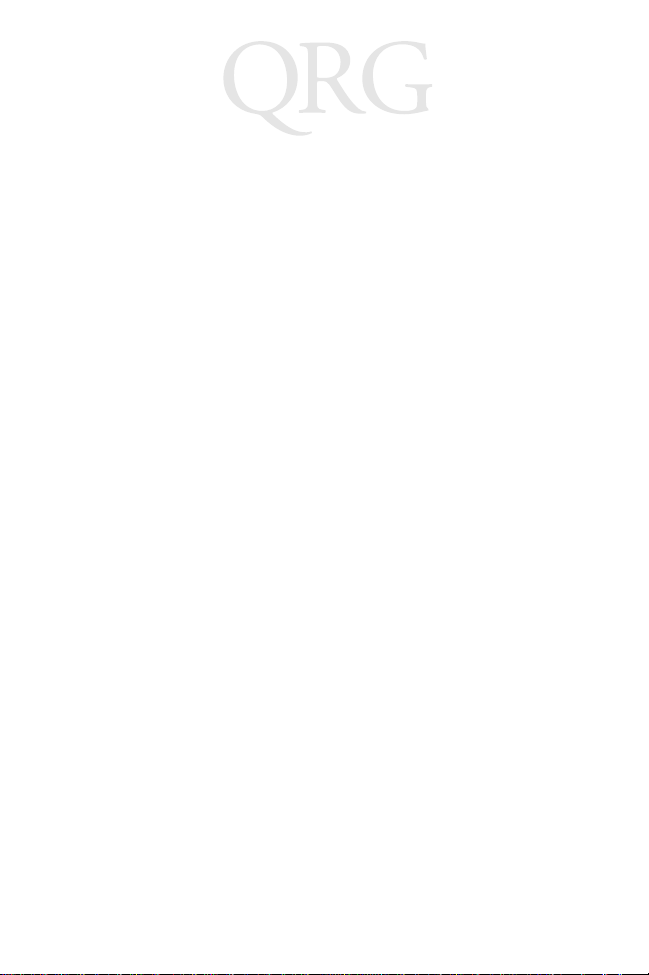
PPT 2800 Series
2001 SYMBOL TECHNOLOGIES, INC. All rights reserved.
Symbol reserves the right to make changes to any product to improve reliability,
function, or design.
Symbol does not assume any product liability arising out of, or in connection with, the
application or use of any product, circuit, or application described herein.
No license is granted, either expressly or by implication, estoppel, or otherwise under
any patent right or patent, covering or relating to any combination, system,
apparatus, machine, material, method, or process in which Symbol products might
be used. An implied license only exists for equipment, circuits, and subsystems
contained in Symbol products.
Symbol is a reg ister ed trad emark of Symb ol Tech nolo gies, Inc. Oth er prod uct na mes
mentioned in this manual may be trademarks or registered trademarks of their
respective companies and are hereby acknowledged.
Symbol Te chnologies, Inc.
One Symbol Plaza
Holtsville, N.Y. 11742-1300
http://www.symbol.com
Patents
This product is covered by one or more of the following U.S. and foreign Patents:
U.S. Patent No. 4,460,120; 4,496,831; 4,593,186; 4,603,262; 4,607,156; 4,652,750;
4,673,805; 4,736,095; 4,758,717; 4,816,660; 4,845,350; 4,896,026; 4,897,532; 4,923,281;
4,933,538; 4,992,717; 5,015,833; 5,017,765; 5,021,641; 5,029,183; 5,047,617; 5,103,461;
5,113,445; 5,130,520; 5,140,144; 5,142,550; 5,149,950; 5,157,687; 5,168,148; 5,168,149;
5,180,904; 5,216,232; 5,229,591; 5,230,088; 5,235,167; 5,243,655; 5,247,162; 5,250,791;
5,250,792; 5,260,553; 5,262,627; 5,262,628; 5,266,787; 5,278,398; 5,280,162; 5,280,163;
5,280,164; 5,280,498; 5,304,786; 5,304,788; 5,306,900; 5,321,246; 5,324,924; 5,337,361;
5,367,151; 5,373,148; 5,378,882; 5,396,053; 5,396,055; 5,399,846; 5,408,081; 5,410,139;
5,410,140; 5,412,198; 5,418,812; 5,420,411; 5,436,440; 5,444,231; 5,449,891; 5,449,893;
5,468,949; 5,471,042; 5,478,998; 5,479,000; 5,479,002; 5,479,441; 5,504,322; 5,519,577;
5,528,621; 5,532,469; 5,543,610; 5,545,889; 5,552,592; 5,557,093; 5,578,810; 5,581,070;
5,589,679; 5,589,680; 5,608,202; 5,612,531; 5,619,028; 5,627,359; 5,637,852; 5,664,229;
5,668,803; 5,675,139; 5,693,929; 5,698,835; 5,705,800; 5,714,746; 5,723,851; 5,734,152;
5,734,153; 5,742,043; 5,745,794; 5,754,587; 5,762,516; 5,763,863; 5,767,500; 5,789,728;
5,789,731; 5,808,287; 5,811,785; 5,811,787; 5,815,811; 5,821,519; 5,821,520; 5,823,812;
5,828,050; 5,850,078; 5,861,615; 5,874,720; 5,875,415; 5,900,617; 5,902,989; 5,907,146;
5,912,450; 5,914,478; 5,917,173; 5,920,059; 5,923,025; 5,929,420; 5,945,658; 5,945,659;
5,946,194; 5,959,285; 6,002,918; 6,021,947; 6,036,098; 6,047,892; 6,050,491; 6,053,413;
6,056,200; 6,065,678; 6,067,297; 6,068,190; 6,082,621; 6,084,528; 6,088,482; 6,092,725;
6,101,483; 6,102,293; 6,104,620; 6,114,712; 6,115,678; 6,119,944; 6,123,265; 6,131,814;
6,138,180; 6,142,379; 6,172,478; 6,176,428; 6,178,426; 6,186,400; 6,188,681; D305,885;
D341,584; D344,501; D359,483; D362,453; D363,700; D363,918; D370,478; D383,124;
D391,250; D405,077; D406,581; D414,171; D414,172; D418,500; D419,548; D423,468;
D424,035; D430,158; D430,159; D431,562; D436,104.
Invention No. 55,358; 62,539; 69,060; 69,187 (Taiwan); No. 1,601,796; 1,907,875;
1,955,269 (Japan).
European Patent 367,299; 414,281; 367,300; 367,298; UK 2,072,832; France 81/03938;
Italy 1,138,713.
rev. 04/01
Page 3
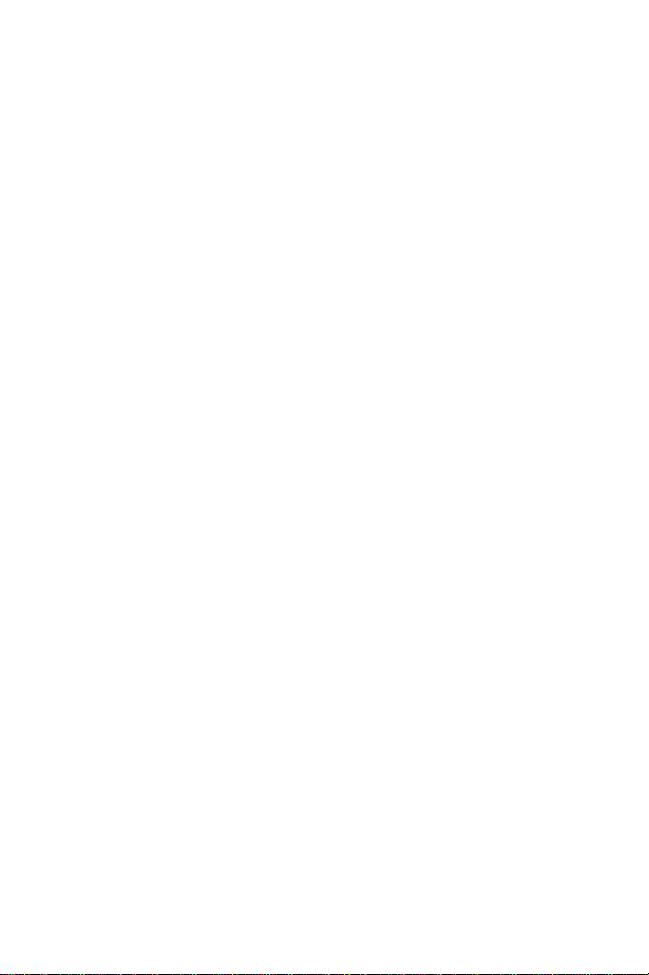
Quick Reference
Introduction
Congratulations on your purchase of Symbol Technologies’ PPT
2800 Terminal! Its unique combination of features make this
product superior for use in a wide range of applications. These
features include:
• Pocket size
• Personal Information Management software
•Microsoft
• RF communication via Symbol’s Spectrum24 wireless
network or a wide area network (WAN)
• Printing support
• 1-dimensional scanning capability.
About This Guide
This guide descri bes how to s et up and use the terminal . The term
PPT 2800 refers to the batch terminal and the Spectrum24
terminal. Specific topics covered include:
Parts of the PPT 2800 on page 2
•
Installing Batteries on page 4
•
Charging the Battery on page 5
•
Starting the PPT 2800 on page 8
•
Aligning the Screen on page 8
•
Using the PPT 2800 on page 9
•
Using the St ylus on page 10
•
Today Screen on page 11
•
Navigation Bar and Command Bar on page 12
•
Input Methods on pag e 13
•
Scanning with the PPT 2800 on page 15
•
Resetting Your PPT 2800 Terminal on page 16
•
Maintaining the PPT 2800 on page 18
•
Troubleshooting on page 18
•
The PPT 2800 Product Reference Guide (p/n 72-50931-xx),
available from your R eseller or from Symbol Technologies, det ails
the applications available for the PPT 2800.
®
Windows® Pocket PC operating system
.
1
Page 4
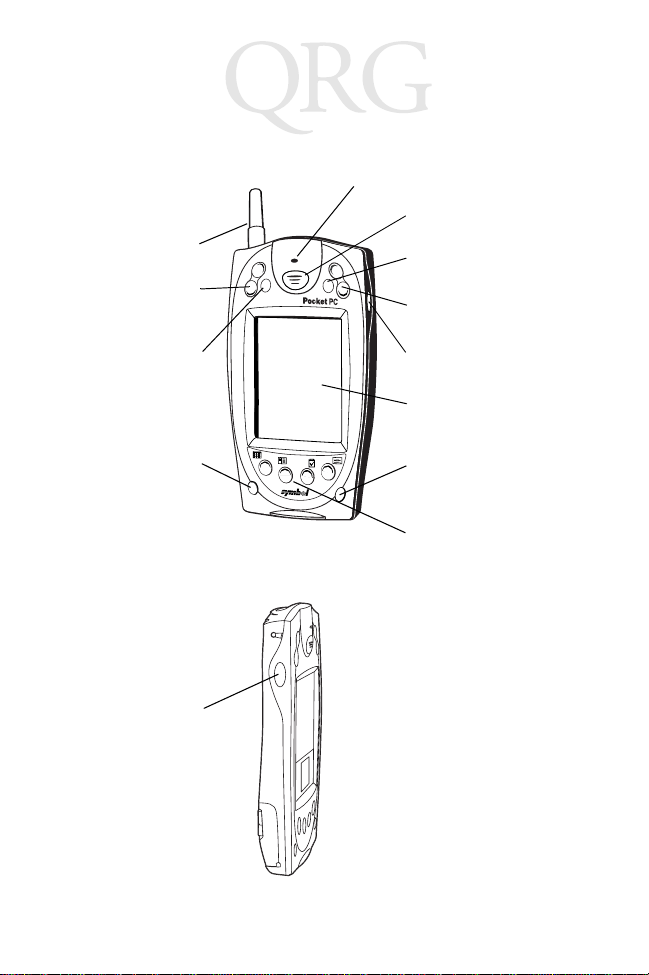
PPT 2800 Series
Parts of th e PPT 2800
Front View
WAN Antenna
Scroll Button
Scan LED
Scan Trigger
APP5 Button
(Start Menu)
Scroll Button
Action Button
Power Button
Left View
Left Scan Trigger
Right Scan Trigger
LCD (Screen)
Function Button
Application Buttons
1 through 4
2
Page 5
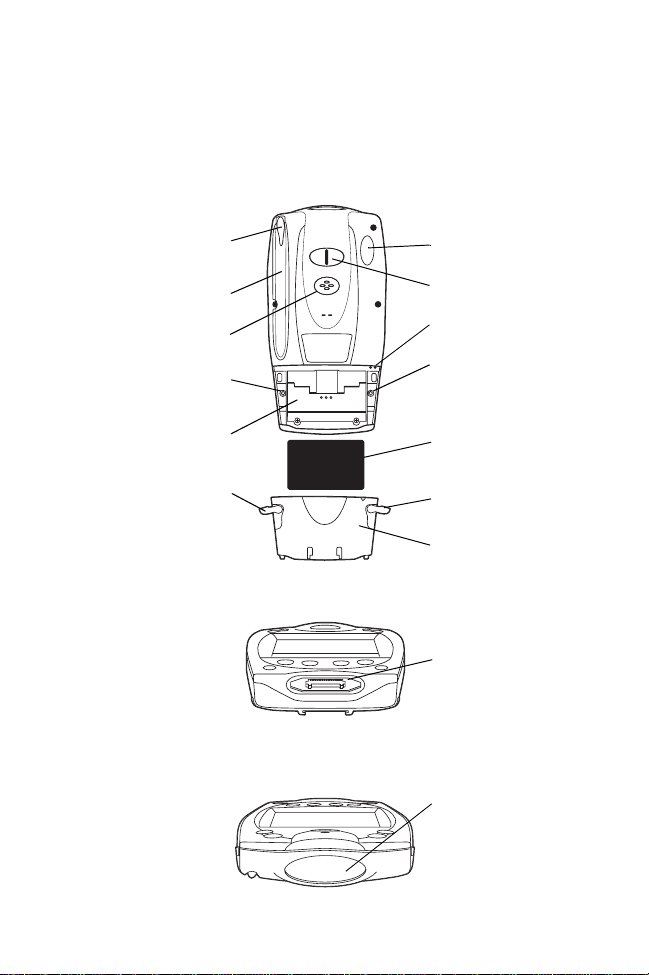
Quick Reference
Parts of the PPT 2800 (continued)
Back View
Stylus
Stylus Silo
Speaker
Battery Cover
Switch
Battery
Compartment
Battery
Door Latch
IR Port
Handstrap Connector
Microphone
Reset Button
Lithium Ion
Battery
Battery
Door Latch
Battery
Door
Bottom View
Serial Port
Top Vi ew
Scan Window
3
Page 6
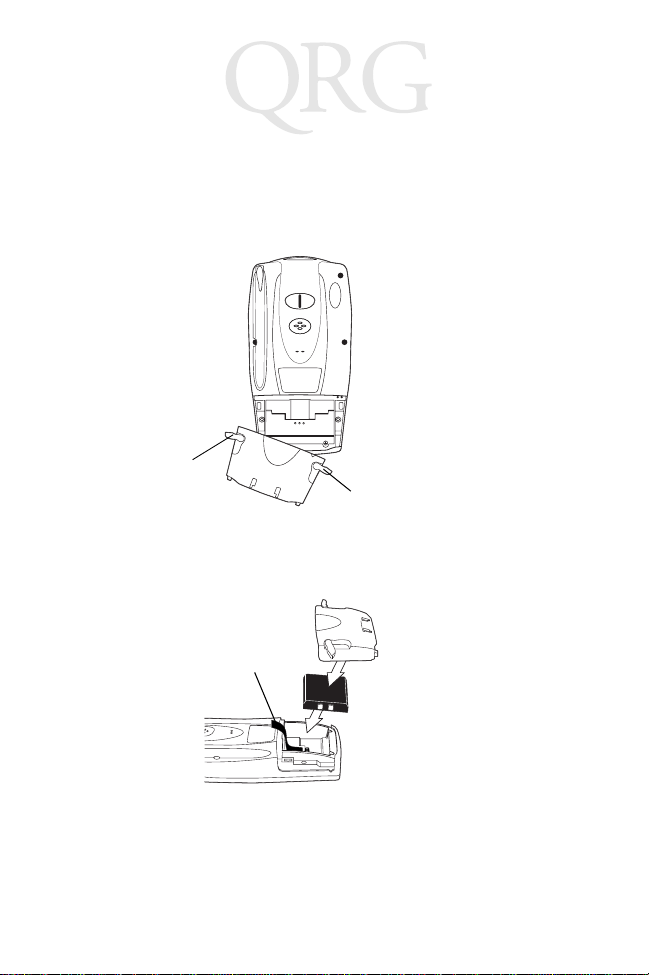
PPT 2800 Series
Installing Batteries
Before using your PPT 2800, install a lithium-ion battery:
1. Open the latches on the batt ery door and lift th e battery door
away from the PPT 2800.
Latch
Latch
2. Insert the lithium-ion battery in the battery compa rtment with
the battery tether positioned properly (as shown below),
making sure the battery snaps into place.
Te ther
3. Replace the battery cover, pressing down firmly while securing the latches.
4
Page 7
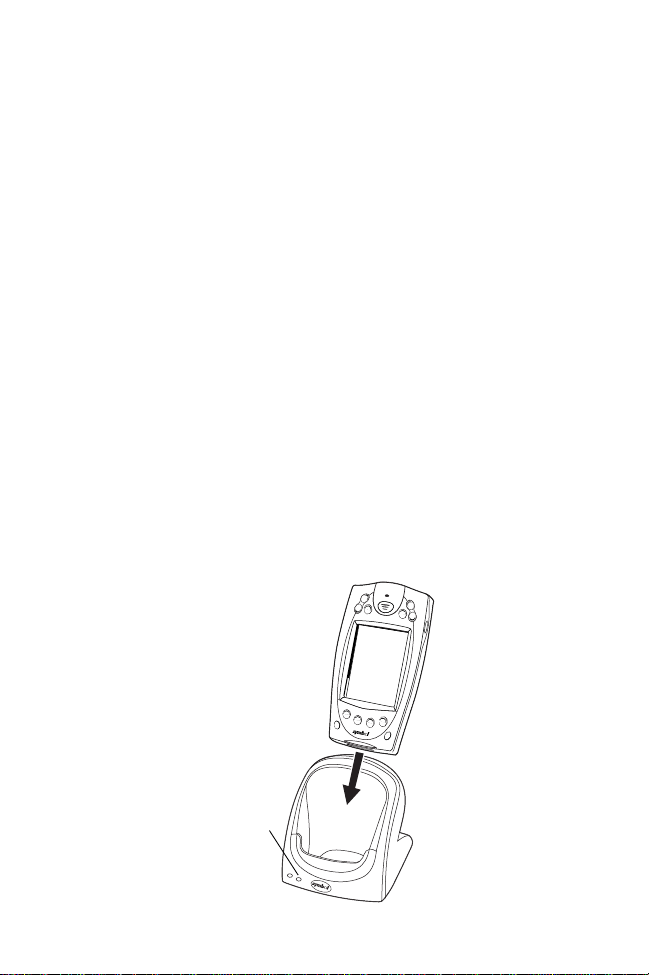
Quick Reference
Charging the Battery
Before using your PPT 2800 for the first time, charge the lithiumion battery in the terminal for about 2 1/2 hours, using the cradle
or the synchronization cable. F ollow these same procedures to
recharge the battery.
Your terminal is equipped with a memory backup battery which
automatically charges from the fully-charged lithium-ion battery.
This backup battery retains data in memory when the terminal’s
battery is removed, and takes several hours to charge when you
first use your terminal.
Note: If you remove your lithium-ion battery before the back-
up battery is fully charged, data may be lost. For this
reason, DO NOT remove the battery within the first ten
hours of use.
Charging the Battery Using the Cradle
1. Plug the cradle into a wall outlet.
2. Insert the PPT 2800 terminal in the cradle.
Terminal Charge LED
5
Page 8
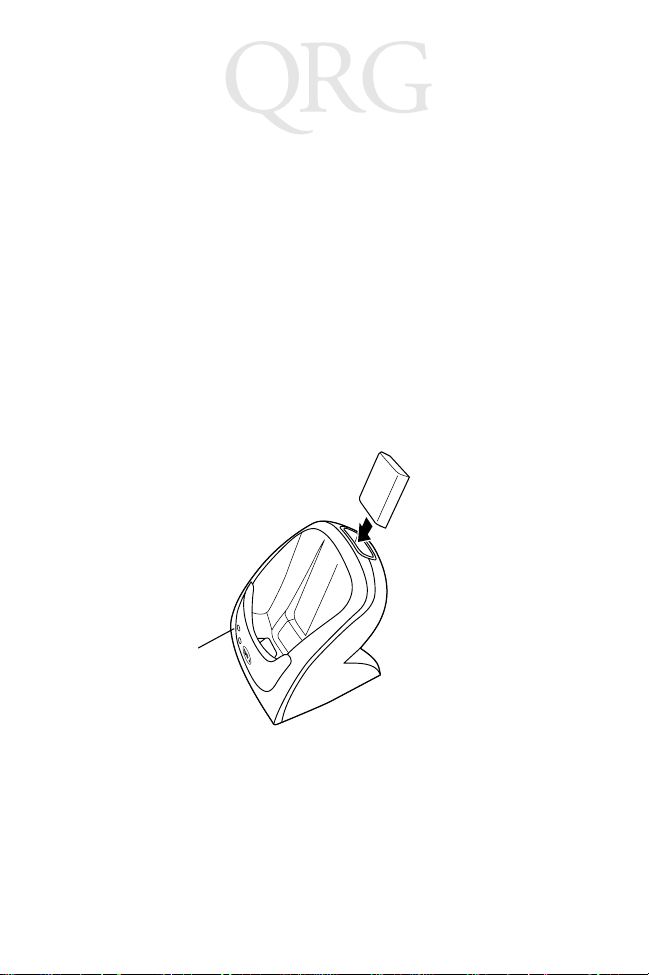
PPT 2800 Series
3. The Terminal Charge LED turns red (may take up to one
minute) to indicate charging, then green when the battery is
fully charged. The terminal’s battery is fully charged after
approximately 2 1/2 hours.
Charging a Spare Battery
T o recharge a terminal’s sp are battery , insert it in the spare battery
charging slot in the back of the cradle, oriente d so the conta cts are
facing down and toward the back of the cradle. Press the battery
down into the slot until firmly seated.
The Spare Battery Charge LED turns red to indicate charging,
then green when the battery is fully charged. The battery is fully
charged after approximately 2 1/2 hours. See the cradle’s Quick
Reference Guide for more information.
Spare Battery
Charge LED
6
Page 9
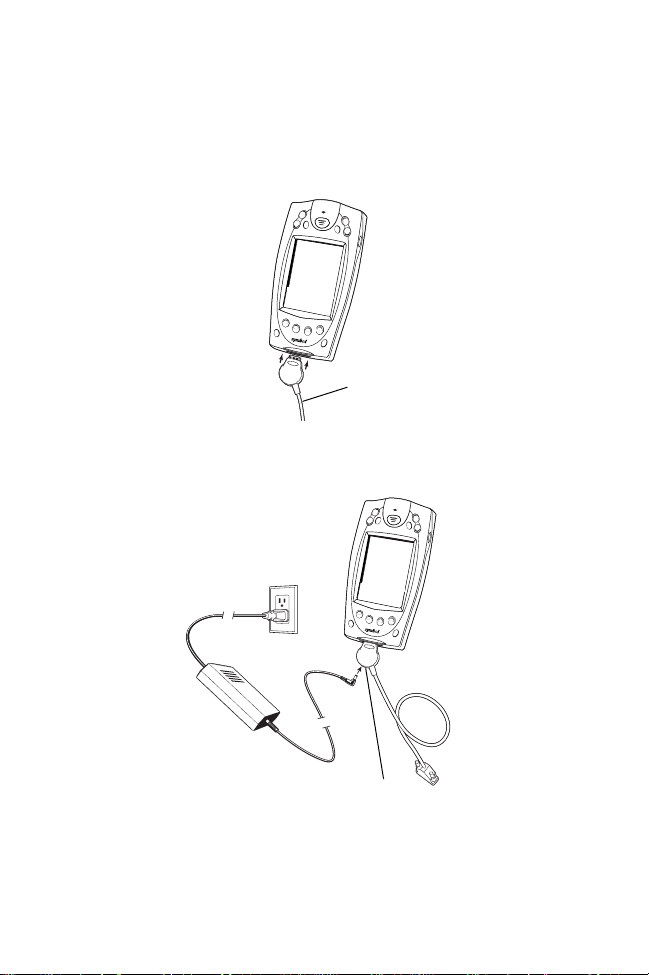
Quick Reference
Charging the Battery Using the Synchronization Cable
1. Insert the cable into the bottom of the terminal.
Synchronization Cable
2. Plug the power cable into a wall outle t and plug the other end
into the battery charging receptacle on the side of the synchronization cable.
Battery Charging
Receptacle
7
Page 10

PPT 2800 Series
Starting the PPT 2800
Press the red power button to start the terminal. If the terminal
does not power on, perform a har d rese t. See Performing a Hard
Reset on page 17.
Power
Button
As the terminal initializes its unique Flash File system, the Symbol
splash screen displays for about a minute.
When the Welcome screen appears, tap anywhere on the screen
to continue to the Align screen. Note that these screens also
appear every time you perform a hard reset.
Aligning the Screen
To align your PPT 2800 so the cursor on th e touch screen aligns
with the tip of your stylus:
1. If necessary, adjust the contrast on the PPT 2800 so the
screen is readable. See Controlling the Contrast/Backlight
on page 9.
2. Remove the stylus from its storage silo on the back of the
PPT 2800.
8
Page 11
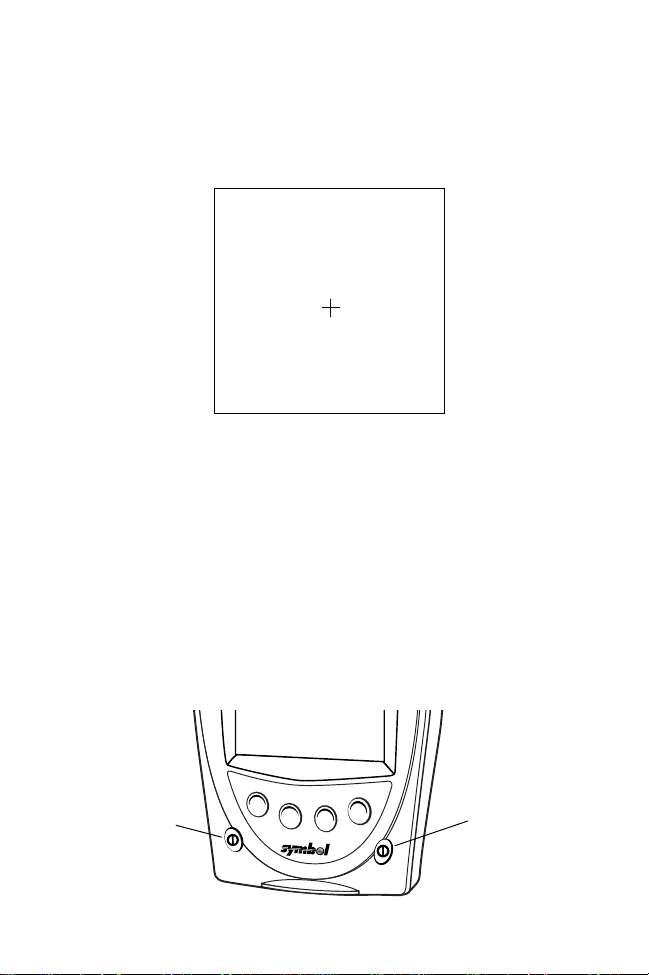
Quick Reference
3. T ap the center of each target that appears on the screen with
the tip of the stylus.
T ap the target firmly and accurately
at each location on the screen. The
target will continue to move until
the screen is aligned.
4. Follow the directions on the screen which ex plain how to use
the stylus and pop-up men us, and allow you to set your city
and time zone.
Using the PPT 2800
Using the Power Button
Press the power button on the lo wer left-h and side of th e termi nal
to turn the PPT 2800 on and off.
Controlling the Contrast/Backlight
The Function button, shown below, allows you to adjust the
contrast of t he screen and control the backlight.
Power Button
Function Button
9
Page 12
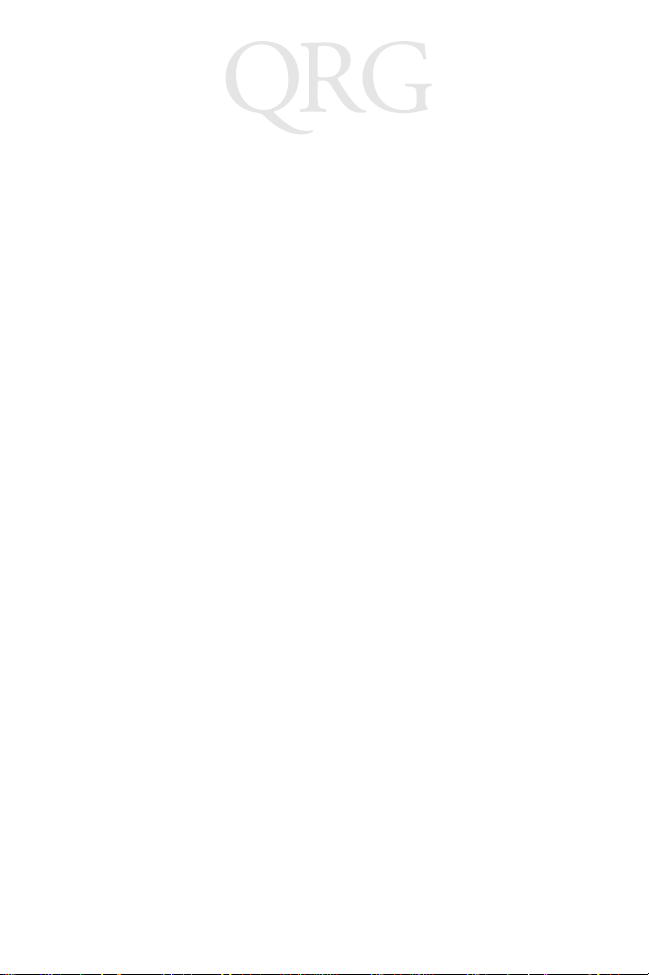
PPT 2800 Series
To adjust the contrast:
1. Press and hold the Function button.
2. Press the “up” scroll button at the to p of the termin al to darken the screen, or the “down” scroll button to lighten the
screen.
To turn the backlight on or off:
1. Press and hold the Function button.
2. Press any application button.
Using the Stylus
The stylus selects items and enters information. The stylus
functions as a mouse.
• Tap: Touch the screen once with t he stylus to open i tems and
select options.
• Drag: Hold the stylus on the screen and drag across the
screen to select text and image s. Drag in a lis t to sele ct multiple items.
• Tap-and-hold: Tap and hold the stylus on an item to see a
list of actions available for that item. On the pop-up menu
that appears, tap the action you want to perform.
10
Page 13
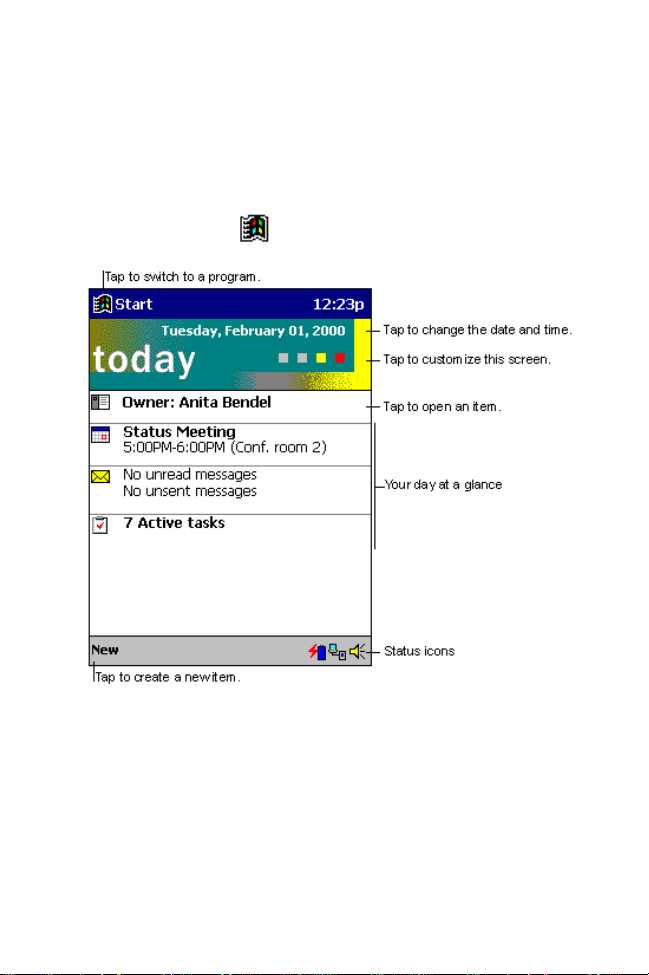
Quick Reference
Today Screen
When you turn on your termin al for the first time each day (or after
4 hours of inactivity), the Today screen appears. You can also
display it by tapping , then Today. On the Today screen, you
can see important information for the day.
11
Page 14

PPT 2800 Series
Navigation Bar and Command Bar
The navigation bar at the top of the screen displays the active
program and current time, and allows you to switch to programs
and close screens. The c omman d bar at the bottom of the scre en
contains menus and buttons to perform tasks in programs.
12
Page 15

Quick Reference
Input Methods
Enter information in any p rogram b y typ ing with the so ft keyboa rd
or writing using Character Recognizer.
The Character Reco gnizer in put panel is divid ed into th ree writin g
areas. Letters written in the left area (labeled ABC) create
uppercase letters and letters written in the middle area (labeled
abc) create lowercase letters. The right area (labeled 123) is for
writing numbers, symbols, special characters, and punctuation.
The following chart is a partial display of the characters you can
write while in lowercase mode (the dot on each character is the
starting point for wri ting). For more inform ation on using Character
13
Page 16

PPT 2800 Series
Recognizer and for demos of all cha racters , tap on the Char acter
Recognizer input panel.
14
Page 17

Quick Reference
Scanning with the PPT 2800
The PPT 2800 has an integrated scanner which collects data by
scanning bar codes. See the PP T 2800 Product Refere nce Guid e
for information on configuring your terminal for scanning.
To scan bar codes with the PPT 2800:
1. Aim the scanner at the bar code.
2. Press either the righ t, le ft, o r center scan trigger. Make sure
the red scan beam covers the entire bar code. The green
scan LED lights an d a b eep sounds to indi ca te a s uc ce ss ful
decode.
15
Page 18
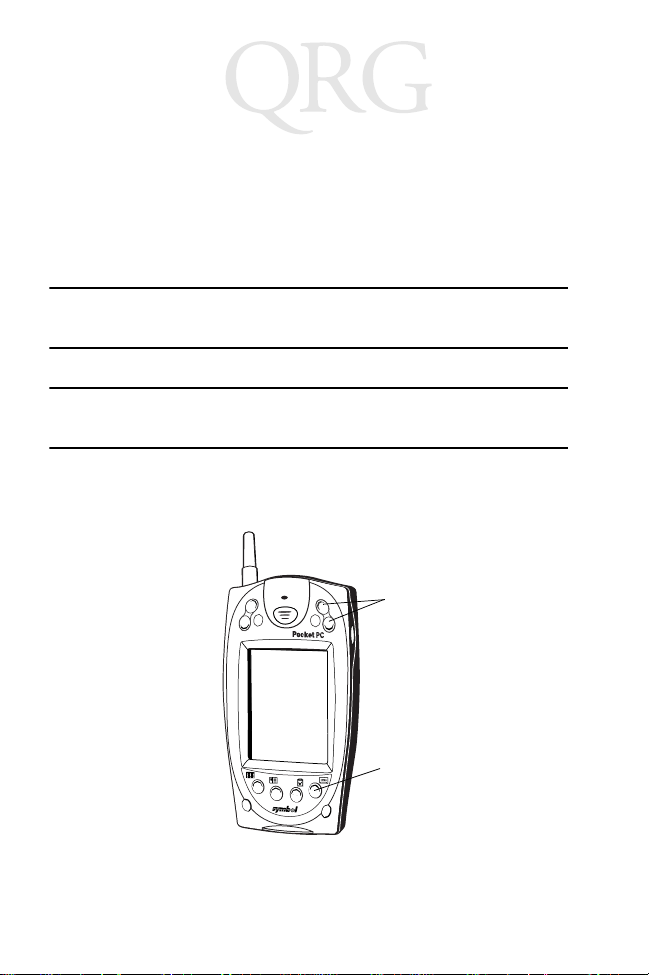
PPT 2800 Series
Resetting Your PPT 2800 Terminal
If your PPT 2800 terminal stops responding to input, reset it.
Performing a Soft Reset
A soft reset restarts the termi nal an d sav es al l stor ed rec ords and
entries.
Caution: Files that remain open during a soft reset may not be
retained.
Caution: DO NOT perform a soft reset if the terminal is suspend-
ed. Press the Power button to wake the terminal.
To perform a soft reset, hold down both the up and down scroll
buttons, then press the App 4 button.
Up & Down
Scroll Buttons
16
App 4 Button
Page 19

Quick Reference
Performing a Hard Reset
A hard reset also restarts your PPT 2800 terminal, but erases all
stored records and entries . Therefor e, never perfo rm a hard reset
unless a soft reset does not solve your problem.
Note: Y ou ca n restore any data previo usly synchro nized with
your computer during the next ActiveSync operation.
See the PPT 2800 Cradle Quick Reference Guide or
the PPT 2800 Product Reference Guide.
To perform a har d reset:
1. Remove the battery cover.
2. While holding down the Function button, use the st ylus (or
similar objec t without a sharp tip) to gently press the reset
button.
Function
Button
Reset
Button
3. Replace the battery cover and press the Power button.
4. As the terminal initializes its unique Flash File system, the
Symbol splash screen displays for about a minute.
5. See Aligning the Screen on page 8 to perform an initial setu p
of the terminal.
Note: With a hard reset, Formats, Preferences, and other
settings are restored to their factory default settings.
17
Page 20

PPT 2800 Series
Maintaining the PPT 2800
For trouble-free service, observe the following tips when using
your PPT 2800:
• Do not scra tch the s creen. Use the supp lied sty lus or pla stictipped pens intended for use with a touch-sensitive screen.
Never use a pen or pencil or other sharp object on the
screen.
• Although your PPT 2800 is water and dust resistant, do not
expose it to rain or moisture for an extended period of time.
Treat your PP T 2800 as you wo uld a pocket calcul ator or other small electronic instrument.
• The touch-sensitive screen of your PP T 2800 contai ns glass.
Do not drop your PPT 2800 or subject it to strong impact.
• Protect your PPT 2800 from temperature extremes. Do not
leave it on the dashboard of a car on a hot day, and keep it
away from heat sources.
• Do not stor e or use yo ur PPT 2800 in a ny loc ation th at is extremely dusty, damp or wet.
• If the surface of the PPT 2800 screen becomes soiled, clean
it with a soft cloth moistened wi th a dilute d window -clea ning
solution.
Troubleshooting
PPT 2800 terminal does not turn on:
• Adjust the contrast control.
• Make sure batteries are installed properly.
• Replace the batteries. If your PPT 2800 terminal still does
not operate, try a soft reset , then a hard reset; see Resetting
Your PPT 2800 Terminal on page 16.
No sound:
• Check the System Volume slider in the Sounds & Reminders properties dialog box (under Start/Settings) to make
18
Page 21

Quick Reference
sure the volume is not turned down.
PPT 2800 terminal turns itself off:
• Your PPT 2800 terminal turns off after a period of inactivity.
This period can be set from one to five minutes, in oneminute intervals. Check the Power dialog box (in the Sys-
tem tab under Start/Settings), and c hange the setting if y ou
need a longer delay before the automatic shutoff feature activates.
PPT 2800 terminal doesn’t recognize my handwriting:
• For your PPT 2800 to recognize handwriting input with the
stylus, characters must be written a certain way. See the
PPT 2800 Product Reference Guide for information about
how to write character strokes.
• Make the c haracter strokes in the lower cha racter entry are a
on the screen — not on the display part of the screen.
• Make sure you are writing upper-case letters in the le ft-hand
side, numbers in the r igh t-ha nd s ide , and low e r-ca se lette rs
in the center of the writing area.
Tapping the screen buttons or icons does not activate the
corresponding feature:
• Align the screen. Choose Align Screen from the System tab
under Start/Settings, o r ho ld down the Fu nct ion bu tton an d
press the Action button.
A message appears stating that your PPT 2800 terminal
memory is full:
• Delete unused memos and records. You can save these
records on your computer.
• Adjust the memory allocation. Select Start, then Settings,
and select the System tab. Tap Memory and adjust the slid-
er.
19
Page 22

PPT 2800 Series
• If you have installed additional applications on your PPT
2800 terminal, remove them to recover memory. Select
Start, then Settings, and select the System tab. Tap Re-
move Programs, select the unused program and tap Re-
move.
Beamed data does not transmit:
• Confirm th at the PP T 2800 te rminal s are 5” apa rt, and there
is a clear path between the two devices.
• Adjust the room lighting or move to a different location.
When receiving beamed data an out of memory message
appears:
• Your PPT 2800 terminal req uires at least twice the amount of
memory available as the data you are receiving. For example, if you are receiving a 30K app licat ion, yo u must ha ve at
least 60K free.
Your PPT 2800 unit does not accept scan input:
• Verify that the unit is loaded w ith a scanning ap plication. See
your System Administrator.
• Be sure the symbol is not defaced.
• Be sure you are within proper scanning range.
• Be sure the term inal is programmed to accept the type of bar
code you are scanning.
• If you are expecting a beep on a good de code and don’t h ear
one, check that the application is set to generate a beep on
good decode.
• If the scanner stops emitting a laser beam when you press
the trigger , check your ba ttery level. Whe n the battery is lo w ,
the scanner shuts off before the terminal notifies you of the
low battery condition.
Note: If the scanner is still not reading s ymbols, co ntact you r
distributor or Symbol Technologies.
20
Page 23
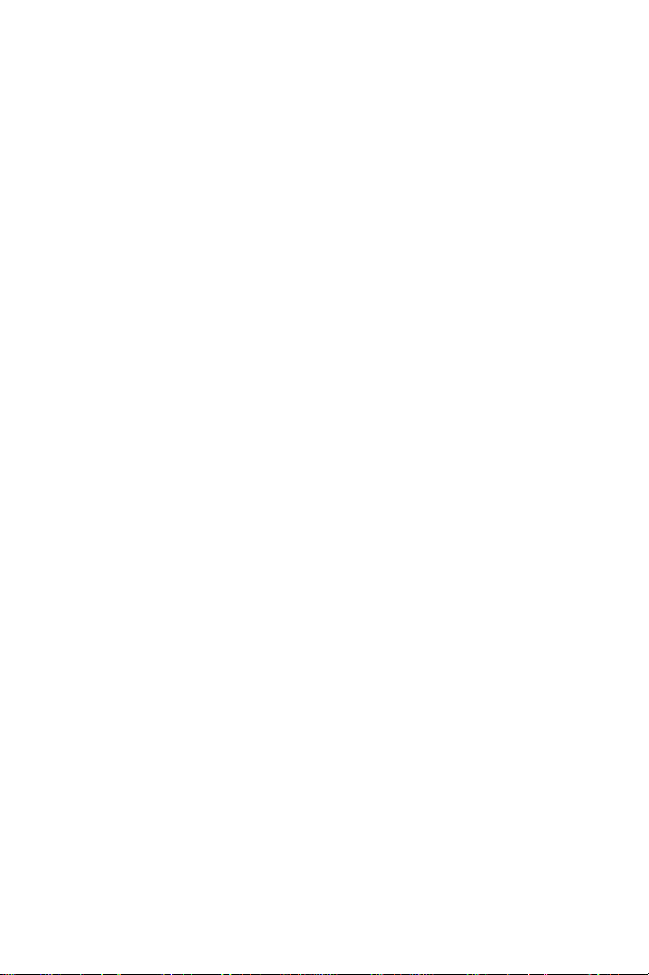
Quick Reference
MICROSOFT WINDOWS FOR POCKET PC
DATA EXCHANGE COMPONENT: MICROSOFT ACTIVESYNC, VERSION 3.1
IMPORTANT-READ CAREFULLY: This End-User License Agreement (“EULA”) is a
legal agreement between you (either an individual or a single entity) and the
manufacturer (“Manufacturer”) of the special purpose computing device (“SYSTEM”)
with which you acquired the Microsoft software product(s) identified above
(“SOFTWARE”). The SOFTWARE includes computer software, the associated
media, any printed materials, and any “online” or electronic documentation. Any
software provided along with the SOFTWARE that is associated with a separate enduser license agreement is licensed to you under the terms of that license agreement.
By installing, copying, downloading, accessing, or otherwise using the SOFTWARE,
you agree to be bound by the terms of this EULA. If you do not agree to the terms of
this EULA, Manufacturer and Microsoft Licensing, Inc. (“MS”) are unwilling to license
the SOFTWARE to you. In such event, you may not use or copy the SOFTW ARE, and
you should promptly contact Manufacturer for instructions on ret urn of the unused
product(s) in accordance with Manufacturer's return policies.
The SOFTWARE is protected by copyright laws and international copyright treaties,
as well as other intellectual property laws and treaties. The SOFTWARE is licensed,
not sold.
1. GRANT OF LICENSE. SOFTWARE includes software already installed on the
SYSTEM (“SYSTEM Software”) and, if included in the SYSTEM package, software contained on the CD-ROM disc labeled “Desktop Software for Microsoft
Windows CE Microsoft ActiveSync 3.1” (“Desktop Software”). This EULA grants
you the following rights to the SOFTWARE:
• SYSTEM Software. You may use the SYSTEM Software as installed on the
SYSTEM.
• Desktop Software. If Desktop Software is included with your SYSTEM, you
may install and use the Data Exchange component identified above on one (1)
or more computers to exchange information with one (1) or more computing
devices that contain a compatible version of the Microsoft Windows CE operating system. For other software component(s) contained in the Desktop Software, you may install and use such components only in accordance with the
terms of the printed or online end-user license agreement(s) provided with such
component(s). In the absence of an end user license agreement for particular
component(s) of the Desktop Software, you may install and use only one (1)
copy of such component(s) on the SYSTEM or a single computer with which
you use the SYSTEM.
• Backup Copy. If Manufacturer has not included a backup copy of the SYSTEM
Software with the SYSTEM, you may make a single backup cop y of the SYSTEM Software. You may use the backup copy solely for archival purposes.
• Microsoft Outlook 2000. The following terms apply to your use of Microsoft
Outlook 2000 (i) regardless of the information contained in the “Software Installation and Use” section of the online EULA you may install one (1) copy of
21
Page 24

PPT 2800 Series
Microsoft Outlook 2000 on one (1) computer to use, exchange data, share data,
access, and interact with the SYSTEM, and (ii) the EULA is between Manufacturer (as defined above) and the end user-not between the PC Manufacturer
and end user.
2. DESCRIPTION OF OTHER RIGHTS AND LIMITATIONS.
• Speech/Handwriting Recognition. If the SOFTWARE includes speech and/or
handwriting recognition component(s), you should understand that speech and
handwriting recognition are inherently statistical processes; that recognition
errors are inherent in the processes; that it is your responsibility to provide for
handling such errors and to monitor the recognition processes and correct any
errors. Neither Manufacturer nor its suppliers shall be liable for any damages
arising out of errors in the speech and handwriting recognition processes.
• Limitations on Reverse Engineering, Decompilation, and Disassembly.
You may not reverse engineer, decompile, or disassemble the SOFTWARE,
except and only to the extent that such activity is expressly permitted by applicable law notwithstanding this limitation.
• Single SYSTEM. The SYSTEM Software is licensed with the SYSTEM as a
single integrated product. The SYSTEM So ftware installed in r ead-only memory
(“ROM”) of the SYSTEM may only be used as part of the SYSTEM.
• Single EULA. The package for the SYSTEM may contain multiple versions of
this EULA, such as multiple translations and/or multiple media versions (e.g., in
the user documentation and in the software). Even if you receive multiple versions of the EULA, you are licensed to use only one (1) copy of the SYSTEM
Software.
• Rental. You may not rent or lease the SOFTWARE.
• Software Transfer. You may permanently transfer all of your rights under this
EULA only as part of a sale or transfer of the SYSTEM, provided you retain no
copies, you transfer all of the SOFTWARE (including all component parts, the
media and printed materials, any upgrades or backup copies, this EULA and, if
applicabl e, the Certi ficate(s) of Authenticity), and the recipient agrees to the
terms of this EULA. If the SOFTWARE is an upgrade, any transfer must include
all prior versions of the SOFTWARE.
• Termination. Without prejudice to any other rights, Manufacturer or MS may
terminate this EULA if you fail to comply with the terms and conditions of this
EULA. In such event, you must destroy all copies of the SOFTWARE and all of
its component parts.
3. UPGRADES AND RECOVERY MEDIA.
• SYSTEM Software. If t he SYSTEM Software is provided by Manufacturer separate from the SYSTEM on media such as a ROM chip, CD-ROM disc(s) or via
Web download or other, means, and is labeled “For Upgrade Purposes Only” or
“For Recovery Purposes Only,” you may install one copy of such SYSTEM Soft-
22
Page 25

Quick Reference
ware onto the SYSTEM as a replacement copy for the existing SYSTEM Software and use it in accordance with Section 1 of this EULA.
• Desktop Software. If any Desktop Software component(s) is provided by Manufacturer separate from the SYSTEM on CD-ROM disc(s) or via Web download
or other means, and labeled “For Upgrade Purposes Only” or “For Recovery
Purposes Only”, you may (i) install and use one copy of such component(s) on
the computer(s) you use to exchange data with t he SYSTEM as a replacement
copy for the existing Desktop Software component(s).
4. COPYRIGHT. All title and intellectual property rights in and to the SOFTWARE (in-
cluding, but not limited to, any images, photographs, animations, video, audio,
music, text, and “applets” incorporated into the SOFTWARE), the accompanying
printed materials, and any copies of the SOFTW ARE, are owned by MS or its suppliers (including Microsoft Corporation). You may not copy the printed materials
accompanying the SOFTWARE. All title and intellectual property rights in and to
the content which may be accessed through use of the SOFTWARE is the property of the respective content owner and may be protected by applicable copyright
or other intellectual property laws and treaties. This EULA grants you no rights to
use such content. All rights not specifically granted under this EULA are reserved
by MS and its suppliers (including, Microsoft Corporation).
5. EXPORT RESTRICTIONS. You agree that you will not export or re-export the
SOFTWARE to any country, person, or entity subject to U.S. export restrictions.
You specifically agree not to export or re export the SOFTWARE: (i) to any country
to which the U.S. has embargoed or restricted the export of goods or services,
which as of May 1999 include, but are not necessarily limited to, Cuba, Iran, Iraq,
Libya, North Korea, Sudan, Syria, and the Federal Republic of Yugoslavia (including Serbia, but not Montenegro), or to any national of any such country, wherever
located, who intends to transmit or transport the products back to such country;
(ii) to any person or entity who you know or have reason to know will utilize the
SOFTWARE or portion thereof in the design, development, or production of nuclear, chemical, or biological weapons; or (iii) to any person or entity who has been
prohibited from participating in U.S. export transactions by any federal agency of
the U.S. government.
6. NOTE ON JAV A SUPPORT. The SOFTWARE may contain support for programs
written in Java. Java technology is not fault tolerant and is not designed, manufactured, or intended for use or resale as online control equipment in hazardous
environments requiring fail-safe performance, such as in the operation of nuclear
facilities, aircraft navigation or communication systems, air traffic control, direct
life support machines, or weapons systems, in which the failure of Java technology could lead directly to death, personal injury, or severe physical or environmental damage. Sun Microsystems, Inc. has contractually obligated Microsoft
Corporation to make this disclaimer.
7. PRODUCT SUPPORT. Product support for the SOFTWARE is not provided by
MS, its parent corporation, Microsoft Corporation, or their affiliates or subsidiaries.
For product support, please refer to Manufacturer's support number provided in
the documentation for the SYSTEM. Should you have any questions concerning
this EULA, or if you desire to contact Manufacturer for any other reason, please
23
Page 26

PPT 2800 Series
refer to the address provided in the documentation for the SYSTEM.
FOR THE LIMITED WARRANTIES AND SPECIAL PROVISIONS PERTAINING TO
YOUR PARTICULAR JURISDICTION, PLEASE REFERTO YOUR WARRANTY
BOOKLET INCLUDED WITH THIS PACKAGE OR PROVIDED WITH THE
SOFTWARE PRINTED MATERIALS.
Regulatory Information
Radio Frequency Interference Requirements
This device has been tested and found to comply with the limits for a Class B digital
device pursuant to Part 15 of the Federal Communications Commissions Rules and
Regulation. These limits are designed to provide reasonable protection against
harmful interference when the equipment is operated in a commercial environment.
This equipment generates, uses, and can radiate radio frequency energy and, if not
installed and used in accordance with the instruction manual, may cause harmful
interference to radio communications. Operation of this equipment in a residential
area is likely to cause harmful interference in which case the user will be required to
correct the interference at his own expense.
However, there is no guarantee that interference will not occur in a particular
installation. If the equipment does cause harmful interference to radio or television
reception, which can be determined by turning the equipment off and on, the user is
encouraged to try to correct the interference by one or more of the following
measures:
• Re-orient or relocate the receiving antenna.
• Increase the separation between the equipment and receiver.
• Connect the equipment into an outlet on a circuit different from that which the
receiver is connected.
• Consult the dealer or an experienced radio/TV technician for help.
This device complies with FCC Part 15. Operation is subject to the following two
conditions: (1) this device may not cause harmful interference and (2) this device
must accept any interference received, including interference that may cause
undesired operation.
Radio Frequency Interference Requirements - Canada
This device complies with RSS 210 of Industry & Science Canada. Operation is
subject to the following two conditions: (1) this device may not cause harmful
interference and (2) this device must accept any interference received, including
interference that may cause undesired operation.
This Class B digital apparatus complies with Industry Canada Standard ICES-003.
Cet appareil numérique de la classe B est conform à la norme NMB-003 d’Industrie
Canada.
24
Page 27

Quick Reference
CE Marking and European Union Compliance
Products intended for sale within the European Union are marked with
the CE Mark which indicates compliance to applicable Directives and
European Normes (EN), as follows. Amendments to these Directives or
ENs are included:
Applicable Directives
• Electromagnetic Compatibility Directive 89/336/EEC
• Low Voltage Directive 73/23/EEC
Applicable Standards
• EN 55 022 - Limits and Methods of Measurement of Radio Interference Characteristics of Information technology Equipment
• EN55024:1998: Information technology equipment- Immunity characteristicsLimits and methods of measurement.
• ETS 300-826:1997: Electromagnetic compatibility and radio spectrum matters
(ERM);Electromagnetic compatibility (EMC) standard for 2.4Ghz wideband
transmission systems and high performance radio local area network (Hiperlan)
equipment.
• IEC 1000-4-2:1995/EN 61000-4-2:1995;Electromagnetic Compatibility (EMC)
Part 4:Testing and Measurement techniques;Section 4.2:Electrostatic discharge
immunity test.
• IEC 1000-4-3:1995/EN61000-4-3:1997, Electromagnetic Compatibility (EMC);
Part 4 Testing and measurement techniques;Section 3.Radiated,radio frequency.electromagnetic field immunity test.
• IEC 1000-4-4:1995/EN61000-4-4:1995;Electromagnetic compatibility (EMC)
Part 4;Testing and Measurement techniques;Section 4:Testing electrical fast
transient,/Burst Immunity.
• IEC 1000-4-5:1995/EN61000-4-5;1995,Electromagnetic compatibility (EMC),
Part 4:Testing and Measurement techniques;Section 5:Surge Immunity
• IEC 1000-4-6:1996/EN61000-4-6:1996:Electromagnetic compatibility (EMC),
Part 4:Testing and Measurement techniques;Section 6: Immunity to conducted
disturbances, induced by radio frequency fields.
• IEC 1000-4-1 1:1994/EN61000-4-1 1:1994: Electromagnetic compatibility (EMC),
Part 4:Testing and Measurement techniques;Section 11:Voltage Dips, Short
Interruptions, and Voltage Variations.
• EN 60 950 + Amd 1 + Amd 2 - Safety of Information Technology Equipment
Including Electric al Business Equipment
• EN 60 825-1 (EN 60 825) - Safety of Devices Containing Lasers.
RF Devices
Symbol’s RF products are designed to be compliant with the rules and regulations in
the locations into which they are sold and will be labeled as required. The majority of
Symbol’s RF devices are type approved and do not require the user to obtain license
or authorization before using the equipment. Any changes or modifications to Symbol
25
Page 28

PPT 2800 Series
Technologies equipment not expressly approved by Symbol Technologies could void
the user’s authority to operate the equipment.
The Spectrum24 equipment is intended for use throughout the European Economic
Area, but it’s authorization for use in France is restricted as follows:
• PAN European Frequency Range: 2.400 - 2.4835 GHz, identified by -EU suffix
to the model number found on the product label.
• France - Restrict Frequency Range for use in France: 2.447 - 2.453 GHz, identified on PPT 2842 by the -FR suffix to the model number found on the product
label.
• Belgium - Operation in an out of doors environment in Belgium must be
restricted to 2460 - 2483.5 MHz band.
• Italy - Operation in Italy requires a user license.
ARNING
W
: FCC RF E
XPOSURE GUIDELINES
To satisfy FCC RF exposure compliance requirements for a
portable transmitting device, this device should be used in
hand-held, hand-operated configurations only. The device
and its antenna should generally maintain a separation distance of 20 cm or more from a pers on's bod y; ex cept fo r the
hands and wrists because of higher exposure limit for extremities. This device is designed to be used in a person's
hands and its operating conf igurations, genera lly do not support normal transm issions wh ile it is c arried in p ockets or h olsters next to a person's body.
Caution: RF Devices
Symbol's RF produ cts are d esigned to be com pliant w ith the
rules and regulations in the locations into whic h they are sold
and will be labeled a s required . The majo rity of Symbo l's RF
devices are type approv ed and do n ot require th e user to obtain license or author ization before using the e quipment. Any
changes or modifications to Symbol Technologies’ equipment not expressly app roved by Symbol Technologies could
void the user's authority to operate the equipment.
26
Page 29

Quick Reference
Laser Devices
Symbol products using lasers comply with US 21CFR1040.10, and IEC825-1:1993,
EN60825-1:1994+A11:1996. The laser classification is marked on one of the labels
on the product.
Class 1 Laser devices are not considered to be hazardous when used for their
intended purpose. The following statement is required to comply with US and
international regulations:
Caution: Use of controls, adjustments or performance of procedures other than those
specified herein may result in hazardous laser light exposure.
Class 2 laser scanners use a low power, visible light diode. As with any very bright
light source, such as the sun, the user should avoid staring direc tly into the light
beam. Momentary exposure to a Class 2 laser is not known to be harmful.
Scanner Labeling
27
Page 30

PPT 2800 Series
In accordance with Clause 5, IEC 0825 and EN60825, the following information is
provided to the user:
ENGLISH HEBREW
CLASS 1 CLASS 1 LASER PRODUCT
CLASS 2 LASER LIGHT
DO NOT STARE INTO BEAM
CLASS 2 LASER PRODUCT
DANISH
KLASSE 1 KLASSE 1 LASERPRODUKT ITALIAN
KLASSE 2 LASERLYF CLASSE 1 PRODOTTO AL LASER DI CLASSE 1
SE IKKE IND I STRÅLEN CLASSE 2 LUCE LASER
KLASSE 2 LASERPRODUKT NON FISSARE IL RAGGIOPRODOTTO
AL LASER DI CLASSE 2
DUTCH
KLASSE 1 KLASSE-1 LASERPRODUKT NORWEGIAN
KLASSE 2 LASERLICHT KLASSE 1 LASERPRODUKT, KLASSE 1
NIET IN STRAAL STAREN KLASSE 2 LASERLYS IKKE STIRR INN I LYSSTRÅLEN
KLASSE-2 LASERPRODUKT LASERPRODUKT, KLASSE 2
FINNISH PORTUGUESE
LUOKKA 1 LUOKKA 1 LASERTUOTE CLASSE 1 PRODUTO LASER DA CLASSE 1
LUOKKA 2 LASERVALO
ÄLÄ TUIJOTA SÄDETTÄ CLASSE 2 LUZ DE LASER NÃO FIXAR O RAIO LUMINOSO
LUOKKA 2 LASERTUOTE PRODUTO LASER DA CLASSE 2
FRENCH SPAN ISH
CLASSE 1 PRODUIT LASER DE CLASSE 1 CLASE 1 PRODUCTO LASER DE LA CLASE 1
CLASSE 2 LUMIERE LASER CLASE 2 LUZ LASER
NE PAS REGARDER LE RAYON FIXEMENT NO MIRE FIJAMENTE EL HAZ
PRODUIT LASER DE CLASSE 2 PRODUCTO LASER DE LA CLASE 2
GERMAN SWEDISH
KLASSE 1 LASERPRODUKT DER KLASSE 1 KLASS 1 LASERPRODUKT KLASS 1
KLASSE 2 LASERSTRAHLEN KLASS 2 LASERLJUS STIRRA INTE MOT STRÅLEN
NICHT DIREKT IN DEN LASERSTRAHL SCHAUEN LASERPRODUKT KLASS 2
LASERPRODUKT DER KLASSE 2
28
Page 31

Quick Reference
Battery Caution
Caution: Danger of explosion if battery is incorrectly replaced.
Replace only with the same or equivalent type recommended by the manufacturer. Dispose of used batteries according to the manufacturer's instructions.
29
Page 32

PPT 2800 Series
DECLARATION OF CONFORMITY
We, Symbol Technologies, Inc.
of One Symbol Plaza, Holtsville, NY 11742-1300, USA
declare under our sole responsibility that the product
Spectrum24, LA3021, Type II Radio Card
Spectrum24, LA302C, Type II Radio Card
Spectrum24, LA302T, Type II Radio Card
to which this declaration relates, is in conformity with the following standards and/or
other normative documents.
ETS 300 328 (November 1996)
ETS 300 826 (November 1997)
EN 60950: 1992 Incl Amdt 1-4, 11
We hereby declare that all essential radio test suites have been carried out and that the above
named products is in conformity to al the essential requirements of Directive 1999/5/EC.
The conformity assessment procedure referred to in Article 10(5) and detailed in Annex IV of
Directive 1999/5/EC has been followed with the involvement of the following Notified Body(ies):
BABT, Claremont House, 34 Molesey Road, Walton-on-Thames, KT12 4RQ
Identification mark: 0168 The equipment will also carry the
The technical documentation relevant to the above equipment can be made available for
inspection on application to:
Symbol Technologies EMEA, Symbol Place, Winnersh Triangle, Berkshire, RG 41 5TP, UK
Dornu Narnor
(name)
Director, Regulatory and Technical Sales
(title)
(signature of authorised person) (date)
Class 2 equipment identifier
3, May 2000
30
Page 33

Quick Reference
DECLARATION OF CONFORMITY
We, Symbol Technologies, Inc.
of One Symbol Plaza, Holtsville, NY 11742-1300, USA
declare under our sole responsibility that the product
Spectrum24HR, LA4111, Type II Radio Card
Spectrum24HR, LA411T, Type II Radio Card
to which this declaration relates, is in conformity with the following standards and/or
other normative documents.
ETS 300 328 (November 1996)
ETS 300 826 (November 1997)
EN 60950: 1992 Incl Amdt 1-4, 11
We hereby declare that all essential radio test suites have been carried out and that the above
named products is in conformity to al the essential requirements of Directive 1999/5/EC.
The conformity assessment procedure referred to in Article 10(5) and detailed in Annex IV of
Directive 1999/5/EC has been followed with the involvement of the following Notified Body(ies):
BABT, Claremont House, 34 Molesey Road, Walton-on-Thames, KT12 4RQ
Identification mark: 0168 The equipment will also carry the
The technical documentation relevant to the above equipment can be made available for
inspection on application to:
Symbol Technologies EMEA, Symbol Place, Winnersh Triangle, Berkshire, RG 41 5TP, UK
Dornu Narnor
(name)
Director, Regulatory and Technical Sales
(title)
(signature of authorised person) (date)
Class 2 equipment identifier
3, May 2000
31
Page 34

PPT 2800 Series
32
Page 35

Quick Reference
Warranty
Symbol Technologies, Inc. (“Symbol”) manufactures its hardware products in accordance with
industry-standard practices. Symbol warrants that for a period of twelve (12) months from date of
shipment, products will be free from defects in materials and workmanship.
This warranty is provided to the or iginal own er only an d is not tr ansferable to any thi rd pa rty. It shall
not apply to any product (i) w hich has been repair ed or altered un less done or appr oved by Symbol,
(ii) which has not been maintained in accordance with any operating or handling instructions
supplied by Symbol, (iii) which has been subjected to unusual physical or elec trical stress, misuse,
abuse, power shortage, negligence or accident or (iv) which has been used other than in
accordance with the product operating and handling instructions. Preventive maintenance is the
responsibility of customer and is not covered under this warranty.
Wear items and accessories having a Symbol serial number, will carry a 90-day limited warranty.
Non-serialized items will carry a 30-day limited warranty.
Warranty Coverage and Procedure
During the warranty period, Symbol will repair or replace defective products returned to Symbol’s
manufacturing plant in the US. For warranty service in North America, call the Symbol Support
Center at 1-800-653-5350. International customers should contact the local Symbol office or
support center. If warranty service is required, Symbol will issue a Return Material Authorization
Number. Products must be shipped in the original or comparable packaging, shipping and
insurance charges prepaid. Symbol will ship the repaired or replacement product freight and
insurance prepaid in North America. Shipments from the US or other locations will be made F.O.B.
Symbol’s manufacturing plant.
Symbol will use new or refurbished parts at its discretion and will own all parts removed from
repaired products. Customer will pay for the replacement product in case it does not return the
replaced product to Symbol within 3 days of receipt of the replacement product. The process for
return and customer’s charges will be in accordance with S ymbol’ s Exchange Policy in ef fect at th e
time of the exchange.
Customer accepts full responsibility for its software and data including the appropriate backup
thereof.
Repair or replacement of a product during warranty will not extend the original warranty term.
Symbol’s Customer Service organizat ion offers an array of service plans, such as on-site, depot, or
phone support, that can be implemented to meet customer’s special operati onal require ments and
are available at a substantial discount during warranty period.
General
Except for the warranties stated above, Symbol disclaims all warranties, express or implied, on
products furnished hereunder , incl uding without lim itation implie d warranties of mer chantability and
fitness for a particular purpose. The stated express warranties are in lieu of all obligations or
liabilities on part of Symbol for damages, including without limitation, special, indirect, or
consequential damages arising o ut of or in conn ection w ith the use or pe rfor mance of the prod uct.
Seller’s liability for damages to buyer or other s resulting from the u se of any product, sha ll in no way
exceed the purchase price of said product, except in instances of injury to persons or property.
Some states (or jurisdiction s) do n ot allow th e exclusion or l im itati on o f incidental or consequential
damages, so the proceeding exclusion or limitation may not apply to you.
Page 36

Service Information
Before you use the unit, it must be configured to operate in your facility’s network and
run your applications.
If you have a problem running your unit or using your equipment, contact your
facility’s Technical or Systems Support. If there is a problem with the equipment, they
will contact the Symbol Support Center:
United States 1-800-653-5350 Canada 905-629-7226
United Kingdom 0800 328 2424 Asia/Pacific 337-6588
Australia 1-800-672-906 Austria 1-505-5794
Denmark 7020-1718 Finland 9 5407 580
France 01-40-96-52-21 Germany 6074-49020
Italy 2-484441 Mexico 5-520-1835
Netherlands 315-271700 Norway 66810600
South Africa 11-4405668 Spain 9-1-320-39-09
Sweden 84452900
Latin America Sales Support 1-800-347-0178 Inside US
Europe/Mid-East Distrib uto r Oper atio ns Con tact l ocal distr i but or or call
+1-561-483-1275 Outside US
+44 208 945 7360
72-52773-01
Revision A — May 2001
Symbol Technologies, Inc. One Symbol Plaza Holtsville, NY 11742-1300
