Page 1
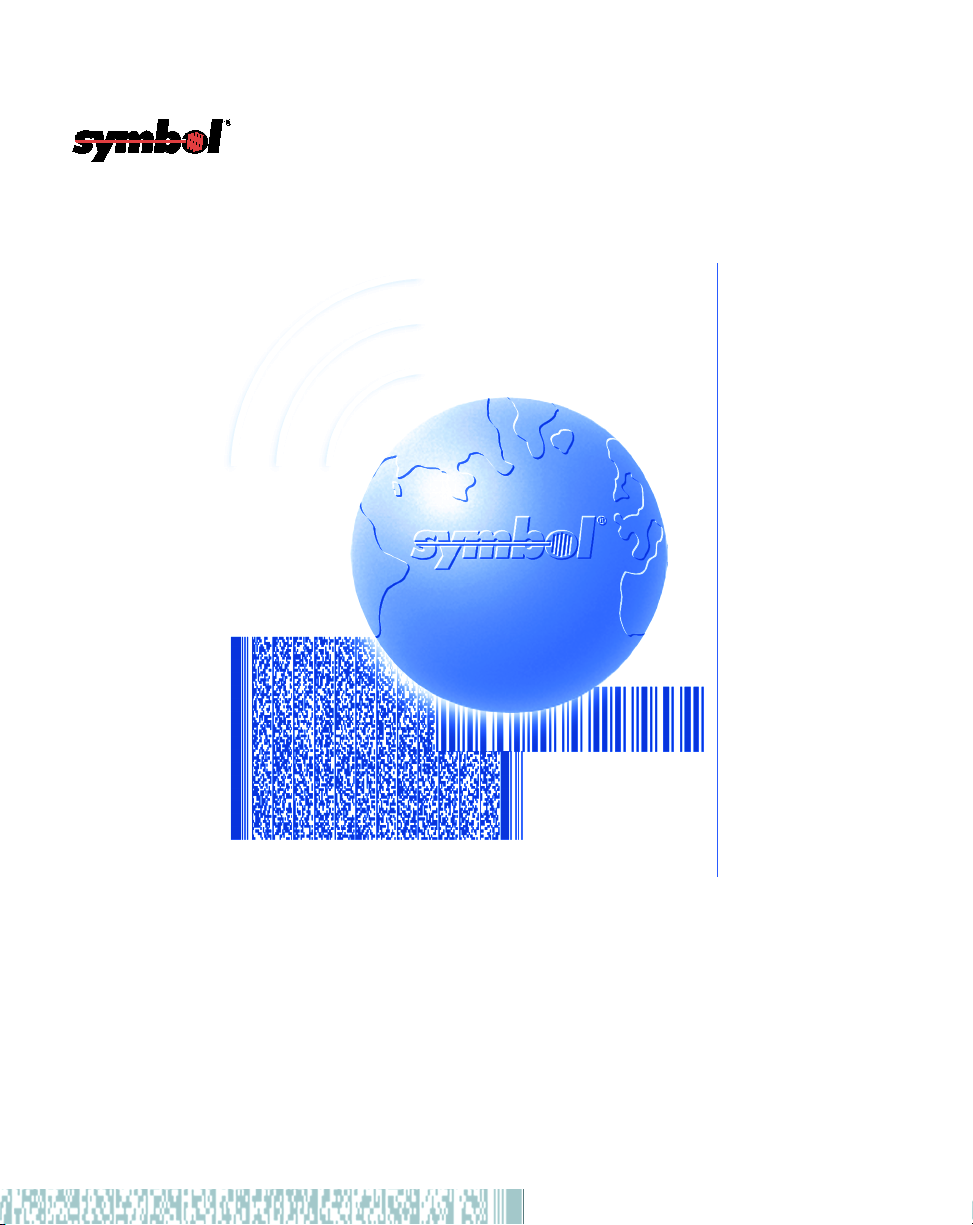
PPT 2700 Series Terminal
Product Reference Guide
Page 2
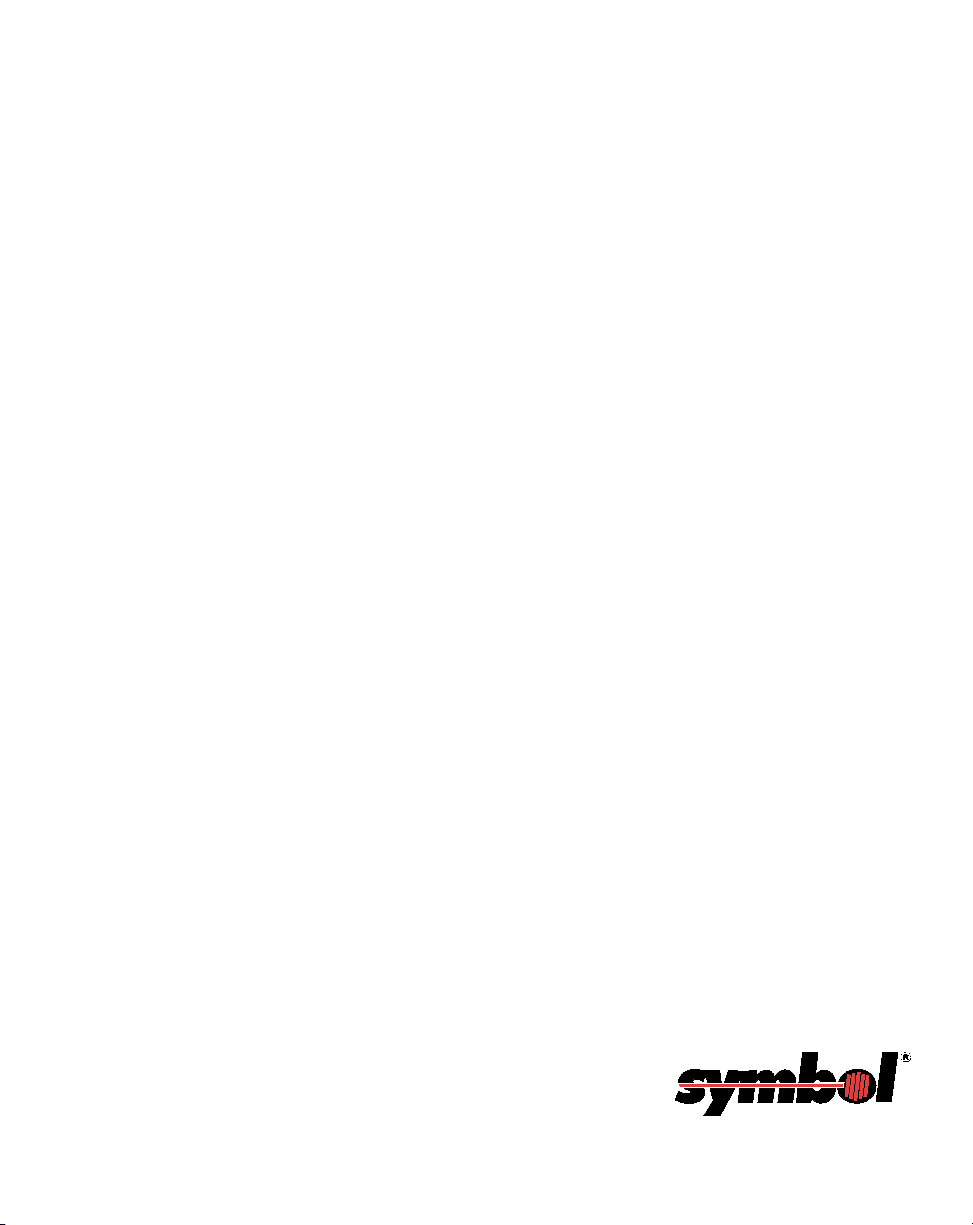
PPT 2700 Series Terminal
Product Reference Guide
70E-37806-02
Revision A
September 2000
Page 3
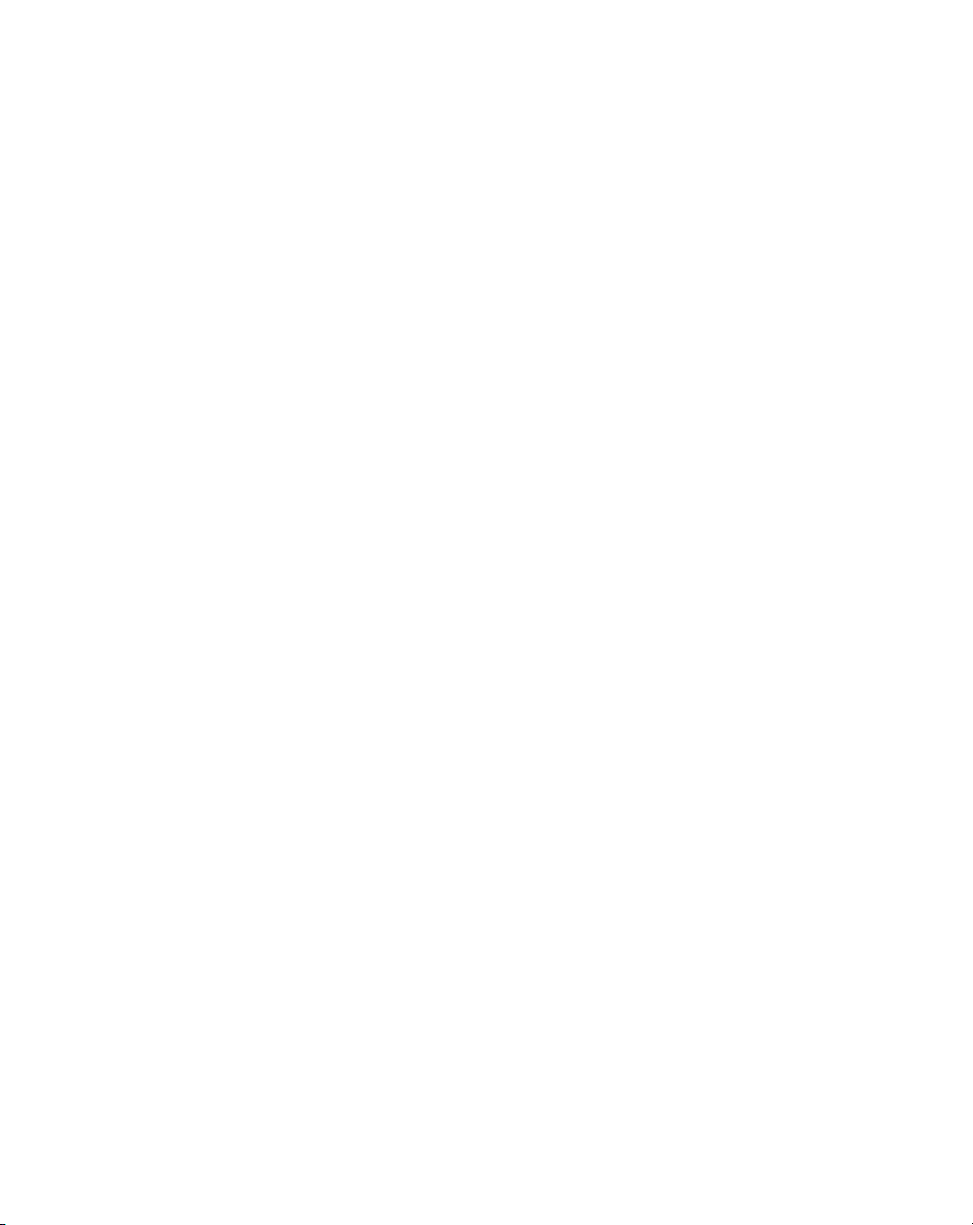
1999-2000 by Symbol Technologies, Inc. All rights reserved.
No part of this publication may be reproduced or used in any form, or by any electrical or
mechanical means, without permission in writing from Symbol. This includes electronic or
mechanical means, such as photocopying, recording, or information storage and retrieval
systems. The material in this manual is subject to change without notice.
The software is provided strictly on an “as is” basis. All software, including firmware,
furnished to the user is on a licensed basis. Symbol grants to the user a non-transferable and
non-exclusive license to use each software or firmware program delivered hereunder (licensed
program). Except as noted below, such license may not be assigned, sublicensed, or otherwise
transferred by the user without prior written consent of Symbol. No right to copy a licensed
program in whole or in part is granted, except as permitted under copyright law. The user
shall not modify, merge, or incorporate any form or portion of a licensed program with other
program material, create a derivative work from a licensed program, or use a licensed
program in a network without written permission from Symbol. The user agrees to maintain
Symbol’s copyright notice on the licensed programs delivered hereunder, and to include the
same on any authorized copies it makes, in whole or in part. The user agrees not to
decompile, disassemble, decode, or reverse engineer any licensed program delivered to the
user or any portion thereof.
Symbol reserves the right to make changes to any software or product to improve reliability,
function, or design.
Symbol does not assume any product liability arising out of, or in connection with, the
application or use of any product, circuit, or application described herein.
No license is granted, either expressly or by implication, estoppel, or otherwise under any
Symbol Technologies, Inc., intellectual property rights. An implied license only exists for
equipment, circuits, and subsystems contained in Symbol products.
Symbol, Spectrum One, and Spectrum24 are registered trademarks of Symbol Technologies,
Inc. Other product names mentioned in this manual may be trademarks or registered
trademarks of their respective companies and are hereby acknowledged.
Symbol Technologies, Inc.
One Symbol Plaza
Holtsville, New York 11742-1300
http://www.symbol.com
ii
Page 4
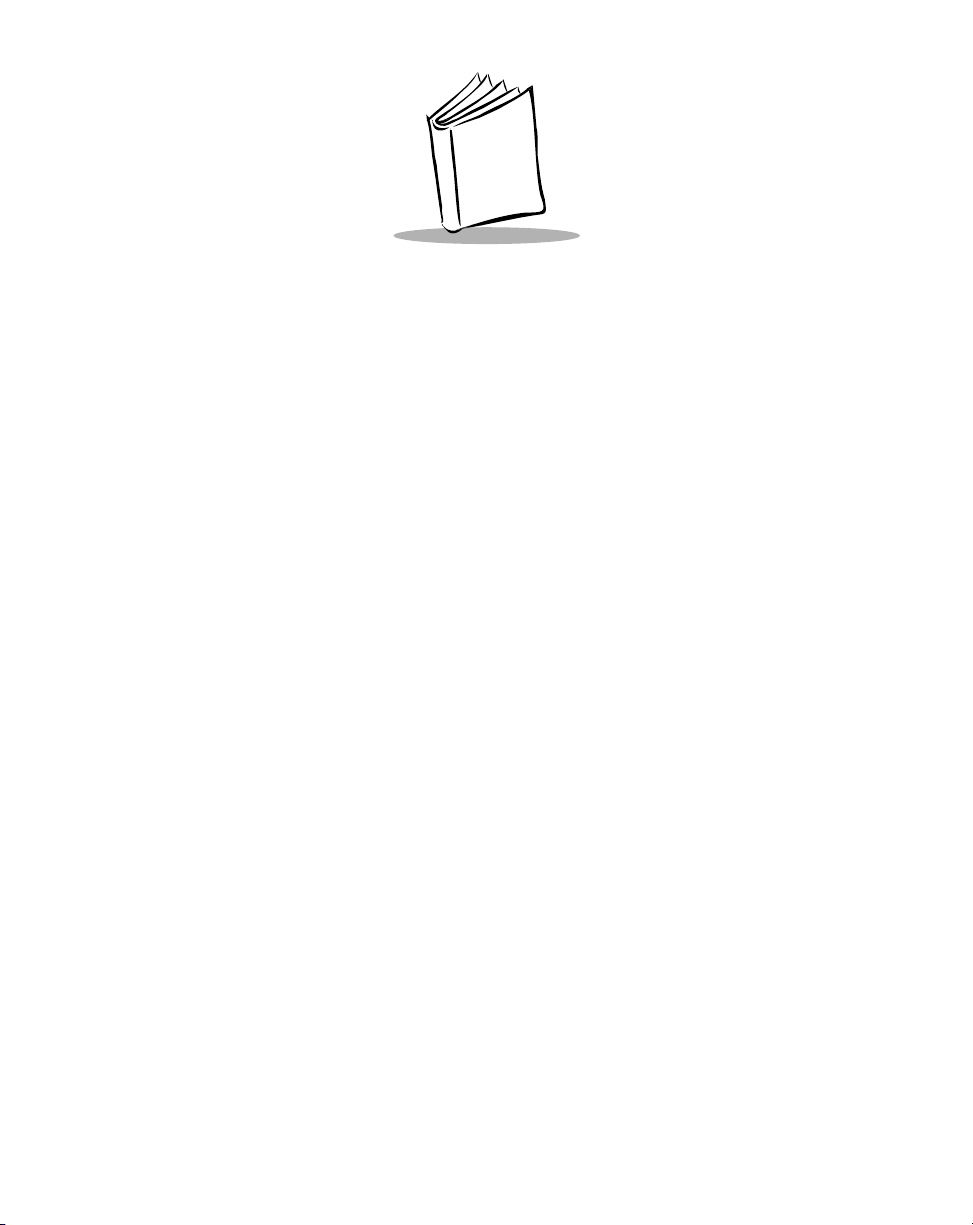
Contents
About This Guide
Introduction . . . . . . . . . . . . . . . . . . . . . . . . . . . . . . . . . . . . . . . . . . . . . . . . . . . . . . . . . . . . . . . . . . . .ix
Chapter Descriptions . . . . . . . . . . . . . . . . . . . . . . . . . . . . . . . . . . . . . . . . . . . . . . . . . . . . . . . . . . . . .ix
Notational Conventions . . . . . . . . . . . . . . . . . . . . . . . . . . . . . . . . . . . . . . . . . . . . . . . . . . . . . . . . . . . x
Related Documents. . . . . . . . . . . . . . . . . . . . . . . . . . . . . . . . . . . . . . . . . . . . . . . . . . . . . . . . . . . . . . .xi
Service Information . . . . . . . . . . . . . . . . . . . . . . . . . . . . . . . . . . . . . . . . . . . . . . . . . . . . . . . . . . . . . .xi
Symbol Support Centers . . . . . . . . . . . . . . . . . . . . . . . . . . . . . . . . . . . . . . . . . . . . . . . . . . . . . . .xi
Warranty . . . . . . . . . . . . . . . . . . . . . . . . . . . . . . . . . . . . . . . . . . . . . . . . . . . . . . . . . . . . . . . . . . . . .xiv
Warranty Coverage and Procedure . . . . . . . . . . . . . . . . . . . . . . . . . . . . . . . . . . . . . . . . . . . . . .xiv
General . . . . . . . . . . . . . . . . . . . . . . . . . . . . . . . . . . . . . . . . . . . . . . . . . . . . . . . . . . . . . . . . . . . xv
Chapter 1. Getting Started
Introduction . . . . . . . . . . . . . . . . . . . . . . . . . . . . . . . . . . . . . . . . . . . . . . . . . . . . . . . . . . . . . . . . . . 1-1
Unpacking the Terminal. . . . . . . . . . . . . . . . . . . . . . . . . . . . . . . . . . . . . . . . . . . . . . . . . . . . . . . . . 1-1
Parts of the PPT 2700. . . . . . . . . . . . . . . . . . . . . . . . . . . . . . . . . . . . . . . . . . . . . . . . . . . . . . . . . . . 1-2
Installing Batteries . . . . . . . . . . . . . . . . . . . . . . . . . . . . . . . . . . . . . . . . . . . . . . . . . . . . . . . . . . . . . 1-4
Charging the Battery. . . . . . . . . . . . . . . . . . . . . . . . . . . . . . . . . . . . . . . . . . . . . . . . . . . . . . . . . . . . 1-5
Using the Cradle to Charge the Battery . . . . . . . . . . . . . . . . . . . . . . . . . . . . . . . . . . . . . . . . . . 1-5
Charging Spare Batteries . . . . . . . . . . . . . . . . . . . . . . . . . . . . . . . . . . . . . . . . . . . . . . . . . . . . . 1-7
Using the Synchronization Cable to Charge the Battery. . . . . . . . . . . . . . . . . . . . . . . . . . . . . . 1-8
Attaching the Handstrap . . . . . . . . . . . . . . . . . . . . . . . . . . . . . . . . . . . . . . . . . . . . . . . . . . . . . . . . 1-9
Attaching the Wrist Strap . . . . . . . . . . . . . . . . . . . . . . . . . . . . . . . . . . . . . . . . . . . . . . . . . . . . 1-9
Starting the PPT 2700. . . . . . . . . . . . . . . . . . . . . . . . . . . . . . . . . . . . . . . . . . . . . . . . . . . . . . . . . . 1-11
Aligning the Screen . . . . . . . . . . . . . . . . . . . . . . . . . . . . . . . . . . . . . . . . . . . . . . . . . . . . . . . . 1-11
Setting Up Your Terminal. . . . . . . . . . . . . . . . . . . . . . . . . . . . . . . . . . . . . . . . . . . . . . . . . . . . . . . 1-13
Chapter 2. Operating the PPT 2700
Introduction . . . . . . . . . . . . . . . . . . . . . . . . . . . . . . . . . . . . . . . . . . . . . . . . . . . . . . . . . . . . . . . . . . 2-1
Using the Power Button . . . . . . . . . . . . . . . . . . . . . . . . . . . . . . . . . . . . . . . . . . . . . . . . . . . . . . . . . 2-1
iii
Page 5
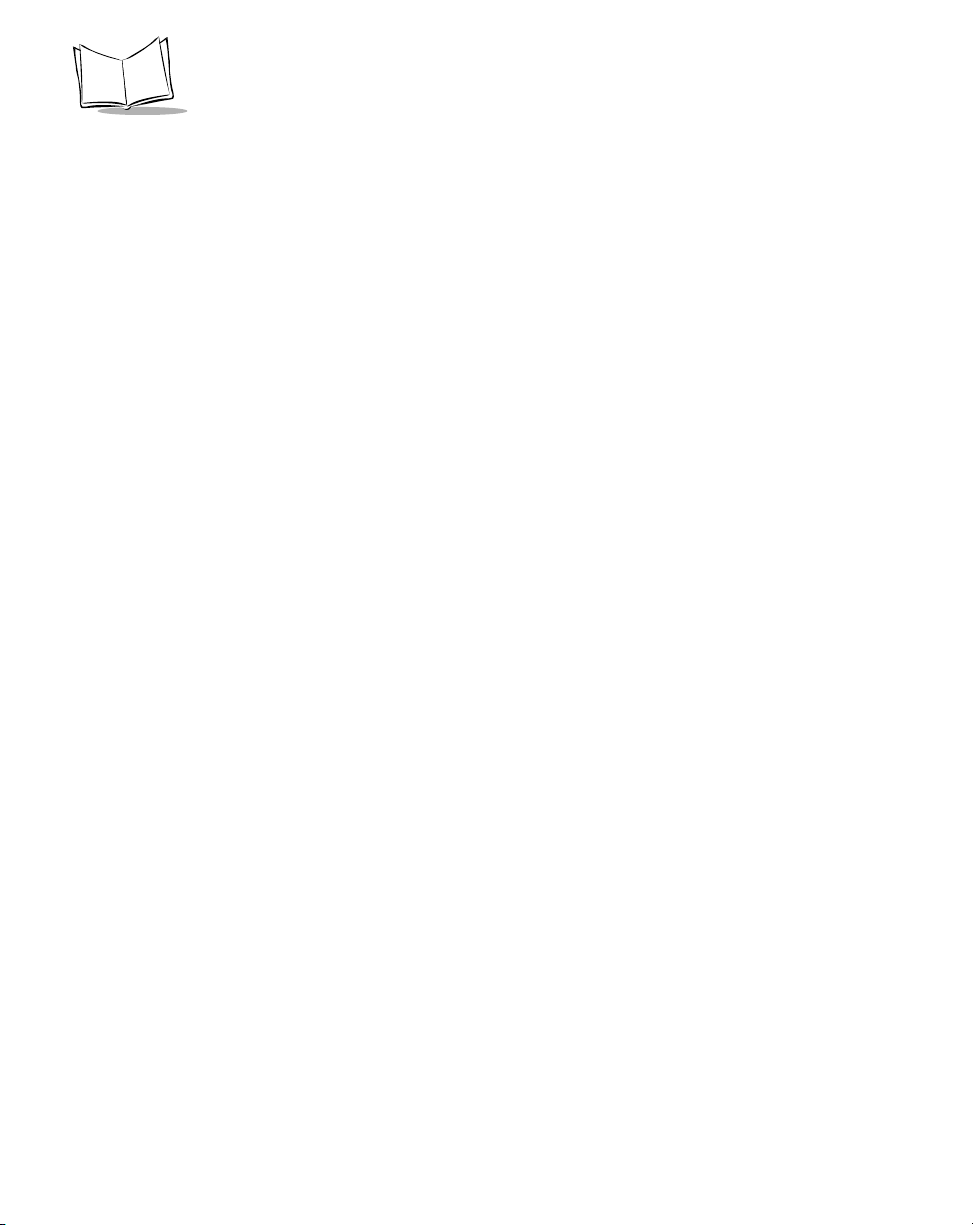
PPT 2700 Series Product Reference Guide
Controlling the Contrast/Backlight . . . . . . . . . . . . . . . . . . . . . . . . . . . . . . . . . . . . . . . . . . . . . . . . . 2-1
Using the Stylus . . . . . . . . . . . . . . . . . . . . . . . . . . . . . . . . . . . . . . . . . . . . . . . . . . . . . . . . . . . . . . . . 2-2
Today Screen. . . . . . . . . . . . . . . . . . . . . . . . . . . . . . . . . . . . . . . . . . . . . . . . . . . . . . . . . . . . . . . . . . 2-3
Selecting Programs. . . . . . . . . . . . . . . . . . . . . . . . . . . . . . . . . . . . . . . . . . . . . . . . . . . . . . . . . . . . . . 2-4
Using the Navigation Bar and Command Bar . . . . . . . . . . . . . . . . . . . . . . . . . . . . . . . . . . . . . . . . .2-5
Using Pop-up Menus . . . . . . . . . . . . . . . . . . . . . . . . . . . . . . . . . . . . . . . . . . . . . . . . . . . . . . . . . . . .2-5
Entering Information. . . . . . . . . . . . . . . . . . . . . . . . . . . . . . . . . . . . . . . . . . . . . . . . . . . . . . . . . . . . 2-6
Typing Using the Input Panel . . . . . . . . . . . . . . . . . . . . . . . . . . . . . . . . . . . . . . . . . . . . . . . . . .2-6
Writing on the Screen. . . . . . . . . . . . . . . . . . . . . . . . . . . . . . . . . . . . . . . . . . . . . . . . . . . . . . . . 2-7
Drawing on the Screen . . . . . . . . . . . . . . . . . . . . . . . . . . . . . . . . . . . . . . . . . . . . . . . . . . . . . . . 2-8
Recording a Message . . . . . . . . . . . . . . . . . . . . . . . . . . . . . . . . . . . . . . . . . . . . . . . . . . . . . . . . 2-9
Finding Information. . . . . . . . . . . . . . . . . . . . . . . . . . . . . . . . . . . . . . . . . . . . . . . . . . . . . . . . . . . .2-10
Scanning . . . . . . . . . . . . . . . . . . . . . . . . . . . . . . . . . . . . . . . . . . . . . . . . . . . . . . . . . . . . . . . . . . . . 2-11
Scanning PDF417 Bar Codes . . . . . . . . . . . . . . . . . . . . . . . . . . . . . . . . . . . . . . . . . . . . . . . . . 2-11
Resetting Your PPT 2700 Terminal . . . . . . . . . . . . . . . . . . . . . . . . . . . . . . . . . . . . . . . . . . . . . . . . 2-12
Performing a Warm Boot . . . . . . . . . . . . . . . . . . . . . . . . . . . . . . . . . . . . . . . . . . . . . . . . . . . . 2-12
Performing a Cold Boot . . . . . . . . . . . . . . . . . . . . . . . . . . . . . . . . . . . . . . . . . . . . . . . . . . . . .2-13
Chapter 3. Customizing Your PPT 2700
Introduction. . . . . . . . . . . . . . . . . . . . . . . . . . . . . . . . . . . . . . . . . . . . . . . . . . . . . . . . . . . . . . . . . . . 3-1
Adjusting Settings . . . . . . . . . . . . . . . . . . . . . . . . . . . . . . . . . . . . . . . . . . . . . . . . . . . . . . . . . . . . . . 3-1
Adding and Removing Programs . . . . . . . . . . . . . . . . . . . . . . . . . . . . . . . . . . . . . . . . . . . . . . . . . . .3-2
FFS Partitions. . . . . . . . . . . . . . . . . . . . . . . . . . . . . . . . . . . . . . . . . . . . . . . . . . . . . . . . . . . . . . 3-2
Working with FFS Partitions . . . . . . . . . . . . . . . . . . . . . . . . . . . . . . . . . . . . . . . . . . . . . . . . . . 3-2
Non-FFS Partitions. . . . . . . . . . . . . . . . . . . . . . . . . . . . . . . . . . . . . . . . . . . . . . . . . . . . . . . . . .3-3
Downloading Partitions to the Terminal. . . . . . . . . . . . . . . . . . . . . . . . . . . . . . . . . . . . . . . . . . 3-4
Adding Programs . . . . . . . . . . . . . . . . . . . . . . . . . . . . . . . . . . . . . . . . . . . . . . . . . . . . . . . . . . . 3-4
Adding a Program to the Start Menu . . . . . . . . . . . . . . . . . . . . . . . . . . . . . . . . . . . . . . . . . . . . 3-5
Removing Programs . . . . . . . . . . . . . . . . . . . . . . . . . . . . . . . . . . . . . . . . . . . . . . . . . . . . . . . . . 3-6
Chapter 4. Communications
Introduction. . . . . . . . . . . . . . . . . . . . . . . . . . . . . . . . . . . . . . . . . . . . . . . . . . . . . . . . . . . . . . . . . . . 4-1
Installing ActiveSync Software . . . . . . . . . . . . . . . . . . . . . . . . . . . . . . . . . . . . . . . . . . . . . . . . . . . . . 4-1
Performing an ActiveSync for the First Time . . . . . . . . . . . . . . . . . . . . . . . . . . . . . . . . . . . . . . . . . . 4-2
Performing ActiveSync using the Synchronization Cable . . . . . . . . . . . . . . . . . . . . . . . . . . . . .4-2
Performing ActiveSync using the Cradle . . . . . . . . . . . . . . . . . . . . . . . . . . . . . . . . . . . . . . . . . . 4-3
Performing Subsequent ActiveSync Operations . . . . . . . . . . . . . . . . . . . . . . . . . . . . . . . . . . . . . . . . 4-5
Performing a Remote ActiveSync . . . . . . . . . . . . . . . . . . . . . . . . . . . . . . . . . . . . . . . . . . . . . . . 4-5
Chapter 5. Applications
Introduction. . . . . . . . . . . . . . . . . . . . . . . . . . . . . . . . . . . . . . . . . . . . . . . . . . . . . . . . . . . . . . . . . . . 5-1
iv
Page 6
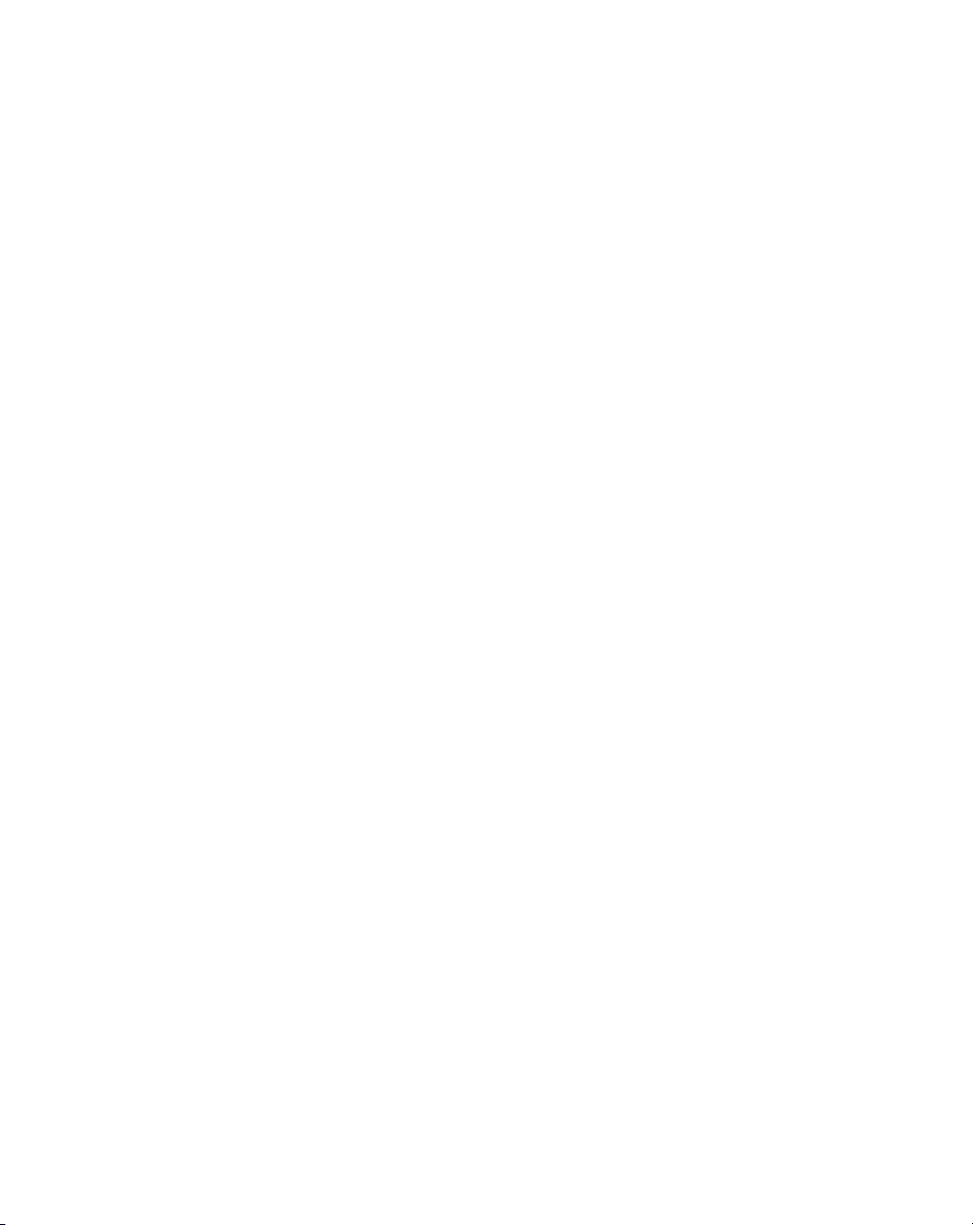
Contents
Calendar. . . . . . . . . . . . . . . . . . . . . . . . . . . . . . . . . . . . . . . . . . . . . . . . . . . . . . . . . . . . . . . . . . . . . 5-2
Creating Appointments . . . . . . . . . . . . . . . . . . . . . . . . . . . . . . . . . . . . . . . . . . . . . . . . . . . . . . 5-2
Using the Summary Screen . . . . . . . . . . . . . . . . . . . . . . . . . . . . . . . . . . . . . . . . . . . . . . . . . . . 5-4
Creating Meeting Requests . . . . . . . . . . . . . . . . . . . . . . . . . . . . . . . . . . . . . . . . . . . . . . . . . . . 5-4
Contacts. . . . . . . . . . . . . . . . . . . . . . . . . . . . . . . . . . . . . . . . . . . . . . . . . . . . . . . . . . . . . . . . . . . . . 5-5
Using the Summary Screen . . . . . . . . . . . . . . . . . . . . . . . . . . . . . . . . . . . . . . . . . . . . . . . . . . . 5-7
Tasks . . . . . . . . . . . . . . . . . . . . . . . . . . . . . . . . . . . . . . . . . . . . . . . . . . . . . . . . . . . . . . . . . . . . . . . 5-8
Using the Summary Screen . . . . . . . . . . . . . . . . . . . . . . . . . . . . . . . . . . . . . . . . . . . . . . . . . . 5-10
Notes . . . . . . . . . . . . . . . . . . . . . . . . . . . . . . . . . . . . . . . . . . . . . . . . . . . . . . . . . . . . . . . . . . . . . . 5-10
Inbox . . . . . . . . . . . . . . . . . . . . . . . . . . . . . . . . . . . . . . . . . . . . . . . . . . . . . . . . . . . . . . . . . . . . . . 5-12
Synchronizing E-mail Messages. . . . . . . . . . . . . . . . . . . . . . . . . . . . . . . . . . . . . . . . . . . . . . . 5-13
Connecting Directly to an E-mail Server . . . . . . . . . . . . . . . . . . . . . . . . . . . . . . . . . . . . . . . . 5-13
Using the Message List . . . . . . . . . . . . . . . . . . . . . . . . . . . . . . . . . . . . . . . . . . . . . . . . . . . . . 5-14
Creating E-mail Messages . . . . . . . . . . . . . . . . . . . . . . . . . . . . . . . . . . . . . . . . . . . . . . . . . . . 5-16
Managing E-mail Messages and Folders . . . . . . . . . . . . . . . . . . . . . . . . . . . . . . . . . . . . . . . . 5-17
Chapter 6. Pocket Internet Explorer
Introduction . . . . . . . . . . . . . . . . . . . . . . . . . . . . . . . . . . . . . . . . . . . . . . . . . . . . . . . . . . . . . . . . . . 6-1
Mobile Favorites . . . . . . . . . . . . . . . . . . . . . . . . . . . . . . . . . . . . . . . . . . . . . . . . . . . . . . . . . . . . . . 6-1
Favorite Links . . . . . . . . . . . . . . . . . . . . . . . . . . . . . . . . . . . . . . . . . . . . . . . . . . . . . . . . . . . . . 6-1
Creating Mobile Favorites. . . . . . . . . . . . . . . . . . . . . . . . . . . . . . . . . . . . . . . . . . . . . . . . . . . . 6-2
Saving Memory on your Terminal. . . . . . . . . . . . . . . . . . . . . . . . . . . . . . . . . . . . . . . . . . . . . . 6-2
Channels . . . . . . . . . . . . . . . . . . . . . . . . . . . . . . . . . . . . . . . . . . . . . . . . . . . . . . . . . . . . . . . . . . . . 6-3
Using Mobile Channels . . . . . . . . . . . . . . . . . . . . . . . . . . . . . . . . . . . . . . . . . . . . . . . . . . . . . . 6-3
Using Pocket Internet Explorer. . . . . . . . . . . . . . . . . . . . . . . . . . . . . . . . . . . . . . . . . . . . . . . . . . . . 6-4
Browsing the Web. . . . . . . . . . . . . . . . . . . . . . . . . . . . . . . . . . . . . . . . . . . . . . . . . . . . . . . . . . 6-5
Chapter 7. Connections
Introduction . . . . . . . . . . . . . . . . . . . . . . . . . . . . . . . . . . . . . . . . . . . . . . . . . . . . . . . . . . . . . . . . . . 7-1
Transferring Items Using Infrared. . . . . . . . . . . . . . . . . . . . . . . . . . . . . . . . . . . . . . . . . . . . . . . . . . 7-1
Connecting to an ISP . . . . . . . . . . . . . . . . . . . . . . . . . . . . . . . . . . . . . . . . . . . . . . . . . . . . . . . . . . . 7-2
Connecting to Your Network. . . . . . . . . . . . . . . . . . . . . . . . . . . . . . . . . . . . . . . . . . . . . . . . . . . . . 7-4
Creating a Modem Connection to a Network . . . . . . . . . . . . . . . . . . . . . . . . . . . . . . . . . . . . . 7-4
Disconnecting. . . . . . . . . . . . . . . . . . . . . . . . . . . . . . . . . . . . . . . . . . . . . . . . . . . . . . . . . . . . . . . . . 7-6
Connecting Directly to an E-mail Server . . . . . . . . . . . . . . . . . . . . . . . . . . . . . . . . . . . . . . . . . . . . . 7-6
Setting Up an E-mail Service . . . . . . . . . . . . . . . . . . . . . . . . . . . . . . . . . . . . . . . . . . . . . . . . . . 7-7
Getting Help Connecting . . . . . . . . . . . . . . . . . . . . . . . . . . . . . . . . . . . . . . . . . . . . . . . . . . . . . . . . 7-7
Chapter 8. Spectrum24 Network Configuration
Introduction . . . . . . . . . . . . . . . . . . . . . . . . . . . . . . . . . . . . . . . . . . . . . . . . . . . . . . . . . . . . . . . . . . 8-1
NICTT . . . . . . . . . . . . . . . . . . . . . . . . . . . . . . . . . . . . . . . . . . . . . . . . . . . . . . . . . . . . . . . . . . 8-1
v
Page 7
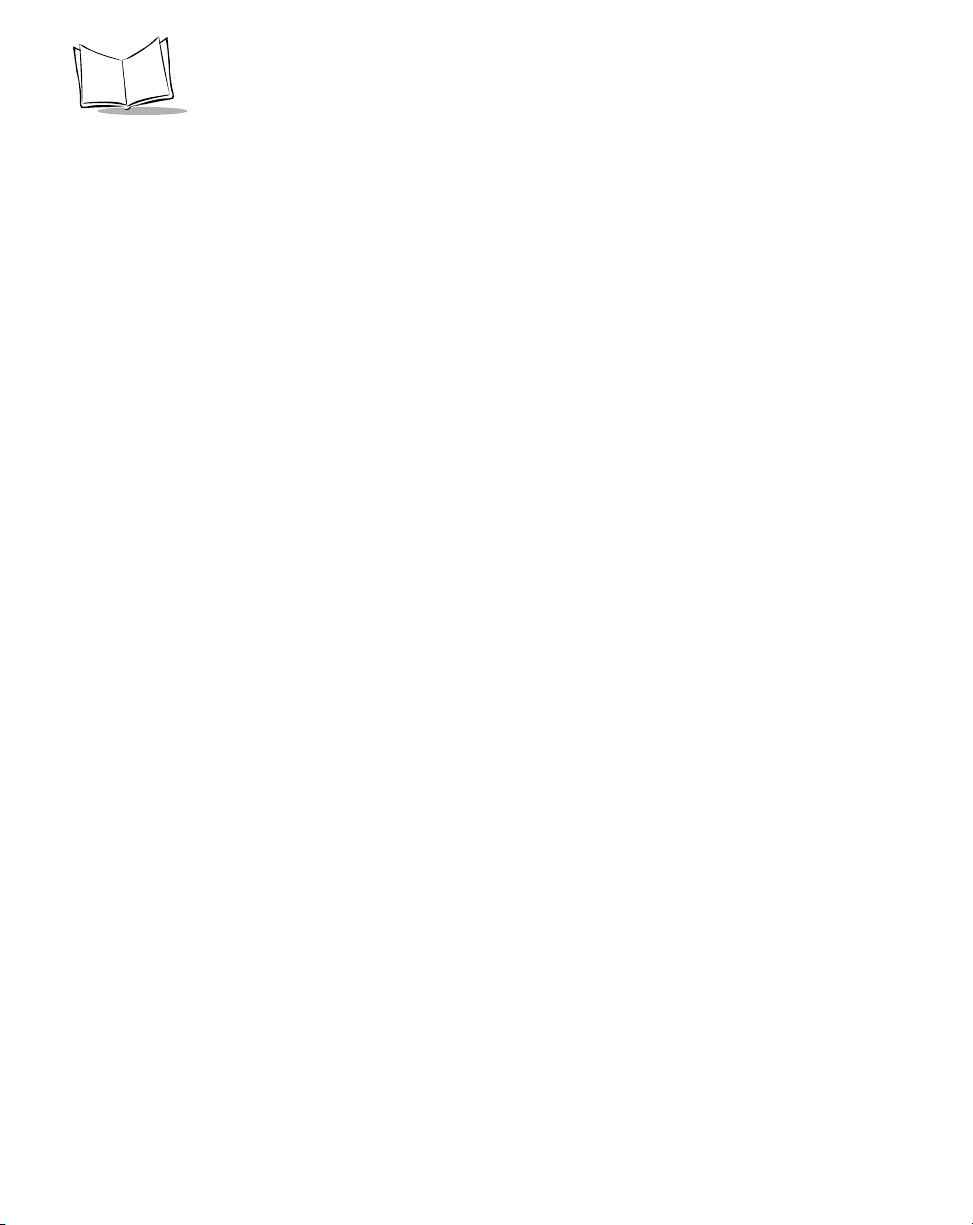
PPT 2700 Series Product Reference Guide
Spectrum24 Settings Control Panel Applet . . . . . . . . . . . . . . . . . . . . . . . . . . . . . . . . . . . . . . .8-2
Configuring the PPT 2740/2742 (1 and 2 MBit radio). . . . . . . . . . . . . . . . . . . . . . . . . . . . . . . . . . . 8-3
Using NICTT on the PPT 2740/2742 . . . . . . . . . . . . . . . . . . . . . . . . . . . . . . . . . . . . . . . . . . . .8-3
Using Spectrum24 Settings Control Panel Applet for the PPT 2740/2742. . . . . . . . . . . . . . . . . 8-8
Configuring the PPT 2746 (11 MBit radio) . . . . . . . . . . . . . . . . . . . . . . . . . . . . . . . . . . . . . . . . . . 8-12
Using NICTT on the PPT 2746 . . . . . . . . . . . . . . . . . . . . . . . . . . . . . . . . . . . . . . . . . . . . . . . 8-12
Using Spectrum24 Settings Control Panel Applet for PPT 2746 . . . . . . . . . . . . . . . . . . . . . . . 8-19
Chapter 9. Software Installation on Development PC
Introduction. . . . . . . . . . . . . . . . . . . . . . . . . . . . . . . . . . . . . . . . . . . . . . . . . . . . . . . . . . . . . . . . . . . 9-1
Before You Install the SDK. . . . . . . . . . . . . . . . . . . . . . . . . . . . . . . . . . . . . . . . . . . . . . . . . . . .9-2
Symbol Windows CE SDK. . . . . . . . . . . . . . . . . . . . . . . . . . . . . . . . . . . . . . . . . . . . . . . . . . . . . . . . 9-2
Installing the SDK on the Development PC . . . . . . . . . . . . . . . . . . . . . . . . . . . . . . . . . . . . . . . . . . . 9-2
Installing the SDK. . . . . . . . . . . . . . . . . . . . . . . . . . . . . . . . . . . . . . . . . . . . . . . . . . . . . . . . . . . 9-2
Before You Install the SDK. . . . . . . . . . . . . . . . . . . . . . . . . . . . . . . . . . . . . . . . . . . . . . . . . . . .9-2
Symbol SDK for the PPT 2700. . . . . . . . . . . . . . . . . . . . . . . . . . . . . . . . . . . . . . . . . . . . . . . . . . . . . 9-2
Installing the SDK on the Development PC . . . . . . . . . . . . . . . . . . . . . . . . . . . . . . . . . . . . . . . . . . . 9-2
Installing the SDK. . . . . . . . . . . . . . . . . . . . . . . . . . . . . . . . . . . . . . . . . . . . . . . . . . . . . . . . . . . 9-2
Installing Other Development Software . . . . . . . . . . . . . . . . . . . . . . . . . . . . . . . . . . . . . . . . . . . . . .9-3
Chapter 10. Configuring the Terminal
Introduction. . . . . . . . . . . . . . . . . . . . . . . . . . . . . . . . . . . . . . . . . . . . . . . . . . . . . . . . . . . . . . . . . .10-1
Starting Terminal Configuration Manager. . . . . . . . . . . . . . . . . . . . . . . . . . . . . . . . . . . . . . . . . . . 10-2
Defining Script Properties . . . . . . . . . . . . . . . . . . . . . . . . . . . . . . . . . . . . . . . . . . . . . . . . . . . . . . . 10-4
Creating the Script for the Hex Image . . . . . . . . . . . . . . . . . . . . . . . . . . . . . . . . . . . . . . . . . . . . . .10-6
Open a New or Existing Script . . . . . . . . . . . . . . . . . . . . . . . . . . . . . . . . . . . . . . . . . . . . . . . . 10-6
Copy Components to the Script . . . . . . . . . . . . . . . . . . . . . . . . . . . . . . . . . . . . . . . . . . . . . . . 10-7
Save the Script . . . . . . . . . . . . . . . . . . . . . . . . . . . . . . . . . . . . . . . . . . . . . . . . . . . . . . . . . . . . 10-7
Building the Image. . . . . . . . . . . . . . . . . . . . . . . . . . . . . . . . . . . . . . . . . . . . . . . . . . . . . . . . . . . . . 10-8
Sending the Hex Image . . . . . . . . . . . . . . . . . . . . . . . . . . . . . . . . . . . . . . . . . . . . . . . . . . . . . . . . 10-10
Saving the Script. . . . . . . . . . . . . . . . . . . . . . . . . . . . . . . . . . . . . . . . . . . . . . . . . . . . . . . . . .10-10
Connect The Terminal and Development PC . . . . . . . . . . . . . . . . . . . . . . . . . . . . . . . . . . . . 10-10
Begin the Send in TCM. . . . . . . . . . . . . . . . . . . . . . . . . . . . . . . . . . . . . . . . . . . . . . . . . . . . . 10-10
Setting Up IPL to Receive the File . . . . . . . . . . . . . . . . . . . . . . . . . . . . . . . . . . . . . . . . . . . . . 10-11
Error Messages . . . . . . . . . . . . . . . . . . . . . . . . . . . . . . . . . . . . . . . . . . . . . . . . . . . . . . . . . . . . . . 10-16
IPL Error Detection . . . . . . . . . . . . . . . . . . . . . . . . . . . . . . . . . . . . . . . . . . . . . . . . . . . . . . .10-16
TCM Error Messages . . . . . . . . . . . . . . . . . . . . . . . . . . . . . . . . . . . . . . . . . . . . . . . . . . . . . . 10-18
Creating a Splash Screen . . . . . . . . . . . . . . . . . . . . . . . . . . . . . . . . . . . . . . . . . . . . . . . . . . . . . . .10-18
Loading the Splash Screen via TCM . . . . . . . . . . . . . . . . . . . . . . . . . . . . . . . . . . . . . . . . . . . 10-19
vi
Page 8
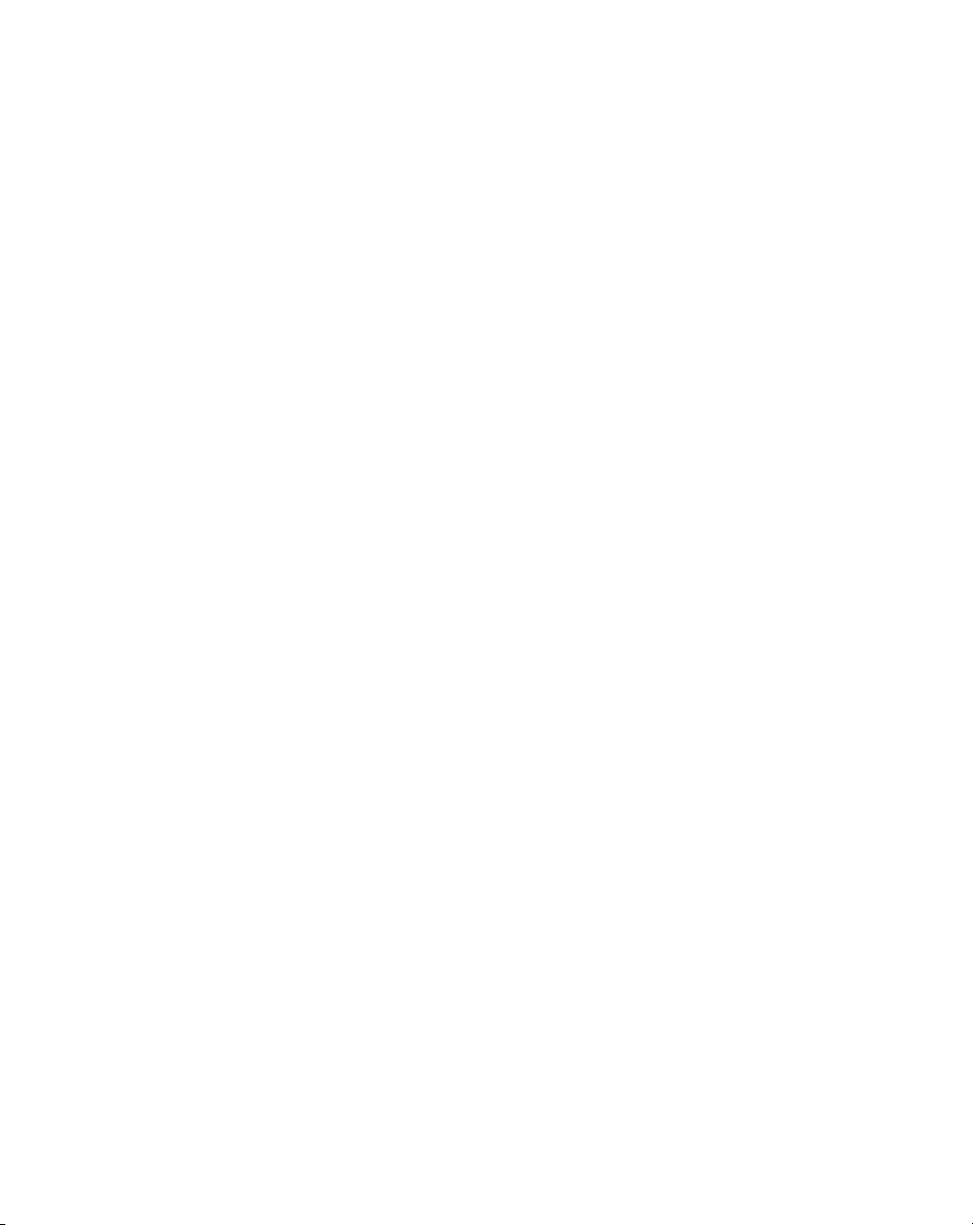
Contents
Chapter 11. Maintenance and Troubleshooting
Introduction . . . . . . . . . . . . . . . . . . . . . . . . . . . . . . . . . . . . . . . . . . . . . . . . . . . . . . . . . . . . . . . . . 11-1
Maintaining the PPT 2700 . . . . . . . . . . . . . . . . . . . . . . . . . . . . . . . . . . . . . . . . . . . . . . . . . . . . . . 11-1
Troubleshooting. . . . . . . . . . . . . . . . . . . . . . . . . . . . . . . . . . . . . . . . . . . . . . . . . . . . . . . . . . . . . . 11-2
Appendix A. Demo Program
Introduction . . . . . . . . . . . . . . . . . . . . . . . . . . . . . . . . . . . . . . . . . . . . . . . . . . . . . . . . . . . . . . . . . . A-1
Setup . . . . . . . . . . . . . . . . . . . . . . . . . . . . . . . . . . . . . . . . . . . . . . . . . . . . . . . . . . . . . . . . . . . . . . . A-3
Control Panel . . . . . . . . . . . . . . . . . . . . . . . . . . . . . . . . . . . . . . . . . . . . . . . . . . . . . . . . . . . . . A-4
NICTT . . . . . . . . . . . . . . . . . . . . . . . . . . . . . . . . . . . . . . . . . . . . . . . . . . . . . . . . . . . . . . . . . . A-4
Diagnostics . . . . . . . . . . . . . . . . . . . . . . . . . . . . . . . . . . . . . . . . . . . . . . . . . . . . . . . . . . . . . . . A-5
Main Menu. . . . . . . . . . . . . . . . . . . . . . . . . . . . . . . . . . . . . . . . . . . . . . . . . . . . . . . . . . . . . . . A-5
Scanner. . . . . . . . . . . . . . . . . . . . . . . . . . . . . . . . . . . . . . . . . . . . . . . . . . . . . . . . . . . . . . . . . . . . . . A-6
Scanning Data Fields. . . . . . . . . . . . . . . . . . . . . . . . . . . . . . . . . . . . . . . . . . . . . . . . . . . . . . . . A-6
Scanning Options . . . . . . . . . . . . . . . . . . . . . . . . . . . . . . . . . . . . . . . . . . . . . . . . . . . . . . . . . . A-7
File Explorer. . . . . . . . . . . . . . . . . . . . . . . . . . . . . . . . . . . . . . . . . . . . . . . . . . . . . . . . . . . . . . . . . . A-7
MSR Sample. . . . . . . . . . . . . . . . . . . . . . . . . . . . . . . . . . . . . . . . . . . . . . . . . . . . . . . . . . . . . . . . . . A-8
CE Apps. . . . . . . . . . . . . . . . . . . . . . . . . . . . . . . . . . . . . . . . . . . . . . . . . . . . . . . . . . . . . . . . . . . . . A-9
About . . . . . . . . . . . . . . . . . . . . . . . . . . . . . . . . . . . . . . . . . . . . . . . . . . . . . . . . . . . . . . . . . . . . . . . A-9
Appendix B. Character Recognizer
Appendix C. Technical Specifications
Environment. . . . . . . . . . . . . . . . . . . . . . . . . . . . . . . . . . . . . . . . . . . . . . . . . . . . . . . . . . . . . . . . . . C-1
Index
vii
Page 9
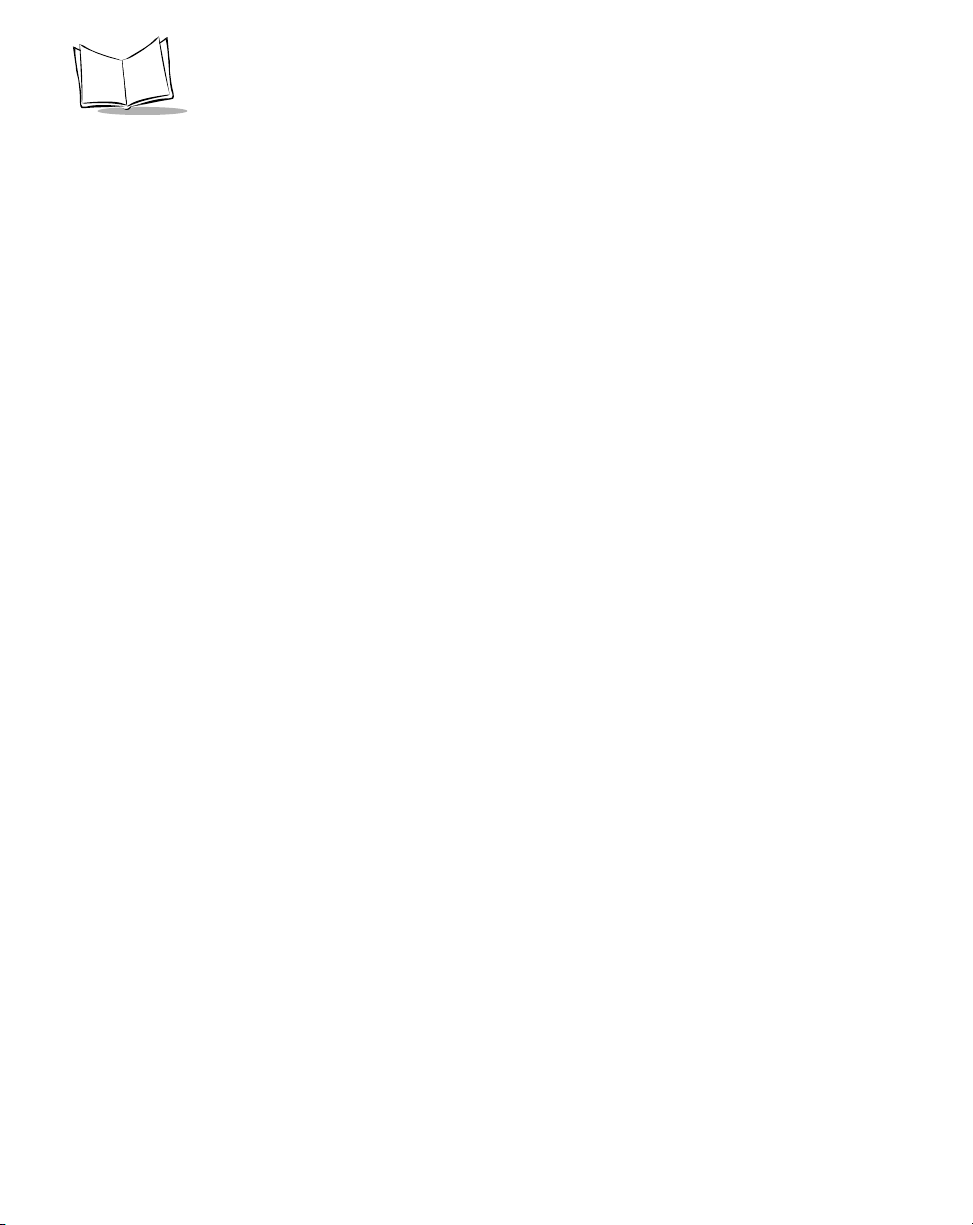
PPT 2700 Series Product Reference Guide
viii
Page 10
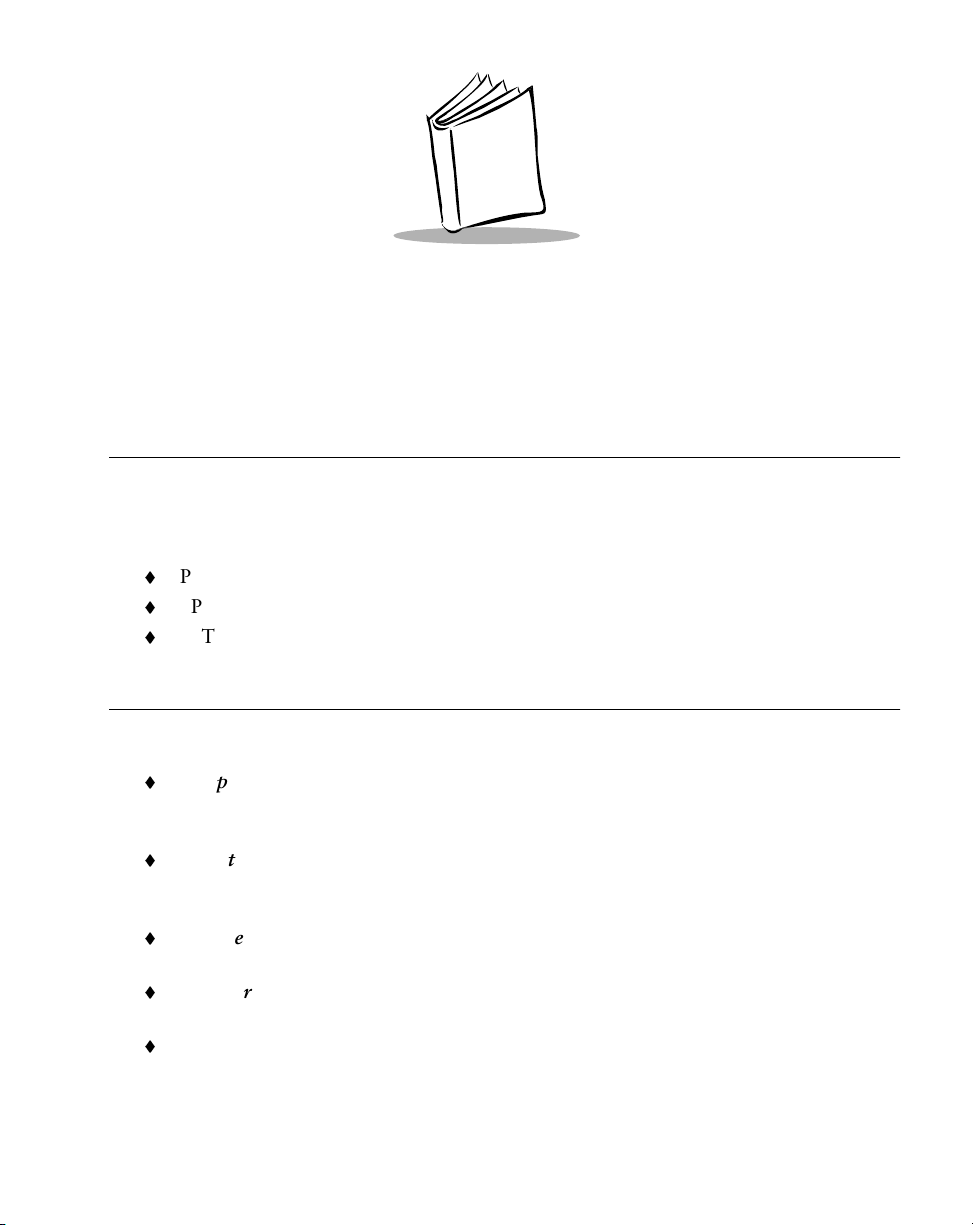
About This Guide
Introduction
The PPT 2700 Series Product Reference Guide provides information about the PPT 2700
Series terminal and its accessories. The PPT 2700 Series includes the following variations of
the terminal:
PPT 2700: batch
PPT 274x: Spectrum24 radio
PPT 273x: Wide Area Network (WAN) terminals (GSM and CDPD).
Chapter Descriptions
Topics covered in this guide are as follows:
Chapter 1, Getting Started explains the physical buttons and controls on your PPT
2700 terminal, how to install and charge the batteries, start your PPT 2700 terminal
for the first time, and attach the handstrap.
Chapter 2, Operating the PPT 2700 explains how to use your terminal, including
instructions for powering on and resetting the terminal, entering information,
scanning, and using the stylus.
Chapter 3, Customizing Your PPT 2700 explains how to adjust settings on the
terminal, and add and delete programs.
Chapter 4, Communications explains how to use Microsoft® ActiveSync™ for
communications between the terminal and host PC.
Chapter 5, Applications describes how to use the Calendar, Contacts, Tasks, Notes
and Inbox applications.
ix
Page 11
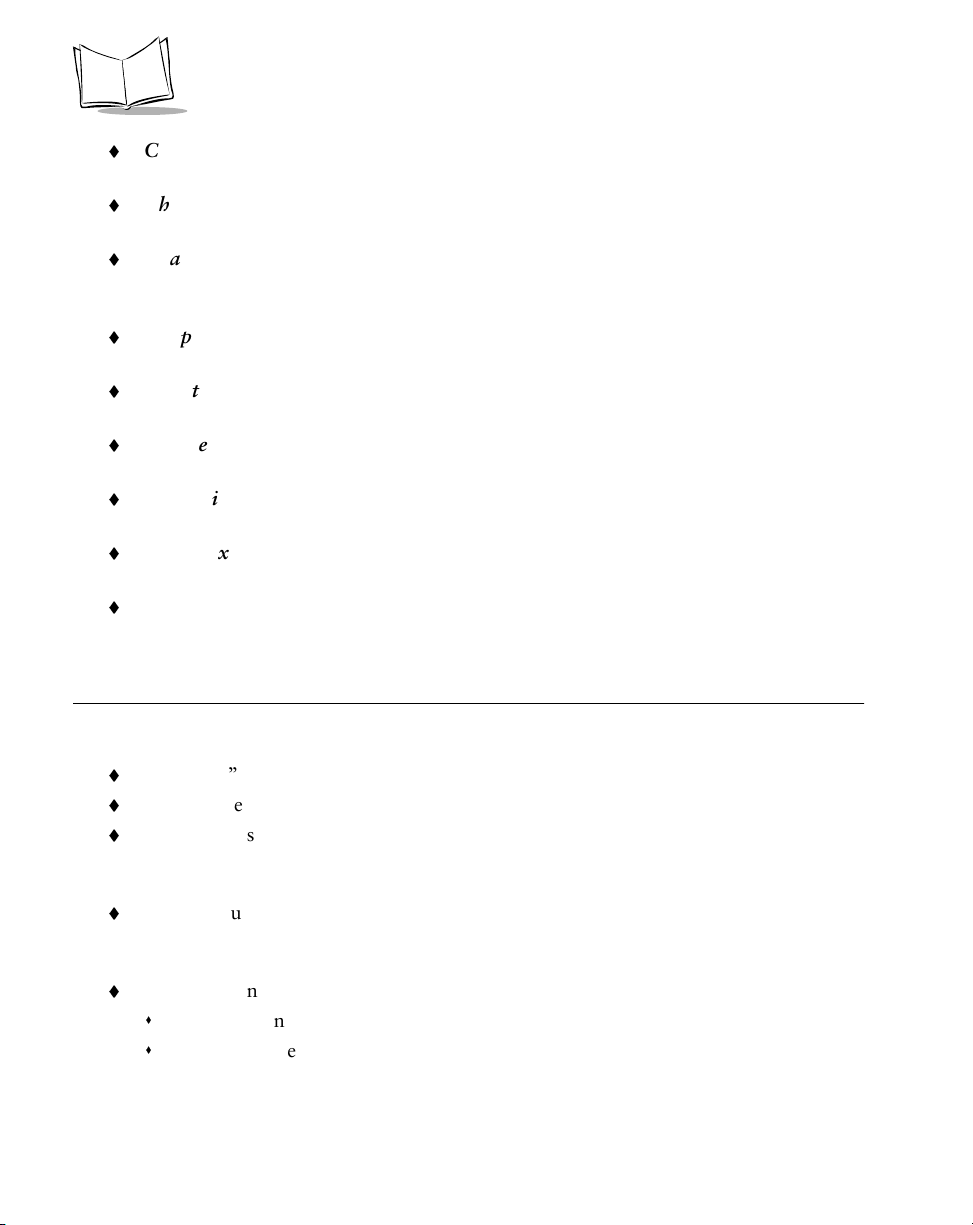
PPT 2700 Series Product Reference Guide
Chapter 6, Pocket Internet Explorer explains how to set up favorite links and
channels, and browse the web on your terminal.
Chapter 7, Connections describes how to connect the terminal to your network and
e-mail server, and transfer information via infrared.
Chapter 8, Spectrum24 Network Configuration describes NICTT and Spectrum24
Settings Control Panel Applet, the utilities that monitor and configure the
Spectrum24 wireless connection.
Chapter 9, Software Installation on Development PC provides instructions for
installing the Software Developer’s Kit on your host PC.
Chapter 10, Configurating the Terminal describes how to install and use the
Terminal Configuration Manager (TCM) and Initial Program Loader (IPL).
Chapter 11, Maintenance and Troubleshooting provides information to help you
take proper care of your PPT 2700 terminal and solve problems that may come up.
Appendix A, Demo Program provides an overview of the PPT 2700 demo program
applications, such as scanning, setup, diagnostic utilities, and file management.
Appendix B, Character Recognizer details how to write letters on your terminal so
they are correctly translated into text.
Appendix C, Technical Specifications includes a table listing the technical
specifications for the terminal.
Notational Conventions
This document uses these conventions:
“terminal” or “PPT 2700” refers to any model of PPT 2700.
“User” refers to anyone using an application on the PPT 2700.
“You” refers to the End User, System Administrator or Technical Support person
using this manual as a reference to install, configure, operate, maintain and
troubleshoot the PPT 2700.
Italics are used to highlight specific items in the general text, and to identify chapters
and sections in this and related documents. It also identifies names of dialog boxes
and tabs within dialog boxes.
Bullets (♦) indicate:
lists of alternatives or action items.
lists of required steps that are not necessarily sequential.
x
Page 12
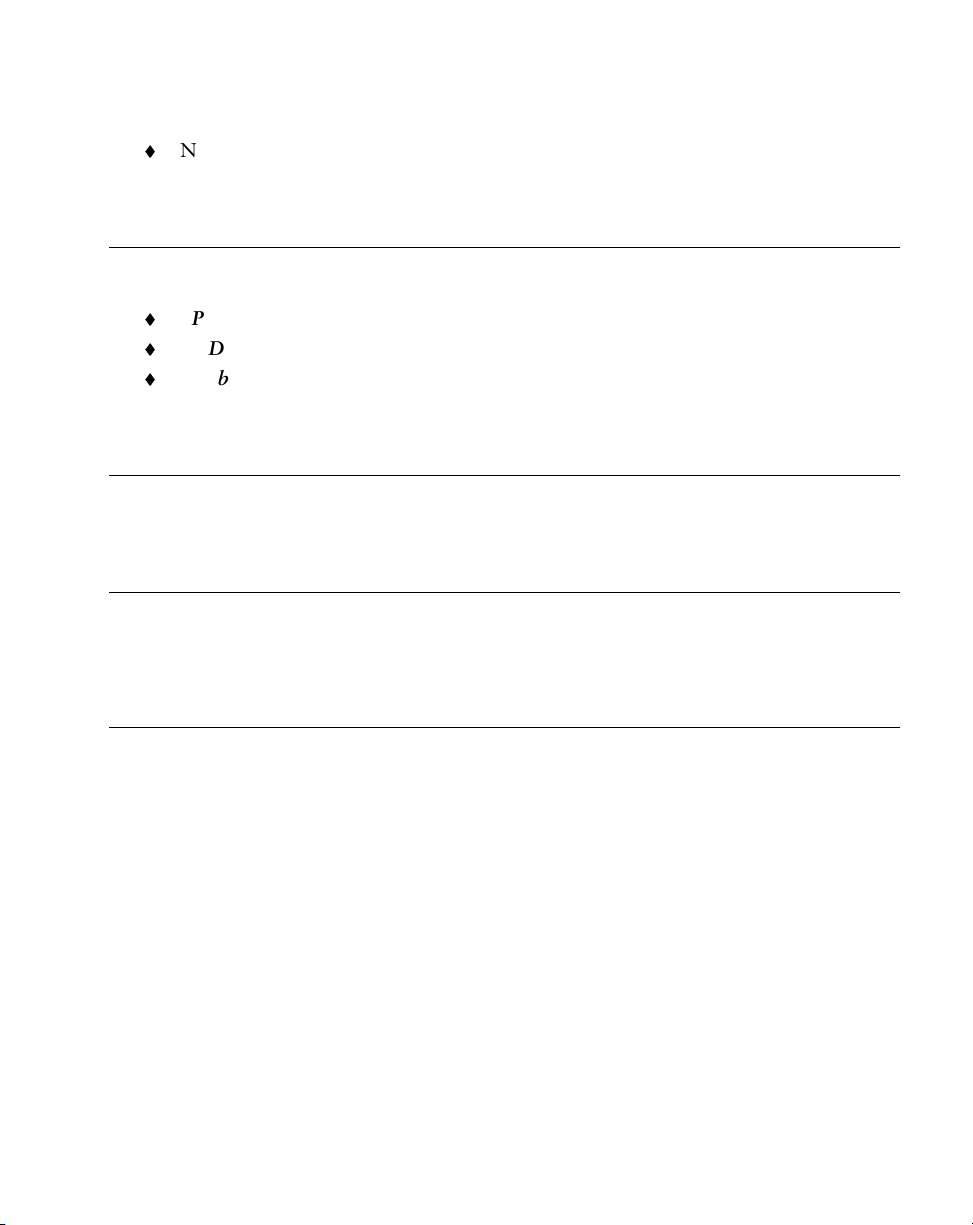
About This Guide
Numbered lists indicate a set of sequential steps, i.e., those that describe step-by-step
procedures.
Related Documents
The following documents provide more information on your PPT 2700 terminal.
PPT 2700 Quick Reference Guide, p/n 70-38705-xx.
CRD 2700-1000S Cradle Quick Reference Guide, p/n 70-38707-xx.
Symbol Software Developer’s Kit (SDK) for the PPT 2700 Pocket PC,
available at www.symbol.com/pocketpc/downloads.
Service Information
If you have a problem with the PPT 2700 equipment, contact the Symbol Support Center. If
your problem cannot be resolved over the phone, you may need to return your equipment for
servicing. If that is necessary, you will be given special directions.
Note:
Symbol Technologies is not responsible for any damages incurred
during shipment if the approved shipping container is not used.
Shipping the units improperly can possibly void the warranty. If the
original shipping container has not been kept, contact Symbol to have
another sent to you.
Symbol Support Centers
For service information, warranty information or technical assistance contact or call the
Symbol Support Center in:
United States
Symbol Technologies, Inc.
One Symbol Plaza
Holtsville, New York 11742-1300
1-800-659-2240
Symbol Technologies Canada, Inc.
2540 Matheson Boulevard East
Mississauga, Ontario, Canada L4W 4Z2
905-629-7226
Canada
xi
Page 13
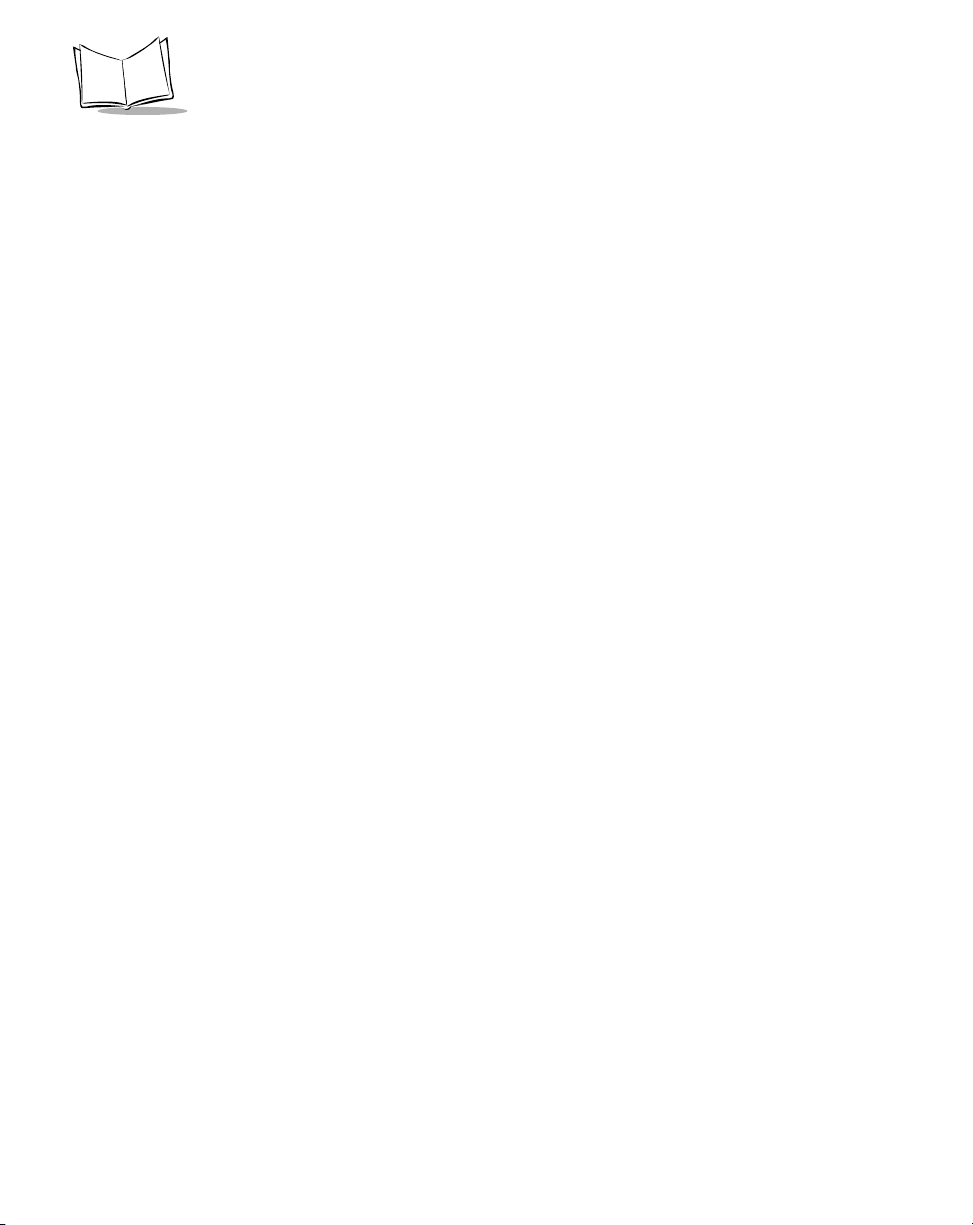
PPT 2700 Series Product Reference Guide
United Kingdom
Symbol Technologies
Symbol Place
Winnersh Triangle, Berkshire RG41 5TP
United Kingdom
0800 328 2424 (Inside UK)
+44 118 945 7529 (Outside UK)
Australia
Symbol Technologies Pty. Ltd.
432 St. Kilda Road
Melbourne, Victoria 3004
1-800-672-906 (Inside Australia)
+61-3-9866-6044 (Outside Australia)
Denmark
Symbol Technologies AS
Gydevang 2,
DK-3450 Allerod, Denmark
7020-1718 (Inside Denmark)
+45-7020-1718 (Outside Denmark)
Finland
Oy Symbol Technologies
Kaupintie 8 A 6
FIN-00440 Helsinki, Finland
9 5407 580 (Inside Finland)
+358 9 5407 580 (Outside Finland)
Asia/Pacific
Symbol Technologies Asia, Inc.
230 Victoria Street #04-05
Bugis Junction Office Tower
Singapore 188024
337-6588 (Inside Singapore)
+65-337-6588 (Outside Singapore)
Austria
Symbol Technologies Austria GmbH
Prinz-Eugen Strasse 70
Suite 3
2.Haus, 5.Stock
1040 Vienna, Austria
1-505-5794 (Inside Austria)
+43-1-505-5794 (Outside Austria)
Europe/Mid-East Distributor Operations
Contact your local distributor or call
+44 118 945 7360
France
Symbol Technologies France
Centre d'Affaire d'Antony
3 Rue de la Renaissance
92184 Antony Cedex, France
01-40-96-52-21 (Inside France)
+33-1-40-96-52-50 (Outside France)
xii
Page 14
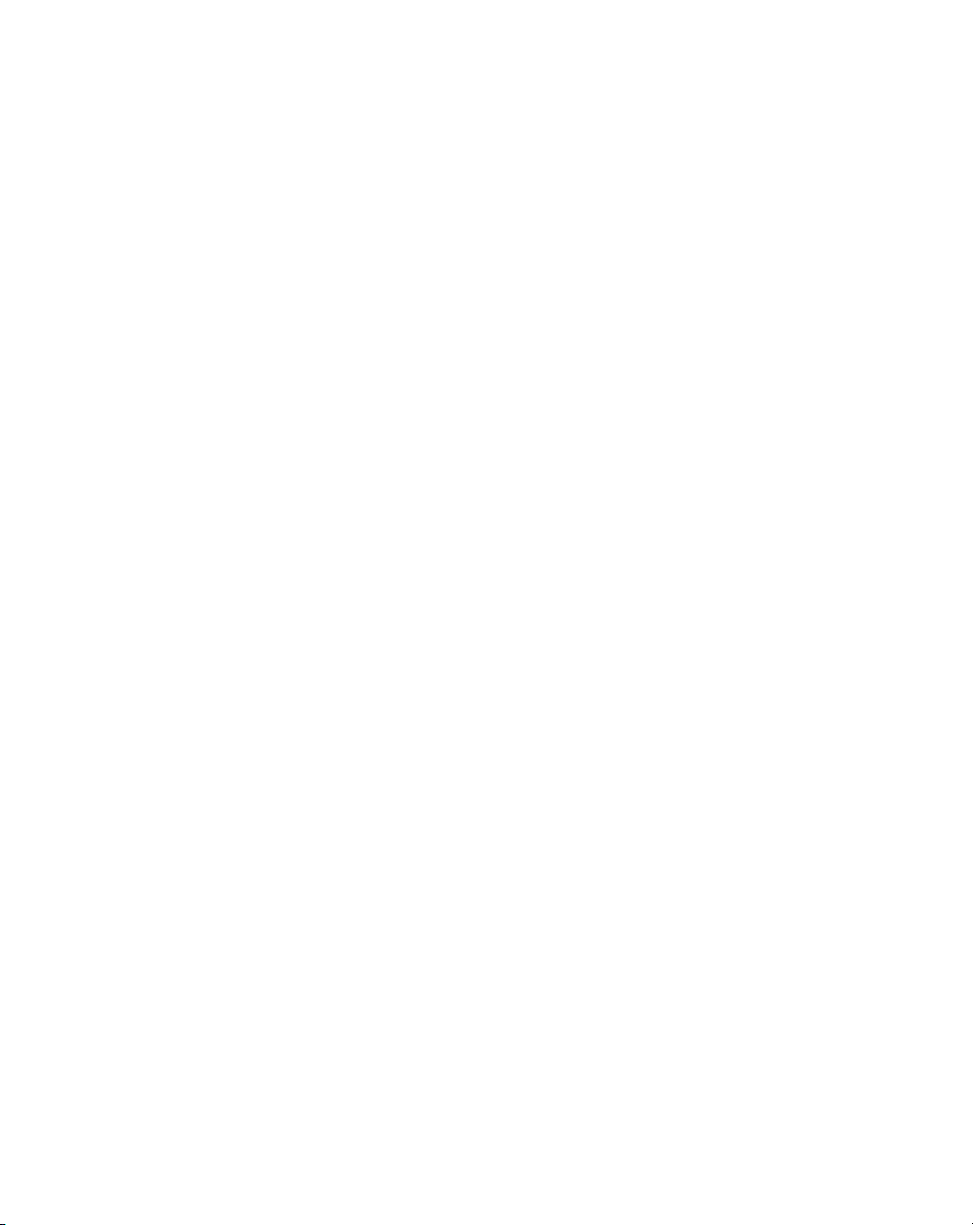
About This Guide
Germany
Symbol Technologies GmbH
Waldstrasse 68
D-63128 Dietzenbach, Germany
6074-49020 (Inside Germany)
+49-6074-49020 (Outside Germany)
Latin America Sales Support
7900 Glades Road
Suite 340
Boca Raton, Florida 33434 USA
1-800-347-0178 (Inside United States)
+1-561-483-1275 (Outside United States)
Netherlands
Symbol Technologies
Kerkplein 2, 7051 CX
Postbus 24 7050 AA
Varsseveld, Netherlands
315-271700 (Inside Netherlands)
+31-315-271700 (Outside Netherlands)
Italy
Symbol Technologies Italia S.R.L.
Via Cristoforo Columbo, 49
20090 Trezzano S/N Navigilo
Milano, Italy
2-484441 (Inside Italy)
+39-02-484441 (Outside Italy)
Mexico
Symbol Technologies Mexico Ltd.
Torre Picasso
Boulevard Manuel Avila Camacho No 88
Lomas de Chapultepec CP 11000
Mexico City, DF, Mexico
5-520-1835 (Inside Mexico)
+52-5-520-1835 (Outside Mexico)
Norway
Symbol Technologies
Trollasveien 36
Postboks 72
1414 Trollasen, Norway
66810600 (Inside Norway)
+47-66810600 (Outside Norway)
South Africa
Symbol Technologies Africa Inc.
Block B2
Rutherford Estate
1 Scott Street
Waverly 2090 Johannesburg
Republic of South Africa
11-4405668 (Inside South Africa)
+27-11-4405668 (Outside South Africa)
Spain
Symbol Technologies S.A.
Edificioi la Piovera Azul
C. Peonias, No. 2 - Sexta Planta
28042 Madrid, Spain
9-1-320-39-09 (Inside Spain)
+34-9-1-320-39-09 (Outside Spain)
xiii
Page 15
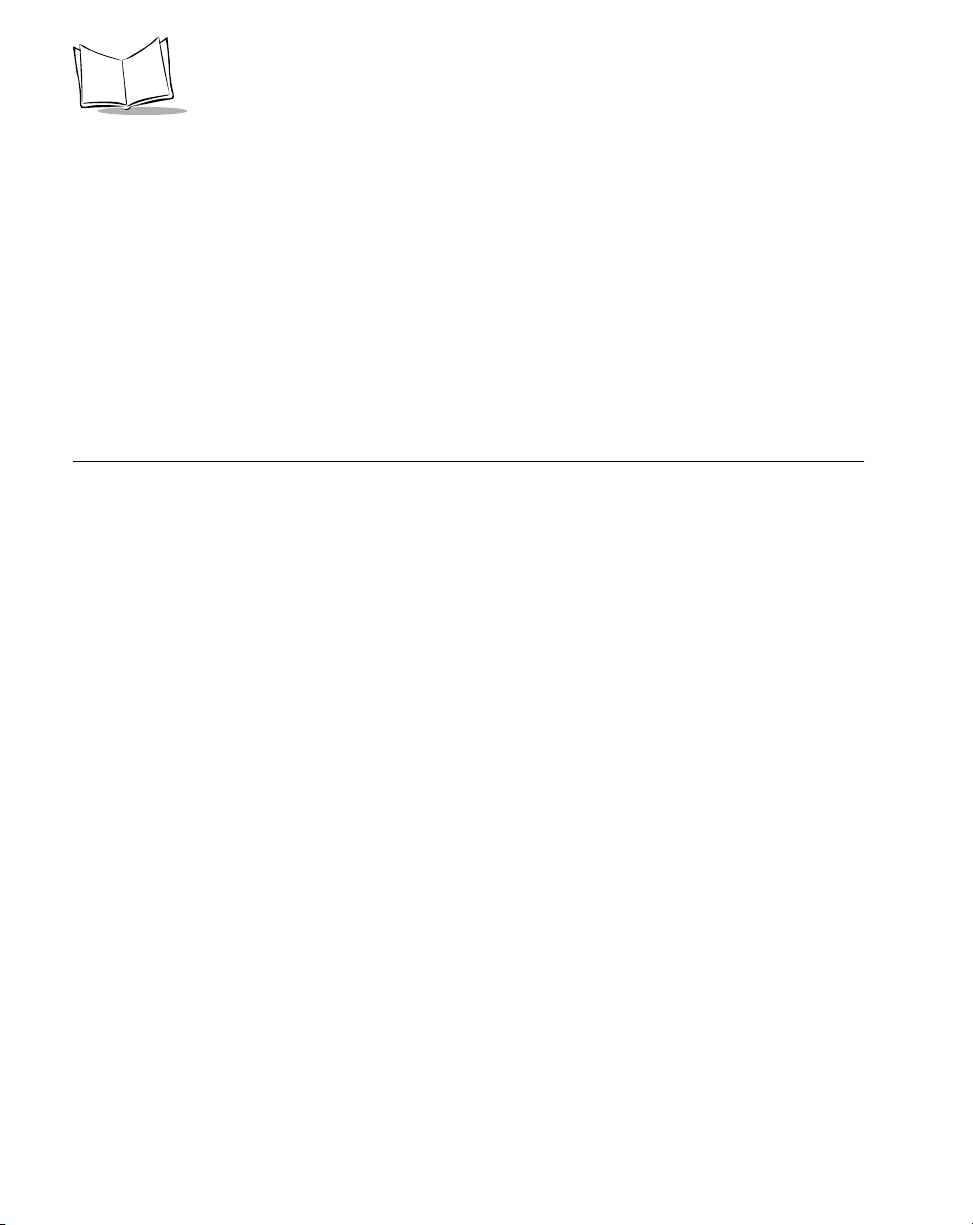
PPT 2700 Series Product Reference Guide
Sweden
Symbol Technologies AB
Albygatan 109D
Solna
Sweden
84452900 (Inside Sweden)
+46 84452900 (Outside Sweden)
If you purchased your Symbol product from a Symbol Business Partner, contact that Business
Partner for service.
Warranty
Symbol Technologies, Inc (“Symbol”) manufactures its hardware products in accordance with industrystandard practices. Symbol warrants that for a period of twelve (12) months from date of shipment,
products will be free from defects in materials and workmanship.
This warranty is provided to the original owner only and is not transferable to any third party. It shall
not apply to any product (i) which has been repaired or altered unless done or approved by Symbol, (ii)
which has not been maintained in accordance with any operating or handling instructions supplied by
Symbol, (iii) which has been subjected to unusual physical or electrical stress, misuse, abuse, power
shortage, negligence or accident or (iv) which has been used other than in accordance with the product
operating and handling instructions. Preventive maintenance is the responsibility of customer and is not
covered under this warranty.
Wear items and accessories having a Symbol serial number, will carry a 90-day limited warranty. Nonserialized items will carry a 30-day limited warranty.
Warranty Coverage and Procedure
During the warranty period, Symbol will repair or replace defective products returned to Symbol’s
manufacturing plan in the US. For warranty service in North America, call the Symbol Support Center
at 1-800-653-5350. International customers should contact the local Symbol office or support center.
If warranty service is required, Symbol will issue a Return Material Authorization Number. Products
must be shipped in the original or comparable packaging, shipping and insurance charges prepaid.
Symbol will ship the repaired or replacement product freight and insurance prepaid in North America.
Shipments from the US or other locations will be made F.O.B. Symbol’s manufacturing plant.
Symbol will use new or refurbished parts at its discretion and will own all parts removed from repaired
products. Customer will pay for the replacement product in case it does not return the replaced product
to Symbol within 3 days of receipt of the replacement product. The process for return and customer’s
charges will be in accordance with Symbol’s Exchange Policy in effect at the time of the exchange.
Customer accepts full responsibility for its software and data including the appropriate backup thereof.
Repair or replacement of a product during warranty will not extend the original warranty term.
xiv
Page 16
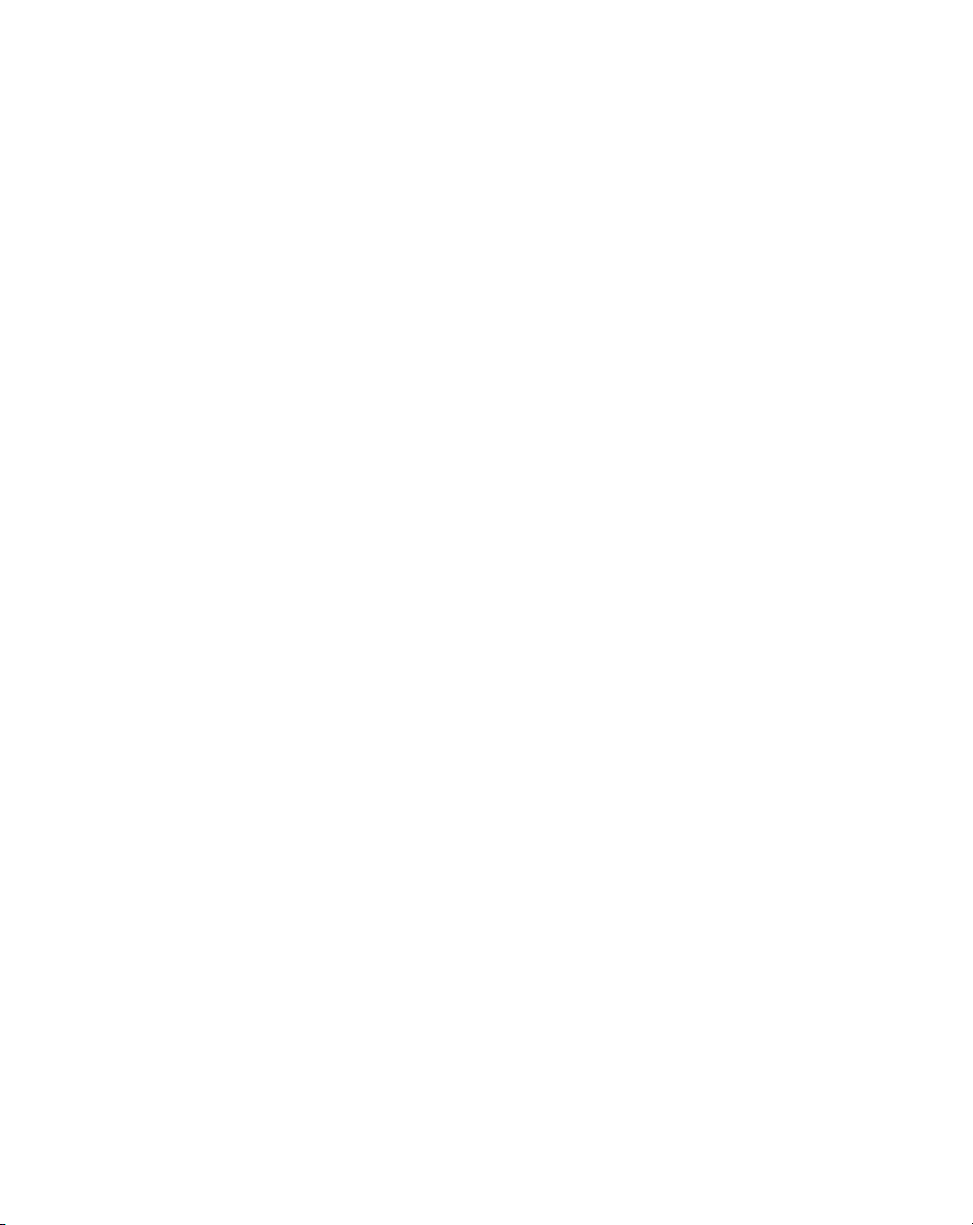
About This Guide
Symbol’s Customer Service organization offers an array of service plans, such as on-site, depot, or phone
support, that can be implemented to meet customer’s special operational requirements and are available
at a substantial discount during warranty period.
General
Except for the warranties stated above, Symbol disclaims all warranties, express or implied, on products
furnished hereunder, including without limitation implied warranties of merchantability and fitness for
a particular purpose. The stated express warranties are in lieu of all obligations or liabilities on part of
Symbol for damages, including without limitation, special, indirect, or consequential damages arising
out of or in connection with the use or performance of the product.
Seller’s liability for damages to buyer or others resulting from the use of any product, shall in no way
exceed the purchase price of said product, except in instances of injury to persons or property.
Some states (or jurisdictions) do not allow the exclusion or limitation of incidental or consequential
damages, so the proceeding exclusion or limitation may not apply to you.
xv
Page 17
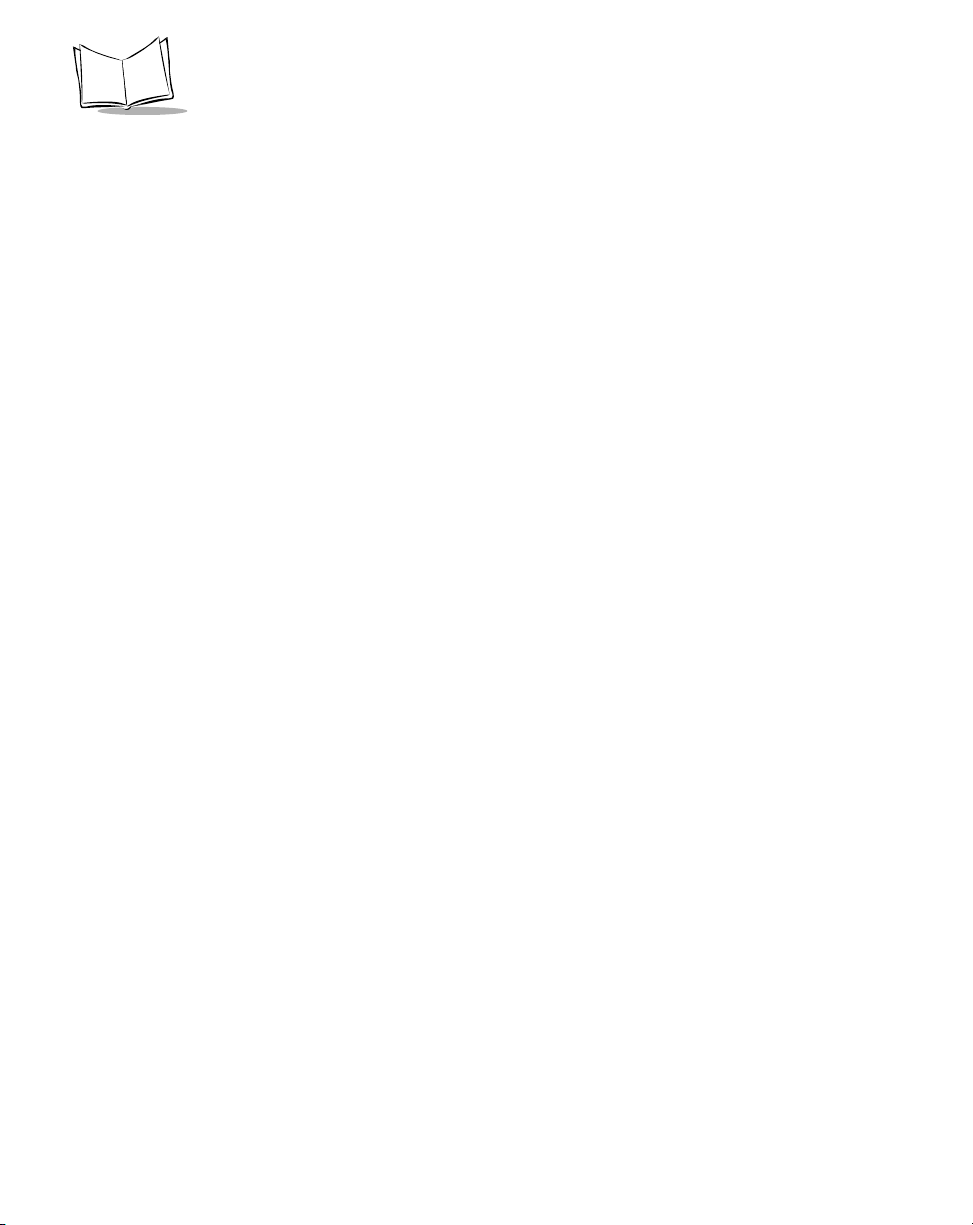
PPT 2700 Series Product Reference Guide
xvi
Page 18
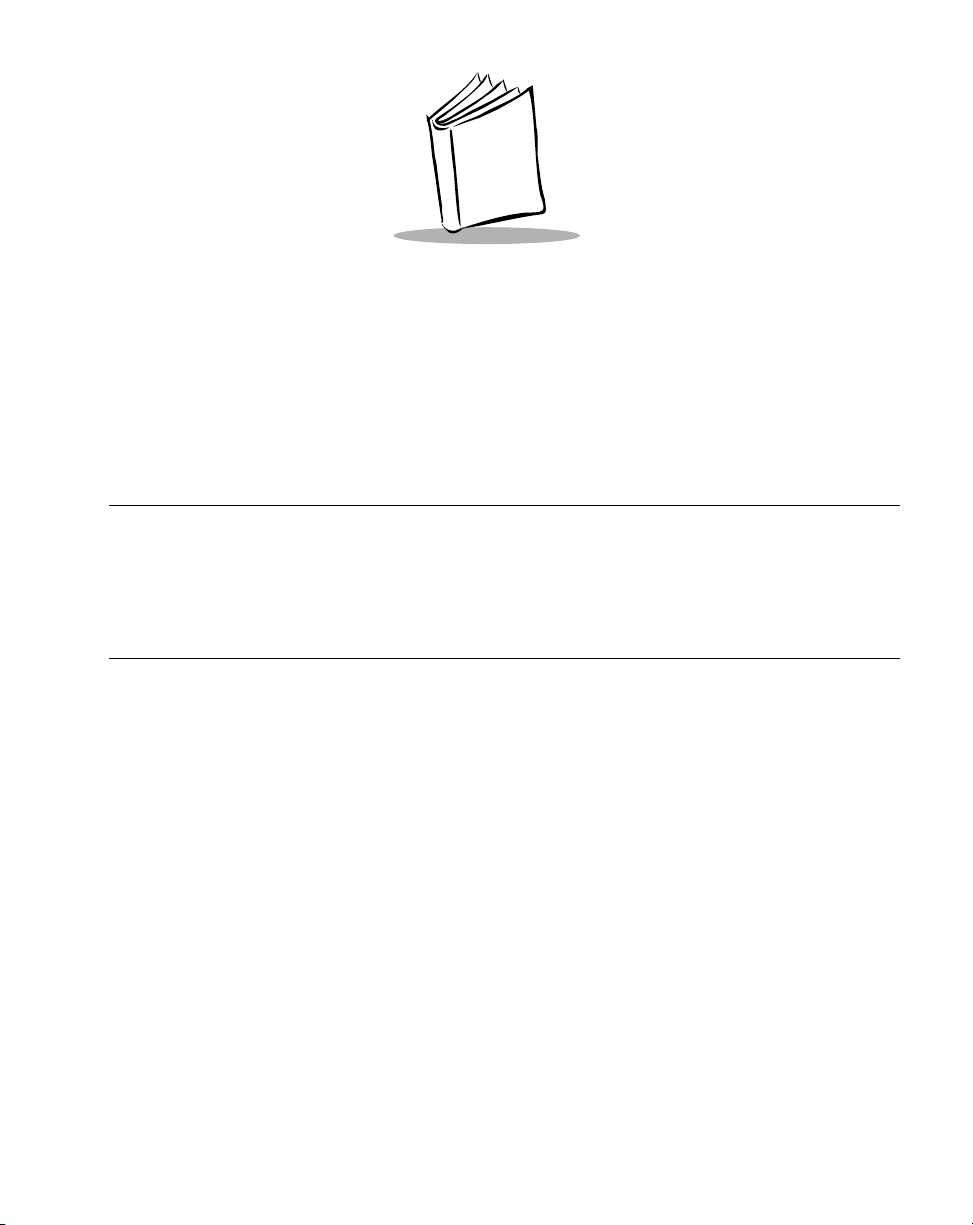
Chapter 1
Getting Started
Introduction
This chapter explains the physical buttons and controls on your PPT 2700 terminal, how to
install and charge the batteries, attach the handstrap, and start your PPT 2700 terminal for
the first time.
Unpacking the Terminal
Carefully remove all protective material from around the terminal and save the shipping
container for later storage and shipping.
Verify that you received all equipment listed on the packing slip and inspect the equipment
for damage. If you are missing any equipment or if you find any damaged equipment, contact
the Symbol Technologies Support Center immediately. See page xi for contact information.
1-1
Page 19
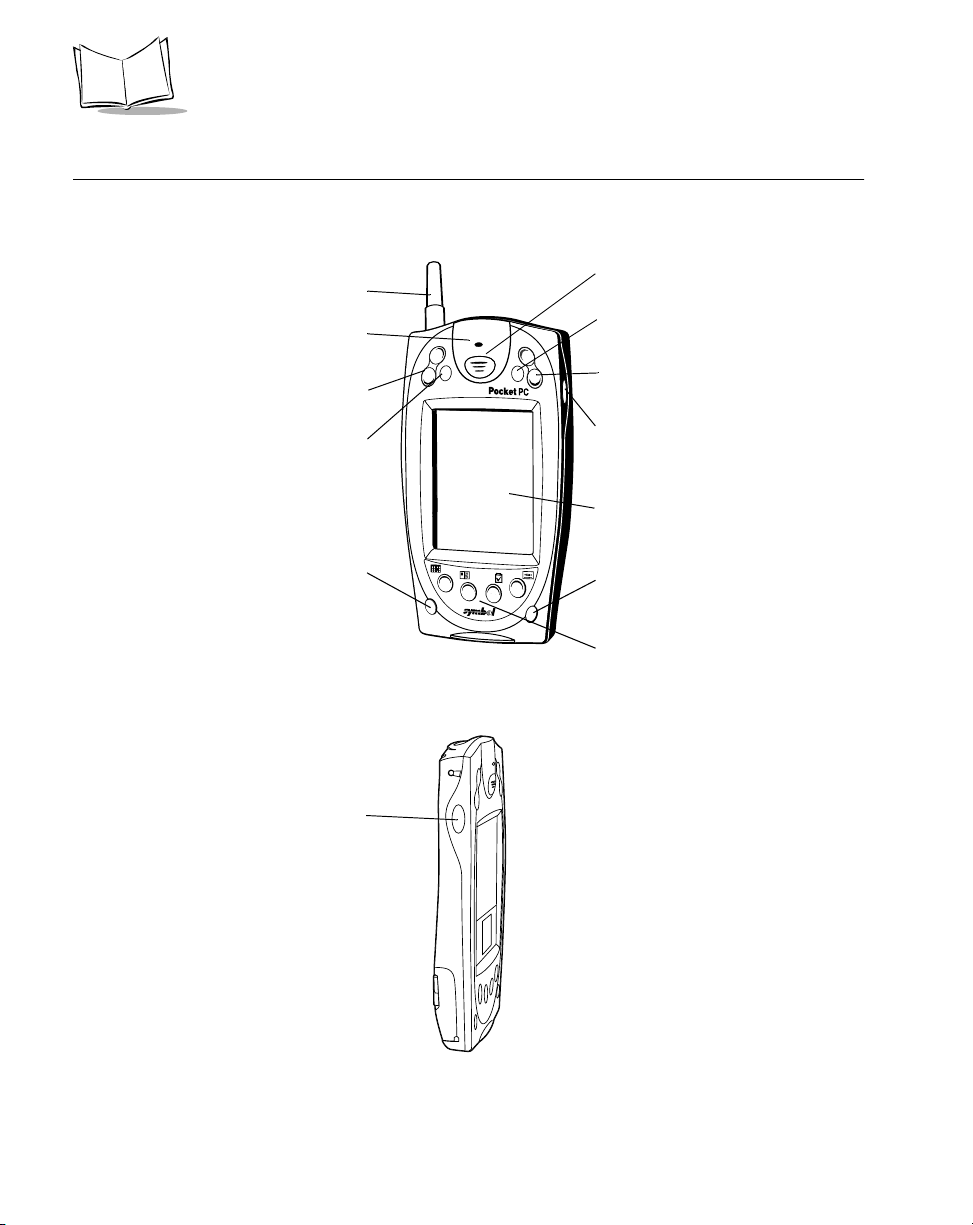
PPT 2700 Series Product Reference Guide
Parts of the PPT 2700
Front View
Left View
WAN Antenna
(PPT 2733/34 only)
Scan LED
Scroll Button
Action Button
Power Button
Left Scan Trigger
Scan Trigger
APP5 Button
(Start Menu)
Scroll Button
Right Scan Trigger
LCD (Screen)
Function Button
Application Buttons
1-2
Figure 1-1. Parts of the PPT 2700
Page 20
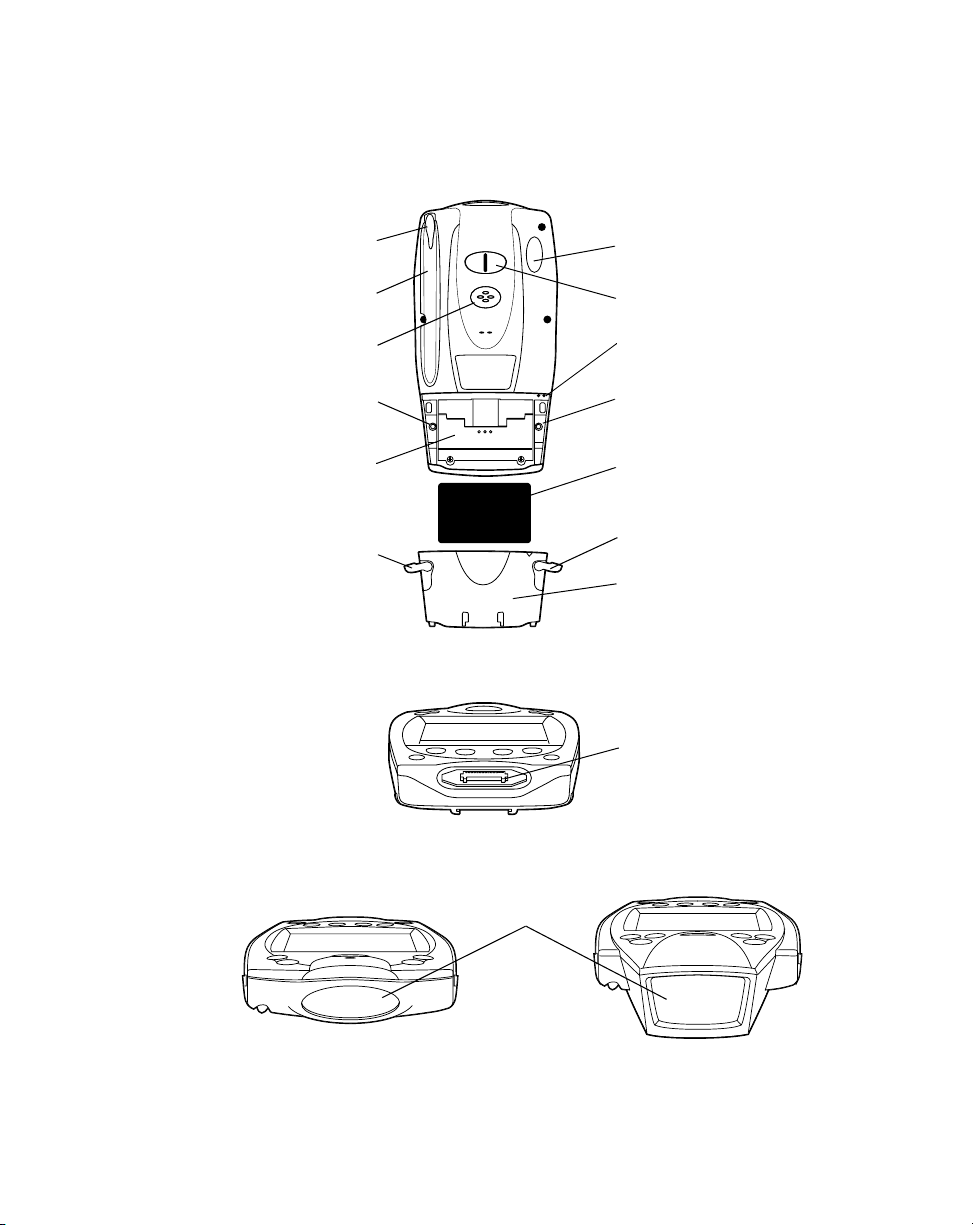
Back View
Getting Started
Stylus
Stylus Silo
Speaker
Battery Cover
Switch
Battery
Compartment
Battery
Door Latch
IR Port
Handstrap Connector
Microphone
Reset Button
Lithium-Ion
Battery
Battery Door
Latch
Battery Door
Bottom View
Serial Port
To p Vi ew
(1D Scanning Terminal)
Scan Window
(2D Scanning Terminal)
Figure 1-1. Parts of the PPT 2700 (continued)
To p Vi ew
1-3
Page 21
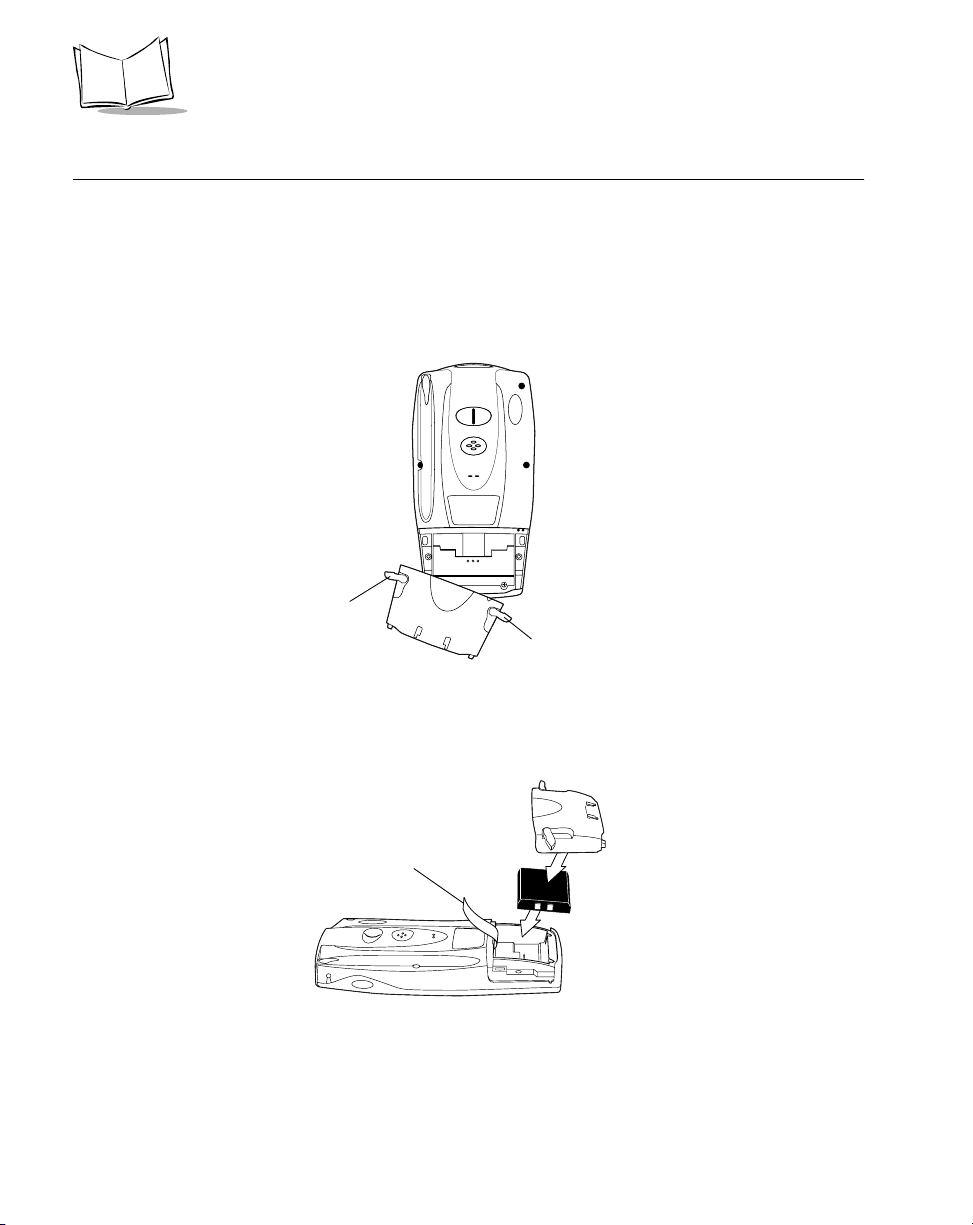
PPT 2700 Series Product Reference Guide
Installing Batteries
Before using your PPT 2700, install a lithium-ion battery. The battery fits behind the battery
door on the back of the PPT 2700.
To install the battery in your PPT 2700:
1. Open the latches on the battery cover and lift the battery cover away from the PPT
2700.
Latch
Latch
Figure 1-2. Removing the Battery Cover
2. Insert the lithium-ion battery in the battery compartment with the battery tether
positioned properly (as shown below), making sure the battery snaps into place.
Te t h e r
Figure 1-3. Inserting the Battery
3. Replace the battery cover and press down firmly on the cover while re-securing the
latches.
1-4
Page 22
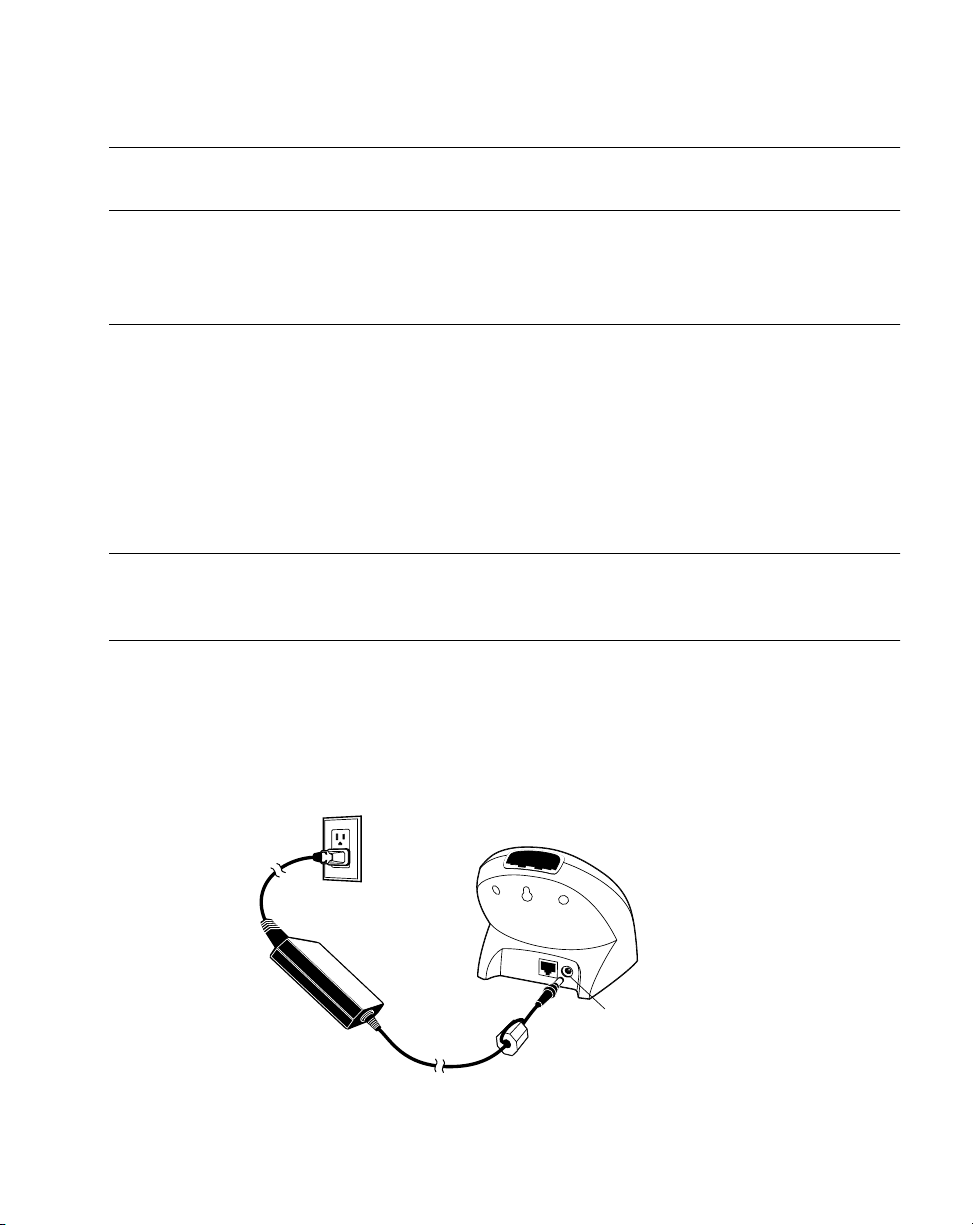
Getting Started
Note:
Be careful to position the battery latches completely open while
securing the battery cover on the terminal.
Charge the battery in the terminal for approximately 2 1/2 hours before initial use.
Charging the Battery
Before using your terminal for the first time, charge the battery. Also, when battery voltage
is low, a warning message appears indicating the battery needs to be charged. You can charge
the battery using either the CRD 2700 cradle or the Synchronization Cable.
Your terminal is equipped with a memory backup battery which automatically charges from
the fully-charged lithium-ion battery. This backup battery retains data in memory when the
terminal’s battery is removed, and takes several hours to charge when you first use your
terminal.
Note:
If you remove your lithium-ion battery before the backup battery is
fully charged, data may be lost. For this reason, DO NOT remove the
battery within the first ten hours of use.
Using the Cradle to Charge the Battery
To charge the terminal’s battery using the CRD 2700 cradle:
1. Connect the power supply to the power port on the back of the cradle, and the other
end of the power supply to a wall outlet.
Power Port
Figure 1-4. Connecting the Power Supply
1-5
Page 23
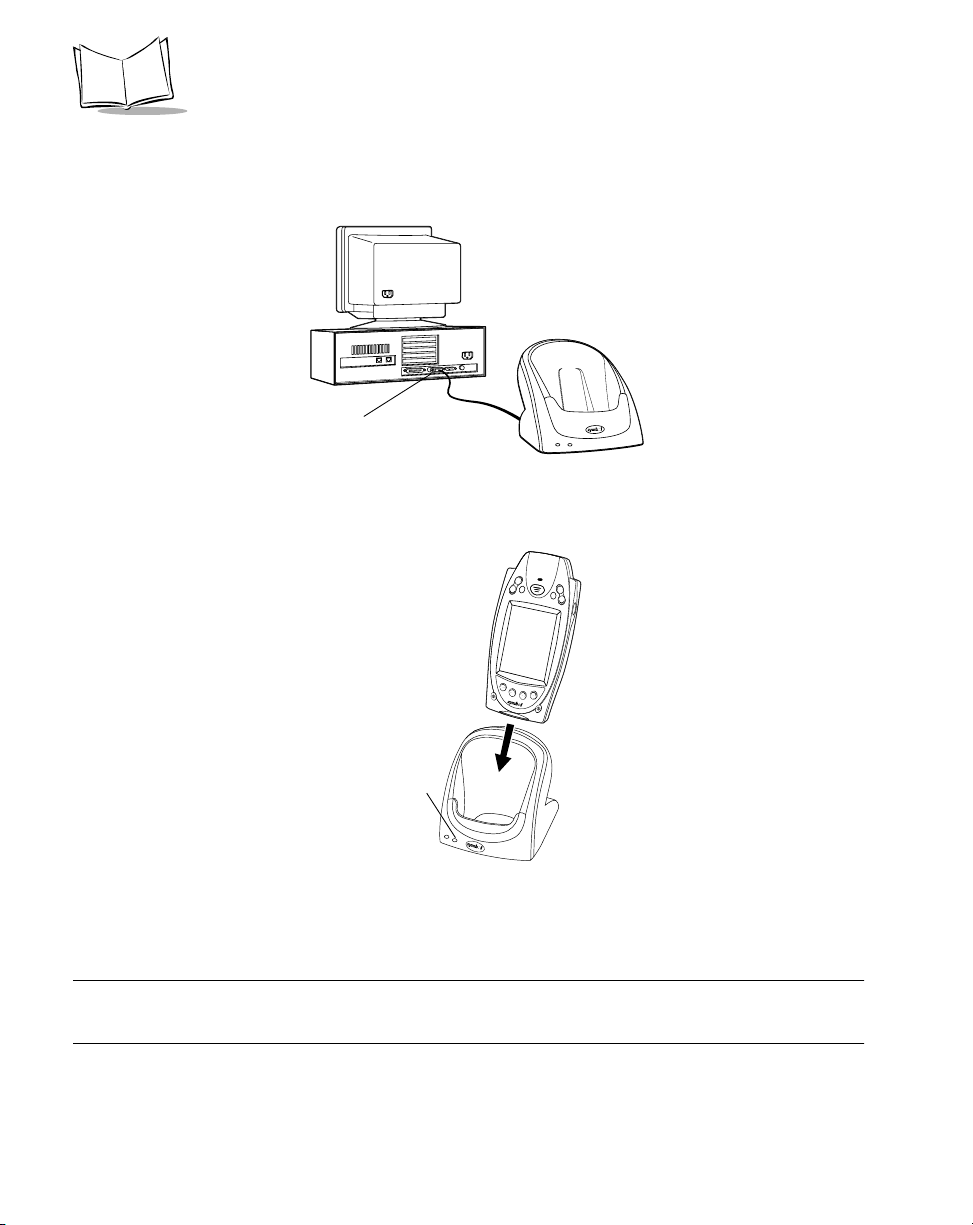
PPT 2700 Series Product Reference Guide
2. Connect the cradle to your computer by plugging the serial cable into the serial port
on the back of the cradle, and the other end of the cable into the serial port on your
computer.
Serial Port
Figure 1-5. Connecting the Cradle to the Host Computer
3. Insert the PPT 2700 terminal in the cradle.
Terminal Charge LED
Figure 1-6. Inserting the Terminal in the Cradle
4. The Terminal Charge LED turns red to indicate charging, then green when the
battery is fully charged.
Note:
If the cradle is not connected to the host computer via serial cable, the
Terminal Charge LED shuts off when the battery is fully charged.
The terminal’s battery is fully charged after approximately 2 1/2 hours.
1-6
Page 24
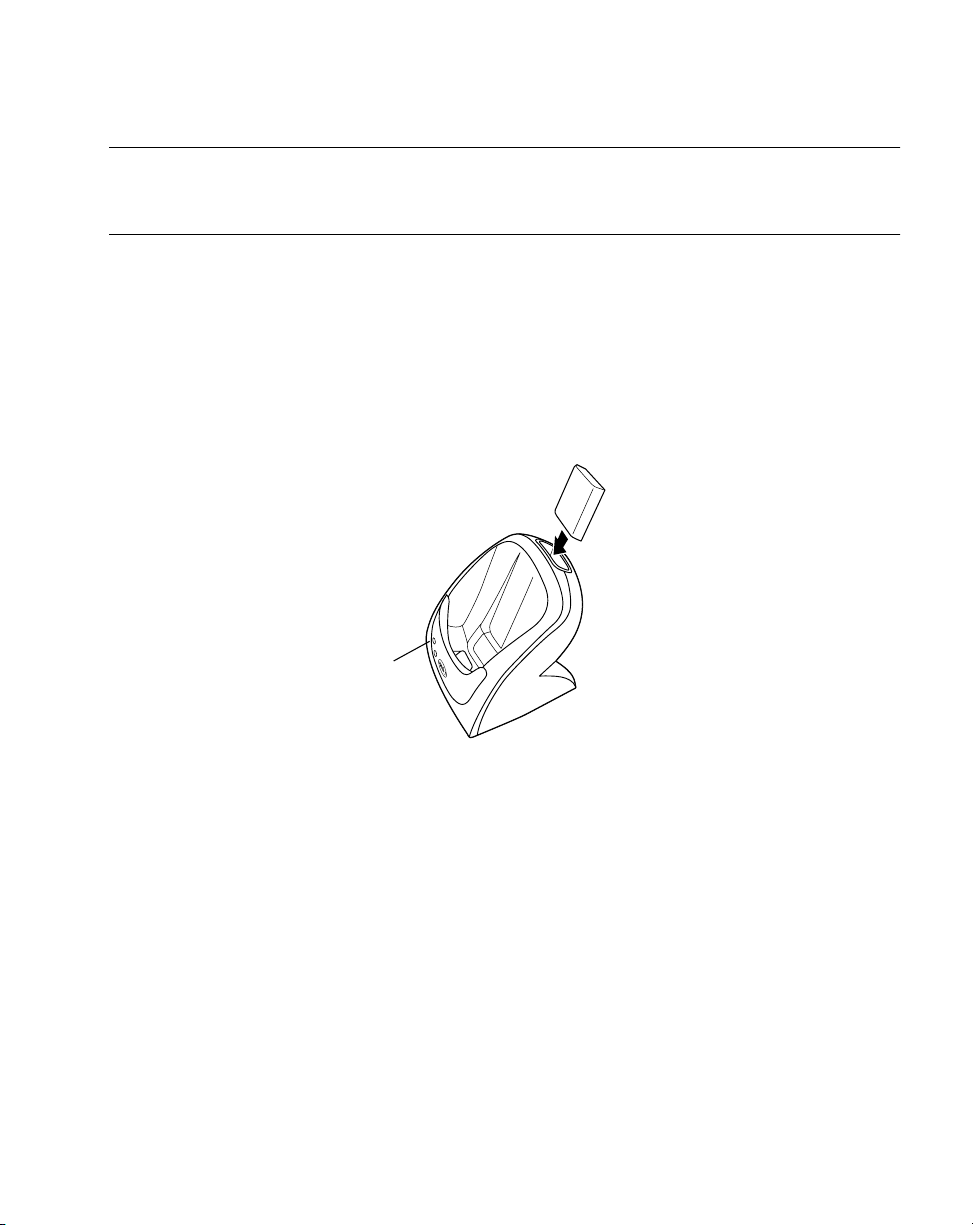
Getting Started
Note:
If the battery in the terminal is low, the Terminal Charge LED may
flicker or turn yellow during an ActiveSync operation. The LED
returns to red when the operation is complete.
Charging Spare Batteries
To charge a spare battery, insert the battery in the spare battery charging slot in the back of
the cradle, oriented so the contacts are facing down and towards the back of the cradle. Press
the battery down into the slot until firmly seated.
The Spare Battery Charge LED turns red to indicate charging, then green when the battery is
fully charged. The battery is fully charged after approximately 2 1/2 hours.
Spare Battery
Charge LED
Figure 1-7. Charging the Spare Battery
1-7
Page 25
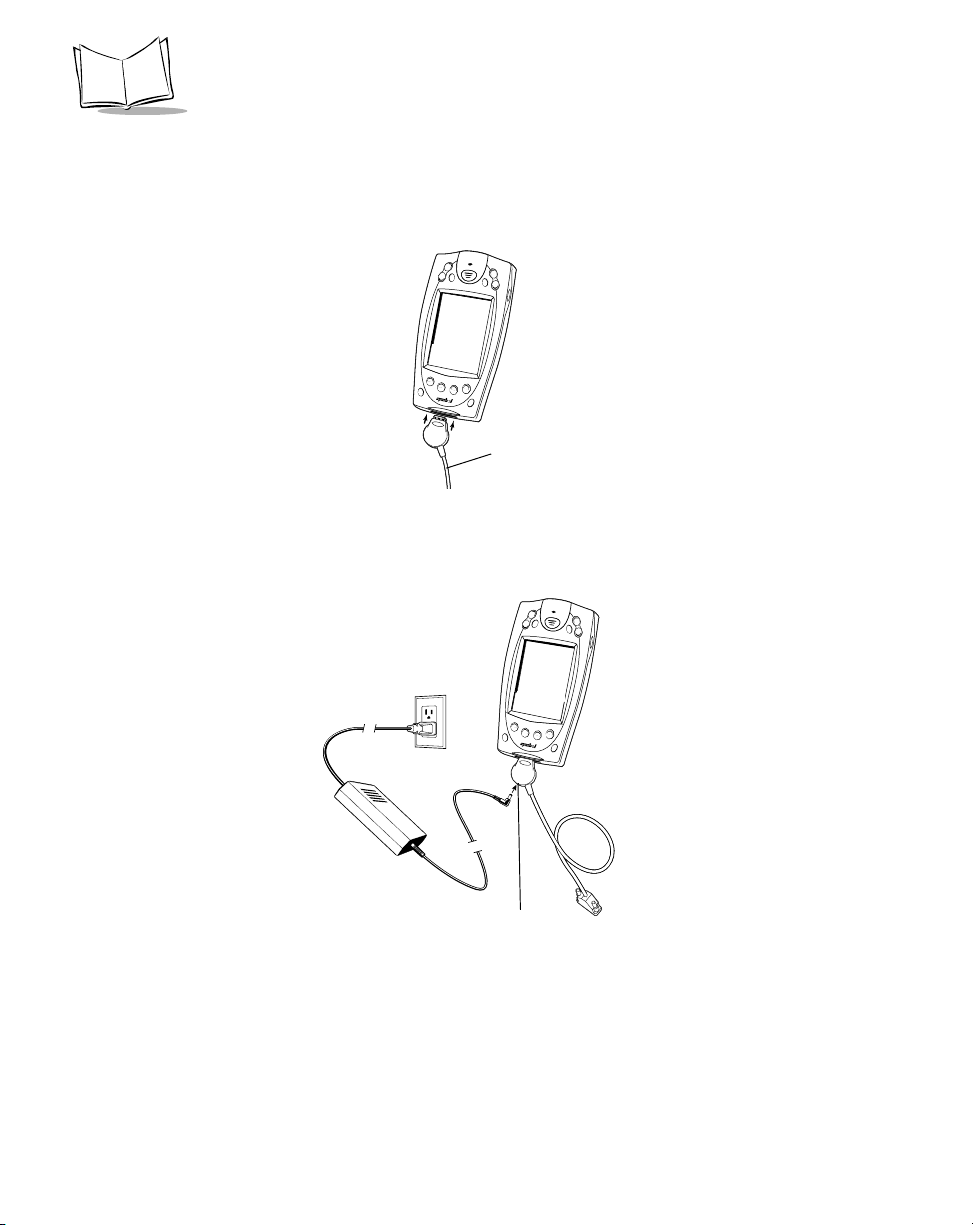
PPT 2700 Series Product Reference Guide
Using the Synchronization Cable to Charge the Battery
To charge the terminal’s battery using the optional Synchronization Cable:
1. Insert the cable into the bottom of the terminal.
Synchronization
Cable
Figure 1-8. Inserting the Cable in the Terminal
2. Plug the power cable into a wall outlet and plug the other end into the battery
charging receptacle on the side of the Synchronization Cable.
1-8
Battery Charging
Receptacle
Figure 1-9. Connecting the Power Cable
Page 26
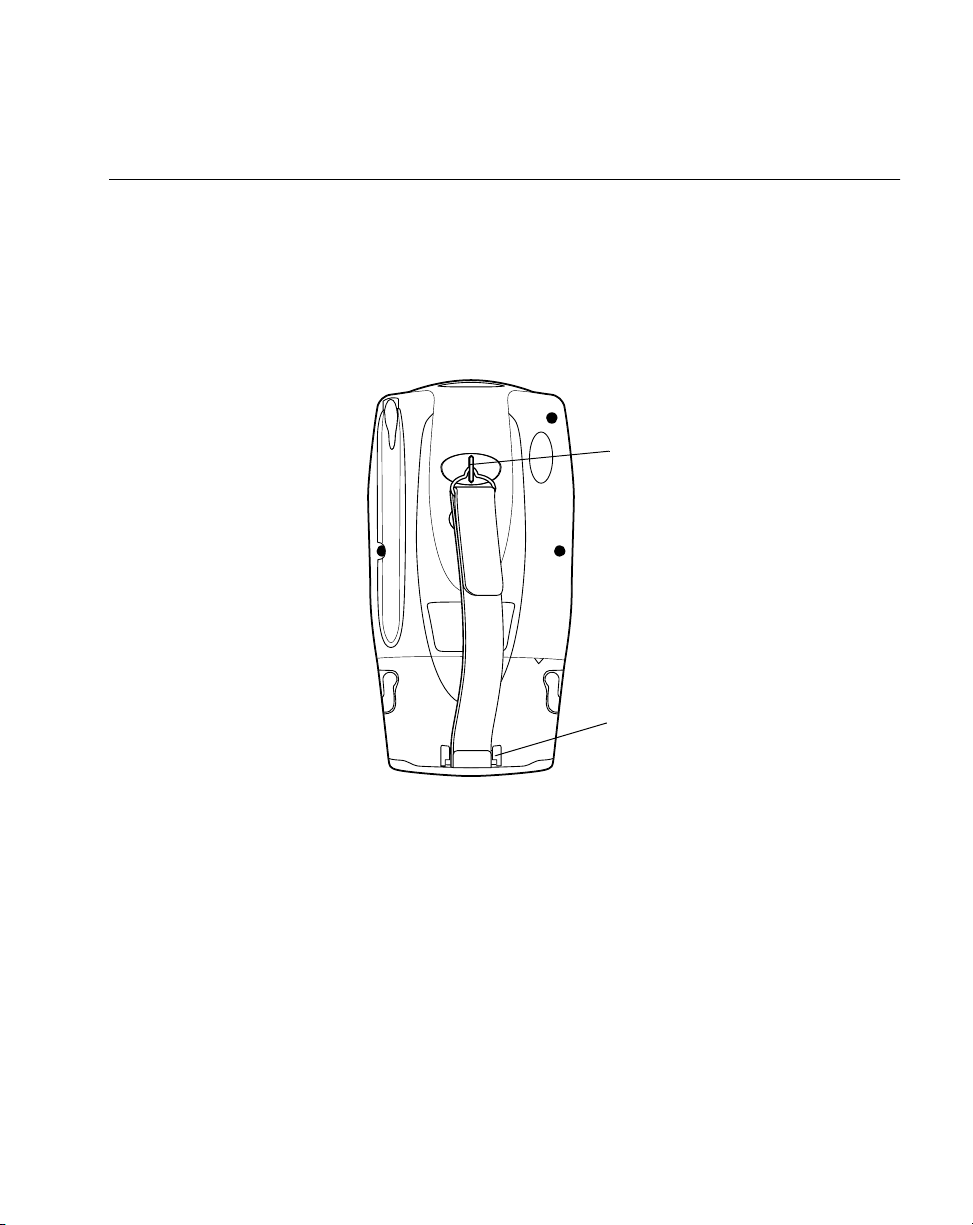
Getting Started
Attaching the Handstrap
The PPT 2700 has an optional handstrap which increases comfort when holding the terminal
for extended periods of time. To attach the handstrap to the back of the terminal:
1. Thread the round metal piece through the metal handstrap connector on the back of
the terminal.
2. Slide the flat metal piece into the handstrap connection on the bottom of the
terminal.
Thread round metal
piece through this
connector
Slide flat metal piece up
and into this connector
Figure 1-10. Attaching the Handstrap
3. Adjust the velcro strap to fit your hand.
Attaching the Wrist Strap
An optional wrist strap is available from Symbol which helps prevent damage to the terminal
if you drop it. To attach the wrist strap:
1. Thread the elastic band on the wrist strap through the metal handstrap connector on
the back of the terminal.
1-9
Page 27
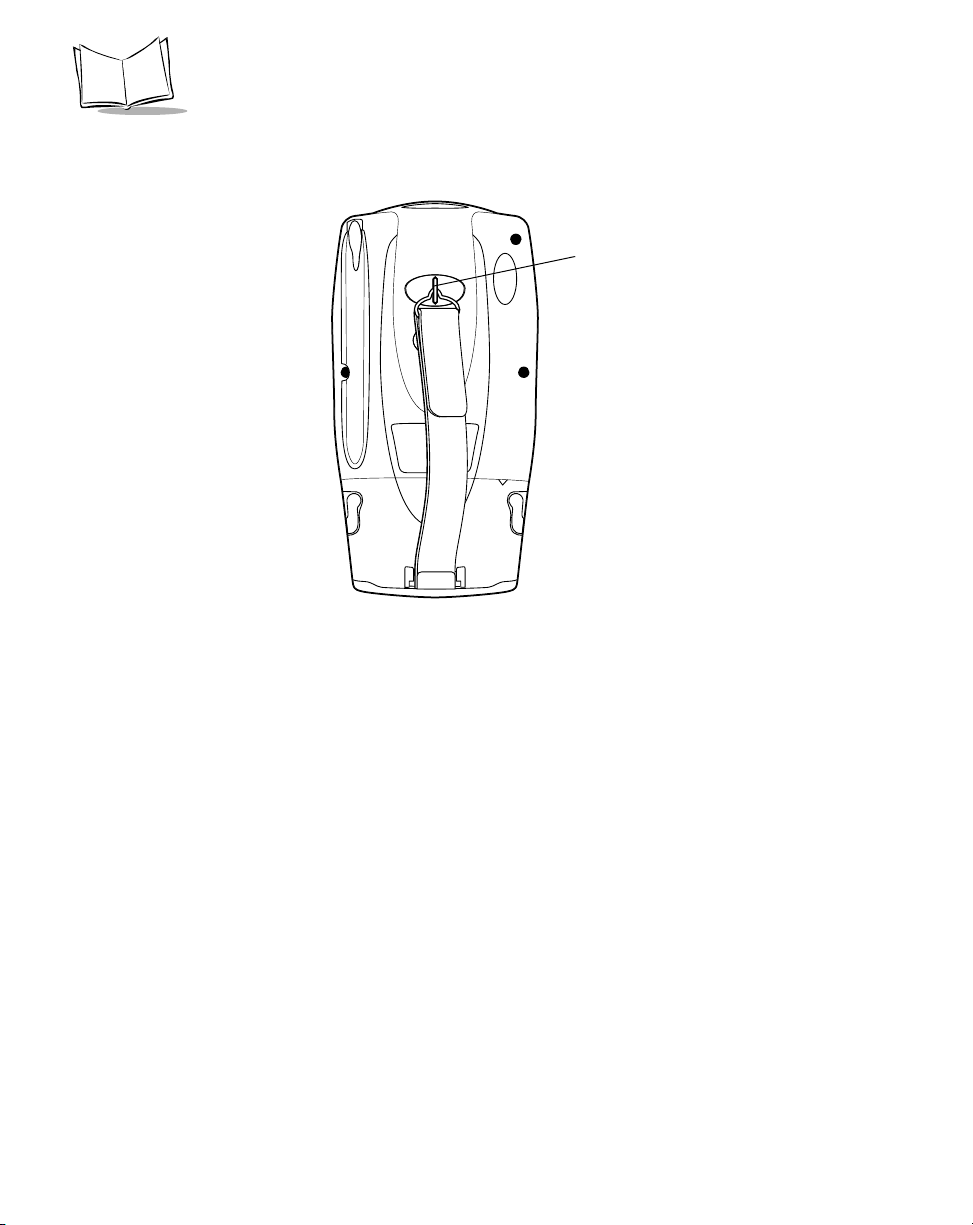
PPT 2700 Series Product Reference Guide
2. Slip the strap through the elastic band on the other side of the connector, and pull it
through to secure the strap to the connector.
Thread elastic band
through this connector
Figure 1-11. Attaching the Wriststrap
3. Slide your hand through the strap.
1-10
Page 28
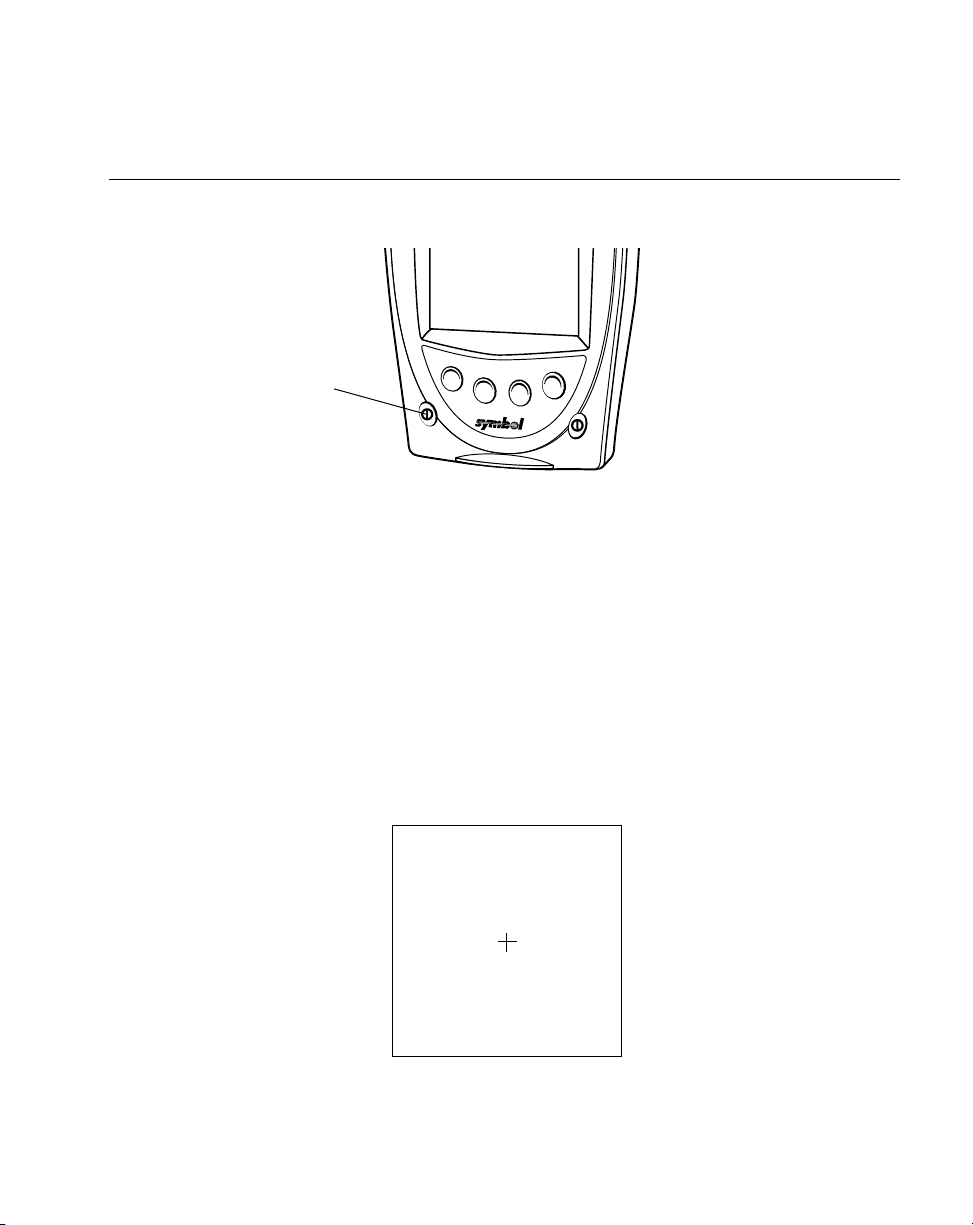
Getting Started
Starting the PPT 2700
After installing and charging the battery, start the terminal by pressing the red power button.
If the terminal does not power on, reset it. See Performing a Cold Boot on page 2-13.
Power
Button
Figure 1-12. Power Button
As the terminal initializes its unique Flash File system, the Symbol splash screen displays for
about a minute. When the Welcome screen appears, tap anywhere on the screen to continue
to the Align screen.
Aligning the Screen
To align your PPT 2700 so the cursor on the touch screen aligns with the tip of your stylus:
1. If necessary, adjust the contrast on the PPT 2700 so the screen is clear and readable.
See Controlling the Contrast/Backlight on page 2-1 for instructions.
2. Remove the stylus from its storage silo on the back of the PPT 2700.
3. Tap the center of each target that appears on the screen with the tip of the stylus.
Tap the target firmly and accurately
at each location on the screen. The
target will continue to move until
the screen is aligned.
Figure 1-13. Tapping the Target
1-11
Page 29
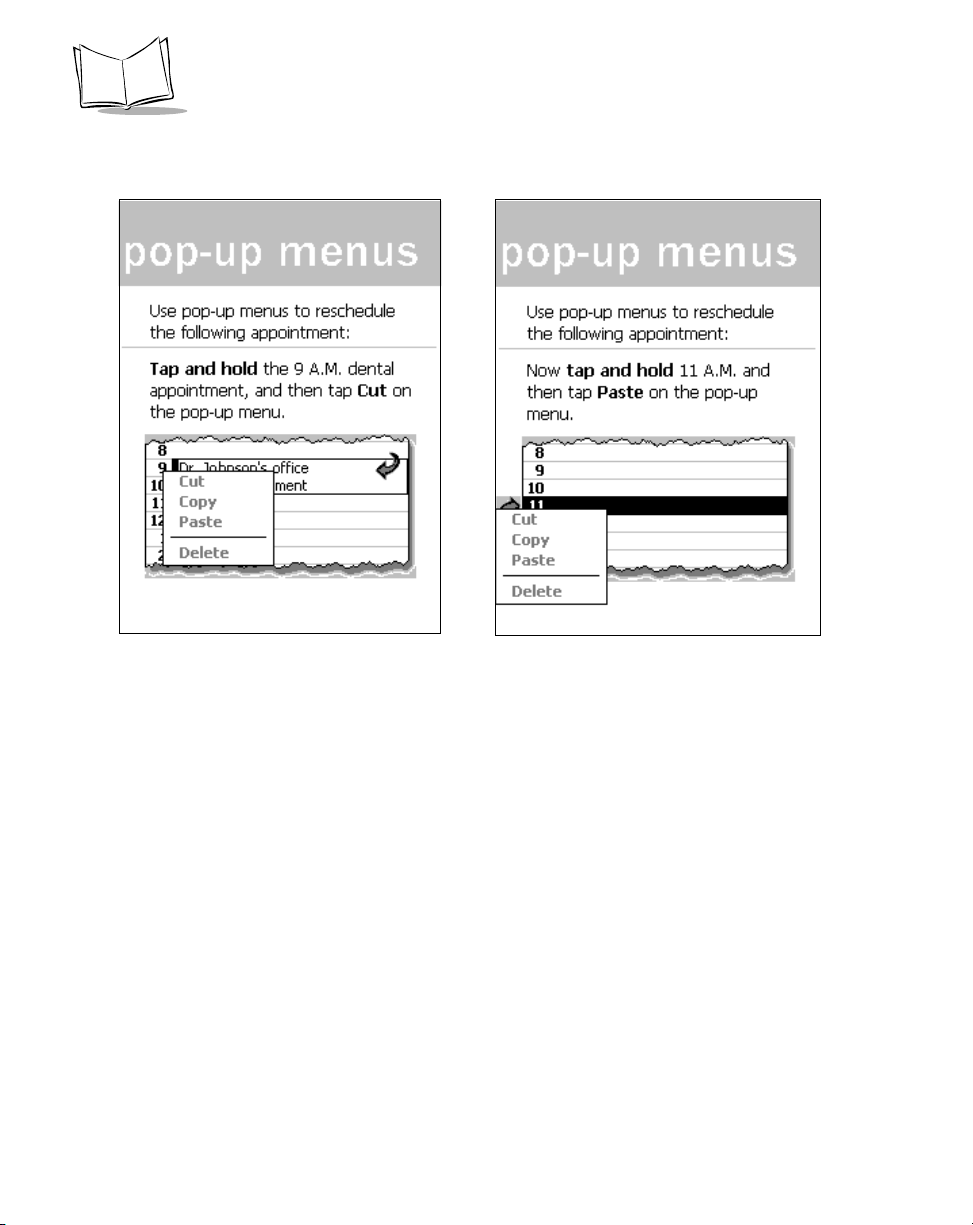
PPT 2700 Series Product Reference Guide
4. Follow the directions on the screen which lead you through a simple exercise
illustrating how to use the stylus and pop-up menus.
1-12
Figure 1-14. Using Pop-up Menus
Page 30
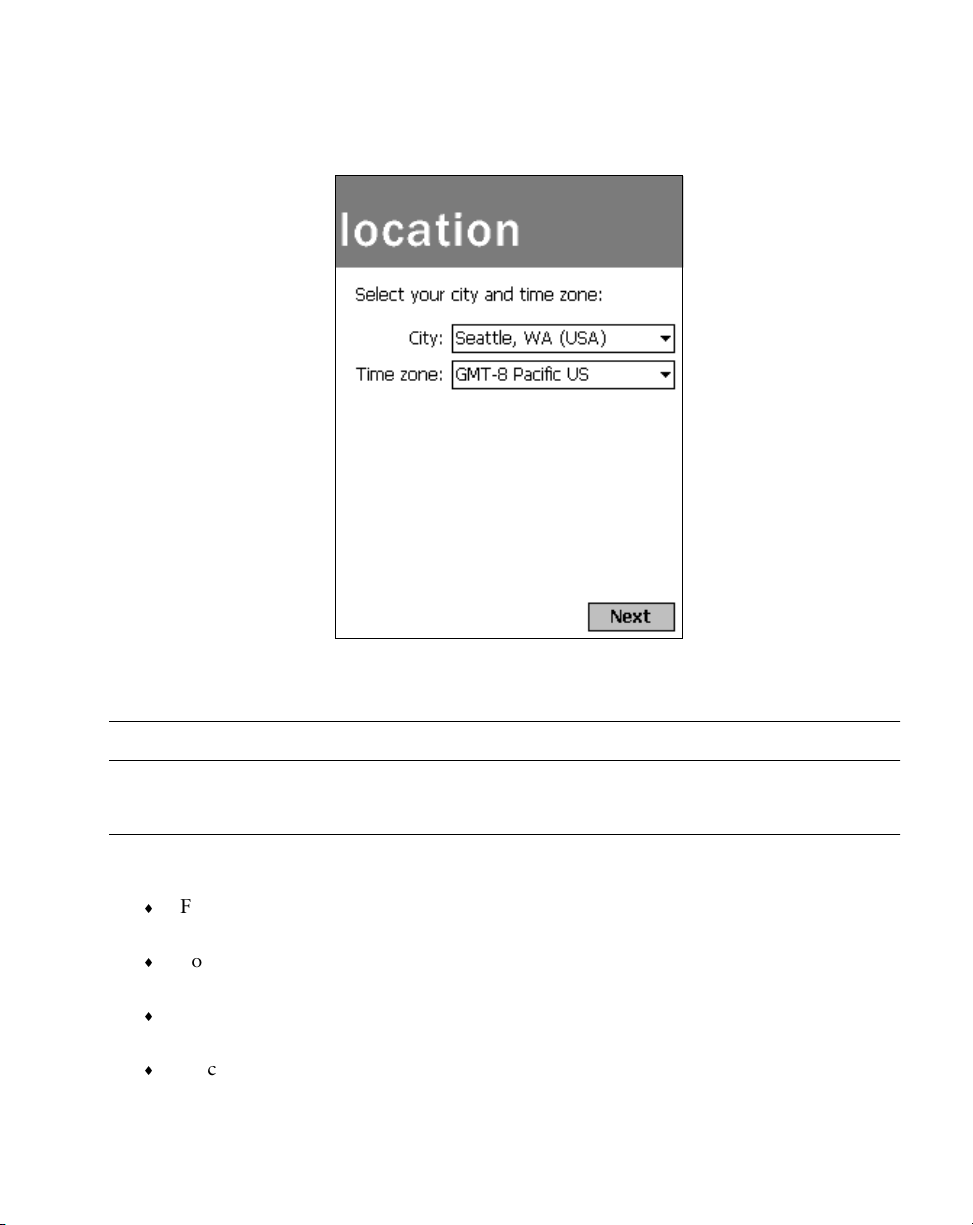
Getting Started
5. Use the drop-down menus to set your city and time zone, and tap Next.
Figure 1-15. Setting City and Time Zone on the PPT 2700
Note:
These initial setup screens appear each time you perform a hard reset.
Setting Up Your Terminal
Refer to the following chapters for setting up your terminal:
For customizing the settings on your PPT 2700, see Chapter 3, Customizing Your
PPT 2700.
To configure your PPT 274X for Spectrum24, see Chapter 8, Spectrum24 Network
Configuration.
To install development software on your development PC, see Chapter 9, Software
Installation on Development PC.
To configure your terminal using the Terminal Configuration Manager, see Chapter
10, Configuring the Terminal.
1-13
Page 31

PPT 2700 Series Product Reference Guide
1-14
Page 32

Chapter 2
Operating the PPT 2700
Introduction
This chapter provides basic instructions for using and navigating your PPT 2700 terminal.
Using the Power Button
Press the power button on the lower left-hand side of the terminal to turn the PPT 2700 on
and off.
Controlling the Contrast/Backlight
The Function button allows you to adjust the contrast of the screen and control the backlight.
Power Button
Figure 2-1. Power and Function Buttons
To adjust the contrast:
1. Press and hold the Function button.
Function Button
2-1
Page 33

PPT 2700 Series Product Reference Guide
2. Press the “up” scroll button at the top of the terminal to darken the screen, or the
“down” scroll button to lighten the screen.
To turn the backlight on or off:
1. Press and hold the Function button.
2. Press any Application button.
Using the Stylus
Your PPT 2700 has a stylus for selecting items and entering information. The stylus functions
as a mouse.
Tap : Touch the screen once with the stylus to open items and select options.
Drag: Hold the stylus on the screen and drag across the screen to select text and
images. Drag in a list to select multiple items.
Tap-and-hold: Tap and hold the stylus on an item to see a list of actions available for
that item. On the pop-up menu that appears, tap the action you want to perform.
2-2
Page 34

Operating the PPT 2700
To d ay S c r e e n
When you turn on your terminal for the first time each day (or after 4 hours of inactivity),
the Today screen appears. You can also display it by tapping , then Today. On the Today
screen, you can see important information for the day.
Figure 2-2. Today Screen
You may see the following status icons on the command bar located at the bottom of the
screen:
Table 2-1. Status Icons
Icon Meaning
Turns all sounds on and off.
Backup battery is low.
Backup battery is very low.
Main batteries are charging.
Main batteries are low.
2-3
Page 35

PPT 2700 Series Product Reference Guide
Table 2-1. Status Icons (continued)
Icon Meaning
Main batteries are very low.
External (AC) power source is connected.
Dial-up connection is active.
Direct connection is active.
Selecting Programs
To select a program, tap , Programs, then the program name. (To select which programs
appear on this menu, see Adjusting Settings on page 3-1.)
Note:
Some programs have abbreviated labels for check boxes and dropdown menus. To see the full label, hold the stylus on the label. Drag
the stylus off the label so that the command is not carried out.
Table 2-2 lists the default programs you can access by pressing an application button on the
front of the terminal. The icons on the buttons identify the programs they access.
Table 2-2. Program icons
Icon Button Program Description
App 1 Calendar Keep track of your appointments and create meeting requests.
App 2 Contacts Keep track of your friends and colleagues.
App 3 Tasks Keep track of your tasks.
App 4 Notes Create handwritten or typed notes, drawings, and recordings.
You can assign a different application to each application button. See Chapter 3, Customizing
Your PPT 2700.
2-4
Page 36

Operating the PPT 2700
Using the Navigation Bar and Command Bar
The navigation bar at the top of the screen displays the active program and current time, and
allows you to select programs and close screens.
Use the command bar at the bottom of the screen to perform tasks in programs. The
command bar includes menu names, buttons, and the input panel button. To create a new
item in the current program, tap New. To see the name of a button, tap and hold the stylus
on the button. Drag the stylus off the button so that the command is not carried out.
Using Pop-up Menus
With pop-up menus, you can quickly choose an action for an item. For example, use the popup menu in the contact list to delete a contact, make a copy of a contact, or send an e-mail
message to a contact. The actions in the pop-up menus vary from program to program.
To access a pop-up menu, hold the stylus on the item you want to perform the action on.
When the menu appears, lift the stylus, and tap the action to perform, or tap outside the menu
to close it without performing an action.
Figure 2-3. Pop-up Menu
2-5
Page 37

PPT 2700 Series Product Reference Guide
Entering Information
To enter information, you may:
Use the input panel to enter typed text, either using the soft keyboard or Character
Recognizer.
Write directly on the screen.
Draw pictures on the screen.
Use ActiveSync to synchronize or copy information from your desktop computer to
your terminal. For more information on ActiveSync, see Chapter 4, Communications
or ActiveSync Help on your desktop computer.
Typing Using the Input Panel
Use the input panel to enter information in any program. You can either type using the soft
keyboard or write using Character Recognizer. In either case, the characters appear as typed
text on the screen.
To show or hide the input panel, tap the Input Panel button. Tap the arrow next to this button
to see your choices.
Figure 2-4. Input Panel Button
When you use the input panel, your terminal anticipates the word you are typing or writing
and displays it above the input panel. When you tap the displayed word, it is inserted into
your text at the insertion point. The more you use your terminal, the more words it learns to
anticipate.
To change word suggestion options, such as the number of words suggested at one time,
tap , Settings, Personal tab, Input, then the Word Completion tab.
To type with the soft keyboard:
1. Tap the arrow next to the Input Panel button, then Keyboard.
2-6
Page 38

Operating the PPT 2700
2. On the soft keyboard that is displayed, tap the keys with your stylus.
To use Character Recognizer:
1. Tap the arrow next to the Input Panel button, then Character Recognizer.
2. Write a letter in the box.
When you write a letter, it is converted to typed text that appears on the screen. For
instructions on using Character Recognizer, see Appendix B, Character Recognizer.
Selecting Text
To edit or format typed text, select it by dragging the stylus across the text. Cut, copy, and/
or paste text by holding the selected words then tapping an editing command on the pop-up
menu, or by tapping the command on the Edit menu.
Writing on the Screen
In any program that accepts writing, such as the Notes program and the Notes tab in
Calendar, Contacts, and Tasks, you can use your stylus to write directly on the screen.
To write on the screen, tap the Pen button to switch to writing mode. Lines appear on the
screen to help you write.
Figure 2-5. Writing on the Screen
2-7
Page 39

PPT 2700 Series Product Reference Guide
Note:
Some programs that accept writing do not have the Pen button. See
the documentation for that program to find out how to switch to
writing mode.
Selecting Writing
To select writing to edit or format:
1. Tap and hold the stylus next to the text you want to select until the insertion point
appears.
2. Drag the stylus across the text.
If you accidentally write on the screen, tap To ol s, then Undo and try again. You can also
select text by tapping the Pen button to deselect it, then dragging the stylus across the screen.
You can cut, copy, and paste written text in the same way you work with typed text: tap and
hold the selected words, then tap the command from the pop-up menu, or select the
command from the Edit menu.
Drawing on the Screen
Drawing on the screen is similar to writing on the screen. To create a drawing, cross three
ruled lines on your first stroke. A drawing box appears. Subsequent strokes in or touching
the drawing box become part of the drawing. Drawings that do not cross three ruled lines are
treated as writing.
Note:
To change the zoom level, tap Too ls , then a zoom level.
Selecting a Drawing
To select a drawing to edit or format, tap and hold the stylus on the drawing until the
selection handle appears.
To select multiple drawings, deselect the Pen button, then drag to select the drawings you
want.
To cut, copy, and paste drawings, tap and hold the selected drawing, then tap an editing
command on the pop-up menu, or tap the command on the Edit menu. To resize a drawing,
deselect the Pen button and drag a selection handle.
2-8
Page 40

Operating the PPT 2700
Recording a Message
You may record a message to capture thoughts, reminders, and phone numbers. In Calendar,
Tasks, and Contacts, you can include a recording in the Notes tab. In the Notes program, you
can either create a stand-alone recording or include a recording in a written note. If you want
to include the recording in a note, open the note first.
To create a recording:
1. Tap the tape icon to display the voice bar.
2. Hold the terminal’s microphone near your mouth or other source of sound.
3. Tap the Record button. A beep sounds, instructing you to begin recording.
4. Make your recording.
5. When you are finished, tap the Stop button. Two beeps sound. The new recording
appears in the note list or as an embedded icon.
To play a recording, tap it in the list or tap its icon in the note.
Figure 2-6. Recording Screen
2-9
Page 41

PPT 2700 Series Product Reference Guide
Finding Information
The Find feature locates information. On the menu, tap Find. Enter the text you want
to find, select a data type, then tap Go.
To find information taking up storage space on your terminal, select Larger than 64 KB in
Typ e.
You can also use the File Explorer to find files and organize them into folders. On the
menu, tap Programs, then File Explorer.
2-10
Figure 2-7. File Explorer
Note:
To move files in File Explorer, tap and hold the item, then tap Cut or
Copy and Paste on the pop-up menu.
Page 42

Operating the PPT 2700
Scanning
The PPT 2700 has an integrated scanner which allows you to collect data by scanning 1 or 2
dimensional bar codes. See Appendix A, Demo Program for a sample scanning application.
To scan bar codes with the PPT 2700:
1. Aim the scan window at the bar code.
2. Press either the right, left, or center scan trigger. Make sure the red scan beam covers
the entire bar code. The green scan LED lights and a beep sounds to indicate a
successful decode.
Figure 2-8. Scanning
Scanning PDF417 Bar Codes
The 2D scanning PPT 2700 terminal supports PDF417 bar code scanning. The raster pattern
has multiple scanning rows to accommodate the PDF417 symbol’s multiple rows.
1. Point the scanner at the bar code and press the trigger.
2. Center the aiming pattern (a spot or slab raster, as programmed) on the bar code.
3. As the raster pattern spreads, keep the pattern in the same horizontal plane as the
bar code.
3/4”
Figure 2-9. Raster Pattern
4. The terminal indicates a successful scan by changing the LED from red to green,
beeping one or more times, and/or displaying the bar code data on the screen.
3/4”
2-11
Page 43

PPT 2700 Series Product Reference Guide
“Tall” PDF Bar Codes
If the PDF417 symbol is “tall,” the vertical scan pattern may not be high enough to cover it.
In this case, try a slow “up and down” scanning motion. With the raster pattern open, move
the terminal slowly down toward the bottom of the symbol, keeping the beam horizontal to
the rows, then slowly back up toward the top.
Figure 2-10. Scanning Tall PDF Bar Code
The scan beam does not have to be perfectly parallel with the top and bottom of the symbol
(up to a 4
o
tilt will work).
Resetting Your PPT 2700 Terminal
If your PPT 2700 terminal stops responding to input from buttons or the screen, you must
reset it by performing a warm or cold boot.
Performing a Warm Boot
A warm boot restarts the terminal and saves all stored records and entries.
Caution
Files that remain open during a warm boot may not be retained.
2-12
Page 44

Operating the PPT 2700
To perform a warm boot, hold down both the up and down scroll buttons, then press the App
4 button.
Up & Down
Scroll Buttons
App 4 Button
Figure 2-1. Warm Boot Buttons
Performing a Cold Boot
A cold boot also restarts your PPT 2700 terminal, but erases all stored records and entries.
Therefore, never perform a cold boot unless a warm boot does not solve your problem.
Note:
You can restore any data previously synchronized with your computer
during the next ActiveSync operation.
To perform a cold boot:
1. Remove the battery cover.
2. While holding down the Function button, use the tip of the stylus (or similar object
without a sharp tip) to gently press the reset button.
Function
Button
Reset
Button
Figure 2-2. Cold Boot Buttons
2-13
Page 45

PPT 2700 Series Product Reference Guide
3. Replace the battery cover and press the Power button.
4. As the terminal initializes its unique Flash File system, the Symbol splash screen
displays for about a minute.
5. See Aligning the Screen on page 1-11 to perform an initial setup of the terminal.
Note:
With a cold boot, the current date and time, formats, preferences, and
other settings are restored to their factory default settings.
2-14
Page 46

Chapter 3
Customizing Your PPT 2700
Introduction
This chapter provides basic instructions for customizing your terminal by adjusting settings
and installing additional software.
Adjusting Settings
To view available options for your terminal settings, tap , Settings, then the Personal or
System tab at the bottom of the screen.
You might want to adjust the following:
Clock: change the time or set alarms
Buttons: assign applications to the application hardware buttons
Menus: customize what appears on the menu and enable a pop-up menu from
the New button
Owner Information: enter your contact information
Password: limit access to your terminal
Power: maximize battery life
Today: customize the information displayed on the Today screen.
3-1
Page 47

PPT 2700 Series Product Reference Guide
Adding and Removing Programs
Programs pre-installed on your terminal are stored in ROM (read-only memory). You cannot
remove, modify, or accidentally lose this software. You may add programs and data files to
RAM (random access memory).
In addition to the RAM-based storage standard on Windows CE terminals, the PPT 2700 is
also equipped with a non-volatile Flash-based storage area which can store data (partitions)
that can not be corrupted by a cold boot. This Flash area is divided into two categories: Flash
File System (FFS) Partitions and Non-FFS Partitions.
FFS Partitions
The PPT 2700 terminal includes three FFS partitions. These partitions appear to the terminal
as a hard drive that the OS file system can write files to and read files from. Data is retained
even if power is removed.
The three FFS Partitions appear as three separate folders in the Windows CE file system and
are as follows:
Platform: The Platform FFS Partition contains Symbol-supplied programs and
Dynamic Link Libraries (DLLs). This FFS is configured to include DLLs that control
system operation. Since these drivers are required for basic terminal operation, only
experienced users should modify the content of this partition.
Application: The Application FFS Partition is used to store application programs
needed to operate the terminal. This partition includes the Symbol demo program,
which can be overwritten with your own program.
Data: The Data FFS Partition is optional and if present contains user data files
generated by your custom programs. The default PPT 2700 image does not contain
a Data FFS partition.
Working with FFS Partitions
Because the FFS partitions appear as folders under the Windows CE file system, they can be
written to and read like any other folder. For example, an application program can write data
to a file located in the Application folder just as it would to the Windows folder. However,
the file in the Application folder is in non-volatile storage and is not lost on a cold boot (e.g.,
when power is removed for a long period of time).
Standard tools such as ActiveSync can be used to copy files to and from the FFS partitions.
They appear as the “Application,” “Platform,” and “Data” folders to the ActiveSync
3-2
Page 48

Customizing Your PPT 2700
explorer. This is useful when installing applications on the PPT 2700. Applications stored in
the Application folder are retained even when the terminal is cold booted, just as the PPT
2700 Demo program is retained in memory.
Windows CE expects certain files to be in the Windows folder, residing in volatile storage.
Windows CE maintains the System Registry in volatile storage. There are two device drivers
included in the Windows CE image to assist developers in configuring the terminal following
a cold boot: RegMerge and CopyFile.
Regmerge
Regmerge merges registry entries with the System registry at Boot time. During a cold boot
RegMerge looks for files with a .REG extension on the FFS partition and merges these with
the system Registry. The default application partition shipped with the PPT 2700 includes the
following example from the file application.reg:
[HKEY_CURRENT_USER\Software\Symbol\Launcher\Default\Programs\Prog2]
"Name"="\\Application\\ScanSamp2.exe"
"Description"="Scanner"
"Command"=""
CopyFile
CopyFile copies files from one folder to another on a cold boot. Files can be copied from a
non-volatile partition (Application or Platform) to the Windows or other volatile partition
during a cold re-boot. During a cold boot CopyFile looks for files with a .CPY extension on
the FFS partition. These files are text files containing the source and destination for the
desired files to be copied separated by “>”. The following example from the file
application.cpy is contained on the default application partition shipped with the PPT 2700.
;shortcut for the blt.exe
\application\PPT 2700 Demo.lnk > \windows\start menu\PPT 2700 Demo.lnk
\application\Scout Help.lnk > \windows\help\Scout Help.lnk
\application\ScoutSync.htm > \windows\ScoutSync.htm
Non-FFS Partitions
Non-FFS Partitions include additional software and data pre-loaded on your terminal that
can be upgraded. Unlike FFS Partitions, these partitions are not visible when the operating
system is running. They also contain system information. Non-FFS Partitions include the
following:
3-3
Page 49

PPT 2700 Series Product Reference Guide
Windows CE: the complete Windows CE operating system is stored on Flash devices.
If necessary, the entire OS image may be downloaded to the terminal using files
provided by Symbol. The current OS partition on the terminal is included as part of
the TCM installation package. Any upgrades must be obtained from Symbol. This
partition is mandatory for the PPT 2700.
Splash Screen: a Device Independent Bitmap (DIB) smaller than 16 Kb, displayed as
the terminal cold-boots. You may download a customized screen to display (see
Creating a Splash Screen on page 10-18).
IPL (Initial Program Loader): This program interfaces with the host computer and
allows you to download via serial cable or cradle any or all of the partitions listed
above, as well as updated versions of IPL. Use caution downloading updated IPL
versions; incorrect downloading of an IPL causes permanent damage to your
terminal. IPL is mandatory for the PPT 2700.
Downloading Partitions to the Terminal
TCM is used to specify a hex destination file for each partition and download each file to the
terminal. This download requires a program loader stored on the terminal. The terminal
comes with a program loading utility, Initial Program Loader (IPL), stored in the terminal's
write-protected flash. See Chapter 10, Configuring the Terminal for details on using IPL and
TCM to download partitions to the PPT 2700.
Adding Programs
Install the appropriate software on your desktop computer before installing it on your
terminal.
1. Tap , then Settings. On the System tab, tap About. In the Ve rs ion tab, note the
information in Processor.
2. Download the program to your desktop computer (or insert the CD or disk that
contains the program into your desktop computer). You may see a single *.exe file,
a *.zip file, a Setup.exe file, or several versions of files for different device types and
processors. Be sure to select the program designed for the Pocket PC and the PPT
2700 processor type.
3. Read any installation instructions, Read Me files, or documentation that comes with
the program. Many programs provide special installation instructions.
4. Connect your terminal and desktop computer.
5. Double-click the *.exe file.
3-4
Page 50

Customizing Your PPT 2700
If the file is an installer, the installation wizard begins. Follow the directions on the
screen. Once the software is installed on your desktop computer, the installer
transfers the software to your terminal.
If the file is not an installer, an error message states that the program is valid but it
is designed for a different type of computer. Move this file to your terminal. If you
cannot find installation instructions for the program in the Read Me file or
documentation, use ActiveSync Explore to copy the program file to the Program Files
folder on your terminal. For more information on copying files using ActiveSync, see
ActiveSync Help.
When installation is complete, tap , Programs, then the program icon to select it.
Adding a Program to the Start Menu
Tap , Settings, Menus, the Start Menu tab, then the check box for the program.
If you do not see the program listed, either use File Explorer to move the program to the Start
Menu folder or use ActiveSync on the desktop computer to create a shortcut to the program
and place the shortcut in the Start Menu folder.
Using File Explorer to Add to the Start Menu
1. Tap , Programs, File Explorer, and locate the program (tap the folder list, labeled
My Documents by default, then My Device to list all folders on the terminal).
2. Tap and hold the program and tap Cut on the pop-up menu.
3. Open the Start Menu folder located in the Windows folder, tap and hold a blank area
of the window, and tap Paste on the pop-up menu. The program appears on the
menu.
For more information on using File Explorer, see Finding Information on page 2-10.
Using ActiveSync to Add to the Start Menu
1. Use the Explorer in ActiveSync on your desktop computer to explore your terminal’s
files and locate the program.
2. Right-click the program, then click Create Shortcut.
3. Move the shortcut to the Start Menu folder in the Windows folder. The shortcut
appears on the menu.
For more information, see ActiveSync Help.
3-5
Page 51

PPT 2700 Series Product Reference Guide
Removing Programs
To remove a program, tap , then Settings. On the System tab, tap Remove Programs.
If the program does not appear in the list of installed programs, use File Explorer on your
terminal to locate the program, tap and hold the program, then tap Delete on the pop-up
menu.
3-6
Page 52

Chapter 4
Communications
Introduction
The CRD 2700 Cradle serves as an essential data communications device, enabling you to
synchronize the information on your PPT 2700 terminal and the ActiveSync® software on
your desktop computer. With customized or third party software, it can also be used to
synchronize your PPT 2700 terminal with corporate databases and other host computers.
Setting up the CRD 2700 cradle involves installing the ActiveSync software to enable
synchronization, and connecting your cradle to your computer.
Installing ActiveSync Software
Using ActiveSync technology, you can synchronize the information on your PPT 2700
terminal with the information on your computer. Changes you make on your terminal or
desktop computer appear in both places after you synchronize.
With ActiveSync software you can:
Work with your terminal applications on your computer. ActiveSync duplicates
applications on your PPT 2700 terminal (such as Calendar and Contacts) so you can
view, enter and modify any data stored on your PPT 2700 terminal.
Back up the data stored on your PPT 2700 terminal. Synchronization is a one-step
procedure that ensures your data is always safe and up-to-date.
Copy (rather than synchronize) files between your terminal and computer.
Control when synchronization occurs by selecting a synchronization mode, e.g., you
may synchronize continually while the terminal is in the cradle, or only when you
select the synchronize command.
4-1
Page 53

PPT 2700 Series Product Reference Guide
Select the types of information to synchronize, and control how much data is
synchronized.
Performing an ActiveSync for the First Time
The first time you synchronize your data, you need to enter user information on both the PPT
2700 terminal and desktop computer. Once you enter this information and synchronize, you
don’t need to enter this information again.
Note:
You must perform your first ActiveSync operation with a local, direct
connection, rather than using a modem.
Performing ActiveSync using the Synchronization Cable
To perform an ActiveSync operation for the first time using the synchronization cable:
1. After installing the ActiveSync software, restart your desktop computer.
2. Insert the cable into the bottom of the terminal.
4-2
Synchronization
Cable
Figure 4-1. Inserting the Cable in the Terminal
Page 54

Communications
3. Connect the other end of the cable to the serial communications port on your
computer.
Serial Port
Figure 4-2. Connecting the Synchronization Cable to the Computer
Note:
The synchronization cable requires a dedicated port. It cannot share
a port with an internal modem or other device. If you are unsure
about the location of the serial port on your computer, refer to the
user’s manual supplied with the computer.
4. On the desktop computer, enter a name for your PPT 2700 terminal and click the
Next button. Follow the instructions on the screen to set up a partnership that allows
synchronization of information between the two computers. Items to be
synchronized may be customized, and you may select to synchronize automatically
upon connect.
Note:
Every PPT 2700 terminal should have a unique name. Never try to
synchronize more than one PPT 2700 terminal to the same user name.
Performing ActiveSync using the Cradle
To perform an ActiveSync operation for the first time using the cradle:
1. After installing the ActiveSync software, restart your desktop computer.
2. Connect your CRD 2700 cradle to your computer by plugging the cable from the
cradle into the serial communications port on your computer.
4-3
Page 55

PPT 2700 Series Product Reference Guide
Serial Port
Figure 4-3. Connecting the Cradle to the Computer
Note:
The CRD 2700 cable requires a dedicated port. It cannot share a port
with an internal modem or other device. If you are unsure about the
location of the serial port on your computer, refer to the user’s manual
supplied with the computer.
3. Turn on the PPT 2700 terminal and slide it into the cradle.
Figure 4-4. Inserting the Terminal in the Cradle
4-4
Page 56

Communications
The curved edge on the bottom of the PPT 2700 terminal should align smoothly with
the cradle when it is inserted properly.
4. On the desktop computer, enter a name for your PPT 2700 terminal and click the
Next button. Follow the instructions on the screen to set up a partnership that allows
synchronization of information between the two computers. Items to be
synchronized may be customized, and you may select to synchronize continuously as
information changes, upon connection, or manually by clicking the Sync button on
the toolbar of your desktop computer.
Note:
Every PPT 2700 terminal should have a unique name. Never try to
synchronize more than one PPT 2700 terminal to the same user name.
Performing Subsequent ActiveSync Operations
After you complete the first ActiveSync operation, you just need to place the terminal in the
connected cradle or connect the synchronization cable and synchronization occurs
automatically.
Performing a Remote ActiveSync
You can also sync your PPT 2700 remotely using a modem. See Creating a Modem
Connection to a Network on page 7-4 to set up your terminal for a modem ActiveSync.
Before leaving your desktop computer, prepare the computer for a remote ActiveSync:
1. Start ActiveSync on your desktop computer.
2. On the File menu, select Connection Settings.
3. Select Allow network (Ethernet) and Remote Access Service (RAS) server connection
with this desktop computer.
4. Leave your computer on and logged on.
To remotely sync your PPT 2700 terminal with your desktop computer:
1. Insert the terminal in the modem cradle, or attach the MDM3000 Modem Module.
If using the cradle, set the Sync Select switch on the back of the cradle to the Modem
position.
2. On the PPT 2700, select , Programs, Connections.
3. Tap your connection icon.
4-5
Page 57

PPT 2700 Series Product Reference Guide
4. Enter your user name, domain, and password, and tap Connect.
4-6
Page 58

Chapter 5
Applications
Introduction
Your PPT 2700 terminal includes Calendar, Contacts, Tasks, Inbox, and Notes applications.
You can use these programs individually or together. For example, e-mail addresses stored in
Contacts can be used to address e-mail messages in Inbox.
Using ActiveSync, you can synchronize information in these applications between your
desktop computer and your terminal. Each time you synchronize, ActiveSync compares the
changes you made on your terminal and desktop computer and updates both with the latest
information. For information on using ActiveSync, see Chapter 4, Communications, and
ActiveSync Help on the desktop computer.
You can switch to any of these programs by tapping them on the menu.
5-1
Page 59

PPT 2700 Series Product Reference Guide
Calendar
Use Calendar to schedule appointments such as meetings. You can view your appointments
in different ways (Agenda, Day, Week, Month, and Year) and easily change views using the
View menu.
Figure 5-1. Calendar Application
Note:
You can customize the Calendar display, such as changing the first day
of the week, by tapping Options on the Tools menu.
Creating Appointments
To create an appointment:
1. To select Calendar, press the App1 button or select Calendar from the menu.
2. If you are in Day or Week view, tap the desired date and time for the appointment.
5-2
Page 60

3. Tap New.
Applications
Figure 5-2. Entering an Appointment
4. Using the input panel, enter the subject and a location. Tap first to select the field.
5. If needed, tap the date and time to change them.
6. Enter other desired information. Hide the input panel to see all available fields.
7. To add notes, tap the Notes tab. You can enter text, draw, or create a recording. For
more information on creating notes, see Notes on page 5-10.
8. When finished, tap OK to return to the calendar.
Note:
If you select Remind me in an appointment, your terminal notifies
you according to the options set in , Settings, Personal tab,
Sounds & Reminders.
5-3
Page 61

PPT 2700 Series Product Reference Guide
Using the Summary Screen
When you tap an appointment in Calendar, a summary screen displays. Tap the top of the
summary screen to change the appointment.
Figure 5-3. Appointment Summary Screen
Creating Meeting Requests
You can use Calendar to set up meetings with users of Outlook 2000. The meeting notice is
created automatically and sent either when you synchronize Inbox or when you connect to
your e-mail server. Indicate how you want meeting requests sent by tapping Tools, then
Options. If you send and receive e-mail messages through ActiveSync, select ActiveSync.
To schedule a meeting:
1. Create an appointment.
2. In the appointment details, hide the input panel, then tap Attendees.
3. From the list of e-mail addresses you've entered in Contacts, select the meeting
attendees.
The meeting notice is created and placed in the Outbox folder. For more information on
sending and receiving meeting requests, see Calendar Help and Inbox Help on your terminal.
5-4
Page 62

Applications
Contacts
Contacts maintains a list of associates and friends so that you can easily locate information
at home or on the road. Using the infrared (IR) port, you can share Contacts information with
other terminal users.
Figure 5-4. Contact Application
Note:
To change the way information is listed, tap Tools, then Options.
5-5
Page 63

PPT 2700 Series Product Reference Guide
To create a contact:
1. Tap New.
Figure 5-5. Creating a Contact
2. Using the input panel, enter a name and other contact information. Scroll down to
see all fields.
3. To assign the contact to a category, scroll to and tap Categories. Select a category
from the list. In the contact list, you can display contacts by category.
4. To add notes, tap the Notes tab. You can enter text, draw, or create a recording. For
more information on creating notes, see Notes on page 5-10.
5. When finished, tap OK to return to the contact list.
5-6
Page 64

Using the Summary Screen
When you tap a contact in the contact list, a summary screen displays.
Applications
Figure 5-6. Contacts Summary Screen
5-7
Page 65

PPT 2700 Series Product Reference Guide
Ta s k s
Use Tasks to keep a “to do” list. In the task list, overdue tasks display in bold.
5-8
Figure 5-7. Task Application
Note:
To change the way information displays in the list, tap Tools, then
Options.
Page 66

To create a task:
1. Tap New.
Applications
Figure 5-8. Creating a Task
2. Using the input panel, enter a description.
3. You can enter a start date and due date or enter other information by first tapping
the field. If the input panel is open, hide it to see all available fields.
4. To assign the task to a category, tap Categories and select a category from the list. In
the task list, you can display tasks by category.
5. To add notes, tap the Notes tab. You can enter text, draw, or create a recording. For
more information on creating notes, see Notes on page 5-10.
6. Tap OK to return to the task list.
Note:
To create a task with only a subject, tap Entry Bar on the Tools menu.
Then tap Tap here to add a new task and enter your task information.
5-9
Page 67

PPT 2700 Series Product Reference Guide
Using the Summary Screen
When you tap a task in the task list, a summary screen displays.
Figure 5-9. Task Summary Screen
Notes
Capture thoughts, reminders, ideas, drawings, and phone numbers with Notes. You can
create a written note or a recording. You can also include a recording in a note. If a note is
5-10
Page 68

Applications
open when you create the recording, it is included in the note as an icon. If the note list is
displayed, it is created as a stand-alone recording.
To create a note:
1. Tap New.
Figure 5-10. Notes Application
5-11
Page 69

PPT 2700 Series Product Reference Guide
2. Create your note by writing, drawing, typing, and recording. For more information
about using the input panel, writing and drawing on the screen, and creating
recordings, see Chapter 2, Operating the PPT 2700.
Figure 5-11. Creating a Note
Inbox
Use Inbox to send and receive e-mail messages in the following ways:
Synchronize e-mail messages with Microsoft Exchange or Outlook 2000 on your
desktop computer.
Send and receive e-mail messages by connecting directly to an e-mail server through
an Internet service provider (ISP) or a network.
5-12
Page 70
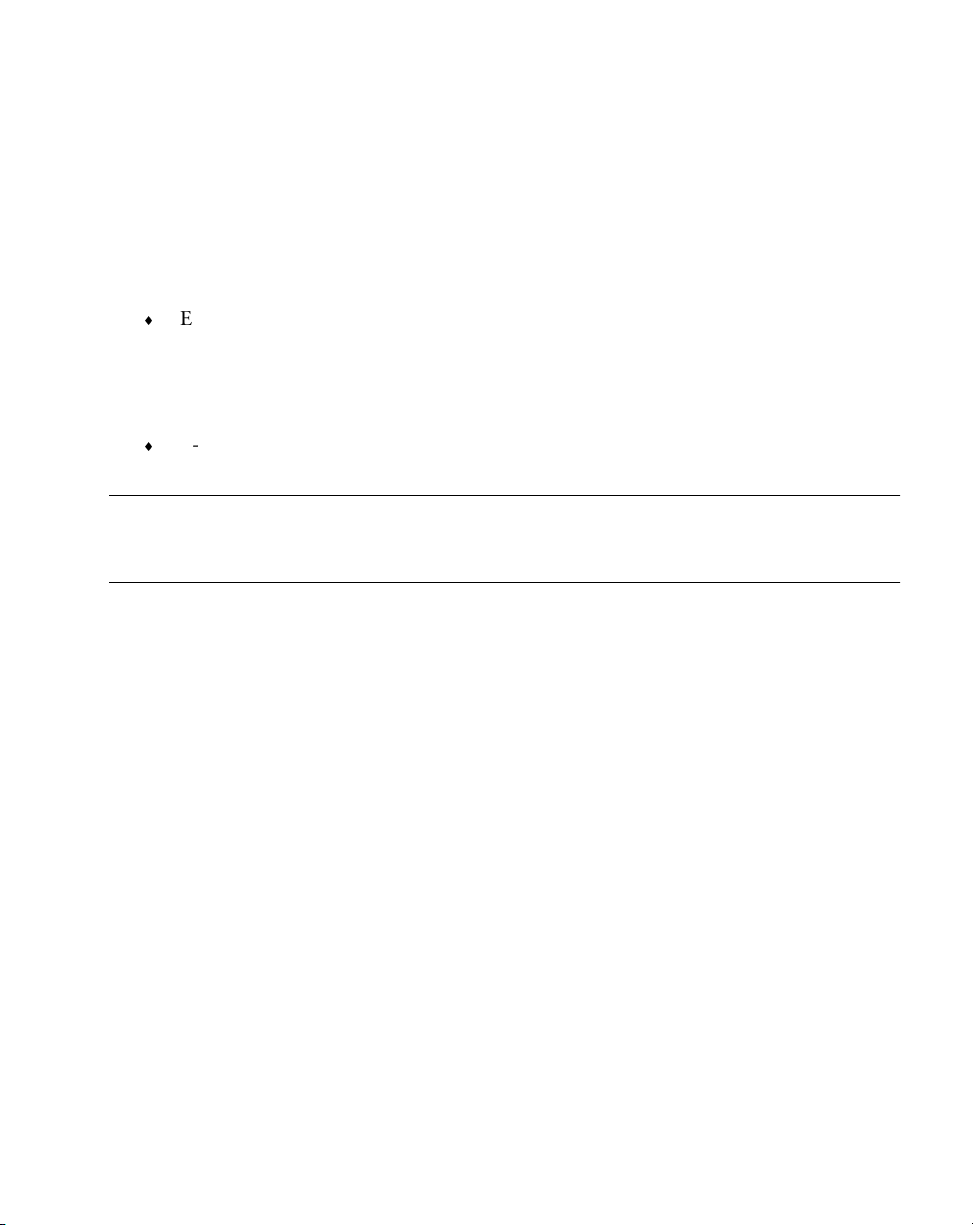
Applications
Synchronizing E-mail Messages
To synchronize e-mail messages, first enable Inbox synchronization in ActiveSync options.
For information on enabling Inbox synchronization, see ActiveSync Help on the desktop
computer.
During synchronization:
E-mail messages are copied from the Inbox folder of Exchange or Outlook 2000 on
your desktop computer to the Inbox folder on your terminal. The e-mail messages
on the two computers are linked, so when you delete an e-mail message on your
terminal, it's also deleted from your desktop computer the next time you
synchronize.
E-mail messages in the Outbox folder on your terminal are transferred to Exchange
or Outlook 2000, then sent from those programs.
Note:
You can also synchronize e-mail messages with your desktop
computer from a remote location. For more information, see Chapter
7, Connections.
Connecting Directly to an E-mail Server
You can also send and receive e-mail messages by connecting to an e-mail server using a
modem or network card connected to your terminal. You'll need to set up a remote
connection to a network or an ISP, and a connection to your e-mail server. For more
information, see Chapter 7, Connections.
When you connect to the e-mail server, new messages are downloaded to the terminal Inbox
folder, messages in the terminal Outbox folder are sent, and messages that were deleted on
the e-mail server are removed from the terminal Inbox.
Messages that you receive directly from an e-mail server are linked to your e-mail server
rather than your desktop computer. When you delete a message on your terminal, it's also
deleted from the e-mail server the next time you connect.
You can work online or offline. When working online, you read and respond to messages
while connected to the e-mail server. Messages are sent as soon as you tap Send, which saves
space on your terminal.
When working offline, once you've downloaded new message headers or partial messages,
you can disconnect from the e-mail server, then decide which messages to download
5-13
Page 71

PPT 2700 Series Product Reference Guide
completely. The next time you connect, Inbox downloads the complete messages you've
marked for retrieval and sends the messages you've composed.
Using the Message List
Messages you receive display in the message list. By default, the most recently received
messages are listed first.
5-14
Figure 5-12. Inbox Application
Page 72

Applications
When you receive a message, tap it in the list to open it. Unread messages display in bold.
Figure 5-13. Viewing a Message
When you connect to your e-mail server or synchronize with your desktop computer, Inbox
downloads only the first 100 lines of each new message by default. No e-mail attachments
are downloaded. The original messages remain on the e-mail server or your desktop
computer.
You can mark the messages that you want to retrieve completely the next time you
synchronize or connect to your e-mail server. In the message list, tap and hold the message
you want to retrieve. On the pop-up menu, tap Get Full Copy. The icons in the Inbox message
list indicates message status.
You must download a full message before you can view its attachments. Attachments appear
as icons in a window pane at the bottom of the message. Tapping an attachment icon opens
the attachment if it was fully downloaded or marks it for download the next time you
synchronize or connect to your e-mail server.
5-15
Page 73

PPT 2700 Series Product Reference Guide
You specify your downloading preferences when you set up the service or select your
synchronization options. You can change them at any time:
Change options for Inbox synchronization using ActiveSync options. For more
information, see ActiveSync Help.
Change options for direct e-mail server connections in Inbox on your terminal. Tap
Too ls , then Options. On the Service tab, tap the service you want to change.
Creating E-mail Messages
To create an e-mail message:
1. Tap New.
2. Enter an e-mail address in To, or select a name from the contact list by tapping the
Address Book button. All e-mail addresses entered in the e-mail fields in Contacts
appear in the Address Book.
5-16
Figure 5-14. Creating a Message
Page 74

Applications
3. Compose your message. Tap Send when you're finished.
The message is placed in the Outbox folder on your terminal and is delivered in one of two
ways:
It is transferred to the Outbox folder in Exchange or Outlook 2000 on your desktop
computer and sent the next time you synchronize.
It is transferred to your e-mail server the next time you connect. In Inbox, make sure
the appropriate service is selected on the Services menu. Then tap the Connect button
(or Connect on the Services menu).
Managing E-mail Messages and Folders
By default, messages are displayed in one of four folders for each service you've created:
Inbox, Deleted (local), Outbox, and Sent. The Deleted folder contains messages that have
been deleted on the terminal. The behavior of the Deleted and Sent folders depends on the
options you selected. In the message list, tap To ols , then Options. On the Message tab, select
your options.
To organize messages into additional folders, tap Tools, then New Folder to create new
folders. To move or copy a message to another folder, in the message list, tap and hold the
message, then tap Move to or Copy to on the pop-up menu.
Folder Behavior with ActiveSync and Direct Connection to Server
If you move e-mail messages into a folder you create, the link is broken between these e-mail
messages and their copies on the desktop computer. When you synchronize, the e-mail
messages in the folder you created are not synchronized. These e-mail messages missing from
the terminal Inbox folder are deleted from the Inbox folder on the desktop computer so that
both Inbox folders match. This prevents you from getting duplicate copies of an e-mail
message, and you can only access the e-mail messages you move out of Inbox from the
terminal.
5-17
Page 75

PPT 2700 Series Product Reference Guide
5-18
Page 76

Chapter 6
Pocket Internet Explorer
Introduction
With Pocket Internet Explorer, you can view Web pages in the following ways:
During synchronization with your desktop computer, download your favorite links,
mobile favorites, and mobile channels stored in the Mobile Favorites subfolder in
Internet Explorer on the desktop computer.
Connect to an Internet service provider (ISP) or network and browse the Web. First
create the connection (see Chapter 7, Connections).
To select Pocket Internet Explorer, tap , then Internet Explorer.
Mobile Favorites
Items stored in the Mobile Favorites subfolder in the Favorites folder in Internet Explorer on
your desktop computer are synchronized with your terminal. This folder was created
automatically when you installed ActiveSync.
Favorite Links
Synchronization updates the list of favorite links both in the Mobile Favorites folder on your
desktop computer and in Pocket Internet Explorer on your terminal. Unless you mark the
favorite link as a mobile favorite, only the link is downloaded to your terminal; you must
connect to your ISP or network to view the content. For more information on
synchronization, see ActiveSync Help on the desktop computer.
6-1
Page 77

PPT 2700 Series Product Reference Guide
Creating Mobile Favorites
If you are using Microsoft Internet Explorer 5 on your desktop computer, you can download
mobile favorites. (You can install Microsoft Internet Explorer 5 from the Extras folder on the
ActiveSync CD.) Synchronizing mobile favorites downloads Web content to your terminal so
you can view Web pages while disconnected from your ISP and desktop computer.
Use the Internet Explorer 5 plug-in installed with ActiveSync to create mobile favorites:
1. In Internet Explorer 5 on your desktop computer, click Tool s, then Create Mobile
Favorite.
2. To change the link name, enter a new name in the Name box.
3. If desired, select a desired update schedule in Update.
4. Click OK. Internet Explorer downloads the latest version of the Web page to your
desktop computer.
5. To download the pages linked to the mobile favorite you just created, in Internet
Explorer on the desktop computer, right-click the mobile favorite, then click
Properties. On the Download tab, specify the number of links deep you want to
download. To conserve terminal memory, only go one level deep.
6. Synchronize your terminal and desktop computer. Mobile favorites stored in the
Mobile Favorites folder in Internet Explorer 5 are downloaded to your terminal.
If you did not specify an update schedule in step 3, you must manually download
content to keep the information updated on your desktop computer and terminal.
Before synchronizing, in Internet Explorer on your desktop computer, click To ols,
then Synchronize. Note the last time content was downloaded to the desktop
computer; if necessary, manually download content.
You can add a button to the Internet Explorer toolbar for creating mobile favorites.
In Internet Explorer 5 on your desktop computer, click View, Toolbars, then
Customize.
Saving Memory on your Terminal
Mobile favorites take up storage memory on your terminal. To minimize the amount of
memory used:
In the settings for the Favorites information type in ActiveSync options, turn off
pictures and sounds or stop some mobile favorites from downloading. For more
information, see ActiveSync Help.
6-2
Page 78

Pocket Internet Explorer
Limit the number of downloaded linked pages. In Internet Explorer on the desktop
computer, right-click the mobile favorite you want to change, then select Properties.
On the Download tab, specify 0 or 1 for the number of linked pages to download.
Channels
Channels are Web sites designed for offline viewing on your terminal. You can use mobile
channels on your PPT 2700.
Using Mobile Channels
Mobile channels are sites you subscribe to on your desktop computer. They are stored in the
Channels subfolder in the Mobile Favorites folder in Internet Explorer 4.0 or later and are
downloaded to your terminal during synchronization.
To see a list of mobile channels you can subscribe to at no fee, visit the Windows CE Mobile
Channel List Web page (http://www.microsoft.com/windowsce/channels). Click the Add
Mobile Channel button and select Make available offline to download the channel to your
desktop computer. The mobile channel is transferred to your terminal when you synchronize.
6-3
Page 79

PPT 2700 Series Product Reference Guide
Using Pocket Internet Explorer
With Pocket Internet Explorer, you can browse mobile favorites and channels downloaded to
your terminal without connecting to the Internet. You can also connect to the Internet
through an ISP or a network connection and browse the Web.
6-4
Figure 6-1. Pocket Internet Explorer
Page 80

Pocket Internet Explorer
To view mobile favorites and channels, tap the Favorites button to display your list of
favorites, then tap the mobile favorite or channel you want to view.
Figure 6-2. Mobile Favorites
You'll see the page that was downloaded the last time you synchronized with your desktop
computer. If the page is not on your terminal, the favorite is dimmed. Synchronize with your
desktop computer again to download the page to your terminal, or connect to the Internet to
view the page.
Browsing the Web
1. Connect to the Internet or your network in one of the following ways:
Using Connections, as described in Chapter 7. Then select Pocket Internet
Explorer from the menu.
In Pocket Internet Explorer. To select a service or type of connection, tap Too ls ,
then Options. Tap the Connections tab and select the connection type. Then,
when you want to connect to the selected service, tap Tools, then Connect.
Note:
Pocket Internet Explorer can automatically connect to the Internet
when you attempt to access a page not stored on your terminal.
6-5
Page 81

PPT 2700 Series Product Reference Guide
Specify a connection in the Connection tab in Options, then select
Access remote content automatically.
2. Once connected, go to a specific Web page in one of the following ways:
Tap the Favorites button, then tap the favorite you want to view.
Tap View, then Address Bar. In the address bar at the top of the screen, enter the
Web address and tap Go. Tap the arrow to choose from previously entered
addresses.
3. To end the connection, tap To ol s, then Disconnect.
Note:
To add a favorite link while using the terminal, go to the Web page
you want to add, tap the Favorites button, tap the Add/Delete tab, tap
the Add button, and enter a name for the favorite link.
6-6
Page 82

Chapter 7
Connections
Introduction
Your terminal can exchange information with other Windows-powered devices using its
infrared (IR) port. In addition to using a cradle, cable, or IR port to connect your terminal to
your desktop computer, you can also:
Connect to your Internet service provider (ISP) to send and receive e-mail messages
using Inbox and view Web pages using Pocket Internet Explorer. See Connecting to
an ISP on page 7-2. The communication software for creating an ISP connection is
already installed on your terminal. Your service provider provides software needed
to install other services, such as paging and fax services.
Connect to the network at your office to send and receive e-mail messages using
Inbox, view Web pages using Pocket Internet Explorer, and synchronize with your
desktop computer. See Connecting to Your Network on page 7-4.
Connect to your desktop computer to synchronize remotely. See ActiveSync Help on
your desktop computer or Connections Help on your terminal.
Transferring Items Using Infrared
Using infrared (IR), you can send and receive information, such as contacts and
appointments, between two Windows-powered devices.
To send information:
7-1
Page 83

PPT 2700 Series Product Reference Guide
1. Open the program where you created the item you want to send and locate the item
in the list. To send more than one item, drag the stylus across the items you want to
send.
2. Align the IR ports so that they are unobstructed and within a close range.
3. Tap and hold the item, and tap Send via Infrared on the pop-up menu.
Note:
You can also send items, but not folders, from File Explorer. Tap and
hold the item, then tap Send via Infrared on the pop-up menu.
To receive information:
1. Align the IR ports so that they are unobstructed and within a close range.
2. Tap , Programs, then Infrared Receive.
Note:
You can also receive items from Tasks, Contacts, Calendar, and Notes
by tapping Tools, then Receive via Infrared in list view.
Connecting to an ISP
Create a modem connection to connect to your ISP. Once connected, you can send and receive
e-mail messages and view Web pages.
To create a modem connection to an ISP, use the modem cradle or snap-on modem. See the
Quick Reference Guide for each device for connection information.
1. Get the ISP dial-up access telephone number, user name, password, and TCP/IP
settings from your ISP. Some ISPs require information in front of the user name, such
as MSN/username.
2. Tap , then Settings. On the Connections tab, tap Modem.
7-2
Page 84

3. Tap New connection.
Figure 7-1. Creating a Modem Connection
Connections
4. Enter a name for the connection.
5. In the Select a modem list, select Hayes Compatible on COM1.
6. You should not need to change any settings in Advanced. Most ISPs now use a server-
assigned address. If the ISP you are connecting to does not use a server-assigned
address, tap Advanced, then the TCP/IP tab and enter the address. When finished,
tap OK, then Next.
7. Enter the access phone number and tap Next.
8. Select other desired options, and tap Finish.
9. On the Dialing tab, specify your current location and phone type (most phone lines
are tone). These settings apply to all connections you create. Tap OK to return to
Settings.
After you create the connection, it appears in , Programs, Connections. To start the
connection, remove your terminal from the cradle, tap the connection icon, enter your user
name and password, and tap Connect. Once connected, you can:
7-3
Page 85

PPT 2700 Series Product Reference Guide
Send and receive e-mail messages using Inbox. You first must provide the
information it needs to communicate with the e-mail server. For instructions, see
Connecting Directly to an E-mail Server on page 7-6.
Visit Web pages using Pocket Internet Explorer. For more information, see Chapter
6, Pocket Internet Explorer.
To change connection settings, return to Modem Settings. Tap the Modem link at the bottom
of the Connections folder. To return to the Connections folder, tap the Connections link.
Connecting to Your Network
If you have access to a network, you can send e-mail messages, view intranet pages,
synchronize your terminal, and possibly access the Internet. You can connect to your network
in one of the following ways:
Create a modem connection using an RAS account. Your network administrator
must first set up an RAS account for you.
Via Spectrum24. See Chapter 8, Spectrum24 Network Configuration.
Creating a Modem Connection to a Network
To create a modem connection, use the modem cradle or snap-on modem. See the Quick
Reference Guide for each device for connection information.
1. Obtain the dial-up access telephone number, user name, password, domain name,
and TCP/IP settings from your network administrator.
2. Tap , then Settings. On the Connections tab, tap Modem.
7-4
Page 86

3. Tap New connection.
Figure 7-2. Creating a Modem Connection
Connections
4. Enter a name for the connection.
5. Select Hayes Compatible on COM1.
6. You should not need to change any settings in Advanced. Most servers use a server-
assigned address. If not, tap Advanced, then the TCP/IP tab and enter the address.
When finished, tap OK, then Next.
7. Enter the access phone number, and tap Next.
8. Select other desired options, and tap Finish.
9. On the Dialing tab, specify your current location and phone type (most phone lines
are tone). These settings apply to all connections you create. Tap OK to return to
Settings.
When you have created the connection, it appears in , Programs, Connections. To start
the connection, remove your terminal from the cradle, tap the connection icon, enter your
user name, domain, and password, and tap Connect. Once connected, you can:
Send and receive e-mail messages using Inbox. Before you can use Inbox, provide the
information it needs to communicate with the e-mail server. See Connecting Directly
to an E-mail Server on page 7-6.
7-5
Page 87

PPT 2700 Series Product Reference Guide
Visit Internet or intranet Web pages using Pocket Internet Explorer. You may need to
set up a proxy server to visit Internet Web pages. For more information on setting up
a proxy server, see Pocket Internet Explorer Help on the terminal.
Synchronize. For more information, see ActiveSync Help on the desktop computer.
Disconnecting
If you started the connection from a program such as Inbox or Pocket Internet Explorer,
disconnect from that program first. Tap , then Today. Tap or at the bottom of
the screen, then Disconnect. To end a network connection, remove the card from your
terminal.
Connecting Directly to an E-mail Server
You can set up a connection to an e-mail server to send and receive e-mail messages using a
modem or network connection and Inbox on your terminal.
Note:
The ISP or network must use a POP3 e-mail server and an SMTP
gateway.
Inbox does not currently support connecting with proprietary e-mail
protocols, such as AOL and MSN™. However, you can still access the
Internet through these services. There may be third-party programs
available to enable you to send and receive e-mail messages through
proprietary protocols.
You can use multiple e-mail services to receive your messages. For each e-mail service you
intend to use, first set up and name the e-mail service. If you use the same service to connect
to different mailboxes, set up and name each mailbox connection.
7-6
Page 88

Setting Up an E-mail Service
1. In Inbox on your terminal, tap Services, then New Service.
Connections
Figure 7-3. Setting Up E-mail Service
2. Select POP3 as the service type, name the service, and tap Next. Ask your ISP or
network administrator which service type to select.
3. If you have already created a connection, select it from the Connection list. If you
have not, select Create new connection and follow the steps in the wizard. When you
return to this screen at the end of the wizard, select the connection you created from
the Connection list.
Follow the directions on the screen. For an explanation of a screen, tap Start, then Help.
When finished, tap Services, then Connect to connect to your e-mail server. For more
information on using the Inbox program, see Inbox on page 5-12.
Getting Help Connecting
See the following for more connection information:
Inbox on page 5-12
7-7
Page 89

PPT 2700 Series Product Reference Guide
Online Help on the terminal. Tap , then Help. Tap View, All Installed Help, then
Inbox or Connections.
ActiveSync Help on the desktop computer. In ActiveSync, click Microsoft ActiveSync
Help on the Help menu.
Troubleshooting on page 11-2.
7-8
Page 90

Chapter 8
Spectrum24 Network Configuration
Introduction
The PPT 274X terminal supports two utilities that configure and monitor the Spectrum24
connection. The Network Interface Card Task Tray (NICTT) utility checks the status of
Symbol Spectrum24 WLAN adapter operating within a Spectrum24 wireless network. The
Spectrum24 Settings Control Panel Applet utility configures the Spectrum24 adapter.
NICTT
NICTT provides signal, transmission quality and power management status for the
Spectrum24 network connection. The NICTT taskbar tray icons convey signal strength and
service quality information. NICTT property pages allow you to view driver and firmware
revision data and view terminal transmission and signal quality.
NICTT Task Tray
To display the NICTT icon at the top of the Start menu:
1. Tap Start to display the Start menu.
2. Tap Programs.
3. Tap NICTT.
The NICTT task tray icon appears at the top of the Start menu, and indicates terminal signal
strength as follows.
8-1
Page 91

PPT 2700 Series Product Reference Guide
Icon Status
Excellent signal strength
Very good signal strength
Good signal strength
Fair signal strength
Poor signal strength
Out-of-network range (not associated)
Adapter not found
Tap the icon above to display NICTT properties.
Spectrum24 Settings Control Panel Applet
The Spectrum24 Settings Control Panel Applet allows you to view and edit Spectrum24
terminal settings.
8-2
Page 92

Spectrum24 Network Configuration
Configuring the PPT 2740/2742 (1 and 2 MBit radio)
Using NICTT on the PPT 2740/2742
The NICTT property pages contain a variety of wireless network and service quality
information. Select help for a detailed explanation within each NICTT property page.
General Property Page
Before the PPT 2740/2742 can be used, it must be properly configured with the correct ESS
ID. The ESS ID identifies the radio network and is used to differentiate between different
radio networks. All PPT 2740/2742 terminals on the same network must be set up with the
same ESS ID Code. The ESS ID on the terminal is the same as that of the access points in your
facility.
The General page displays driver firmware and revision information, and allows you to
change the ESSID or NetId depending on the NIC 802.11 or Spring firmware.
Figure 8-1. General Properties Page
8-3
Page 93

PPT 2700 Series Product Reference Guide
Note:
A PC Card adapter installation displays PCMCIA as the Adapter
Type .
Power Mode Property Page
The Spectrum24 WLAN adapter Power Mode management properties allows automatic or
manual setting of the adapter power management mode from Continuous Access Mode
(CAM) to Power Save Polling (PSP) mode and controls the adapter Beacon Algorithm. Do
NOT select the Switch mode based on power source option.
CAM mode is not a valid operating mode for the PPT 2740/2742, and should only be used
for short duration testing. AC power supplies power to the battery charger only.
8-4
Figure 8-2. Power Property Page
Page 94

Spectrum24 Network Configuration
Signal Strength Property Page
The Signal page displays a real-time graph of the signal quality being received by the adapter,
and displays a description of the signal quality.
Figure 8-3. Signal Property Page
8-5
Page 95

PPT 2700 Series Product Reference Guide
Transmission Quality Property Page
The Transmission page displays a real-time graph as a series of ICMP ping tests initiated by
the user. The transmission quality test does not run all the time because it consumes network
bandwidth.
The transmission quality test also displays a description of the transmission quality.
Figure 8-4. Transmission Property Page
Note: Load and configure the TCP/IP protocol before running the
Transmission Quality test.
8-6
Page 96

Spectrum24 Network Configuration
Options Property Page
The Options page controls system sounds and whether specified settings are temporary.
Figure 8-5. Options Property Page
Enable System Sounds
You can enable or disable NICTT system sounds. NICTT uses standard wav-table sounds
supplied by the Windows operating system. NICTT plays a wav file when it detects the PPT
2740/2742 roaming between Spectrum24 APs, and also during a transmission test.
Temporary Settings
Check These settings are only temporary to use temporary values only until the computer
system reboots. When not checked, any value entered in NICTT is saved and used even after
the system is rebooted.
8-7
Page 97

PPT 2700 Series Product Reference Guide
Using Spectrum24 Settings Control Panel Applet for the PPT 2740/2742
The Spectrum24 Settings Control Panel Applet allows you to view and edit Spectrum24
terminal settings. On the Start menu, select Settings, the System tab, then Spectrum24
Settings. The Spectrum24 WLAN Easy Setup dialog box appears. This dialog box allows you
to set a new 802.11 ESSID or Spring NetId.
Figure 8-6. Easy Setup Dialog Box
Selecting the Advanced button allows you to view or edit 802.11 and Spring parameters using
the Spectrum24 WLAN Advanced Properties dialog box.
8-8
Page 98

Mobile Unit Properties
Spectrum24 Network Configuration
Figure 8-7. Mobile Unit Property Page
The Mobile Unit page configures NIC ESSID or NetId (depending on the 802.11 or Spring
firmware in the terminal), Power Management, Request To Send (RTS) Threshold, Preferred
BSS ID, and Mandatory BSS ID values. These values control how the terminal associates and
consumes power in the MU mode. The Spring Mobile Unit page is similar to the 802.11.
8-9
Page 99

PPT 2700 Series Product Reference Guide
To use the Power Management settings in the Spectrum24 Settings Control Panel Applet,
disable Power Mode Management capabilities in NICTT as follows:
1. In NICTT select the Power tab.
Figure 8-8. Power Property Page
2. If checked, uncheck Switch power mode based on power source.
3. Select Power save polling mode.
4. Uncheck Let adapter manage power (recommended).
5. Select the General tab.
6. Uncheck These settings are only temporary.
7. Tap OK.
8. Reboot the terminal.
8-10
Page 100

WLAN Adapter Settings
Spectrum24 Network Configuration
Figure 8-9. WLAN Adapter Property Page
On the WLAN Adapter page, the Card Type (the only visible field), interrupt Number, IO
Port Address and Memory Base Address are automatically selected in a Plug and Play
environment and are not visible (unless a PC Card is installed). Select the Radio Link Rate
here along with the antenna options.
8-11
