Page 1

PDT 80XX WWAN
For Internal Use Only
Page 2
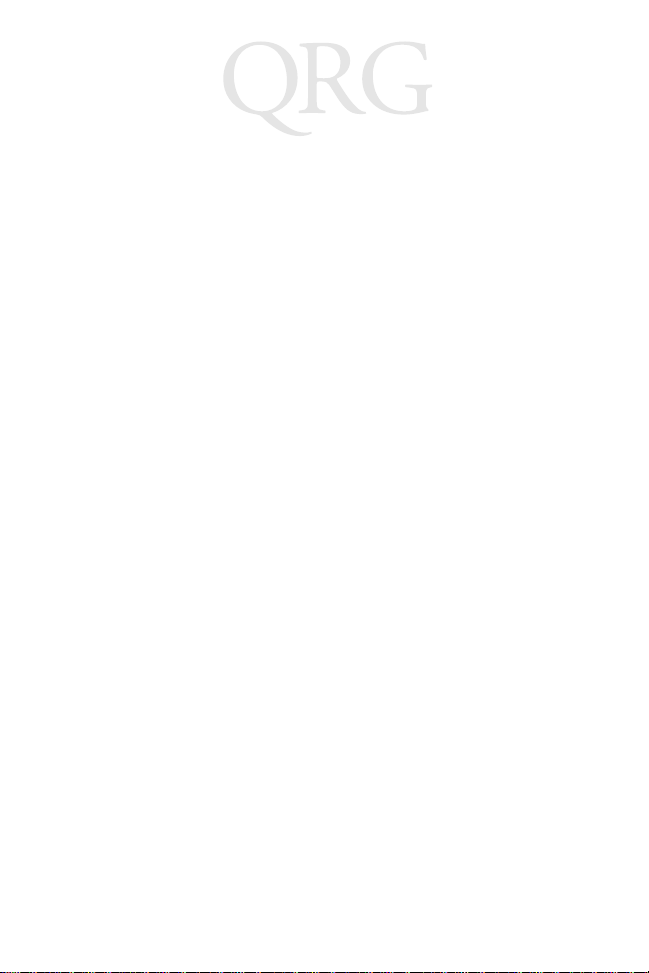
PDT 80XX WWAN
© 2003 SYMBOL TECHNOLOGIES, INC. All rights reserved.
Symbol reserves t he r i ght to make changes to any product to improv e reliability,
function, or design.
Symbol does not assume any product lia bi li t y ar ising out of, or in conn ect ion with, the
application or use of any product, circuit , or application des cr ib ed herein.
No license is grante d, ei ther expressly or by im plication, estopp el , o r o th er wise under
any patent right or patent, covering or relating to any combination, system, apparatus,
machine, material, method, or process in which Sy m bol products might be u sed. An
implied lic ense onl y exist s for eq uipment , circu its, an d subs ystems c ontai ned in Symb ol
products.
Symbol and the Symbol logo are registered trademarks of Symbol Technologies, Inc.
Other product names mentioned in this manual may be trademarks or registere d
trademark s of t heir respective companie s and are hereby acknowledged.
Symbol Technologies, Inc.
One Symbol Plaza
Holtsville, N.Y. 11742-1300
http://www.symbol.com
Patents
This product is covered by one or more of the following U.S. and foreign Patents:
U.S. Patent No. 4,593,186; 4,603,262; 4,607,156; 4,652,750; 4,673,805; 4,736,095;
4,758,717; 4,760,248; 4,806,742; 4,816,660; 4,845,350; 4,896,026; 4,897,532; 4,923,281;
4,933,538; 4,992,717; 5,015,833; 5,017,765; 5,021,641; 5,029,183; 5,047,617; 5,103,461;
5,113,445; 5,130,520; 5,140,144; 5,142,550; 5,149,950; 5,157,687; 5,168,148; 5,168,149;
5,180,904; 5,216,232; 5,229,591; 5,230,088; 5,235,167; 5,243,655; 5,247,162; 5,250,791;
5,250,792; 5,260,553; 5,262,627; 5,262,628; 5,266,787; 5,278,398; 5,280,162; 5,280,163;
5,280,164; 5,280,498; 5,304,786; 5,304,788; 5,306,900; 5,324,924; 5,337,361; 5,367,151;
5,373,148; 5,378,882; 5,396,053; 5,396,055; 5,399,846; 5,408,081; 5,410,139; 5,410,140;
5,412,198; 5,418,812; 5,420,411; 5,436,440; 5,444,231; 5,449,891; 5,449,893; 5,468,949;
5,471,042; 5,478,998; 5,479,000; 5,479,002; 5,479,441; 5,504,322; 5,519,577; 5,528,621;
5,532,469; 5,543,610; 5,545,889; 5,552,592; 5,557,093; 5,578,810; 5,581,070; 5,589,679;
5,589,680; 5,608,202; 5,612,531; 5,619,028; 5,627,359; 5,637,852; 5,664,229; 5,668,803;
5,675,139; 5,693,929; 5,698,835; 5,705,800; 5,714,746; 5,723,851; 5,734,152; 5,734,153;
5,742,043; 5,745,794; 5,754,587; 5,762,516; 5,763,863; 5,767,500; 5,789,728; 5,789,731;
5,808,287; 5,811,785; 5,811,787; 5,815,811; 5,821,519; 5,821,520; 5,823,812; 5,828,050;
5,848,064; 5,850,078; 5,861,615; 5,874,720; 5,875,415; 5,900,617; 5,902,989; 5,907,146;
5,912,450; 5,914,478; 5,917,173; 5,920,059; 5,923,025; 5,929,420; 5,945,658; 5,945,659;
5,946,194; 5,959,285; 6,002,918; 6,021,947; 6,029,894; 6,031,830; 6,036,098; 6,047,892;
6,050,491; 6,053,413; 6,056,200; 6,065,678; 6,067,297; 6,082,621; 6,084,528; 6,088,482;
6,092,725; 6,101,483; 6,102,293; 6,104,620; 6,114,712; 6,115,678; 6,119,944; 6,123,265;
6,131,814; 6,138,180; 6,142,379; 6,172,478; 6,176,428; 6,178,426; 6,186,400; 6,188,681;
6,209,788; 6,209,789; 6,216,951; 6,220,514; 6,243,447; 6,244,513; 6,247,647; 6,308,061;
6,250,551; 6,295,031; 6,308,061; 6,308,892; 6,321,990; 6,328,213; 6,330,244; 6,336,587;
For Internal Use Only
6,340,114; 6,340,115; 6,340,119; 6,348,773; 6,380,949; 6,394,355; D305,885; D341,584;
D344,501; D359,483; D362,453; D363,700; D363,918; D370,478; D383,124; D391,250;
D405,077; D406,581; D414,171; D414,172; D418,500; D419,548; D423,468; D424,035;
D430,158; D430,159; D431,562; D436,104.
Invention No. 55,358; 62,539; 69,060; 69,187, NI-068564 (Taiwan); No. 1,601,796;
1,907,875; 1,955,269 (Japan); European Patent 367,299; 414,281; 367,300; 367,298; UK
2,072,832; France 81/03938; Italy 1,138,713
rev. 06/02
Page 3
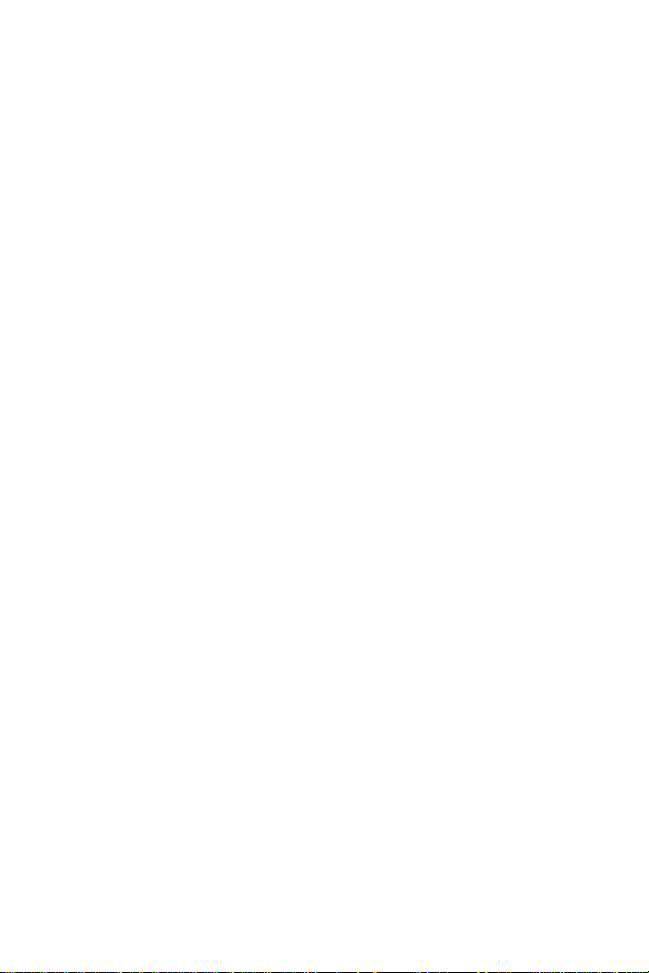
Quick Reference
Introduction
Congratulations on your purchase of Symbol Technologies’ PDT
8000 WAN Terminal! Its uni que comb ination o f features m ake this
product superior for use in a wide range of applications. These
features i nclude:
•Microsoft
• RF communication via a wide area net wo rk (PDT 8037/
8056) or Symbol’s Spectrum24® wireless
network (PDT 8056)
• USB Client
• 1-Dimensional barcode scanning capability
• 3.9 inch 1/4 VGA Color LCD
• Touch screen
• Printing support
• IrDA-compliant interface for printing and communications.
®
Windows® Pocket PC 2002 operating system
About This Guide
This guide describes how to set up and use the terminal. Within
this guide, the term PDT 80 00 refers to the Spectrum24/WAN and
WAN only versions of the terminal.
Specific topics covered include:
• Accessories on page 3
• Parts of the Terminal on page 4
• Installing the SIM Card on page 6
• Inserting a Comp act Flash S torage Card (PDT 8 037 only) on
page 7
• Removing a Compact Flash Storage Card on page 7
• Inserting an MMC/SD Storage Card on page 8
• Removing an MMC/SD Storage Card on page 8
For Internal Use Only
• Installing Batteries on page 9
• Charging the Battery on page 10
• Starting the Terminal on page 12
• Adjusting the Backlight on page 14
• Using a Headset on page 14
1
Page 4

PDT 80XX WWAN
• Using the Keyboard on page 15
• Using the Stylus on page 16
• Today Screen on page 17
• Navigation Bar and Command Bar on page 18
• Input Methods on page 19
• Scanning with the Terminal on page 22
• Resetting Your Terminal on page 22
• Host Communications on page 23
• LED Indicators on page 24
• Maintaining the Terminal on page 25
• Troubleshooting on page 26
• Regulatory Information on page 33
• Service Information on backc ov er.
The PDT 8000 Series Product Reference Guide (p /n 72-58169-xx)
details the applications available for the terminal. For the latest
version of this guide go to: http://www.symbol.com/manuals.
For Internal Use Only
2
Page 5

Quick Reference
Accessories
Each terminal requir es one 7.4 volt 1 130 mAh p rismatic lithium-i on
battery. The following optional accessories are available from
Symbol Technologies:
• Additional lithium-ion battery (p/n 21-54882-01)
• Stylus for performing pen functions (11-55475-05)
•Cables:
- Snap-On DEX cable (p/n CBL-8000-100-DEX)
- Snap-On Autocharger (p/n VCA8000-01)
- Snap-On Printer cable (p/n CBL-8000-100-INT1, CBL-
8000-100-CTC, CBL-8000-100-PAX, CBL-8000-100ON1)
- Serial Charging Cable (p/n 25-55853-01)
- USB Charging Cable (p/n 25-59272-01)
- Power Supply with cables (p/n CBL-8000-100U)
• Snap-On Modem Module (p/n MDM8000-xxx)
• Magnetic Stripe Reader (p/n MSR 8000)
• Single-Slot Serial Cradle (p/n CRD8000-1000S)
• Single-Slot Modem Cradle (p/n CRD8000-1000M)
• Four-Slot Charging Cradle (p/n CHS8000-4000C,
CHS8000-4000B)
• Four-Slot USB-to-Ethernet Cradle (p/n CRD8000-4000E)
• Vehic le Crad le (p/n VCD 8000-R0 00)
• Holster (p/n 11-57530-02).
For Internal Use Only
3
Page 6

PDT 80XX WWAN
Parts of the Terminal
Front View
Ruggedized End Cap
(PDT 8056 only)
Microphone
TFT LCD
(color)
Power
Button
Top View
For Internal Use Only
1-D Exit
Window
Scan
LED
Charge
LED
Speaker
PDT 8056PDT 8037
Audio Jack
4
Page 7

Quick Reference
Parts of the Terminal (continued)
Back View
IrDA Port
Side View
Scan
Button
Stylus
Bottom View
Scan
Button
Handstrap
Battery
Door
Serial & USB
Charge Port
For Internal Use Only
5
Page 8
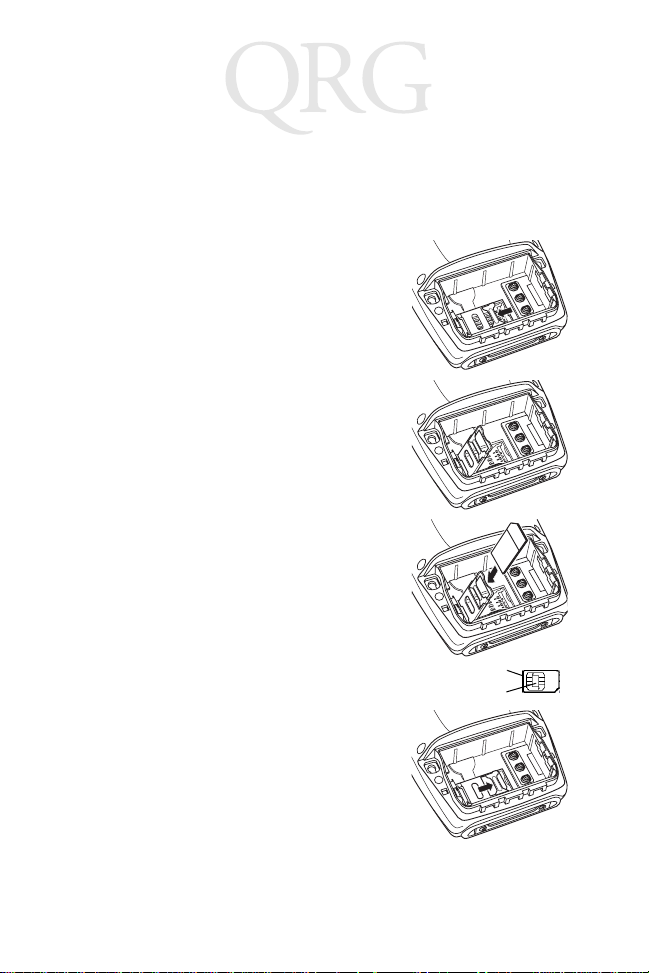
PDT 80XX WWAN
Installing the SIM Card
1. Slide the latches on the battery door up and lift the battery
door away from the terminal. If the battery is installed, remove it (see Installi ng Batte ries on page 9).
2. Slide the metal clip on the SIM cardholder door to the left to release the
SIM cardholder.
3. Lift the cardholder door to an upright
position
4. Insert the card between the c ardholder
body and the metal clip; be sure the
beveled corner of the SIM card is on
the top left.
SIM Card
Contact Area
5. Close the cardholder door (with the
contact area of the card facing down).
6. Slide the metal c lip to the right to lock it
in place.
For Internal Use Only
7. Reinsert the battery and replace the
battery door (see In stalling Batteries on
page 9).
6
Page 9
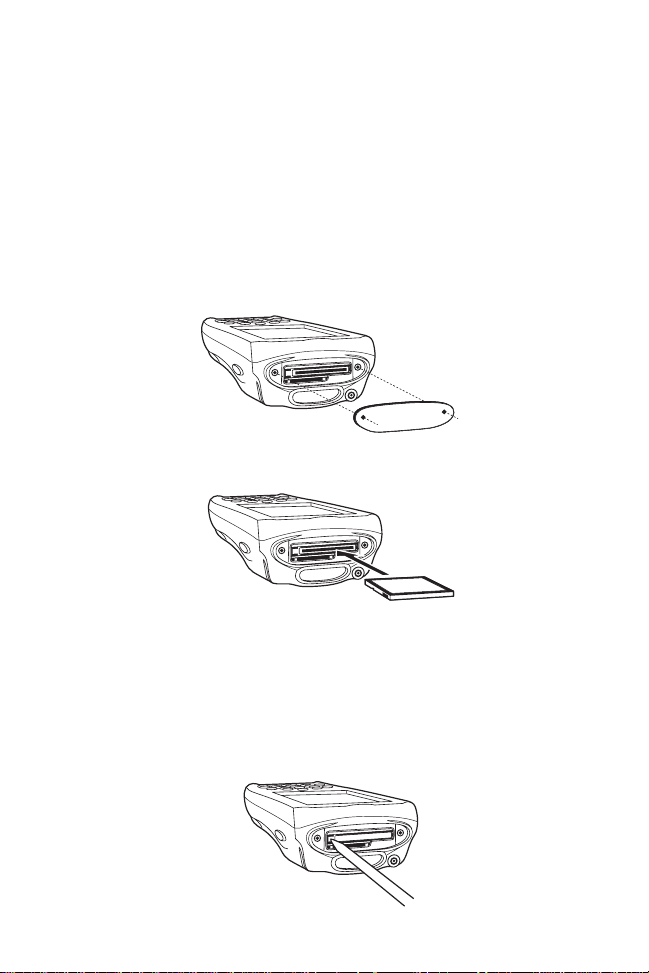
Quick Reference
Inserting a Compact Flash Storage Card (PDT 8037 only)
The PDT 8037 has a slot for a compact flash storage card which
includes a compartment door that prevents the card from coming
out if the terminal is dropped. To insert a compact flash card:
1. Unscrew and remove the compact flash storage card compartment door on the top of the terminal.
2. Insert a new compact flash storage card into the compartment. Ensure it is fully inserted for proper operation.
3. Screw the compartment door back on.
Removing a Compact Flash Storage Card
1. Unscrew and remove the compact flash storage card compartment door on the top of the terminal.
2. Use the stylus to press the flash card release button inside
the flash card compartment. The card pops out.
For Internal Use Only
7
Page 10
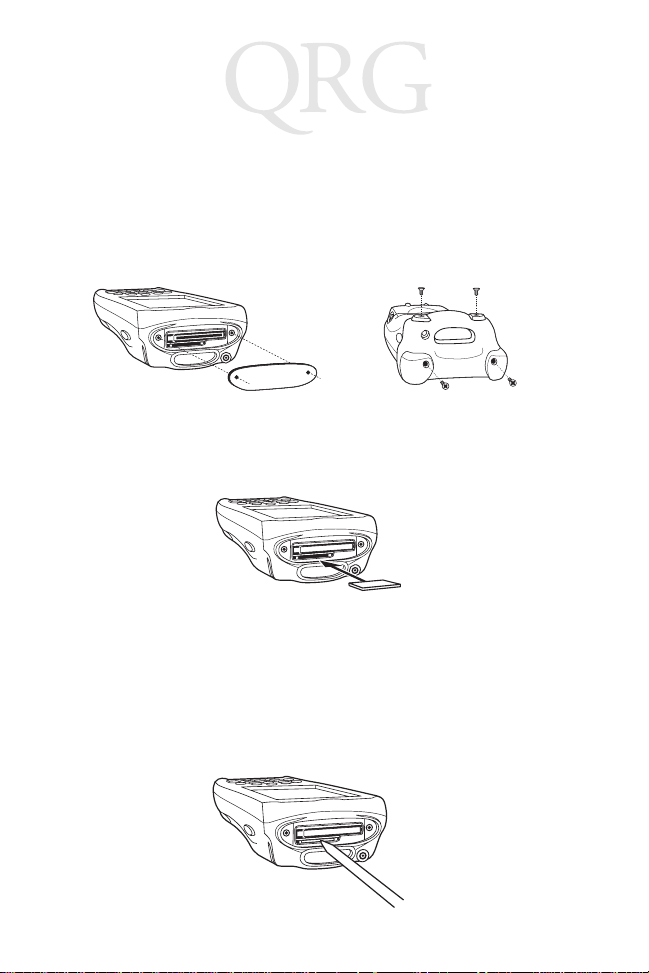
PDT 80XX WWAN
Inserting an MMC/SD Storage Card
The terminal has a slot for an MMC/SD storage card which
includes a compartment doo r that prev en t s the card from com in g
out if the terminal is dropped. To insert an MMC/SD storage card:
1. Unscrew and remove the ca rd com pa rtment door on the t op
of the terminal.
PDT8037 PDT8056
2. Insert a new MMC/SD storage card, with the card label facing down, into the compartm ent. Ensure i t is fully ins erted for
proper operation.
3. Screw the compartment door back on.
Removing an MMC/SD Storage Card
1. Unscrew and remove the ca rd com pa rtment door on the t op
of the terminal.
2. Using the stylus, push agai ns t the MMC/ SD stora ge c ard to
activate it’s spring release mechanism. The card pops out.
For Internal Use Only
8
Page 11
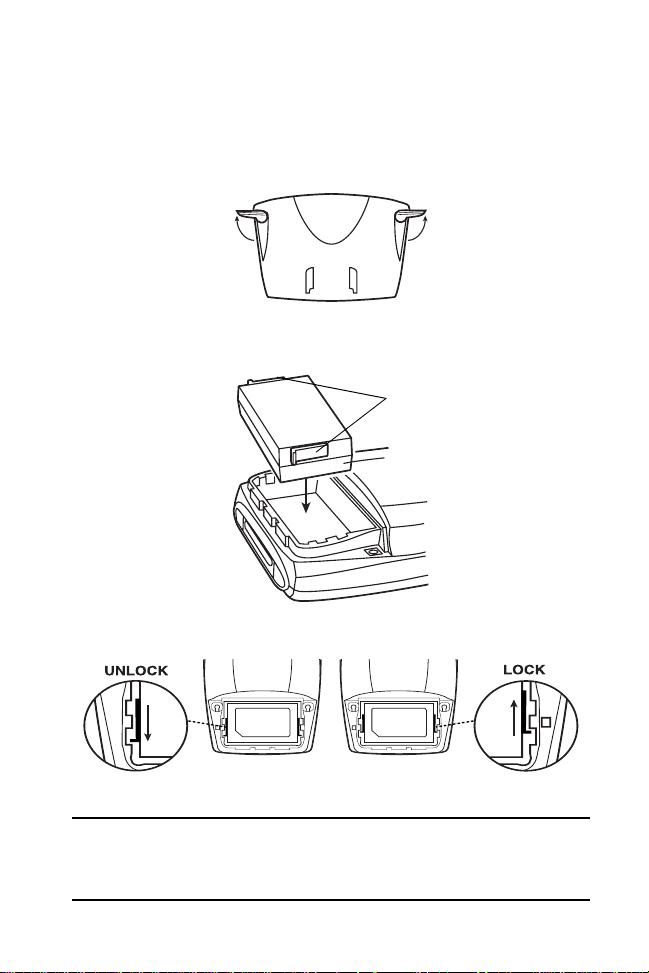
Quick Reference
Installing Batteries
1. Remove the battery door.
2. Slide the latches on both sides of the battery do wn, to ensure
they are in the unlock position. Insert the battery into the
compartment.
Battery
Latches
3. Lock the battery into place by sliding the latches on the battery up.
4. Replace the battery door.
For Internal Use Only
Caution: Do not expose the battery to tem peratures in e xcess of
140°F (60°C). Do not disassemb le, incinerate , or short
circuit the battery.
9
Page 12
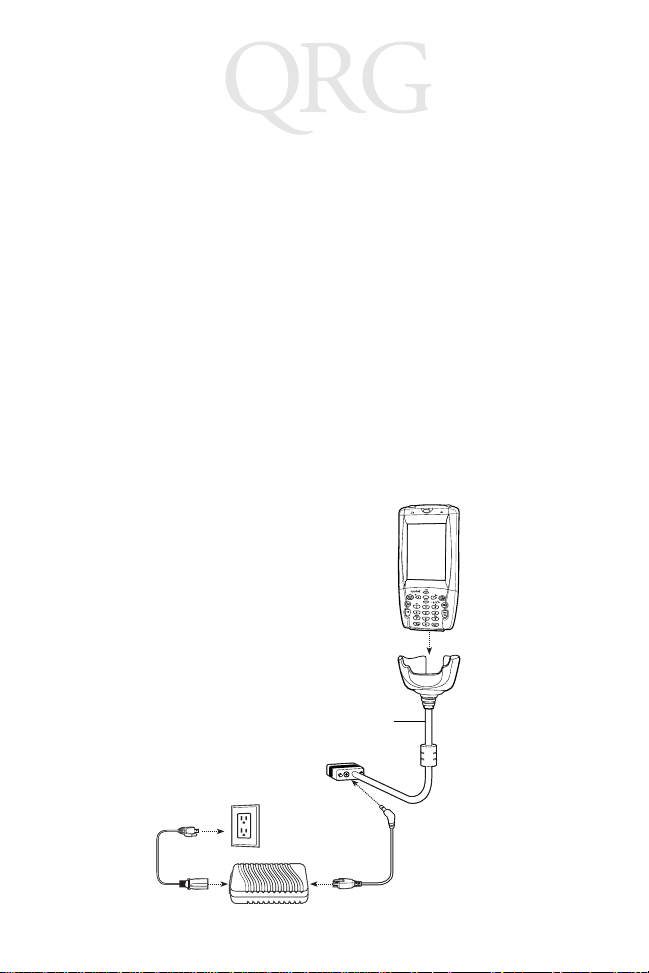
PDT 80XX WWAN
Charging the Battery
Charging the Main Battery and Memory Backup Battery
Before using your terminal for the first time, c harge the li thium-ion
battery in the terminal for approximately four hours, using the
Serial Charging Cable or any other appropriate accessory.
Your terminal is equipped with a memory backup battery which
automatically charges from the fully-charged lithium-ion battery.
This backup battery reta ins data in memory when the terminal’s
battery is removed, and can take up to 20 hours to charge when
you first use your terminal.
Note: If you remove your lithium-ion battery before the back-
up battery is fully charged, data may be lost. For this
reason, DO NOT re move the battery be fore the backup
battery is fully charge d, which c an tak e up to 20 hou rs.
Charging the Battery Using the Serial Charging Cable
Serial Charging
Cable
For Internal Use Only
10
Page 13
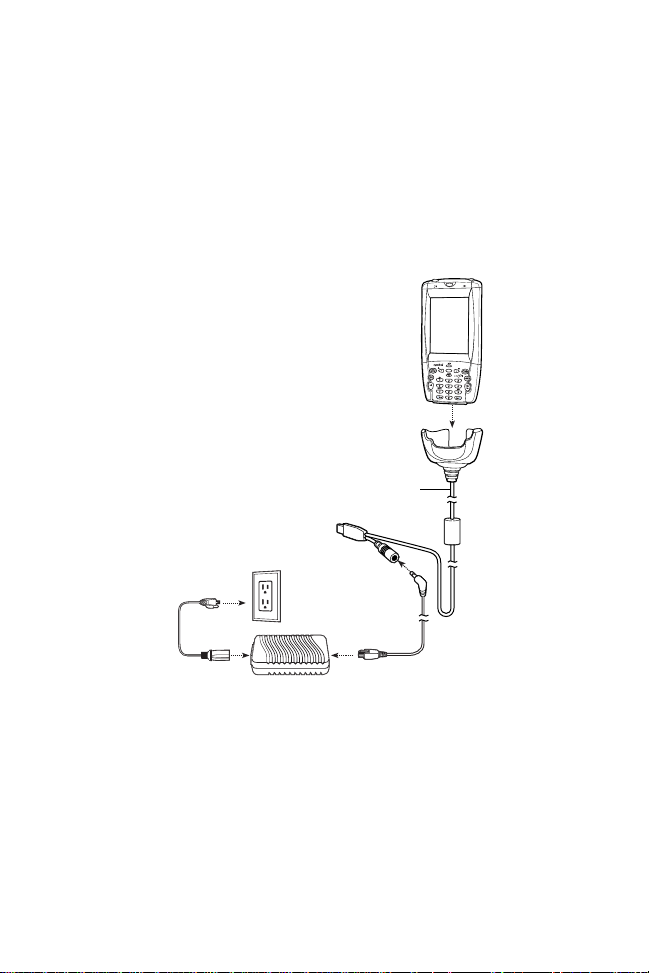
Quick Reference
The terminal charge LED blin ks amber to indicate that the termi nal
battery is charging and turns solid amber when charging is
complete. The battery fully charges in less than four hours. See
LED Indicators on page 24 for other indications.
Charging the Battery Using the USB Charging Cable
USB Charging
Cable
The terminal charge LED blin ks amber to indicate that the termi nal
battery is charging and turns solid amber when charging is
complete. The battery fully charges in less than four hours. See
LED Indicators on page 24 for other indications.
For Internal Use Only
Charging the Battery Using a Cradle
You can charge the main battery using the CRD 8000-1000S,
CRD 8000-1000M, CHS 8000-4000C/B, CRD 8000-4000E or
VCD 8000-R000. For more informa tion, see the s etup instruc tions
in the respective Quick Reference Guides.
11
Page 14
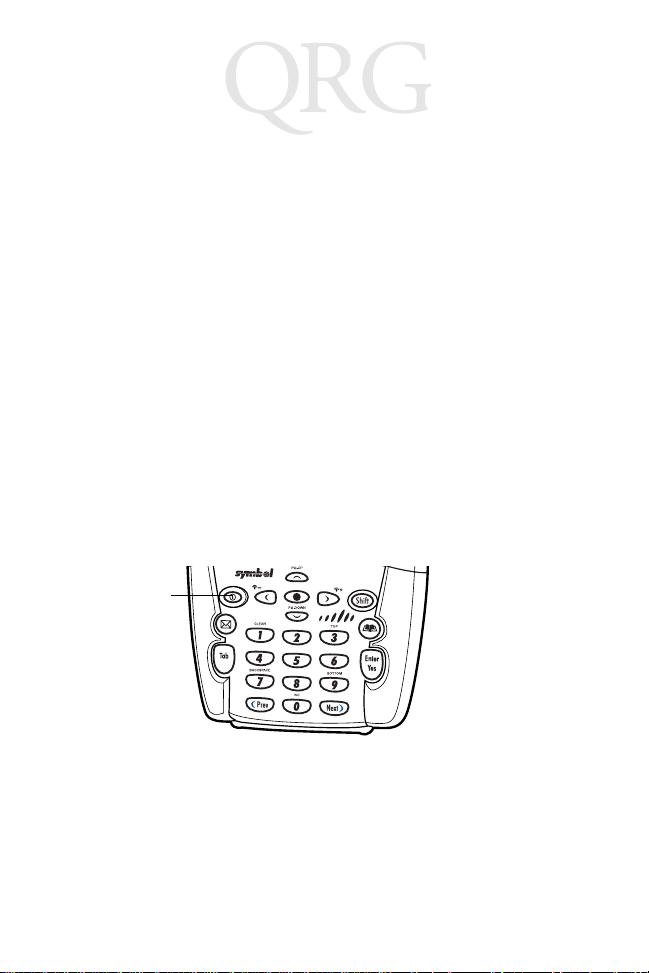
PDT 80XX WWAN
Note: You can also charge the battery u si ng the M DM 8000,
VCA 8000-01 or MSR 8000. For more informa tion, see
the setup instructions in the respective Quick Reference Guides.
Charging the Spare Battery
Y ou can charge a spare battery using the CRD 8000-1000S, CRD
8000-1000M, CHS 8000-4000B, CRD 8000-4000E or VCD 8000R000. For more information, see the setup instructions in the
respective Quick Referenc e Guides.
Note: Y ou can also use a UBC Adaptor (p/n 21-32 665-33) to
charge spare batteri es. Refe r to the UB C 2000 U niver-
sal Battery Charge Product Guide for more information.
Starting the Terminal
Press the red power button to turn the termi nal on. If the terminal
does not power on see Troubleshooting on page 26.
Power
Button
As the terminal ini tializes it s unique Flash File system, the Symbol
splash screen displa ys for abo ut 60 seco nds. When t he Wel come
For Internal Use Only
screen appears, tap anywhere on the screen to continue to the
Align screen. Note that these sc reens also appear ever y time you
perform a hard reset.
12
Page 15
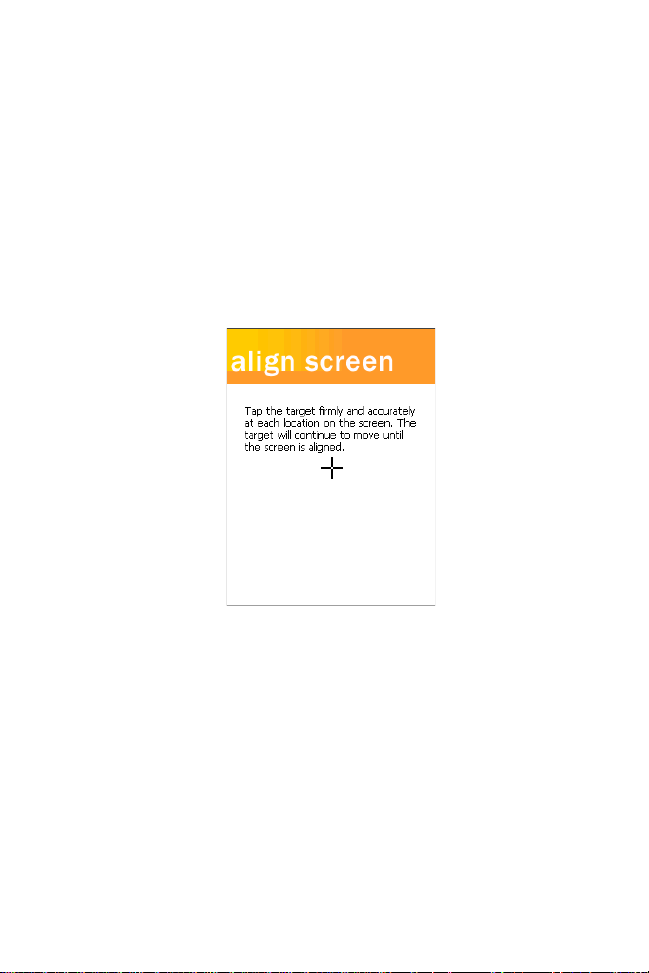
Quick Reference
Aligning the Screen
T o align yo ur terminal so the cur sor on the touch sc reen aligns with
the tip of your stylus:
1. If necessary, adjust the contrast on the terminal so the
screen is readable (see Adjusting the Backlight on page 14).
2. Remove the stylus from the handstrap of the terminal.
3. T ap th e center of each t arget that appears on the Calibration
screen with the tip of the stylus.
4. Follow the directions on the screen which explains how to
use the stylus a nd pop-up m enus, and allows you to set you r
city and time zone.
Note: To align your screen at anytime, press Shift + 2 to
launch the calibration screen.
Initiating a Network Connection
Before using the term inal, set up the S pectrum 24, GPRS (Genera l
For Internal Use Only
Packet Radio Service) or GSM (Global System for Mobile
Communication) network connection. Refer to the PDT 800 0
Series Product Reference Guide for setup instructions.
13
Page 16

PDT 80XX WWAN
Adjusting the Backlight
Use the key combinations below to adjust the backlight.
Keys Description
Shift + App Key 2 or
Shift + App Key 3
Shift + Left Arrow Decrease backlight (decrease brightness)
Shift + Right Arrow Increase backlight (increase brightness)
Turn backlight on or off.
Using a Headset
Your terminal is equipped with an audio connector which can be
connected to a h eadset. To use the heads et, plug the h eadset jack
into the audio connector on the top of the terminal.
Symbol recommends a 2.5mm jack headset, p/n 50-11300-050.
PDT8037 PDT8056
Note: GSM audio is only available through the headset. For
GSM information, refer to the PDT 8000 Series Prod-
For Internal Use Only
For more detailed headset information, refer to the PDT 8000
Series Product Reference Guide.
uct Reference Guide.
14
Page 17

Quick Reference
Using the Keyboard
Note: Key functions can be c ha nge d b y a n application. Your
keyboard may not function exactly as described. For
more detailed keyboard information, refer to the PDT
8000 Series Product Reference Guide.
The keyboard uses a nume ric k eyp ad tha t produ ces th e num bers
(0-9) and assorted functions. The keyboard is color-coded to
indicate particular actions that are produced when the modifier
(Shift) key is pressed. The k eyboard default is numeric, prod ucing
numbers.
Left Arrow
Key
Power Key
App
Key 2
Clear Key
Tab Key
Backspace
Key
Previous
Key
Key Action
App Key 1 Launches application assigned to Button 1. Refer to the PDT
For Internal Use Only
App Key 2 Press the App Key 2 key to launch the Inbox application.
8000 Series Product Reference Guide for more informat ion on
assigning applications to button.
Also see Adjusting the Backlight on page 14.
Page-up &
Down Keys
No Key
App
Key 1
Right
Arrow Key
Shift Key
App
Key 3
Top Key
Enter/Yes
Key
Bottom Key
Next Key
15
Page 18

PDT 80XX WWAN
Key Action
App Key 3 Launches application assigned to Button 3. Refer to the PDT
Backspace Press Shift + 7 to erase information entered on the display, one
Bottom Press Shift + 9. Action is application dependent.
Clear Press Shift + 1. Action is application dependent.
Enter/Yes Press Enter after entering data or a command.
Left Arrow See Adjusting the Backlight on page 14.
Next Action is application dependent.
No Press Shift + 0. Action is application dependent.
Page-up and
Down
Power Press Power to suspend/resume the terminal.
Previous Action is application dependent.
Right Arrow See Adjusting the Backlight on page 14.
Shift Press Shift, then another key to produce the function above
Tab Press Tab to move from field to field.
Top Press Shift + 3. Action is application dependent.
8000 Series Product Reference Guide for more information on
assigning applications to button.
Also see Adjusting the Backlight on page 14.
character at a time.
Press Shift + Up Arrow. Action is application dependent.
Press Shift + Down Arrow. Action is application dependent.
See Starting the Terminal on page 12.
that key (shown in blue). See individual key descriptions in this
table for additional Shift key usage.
Using the Stylus
The stylus selects items and enters information. The stylus
functions as a mouse.
• Tap: T ouch the screen on ce with the stylus to open items and
For Internal Use Only
select options.
• Drag: Hold the stylus on the screen and drag across the
screen to select text and image s. Drag in a lis t to sele ct multiple items.
• Tap-and-hold: Tap and hold the stylus on an item to see a
16
Page 19

Quick Reference
list of actions available for that item. On the pop-up menu
that appears, tap the action you want to perform.
Today Screen
When you turn on your terminal for th e first time each day (o r after
4 hours of inactivity), the Today screen appears. You can also
display it by tapping Start - Today. On the Today screen, you can
see important information for the day.
Tap to switch
to a program.
Tap to change volume
or mute all sounds.
Tap to change date and time.
Tap to open an item.
Your day at a glance.
Ta p to crea te
a new item.
Note: Today screen may vary depending on your terminal
For Internal Use Only
The Today Screen is customizable. Tap Start - Settings - Today.
Use the Appearance tab to customize the background and the
configuration.
Tap to view connection status.
17
Page 20

PDT 80XX WWAN
Items tab to change the li st a nd ord er of i tem s th at ap pear on the
screen.
Navigation Bar and Command Bar
The navigation bar at the top of the screen displays the active
program and current time, and allows you to switch to programs
and close screens. The c ommand bar at the bottom of the scre en
contains menus and buttons to perform tasks in programs.
Tap to switch
to a program.
Tap to chan ge the vo lume
or mute the device.
Tap to quickly select a program
you have recently used.
Tap to select a program.
Tap to see additional programs.
Tap to customize the device.
New button.
Input panel button.
For Internal Use Only
Menu
names.
The Start Menu is customizable. T ap Start - Settings - Menus. Use
the Start Menu tab to check what items should appear on the
menu.
Buttons.
18
Page 21

Quick Reference
Input Methods
Enter information in any program by typing with the keyboard, or
use the input panel to type with the soft keyboard, write using
Block Recognizer, Letter Recognizer or Transcriber. In any case,
the characters appear as typed text on the screen.
T o show or hi de the input panel , tap the Input Pane l button. T ap th e
arrow next to this button to view input methods.
Select input method se ttings.
Select an input method.
Tap to see your choices.
Input Panel but ton.
When you use the inp ut panel, your terminal anticipates the word
you are typing or writing and displays it above the input panel.
When you tap the d isplayed word, it is inserted into you r text at the
insertion point. The more y ou use your termin al, the more words it
learns to anticipate.
Using the Soft Keyboard
1. T ap the arrow next to the Input Panel button, then Keyboard.
Tap here if this is
the right word.
For Internal Use Only
2. On the soft keyboard, tap the keys with your stylus.
19
Page 22

PDT 80XX WWAN
Using the Block Recognizer
1. T ap th e arrow next to th e Input Panel b utton, then Block Recognizer.
2. Write a letter in the left side of the box, or a number in the
right side, using special character strokes.
When you write a letter , i t is converted to typed text on the screen.
For instructions on entering Block Recognizer characters, with
Block Recognizer open, tap the question mark next to the writing
area, or see Block Recognizer Characters on page 21.
Using the Letter Recognizer
1. T ap the arrow n ext to the Input Panel butto n, then Letter Recognizer.
2. Write letters or numb ers in the writing area, jus t as you would
on paper . W rite capi tal l etters in the le ft side o f the box, n um-
For Internal Use Only
bers in the right side, and lower case letters in the center.
When you write a letter , i t is converted to typed text on the screen.
For instructions on using Letter Recognizer, with Letter
Recognizer open, tap the question mark next to the writing area.
20
Page 23

Quick Reference
Using the Transcriber
1. Tap the arrow next to the Input Panel button, then
Transcriber.
2. Write anywh ere on the scre en. What you write on t he screen
will be converted to text.
Block Recognizer Characters
The following chart is a partial display of the characters you can
write while usin g the Bloc k Recogni zer (the do t on each characte r
is the starting point for writing).
For Internal Use Only
21
Page 24

PDT 80XX WWAN
Scanning with the Terminal
The terminal has an integrated scanner which collects data by
scanning bar codes. Refer to the PDT 8000 Series Product
Reference Guide for information on configuring your terminal for
scanning.
To scan bar codes with the terminal:
1. Launch the terminal’s scanning application.
The scanning application is part of the Windows CE Sof tware
Developer’s Kit for Symbol Terminals, available at
http://devzone.symbol.com.
2. Aim the scanner at the b ar code, as shown be low (PDT 8056
shown).
3. Press the scan trigger . Ensu re the red scan beam cov ers the
entire bar code. The green scan LED lights and a beep
sounds to indicate a successful decode.
Resetting Your Terminal
If your terminal stops responding to input, reset it.
Performing a Soft Reset
A soft reset rest arts the terminal and retains all stored re cords and
entries.
For Internal Use Only
Caution: Files open during a soft reset may not be retained.
DO NOT perform a soft reset if the terminal is suspe nded. Press the Power button to wake the terminal.
22
Page 25

Quick Reference
To perform a soft reset press and hold the power key (for
approximately ten seconds) and release it as soon as the screen
changes and the terminal begins to reboot.
Performing a Hard Reset
A hard reset also restarts your terminal, but erases all stored
records and entries i n RAM. Therefo re, never perform a hard res et
unless a soft reset does not solve your problem.
Note: With a hard reset, forma ts, preference s, date and time,
and other settings are restored to their factory default
settings.
Y ou ca n restore any data pr eviously syn chronized w ith
your computer during the next ActiveSync operation.
Refer to the PDT 8000 Series Product Reference
Guide.
1. Remove the battery door.
2. Press and release Power Key + Scan Button.
3. Replace the battery door.
4. As the terminal reboots, the Symbol splash screen displays
for about 60 seconds.
5. Realign the screen as describ ed on page 13.
Host Communications
The terminal can communi cate with a host computer either direct ly
through its serial port, USB port, IrDA port, or wirelessly via the
wide area network or the Spectrum24® wireless LAN. For more
information on setting up and performing communications with
your terminal, refer to the PDT 8000 Series Product Reference
Guide.
For Internal Use Only
Using the Accessories
The terminal can communicate with a host computer using the
Serial Charging Cable, the USB Charging Cable, the Single-Slot
Serial Cradle, the Single-Slot Modem Cradle, the Four-Slot USB-
23
Page 26

PDT 80XX WWAN
to-Ethernet Cradle, the Vehicle Cradle or the Snap-On-Modem.
For more information, see the communication instructions in the
PDT 8000 Series Product Reference Guide.
Communicating with Printers
To print from a standard printer:
1. Attach the appropriate snap-on-printer cable to the serial
port in the bottom of the terminal.
2. Attach the other end of the cable to the Data Communications Connector on the printer.
3. Run the application’s print function.
To print from an IrDA-compliant printer:
1. Point the IrDA port on the si de of the terminal at the IrDA port
on the printer, at a maximum distance of 39 inches.
2. Run the application’s print function.
Note: The terminal must have software configured to com-
municate with the printer you are using.
LED Indicators
LED Indicator
Charge LED - Amber
Off Not connected to charger.
Slow blinking amber Terminal is charging.
Fast blinking amber Error in charging.
Solid amber Charging is complete.
Scan LED
For Internal Use Only
Off Not scanning.
Solid red Laser enabled. Scanning in process.
Solid green Successful decode.
24
Page 27
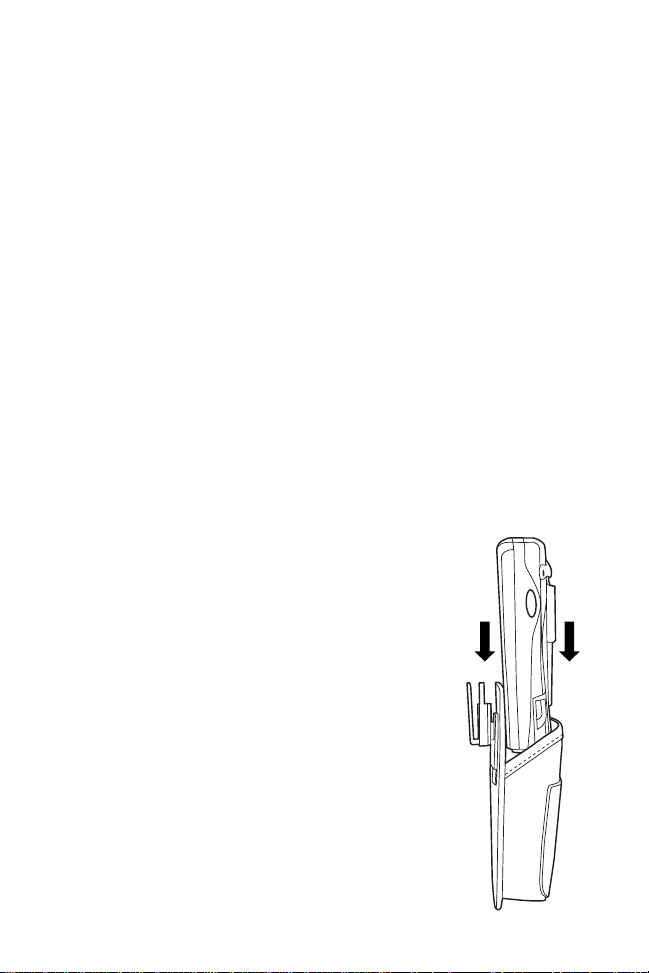
Quick Reference
Maintaining the Terminal
• Do not scratch the screen . Use the supplied stylus or plasti ctipped pens intended for use with a touch-sensitive screen.
Never use a pen or pencil or other sharp object on the
screen.
• Although your terminal is wate r and dust resist ant, do not expose it to rain or moisture for an extended period of time.
• The touch-sensitive screen of your terminal contains glass.
Do not drop your terminal or subject it to strong impact.
• Protect your terminal from temperature extremes. Do not
leave it on the dashboard of a car on a hot day, and keep it
away from heat sources.
• Do not store or use your terminal in any location that is extremely dusty, damp or wet.
• If the surface of the termi nal screen becomes soiled, clean i t
with a soft cloth moistened with a diluted window-cleaning
solution.
Using the holster
An optional holster, to store the terminal when
not in use, is available through Symbol. Hook
the holster on to your belt and insert the
terminal, with the d ispla y fac ing y ou, as show n.
For Internal Use Only
25
Page 28

PDT 80XX WWAN
Troubleshooting
Problem Cause Solution
Terminal does not
turn on.
Rechargeable
lithium-ion battery
did not charge.
Cannot see
characters on
display.
During data
communication,
no data was
transmitted, or
transmitted data
was incomplete.
No sound is
audible.
For Internal Use Only
Lithium-ion battery
not charged.
Battery not installed
properly.
System crash. Perform a hard reset. See Resetting
Battery failed. Replace battery. If your terminal still
Terminal removed
from cradle while
battery was
charging.
Terminal not
powered on.
Terminal removed
from cradle during
communications.
Incorrect cable
configuration.
Communication
software was
incorrectly installed
or configured.
Volume setting is
low or turned off.
Charge or replace the lithium-ion
battery in the terminal.
Ensure battery is installed properly.
See Installing Batteries on page 9.
Your Terminal on page 22.
does not operate, try a soft reset, then
a hard reset; see Resetting Your
Terminal on page 22.
Insert terminal in cradle and begin
charging. The lithium-i on bat ter y
requires up to four hours to recharge
fully.
Press the Power key.
Replace the terminal in the cradle and
re-transmit.
See your System Administrator.
Perform setup as described in the
PDT 8000 Series Product Referen ce
Guide.
Check the System Volume slider in the
Sounds & Notifications properties
dialog box (under Start - Settings) to
ensure the volume is set to an
adequate level.
26
Page 29
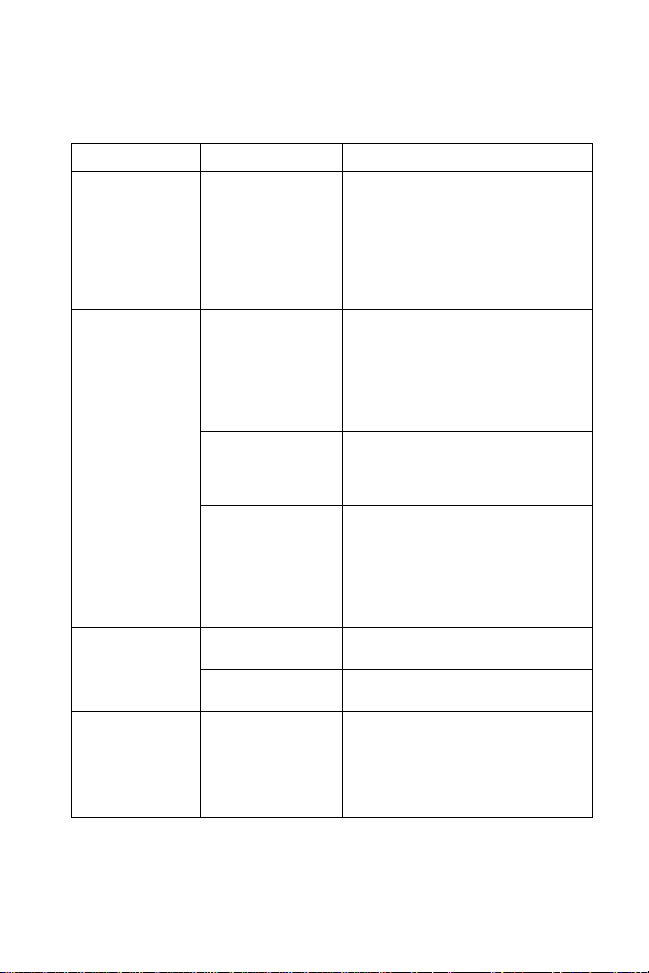
Quick Reference
Problem Cause Solution
Terminal turns
itself off.
Terminal doesn’t
recognize my
handwriting.
T erminal does not
respond to a hard
reset.
Tapping the
screen bu ttons or
icons does not
activate the
corresponding
For Internal Use Only
feature.
T erminal is inactive. Your terminal turns off after a period of
Character strokes
written incorrectly
with the stylus.
Character strokes
written on the wrong
part of the LCD
screen.
Lower-case and
upper-case letters,
and numbers written
on the wrong parts
of the LCD screen.
Battery door is
attached.
Battery is not
charged.
LCD screen not
aligned correctly.
inactivity. This period can be set from
one to five minutes, in one-minute
intervals. Check the Power dialog box
(in the System tab under Start/
Settings), and change the setting if
you need a longer delay before the
automatic shutoff feature activates.
For your terminal to recognize
handwriting input with the stylus,
characters must be written a certain
way. See the PDT 8000 Series
Product Reference Guide for
information about how to write
character strokes.
Make the character strokes in the
lower character entry area on the
screen — not on the display part of the
screen.
Ensure you are writing letters and
numbers in the correct part of the LCD
screen. See Using the Block
Recognizer on page 20 or Using the
Letter Recognizer on page 20
depending on what input method you
are using.
You must remove the battery door
before performing a hard reset.
Charge the terminal. See Charging
the Battery on page 10.
Align the screen. See Aligning the
Screen on page 13.
27
Page 30
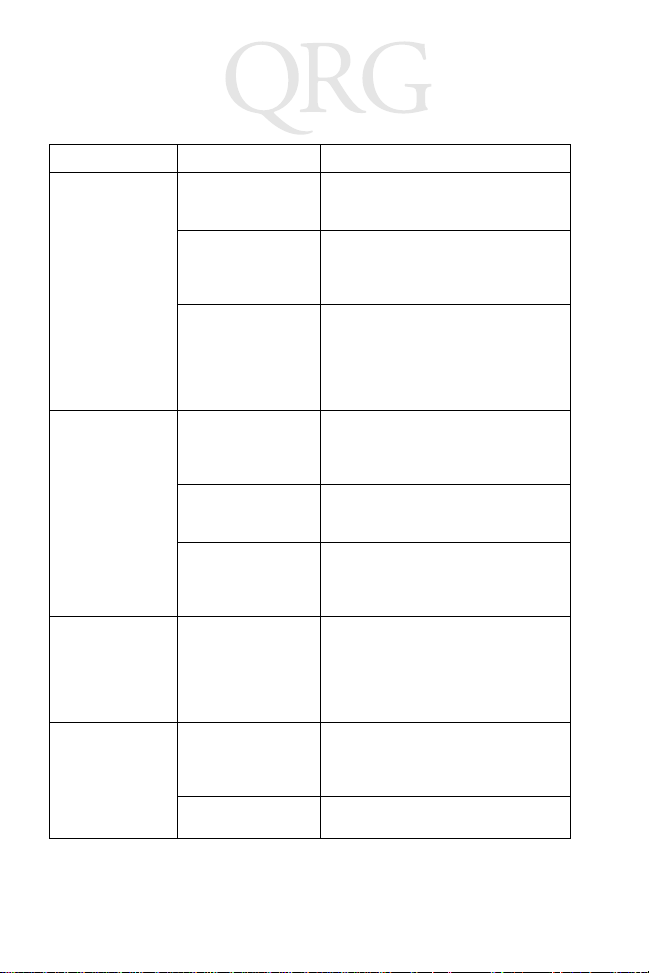
PDT 80XX WWAN
Problem Cause Solution
A message
appears stating
that your
terminal’s
memory is full .
Fail to
communicate with
IrDA printer.
When receiving
beamed data an
out of memory
message
appears.
Beamed data
does not transmit.
For Internal Use Only
Too many files
stored on the
terminal.
Memory allocation
too low.
Too many
applications
installed on the
terminal.
Distanc e from
printer is between 5
inches and 39
inches.
Obstruction
interfered with
communication.
Application is not
enabled to run IrDA
printing.
Not enough free
memory available
for receiving data.
Terminals too close
together or too far
apart.
Insufficient room
lighting.
Delete unused memos and records.
You can save these records on your
computer.
Adjust the memory allocation. Select
Start, then Settings, and select the
System tab. Tap Memory and adjust
the slider.
If you have installed additional
applications on your terminal, remove
them to recover memory. Select Start,
then Settings, and select the System
tab. Tap Remove Programs, select
the unused program and tap Remove.
Bring the terminal closer to the printer
or move it further away and attempt
communications again.
Check the path to ensure no objects
were in the way.
Printer support must be included with
the application to run IrDA printing on
the terminal. See your System
Administrator.
Your terminal requires at least twice
the amount of memory available as
the data you are receiving. For
example, if you are receiving a 30K
application, you must have at least
60K free.
Confirm tha t the t erm ina ls ar e at le ast
5 inches and at most 39 inches apart.
Also ensure that there is a clear path
between the two devices.
Adjust the room lighting or move to a
different location.
28
Page 31
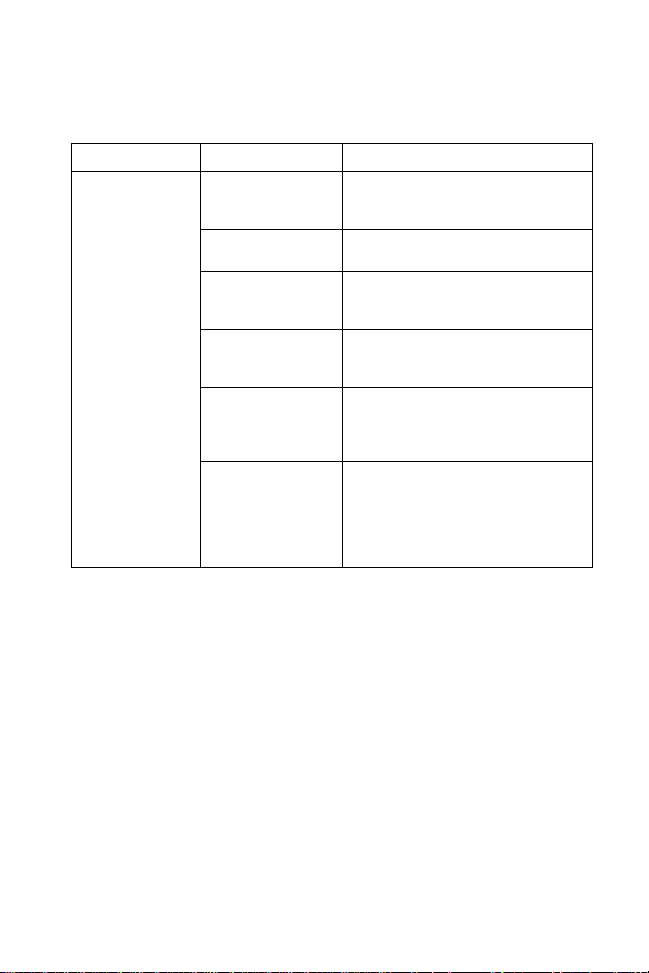
Quick Reference
Problem Cause Solution
You r terminal
does not accept
scan input.
Scanning
application is not
loaded.
Unreadable bar
code.
Distance between
exit window and bar
code is incorrect.
Terminal is not
programmed for the
bar code.
Terminal is not
programmed to
generate a beep.
Battery is low. If the scanner stops emitting a laser
Verify that the unit is loaded with a
scanning application. See your
System Administrator.
Ensure the symbol is not defaced.
Ensure you are within proper scanning
range.
Ensure the terminal is programmed to
accept the type of bar code you are
scanning.
If you are expecting a beep on a good
decode and don’t hear one, check that
the application is set to generate a
beep on good decode.
beam when you press the trigger,
check your battery level.
Note: If the scanner is still not reading
symbols, contact your distributor or
Symbol Technologies.
For Internal Use Only
29
Page 32

PDT 80XX WWAN
END-USER LICENSE AGREEMENT
MICROSOFT WINDOWS FOR POCKET PC
DATA EXCHANGE COMPONENT: MICROSOFT ACTIVESYNC, VERSION 3.1
IMPORTANT-READ CAREFULLY: This End-User License Agreement (“EULA”) is a
legal agreement between you (either an individual or a single entity) and the
manufacturer (“Manufacturer”) of the special purpose computing device (“SYSTEM”)
with which you acquired the Microsoft software product(s) identified above
(“SOFTWARE”). The SOFTWARE includes computer software, the associated
media, any printed materials, and any “online” or electronic documentation. Any
software provided along with the SOFTWARE that is associated with a separate enduser licen se ag ree ment i s li cens ed t o yo u un der the te rms o f th at lic ense agr eeme nt.
By installing, copying, downloading, accessing, or otherwise using the SOFTWARE,
you agree to be bound by the terms of this EULA. If you do not agree to the terms of
this EULA, Manufacturer and Microsoft Licensing, Inc. (“MS”) are unwilling to license
the SOFTWARE to you. In such event, you may not use or copy the SOFTWARE, and
you should promptly contact Manufacturer for instructions on return of the unused
product(s) in accordance with Manufacturer's return policies.
SOFTWARE LICENSE
The SOFTWARE is protected by copyright laws and international copyright treaties,
as well as other intellectual property laws and treaties. The SOFTWARE is licensed,
not sold.
1. GRANT OF LICENSE. SOFTWARE includes software already installed on the
SYSTEM (“SYSTEM Software”) and, if included in the SYSTEM package, software contained on the CD-ROM disc labeled “Desktop Software for Microsoft
Windows CE Microsoft ActiveSync 3.1” (“Desktop Software”). This EULA grants
you the following rights to the SOFTWARE:
• SYSTEM Software. You may use the SYSTEM Software as installed on the
SYSTEM.
• Desktop Software. If Desktop Software is included with your SYSTEM, you
may install and use the Data Exchange component identified above on one (1)
or more computers to exchange information with one (1) or more computing
devices that contain a compatible version of the Microsoft Windows CE operating system. For other software component(s) contained in the Desktop Software, you may install and use such components only in accordance with the
terms of the printed or online end-user license agreement(s) provided with such
component(s). In the absence of an end user license agreement for particular
component(s) of the Desktop Software, you may install and use only one (1)
copy of such component(s) on the SYSTEM or a single computer with which
you use the SYSTEM.
• Backup Copy. I f Man ufac turer h as not i nclu ded a ba ckup copy o f the SYSTEM
For Internal Use Only
Software with the SYSTEM, you may make a single backup copy of the SYSTEM Software. You may use the backup copy solely for archival purposes.
• Microsoft Outlook 2000. The following terms apply to your use of Microsoft
Outlook 2000 (i) regardless of the information contained in the “Software Installation and Use” section of the online EULA you may i nstall one (1) copy of
Microsoft Outlook 2000 on one (1) computer to use, exchange data, share data,
30
Page 33

Quick Reference
access, and interact with the SYSTEM, and (ii) the EULA is between Manufacturer (as defined above) and the end user-not between the PC Manufacturer
and end user.
2. DESCRIPTION OF OTHER RIGHTS AND LIMITATIONS.
• Speech/H an dwri t ing R e co gni ti on . If the SOFTWARE includes speech and/or
handwriting recognition component(s), you should understand that speech and
handwriting recognition are inherently statistical processes; that recognition
errors are inherent in the processes; that it is your responsibility to provide for
handling such errors and to monitor the recognition processes and correct any
errors. Neither Manufacturer nor its suppliers shall be liable for any damages
arising out of errors in the speech and handwriting recognition processes.
• Limitations on Reverse Engineering, Decompilation, and Disassembly.
You may not reverse engineer, decompile, or disassemble the SOFTWARE,
except and only to the extent that such activity is expressly permitted by applicable law notwithstanding this limitation.
• Single SYSTEM. The SYSTEM Software is licensed with th e SYSTEM as a
single integrated product. The SYSTEM Software installed in r ead-only memory
(“ROM”) of the SYSTEM may only be used as part of the SYSTEM.
• Single EULA. The package for the SYSTEM may contain multiple versions of
this EULA, such as multiple translations and/or multiple media versions (e.g., in
the user documentation and in the software). Even if you receive multiple versions of the EULA, you are licensed to use only one (1) copy of the SYSTEM
Software.
• Rental. You may not rent or lease the SOFTWARE.
• Software Transfer. You may permanently transfer all of your rights under this
EULA only as part of a sale or transfer of the SYSTEM, provided you retain no
copies, you transfer all of the SOFTWARE (including all component parts, the
media and printed materials, any upgrades or backup copies, this EULA and, if
applicable, the Certificate(s) of Authenticity), and the recipient agrees to the
terms of this EULA. If the SOFTWARE is an upgrade, any transfer must include
all prior versions of the SOFTWARE.
• Termination. Without prejudice to any other rights, Manufacturer or MS may
terminate this EULA if you fail to comply with the terms and conditions of this
EULA. In such event, you must destroy all copies of the SOFTWARE and all of
its component parts.
3. UPGRADES AND RECOVERY MEDIA.
• SYSTEM Softwar e. If the SYSTEM Software is provided by Manufacturer sep-
For Internal Use Only
arate from the SYSTEM on media such as a ROM chip, CD-ROM disc(s) or via
Web download or other, means, and is labeled “For Upgrade Purposes Only” or
“For Recovery Purposes Only,” you may install one copy of such SYSTEM Software onto the SYSTEM as a replacement copy for the existing SYSTEM Software and use it in accordance with Section 1 of this EULA.
• Desktop Software. If any Desktop Software component(s) is provided by Man-
ufacturer separate from the SYSTEM on CD-ROM di sc(s) or via W eb download
31
Page 34

PDT 80XX WWAN
or other means, and labeled “For Upgrade Purposes Only” or “For Recovery
Purposes Only”, you may (i) install and use one copy of such component(s) on
the computer(s) you use to exchange data with the SYSTEM as a replacement
copy for the existing Desktop Software component(s).
4. COPYRIGHT. All title and intellectual property rights in and to the SOFTWARE (in-
cluding, but not limit ed to, any images, photographs, animations, video, audio,
music, text, and “applets” incorporated into the SOFTWARE), the accompanying
printed ma teria ls, an d any copie s of t he SOF TW ARE, are ow ned b y MS or its suppliers (including Microsoft Corporation). You may not copy the printed materials
accompanying the SOFTWARE. All title and intellectual property rights in and to
the content which may be accessed through use of the SOFTWARE is the property of the respective content owner and may be protected by applicable copyright
or other intellectual property laws and treaties. This EULA grants you no rights to
use such content. All rights not specifically granted under this EULA are reserved
by MS and its suppliers (including, Microsoft Corporation).
5. EXPORT RESTRICTIONS. You agree that you will not export or re-export the
SOFTWARE to any country, person, or entity subject to U.S. export restrictions.
You specifically agree not to export or re export the SOFTWARE: (i) to any country
to which the U.S. has embargoed or restricted the export of goods or services,
which as of May 1999 include, but are not necessarily limited to, Cuba, Iran, Iraq,
Libya, North Korea, Sudan, Syria, and the Federal Republic of Yugoslavia (including Serbia, but not Montenegro), or to any national of any such country, wherever
located, who intends to transmit or transpo rt the pro du cts back to such country ;
(ii) to any person or entity who you know or have reason to know will utilize the
SOFTWARE or portion thereof in the design, development, or production of nuclear, chemical, or biological weapons; or (iii) to any person or entity who has been
prohibited from participating in U.S. export transactions by any federal agency of
the U.S. government.
6. NOTE ON JAVA SUPPORT. The SOFTWARE may contain support for programs
written in Java. Java technology is not fault tolerant and is not designed, manufactured, or intended for use or resale as online control equipment in hazardous
environments requiring fail-safe performance, such as in the operation of nuclear
facilities, aircraft navigation or communication systems, air traffic control, direct
life support machines, or weapons systems, in which the failure of Java technology could lead directly to death, personal injury, or severe physical or environmental damage. Sun Microsystems, I nc. has cont rac tua lly oblig ated Microsoft
Corporation to make this disclaimer.
7. PRODUCT SUPPORT. Product support for the SOFTWARE is not provided by
MS, its parent corporation, Microsoft Corporation, or their affiliates or subsidiaries.
For product support, please refer to Manufacturer's support number provided in
For Internal Use Only
the documentation for the SYSTEM. Should you have any questions concerning
this EULA, or if you desire to contact Manufacturer for any other reason, please
refer to the address provided in the documentation for the SYSTEM.
FOR THE LIMITED WARRANTIES AND SPECIAL PROVISIONS PERTAINING TO
YOUR PARTICULAR JURISDICTION, PLEASE REFERTO YOUR WARRANTY
BOOKLET INCLUDED WITH THIS PACKAGE OR PROVIDED WITH THE
SOFTWARE PRINTED MATERIALS.
32
Page 35

Quick Reference
Regulatory Information
All Symbol devices are designed to be compliant with rules and regulations in
locations they are sold and will be labeled as required.
Any changes or modifications to Symbol Technologies equipment, not expressly
approved by Symbol Technologies, could void the user’s authority to operate the
equipment.
Ergonomic Recommendations
Caution: In order to avoid or minimize the potential risk of ergonomic injury follow the
recommendations below. Consult with your local Health & Safety Manager to ensure
that you are adhering to your company’s safety programs to prevent employee injury.
• Reduce or eliminate repetit ive motion
• Maintain a natural position
• Reduce or eliminate excessive force
• Keep objects that are used frequently within easy reach
• Perform tasks at correct heights
• Reduce or eliminate vibration
• Reduce or eliminate direct pressure
• Provide adjustable workstations
• Provide adequate clearance
• Provide a suitable working environment
• Improve work procedures.
Laser Devices
Symbol devices using lasers comply with US 21CFR1040.10, and IEC8251:1993, EN60825-1:1994+A11:1996. The laser classification is marked on
one of the labels on the device.
Class 1 Laser devices are not considered to be hazardous when used for their
intended purpose. The following statement is required to comply with US and
international regulations:
Caution: Use of controls, adjustments or performance of procedures other than those
specified herein may result in hazardous laser light exposure.
Class 2 laser scanners use a low power, visible light diode. As with any very bright
light source, such as the sun, the user should avoid staring directly into the li ght
beam. Momentary exposure to a Class 2 laser is not known to be harmful.
For Internal Use Only
33
Page 36

PDT 80XX WWAN
Scanner Labeling
PDT 8056 PDT 8037
For Internal Use Only
34
Page 37

Quick Reference
In accordance with Clause 5, IEC 825 and EN60825, the following information is
provided to the user:
ENGLISH HEBREW
CLASS 1 CLASS 1 LASER PRODUCT
CLASS 2 LASER LIGHT
DO NOT STARE INTO BEAM
CLASS 2 LASER PRODUCT
DANISH / DANSK ITALIAN / ITALIANO
KLASSE 1 KLASSE 1 LASERPRODUKT CLASSE 1 PRODOTTO AL LASER DI CLASSE 1
KLASSE 2 LASERLYF CLASSE 2 LUCE LASER
SE IKKE IND I STRÅLEN NON FISSARE IL RAGGIOPRODOTTO
KLASSE 2 LASERPRODUKT AL LASER DI CLASSE 2
DUTCH / NEDERLANDS NORWEGIAN / NORSK
KLASSE 1 KLASSE-1 LASERPRODUKT KLASSE 1 LASERPRODUKT, KLASSE 1
KLASSE 2 LASERLICHT KLASSE 2 LASERLYS IKKE STIRR INN I LYSSTRÅLEN
NIET IN STRAAL STAREN LASERPRODUKT, KLASSE 2
KLASSE-2 LASERPRODUKT
FINNISH / SUOMI PORTUGUESE / PORTUGUÊS
LUOKKA 1 LUOKKA 1 LASERTUOTE CLASSE 1 PRODUTO LASER DA CLASSE 1
LUOKKA 2 LASERVALO CLASSE 2 LUZ DE LASER NÃO FIXAR O RAIO LUMINOSO
ÄLÄ TUIJOTA SÄDETTÄ PRODUTO LASER DA CLASSE 2
LUOKKA 2 LASERTUOTE
FRENCH / FRANÇAIS SPANISH / ESPAÑOL
CLASSE 1 PRODUIT LASER DE CLASSE 1 CLASE 1 PRODUCTO LASER DE LA CLASE 1
CLASSE 2 LUMIERE LASER CLASE 2 LUZ LASER
NE PAS REGARDER LE RAYON FIXEMENT NO MIRE FIJAMENTE EL HAZ
PRODUIT LASER DE CLASSE 2 PRODUCTO LASER DE LA CLASE 2
GERMAN / DEUTCH SWEDISH / SVENSKA
KLASSE 1 LASERPRODUKT DER KLASSE 1 KLASS 1 LASERPRODUKT KLASS 1
KLASSE 2 LASERSTRAHLEN KLASS 2 LASERLJUS STIRRA INTE MOT STRÅLEN
NICHT DIREKT IN DEN LASERSTRAHL SCHAUEN LASERPRODUKT KLASS 2
LASERPRODUKT DER KLASSE 2
For Internal Use Only
35
Page 38
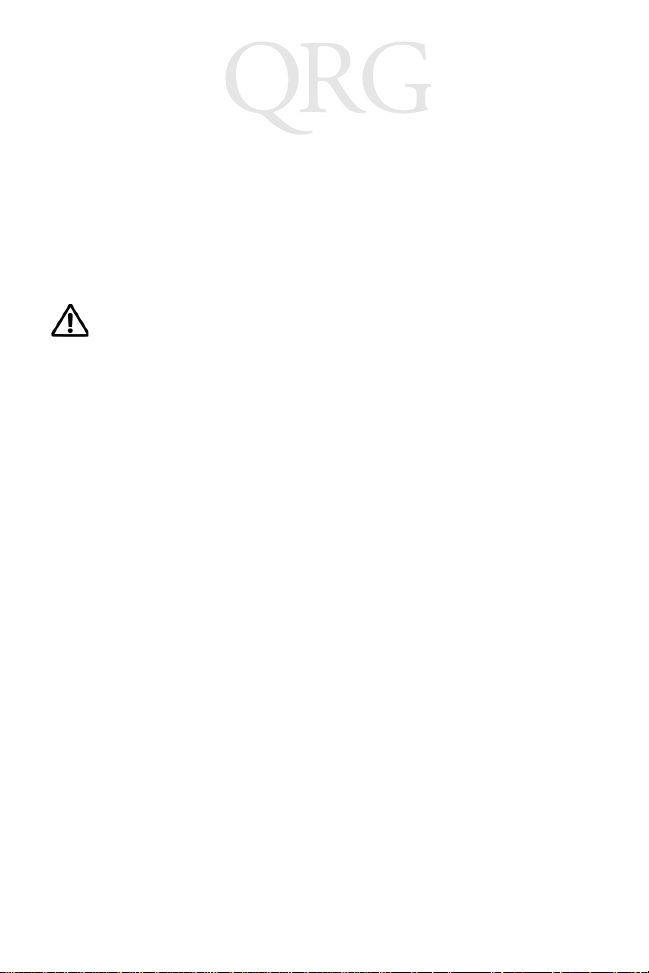
PDT 80XX WWAN
Power Supply
Note: Use only a Symbol-approved power supply 50-14001-005 output rated
Hinweis: Benutzen Sie nur eine Symbol Technologies genehmigt
15VDC and minimum 2.5A. The power supply is certified to EN60950
with SELV outputs.
Stromversorgung 50-14001-005 in den Ausgabe: 15VDC und
minimum 2.5A. Die Stromversorgung ist bescheinigt nach EN60950
mit SELV Ausgaben
FCC RF Exposure Guidelines
This device was tested for typical body-worn operations. The use of third-
party belt-clips, holsters, and similar accessories should not contain metallic
components in its assembly. The use of these accessories that do not satisfy these
requirements may not comply with FCC RF exposure compliance requirements, and
should be avoided.
GSM Regulatory Warnings
Emergency Calls
The Worldwide GSM standard provides a single uniform number, 112, to dial in cases
of emergency. Provided that your phone has found a network you will be able to make
an emergency call. The call can be made regardless of any security codes and
depending on a network, with or without a SIM card inserted.
Safety Information
The device complies with Internationally recognized standards covering Specific
Absorption Rate (SAR) related to human exposure to electromagnetic fields from
mobile phones.
It is advisable to use the device only in the normal operating position.
Safety on the Road
Drivers are advised not to use the handset while their vehicle is in motion, except in
emergencies. Use the hands-free facility to speak only if it does not divert your
attention from the traffic.
Safety on Aircraft
You are required to switch off mobile phones when on board an aircraft or at any other
time when instructed to do so by a member of the crew.
Pacemakers
It is recommended by pacemaker manufacturers that a minimum of 15cm (6 inches)
For Internal Use Only
be maintained between a handheld wireless phone and a pacemaker to avoid any
possible interference with the pacemaker. These recommendations are consistent
with independent research and recommendations by Wireless Technology Research.
Persons with Pacemakers:
• Should always keep the device more than 15cm (6 inches) from their pacemaker when turned on
36
Page 39

Quick Reference
• Should not carry the device in a breast pocket
• Should use the ear furthest from the pacemaker to minimize the potential for
interference.
• If you have any reason to suspect that interference is taking place, turn off your
device immediately.
Hearing Aids
The device may interfere with some hearing aids. In the event of interference you may
want to consult your hearing aid supplier to discuss solutions.
Other Medical Devices
The device transmits radio frequency energy and has the potential to interfere with
inadequately protected medical devices. Consult your physician or the manufacturer
of the device to see if the particular device has sufficient protection.
It is good practice to turn off the device within a hospital or other medical facility where
sensitive medical equipment is in use. In some countries, this is a legal requirement
applying to all mobile phones and related equipment.
Effect on Vehicles
RF signals may affect improperly installed or inadequately shielded electronic
systems in motor vehicles (including safety systems). Check with the manufacturer
or its representative regarding your vehicle. You should also consult the manufacturer
of any equipment that has been added to your vehicle.
Warning Notices
Please observe all warning notices with regard to the usage of mobile phones.
Potentially Hazardous Atmospheres
You are advised not to use this device at a refuelling point. You are reminded of the
need to observe restrictions on the use of radio devices in fuel depots, chemical
plants etc.
Radio Frequency Interference Requirements
Tested to comply
with FCC Standards
FOR HOME OR OFFICE USE
installation. This equipment generates, uses, and can radiate radio frequency energy
and, if not installed and used in accordance with the instructions, may cause harmful
interference to radio communications. However there is no guarantee that
interference will not occur in a particular installation. If this equipment does cause
harmful interference to radio or television reception, which can be determined by
For Internal Use Only
turning the equipment off and on, the user is encouraged to try to correct the
interference by one or more of the following measures:
• Reorient or relocate the receiving antenna
• Increase the separation between the equipment and receiver
• Connect the equipment into an outlet on a circuit different from that to which the
receiver is connected
• Consult the dealer or an experienced radio/TV technician for help.
Note: This equipment has been tested and found to comply with
the limits for a Class B digital device, pursuant to Part 15 of the
FCC rules. These limits are designed to provide reasonable
protection against harmful interference in a residential
37
Page 40

PDT 80XX WWAN
Radio Frequency Interference Requirements - FCC
This device complies with Part 15 of the FCC Rules. Operation is subject to the
following two conditions: (1) this device may not cause harmful interference, and (2)
this device must accept any interference received, including interference that may
cause undesired operation.
Radio Frequency Interference Requirements - Canada
Devices with integrated radios
This device complies with RSS 210 of Industry & Science Canada. Operation is
subject to the following two conditions: (1) this device may not cause harmful
interference and (2) this device must accept any interference received, including
interference that may cause undesired operation.
This Class B digital apparatus complies with Canadian ICES-003.
Cet appareil numérique de la classe B est conforme à la norme NMB-003 du Canada.
Label Marking: The T erm "IC:" before the radio certification only signifies that Industry
Canada technical specifi catio ns we re me t.
Marking and European Economic Area (EEA)
RLAN's (2.4GHz) for use through the EEA have the following restrictions:
• Maximum radiated transmit power of 100 mW EIRP in the frequency range
2.400 -2.4835 GHz
• France, equipment is restricted to 2.4465 -2.4835 GHz frequency range
• Belgium outside usage, the equipment is restricted to 2.460 -2.4835 GHz frequency range
• Italy requires a user license for outside usage.
Other Countries
All 2.4GHz Radio Devices:
• Mexico - Restrict Frequency Range to: 2.450 - 2.4835 GHz.
• Israel - Restrict Frequency Range to: 2.418 - 2.457 GHz.
• Sri Lanka - Restrict Frequency Range to: 2.400 - 2.430 GHz.
For Internal Use Only
38
Page 41

Quick Reference
Radio Modules
The PDT8000 WAN terminals contain approved radio modules. These modules are
identified below:
• PDT8057
Symbol Compact Flash RLAN (11Mbps DSSS) radio card, Type: LA-4137
Motorola Triband GSM GPRS module (G18), Type: MT3-411A21
• PDT8037
Motorola Triband GSM GPRS module (G18), Type: MT3-411A21
Statement of Compliance
Symbol Technologies, Inc., hereby, declares that this device is in compliance with the
essential requirements and other relevant provisions of Directives 1999/5/EC.
Declaration of Conformities may be obtained from http://www2.symbol.com/doc/
For Internal Use Only
39
Page 42

PDT 80XX WWAN
For Internal Use Only
40
Page 43
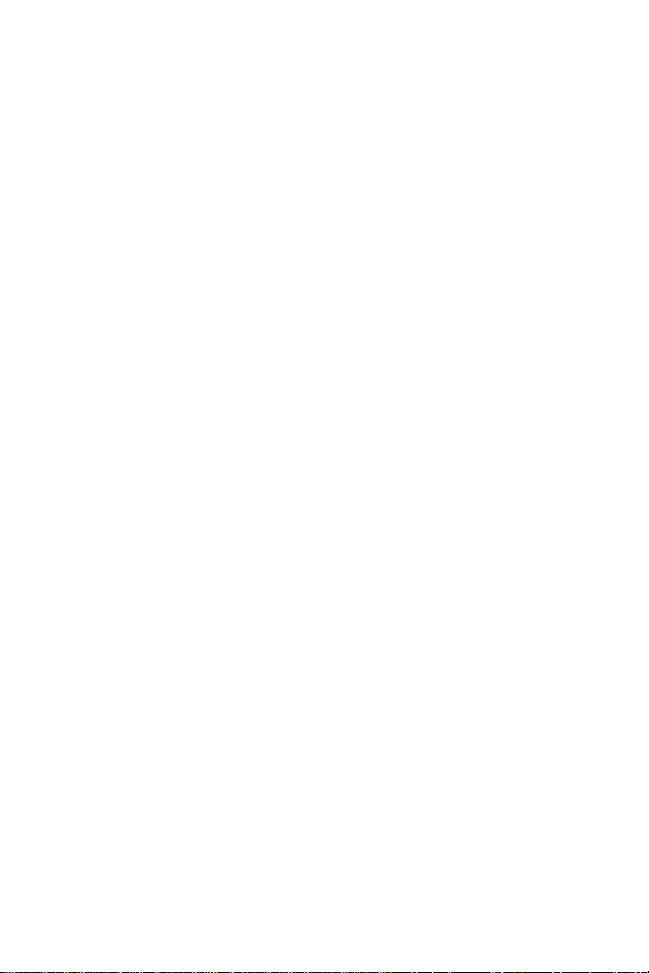
Quick Reference
Warranty
(A) Warranty Symbol Technologies (hereafte r “Seller”) hardware Products are warranted against defects in
workmanship and m at erials for a period of twelv e (12) months from the d at e of sh ipment, unless other w is e
provided by Seller in writing, provided the Product remains unmodified and is oper at ed under normal and
proper conditions. Warran ty provisions and durations on software, int egrated installed systems, Product
modified or designed to meet specific customer specifications (“Custom Products”), remanufactured
products, and recondit ioned or upgraded products, shall be as provided in the applicab le Product
specification in effect at th e t im e of purchase or in the accompanying software lic ense.
(B) Spare Parts Spare parts (i.e. parts, components, or subassemblies sold by Seller for use in the service
and maintenance of Products) are warranted against defects in workmanship and materials for a period of
thirty (30) days from the date of shipment. Spare parts may be new or originate from returned units under the
conditions set forth in subsection D below.
(C) Repair of Symbol-branded hardware For repairs on Symbol-branded ha rdw are Products under th is
Agreement, includ ing repairs covered by warranty, the repair services provided are warranted a gainst
defects in workmanship and materials on the repaired component of th e Product for a period of th irt y (30)
days from the shipment date of the repaired Product, or until the end of the original warranty period,
whichever is longer.
(D) Product Service Products may be serviced or manufactured with parts, components, or subassemblies
that origi nate from returned products and that have been te s t ed as meeting app licable specifications for
equivalent new material and Products. The sole obligation of Seller for defective hardware Products is limited
to repair or replacement (at Seller’s option) on a “return to service depot” basis with prior Seller authorization.
Customer is responsible for shipment to the Seller and assumes all costs and risks associated with this
transportation; return shipment to the Cus t om er will be at Seller's expense. Customer sh all be responsible
for return shipment charges for product returned where Seller determines there is no defect (“No Defect
Found”), or for produc t ret urned that Seller determines is not eligible f or w arranty repair. No charge will be
made to Buyer for replacement parts for warranty repairs. Seller is not responsible for any damage to or loss
of any software progra m s, data or removable data st orage media, or the res t oration or reinstallatio n of any
software programs or data other than the software, if any, installed by Seller during m anufacture of the
Product.
(E) Original Warranty Period Except for the warranty applying solely to the repaired component arising from
a repair service as provided in Section C abov e, th e aforementioned provisions do not ext end the original
warranty period of an y Pr oduct that had either been repaired or replaced by Seller.
(F) Warranty Provisions The above warranty provisions shall not apply to any Produ ct (i) which has been
repaired , t amper ed wi th, alt ered or modi fied , exce pt b y Sel ler’ s au thor ized ser vice per sonne l; (ii) in w hich the
defects or damage to the Product result from no rm al wear and tear, misuse, negligence, improper storage,
water or other liquids , b at te ry leakage, use of parts or ac c es s ories not approved or supplied by Symb ol, or
failure to perform ope rator handling and scheduled mainten ance instructions sup plied by Seller; (iii) whic h
has been subjected to unusual physical or electrical stress, abuse, or accident, or forces or exposure beyond
normal use within the specified operational and environmental parameters set forth in the applicable Product
specification; nor shall the above warranty provisions apply to any expendable or consumable items, such
as batteries, supplied with the Product.
EXCEPT FOR THE WARR AN T Y OF TITLE AND TH E EXPRESS WARRANTIES STATED ABOVE,
SELLER DISCLAIMS ALL WARRANTIES ON PRODUCTS FURNISHED HEREUNDER INCLUDING ALL
IMPLIED WARRANTIES OF MERCHANTABILITY AND FITNESS FOR A PARTICULAR USE. ANY
IMPLIED WARRANTIES THAT MA Y BE IMPOSED BY LAW ARE LIMITED IN DURA TION TO THE LIMITED
WARRANTY PERIOD. SOME ST ATES OR COUNTRIES DO NOT ALLOW A LIMITATION ON HOW LONG
For Internal Use Only
AN IMPLIED WARRANTY LASTS OR THE EXCLUSION OR LIMITATION OF INCIDENTAL OR
CONSEQUENTIAL DAMAGES FOR CONSUMER PRODUCTS. IN SUCH STATES OR COUNTRIES, FOR
SUCH PRODUCTS, SOME EXCLUSIONS OR LIMITATIONS OF THIS LIMITED WARRANTY MAY NOT
APPLY.
The stated express wa rranties are in lieu of all obligations or liabilities on the part of Seller for da m ages,
including but not limited to, special, indirect or consequential damages arising out of or in connection with
the use or performan c e of th e Product or service. Seller’s liability for d am ages to Buyer or othe rs res ulting
from the us e of any P roduc t or ser vice furn ishe d he reunde r sh all i n no way ex cee d the purc hase pric e of said
Product or the fair market value of said service, except in instances of injury to persons or property.
Page 44

Service Information
Before you use the unit, it must be configured to operate in your facility’s network and
run your applications.
If you have a problem running your unit or using your equipment, contact your facility’s
Technical or Systems Support. If there is a problem with the equipment, they will
contact the Symbol Support Center:
United States
United Kingdom 0800 328 2424 Asia/Pacific +65-6796-9600
Australia 1-800-672-906 Austria/Österreich 1-505-5794-0
Denmark/Danmark 7020-1718 Finland/Suomi 9 5407 580
France 01-40-96-52-21 Germany/Deutchland 6074-49020
Italy/Italia 2-484441 Mexico/México 5-520-1835
Netherlands/Nederland 315-271700 Norway/Norge +47 2232 4375
South Africa 11-8095311 Spain/España 91 324 40 00
Sweden/Sverige 84452900 +34 91 324 40 00
Latin America
Sales Support
Europe/Mid-East
Distributor Operations
1
Customer support is available 24 hours a day, 7 days a week.
For the latest version of this guide go to: http://www.symbol.com/manuals.
1
1-800-653-5350
1-631-738-2400
1-800-347-0178 Inside US
+1-954-255-2610 Outside US
Contact local distributor or call
+44 118 945 7360
Canada 905-629-7226
Inside Spain
Outside Spain
For Internal Use Only
72-61492-01
Revision A — March 2003
Symbol T echnologies, Inc. One Symbol Plaza, Holtsville, N.Y. 11742-1300
