Page 1

68XX Series
Page 2
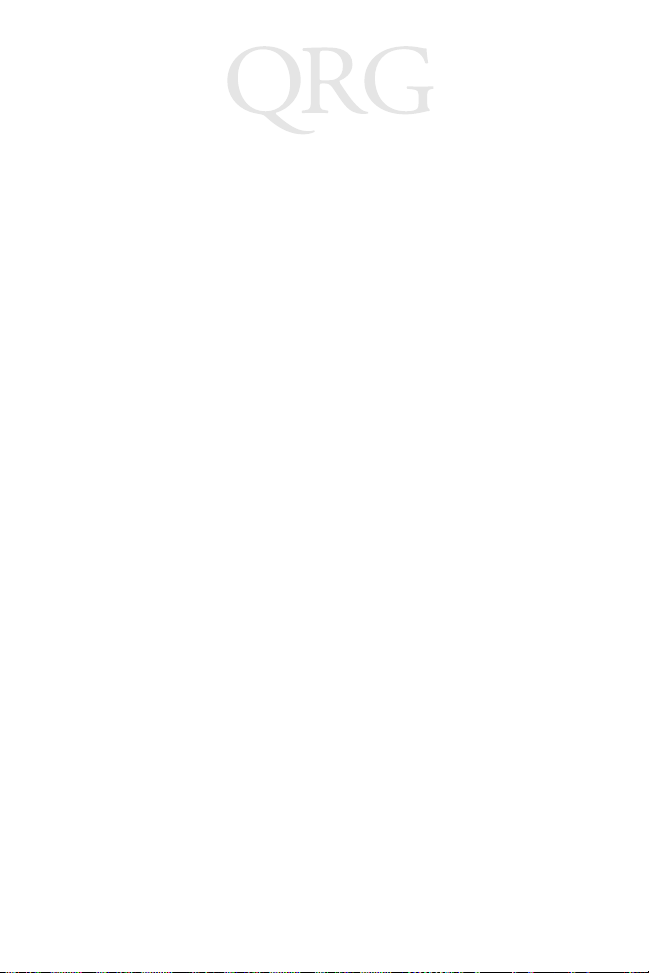
68XX Series
1998-2002 SYMBOL TECHNOLOGIES, INC. All rights reserved.
Symbol reserves the right to make changes to any product to improve reliability, function,
or design.
Symbol does not assume any product liability arising out of, or in connection with, the
application or use of any product, circuit, or application described herein.
No license is granted, either expressly or by implication, estoppel, or otherwise under any
patent right or patent, covering or relating to any combination, system, apparatus,
machine, material, method, or process in which Symbol products might be used. An
implied license exists only for equipment, circuits, and subsystems contained in Symbol
products.
Symbol and the Symbol logo are registered trademarks of Symbol Technologies, Inc. Other
product names mentioned in this manual may be trademarks or registered trademarks of
their respective companies and are hereby acknowledged.
Symbol Technologies, Inc.
One Symbol Plaza
Holtsville, N.Y. 11742-1300
http://www.symbol.com
Patents
This product is covered by one or more of the following U.S. and foreign Patents:
U.S. Patent No. 4,593,186; 4,603,262; 4,607,156; 4,652,750; 4,673,805; 4,736,095;
4,758,717; 4,760,248; 4,806,742; 4,816,660; 4,845,350; 4,896,026; 4,897,532; 4,923,281;
4,933,538; 4,992,717; 5,015,833; 5,017,765; 5,021,641; 5,029,183; 5,047,617; 5,103,461;
5,113,445; 5,130,520; 5,140,144; 5,142,550; 5,149,950; 5,157,687; 5,168,148; 5,168,149;
5,180,904; 5,216,232; 5,229,591; 5,230,088; 5,235,167; 5,243,655; 5,247,162; 5,250,791;
5,250,792; 5,260,553; 5,262,627; 5,262,628; 5,266,787; 5,278,398; 5,280,162; 5,280,163;
5,280,164; 5,280,498; 5,304,786; 5,304,788; 5,306,900; 5,324,924; 5,337,361; 5,367,151;
5,373,148; 5,378,882; 5,396,053; 5,396,055; 5,399,846; 5,408,081; 5,410,139; 5,410,140;
5,412,198; 5,418,812; 5,420,411; 5,436,440; 5,444,231; 5,449,891; 5,449,893; 5,468,949;
5,471,042; 5,478,998; 5,479,000; 5,479,002; 5,479,441; 5,504,322; 5,519,577; 5,528,621;
5,532,469; 5,543,610; 5,545,889; 5,552,592; 5,557,093; 5,578,810; 5,581,070; 5,589,679;
5,589,680; 5,608,202; 5,612,531; 5,619,028; 5,627,359; 5,637,852; 5,664,229; 5,668,803;
5,675,139; 5,693,929; 5,698,835; 5,705,800; 5,714,746; 5,723,851; 5,734,152; 5,734,153;
5,742,043; 5,745,794; 5,754,587; 5,762,516; 5,763,863; 5,767,500; 5,789,728; 5,789,731;
5,808,287; 5,811,785; 5,811,787; 5,815,811; 5,821,519; 5,821,520; 5,823,812; 5,828,050;
5,848,064; 5,850,078; 5,861,615; 5,874,720; 5,875,415; 5,900,617; 5,902,989; 5,907,146;
5,912,450; 5,914,478; 5,917,173; 5,920,059; 5,923,025; 5,929,420; 5,945,658; 5,945,659;
5,946,194; 5,959,285; 6,002,918; 6,021,947; 6,029,894; 6,031,830; 6,036,098; 6,047,892;
6,050,491; 6,053,413; 6,056,200; 6,065,678; 6,067,297; 6,082,621; 6,084,528; 6,088,482;
6,092,725; 6,101,483; 6,102,293; 6,104,620; 6,114,712; 6,115,678; 6,119,944; 6,123,265;
6,131,814; 6,138,180; 6,142,379; 6,172,478; 6,176,428; 6,178,426; 6,186,400; 6,188,681;
6,209,788; 6,209,789; 6,216,951; 6,220,514; 6,243,447; 6,244,513; 6,247,647; 6,308,061;
6,250,551; 6,295,031; 6,308,061; 6,308,892; 6,321,990; 6,328,213; 6,330,244; 6,336,587;
6,340,114; 6,340,115; 6,340,119; 6,348,773; 6,380,949; 6,394,355; D305,885; D341,584;
D344,501; D359,483; D362,453; D363,700; D363,918; D370,478; D383,124; D391,250;
D405,077; D406,581; D414,171; D414,172; D418,500; D419,548; D423,468; D424,035;
D430,158; D430,159; D431,562; D436,104.
Invention No. 55,358; 62,539; 69,060; 69,187, NI-068564 (Taiwan); No. 1,601,796;
1,907,875; 1,955,269 (Japan); European Patent 367,299; 414,281; 367,300; 367,298; UK
2,072,832; France 81/03938; Italy 1,138,713
rev. 06/02
Page 3
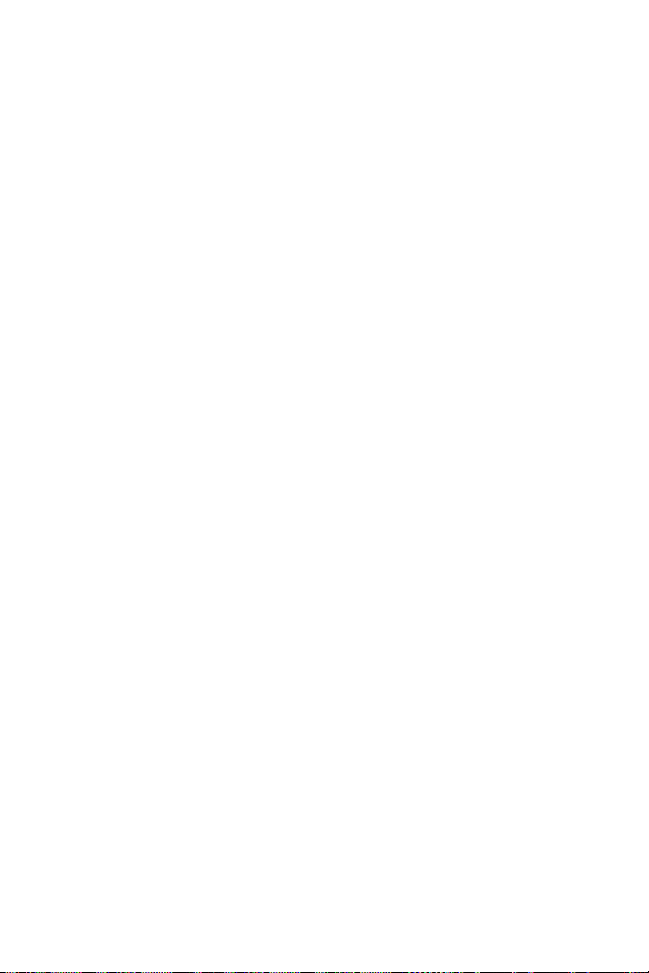
Quick Reference
Introduction
The 68XX is a ruggedized, weather-resistant, hand-held portable
computer combining the following capability in one package:
• PC-standard architecture (8088 16-bit architecture)
• DR-DOS compatibility
• 16-line by 21-character display
• Key input from a 35 or 46-key alphanumeric keyboard
• Integrated scanning capability
• Lithium Ion and NiCd rechargeable battery pack
• Batch communications or RF network communications (with
internally mounted antenna):
-Spectrum One
-Spectrum24
®
RF network (681X)
®
RF network (684X).
About This Guide
This guide provides the operator with instructions for the following
procedures:
• Installing/removing the battery
• Charging the battery
• Powering the 68XX on and off
• Adjusting the display contrast
• Turning the backlight on/off
• Using the keyboard
• Using the integrated scanner
• Running communications
• Troubleshooting the 68XX.
1
Page 4
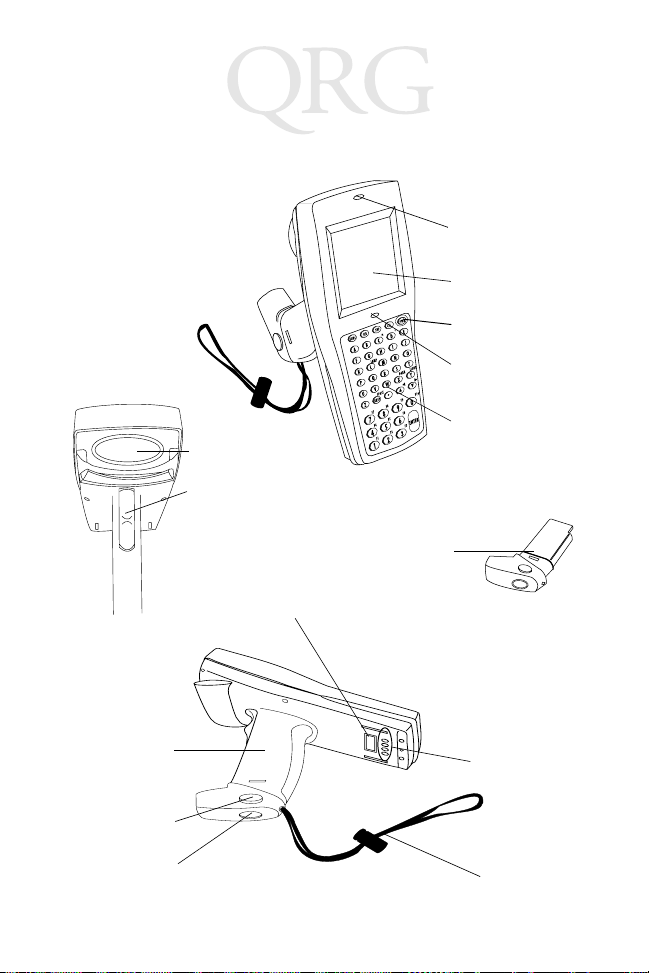
68XX Series
Parts of the 68XX
Scan Window
Scan Trigger
Optical
Connectors
Scan LED
Display
Status
-
-
+
PWR Key
Status LED
=
Keyboard
Battery
Pack
Battery
Compartment
Battery
Release
Battery Lock
Charging
Contacts
Handstrap
2
Page 5
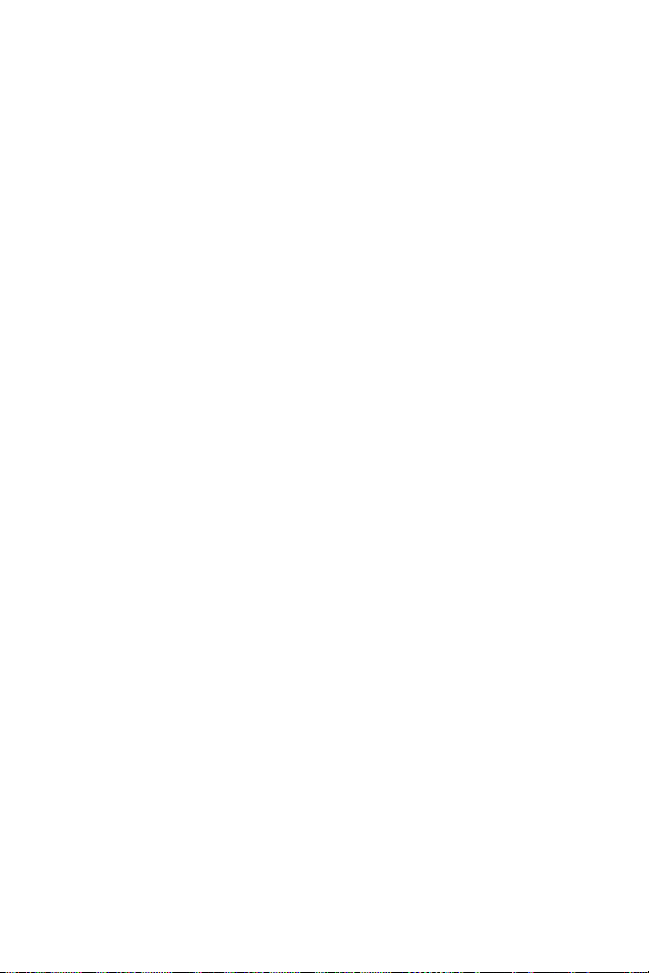
Quick Reference
Required Accessories
Required 68XX accessories include:
• Lithium Ion or NiCd rechargeable battery pack or
intrinsically safe NiCd rechargeable battery pack
• CCM 38/6860 4-slot charging and communication module
with spare battery charging slot
or
• CRD 38/6865 1-slot cradle charging and communications
cradle
or
• CRD 38/6866 4-slot charging and communications cradle
• RS-232 serial cable(s)
• Power supply (1 per cradle).
Optional Accessories
Optional 68XX accessories include:
• Wall mounting kit (p/n 3866-000)
• UBC battery charger
• PC adapter and printer interface module (PIM)
• 10-hour trickle battery charger (wall cube)
• Spectrum One and Spectrum24 network accessories
•Holster.
3
Page 6
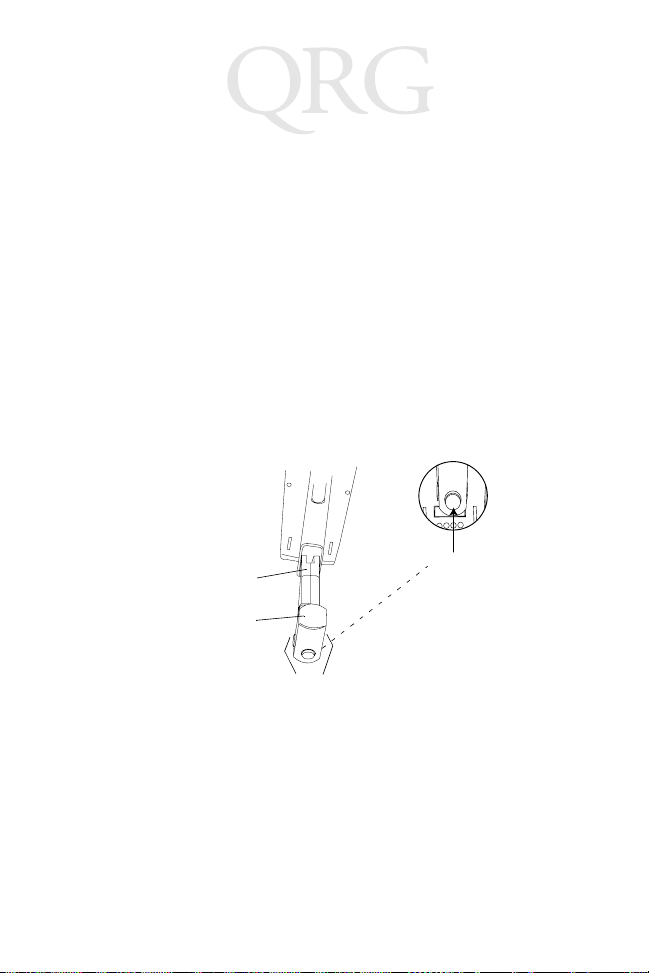
68XX Series
Providing Power
Power for the 68XX is provided by a Lithium Ion or Nickel
Cadmium (NiCd) rechargeable battery pack.
Note: The Series 3800 NiCd battery packs, 3872-103, 3872-
105, and 3872-115, CANNOT be used in the 68XX.
Installing New or Recharged Batteries
To install the battery:
1. Orient the battery pack with the handle facing the 6800’s scan
window.
2. Slide the pack into the battery compartment with the battery
release buttons pressed in.
Scan Window
Battery
Compartment
Battery
Handle
Release
Button
Battery
Lock
3. Press the battery lock in to secure.
Changing the Battery Pack for the Intrinsically Safe PDT 68xx terminal
To insert the battery pack:
1. Firmly insert the battery into the bottom of the terminal as
shown in the following illustration.
4
Page 7
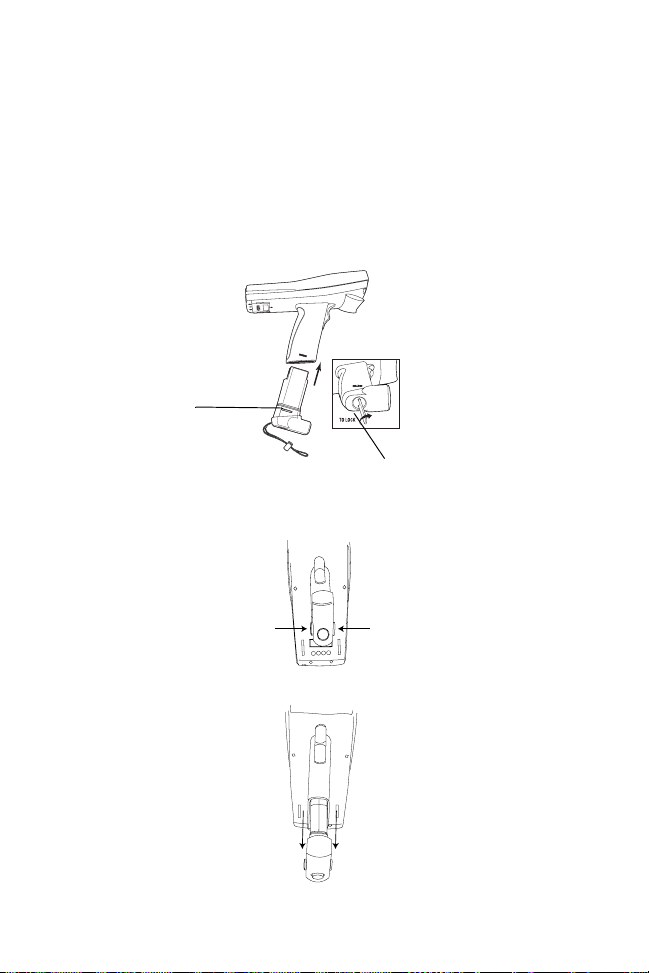
Quick Reference
2. Use the enclosed battery locking key to lock the battery into
place. As you are turning the locking key, the battery locking
mechanism should be turning and locking the battery into
place.
3. To unlock and remove the battery, use the battery locking key
to unlock the battery locking mechanism, and pull the battery
out of the bottom of the terminal.
Battery
Locking
Mechanism
Battery Locking Key
Removing the Battery Pack
1. Press the battery release buttons on both sides of the handle.
Press release
button
Press release
button
2. Slide the battery pack out of the handle.
5
Page 8
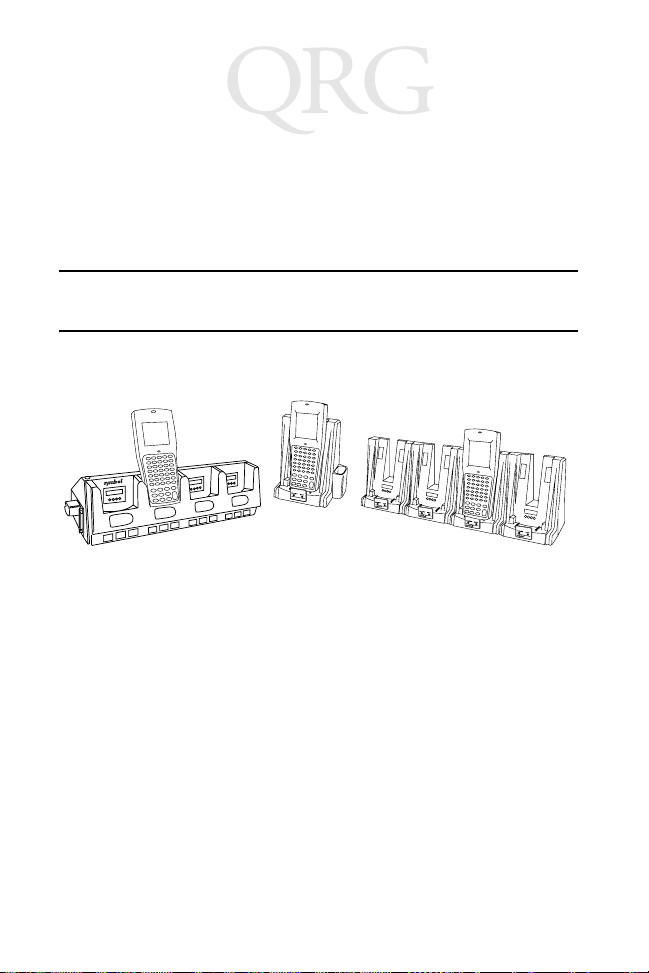
68XX Series
Charging the NiCd Battery
To charge the NiCd battery in the 68XX, use one of the cradles
listed in Required Accessories on page 3 or the Universal Battery
Charger. Refer to the QRG for your cradle or the QRG for the UBC
for instructions on charging the battery.
Caution: Use only Symbol battery 21-32801-01, 21-35217-01,
21-35241-01, or 21-38796-01 in this terminal.
CRD 38/6865 CRD 38/6866CCM 38/6860
Charging the Lithium Ion Battery
Note: Placing the terminal in the cradle with a Lithium Ion
battery installed does not damage the battery.
The Lithium Ion battery does not charge when the terminal is
placed in a cradle. Use the cradle for communications and as a place
holder for the terminal when a lithium Ion battery is installed.
To charge the Lithium Ion battery (p/n 21-40340-01), remove the
battery from the terminal and charge in a UBC 2000 battery adapter
p/n 21-32665-24. Refer to the charger’s documentation for more
information.
6
Page 9
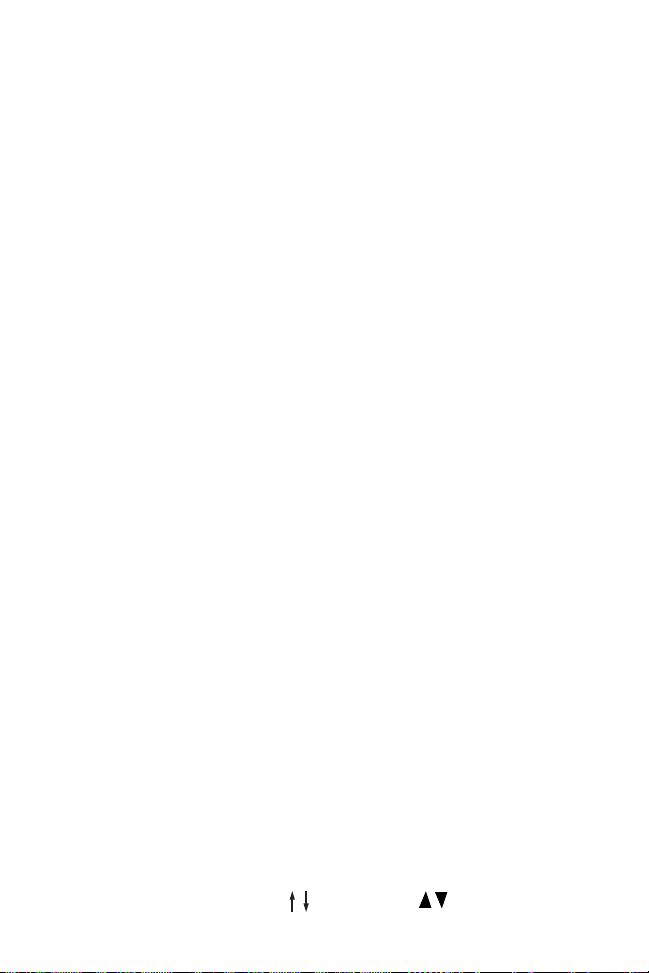
Quick Reference
Operating the 68XX
Powering the 68XX On/Off
Power the 68XX on by:
• squeezing the scan trigger,
•or pressing the PWR key.
Note: The battery must be installed, or the 68XX must be in a
cradle to power the terminal on.
To suspend the 68XX’s operation, press the PWR key.
Adjusting the Contrast
The 68XX’s display contrast can be set to 8 levels. To adjust the contrast:
• Press FUNC then X to increase the contrast
• Press FUNC then Y to decrease the contrast.
Turning Backlight On/Off
The 68XX has a backlight to illuminate the display for operating in
dim light. To turn the backlight on or off, press FUNC then L
(Lamp).
The backlight turns off automatically in approximately 15 seconds
or when the 68XX is powered off.
Using the Keyboard
The 68XX uses an alphanumeric keyboard that produces the 26character alphabet (A-Z), numbers (0-9), and assorted characters
(+, -, X, ÷, =, etc.). The keypad is color-coded to indicate which
modifier key to press to produce a particular character or action.
• The Alpha keys produce the upper-case characters A to Z.
• The default numeric keypad produces the numbers 0-9.
• Press FUNC and the corresponding numeric key to produce
function keys F1 to F10.
• Press the cursor keys (35-key) or (46-key) to scroll
7
Page 10
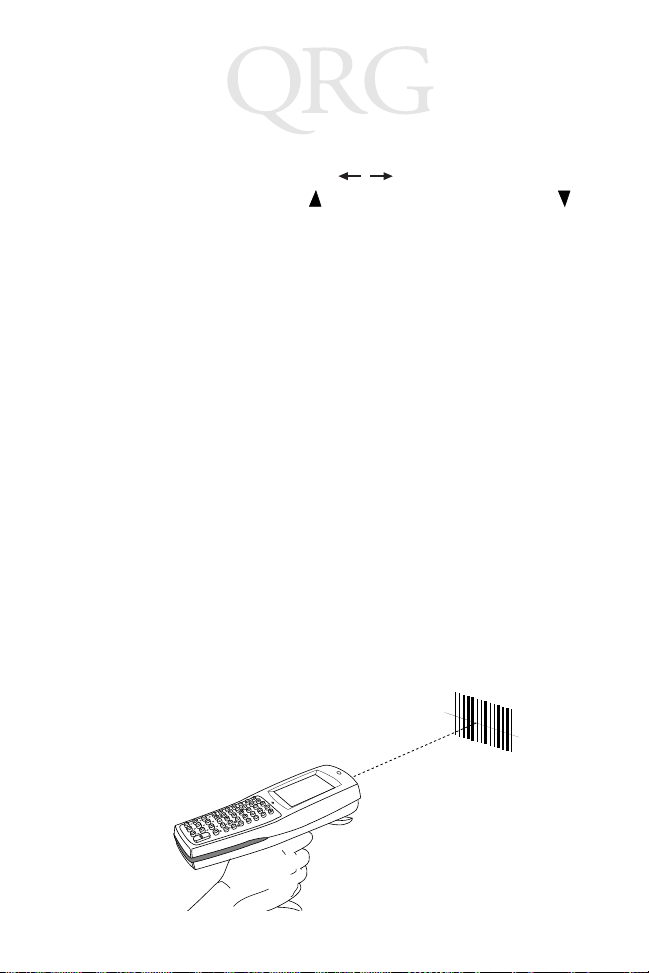
68XX Series
up and down the screen.
• 35-key - press the cursor keys to scroll left and right.
46-key - press FUNC then to scroll left, and FUNC then
to scroll right.
• Press BKSP to erase information entered on the display, one
character at a time.
• 35-key - press SPACE to enter a blank space. 46-key - press
FUNC then BKSP to enter a blank space.
• Press CLEAR (35-key) or CLR (46-key) to partially or completely escape from an application level or screen; also erases
all entered data from the screen.
• Press SHIFT (35-key) or SHF (46-key) to access the shifted
keyboard.
• CTRL (35-key) or CTL (46-key) performs the control function and is under application control.
• Press ENTER to place entered data into the 68XX’s memory.
Using the Integrated Laser Scanner
To sca n:
1. Press the scanner trigger to power the 68XX and scanner on.
The Scan LED turns red if scanning is enabled and the
laser is on.
2. Point the 68XX at the bar code and press the trigger.
8
Page 11
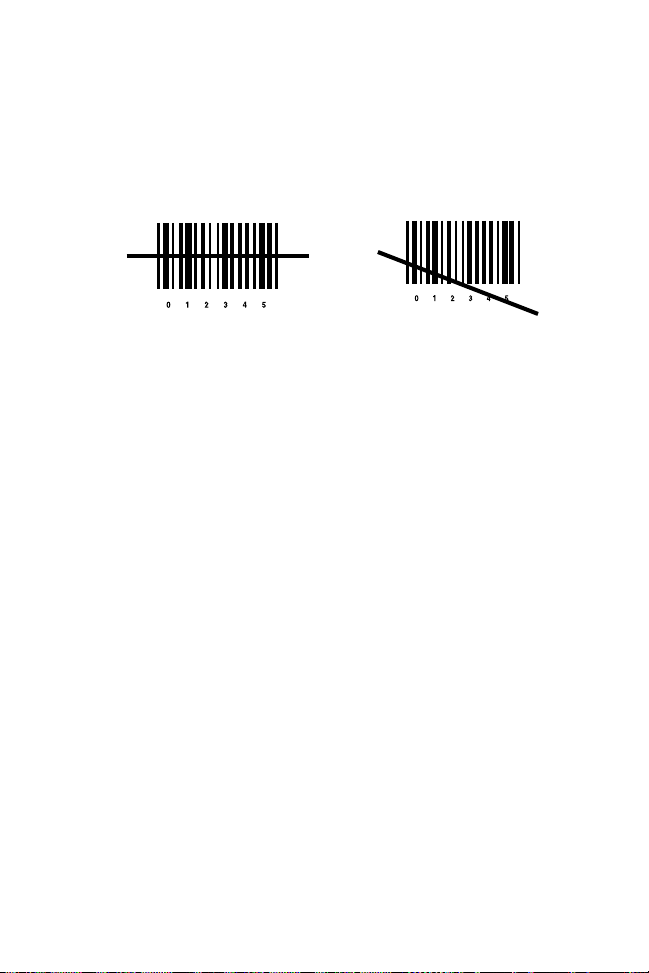
Quick Reference
3. Ensure that the scan beam crosses all bars and spaces on the
bar code symbol, as shown below:
Right Wrong
Hold the scanner farther away for larger symbols, and closer
for symbols with bars that are close together.
Long-range versions support a two-level scan trigger. The
first, narrow beam is for aiming, and the second beam decodes
the label.
4. The LED turns from red to green for successful decodes. The
68XX may also beep.
Aiming: Hold at an Angle
Do not hold the 68XX’s scan window directly over the bar code.
Laser light reflecting directly back into the scan window from the
bar code is known as specular reflection. This strong light can
“blind” the scanner and make decoding difficult. The area where
specular reflection occurs is known as a “dead zone”.
9
Page 12
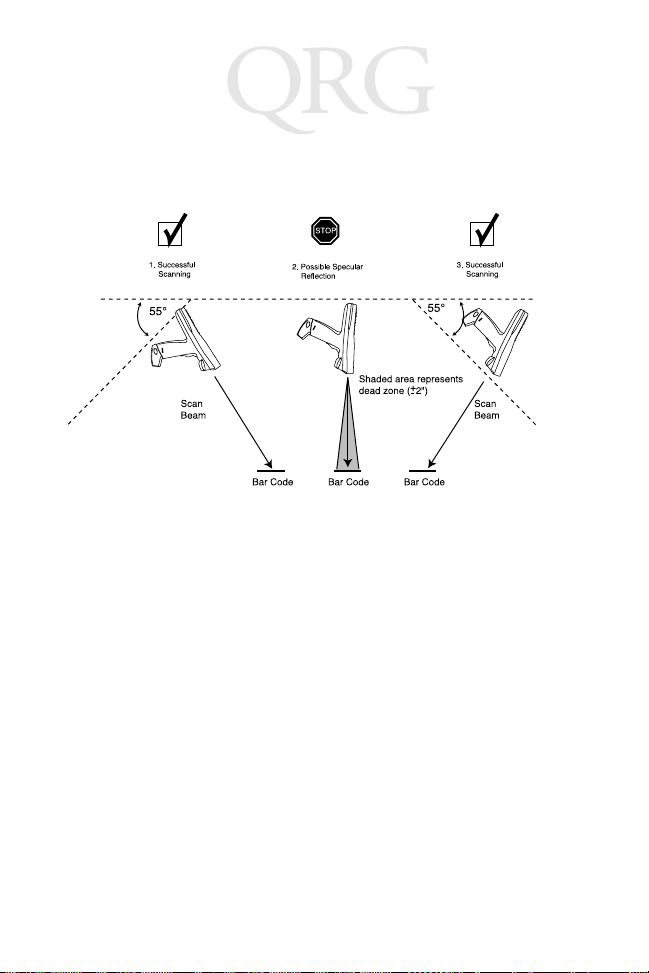
68XX Series
You can tilt the 68XX up to 55° forward or back and achieve a
successful decode. Practice quickly shows what tolerances to work
within.
Performing Communications
Communicating with a Host
The 68XX communicates with a host through the CCM 38/6860,
CRD 38/6865, CRD 38/6866, or PC Adapter. For information on
setting up the CCM, cradles, or PC Adapter, refer to the PDT 6800
Series Product Reference Guide or the Quick Reference Guide
provided with each unit.
To communicate with a host:
1. Set up the cradle(s) or PC Adapter as described in the PDT
6800 Series Product Reference Guide or Quick Reference
Guide for the device.
2. Place the 68XX’s base in the cradle. Press the top of the 68XX
against the cradle back until it is firmly seated.
10
Page 13
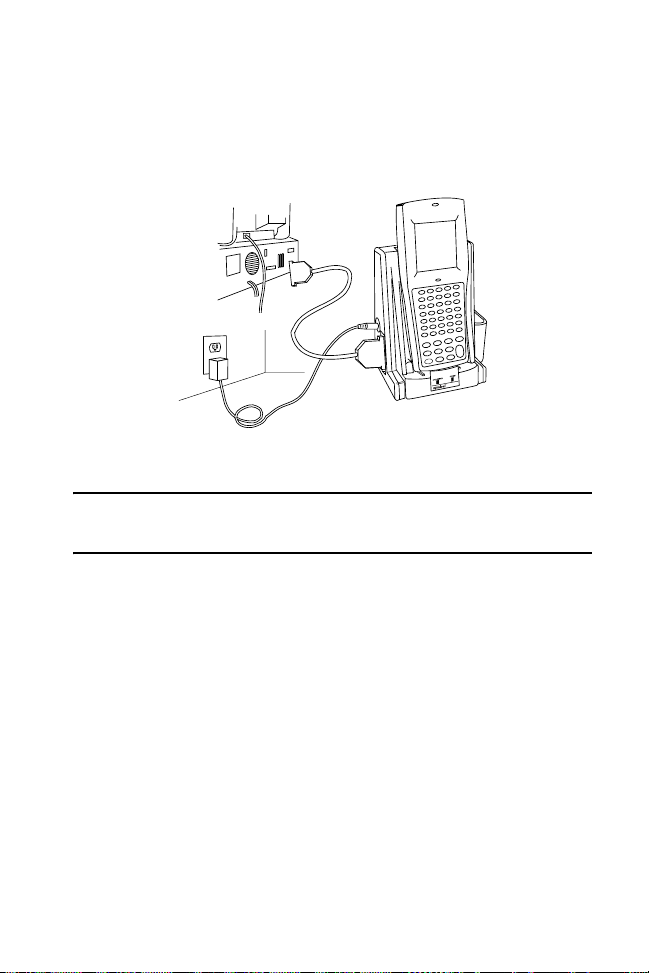
Quick Reference
The Status LED lights solid green when the 68XX is securely
placed in the cradle.
3. Start the communications program on the host and the 68XX.
Caution: Do NOT remove the 68XX while the cradle’s red
COMM LED is blinking.
11
Page 14
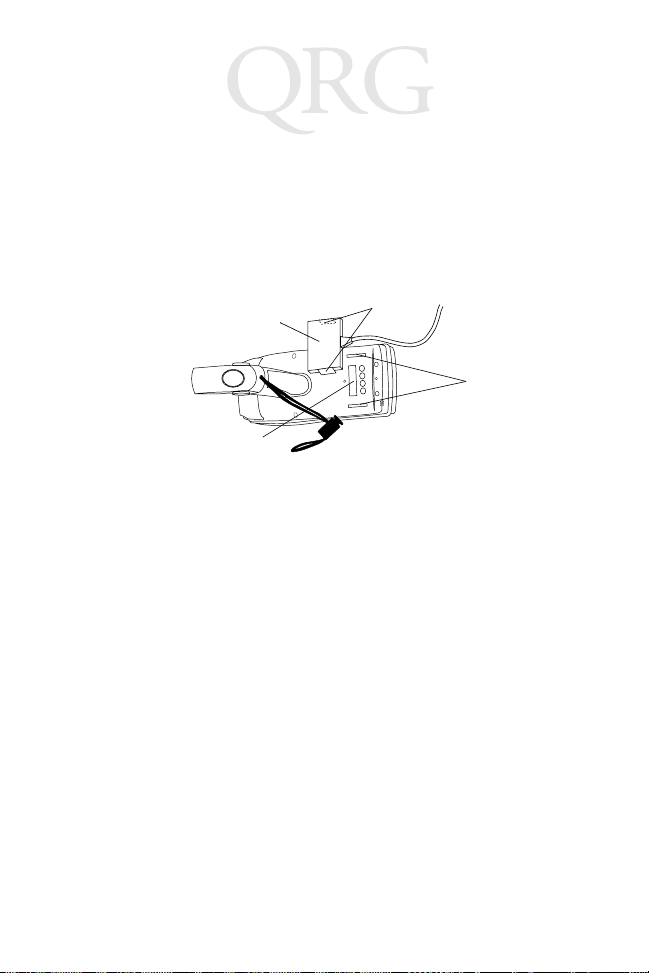
68XX Series
Communicating with a Printer
The 68XX communicates with a printer through the printer
interface module (PIM). To connect the 68XX to the printer:
1. Attach the PIM’s optical connector to the 68XX’s port by inserting the clips on the connector in the slots on either side of
the port.
PIM
Optical Connector
68XX’s
Optical Port
Clips
Slots
2. Plug the PIM’s DB-9 connector in the printer’s port.
3. Power the printer and 68XX on.
Communicating in a RF Network
The PDT 6810 operates in a Symbol Spectrum One RF network; the
PDT 684X operates in a Symbol Spectrum24 RF network.
The Status LED indicates the state of the terminal’s connection to
the RF network:
Off indicates that the radio is working and associated with an
access point (Spectrum24) or base station (Spectrum
One).
Flashes red
once per
second
to indicate that the radio is out of range or not associated
with an access point or base station.
Refer to the documentation for the Spectrum One or Spectrum24
network for more information on operating the PDT 68XX in that
RF environment.
12
Page 15
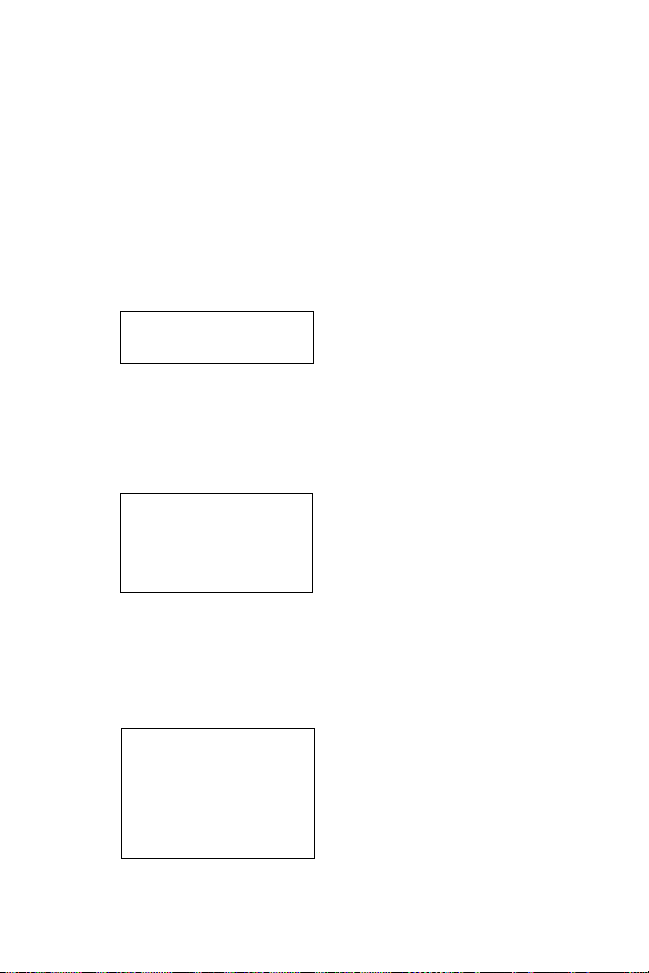
Quick Reference
Switching from 802.11 to Spring RF Protocol (PDT 6842)
Note: The terminal boots up with the 802.11 RF protocol.
Perform the following procedure to switch to the Spring
RF protocol.
1. Boot up the terminal. The following prompt displays:
SOFTWARE UPDATE
Update?[y/n]:
2. Within four seconds, type the letter “y”. If you do not type the
letter “y” within four seconds, the terminal boots up with the
802.11 RF protocol.
The next prompt displays:
RF PROTOCOL UPDATE
OPPORTUNITY
Update RF protocol
[y/n]:
3. Within ten seconds, type the letter “y”. If you do not type the
letter “y” within ten seconds, the terminal boots up with the
802.11 RF protocol.
The next prompt displays:
RF Protocol
Currently 802.11
1. Abort update
2. Make pre-802.11
3. Make 802.11
Select[1,2,3]:
4. Select 2 to boot up with the Spring RF protocol.
13
Page 16
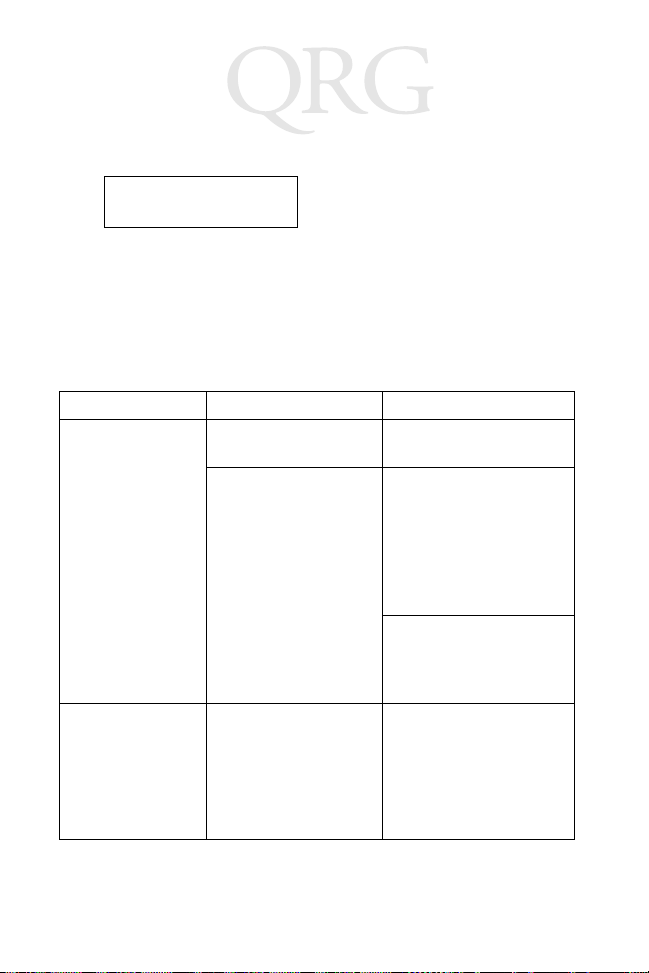
68XX Series
The next prompt displays:
Enter password
→
5. Enter the password RFPROT, then press the ENTER key. The
terminal continues to boot up. If a compatibility problem exists, the terminal pauses with an error message. Contact your
System Administrator.
Troubleshooting
Symptom Possible Cause Action
68XX does not
power on.
Low Battery
message.
Battery is not installed. Verify that the 68XX has
power from a battery.
Battery is not charged. NiCd battery - Charge
the battery in the terminal, or remove the battery
and charge in the spare
battery charging slot on
the CCM 38/6860 or
CRD 38/6866.
Lithium Ion - Remove the
battery from the terminal
and charge in a UBC
2000 adapter.
The main battery pack
is running low.
NiCd battery - Place the
68XX in a cradle and recharge the battery.
OR
Power the 68XX off and
replace the battery.
14
Page 17
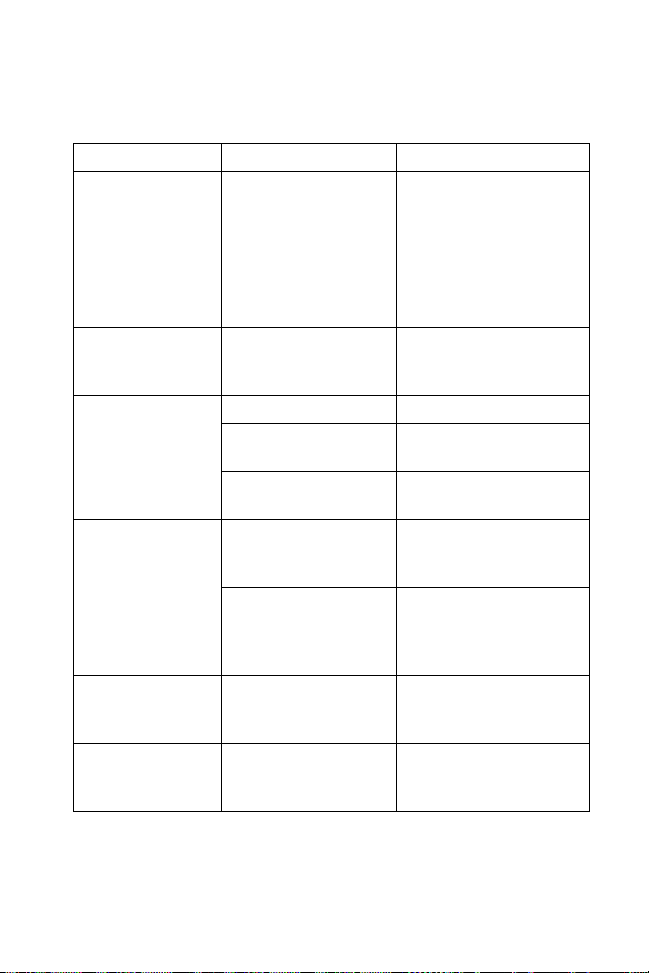
Quick Reference
Symptom Possible Cause Action
Low Battery
message. (continued)
Battery is dead. Battery not replaced
Cannot see characters on display.
Scanner does not
decode a bar code.
Double Key error
message displays.
68XX does not respond when keys
are pressed.
The main battery pack
is running low. (continued)
after receiving Low
Battery message.
68XX not powered on. Press the
Battery pack is missing
or dead.
Contrast not adjusted
properly.
The bar code is
unreadable.
Scan window is dirty. Clean scan window with
Two or more keys were
pressed at the same
time.
Application was not
successfully downloaded.
Lithium Ion battery - Remove the battery from the
68XX and charge in a
UBC 2000 adapter.
OR
Power the 68XX off and
replace the battery.
Replace the battery.
Replace or recharge the
battery pack.
Refer to page 7 for the
key sequence.
Verify that the bar code is
not defective, e.g.,
smudged or dirty.
lens tissues for use with
eyeglasses. Do NOT use
tissues with lotion.
Press keys in sequence.
Ask System Administrator to repeat application
download.
PWR key.
15
Page 18
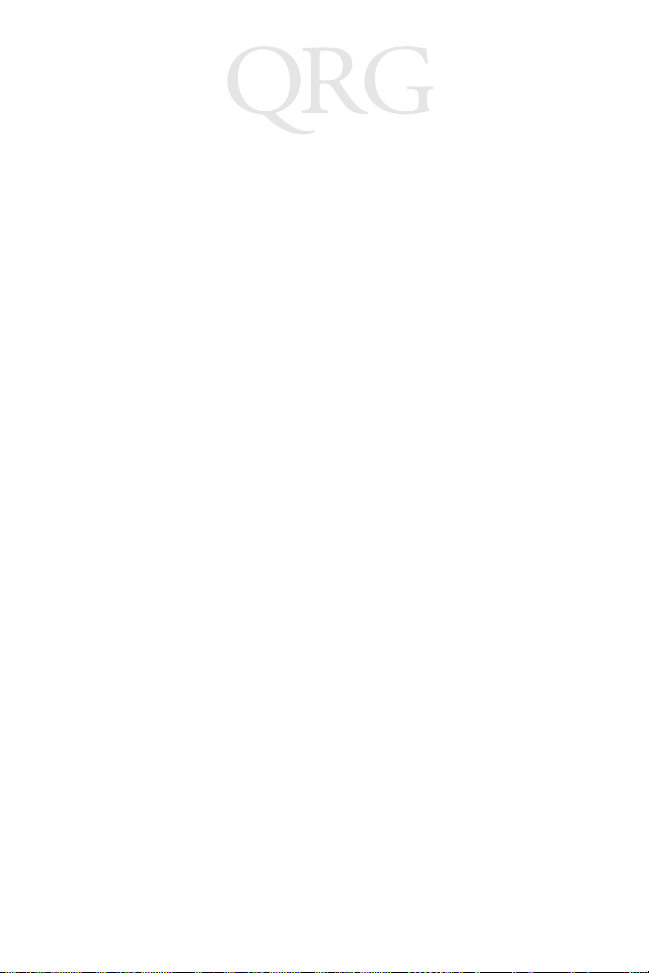
68XX Series
16
Page 19
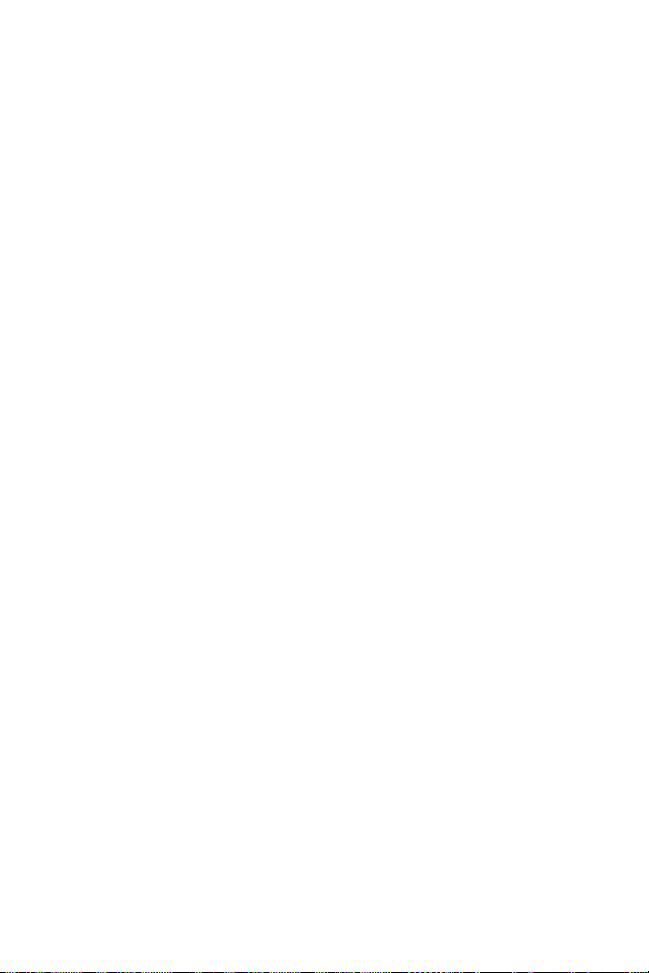
Guide utilisateur
Présentation
Le 68XX est un ordinateur portable robuste et résistant aux
intempéries qui réunit les caractéristiques suivantes :
• Architecture PC standard (architecture 16 bits 8088)
• Compatible DR-DOS
• Ecran 16 lignes de 21 caractères
• Saisie à partir du clavier alphanumérique à 35 touches ou à 46
touches
• Lecteur intégré
• Batteries lithium-ion et NiCd rechargeables
• Communications batch ou via le réseau radio (avec antenne
interne) :
- Réseau radio Spectrum One
- Réseau radio Spectrum24
®
(681X)
®
(684X).
A propos de ce guide
Ce guide fournit à l'utilisateur des instructions pour réaliser les
opérations suivantes :
• Mise en place/extraction de la batterie
• Chargement de la batterie
• Activation/désactivation du 68XX
• Réglage du contraste de l’écran
• Activation/désactivation du rétroéclairage
• Utilisation du clavier
• Utilisation du lecteur intégré
• Etablissement de communications
• Dépannage du 68XX.
17
Page 20
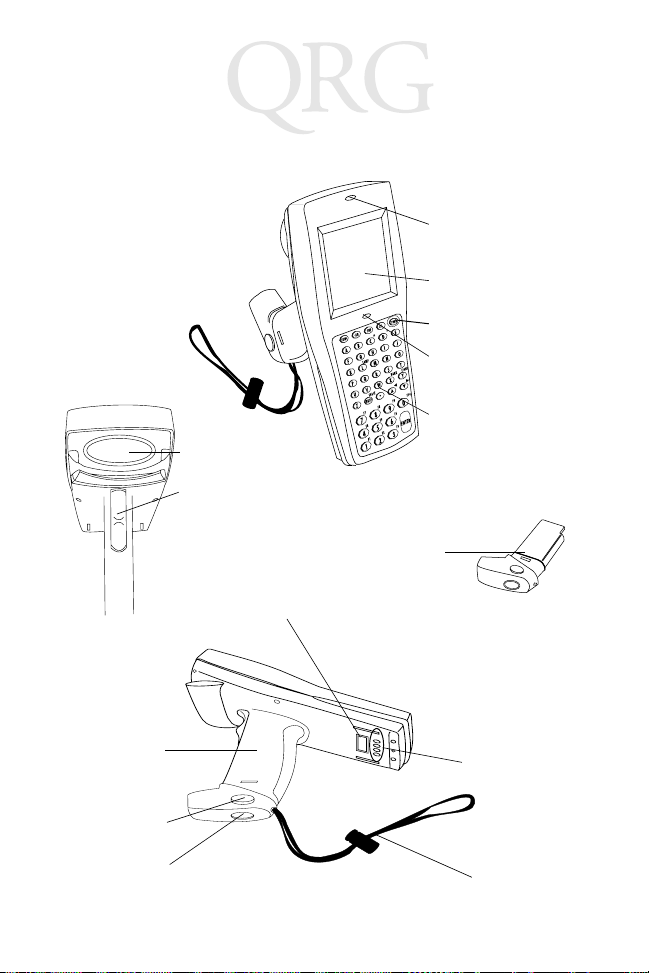
Série des 68XX
Composants du 68XX
Fenêtre de
Scan Window
lecture
Gâchette de
Scan Trigger
lecture
Connecteurs
optiques
Témoin du
Scan LED
lecteur
Ecran
Display
Status
-
-
+
Bouton “Power”
(touche de mise
sous tension)
Témoin
d’état
=
Clavier
Battery
Pack de
Pack
batterie
PWR Key
Status LED
Keyboard
Compartiment
de batterie
Déverrouillage
de batterie
Verrou de
batterie
Plots de
chargement
des batteries
Sangle
18
Page 21
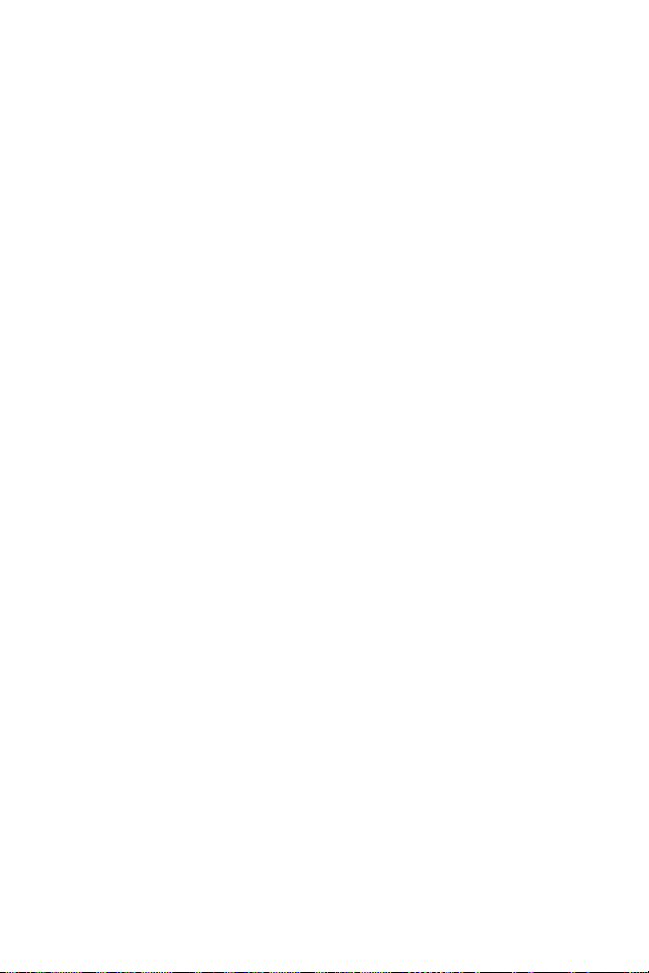
Guide utilisateur
Accessoires indispensables
Voici quelques accessoires nécessaires pour le terminal 68XX :
• Pack de batterie rechargeable lithium-ion ou NiCd ou pack de
batterie rechargeable NiCd sûr
• Module de chargement et de communication à quatre
positions CCM 38/6860 avec logement de chargement de
batterie de rechange
ou
• Puits de chargement et de communication à une position
CRD 38/6865
ou
• Puits de chargement et de communication à quatre positions
CRD 38/6866
• Câble(s) série RS-232
• Alimentation (une par puits).
Accessoires optionnels
Voici une liste d’accessoires optionnels pour le terminal 68XX :
• Kit de fixation murale (réf. 3866-000)
• Chargeur de batterie UBC
• Adaptateur PC et module d’interface d’imprimante (PIM)
• Chargeur lent de batterie 10 heures (cube mural)
• Accessoires de réseau Spectrum One et Spectrum24
•Etui.
19
Page 22
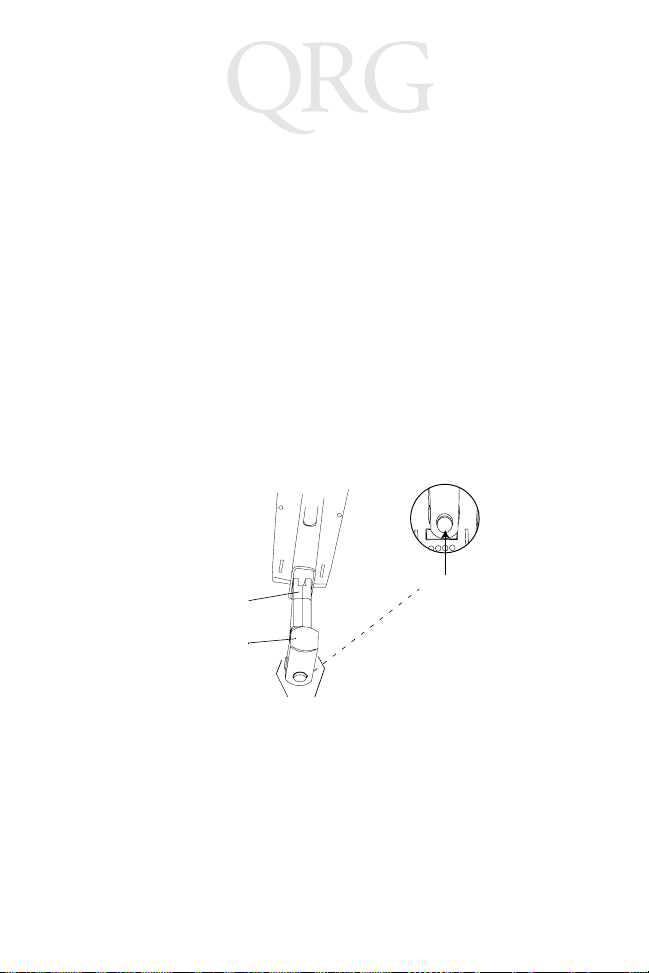
Série des 68XX
Alimentation
Le terminal 68XX est alimenté par un pack de batterie rechargeable
au lithium-ion ou Nickel Cadmium (NiCd).
Remarque : Les packs de batterie NiCd série 3800, 3872-
103, 3872-105 et 3872-115 NE PEUVENT
PAS ETRE utilisés avec le terminal 68XX.
Mise en place d’une batterie neuve ou rechargée
Procédure :
1. Orientez le pack de batterie, la poignée faisant face à la fenêtre
de lecture du terminal 6800.
2. Insérez le pack dans le compartiment de la batterie en
appuyant sur les boutons de déverrouillage.
Fenêtre de lecture
Compartiment
de batterie
Poignée
de batterie
Bouton de
déverrouillage
Verrou
de batterie
3. Appuyez sur le verrou de batterie pour verrouiller le dispositif.
Changement du pack de batterie du terminal PDT 68xx haute sécurité
Procédure de mise en place du pack de batterie :
1. Insérez fermement la batterie dans la partie inférieure du
terminal comme indiqué dans l’illustration suivante.
20
Page 23
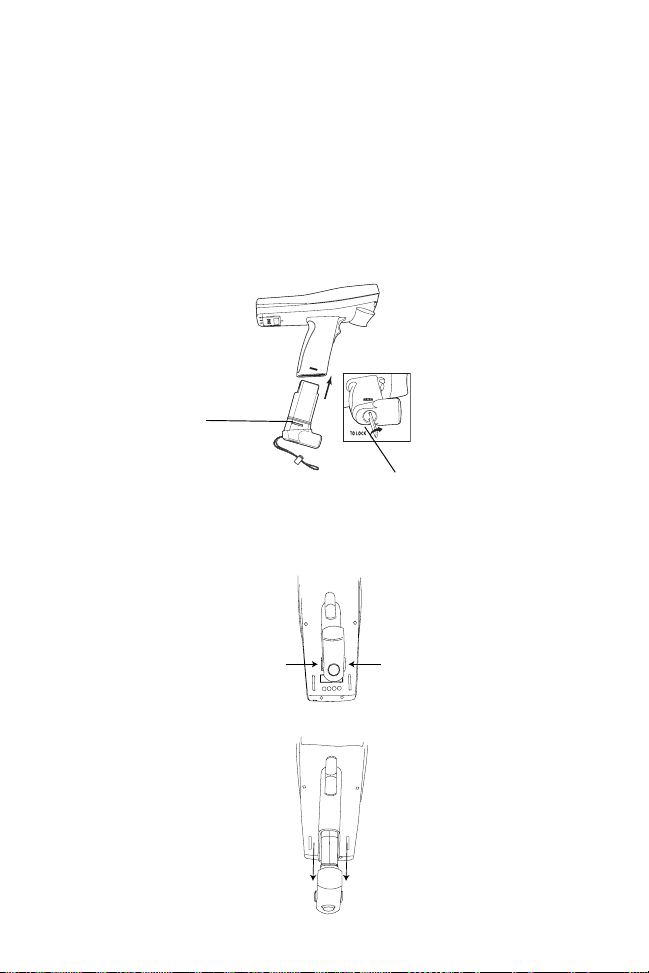
Guide utilisateur
2. Pour bloquer la batterie en position, utilisez la clé de
verrouillage fournie. Lorsque vous tournez la clé, le
mécanisme de verrouillage doit pivoter et bloquer la batterie.
3. Pour déverrouiller et extraire la batterie, utilisez la clé pour
débloquer le dispositif de verrouillage, puis extrayez la
batterie du terminal.
Mécanisme de
verrouillage
de la batterie
Clé de verrouillage de la batterie
Extraction du pack de batterie
1. Appuyez sur les boutons de déverrouillage de batterie de part
et d’autre de la poignée.
Appuyez sur le bouton
de déverrouillage
Appuyez sur le bou
de déverrouillage
2. Tirez le pack de batterie pour l'extraire de la poignée.
21
Page 24
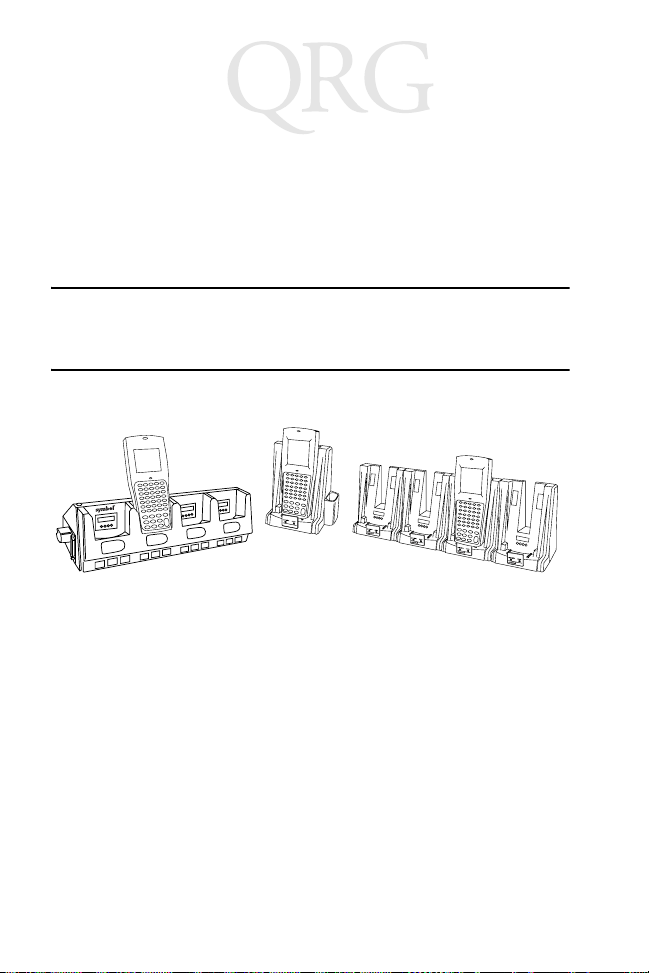
Série des 68XX
Chargement de la batterie NiCd
Pour charger la batterie NiCd dans le terminal 68XX, utilisez un des
puits figurant dans la liste Accessoires indispensables à la page 19
ou le chargeur universel de batterie. Reportez-vous au Guide
utilisateur de votre puits ou de l’UBC pour connaître la procédure
de chargement de la batterie.
Attention : Utilisez uniquement les batteries Symbol 21-32801-01,
21-35217-01, 21-35241-01 ou 21-38796-01
dans ce terminal.
CRD 38/6865 CRD 38/6866CCM 38/6860
Chargement de la batterie lithium-ion
Remarque : Le fait de placer le terminal équipé d’une batte-
rie lithium-ion dans le puits n’endommage pas
la batterie.
La batterie lithium-ion ne se charge pas lorsque le terminal est placé
dans le puits. Utilisez le puits pour les communications et comme
endroit de maintien pour le terminal lorsqu’une batterie lithium-ion
est installée.
Pour charger une batterie lithium-ion (référence 21-40340-01),
déposez la batterie du terminal et chargez-la sur un adaptateur de
batterie UBC 2000, référence 21-32665-24. Reportez-vous à la
documentation sur le chargeur pour plus d’informations.
22
Page 25
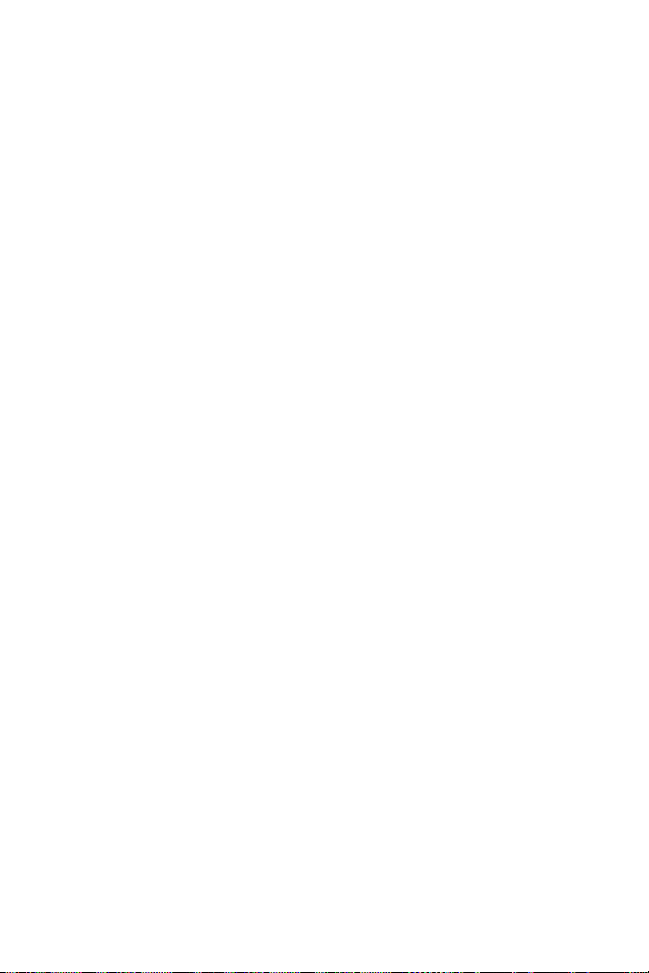
Guide utilisateur
Utilisation du terminal 68XX
Activation/désactivation du terminal 68XX
Mise en marche du terminal 68XX :
• appuyez sur la gâchette de lecture,
• ou appuyez sur la touche PWR.
Remarque : La batterie doit être installée ou le terminal
68XX doit être placé dans un puits pour mettre
le terminal en marche.
Pour éteindre le terminal 68XX appuyez sur la touche PWR.
Réglage du contraste
Le terminal 68XX est équipé de 8 crans de réglage du contraste de
l’écran. Pour régler le contraste :
• Appuyez sur FUNC, puis sur X pour augmenter le contraste
• Appuyez sur FUNC, puis sur Y pour réduire le contraste.
Activation/désactivation du rétroéclairage
Le terminal 68XX est équipé d’un rétroéclairage qui éclaire l’écran,
ce qui permet de l’utiliser dans les zones faiblement éclairées. Pour
activer/désactiver le rétroéclairage, appuyez sur FUNC, puis sur L
(Lampe).
Le rétroéclairage se coupe automatiquement au bout de 15 secondes
environ ou lorsque le terminal 68XX est mis hors tension.
Utilisation du clavier
Le terminal 68XX est équipé d’un clavier alphanumérique qui
reproduit l’alphabet de 26 caractères (A à Z), les chiffres (0 à 9) et
les caractères correspondants (+, -, X, ÷, =, etc.). Le clavier dispose
d’un codage couleur pour indiquer quelles touches de commutation
actionner pour obtenir un caractère ou exécuter une action donnée.
• Les touches alphabétiques produisent les caractères en
majuscule de A à Z.
• Le pavé numérique par défaut produit les chiffres de 0 à 9.
23
Page 26
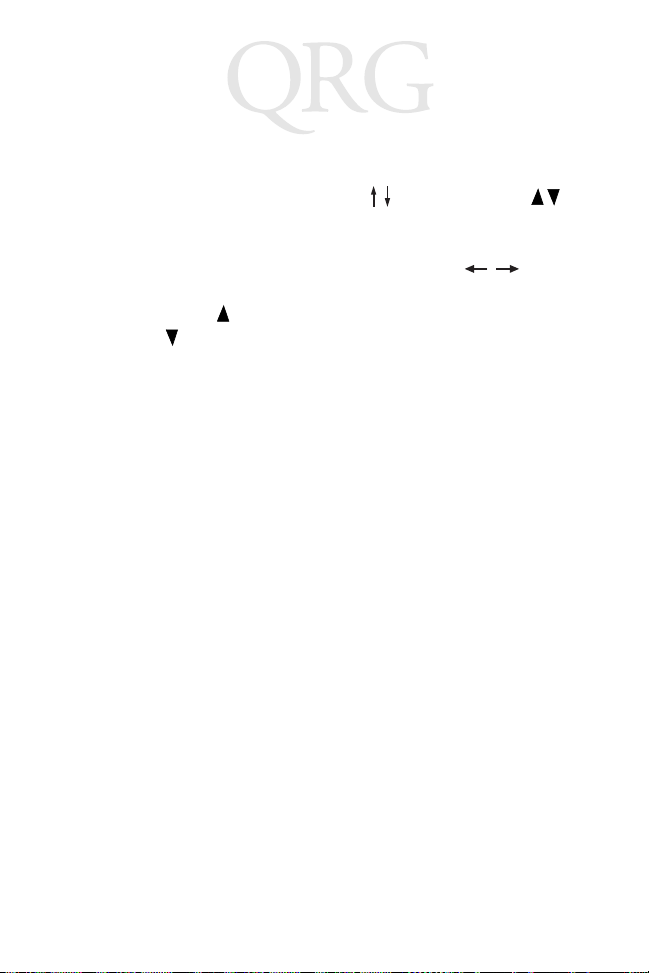
Série des 68XX
• Appuyez sur FUNC et sur la touche numérique
correspondante pour obtenir les touches de fonction F1 à F10.
• Appuyez sur les touches du curseur (35 touches) ou
(46 touches) pour faire défiler l’écran vers le haut ou vers le
bas.
• 35 touches, appuyez sur les touches du curseur pour
faire défiler vers la gauche et la droite. 46 touches, appuyez sur
FUNC puis sur pour défiler vers la gauche et sur FUNC,
puis sur pour défiler vers la droite.
• Appuyez sur BKSP pour effacer les informations saisies dans
l’écran, caractère par caractère.
• 35 touches : appuyez sur SPACE pour saisir un espace vierge.
46 touches : appuyez sur FUNC puis sur BKSP (ESPACE)
pour saisir un espace vierge.
• Appuyez sur CLEAR (35 touches) ou CLR (46 touches) pour
sortir partiellement ou totalement d'un niveau d'application
ou d'un écran. Cela efface également toutes les données saisies
de l'écran.
• Appuyez sur SHIFT (35 touches) ou SHF (46 touches) pour
accéder au clavier commuté.
• CTRL (35 touches) ou CTL (46 touches) exécute la fonction
de contrôle et est contrôlé par l’application.
• Appuyez sur ENTER pour placer les données saisies dans la
mémoire du 68XX.
24
Page 27
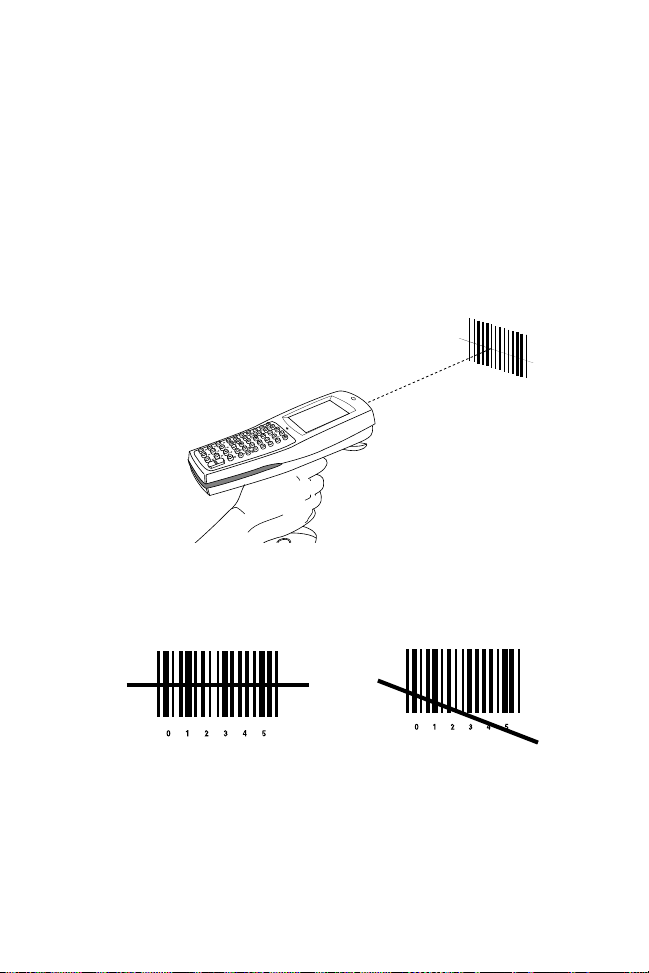
Guide utilisateur
Utilisation du lecteur intégré
Procédure :
1. Appuyez sur la gâchette du lecteur pour mettre le terminal
68XX et le lecteur sous tension. Le témoin du lecteur vire au
rouge si la lecture est activée et que le laser est sous tension.
2. Pointez le terminal 68XX sur le code à barres, puis appuyez
sur la gâchette.
3. Vérifiez que le faisceau de lecture couvre bien toutes les barres
et les espaces composant le code à barres, comme indiqué cidessous :
Correct Incorrect
Eloignez le lecteur des codes de grand format et rapprochez-le
des codes constitués de barres rapprochées.
La version longue distance est équipée d’une gâchette à deux
niveaux. Le premier faisceau étroit permet de viser et le second
faisceau lit le code.
4. Le témoin passe du rouge au vert si le décodage réussit. Le
terminal 68XX peut également émettre un bip.
25
Page 28
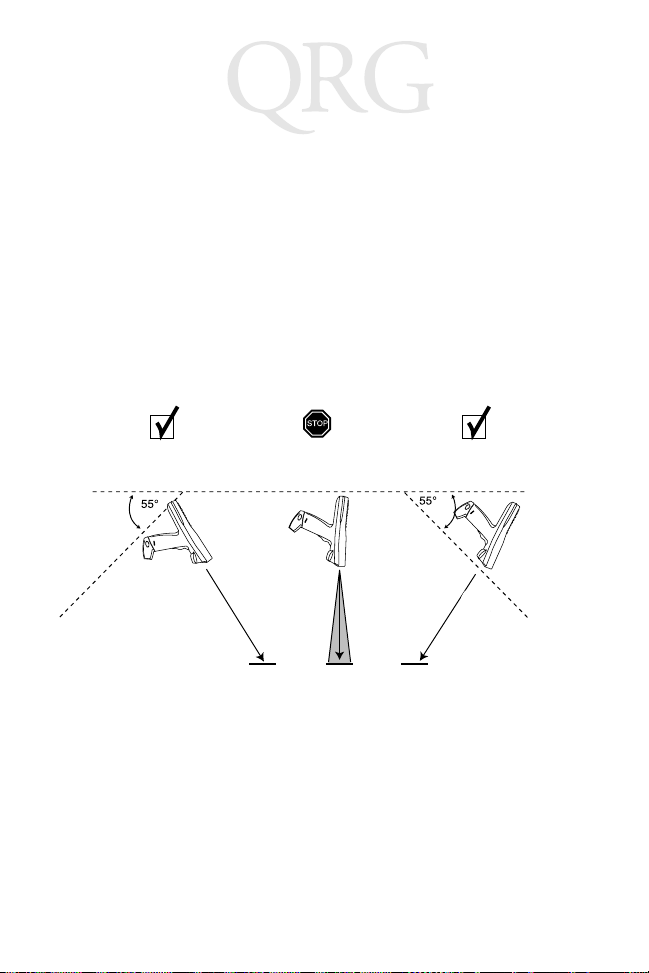
Série des 68XX
Visée : Inclinaison du lecteur
Ne tenez pas la fenêtre de lecture du terminal 68XX directement audessus du code à barres. Le faisceau laser réfléchi risque de rebondir
directement dans la fenêtre de lecture, c’est le phénomène de
“réflexion spéculaire”. Cette lumière très intense risque
“d’aveugler” le lecteur et de rendre difficile tout décodage. L’angle
dans lequel se produit cette réflexion spéculaire est appelée “angle
mort”.
Vous pouvez incliner le terminal 68XX jusqu’à 55° vers l’avant ou
l’arrière sans compromettre le décodage. Un peu d’entraînement
suffit pour se familiariser avec les marges de travail.
1. Décodage réussi
Faisceau de lecture
2. Risque de réflexion spéculaire
La zone grisée représente
l’angle mort (±5 cm)
Code à barres Code à barres Code à barres
1. Décodage réussi
26
Faisceau
de lecture
Page 29
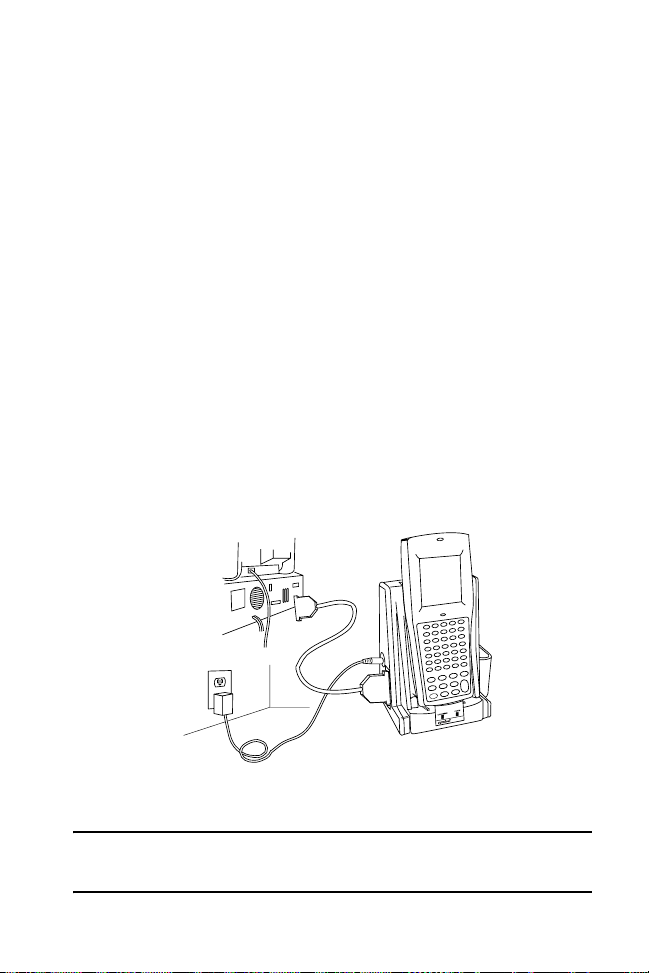
Guide utilisateur
Etablissement de communications
Communication avec un ordinateur central
Le terminal 68XX peut communiquer avec un ordinateur central via
le CCM 38/6860, le CRD 38/6865, le CRD 38/6866 ou l’adaptateur
PC. Pour plus d’informations sur la configuration du CCM, des puits
ou de l’adaptateur PC, reportez-vous au Guide de référence produit
du PDT6800 ou au Guide utilisateur fourni avec chaque appareil.
Procédure de communication avec un ordinateur central :
1. Configurez le(s) puits ou l’adaptateur PC comme indiqué dans
le Guide de référence produit PDT6800 ou le Guide
utilisateur de l’appareil.
2. Insérez la base du terminal 68XX dans le puits. Appuyez sur
le dessus du terminal 68XX jusqu’à ce qu’il s’enclenche
fermement dans le puits.
Le témoin d’état vert reste allumé lorsque le 68XX est inséré
correctement dans le puits.
3. Lancez le programme de communication sur l’ordinateur
central et le terminal 68XX.
Attention : N’extrayez PAS le terminal 68XX lorsque le témoin
rouge COMM du puits clignote.
27
Page 30

Série des 68XX
Communication avec une imprimante
Le terminal 68XX peut communiquer avec une imprimante via le
module d’interface d’imprimante (PIM). Pour connecter le terminal
68XX à l’imprimante :
1. Fixez le connecteur optique du PIM au port du terminal 68XX
en insérant les attaches du connecteur dans les fentes situées
de part et d’autre du port.
Connecteur optique
du PIM
Port optique
du 68XX
Attaches
Fentes
2. Branchez le connecteur DB-9 du PIM au port de l’imprimante.
3. Mettez en marche l’imprimante et le terminal 68XX.
Communication via un réseau radio
Le PDT 6810 utilise le réseau radio Spectrum One de Symbol. Le
PDT 684X fonctionne sur le réseau radio Spectrum24 de Symbol.
Le témoin indique l’état de la connexion du terminal au réseau radio :
Eteint indique que la radio fonctionne et est associée à un point
Rouge
clignotant
une fois par
seconde
d’accès (Spectrum24) ou à une station de base
(Spectrum One).
indique que la radio est hors de portée ou n’est pas associée
à un point d’accès ou à une station de base.
Reportez-vous à la documentation du réseau Spectrum One ou
Spectrum24 pour plus d’informations sur l’utilisation du PDT
68XX dans cet environnement radio.
28
Page 31

Guide utilisateur
Passer de 802.11 au protocole radio Spring (PDT 6842)
Remarque : Le terminal se réinitialise avec le protocole ra-
dio 802.11. Effectuez la procédure suivante
pour passer au protocole radio Spring.
1. Réinitialisation du terminal. Le message suivant s’affiche :
SOFTWARE UPDATE
Update?[y/n]:
2. Tapez la lettre “y” dans les quatre secondes. Si vous n’effectuez pas cette tâche dans les quatre secondes, le terminal se réinitialise avec le protocole radio 802.11.
Le message suivant s’affiche :
RF PROTOCOL UPDATE
OPPORTUNITY
Update RF protocol
[y/n]:
3. Tapez la lettre “y” dans les dix secondes. Si vous n’effectuez
pas cette tâche dans les dix secondes, le terminal se réinitialise
avec le protocole radio 802.11.
Le message suivant s’affiche :
RF Protocol
Currently 802.11
1. Abort update
2. Make pre-802.11
3. Make 802.11
Select[1,2,3]:
29
Page 32

Série des 68XX
4. Sélectionnez 2 pour réinitialiser avec le protocole radio
Spring.
Le message suivant s’affiche :
Enter password
→
5. Saisissez le mot de passe RFPROT, puis pressez la touche
ENTER. Le terminal continue à se réinitialiser. Si un problème
de compatibilité existe, le terminal se met en pause avec un
message d’erreur. Contactez votre administrateur système.
Dépannage
Symptôme Cause possible Solution
Le terminal 68XX
ne se met pas en
marche.
La batterie n’est pas
installée.
La batterie n’est pas
chargée.
Vérifiez que le terminal
68XX est alimenté par
une batterie.
Batterie NiCd : Chargez
la batterie dans le
terminal ou retirez-la
pour la charger dans le
logement pour batterie de
rechange sur le
CCM 38/6860 ou le
CRD 38/6866.
Batterie lithium-ion :
Retirez la battterie du
terminal pour la charger
dans un adaptateur UBC
2000.
30
Page 33

Guide utilisateur
Symptôme Cause possible Solution
Message
Batterie déchargée
Batterie épuisée La batterie n’a pas été
Les caractères ne
sont pas visibles à
l’écran.
Le lecteur ne
parvient pas à lire
un code à barres.
Le pack de batterie
principal est déchargé.
remplacée après
l’affichage du message
Batterie déchargée.
Le terminal 68XX n’est
pas sous tension.
Le pack de batterie fait
défaut ou est épuisé.
Le contraste est mal
réglé.
Le code à barres est
illisible.
Batterie NiCd : Placez le
terminal 68XX dans un
puits et rechargez la
batterie.
OU
Mettez le terminal 68XX
hors tension et remplacez
la batterie.
Batterie lithium-ion :
Retirez la battterie du
terminal pour la charger
dans un adaptateur UBC
2000.
OU
Mettez le terminal 68XX
hors tension et remplacez
la batterie.
Remplacez la batterie.
Appuyez sur la touche
PWR.
Remplacez ou rechargez
le pack de batterie.
Reportez-vous à la
page 23 pour connaître
la séquence de touches.
Vérifiez que le code à
barres n’est pas
défectueux, par exemple
sale ou taché.
31
Page 34

Série des 68XX
Symptôme Cause possible Solution
Message d’erreur
“Double Key”
(double touche)
Le terminal 68XX
ne répond pas
lorsque des
touches sont
actionnées.
La fenêtre de lecture est
sale.
Deux touches au moins
ont été actionnées
simultanément.
L’application a été mal
téléchargée.
Nettoyez la fenêtre de
lecture avec un tissu pour
lunettes. N’utilisez PAS
de tissus imbibés de
lotion.
Actionnez les touches
dans l’ordre.
Demandez à
l’administrateur du
système de télécharger à
nouveau l’application.
32
Page 35

Kurzübersicht
Einführung
Bei dem 68XX handelt es sich um einen robusten, wetterbeständigen, mobilen handheld Computer, der folgende Funktionen
vereint:
• Standard-PC-Architektur (Prozessor 8088, 16-BitArchitektur)
• DR-DOS-Kompatibilität
• Anzeige: 16 Zeilen x 21 Zeichen
• Eingabe über Tastatur: alphanumerische Tastatur mit
35 oder 46 Tasten
• Integrierte Scanfunktion
• Lithiumionen- und wiederaufladbarer NiCd-Akkusatz
• Batch-Kommunikation oder Kommunikation im DatenfunkNetzwerk (mit eingebauter Antenne):
-Spectrum One
-Spectrum24
®
-Datenfunk-Netzwerk (681X)
®
-Datenfunk-Netzwerk (684X).
Informationen zu dieser Kurzübersicht
Die vorliegende Kurzübersicht enthält Hinweise für das
Bedienungspersonal zu folgenden Themen:
• Einsetzen bzw. Herausnehmen des Akkus
• Laden des Akkus
• Ein-/Ausschalten des 68XX
• Einstellen des Anzeigenkontrasts
• Ein-/Ausschalten der Hintergrundbeleuchtung
• Verwenden der Tastatur
• Verwenden des integrierten Scanners
• Durchführung der Kommunikation
• Fehlersuche beim 68XX.
33
Page 36

Serie 68XX
Die Einzelteile des 68XX
Scan Window
Scanfenster
Scan-Auslöser
Scan Trigger
Optische
Anschlüsse
Status
+
-
-
Akkusatz
=
Battery
Pack
Scan-LED
Scan LED
Anzeige
Display
Netzschalter
PWR Key
Status-LED
Status LED
Ta s ta t u r
Keyboard
Akkufächer
Akkufachverriegelung
Akkuverriegelung
Ladekontakte
Halteschlaufe
34
Page 37

Kurzübersicht
Erforderliches Zubehör
Das erforderliche Zubehör für das 68XX umfaßt:
• Lithiumionen- oder wiederaufladbarer NiCd-Akkusatz
oder
eigensicherer, wiederaufladbarer NiCd-Akkusatz
• Lade- und Kommunikationsmodul CCM 38/6860 mit vier
Fächern und Ladefach für Ersatzakku
oder
• Lade- und Kommunikationsladestation CRD 38/6865 mit
einem Fach
oder
• Lade- und Kommunikationsladestation CRD 38/6866 mit
vier Fächern
• Serielle(s) RS-232-Kabel
• Netzteil (eines pro Ladestation).
Optionales Zubehör
Das optionale Zubehör für das 68XX umfaßt:
• Wandmontage-Kit (Teilnr. 3866-000)
• Universal-Akku-Ladegerät (UBC - Universal Battery Charger)
• PC-Adapter und Druckerschnittstellen-Modul (PIM - Printer
Interface Module)
• Ladegerät für langsame Aufladung (10 Stunden) (AdapterNetzteil)
• Zubehör für Spectrum One- und Spectrum24-Netzwerke
• Halfter
35
Page 38

Serie 68XX
Stromversorgung
Die Stromversorgung für das 68XX erfolgt durch einen
Lithiumionen- oder wiederaufladbaren Nickel-Cadmium- (NiCd-)
Akkusatz.
Hinweis: Die NiCd-Akkusätze der Serie 3800 (3872-103,
3872-105 und 3872-115) KÖNNEN NICHT für das
68XX verwendet werden.
Neue oder aufgeladene Akkus einsetzen
So installieren Sie den Akku:
1. Legen Sie den Akkusatz so ein, daß sich der Griff gegenüber
dem Scanfenster des Modells 6800 befindet.
2. Schieben Sie den Akkusatz in das Akkufach. Dabei müssen die
Entriegelungstasten am Akku gedrückt sein.
Scanfenster
Akkufach
Akkugriff
Entriegelungstaste
3. Drücken Sie auf die Akkuverriegelung, damit sie einrastet.
Akkuverriegelung
Auswechseln des Akkusatzes für das eigensichere Terminal PDT 68xx
So legen Sie den Akkusatz ein:
36
Page 39

Kurzübersicht
1. Setzen Sie den Akku fest in den unteren Teil des Terminals ein.
Gehen Sie so vor, wie es in der nachfolgenden Abbildung
dargestellt ist.
2. Drehen Sie die beigfügte Akkuverriegelung, um den Akku zu
arretieren.
3. Zum Entriegeln und Entfernen des Akkus, lösen Sie den
Verriegelungsmechanismus. Danach ziehen Sie den Akku aus
dem Terminal heraus.
Akkuverriegelungsmechanismus
Akkuverriegelung
Entnahme des Akkusatzes
1. Drücken Sie auf die Akkuentriegelungstasten auf beiden
Seiten des Griffs.
Drücken Sie auf die
Entriegelungstaste.
Drücken Sie auf die
Entriegelungstaste.
37
Page 40

Serie 68XX
2. Ziehen Sie den Akkusatz aus dem Griff heraus.
38
Page 41

Kurzübersicht
Laden des NiCd-Akkus
Zum Laden des NiCd-Akkus im 68XX verwenden Sie eine der
Ladestationen, die im Abschnitt Erforderliches Zubehör auf
Seite 35 aufgeführt sind oder das Universal-Akku-Ladegerät.
Anweisungen zum Aufladen des Akkus enthält die Kurzübersicht zu Ihrer Ladestation oder Ihrem Universal-AkkuLadegerät.
Vorsicht: Benutzen Sie für dieses Terminal ausschließlich die
Akkus 21-32801-01, 21-35217-01, 21-35241-01 oder
21-38796-01 von Symbol.
CRD 38/6865 CRD 38/6866CCM 38/6860
Laden des Lithiumionenakkus
Hinweis: Der Akku wird nicht beschädigt, wenn das Terminal
mit einem installiertem Lithiumionenakku in die
Ladestation gesetzt wird.
Der Lithiumionenakku lädt sich nicht auf, wenn sich das Terminal
in der Ladestation befindet. Verwenden Sie die Ladestation zur
Kommunikation und als Halter für das Terminal, wenn ein
Lithiumionenakku installiert ist.
Um den Lithiumionenakku aufzuladen (Teilenr. 21-40340-01),
nehmen Sie den Akku aus dem Terminal, und laden Sie ihn in einem
39
Page 42

Serie 68XX
UBC 2000 Akku-Ladegerät (Teilenr. 21-32665-24-01) auf. Weitere
Informationen finden Sie in der Dokumentaion zum Ladegerät.
Die Bedienung des 68XX
Ein-/Ausschalten des 68XX
So schalten Sie das 68XX ein:
• Drücken Sie auf den Scan-Auslöser
• oder drücken Sie auf die Taste PWR.
Hinweis: Sie können das Terminal nur einschalten, wenn der
Akku installiert ist oder das 68XX sich in der Ladestation befindet.
Wenn Sie den Betrieb des 68XX beenden wollen, drücken Sie die
Taste PWR.
Einstellen des Anzeigenkontrasts
Es gibt acht verschiedene Stufen für die Einstellung des
Anzeigenkontrasts beim 68XX. So stellen Sie den Kontrast ein:
• Drücken Sie auf FUNC und dann auf X, um den Kontrast zu
verstärken.
• Drücken Sie auf FUNC und dann auf Y, um den Kontrast zu
verringern.
Ein-/Ausschalten der Hintergrund-Beleuchtung
Das 68XX verfügt über eine Hintergrundbeleuchtung, mit der die
Anzeige erhellt werden kann, wenn das Gerät bei schwachem Licht
betrieben wird. Um die Hintergrund-Beleuchtung ein- bzw.
auszuschalten, drücken Sie auf FUNC und dann auf L (Leuchte).
Die Hintergrund-Beleuchtung schaltet sich automatisch nach ca.
15 Sekunden aus bzw. wenn das 68XX ausgeschaltet wird.
40
Page 43

Kurzübersicht
Verwenden der Tastatur
Das 68XX verfügt über eine alphanumerische Tastatur. Damit
lassen sich die 26 Buchstaben des Alphabets (A-Z), Ziffern (0-9)
und verschiedene andere Zeichen (+, -, X, ÷, = usw.) darstellen. Die
Tastatur verfügt über Farbkennzeichnungen, die angeben, welche
Änderungstaste gedrückt werden muß, damit ein bestimmtes
Zeichen dargestellt wird bzw. eine bestimmte Aktion durchgeführt
wird.
• Mit den alphanumerischen Tasten werden die
Großbuchstaben (A bis Z) erzeugt.
• Mit der numerischen Standardtastatur werden die Zahlen von
0 bis 9 eingegeben.
• Für die Funktionstasten F1 bis F10 drücken Sie FUNC und die
entsprechende numerische Taste.
• Drücken Sie die Cursortasten (35 Tasten) oder
(46 Tasten), um nach oben bzw. nach unten zu scrollen.
• 35 Tasten - Drücken Sie die Cursortasten , um nach
links bzw. nach rechts zu scrollen.
46 Tasten - Drücken Sie FUNC und dann , um nach links
zu scrollen, sowie FUNC und dann , um nach rechts zu
scrollen.
• Wenn Sie BKSP drücken, werden eingegebene Daten, die auf
der Anzeige dargestellt werden, zeichenweise wieder gelöscht.
• 35 Tasten - Drücken Sie SPACE, wenn Sie ein Leerzeichen
eingeben möchten. 46 Tasten - Drücken Sie FUNC und dann
BKSP (SPACE), wenn Sie Leerzeichen eingeben möchten.
41
Page 44

Serie 68XX
• Drücken Sie CLEAR (35 Tasten) bzw. CLR (46 Tasten), um
eine Anwendung oder einen Bildschirm ganz oder teilweise zu
verlassen. Es können auch sämtliche eingegebenen Daten, die
auf dem Bildschirm dargestellt werden, gelöscht werden.
• Drücken Sie SHIFT(35 Tasten) bzw. SHF (46 Tasten), um auf
die umgeschaltete Tastatur zuzugreifen.
• CTRL (35 Tasten) bzw. CTL (46 Tasten) führt die Funktion
„Steuerung“ aus. Diese Funktion wird von der Anwendung
gesteuert.
• Drücken Sie ENTER, wenn die eingegebenen Daten in den
Speicher des 68XX gestellt werden sollen.
Verwenden des integrierten Laserscanners
So scannen Sie:
1. Drücken Sie den Abzug des Scanners, um das 68XX und den
Scanner einzuschalten. Die Scan-LED leuchtet rot, wenn die
Scanfunktion aktiviert und der Laser eingeschaltet ist.
2. Zeigen Sie mit dem 68XX auf den Barcode und drücken Sie
den Abzug.
42
Page 45

Kurzübersicht
3. Stellen Sie sicher, daß der Scanstrahl sämtliche Striche und
Zwischenräume des Barcodes erfaßt. Gehen Sie entsprechend
der nachfolgenden Abbildung vor:
Richtig Falsch
Vergrößern Sie die Entfernung zwischen dem Scanner und
dem Objekt ein wenig, wenn größere Symbole gescannt werden sollen, und verringern Sie diesen Abstand bei Symbolen
mit eng beieinander liegenden Strichen.
Die Versionen für große Reichweiten unterstützen einen ScanAuslöser mit zwei Stufen. Der erste, dünnere Strahl, wird zum
Zielen verwendet, und der zweite Strahl decodiert das Etikett.
4. Die Farbe der LED ändert sich bei erfolgreichen Decodierungen von rot in grün. Außerdem sendet das 68XX eventuell
einen Piepton aus.
43
Page 46

Serie 68XX
Zielen: In einem bestimmten Winkel halten
Halten Sie das Scanfenster des 68XX nicht direkt über den Barcode.
Laserlicht, das vom Barcode direkt zurück in das Scanfenster
reflektiert wird, wird auch als „Spiegelreflexion“ bezeichnet. Dieses
starke Licht kann den Scanner „blenden“ und die Decodierung
erschweren. Der Bereich, in dem eine Spiegelreflexion auftreten
kann, wird als „toter Bereich“ bezeichnet.
Sie können das 68XX um bis zu 55° nach vorne oder hinten neigen,
ohne daß die Decodierung fehlschlägt. Durch Übung finden Sie
schnell heraus, welche Toleranzen beim Betrieb zulässig sind.
55°
Barcode
3.
Erfolgreiches
Scan strahl
1. Erfolgreiches
Scannen
55°
Scanstrahl
2. Spiegelreflexion
ist möglich
Barcode
Schattierter Bereich stellt
toten Bereich dar (±2”)
Barcode
Durchführung der Kommunikation
Kommunikation mit einem Host
Das 68XX kommuniziert mit einem Host über ein CCM 38/6860,
CRD 38/6865, CRD 38/6866 oder einen PC-Adapter. Weitere
Informationen über das Durchführen des Set-ups bei Lade- und
Kommunikationsmodulen (CCM - Charging and Communications
Module), Ladestationen oder PC-Adaptern fnden Sie im 6800
Product Reference Guide (6800 Produktleitfaden) oder in der
Kurzübersicht, die jeweils mit dem Gerät mitgeliefert wird.
44
Page 47

Kurzübersicht
So kommunizieren Sie mit einem Host:
1. Führen Sie das Set-up für die Ladestation(en) oder den
PC-Adapter so durch, wie dies im 6800 Product Reference
Guide (6800 Produktleitfaden) oder in der Kurzübersicht für
das Gerät beschrieben ist.
2. Legen Sie die Basis des 68XX in die Ladestation. Drücken Sie
den oberen Teil des 68XX gegen die Rückseite der
Ladestation, so daß das Gerät festsitzt.
Wenn das 68XX fest in der Ladestation sitzt, leuchtet die
Status-LED deckend grün.
3. Starten Sie das Kommunikationsprogramm auf dem Host und
dem 68XX.
Vorsicht: Nehmen Sie das 68XX NICHT aus der Ladestation,
während die rote COMM-LED an der Ladestation
blinkt.
45
Page 48

Serie 68XX
Kommunikation mit einem Drucker
Das 68XX kommuniziert mit einem Drucker über das
Druckerschnittstellen-Modul. So verbinden Sie das 68XX mit dem
Drucker:
1. Verbinden Sie den optischen Anschluß des
Druckerschnittstellen-Moduls mit dem Port des 68XX.
Führen Sie dazu die Klemmen des Steckers in die dafür
vorgesehenen Steckplätze auf beiden Seiten des Ports ein.
Optischer Anschluß
des Druckerschnittstellen-
Moduls
Optischer Port des 68XX
Klemmen
Steckplätze
2. Stecken Sie den DB-9-Stecker des DruckerschnittstellenModuls in den Port des Druckers.
3. Schalten Sie den Drucker und das 68XX ein.
Kommunikation in einem Datenfunk-Netzwerk
Das PDT 6810 wird in einem Symbol Spectrum One-DatenfunkNetzwerk betrieben und das PDT 684X in einem Symbol
Spectrum24-Datenfunk-Netzwerk.
Die Status-LED gibt den Status der Verbindung des Terminals mit
dem Datenfunk-Netzwerk an:
Off (Aus) bedeutet, daß der Datenfunk aktiviert ist und einem Access
Point (Spectrum24) oder einer Basisstation (Spectrum One)
zugeordnet ist.
46
Page 49

Kurzübersicht
Blinkt einmal
pro Sekunde
rot
um darauf hinzuweisen, daß der Datenfunkbereich
verlassen wurde oder die Zuordnung zu einem Access Point
bzw. einer Basisstation nicht besteht.
Weitere Informationen über den Betrieb des PDT 68XX in diesem
Datenfunk-Netzwerk finden Sie in der Dokumentation zu dem
Spectrum One- bzw. Spectrum24-Netzwerk.
Vom 802.11 zum Spring RF Protokoll (PDT 6842) wechseln
Hinweis: Das Terminal startet mit dem 802.11 RF Protokoll.
Gehen Sie folgendermaßen vor, um zum Spring RF
Protokoll zu wechseln.
1. Starten Sie das Terminal. Die folgende Eingabeaufforderung
wird angezeigt.
SOFTWARE UPDATE
Update?[y/n]:
2. Sie müssen den Buchstaben „y“ innerhalb von 4 Sekunden
eintippen. Wenn Sie den Buchstaben „y“ nicht innerhalb von
4 Sekunden eintippen, startet das Terminal mit dem 802.11
RF Protokoll.
Die nächste Eingabeaufforderung wird angezeigt.
RF PROTOCOL UPDATE
OPPORTUNITY
Update RF protocol
[y/n]:
3. Sie müssen den Buchstaben „y“ innerhalb von 10 Sekunden
eintippen. Wenn Sie den Buchstaben „y“ nicht innerhalb von
10 Sekunden eintippen, startet das Terminal mit dem 802.11
RF Protokoll.
47
Page 50

Serie 68XX
Die nächste Eingabeaufforderung wird angezeigt.
RF Protocol
Currently 802.11
1. Abort update
2. Make pre-802.11
3. Make 802.11
Select[1,2,3]:
4. Wählen Sie 2, um mit dem Spring RF Protokoll zu starten.
Die nächste Eingabeaufforderung wird angezeigt.
Enter password
→
5. Geben Sie das Paßwort RFPROT ein, und drücken Sie dann
ENTER. Das Terminal fährt mit dem Starten fort. Im Falle
eines Kompatibilitätsproblems, hält das Terminal an und zeigt
eine Fehlermeldung an. Wenden Sie sich an Ihren Systemverwalter.
48
Page 51

Kurzübersicht
Fehlerbehebung
Merkmal Möglicher Grund Aktion
68XX läßt sich
nicht einschalten.
Die Meldung
Low Battery
(Akku ist fast leer)
wird angezeigt.
Akku wurde nicht
installiert.
Akku wurde nicht
geladen.
Der Hauptakkusatz ist
fast leer.
Überprüfen Sie, ob das
68XX durch Akku mit
Strom versorgt wird.
NiCd-Akku - Laden Sie
den Akku, der sich in dem
Terminal befindet, oder
entnehmen Sie den Akku
und laden Sie ihn in dem
Ladefach für Ersatzakkus
des CCM 38/6860 oder
des CRD 38/6866.
Lithiumionenakku Nehmen Sie den Akku aus
dem Terminal, und laden
Sie ihn in einem UBC 2000
Ladegerät auf.
NiCd-Akku - Legen Sie
das 68XX in eine
Ladestation, und laden Sie
den NiCd-Akku auf.
ODER
Schalten Sie das 68XX
aus, und tauschen Sie den
Akku aus.
Lithiumionenakku Nehmen Sie den Akku aus
dem 68XX, und laden Sie
ihn in einem UBC 2000
Ladegerät auf.
ODER
Schalten Sie das 68XX
aus, und tauschen Sie den
Akku aus.
49
Page 52

Serie 68XX
Merkmal Möglicher Grund Aktion
Akku ist völlig leer. Der Akku wurde nicht
Es sind keine
Zeichen auf der
Anzeige zu sehen.
Der Scanner
decodiert einen
Barcode nicht.
Fehlermeldung
Double Key
(Zweifache Taste)
Das 68XX reagiert
nicht, wenn eine
Taste gedrückt
wird.
ausgetauscht, nachdem
die Meldung Low
Battery (Akku ist fast
leer) angezeigt wurde.
Das 68XX ist nicht
eingeschaltet.
Akkusatz fehlt oder ist
völlig leer.
Der Kontrast ist nicht
richtig eingestellt.
Der Barcode ist
unleserlich.
Scanfenster ist
schmutzig.
Mehrere Tasten wurden
gleichzeitig gedrückt.
Die Anwendung wurde
nicht erfolgreich
heruntergeladen.
Tauschen Sie den Akku
aus.
Drücken Sie die Taste
PWR.
Ersetzen Sie den Akkusatz
bzw. laden Sie ihn auf.
Die entsprechenden
Tastenfolgen sind auf Seite
42 beschrieben.
Vergewissern Sie sich, daß
der Barcode keine Fehler
aufweist, also z. B. verschmiert oder verschmutzt
ist.
Reinigen Sie das Scanfenster mit Brillenputztüchern. Befeuchten Sie
diese Tücher NICHT mit
einer Reinigungslösung.
Drücken Sie die Tasten
nacheinander.
Bitten Sie den Systemverwalter, die Anwendung
noch einmal herunterzuladen.
50
Page 53

Guida Rapida
Introduzione
Il 68XX è un robusto computer portatile resistente agli agenti
atmosferici con le seguenti caratteristiche:
• Architettura PC standard (architettura a 16 bit 8088)
• Compatibilità DR-DOS
• Display a 16 linee per 21 caratteri
• Tastiera alfanumerica a 35 o 46 tasti
• Capacità di scansione integrata
• Batterie agli ioni di litio e NiCd ricaricabile
• Comunicazioni batch o di rete RF (tramite antenna interna):
- Rete RF (681X) Spectrum One
- Rete RF (684X) Spectrum24
®
®
Informazioni sulla guida
Questa guida fornisce all’operatore le istruzioni per le seguenti
procedure:
• Installazione/rimozione della batteria
• Ricarica della batteria
• Accensione e spegnimento del 68XX
• Regolazione del contrasto del display
• Accensione/spegnimento della retroilluminazione del display
• Uso della tastiera
• Uso dello scanner integrato
• Esecuzione delle comunicazioni
• Risoluzione dei problemi del 68XX.
51
Page 54

Serie 68XX
Parti del 68XX
Scan Window
Finestra di
scansione
Scan Trigger
Grilletto di
scansione
Connettori
ottici
LED di
Scan LED
scansione
Display
Display
Status
-
-
+
=
Battery
Batteria
Pack
Tas to di
PWR Key
accensione
LED di stato
Status LED
Ta s ti e r a
Keyboard
Scomparto
batteria
Rilascio
batteria
Blocco batteria
52
Contatti per
la ricarica
Cinghietta
Page 55

Guida Rapida
Accessori indispensabili
Gli accessori indispensabili per il 68XX sono:
• Batterie ricaricabili agli ioni di litio e NiCd o batterie
ricaricabili NiCd “Intrinsically Safe”
• Modulo di comunicazione e di ricarica CCM 38/6860 a 4
posizioni con alloggiamento di ricarica batteria di riserva
oppure
• Base CRD 38/6865 a 1 posizione per ricarica e comunicazioni
oppure
• Base CRD 38/6866 a 4 posizioni per ricarica e comunicazioni
• Cavo o cavi seriali RS-232
• Alimentatore (1 per base).
Accessori opzionali
Gli accessori opzionali per il 68XX sono:
• Kit per il montaggio a parete (n/p 3866-000)
• Caricabatteria universale UBC
• Scheda PCMCIA e modulo di interfaccia stampante (PIM)
• Caricabatteria “trickle” da 10 ore, montaggio a parete
• Accessori di rete Spectrum One e Spectrum24
• Custodia.
53
Page 56

Serie 68XX
Alimentazione
Il 68XX è alimentato da una batteria agli ioni di litio o al Nickel
Cadmio (NiCd) ricaricabile.
Nota: Le batterie NiCd della serie 3800, 3872-103, 3872-105
e 3872-115 NON possono essere utilizzate con la
serie 68XX.
Installazione di batterie nuove o ricaricate
Per installare la batteria:
1. Porre la batteria con il manico rivolto verso la finestra di
scansione del 6800.
2. Far scorrere la batteria nello scomparto batteria tenendo
premuti i pulsanti di rilascio.
Finestra di scansione
Scomparto
batteria
Manico batteria
Pulsante
di rilascio
Blocco
batteria
3. Per bloccare la batteria, premere il dispositivo di blocco.
Sostituzione della batteria nel terminale PDT 68xx “Intrinsically Safe”
Per inserire la batteria:
1. Inserire la batteria nella parte inferiore del terminale, come
mostrato nella seguente illustrazione.
54
Page 57

Guida Rapida
2. Utilizzare la chiave blocca-batteria in dotazione per bloccare
la batteria in posizione. Girando la chiave blocca-batteria,
viene azionato un meccanismo che blocca la batteria in
posizione.
3. Per sbloccare e rimuovere la batteria, sbloccare il meccanismo
di blocco con la chiave bloccabatteria ed estrarre la batteria
dalla parte inferiore del terminale.
Meccanismo di
blocco della
batteria
Chiave bloccabatteria
Rimozione della batteria
1. Premere i pulsanti di rilascio batteria su entrambi i lati del
manico.
Premere il pulsante
di rilascio
Premere il pulsante
di rilascio
55
Page 58

Serie 68XX
2. Estrarre la batteria fuori dal manico.
56
Page 59

Guida Rapida
Ricarica della batteria NiCd
Per caricare la batteria NiCd nel 68XX, utilizzare una delle basi
elencate in Accessori indispensabili a pagina 53 o il caricabatteria
universale (UBC). Per istruzioni sulla ricarica delle batterie, consultare la Guida rapida della base o del caricabatteria universale.
Attenzione: Con questo terminale, utilizzare esclusivamente batterie
Symbol 21-32801-01, 21-35217-01, 21-35241-01
o 21-38796-01.
CRD 38/6865 CRD 38/6866CCM 38/6860
Ricarica della batteria agli ioni di litio
Nota: Riporre il terminale nella base con una batteria agli ioni
di litio installata non causa danni alla batteria.
La batteria agli ioni di litio non si ricarica quando il terminale è
situato nella base. Usare la base per le comunicazioni e per il
collocamento del terminale quando è installata una batteria agli ioni
di litio.
Per ricaricare la batteria agli ioni di litio (n/p 21-40340-01),
rimuovere la batteria dal terminale e ricaricarla in un adattatore per
batteria n/p 21-32665-24. Consultare la documentazione del
caricatore per ulteriori informazioni.
57
Page 60

Serie 68XX
Uso del 68XX
Accensione e spegnimento del 68XX
Accendere il 68XX in uno dei seguenti modi:
• premendo il grilletto di scansione,
• oppure premendo il tasto PWR.
Nota: Per accendere il terminale, è necessario installare la
batteria o inserire il 68 XX in una base.
Per sospendere l’utilizzo del 68XX, premere il tasto PWR.
Regolazione del contrasto
Il contrasto del display del 68XX può essere impostato su 8 livelli. Per regolare il contrasto:
• Per aumentare il contrasto, premere FUNC e quindi X
• Per diminuire il contrasto, premere FUNC e quindi Y.
Attivazione/disattivazione della retroilluminazione
Il 68XX è dotato di retroilluminazione del display, per l’utilizzo in
condizioni di scarsa illuminazione. Per attivare o disattivare la
retroilluminazione, premere FUNC e quindi L (Illuminazione).
La retroilluminazione viene disattivata automaticamente dopo 15
secondi di inattività o dopo lo spegnimento del 68XX.
Uso della tastiera
Il 68XX utilizza una tastiera alfanumerica con 26 caratteri
alfabetici (da A a Z), numeri (da 0 a 9) e caratteri vari
(+, -, X, :, =, ecc.). La tastiera si avvale dell'uso dei colori per
segnalare i tasti modificatori da premere per ottenere determinati
caratteri o azioni.
• I tasti alfabetici rendono maiuscoli i caratteri da A a Z.
• Il tastierino numerico predefinito serve a digitare i numeri
da 0 a 9.
58
Page 61

Guida Rapida
• Premere FUNC e il corrispondente tasto numerico per
produrre i tasti di funzione da F1 a F10.
• Premere i tasti cursore (tastiera a 35 tasti) o
(tastiera a 46 tasti) per scorrere in alto e in basso i dati a video.
• Nella tastiera a 35 tasti premere i tasti cursore per
scorrere i dati verso sinistra e verso destra. Nella tastiera a 46
tasti premere FUNC e per scorrere i dati verso sinistra e
FUNC e per scorrere i dati verso destra.
• Premere BKSP per eliminare dal display le informazioni
immesse, un carattere alla volta.
• Nella tastiera a 35 tasti premere SPAZIO per inserire uno
spazio.
• Nella tastiera a 46 tasti premere FUNC poi BKSP (SPAZIO).
• Premere CLEAR (tastiera a 35 tasti) o CLR (tastiera a 46 tasti)
per uscire da un livello o da uno schermo di applicazione.
Questi tasti eliminano inoltre tutti i dati dallo schermo.
• Per accedere alla tastiera attivata da Shift, premere SHIFT
(tastiera a 35 tasti) SHF (tastiera a 46 tasti).
• CTRL (tastiera a 35 tasti) e CTL (tastiera a 46 tasti) svolgono
la funzione Control e sono sotto il controllo dell’applicazione.
• Premere ENTER per immagazzinare i dati immessi nella
memoria del 68XX.
59
Page 62

Serie 68XX
Uso dello scanner laser integrato
Per eseguire la scansione:
1. Premere il grilletto dello scanner per accendere sia il 68XX che
lo scanner. Se la scansione è abilitata e il laser è attivo, il LED
di scansione diventa rosso.
2. Rivolgere il 68XX verso un codice a barre e premere il
grilletto.
3. Assicurarsi che il fascio di lettura attraversi tutte le barre e gli
spazi del codice a barre, come illustrato sotto:
Corretto Errato
Tenere lo scanner più lontano per i codici a barre grandi e più
vicino per i codici a barre più piccoli.
Le versioni a lungo raggio supportano un grilletto di scansione
a due livelli. Il primo fascio, più ristretto, serve a prendere la
mira, mentre il secondo decodifica l’etichetta.
4. Se la decodifica ha esito positivo, il LED da rosso diventa
verde. Il 68XX può anche emettere un segnale acustico.
60
Page 63

Guida Rapida
Mira: consigliata una posizione inclinata
Non tenere la finestra di scansione del 68XX verticalmente sul
codice a barre. Il raggio laser riflesso dal codice a barre direttamente
sulla finestra di scansione, viene detto riflessione speculare. Questa
forte rifrazione può “accecare” lo scanner e rendere problematica la
scansione. La zona in cui avviene una riflessione speculare viene
detta “zona morta”.
Per eseguire scansioni corrette, inclinare il 68XX fino a 55° in
avanti o indietro. È sufficiente un minimo di pratica per capire i
limiti di tolleranza di angolazione dello scanner.
1. Scansione con
esito positivo
55°
Fascio
di
lettura
2. Possibile riflessione
speculare
L’area ombreggiata
rappresenta la zona
morta (±2”)
Codice a barre Codice a barre
61
55°
Codice a barre
3. Scansione con
esito positivo
Fascio
di
lettura
Page 64

Serie 68XX
Esecuzione delle comunicazioni
Comunicazione con un host
Il 68XX comunica con un host tramite CCM 38/6860,
CRD 38/6865, CRD 38/6866, o la scheda PCMCIA. Per informa-zioni
sull’impostazione del CCM, di basi o di schede PCMCIA, consultare la
PDT 6800 Product Reference Guide (Manuale di riferimento del PDT
6800) o la Guida rapida fornite con ciascuna unità.
Per eseguire la comunicazione con un host:
1. Impostare le basi o la scheda PCMCIA come descritto nella
PDT6800 Product Reference Guide (Manuale di riferimento
del PDT6800) o nella Guida rapida del dispositivo.
2. Inserire la base del 68XX nella base. Premere la parte
superiore del 68XX contro la parte posteriore della base, in
modo da inserirlo saldamente.
Una volta inserito il 68XX nella base, il LED di stato diviene
verde fisso.
3. Avviare il programma di comunicazioni sull’host e sul 68XX.
Attenzione: NON rimuovere il 68XX mentre il LED rosso COMM
della base lampeggia.
62
Page 65

Guida Rapida
Comunicazione con la stampante
Il 68XX comunica con la stampante tramite il modulo di interfaccia
stampante (PIM). Per connettere il 68XX alla stampante:
1. Collegare il connettore ottico del PIM alla porta del 68XX,
inserendo i fermagli sul connettore nelle fessure su ciascun lato
della porta.
Connettore ottico
PIM
Porta ottica del 68XX
Fermagli
Fessure
2. Inserire il connettore DB-9 del PIM nella porta della stampante.
3. Accendere la stampante e il 68XX.
Comunicazioni di rete RF
Il PDT 6810 funziona su reti RF Symbol Spectrum One, il
PDT 684X su reti RF Symbol Spectrum24.
Il LED di stato indica lo stato della connessione del terminale alla
rete RF:
Spento
Lampeggiante rosso
(un lampeg-gio al
secondo)
indica che la radio è funzionante ed associata a un punto
di accesso (Spectrum24) o a una stazione base
(Spectrum One).
indica che la radio non funziona o non è associata a un
punto di accesso o a una stazione base.
Per ulteriori informazioni sull’uso del PDT 68XX con reti RF,
consultare la documentazione delle reti Spectrum One o
Spectrum24.
63
Page 66

Serie 68XX
Passare da 80211 alla procedura Spring RF (PDT 6842)
Nota: Il terminale si avvia con la procedura 802.11 RF. Es-
eguire le seguenti operazioni per passare alla procedura
Spring RF.
1. Avviare il terminale. Si visualizzerà il seguente messaggio:
SOFTWARE UPDATE
Update?[y/n]:
2. Entro quattro secondi digitare la lettera “y”. Se non si digita
la lettera “y” entro quattro secondi, il terminale si avvia con
la procedura 802.11 RF.
Il messaggio successivo sarà visualizzato nel modo seguente:
RF PROTOCOL UPDATE
OPPORTUNITY
Update RF protocol
[y/n]:
3. Entro dieci secondi, digitare la lettera “y”. Se non si digita la
lettera “y” entro dieci secondi, il terminale si avvia con la
procedura 802.11 RF.
Il messaggio successivo sarà visualizzato nel modo seguente:
RF Protocol
Currently 802.11
1. Abort update
2. Make pre-802.11
3. Make 802.11
Select[1,2,3]:
64
Page 67

Guida Rapida
4. Selezionare 2 per avviare il terminale con la procedura Spring
RF.
Il messaggio successivo sarà visualizzato nel modo seguente:
Enter password
→
5. Inserire la password RFPROT, poi premere il tasto ENTER. Il
terminale continua l'avviamento. Se si presenta un problema
di incompatibilità, il terminale presenta un messaggio di
errore. Contattare il vostro Amministratore di sistema.
65
Page 68

Serie 68XX
Risoluzione dei problemi
Sintomo Possibile causa Azione
Il 68XX non si
accende.
Messaggio Batteria
scarica.
La batteria non è
installata.
La Batteria non è caricata. Batteria NiCd - Caricare la
La batteria principale si
sta scaricando.
Verificare che il 68XX sia
alimentato da una batteria.
batteria nel terminale o
rimuovere la batteria e
caricarla separata-mente in
un alloggiamento di ricarica
su CCM 38/6860 o CRD 38/
6866.
Ioni di litio - Togliere la
batteria dal terminale e
caricarla con un adattatore
UBC 2000.
Batteria NiCd - Collocare il
68XX in una base e
ricaricare la batteria.
OPPURE
Spegnere il 68XX e
sostituire la batteria.
Ioni di litio - Togliere la
batteria dal terminale e
caricarla con un adattatore
UBC 2000.
OPPURE
Spegnere il 68XX e
sostituire la batteria.
La batteria è esaurita. Batteria non sostituita
I caratteri non vengono
visualizzati sul display.
dopo aver ricevuto il
messaggio Batteria
scarica.
Il 68XX non si accende. Premere il tasto
La batteria manca o è
esaurita.
Non è possibile regolare
correttamente il contrasto.
66
Sostituire la batteria.
PWR.
Sostituire o ricaricare la
batteria.
Consultare la pagina 58 per
la sequenza di tasti.
Page 69

Guida Rapida
Sintomo Possibile causa Azione
Lo scanner non
decodifica un codice a
barre.
Display messaggio di
errore Doppio tasto.
Il 68XX non risponde
alla pressione dei tasti.
Il codice a barre è
illeggibile.
La finestra di scansione è
sporca.
Sono stati premuti
contemporaneamente due
o più tasti.
L’applicazione non è stata
caricata correttamente.
Verificare che il codice a
barre non sia difettoso, ad
esempio macchiato o
sporco.
Pulire la finestra di
scansione con una salvietta
per lenti di occhiali. NON
utilizzare salviette
detergenti.
Premere i tasti in sequenza.
Chiedere all’amministratore
di sistema di caricare
nuovamente l’applicazione.
67
Page 70

Serie 68XX
68
Page 71

Guía Rápida
Introducción
El 68XX es un ordenador de mano robusto y resistente a climas
extremos que combina las siguientes capacidades en un solo objeto:
• Arquitectura de PC estándar (arquitectura 8088 de 16 bits)
• Compatibilidad con DR-DOS
• Pantalla de 16 líneas por 21 caracteres
• Entrada de caracteres mediante un teclado alfanumérico de 35
ó 46 teclas
• Capacidad de lectura incorporada
• Baterías de NiCd y litio-ión recargables
• Comunicaciones por lotes o comunicaciones de radio
(con antena interna):
- Radio Spectrum One
- Radio Spectrum24
®
(681X)
®
(684X).
Acerca de esta guía
Esta guía le proporciona al operador las instrucciones necesarias
para realizar los siguientes procedimientos:
• Instalación/extracción de las baterías
• Carga de las baterías
• Encendido/apagado del 68XX
• Ajuste del contraste de la pantalla
• Encendido/apagado de la retroiluminación
• Utilización del teclado
• Utilización del scanner integrado
• Ejecución de las comunicaciones
• Solución de problemas del 68XX.
69
Page 72

Serie 68XX
Partes del 68XX
Ventan a d el
Scan Window
scanner
Gatillo de
Scan Trigger
lectura
Conectores
ópticos
LED de
Scan LED
lectura
Pantalla
Display
=
Battery
Baterías
Pack
Te c la d e
alimentación
PWR Key
LED de
Status LED
estado
Te c l a d o
Keyboard
Status
-
-
+
Compartimento
de las baterías
Liberación
de las baterías
Cierre del
compartimento
de las baterías
70
Contactos
de carga
Correa de
mano
Page 73

Guía Rápida
Accesorios necesarios
Los accesorios necesarios para el 68XX son:
• Baterías recargables de NiCd o litio-ión, o baterías
recargables de NiCd intrinsecamente seguras
• Módulo de carga y comunicaciones CCM 38/6860 de
4 ranuras, con ranura de carga de baterías de repuesto
o
• Soporte de carga y comunicaciones CRD 38/6865 de 1 ranura
o
• Soporte de carga y comunicaciones CRD 38/6866 de
4 ranuras
• Cable(s) serie RS-232
• Fuente de alimentación (1 por soporte).
Accesorios opcionales
Los accesorios opcionales del 68XX son:
• Juego de montaje en pared (n/p 3866-000)
• Cargador de batería UBC
• Adaptador de PC y módulo de interfaz de la impresora (PIM)
• Cargador de baterías de 10 horas de carga lenta (cubo de
pared)
• Accesorios de red Spectrum One y Spectrum24
• Funda.
71
Page 74

Serie 68XX
Suministro de energía
Las baterías recargables de níquel cadmio (NiCd) o litio-ión
proporcionan la energía del 68XX.
Nota: Las baterías de NiCd 3872-103, 3872-105 y 3872-115
de la serie 3800 NO PUEDEN utilizarse en el 68XX.
Instalación de baterías nuevas o recargadas
Para instalar las baterías:
1. Coloque las baterías de manera que el mango mire hacia la
ventana del scanner del 6800.
2. Introduzca las baterías en el compartimento para baterías
manteniendo pulsados los botones de liberación de las
baterías.
Ventana del scanner
Compartimento
de las baterías
Mango de las
baterías
Botón de
liberación
Cierre del
compartimento
de las baterías
3. Empuje el cierre del compartimento de las baterías para
bloquearlo.
Cambio de las baterías del PDT 68xx intrínsicamente seguro
Para introducir las baterías:
1. Introduzca las baterías con firmeza en el fondo del terminal,
tal como se muestra en la siguiente ilustración.
72
Page 75

Guía Rápida
2. Utilice la llave de la cerradura del compartimiento de las
baterías que se incluye para que las baterías queden fijas en
su lugar. Cuando gire la llave, el mecanismo de cierre de las
baterías deberá girar y fijar las baterías en su sitio.
3. Para desbloquear el compartimento y retirar las baterías,
utilice la llave de cierre del compartimento para abrir el
mecanismo de cierre de las baterías y saque las baterías del
fondo del terminal.
Mecanismo
de cierre de
las baterías
Llave de la cerradura
del compartimento
de las baterías
Extracción de las baterías
1. Pulse los botones de liberación de las baterías que están a
ambos lados del mango.
Pulse el botón de
liberación
Pulse el botón
de liberación
73
Page 76

Serie 68XX
2. Saque las baterías del mango.
Carga de las baterías de NiCd
Para cargar las baterías de NiCd en el 68XX, utilice uno de los
soportes que se incluyen en la lista de Accesorios necesarios en la
página 73 o el cargador de baterías universal. Consulte la Guía de
referencia rápida de su soporte o la Guía de referencia rápida del
cargador de baterías universal para seguir las instrucciones de carga
de las baterías.
Precaución: Utilice únicamente las baterías Symbol 21-32801-01,
21-38796-01 ó 21-35241-01 en este terminal.
CRD 38/6865 CRD 38/6866CCM 38/6860
Carga de las baterías de litio-ión
Nota: Colocar el terminal en el soporte con una batería de
litio-ión ya instalada, no daña la batería.
74
Page 77

Guía Rápida
La batería de litio-ión no se carga cuando el terminal está colocado
en un soporte. Use el soporte para las comunicaciones y como lugar
para mantener el terminal cuando se instale una batería de litio-ión.
Para cargar una batería de litio-ión (n/p 21-40340-01), extraiga la
batería del terminal y cárguela en un adaptador de batería
UBC2000 n/p 21-32665-24. Para mayor información, consulte la
documentación del cargador.
75
Page 78

Serie 68XX
Funcionamiento del 68XX
Encendido/Apagado del 68XX
Para encender el 68XX:
• apriete el gatillo de lectura,
• o pulse la tecla PWR.
Nota: Las baterías deben estar instaladas, o bien el 68XX debe
estar en el soporte para que pueda encenderse el
terminal.
Para interrumpir el funcionamiento del 68XX, pulse la tecla PWR.
Ajuste del contraste
El contraste de la pantalla del 68XX puede configurarse en 8 niveles. Para ajustar el contraste:
•Pulse FUNC y seguidamente X para aumentar el contraste.
•Pulse FUNC y seguidamente Y para disminuir el contraste.
Encendido/apagado de la retroiluminación
El 68XX tiene retroiluminación para iluminar la pantalla cuando se
trabaja con poca luz. Para encender o apagar la retroiluminación
pulse FUNC y seguidamente L (luz).
La retroiluminación se apaga automáticamente después de
aproximadamente 15 segundos o cuando se apaga el 68XX.
Utilización del teclado
El 68XX utiliza un teclado alfanumérico que contiene el alfabeto de
26 caracteres (A-Z), los números (0-9) y caracteres varios (+, -, X,
÷, =, etc.). El teclado está codificado con colores para indicar qué
tecla modificadora se debe pulsar para producir un determinado
carácter o acción.
• Las teclas del alfabeto producen los caracteres de las letras
mayúsculas de la A a la Z .
76
Page 79

Guía Rápida
• El teclado numérico por defecto produce los números del 0 al 9.
• Pulse FUNC y la tecla numérica correspondiente para
producir las teclas de función de F1 a F10.
• Pulse las teclas de cursor (35 teclas) o (46 teclas)
para recorrer la pantalla hacia arriba y hacia abajo.
• 35 teclas - Pulse las teclas del cursor para recorrer la
pantalla hacia la izquierda y hacia la derecha. 46 teclas - Pulse
FUNC y seguidamente para recorrer la pantalla hacia la
izquierda; FUNC y seguidamente para recorrer la pantalla
hacia la derecha.
• Pulse BKSP para borrar los caracteres introducidos en la
pantalla de uno en uno.
• 35 teclas - Pulse SPACE para introducir un espacio en blanco.
46 teclas - Pulse FUNC y seguidamente BKSP para introducir
un espacio en blanco.
• Pulse CLEAR (35 teclas) o CLR (46 teclas) para salir parcial
o totalmente de un nivel o pantalla de la aplicación. CLR
también borra de la pantalla todos los datos introducidos.
• Pulse SHIFT (35 teclas) o SHF (46 teclas) para acceder al
teclado cambiado.
• CTRL (35 teclas) o CTL (46 teclas) realiza la función de
control y está bajo el control de la aplicación.
• Pulse ENTER para guardar los datos introducidos en la
memoria del 68XX.
77
Page 80

Serie 68XX
Utilización del scanner láser Integrado
Para realizar la lectura:
1. Pulse el gatillo del scanner para encender el 68XX y el scanner.
El LED de lectura se pone rojo, si la lectura está activada y el
láser está encendido.
2. Dirija el 68XX hacia el código de barras y pulse el gatillo.
3. Asegúrese de que el haz de lectura atraviese todas las barras y
espacios del símbolo del código de barras, tal como se muestra
a continuación:
Correcto Incorrecto
Mantenga el scanner más alejado cuando se trate de símbolos
más grandes y más cerca para los símbolos cuyas barras estén
más juntas.
Las versiones de largo alcance admiten un gatillo de lectura de
dos niveles. El primer haz estrecho sirve para apuntar y el segundo para decodificar la etiqueta.
78
Page 81

Guía Rápida
4. El LED cambia de rojo a verde en las decodificaciones
correctas. El 68XX también puede emitir señales sonoras.
Apuntado: mantener en un ángulo
No ponga la ventana del scanner del 68XX directamente sobre el
código de barras. La luz láser que se refleja directamente en la
ventana del scanner desde el código de barras se conoce como
reflexión especular. Esta potente luz puede “cegar” al scanner y
dificultar la decodificación. El área donde se produce la reflexión
especular se conoce como “zona muerta”.
Puede inclinar el 68XX hasta 55 grados hacia delante o hacia atrás
para lograr una decodificación correcta. La práctica muestra
rápidamente con qué tolerancias se puede trabajar.
1. Lecura
satisfactoria
55°
Haz de
lectura
Código de
2. Posible reflexión
especular
Código de
El área sombreada
representa la zona
muerta
3. Lecura
satisfactoria
55°
Código de barras
Haz de
lectur
a
Ejecución de las comunicaciones
Comunicación con un ordenador central (host)
El 68XX se comunica con un ordenador central (host) a través del
CCM 38/6860, CRD 38/6865, CRD 38/6866 o del adaptador de
PC. Para más información sobre cómo configurar el CCM, los
soportes o el adaptador de PC, consulte la Guía de referencia del
producto PDT6800 o la Guía de referencia rápida que se
proporciona con cada unidad.
79
Page 82

Serie 68XX
Para establecer la comunicación con un ordenador central (host):
1. Configure el(los) soporte(s) o adaptador de PC tal como se
describe en la Guía de referencia del producto del PDT6800 o
en la Guía de referencia rápida del dispositivo.
2. Coloque la base del 68XX sobre el soporte. Empuje el 68XX
contra la parte posterior del soporte hasta que encaje bien.
El LED de estado del terminal se enciende en verde sin parpadeo cuando el 68XX está firmemente colocado en el soporte.
3. Inicie el programa de comunicaciones en el ordenador central
(host) y el 68XX.
Precaución: NO retire el 68XX mientras el LED COMM rojo del
soporte esté parpadeando.
Comunicación con una impresora
El 68XX se comunica con una impresora a través del módulo de
interfaz de la impresora (PIM). Para conectar el 68XX a la
impresora:
1. Conecte el conector óptico del PIM al puerto del 68XX
introduciendo las lengüetas del conector en las ranuras que se
80
Page 83

Guía Rápida
encuentra a cada lado del puerto.
Conector óptico
del PIM
Puerto óptico del 68XX
Lengüetas
Ranuras
2. Enchufe el conector DB-9 del PIM en el puerto de la
impresora.
3. Encienda la impresora y el 68XX.
Comunicación por radio
El PDT 6810 funciona en una radio Spectrum One de Symbol; el
PDT 684X funciona en una radio Spectrum24 de Symbol.
El LED de estado indica el estado de la conexión del terminal a la
red RF:
Apagado indica que la radio está funcionando y que está asociada
a un punto de acceso (Spectrum24) o estación de base
(Spectrum One).
Parpadea en
rojo una vez
por segundo
para indicar que la radio está fuera de rango o que no está
asociada a un punto de acceso o estación de base.
Consulte la documentación de la red Spectrum One o Spectrum24
para más información sobre cómo utilizar el PDT 68XX en ese
entorno RF.
81
Page 84

Serie 68XX
Cambio del 802.11 al protocolo RF Spring (PDT 6842)
Note: El terminal arranca con el protocolo RF 802.11. Realice
el siguiente procedimiento para cambiar al protocolo RF
Spring.
1. Arranque el terminal. El siguiente mensaje aparecerá en la
pantalla:
SOFTWARE UPDATE
Update?[y/n]:
2. En el espacio de cuatro segundos, pulse la letra "y". Si no pulsa la letra "y" dentro de los cuatro segundos, el terminal arranca con el protocolo RF 802.11 .
El próximo mensaje se muestra en la pantalla:
RF PROTOCOL UPDATE
OPPORTUNITY
Update RF protocol
[y/n]:
3. En el espacio de diez segundos, pulse la letra "y". Si no pulsa
la letra "y" en diez segundos, el terminal arranca con el protocolo RF 802.11.
El próximo mensaje se muestra en la pantalla:
RF Protocol
Currently 802.11
1. Abort update
2. Make pre-802.11
3. Make 802.11
Select[1,2,3]:
82
Page 85

Guía Rápida
4. Seleccione 2 para arrancar con el protocolo RF Spring.
El siguiente mensaje se muestra en la pantalla:
Enter password
→
5. Introduzca la contraseña RFPROT, luego pulse la tecla
ENTER. El terminal continúa funcionando. Si existe un problema de compatibilidad, el terminal se detendrá con un mensaje de error. Póngase en contacto con el administrador del
sistema.
Solución de problemas
Síntoma Causa posible Acción
El 68XX no se
enciende.
Las baterías no están
instaladas.
Las baterías no están
cargadas.
Verifique que el 68XX
esté recibiendo energía de
una batería.
Baterías de NiCd Cargue las baterías en el
terminal, o bien retire las
baterías y cargue la
ranura de carga de
batería de repuesto en el
CCM 38/6860 o
CRD 38/6866.
Litio-ión - Retire las
baterías del terminal y
cárguelas en un
adaptador UBC 2000.
83
Page 86

Serie 68XX
Síntoma Causa posible Acción
Mensaje Batería
baja.
Las baterías están
agotadas.
No pueden verse
los caracteres en la
pantalla.
Las baterías principales
están bajas de carga.
Las baterías no se
cambiaron después de
recibir el mensaje de
Batería baja.
El 68XX no está
encendido.
Las baterías no están
puestas o están
agotadas.
El contraste no está
bien ajustado.
Baterías de NiCd - Ponga
el 68XX en un soporte y
recargue las baterías
O
Apague el 68XX y
cambie las baterías.
Baterías de litio-ión -
Retire las bateriás del
68XX y cárguelas en un
adaptador UBC 2000.
O
Apague el 68XX y
cambie las baterías.
Cambie las baterías.
Pulse la tecla
Cambie o recargue las
baterías.
Consulte la página 76
para información sobre la
secuencia de teclas.
PWR.
84
Page 87

Guía Rápida
Síntoma Causa posible Acción
El scanner no
decodifica un
código de barras.
Se muestra el
mensaje de error
Tecla doble.
El 68XX no
responde cuando
se pulsan las teclas.
El código de barras es
ilegible.
La ventana del scanner
está sucia.
Se han pulsado dos
teclas o más al mismo
tiempo.
La aplicación no se
cargó correctamente.
Compruebe que el código
de barras no esté
defectuoso, por ejemplo,
emborronado o sucio.
Limpie la ventana del
scanner con paños
especiales para gafas. NO
utilice telas empapadas en
loción.
Pulse las teclas
consecutivamente.
Pida al administrador de
sistemas que repita la
carga de la aplicación.
85
Page 88

Serie 68XX
86
Page 89

クイック リファレンス
はじめに
68XX は、耐久性、耐候性に優れたハンド ヘルド型のポータブル
コンピュータで、次のような機能を備えています。
• PCスタンダードアーキテクチャ (8088 16 ビット アーキテク
チャ )
• DR-DOS との互換性
• 16 行× 21 桁ディスプレイ
• 35 または 46 キーの英数字キーボードによるキー入力
• バーコードレーザスキャナ内蔵
• リチウム イオンおよび NiCd 充電式バッテリ パック
• バッチ通信、または次の RF ネットワーク通信 ( 内蔵型の
アンテナによる ):
- Spectrum One
- Spectrum24
®
RF ネットワーク (681X)
®
RF ネットワーク (684X)
このガイドについて
このガイドでは、次の項目について説明します。
• バッテリの取り付け / 取り外し
• バッテリの充電方法
• 68XX の電源のオン / オフ
• 画面コントラストの調整
• バックライトのオン / オフ
• キーボードの使い方
• バーコードスキャナの使い方
• 通信の実行
• 68XX のトラブルシューティング
87
Page 90

68XX の各部名称
68XX シリーズ
Status
-
-
+
スキャン ウィン
ドウ
スキャン トリガ
バッテリ パッ
光コネクタ
スキャン
LED
ディスプレ
イ
電源キー
ステータス LED
=
キーボード
バッテリ
コンパートメ
バッテリ
リリース
バッテリ ロッ
充電接点
ハンド
ストラップ
88
Page 91

クイック リファレンス
必要なアクセサリ
68XX に必要なアクセサリには、次のものがあります。
• リチウム イオンまたは充電式 NiCd バッテリ パック、ま
たは 安全な充電式 NiCd バッテリ パック
• CCM 38/6860 4 スロット充電 / 通信モジュール ( 予備バッテ
リ充電スロット付き )
または
• CRD 38/6865 1 スロット充電 / 通信クレードル
または
• CRD 38/6866 4 スロット充電 / 通信クレードル
• RS-232 シリアル ケーブル
• 電源ユニット ( クレードルあたり 1 台 )
オプションのアクセサリ
68XX のオプションのアクセサリには、次のものがあります。
• 壁掛け用キット (p/n 3866-000)
• UBC バッテリ チャージャ
• PC アダプタおよびプリンタ インタフェース モジュール
(PIM)
• 10 時間トリクル バッテリ チャージャ ( コンセント直付け
タイプ )
• Spectrum One および Spectrum24 ネットワーク アクセサリ
• ホルスタ
89
Page 92

68XX シリーズ
電源の供給
68XX は、リチウム イオンニッケル カドミウム (NiCd) 充電式
バッテリ パックによって電源を供給します。
注: シリーズ 3800 NiCd バッテリ パック 3872-103、
3872-105、および 3872-115 は、68XX では使用でき
ません。
新しい バッテリ、または充電済みバッテリの取り付け
バッテリを取り付けるには、次の手順に従います。
1. バッテリ パックを 6800 のスキャン ウィンドウの側にあ
るハンドルに合わせます。
2. バッテリ リリース ボタンを押しながら、バッテリ パック
をバッテリ コンパートメントに差し込みます。
スキャン ウィンド
バッテリ コンパートメ
ント
バッテリ ハンドル
リリースボタン
バッテリロック
3. バッテリ ロックを押して固定します。
安全な PDT 68xx 用のバッテリ パックの交換方法
バッテリ パックを取り付けるには、次の手順に従います。
1. 次の図で示しているように、バッテリをターミナルにしっ
かりと差し込みます。
90
Page 93

クイック リファレンス
2. 付属のバッテリ ロック キーを使って、バッテリを所定の
位置にロックします。ロック キーを回すと、バッテリ
ロック機構が回転し、バッテリが所定の位置にロックされ
ます。
3. ロックを解除して、バッテリを取り出すには、バッテリ
ロック キーを使ってバッテリ ロック機構を解除し、ター
ミナルから引き出します。
ッテリ ロック機
構
バッテリ ロック
バッテリ パックの取り外し方
1. ハンドルの両側にあるバッテリ リリース ボタンを押しま
す。
リリース ボタンを押
す
リリース ボタンを
91
Page 94

68XX シリーズ
2. バッテリ パックをハンドルから引き出します。
92
Page 95

クイック リファレンス
NiCd バッテリの充電方法
68XX の NiCd バッテリを充電するには、89 ページの
セサリ
テリ チャージャを使用します。バッテリの充電方法について
は、クレードルのクイック リファレンス ガイド、または UBC
のクイック リファレンス ガイドを参照してください。
注意: このターミナルでは、必ず 21-32801-01、21-35217-
リチウム イオン バッテリの充電方法
ターミナルがクレードルに差し込まれている状態では、リチウ
ム イオン バッテリは充電されません。リチウム イオン バッテ
リが取り付けられている場合は、クレードルを通信用として使
用し、また、ターミナルのホールダとして使用します。
リチウム イオン バッテリ (p/n 21-40340-01) を充電するには、
バッテリをターミナルから取り外し、UBC 2000 バッテリ アダプ
タ p/n 21-32665-24 で充電します。詳細は、チャージャに関す
る記述を参照してください。
で説明しているいずれかのクレードル、または汎用バッ
01、 21-35241-01 または 21-38796-01 のバッテリを使
用してください。
CRD 38/6865 CRD 38/6866CCM 38/6860
注意: リチウム イオン バッテリが取り付けられたクレード
ルに
ターミナルを差し込んでもバッテリは損傷しません。
93
必要なアク
Page 96

68XX シリーズ
68XX の操作方法
68XX の電源のオン / オフ 次のいずれかの方法で 68XX の電源を入れます。
• スキャン トリガを握ります。
• または、PWR キーを押します。
注: 68XX の電源を入れるには、バッテリが入っているか、
68XX がクレードルに入っている必要があります。
68XX の電源を切るには、PWR キーを押します。
コントラストの調整方法 68XX の画面コントラストは、8 段階で調節できます。コントラ
ストを調節するには、次の手順に従います。
• コントラストを上げるには、FUNC を押してから X を押
します。
• コントラストを下げるには、FUNC を押してから Y を押
します。
バックライトのオン / オフ
68XX には、暗い場所での操作用に画面を照らすことができる
バックライトが付いています。バックライトをオン / オフにす
るには、FUNC を押してから L ( ランプ ) を押します。
バックライトは約 15 秒後に自動的に消灯します。また、68XX
の電源を切ると消灯します。
キーボードの使い方
68XX は、アルファベット 26 文字 (A ~ Z)、数字 (0 ~ 9)、
記号 (+、-、X、 ÷、=、など ) が入力可能な 英数字キーボードを
装備しています。キーボードは色分けされていて、特殊な文字
を入力したり、特殊な動作を行う際に押す必要のある修飾キー
が一目でわかるようになっています。
• アルファベット キーでは、A ~ X の大文字を入力できま
94
Page 97

クイック リファレンス
す。
• デフォルトの数字キーパッドでは、0 ~ 9 の数字を入力で
きます。
• FUNC を押してから数字キーを押すと、ファンクション
キー F1 ~ F10 を入力できます。
• 画面を上下にスクロールするには、カーソル キー (35
キー ) または (46 キー ) を押します。
• 35 キー - カーソル キー を押して左右にスク
ロールします。46 キー - 左にスクロールするには、
FUNC を押してから を押します。右にスクロールする
には、FUNC を押してから を押します。
• 画面に入力した情報を 1 文字ずつ削除するには、BKSP を
押します。
• 35 キー - スペースを挿入するには、SPACE を押します。
46 キー - スペースを挿入するには、FUNC を押してから
BKSP を押します。
• アプリケーション レベルまたは画面の一部あるいは全部を
終了するには、CLEAR (35 キー ) または、CLR を押しま
す。また、入力したすべてのデータを画面から消去するこ
ともできます。
• キーボードのシフト機能を使用するには、SHIFT (35 キー
) または、 SHF (46 キー ) を押します。
• CTRL (35 キー ) または CTL (46 キー ) は、アプリケー
ションの制御機能を実行し、アプリケーションに従って機
能します。
• 入力したデータを 68XX のメモリに取り込むには、 ENTER
を押します。
バーコード レーザ スキャ ナの使い方
スキャンを行うには、次の手順に従います。
1. スキャナ トリガを押して、68XX の電源とスキャナをオン
にします。スキャン可能な状態になり、レーザがオンにな
ると、スキャン LED が赤色に点灯します。
95
Page 98

68XX シリーズ
2. 68XX をバー コードに向け、トリガを押します。
3. スキャン ビームがバー コード シンボルのすべてのバーと
バー スペースにあたるようにしてください ( 下図参照 )。
正誤
バー コードが大きい場合はスキャナを離し、バーの間隔が
狭い場合はスキャナを近づけます。
ロングレンジ バージョンは、2 段階のスキャン トリガを
サポートしています。最初のナロービームで照準を定め、
2 番目のビームでラベルを読み取ります。
4. 正しく読み取れた場合、LED が赤色から緑色になります。
また 68XX はビープ音を鳴らすこともできます。
96
Page 99

クイック リファレンス
スキャナを構える角度について
68XX のスキャン ウィンドウをバー コード面に対して直角にな
らないように構えてください。バー コードに当って反射した
レーザ光がスキャン ウィンドウに直接戻ることを鏡面反射と言
います。この強い光により、スキャナが「眼つぶし」状態にな
り、読み取りが行えなくなることがあります。この鏡面反射が
起こるエリアを「デッド ゾーン」と言います。
68XX は、前後に 55°まで傾けても正常に読み取ることができま
す。実際に試してみれば、どの程度で読み取れるかすぐにわか
ります。
97
Page 100

68XX シリーズ
通信の実行
ホストとの通信
68XX は、CCM 38/6860、CRD 38/6865、CRD 38/6866、または PC
アダプタを通してホストと通信します。CCM、クレードル、また
は PC アダプタのセットアップ方法については、各ユニットに付
属されている
は
『クイック リファレンス ガイド』
ホストと通信するには、次の手順に従います。
1.
『68XX プロダクト リファレンス ガイド』
イック リファレンス ガイドの説明に従って、クレードル
または PC アダプタをセットアップします。
2. 68XX の底部をクレードルにセットします。68XX がしっかりと収
まるまで 68XX の上部をクレードルの背面に向かって押します。
68XX がクレードルに正常に収まるとステータス LED が緑
色に点灯します。
『PDT6800 プロダクト リファレンス ガイド』
を参照してください。
または機器のク
また
3. ホストおよび 68XX で通信プログラムを開始します。
注意: クレードルの通信 LED が赤色に点滅している間は、
絶対に 68XX を取り出さないでください。
98
