Page 1
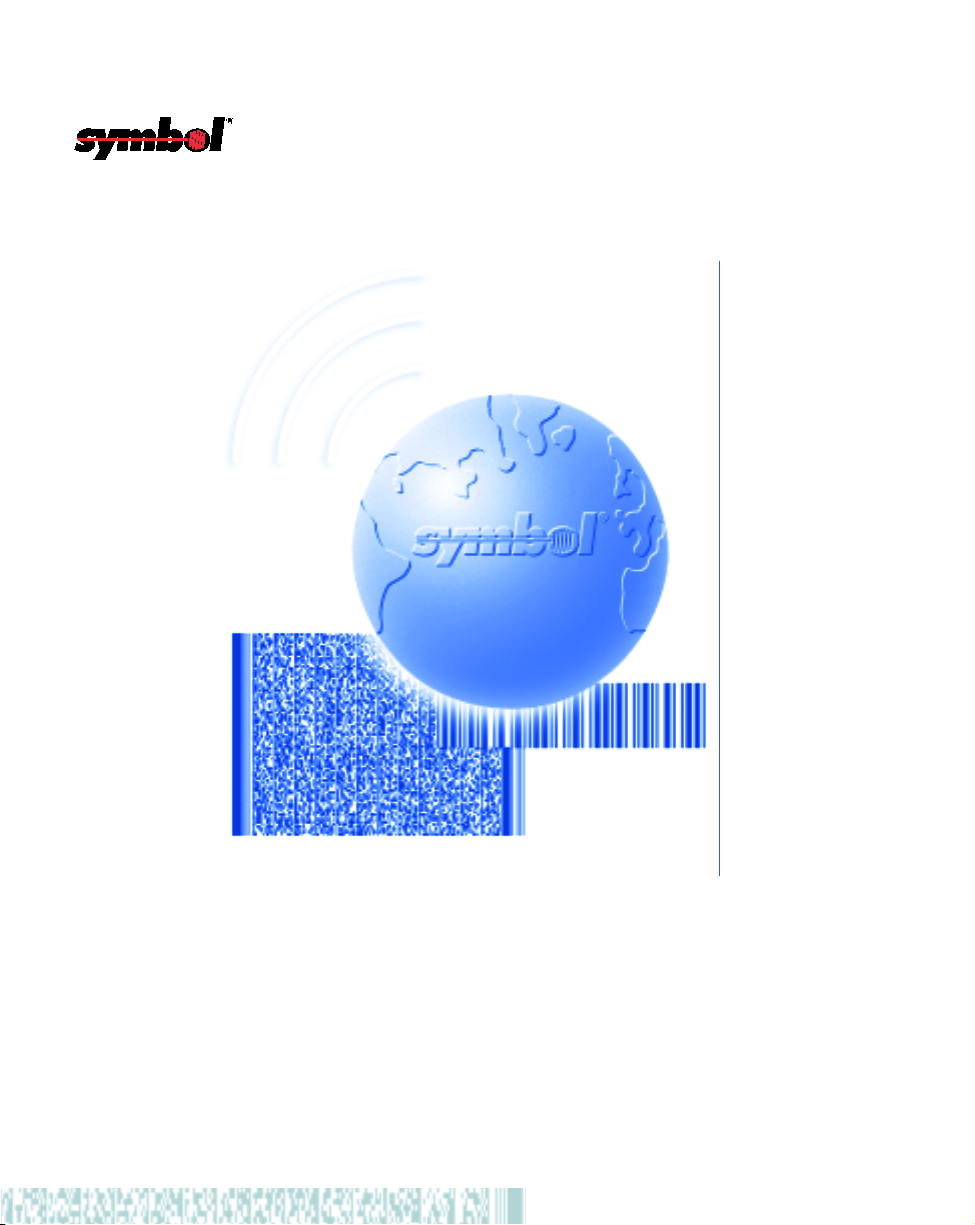
PDT 1100 Terminal
DLL Guide
Page 2
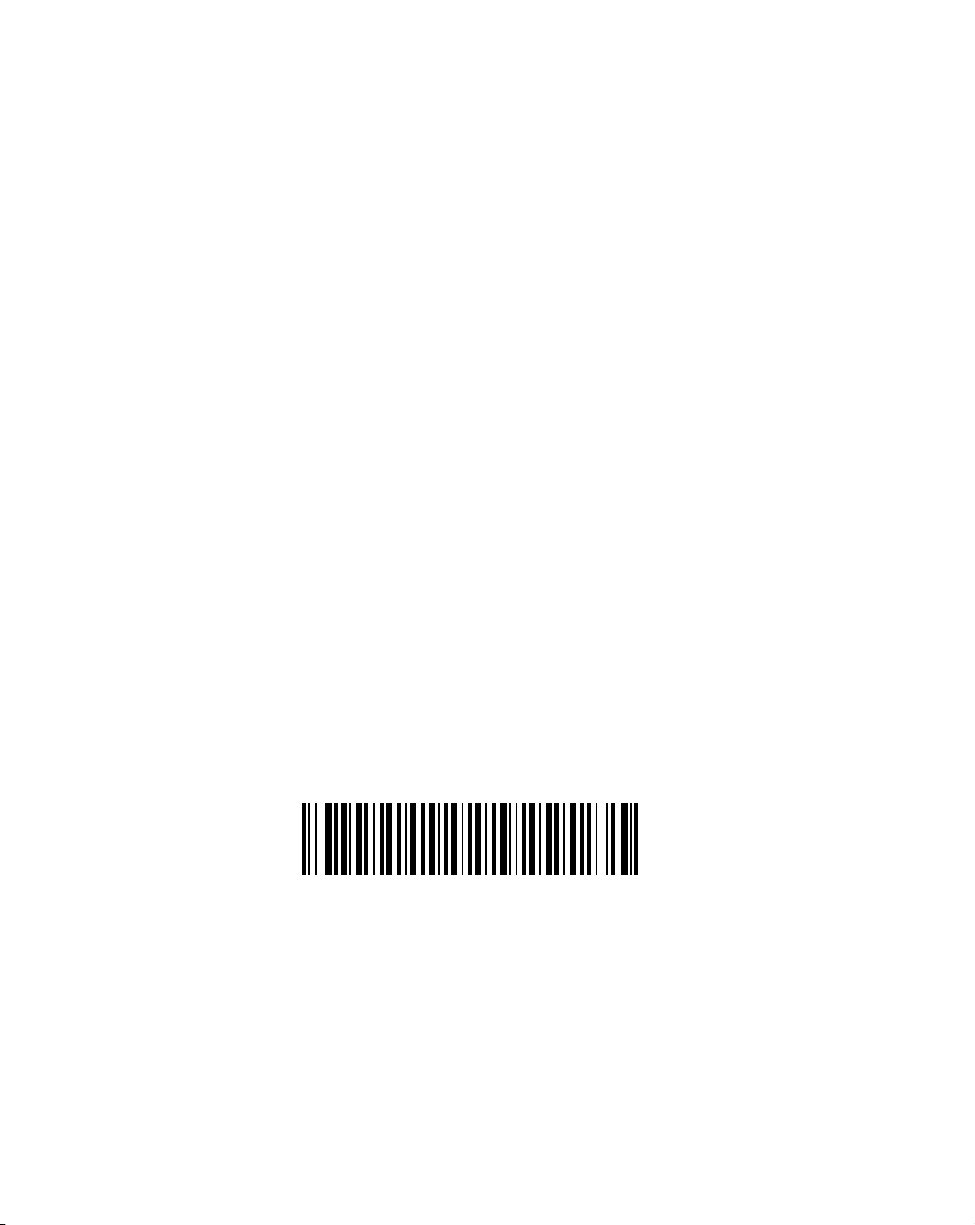
PDT 1100 Terminal DLL Guide
70-36556-01
Revision B — May 2001
2
Symbol Technologies, Inc. One Symbol Plaza, Holtsville N.Y. 11742
Page 3
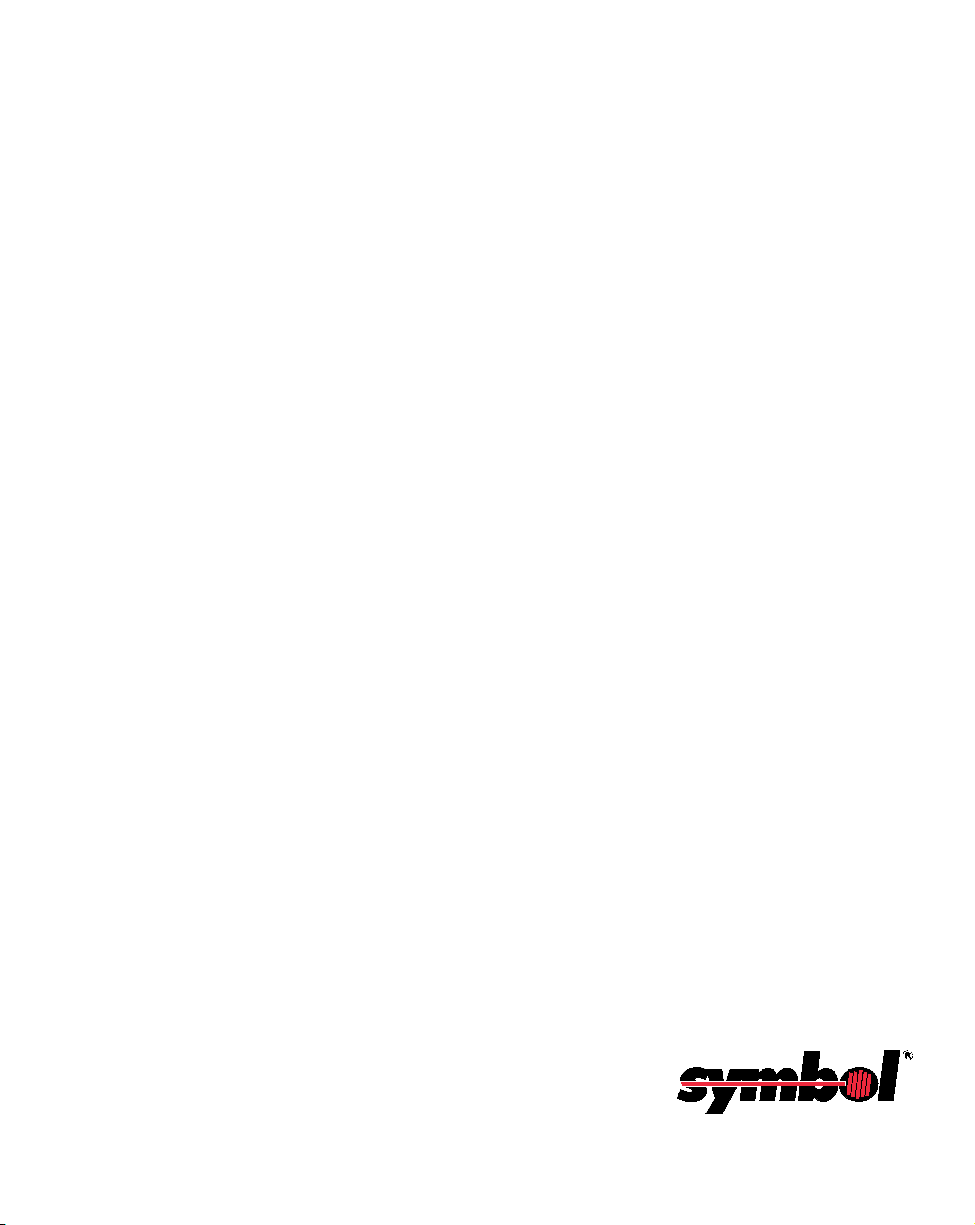
PDT 1100 Terminal
DLL Guide
70-36556-01
Revision B
May 2001
Page 4
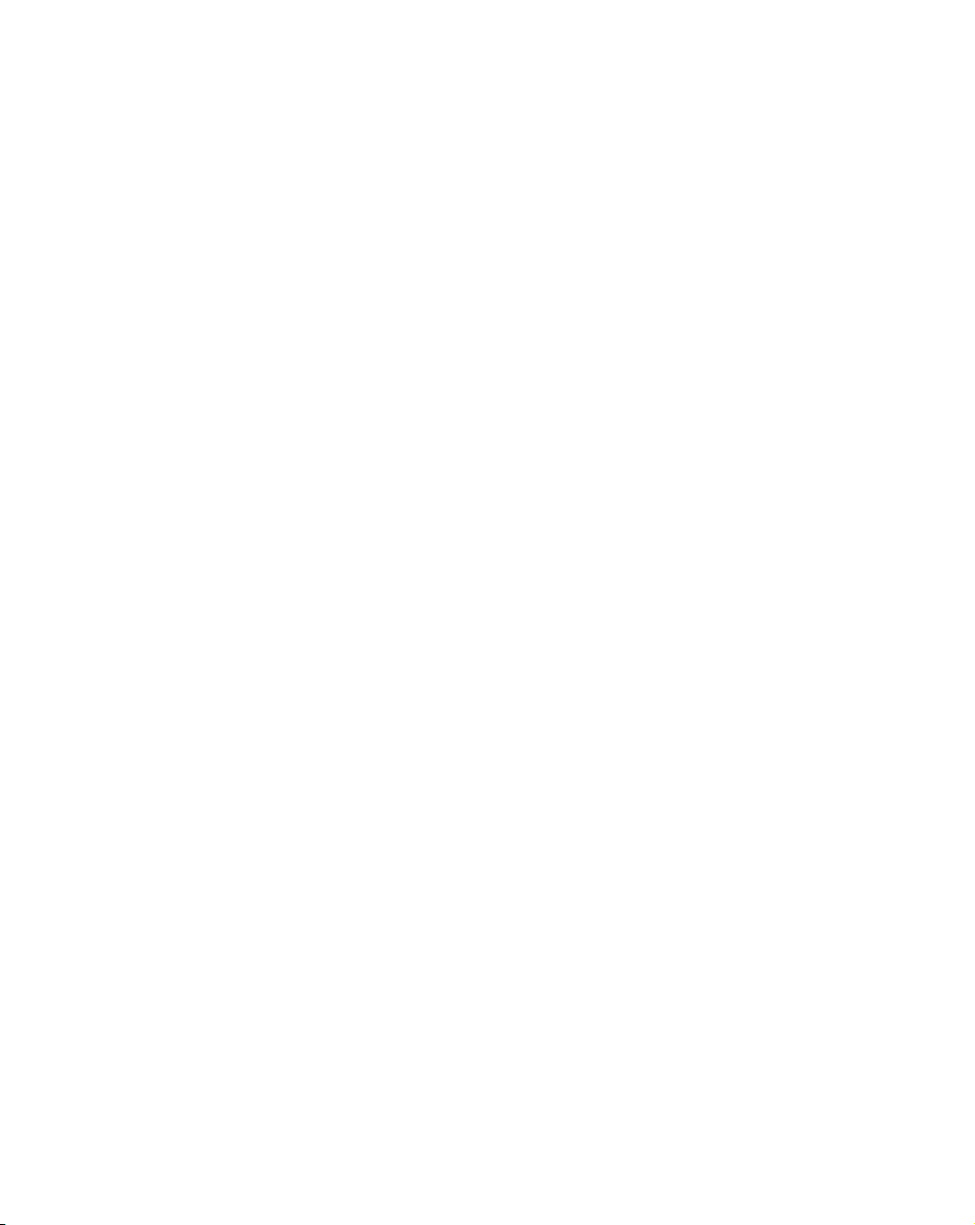
1998 - 2001 by Symbol Technologies, Inc. All rights reserved.
No part of this publication may be reproduced or used in any form, or by any electrical or
mechanical means, without permission in writing from Symbol. This includes electronic or
mechanical means, such as photocopying, recording, or information storage and retrieval
systems. The material in this manual is subject to change without notice.
The software is provided strictly on an “as is” basis. All software, including firmware,
furnished to the user is on a licensed basis. Symbol grants to the user a non-transferable and
non-exclusive license to use each software or firmware program delivered hereunder (licensed
program). Except as noted below, such license may not be assigned, sublicensed, or otherwise
transferred by the user without prior written consent of Symbol. No right to copy a licensed
program in whole or in part is granted, except as permitted under copyright law. The user
shall not modify, merge, or incorporate any form or portion of a licensed program with other
program material, create a derivative work from a licensed program, or use a licensed
program in a network without written permission from Symbol. The user agrees to maintain
Symbol’s copyright notice on the licensed programs delivered hereunder, and to include the
same on any authorized copies it makes, in whole or in part. The user agrees not to
decompile, disassemble, decode, or reverse engineer any licensed program delivered to the
user or any portion thereof.
Symbol reserves the right to make changes to any software or product to improve reliability,
function, or design.
Symbol does not assume any product liability arising out of, or in connection with, the
application or use of any product, circuit, or application described herein.
No license is granted, either expressly or by implication, estoppel, or otherwise under any
Symbol Technologies, Inc., intellectual property rights. An implied license only exists for
equipment, circuits, and subsystems contained in Symbol products.
Microsoft, Windows, Windows 95, Windows NT and MS-DOS are registered trademarks of
Microsoft Corporation.
Symbol, Spectrum One, and Spectrum24 are registered trademarks of Symbol Technologies,
Inc. Other product names mentioned in this manual may be trademarks or registered
trademarks of their respective companies and are hereby acknowledged.
Symbol Technologies, Inc.
One Symbol Plaza
Holtsville, New York 11742-1300
http://www.symbol.com
ii
Page 5
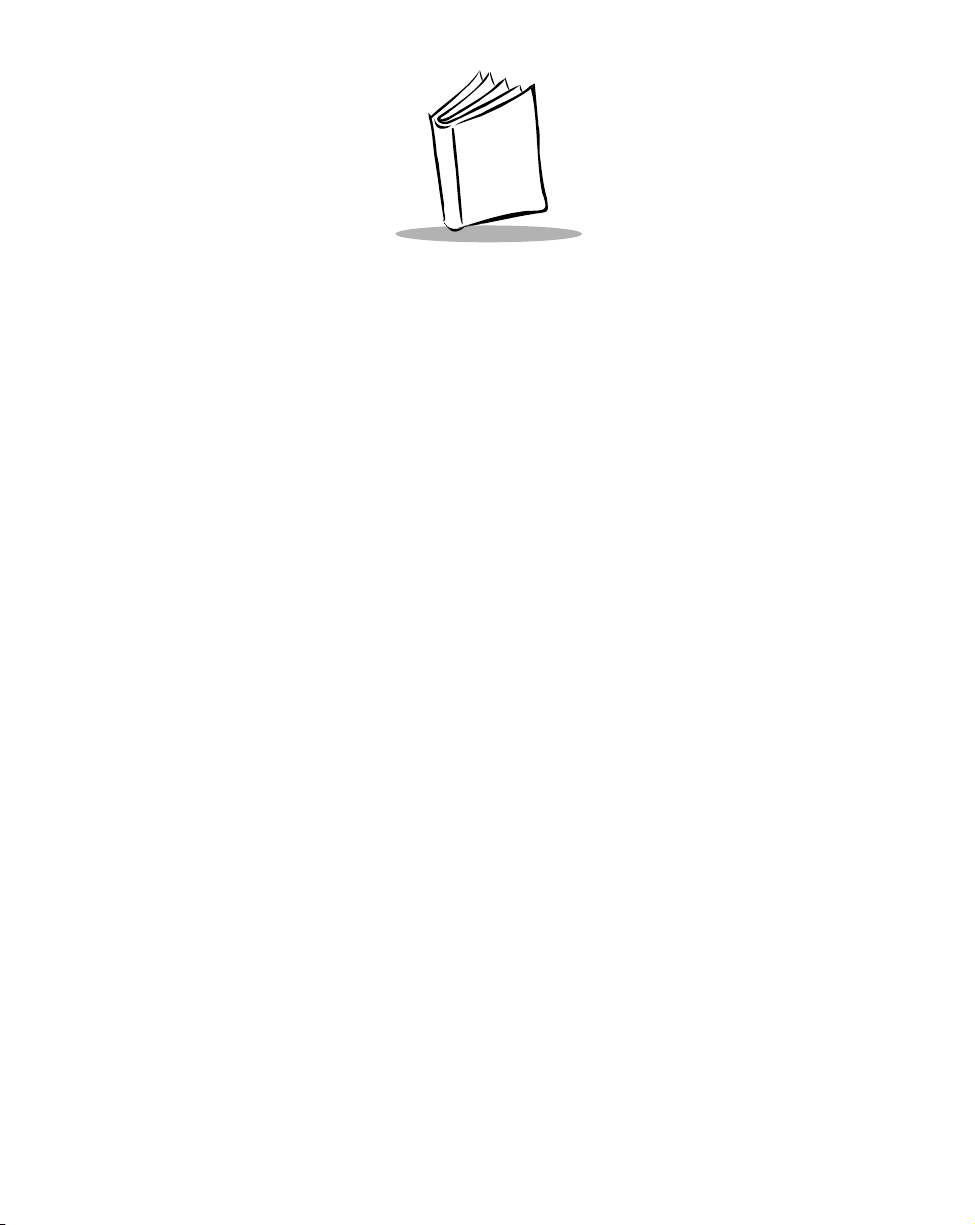
Contents
About This Guide
Introduction . . . . . . . . . . . . . . . . . . . . . . . . . . . . . . . . . . . . . . . . . . . . . . . . . . . . . . . . . . . . . . . . . . . . v
Related Publications . . . . . . . . . . . . . . . . . . . . . . . . . . . . . . . . . . . . . . . . . . . . . . . . . . . . . . . . . . . . . . v
Chapter Descriptions . . . . . . . . . . . . . . . . . . . . . . . . . . . . . . . . . . . . . . . . . . . . . . . . . . . . . . . . . . . . . vi
Notational Conventions . . . . . . . . . . . . . . . . . . . . . . . . . . . . . . . . . . . . . . . . . . . . . . . . . . . . . . . . . . . vi
Service Information . . . . . . . . . . . . . . . . . . . . . . . . . . . . . . . . . . . . . . . . . . . . . . . . . . . . . . . . . . . . . . vi
Symbol Support Centers . . . . . . . . . . . . . . . . . . . . . . . . . . . . . . . . . . . . . . . . . . . . . . . . . . . . . . vii
Warranty . . . . . . . . . . . . . . . . . . . . . . . . . . . . . . . . . . . . . . . . . . . . . . . . . . . . . . . . . . . . . . . . . . . . . vii
Warranty Coverage and Procedure . . . . . . . . . . . . . . . . . . . . . . . . . . . . . . . . . . . . . . . . . . . . . . viii
General . . . . . . . . . . . . . . . . . . . . . . . . . . . . . . . . . . . . . . . . . . . . . . . . . . . . . . . . . . . . . . . . . . . viii
Chapter 1. Introduction
DLL Disks . . . . . . . . . . . . . . . . . . . . . . . . . . . . . . . . . . . . . . . . . . . . . . . . . . . . . . . . . . . . . . . . . . . 1-1
The DLL for IR-Transfer Utility C Disk Contains: . . . . . . . . . . . . . . . . . . . . . . . . . . . . . . . . . 1-1
The DLL for IR-Transfer Utility E Disk Contains:. . . . . . . . . . . . . . . . . . . . . . . . . . . . . . . . . . 1-2
What is IR-Transfer Utility C DLL? . . . . . . . . . . . . . . . . . . . . . . . . . . . . . . . . . . . . . . . . . . . . . . . . 1-2
Computers Available for IR-Transfer Utility C DLL. . . . . . . . . . . . . . . . . . . . . . . . . . . . . . . . . . . . 1-3
Installing IR-Transfer Utility C and E DLL. . . . . . . . . . . . . . . . . . . . . . . . . . . . . . . . . . . . . . . . . . . 1-3
Preparations for Using IR-Transfer Utility C DLL. . . . . . . . . . . . . . . . . . . . . . . . . . . . . . . . . . 1-3
IR Devices Available for IR-Transfer Utility E DLL . . . . . . . . . . . . . . . . . . . . . . . . . . . . . . . . . . . . 1-3
External IR Transceivers . . . . . . . . . . . . . . . . . . . . . . . . . . . . . . . . . . . . . . . . . . . . . . . . . . . . . 1-4
IR Port-Integrated Computers . . . . . . . . . . . . . . . . . . . . . . . . . . . . . . . . . . . . . . . . . . . . . . . . . 1-4
Chapter 2. DLL File Formats
File Formats Supported by DLL . . . . . . . . . . . . . . . . . . . . . . . . . . . . . . . . . . . . . . . . . . . . . . . . . . . 2-1
User Program Files . . . . . . . . . . . . . . . . . . . . . . . . . . . . . . . . . . . . . . . . . . . . . . . . . . . . . . . . . 2-1
Function Files . . . . . . . . . . . . . . . . . . . . . . . . . . . . . . . . . . . . . . . . . . . . . . . . . . . . . . . . . . . . . 2-2
Data Files . . . . . . . . . . . . . . . . . . . . . . . . . . . . . . . . . . . . . . . . . . . . . . . . . . . . . . . . . . . . . . . . 2-4
Directory Path Names and File Names . . . . . . . . . . . . . . . . . . . . . . . . . . . . . . . . . . . . . . . . . . . . . . 2-7
iii
Page 6
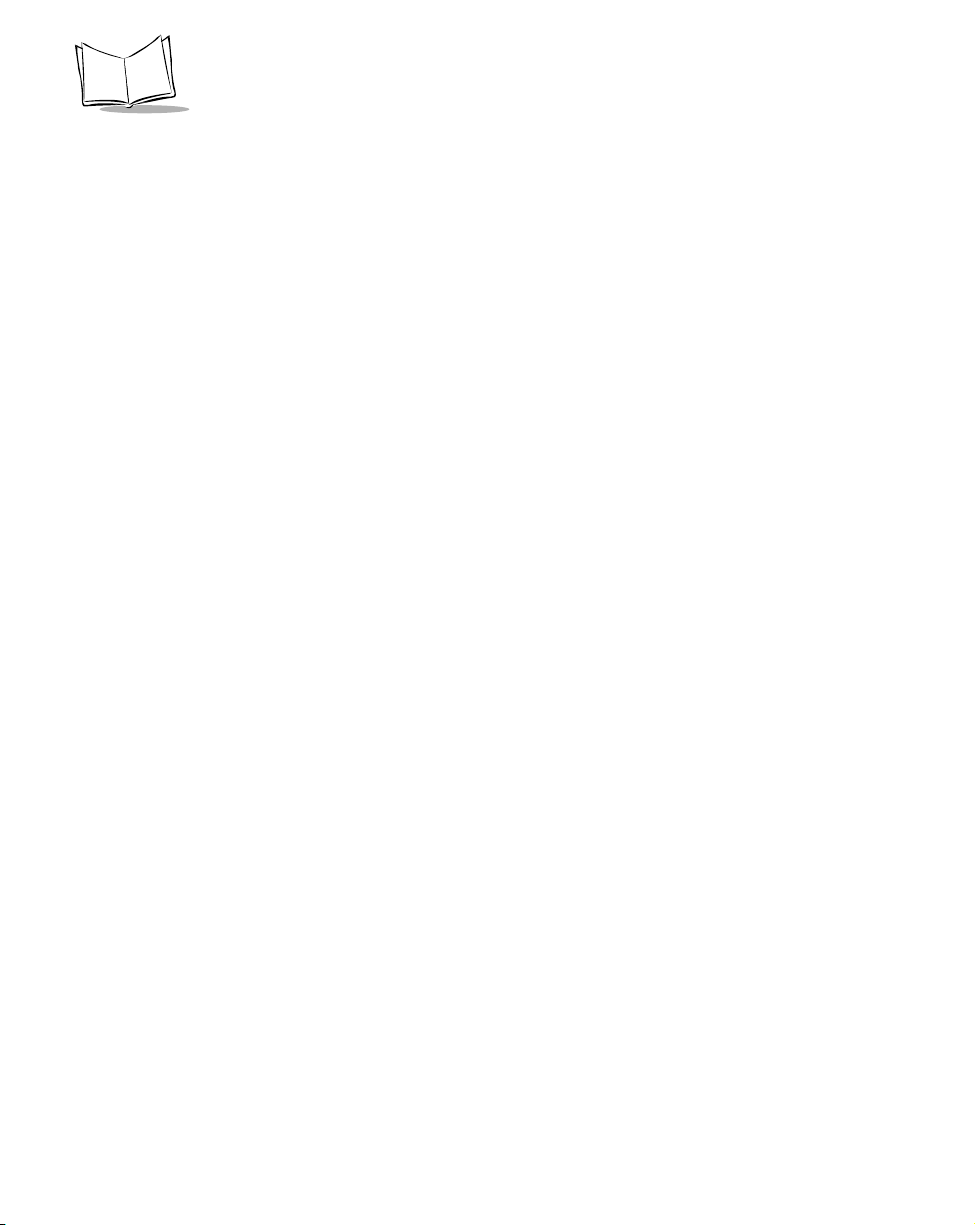
PDT 1100 Terminal DLL Guide
Directory Path Names . . . . . . . . . . . . . . . . . . . . . . . . . . . . . . . . . . . . . . . . . . . . . . . . . . . . . . . 2-7
File Names . . . . . . . . . . . . . . . . . . . . . . . . . . . . . . . . . . . . . . . . . . . . . . . . . . . . . . . . . . . . . . . . 2-7
Start of File Transmission . . . . . . . . . . . . . . . . . . . . . . . . . . . . . . . . . . . . . . . . . . . . . . . . . . . .2-11
Chapter 3. Setting up the PDT 1100 in System Mode
File Transfer in System Mode . . . . . . . . . . . . . . . . . . . . . . . . . . . . . . . . . . . . . . . . . . . . . . . . . . . . . 3-1
Setting up the PDT 1100 in System Mode . . . . . . . . . . . . . . . . . . . . . . . . . . . . . . . . . . . . . . . . 3-2
Setting Communications Parameters. . . . . . . . . . . . . . . . . . . . . . . . . . . . . . . . . . . . . . . . . . . . . 3-2
Downloading . . . . . . . . . . . . . . . . . . . . . . . . . . . . . . . . . . . . . . . . . . . . . . . . . . . . . . . . . . . . . . 3-2
Uploading. . . . . . . . . . . . . . . . . . . . . . . . . . . . . . . . . . . . . . . . . . . . . . . . . . . . . . . . . . . . . . . . . 3-3
Programming in PDT 1100-BASIC 3.0 . . . . . . . . . . . . . . . . . . . . . . . . . . . . . . . . . . . . . . . . . . . . . . 3-3
Setting Communications Parameters using the OUT Statement . . . . . . . . . . . . . . . . . . . . . . . . . 3-3
Setting Communications Parameters using the OPEN “COM:” Statement . . . . . . . . . . . . . . . . . 3-3
Chapter 4. DLL Functions
GetIt3cDllVersion() . . . . . . . . . . . . . . . . . . . . . . . . . . . . 4-2
Description . . . . . . . . . . . . . . . . . . . . . . . . . . . . . . . . . . . . . . . . . . . . . . . . . . . . . . . . . . . . . . . . 4-2
Syntax . . . . . . . . . . . . . . . . . . . . . . . . . . . . . . . . . . . . . . . . . . . . . . . . . . . . . . . . . . . . . . . . . . . 4-2
Returned value . . . . . . . . . . . . . . . . . . . . . . . . . . . . . . . . . . . . . . . . . . . . . . . . . . . . . . . . . . . . . 4-2
ExecIt3c() . . . . . . . . . . . . . . . . . . . . . . . . . . . . . . . . . 4-3
Description . . . . . . . . . . . . . . . . . . . . . . . . . . . . . . . . . . . . . . . . . . . . . . . . . . . . . . . . . . . . . . . . 4-3
Syntax . . . . . . . . . . . . . . . . . . . . . . . . . . . . . . . . . . . . . . . . . . . . . . . . . . . . . . . . . . . . . . . . . . . 4-3
Returned value . . . . . . . . . . . . . . . . . . . . . . . . . . . . . . . . . . . . . . . . . . . . . . . . . . . . . . . . . . . . . 4-4
AbortIt3c() . . . . . . . . . . . . . . . . . . . . . . . . . . . . . . . . 4-5
Description . . . . . . . . . . . . . . . . . . . . . . . . . . . . . . . . . . . . . . . . . . . . . . . . . . . . . . . . . . . . . . . . 4-5
Syntax . . . . . . . . . . . . . . . . . . . . . . . . . . . . . . . . . . . . . . . . . . . . . . . . . . . . . . . . . . . . . . . . . . . 4-5
Returned value . . . . . . . . . . . . . . . . . . . . . . . . . . . . . . . . . . . . . . . . . . . . . . . . . . . . . . . . . . . . . 4-5
Appendix A. Error Codes
Index
Feedback
iv
Page 7
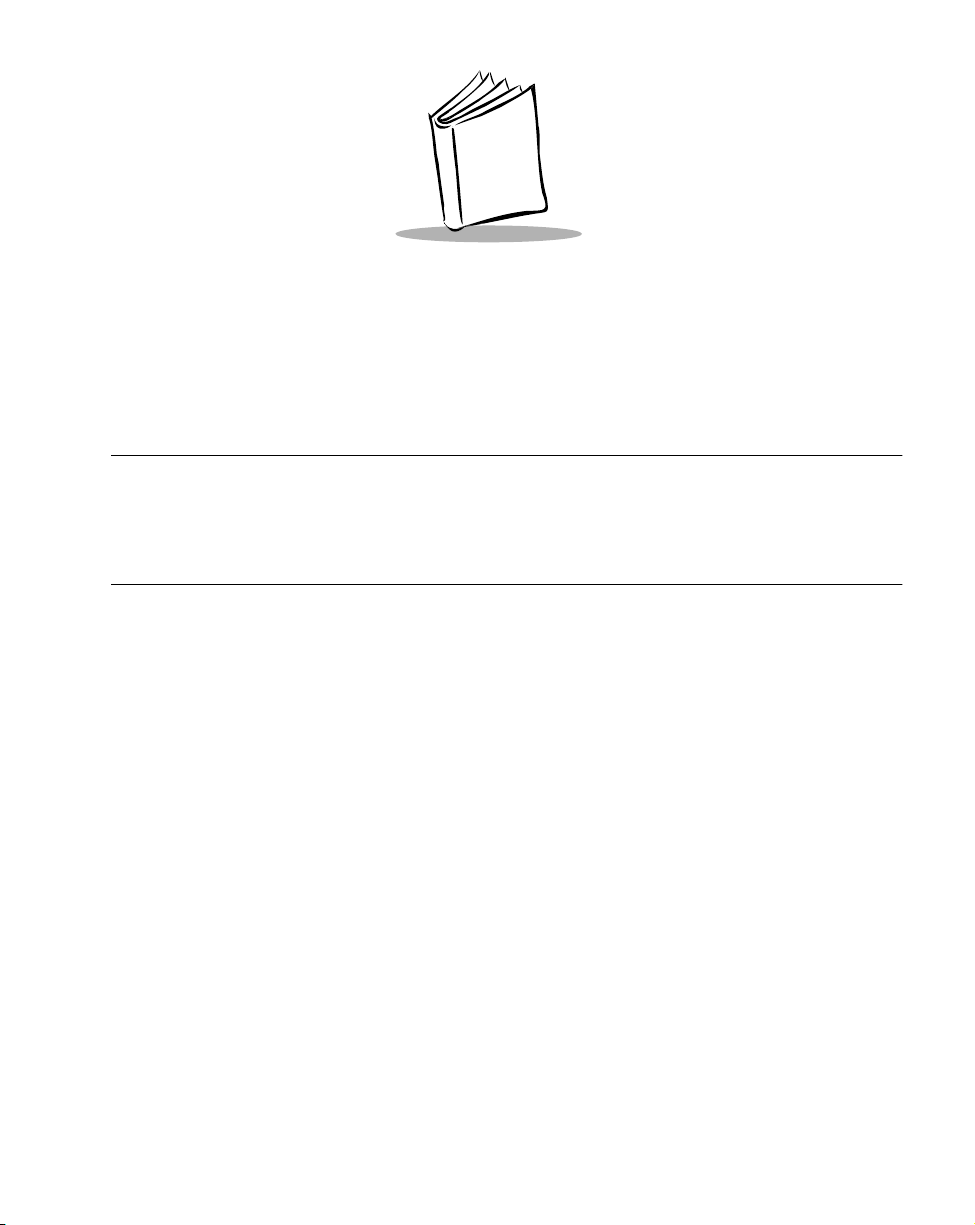
About This Guide
Introduction
This document describes the use of the Dynamic Link Library (DLL) of IR-Transfer Utilities.
It is intended for programmers who already have some experience in programming.
Related Publications
PDT 1100 Terminal Product Reference Guide, p/n 70-35864-XX
!
PDT 1100 Terminal Quick Reference Guide, p/n 70-35861-XX
!
CRD 1100 Cradle Quick Reference Guide, p/n 70-35862-XX
!
CRG 1100 4-Slot Battery Charger Quick Reference Guide, p/n 70-35863-XX
!
PDT 1100 Terminal Transfer Utility Guide, p/n 70-36368-XX
!
PDT 1100 Terminal Extension Library Programmer’s Guide, p/n 70-36100-XX
!
PDT 1100 Terminal Programmer's Guide, p/n 70-36099-XX
!
v
Page 8
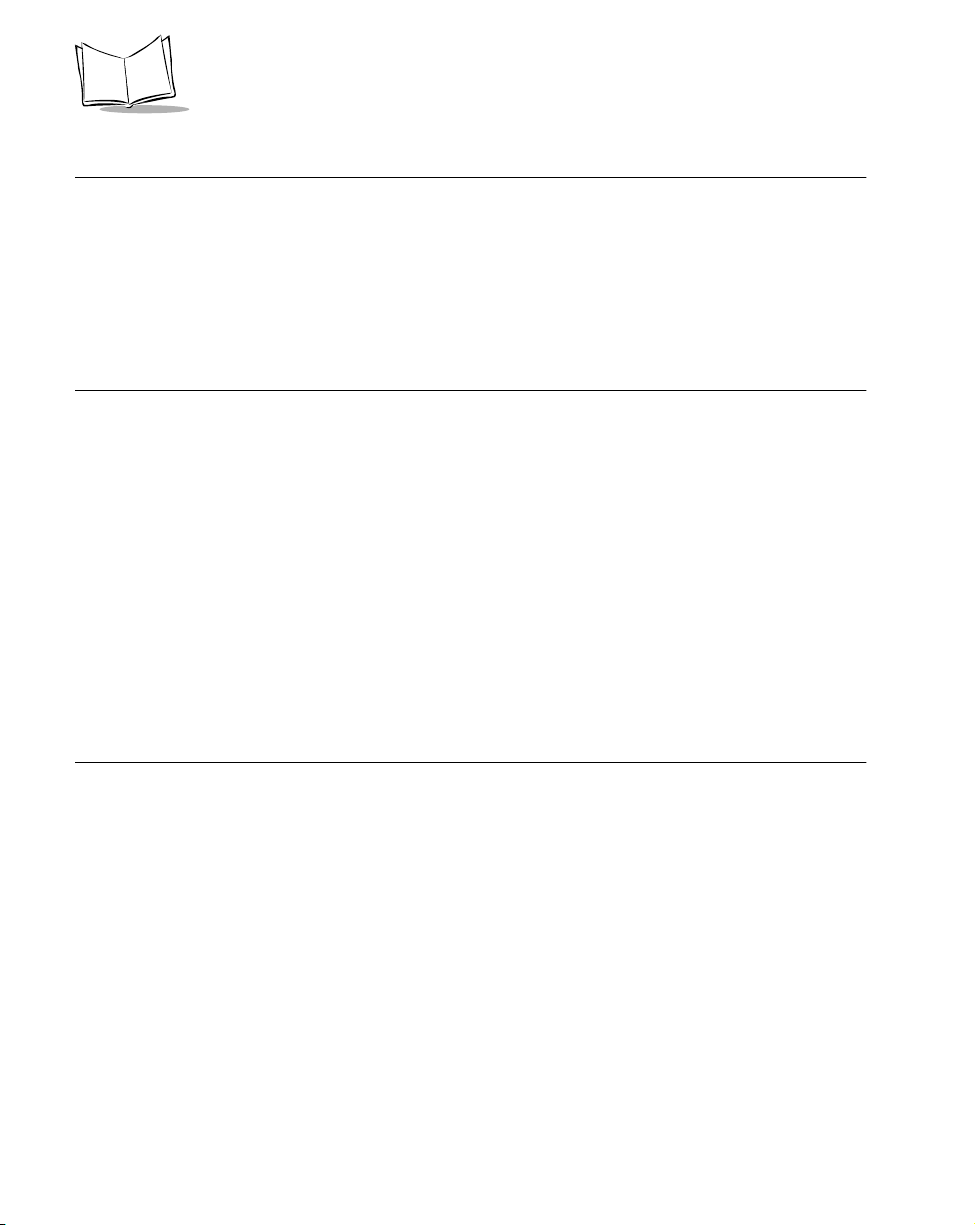
PDT 1100 Terminal DLL Guide
Chapter Descriptions
Chapter 1, Introduction describes the Ir-Transfer Utility C and E DLL.
!
Chapter 2, DLL File Formats describes the file formats used in the Ir-Transfer Utility
!
C and E DLL.
Chapter 3, Setting up the PDT 1100 in System Mode describes how to set up the PDT
!
1100 to accept downloading and uploading from the host.
Notational Conventions
The following conventions are used in this document:
Italics are used to highlight specific items in the general text, and to identify chapters
!
and sections in this and related documents.
Bullets (•) indicate:
!
" action items
" lists of alternatives
" lists of required steps that are not necessarily sequential
Sequential lists (e.g., those that describe step-by-step procedures) appear as
!
numbered lists.
!
Courie r
is used to indicate syntax.
Service Information
If you have a problem with your equipment, contact the nearest Symbol Support Centers.
Before calling, have the model number, serial number, and several of your bar code symbols
at hand.
Call the Support Center from a phone near the scanning equipment so that the service person
can try to talk you through your problem. If the equipment is found to be working properly
and the problem is symbol readability, the Support Center will request samples of your bar
codes for analysis at our plant.
If your problem cannot be solved over the phone, you may need to return your equipment
for servicing. If that is necessary, you will be given specific directions.
vi
Page 9
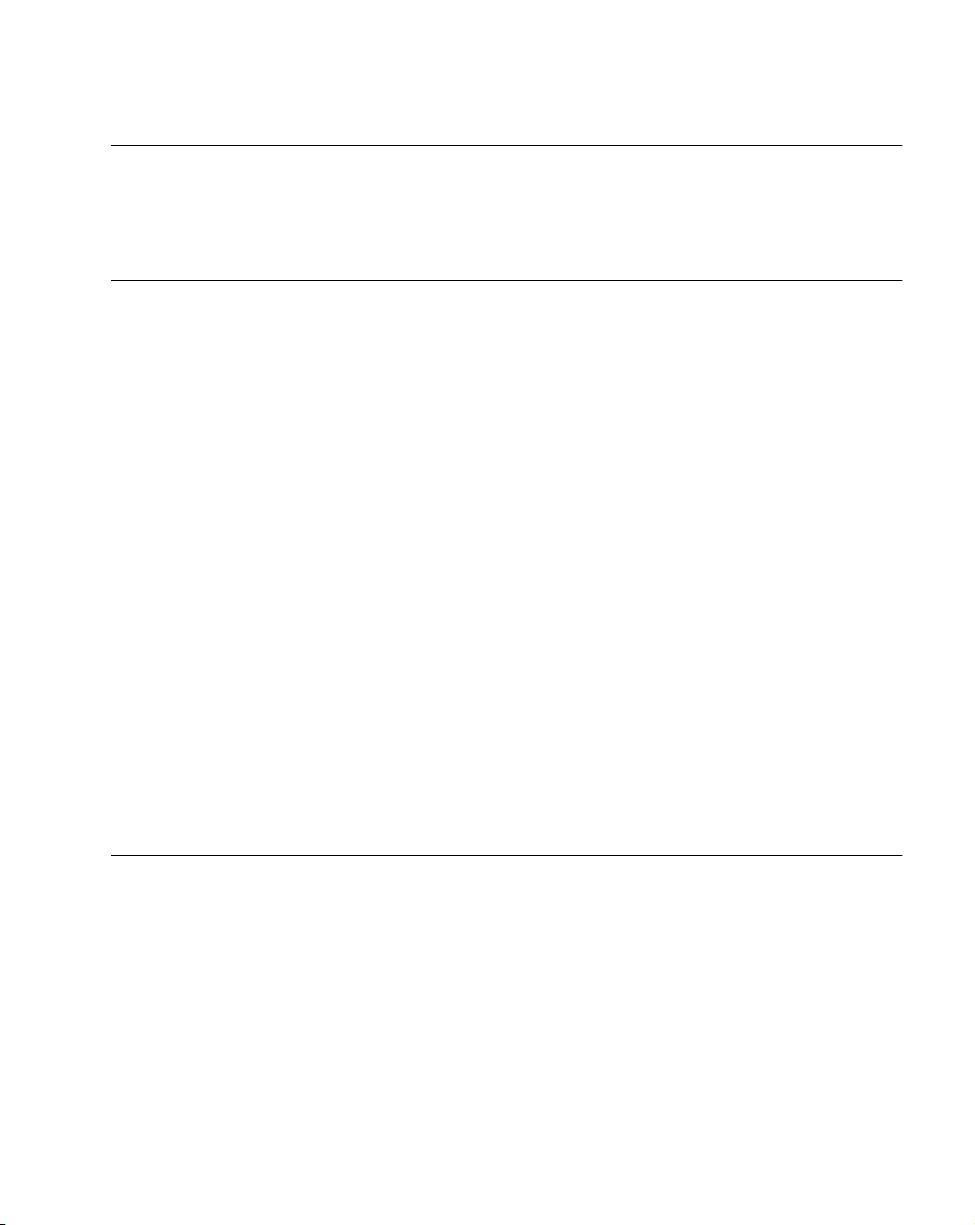
About This Guide
Note: Symbol Technologies is not responsible for any damages incurred
during shipment if the approved shipping container is not used.
Shipping the units improperly can possibly void the warranty. If the
original shipping container was not kept, contact Symbol to have
another sent to you.
Symbol Support Centers
For service information, warranty information or technical assistance contact or call the
Symbol Support Center in:
United States
Symbol Technologies, Inc.
One Symbol Plaza
Holtsville, New York 11742-1300
1-800-653-5350
United Kingdom
Symbol Technologies
Symbol Place
Winnersh Triangle, Berkshire RG41 5TP
United Kingdom
0800 3282424(Inside UK)
+44 208 945 7529 (Outside UK)
Symbol Technologies Canada, Inc.
2540 Matheson Boulevard East
Mississauga, Ontario, Canada L4W 4Z2
(905) 629-7226
Symbol Technologies Asia, Inc.
230 Victoria Street #04-05
Bugis Junction Office Tower
Singapore 188024
337-6588 (Inside Singapore)
+65-337-6588 (Outside Singapore)
Canada
Asia/Pacific
If you purchased your Symbol product from a Symbol Business Partner, contact that Business
Partner for service.
Warranty
Symbol Technologies, Inc (“Symbol”) manufactures its hardware products in accordance with industrystandard practices. Symbol warrants that for a period of twelve (12) months from date of shipment,
products will be free from defects in materials and workmanship.
This warranty is provided to the original owner only and is not transferable to any third party. It shall
not apply to any product (i) which has been repaired or altered unless done or approved by Symbol, (ii)
which has not been maintained in accordance with any operating or handling instructions supplied by
Symbol, (iii) which has been subjected to unusual physical or electrical stress, misuse, abuse, power
shortage, negligence or accident or (iv) which has been used other than in accordance with the product
operating and handling instructions. Preventive maintenance is the responsibility of customer and is not
covered under this warranty.
vii
Page 10
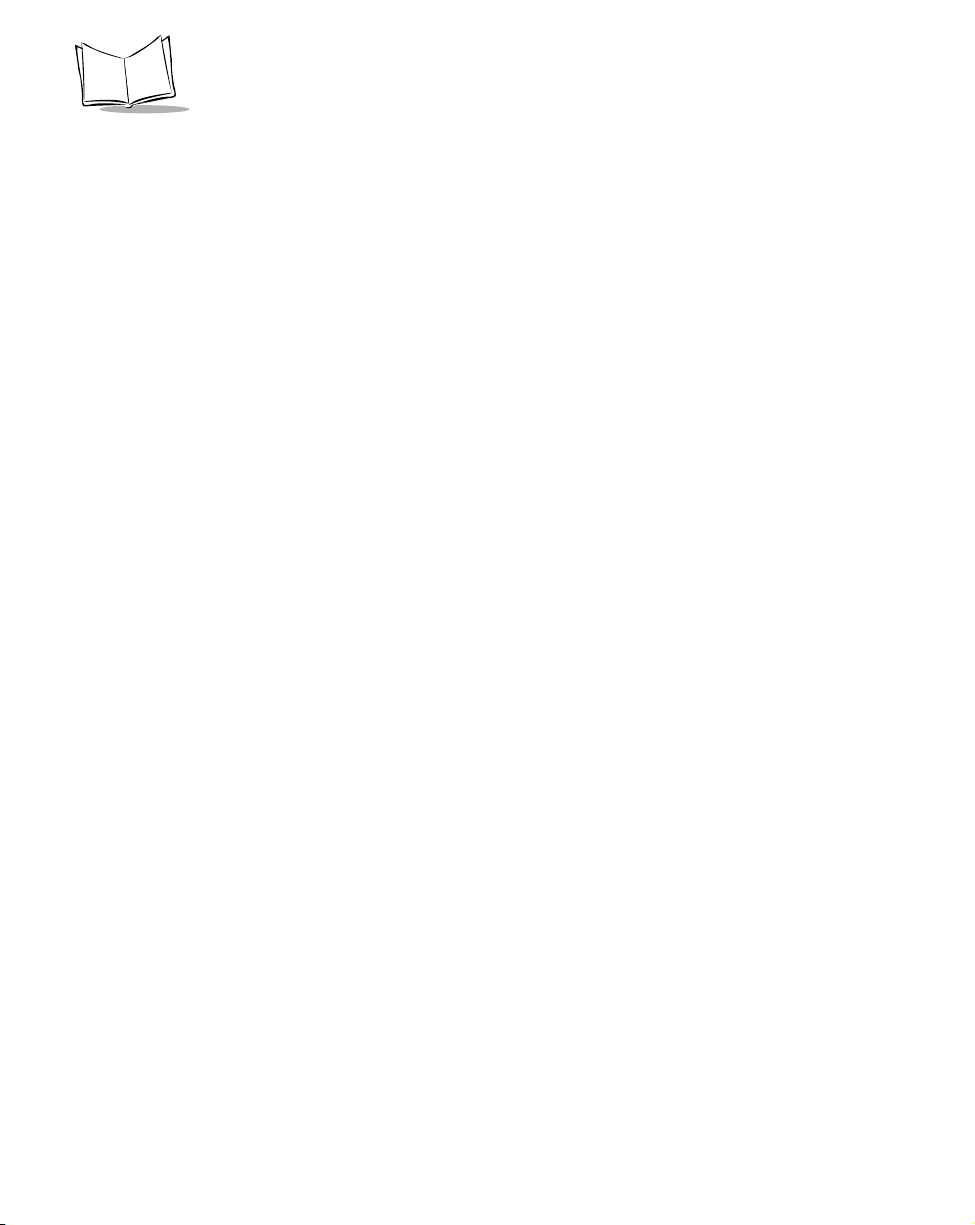
PDT 1100 Terminal DLL Guide
Wear items and accessories having s Symbol serial number, will carry a 90-day limited warranty. Nonserialized items will carry a 30-day limited warranty.
Warranty Coverage and Procedure
During the warranty period, Symbol will repair or replace defective products returned to Symbol’s
manufacturing plant in the US. For warranty service in North America, call the Symbol Support Center
at 1-800-653-5350. International customers should contact the local Symbol office or support center.
If warranty service is required, Symbol will issue a Return Material Authorization Number. Products
must be shipped in the original or comparable packaging, shipping and insurance charges prepaid.
Symbol will ship the repaired or replacement product freight and insurance prepaid in North America.
Shipments from the US or other locations will be made F.O.B. Symbol’s manufacturing plant.
Symbol will use new or refurbished parts at its discretion and will own all parts removed from repaired
products. Customer will pay for the replacement product in case it does not return the replaced product
to Symbol within 3 days of receipt of the replacement product. The process for return and customer’s
charges will be in accordance with Symbol’s Exchange Policy in effect at the time of the exchange.
Customer accepts full responsibility for its software and data including the appropriate backup thereof.
Repair or replacement of a product during warranty will not extend the original warranty term.
Symbol’s Customer Service organization offers an array of service plans, such as on-site, depot, or
phone support, that can be implemented to meet customer’s special operational requirements and are
available at a substantial discount during warranty period.
General
Except for the warranties stated above, Symbol disclaims all warranties, express or implied, on products
furnished hereunder, including without limitation implied warranties of merchantability and fitness for
a particular purpose. The stated express warranties are in lieu of all obligations or liabilities on part of
Symbol for damages, including without limitation, special, indirect, or consequential damages arising
out of or in connection with the use or performance of the product.
Seller’s liability for damages to buyer or others resulting from the use of any product, shall in no way
exceed the purchase price of said product, except in instances of injury to persons or property.
Some states (or jurisdictions) do not allow the exclusion or limitation of incidental or consequential
damages, so the proceeding exclusion or limitation may not apply to you.
viii
Page 11
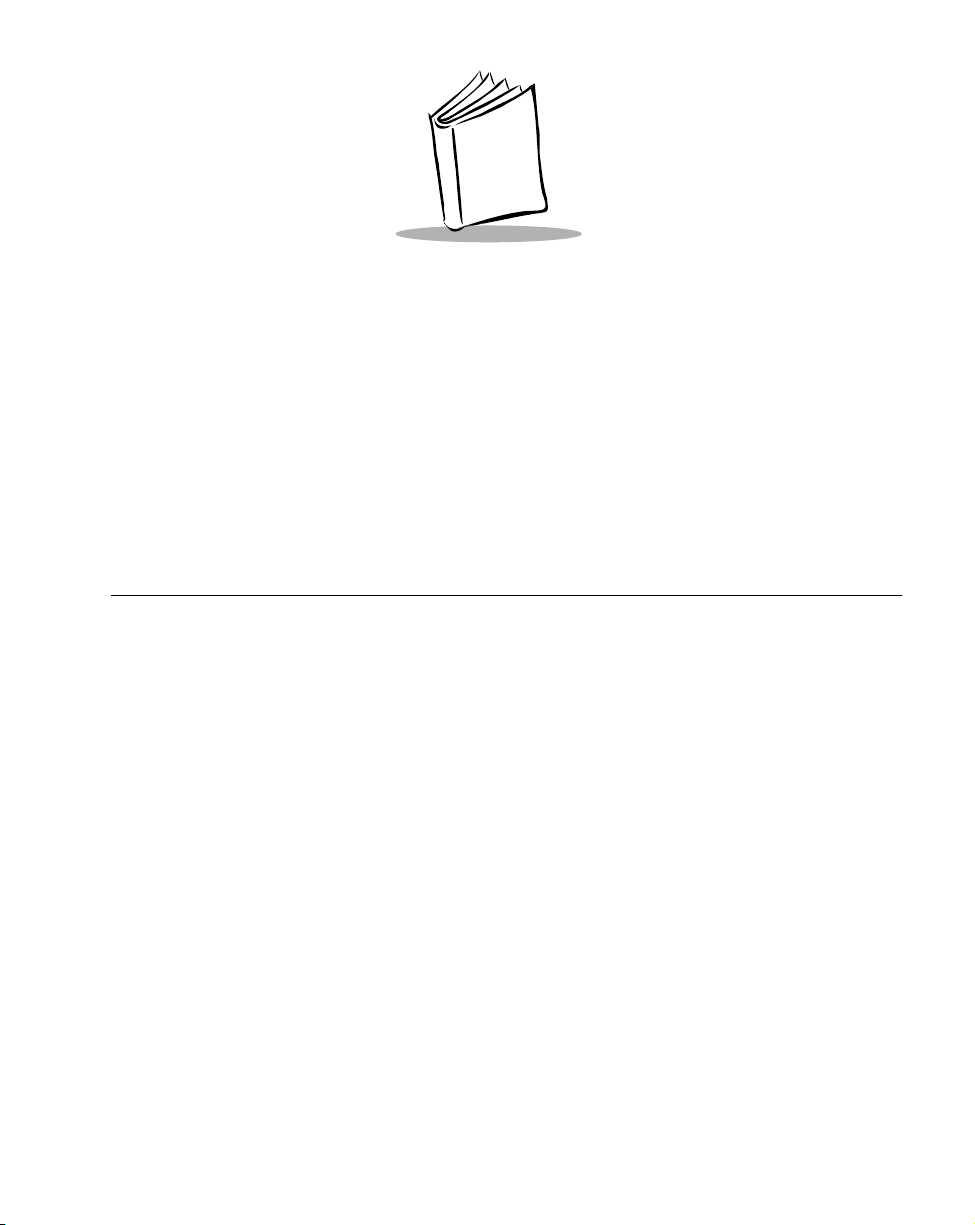
Chapter 1
Introduction
The Dynamic Link Library for IR-Transfer Utility C V1.04 and IR-Transfer Utility E V1.02
transmits program files and data files between the PDT 1100 Terminal and the host computer.
The DLL runs on Microsoft
DLL Disks
The DLL for IR-Transfer Utility C Disk Contains:
Under the Root Directory
Readme.txt This document
!
It3cw32d.dll DLL files
!
Under the VC40 directory
It3cw32d.lib Import library name file for VC++4.0
!
It3cApi.h Header name file for VC++4.0
!
®
Windows 95® and Windows NT® 3.51/4.0.
Under the VB40 directory
It3cw32.bas Module file for VB4.0
!
Formmain.frm FRM file for VB4.0 demonstration program
!
Formmain.frx FRX file for VB4.0 demonstration program
!
It3cdemo.vbp Project file for VB4.0 demonstration program
!
1-1
Page 12
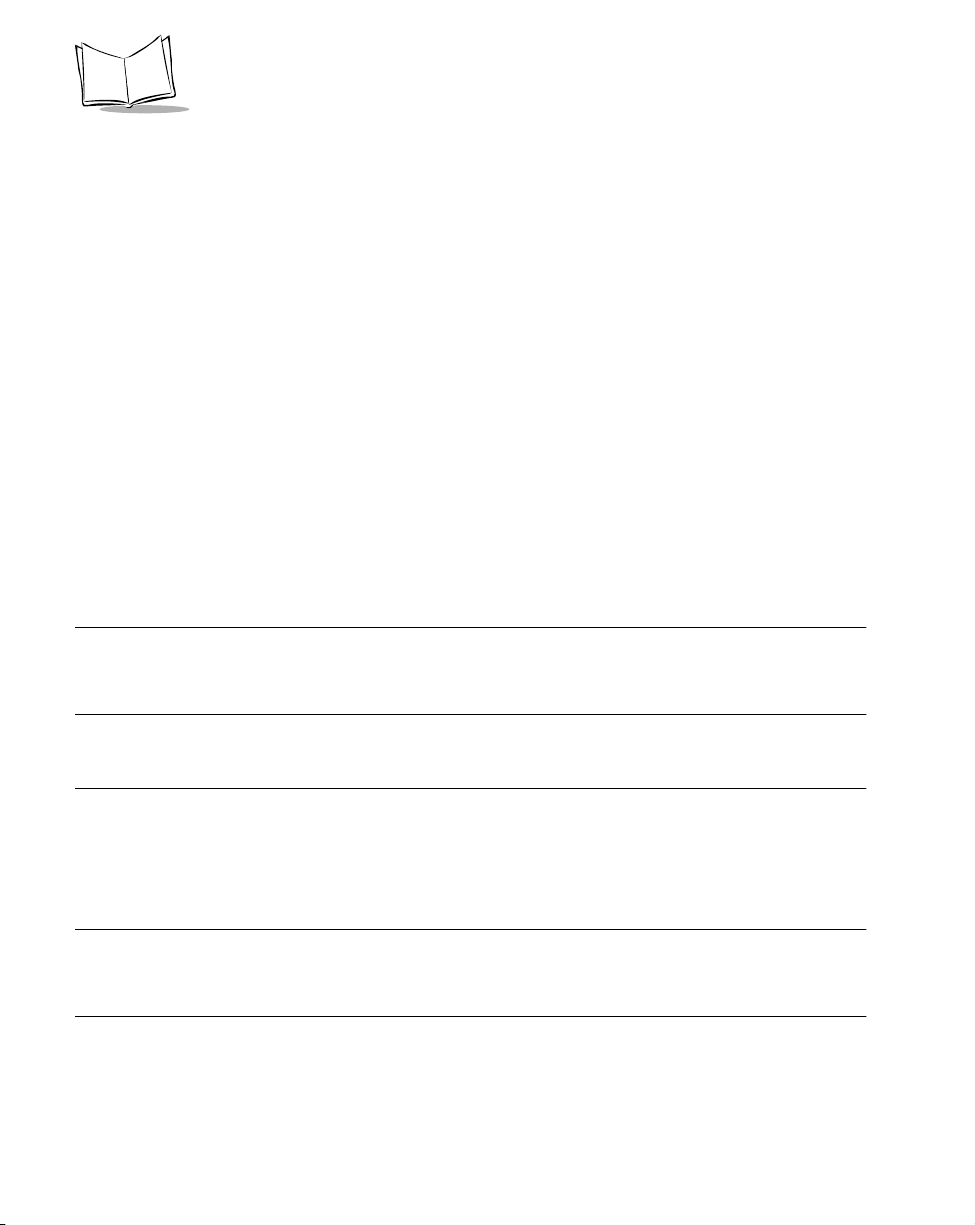
PDT 1100 Terminal DLL Guide
The DLL for IR-Transfer Utility E Disk Contains:
Under the Root Directory
Readme.txt This document
!
It3ew32d.dll DLL files
!
It3e*.dll DLL file for initializing IR devices
!
Under the VC40 directory
It3ew32d.lib Import library name file for VC++4.0
!
It3eApi.h Header name file for VC++4.0
!
Under the VB40 directory
It3ew32.bas Module file for VB4.0
!
Formmain.frm FRM file for VB4.0 demonstration program
!
Formmain.frx FRX file for VB4.0 demonstration program
!
It3edemo.vbp Project file for VB4.0 demonstration program
!
Note: Always make and use copies of the master disk (IR-Transfer Utility C
DLL floppy disk) and store the master copy from the package in a safe
place, misoperation may damage the master disk.
What is IR-Transfer Utility C DLL?
IR-Transfer Utility C DLL is a set of DLL programs which uploads and downloads program
files, data files, or function files between the PDT 1100 and the host computer. This transfer
is done according to the PDT 1100-IR protocol in the Windows 95 or Windows NT 3.51/4.0
environment.
Note: Uploading refers to the host's receiving files from the PDT 1100;
downloading refers to transferring files from the host computer to the
PDT 1100.)
1-2
Page 13
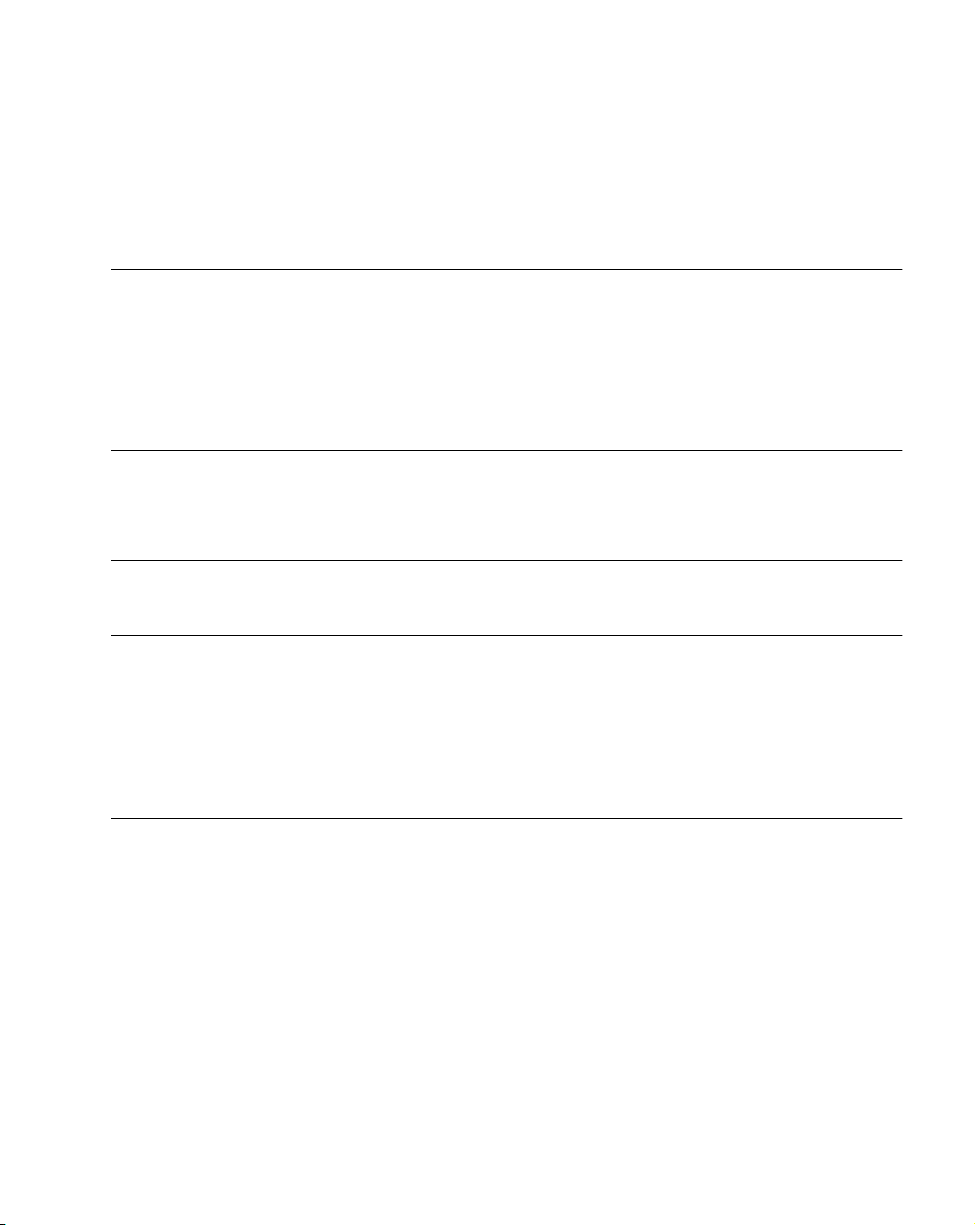
Introduction
The PDT 1100-IR protocol is a PDT 1100 terminal’s format for transmitting data between
the PDT 1100 and the host computer. For details, refer to the PDT 1100 Product Reference
Guide.
Computers Available for IR-Transfer Utility C DLL
IR-Transfer Utility C DLL can run on personal computers equipped with the Intel 80386 CPU
or higher capability that can operate Microsoft Windows 95 or Microsoft Windows NT3.51/
4.0.
The DLL needs more memory than required by the OS and at least 200 kilobytes of unused
disk space.
Note: IR-Transfer Utility C DLL cannot run with Windows 3.1.
When using PC’s that use commands or menus to control the power
source for the integrated RS-232C interface to save power, create a
setting for applying power to that interface.
Installing IR-Transfer Utility C and E DLL
Preparations for Using IR-Transfer Utility C DLL
Copy the DLL file(s) to use into the folder where application program(s) are stored or into
the folder with the path to the application folder.
IR Devices Available for IR-Transfer Utility E DLL
Listed below are IR devices (e.g., external IR transceivers and IR port-integrated computers)
that IR-Transfer Utility E DLL supports.
1-3
Page 14
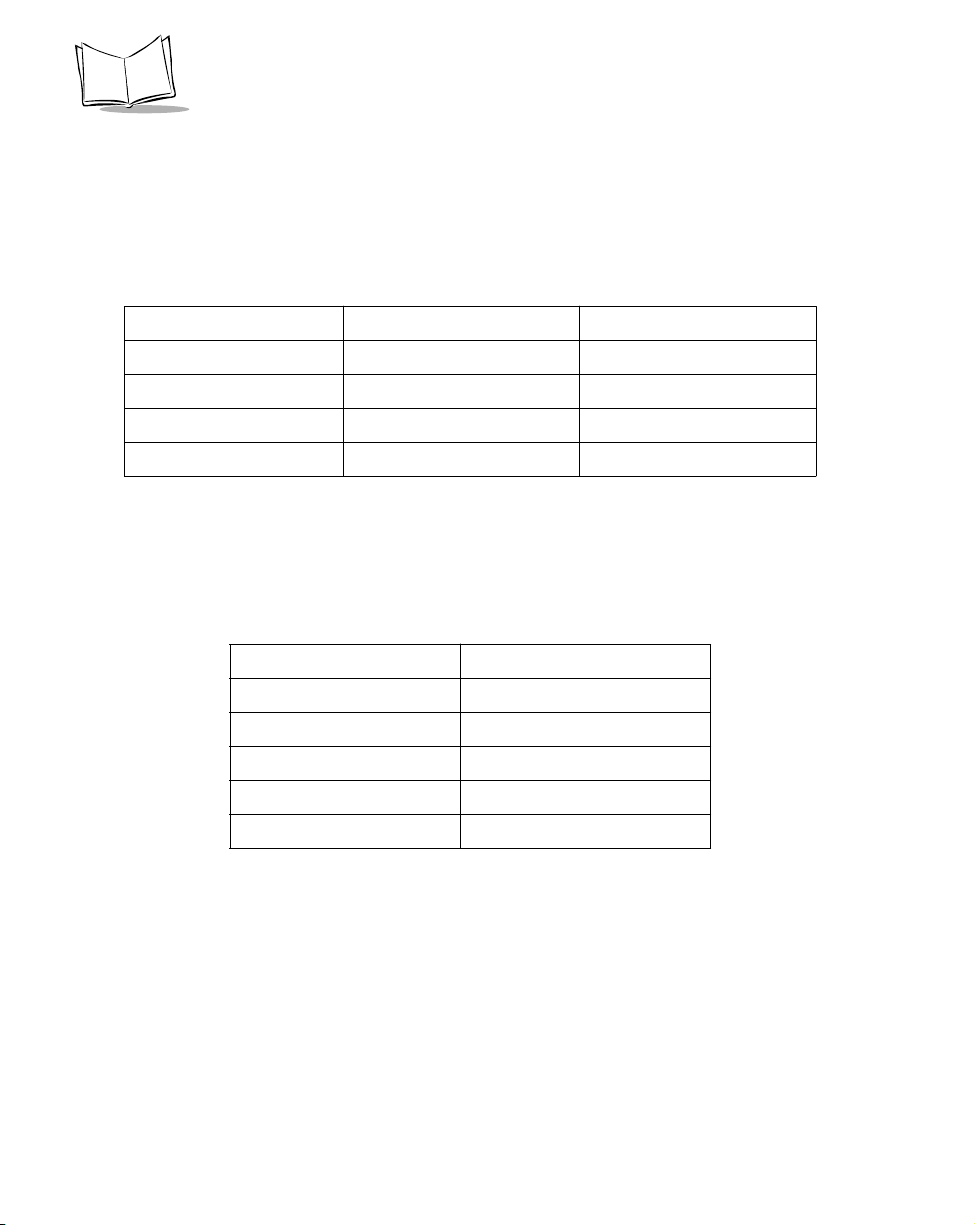
PDT 1100 Terminal DLL Guide
External IR Transceivers
The table below lists supported external IR transceivers and their corresponding DLL files for
initializing them. To use any of these external IR transceivers, specify the corresponding DLL
file using the +I option (refer to Options on page 2-7).
Table 1-1. Available External IR Transceivers
Manufacturers Models DLL filenames
ALPS ELECTRIC IR MultiStation IT3EAIRM.DLL
FUJITSU FMIR-102 IT3EFMIR.DLL
KANSAI ELECTRIC KC-IR1 IT3EKKCI.DLL
Extended Systems ESI-9680A JetEye PC IT3EEESI.DLL
IR Port-Integrated Computers
The table below lists IR port-integrated computers where IR-Transfer Utility E DLL is known
to run normally. These computers require no DLL file for initialization.
Table 1-2. Available IR Port-Integrated Computers
1-4
Manufacturers Models
TOSHIBA DynaBook TECRA 510CT/2.1
FUJITSU FMV-5150 NA5/W
EPSON VN513ET
IBM ThinkPad 560
SHARP MN-6350D
Page 15

Chapter 2
DLL File Formats
File Formats Supported by DLL
The DLL supports user program files, function files, and date files.
User Program Files
Ir-Transfer Utility C DLL regards MS-DOS files with the extension .PD3 as user program files
(object program files). Files are developed using the PDT 1100-BASIC 3.0 Compiler.
As shown, each record in a user program file is fixed to 128 bytes in length (except the last
record) and suffixed by a set of CR and LF codes (CR-LF codes), 0Dh and 0Ah.
Record length (128 bytes)
CR LF
Record CR LF
Program data CR LF
CR LF
CR LF
2-1
Page 16

PDT 1100 Terminal DLL Guide
When downloading a program file, if the length of the last record is less than 128 bytes, the
blank bytes (128 bytes minus last record length) are zero-filled so that every record is 128
bytes long.
Record length (128 bytes)
CR LF
CR LF
CR LF
When downloading:
Record length (128 bytes)
Zero Codes
Note: In the PDT 1100-Ir protocol, CR-LF codes that are used as record
separators in data are removed before file transmission.
When receiving downloaded user programs, the PDT 1100 packs
two-byte ASCII characters into two 4-bit hexadecimal codes in a
single byte, to improve the PDT 1100’s performance and memory
availability.
Function Files
Ir-Transfer Utility C DLL regards files with the extension .FN3 or .EX3 as function files.
These function files are contained in the PDT 1100-BASIC 3.0 Extension Library.
2-2
Page 17

DLL File Formats
Each record in a function file is fixed to 130 bytes in length (except the last record) and
suffixed by a set of CR-LF codes, as follows.
Record length (130 bytes)
CR LF
Record CR LF
CR LF
CR LF
CR LF
CR LF
When downloading a function file, if the length of the last record is less than 130 bytes, the
blank bytes (130 bytes minus last record length) are zero-filled, so that every record is 130
bytes long.
Record length (130 bytes)
When downloading:
Record length (130 bytes)
CR LF
CR LF
CR LF
Zero Codes
2-3
Page 18

PDT 1100 Terminal DLL Guide
Note: In the PDT 1100-Ir protocol, CR-LF codes that are used as record
separators in data are removed before file transmission.
When receiving downloaded function files, the PDT 1100 packs twobyte ASCII characters into two 4-bit hexadecimal codes in a single
byte, to improve the PDT 1100’s performance and memory
availability.
Data Files
Ir-Transfer Utility C DLL regards MS-DOS files with an extension other than .PD3, .FN3,
and .EX3 as data files. Each record in a data file consists of one or more fields and suffixed
by a set of CR and LF codes (CR-LF codes), 0Dh and 0Ah. An EOF (1Ah) code can be
omitted.
Data files can consist of ASCII text characters as well as arbitrary characters (00h to FFh).
Record Length
Record Field 1 Field 2 Field N CR LF
CR LF
CR LF
CR LF
CR LF
CR LF
EOF
To download data files, type the folder, file names, and the field lengths. Each field should be
1 to 254 digits in length and the number of fields should be 1 to 16. The total field length
(record length) plus the number of fields should be 255 or less.
Designate field lengths in a file with the same file name but an .FLD extension as the file to
download, in the directory where that file resides. When the data file is uploaded, Ir-Transfer
Utility C DLL automatically creates the field definition file in the folder where the uploaded
file is stored. For the .FLD file format, refer to Start of File Transmission on page 2-11.
2-4
Page 19

DLL File Formats
In downloading a data file, if the actual record length is less than the specified record length,
the blank bytes are filled with space codes (20h); if it exceeds the specified record length, the
excess is discarded.
Specified Record Length
Record 1 CR LF = Equal to the specified record length
Record 2 CR LF = Less than the specified record length
Record 3 CR LF = Exceeds the specified record length
When downloaded:
Specified Record Length
Record 1 = As it was
Record 2 Space Codes = Blank Codes are filled with space codes
Record 3 = Excess data is discarded
Interpreting CR-LF Codes in records
Ir-Transfer Utility C DLL interprets all characters 00h to FFh as data, but it usually interprets
CR-LF codes in records as a record separator. If a record in a data file to be transmitted
contains CR-LF codes, the Ir-Transfer Utility C DLL divides the record according to the
record separator as follows.
Specified Record Length
Record n1 CR LF Record n2 CR LF
When downloaded:
Specified Record Length
Record n1 Space Codes = Divided into two blocks
Record n2 Space Codes
during transmission
2-5
Page 20

PDT 1100 Terminal DLL Guide
To handle CR-LF codes as data, specify the +C option. CR-LF codes in records are
transmitted as data:
Specified Record Length
Record n1 CR LF Record n2 CR LF
When downloaded:
Specified Record Length
Record n1 CR LF Record n2 = Transmitted in a single block
Even if you specify the +C option, use CR-LF codes as a record separator. If a record’s length
is more or less than the specified record length in a file, an error (error code 76) occurs and
the transmission is aborted. For the +C option, refer to Options on page 2-7.
To download data files containing CR-LF codes in records to the PDT 1100:
1. At the host computer, specify the +C option in Ir-Transfer Utility C DLL
2. At the PDT 1100, set the [Data] on the space code handling screen in System Mode
(or in PDT 1100-BASIC 3.0, specify the T option to “protocolspec” in the
XFILE
statement) to regard space codes in the tail of a data field as data.
If [Ignore] is selected (or no T option is specified), the PDT 1100 ignores space codes in the
tail of a data field and data is not transferred correctly.
For [Data] setting, refer to the PDT 1100 Product Reference Guide. For T option setting in
the
statement, refer to the PDT 1100 Programmer’s Guide.
XFILE
2-6
Page 21

DLL File Formats
Directory Path Names and File Names
Directory Path Names
Specify the directory path of a file to be sent or received. You may specify either an absolute
or relative path. If no path name is specified, the current working directory becomes active
by default. Specification of a path name only is not allowed.
Generally, no space code is allowed to be used in path names or file names; however, you can
use space codes in path names by enclosing path names with double quotes as follows:
“c:\ Progr am fi lesest. pd3”
File Names
Specify the name of a file to be sent or received. If you set the +R option for file reception and
specified “(file)” as a file name, the host computer creates a receive file with the original file
name used in the PDT 1100.
Note: You cannot specify more than one file name in one function. To send
or receive more than one file, add more than one line of the file
transfer functions.
Table 2-1. Options
Options Functions Defaults
+B
transmissionspeed
+P portnumber Sets the communications port. +P1
Sets the transmission speed. +B9600
+Bn n = 9600,19200,38400,57600, or 115200
+P1 COM1
+P2 COM2
+P3 COM3
+P4 COM4
2-7
Page 22

PDT 1100 Terminal DLL Guide
Table 2-1. Options (Continued)
Options Functions Defaults
+Fn Sets the number of digits for fields for a data file to be sent. ----
+F<Item1.fieldlength>[,<Item2.fieldlength>,
......<Itemn,fieldlength>]
(n=1 to 16<Cfieldlength=1 to 254>
<Example> If a file consists of three fields whose lengths are as follows:
<Item1.field>=13,<Item2.field>=20,<Item3.field>=6
+F13,20 ,6
+I,-I Determines whether to initialize the IR device. -I
+I“<DLLfil
ename>”
-I Does not initialize the IR device.
+R, -R Sets the transmission direction. -R
+R Creates a receive file with the specified file name in the
-R Transmits the specified file. If you specify more than one
+N, -N Determines whether to check the name of a received file. When the +R
is specified, the DLL compares the file name used in the PDT 1100 with
the received file name. If any discrepancy is found, an error occurs. This
command switch is ignored when the -R is specified.
+N Checks the file name.
-N Does not check the file name.
+A, -A Determines whether to add a received file data to the existing data file. -A
+A Adds a received file data to the tail of the existing data file.
-A Overwrites the existing data file with a received data file.
Initializes the IR device specified by <DLLfilename> at the
start of file transmission. The <DLLfilename> should be
It3exxxx.dll (except It3ew32d.dll) enclosed by double
quotes. Specify the DLL file name of the IR device to be
used following the +I.
specified directory, and receives a file. If you specify more
than one file, an error occurs.
file, an error occurs.
-N
2-8
Page 23

DLL File Formats
Table 2-1. Options (Continued)
Options Functions Defaults
+T, -T Determines whether to insert field separators. Inserts field separators
(specified by <DelimiterChar> or <HexCode>) between fields when
writing a received data file. This option should be specified in either of
the following two formats. For characters (see Note 2) which cannot be
specified in Format 1, use Format 2. If this option is specified in other
incorrect formats, no operation is assured.
Format 1
+T'<Delimi
terCha r> '
Format 2
+T\x<HexCo
de>
-T Does not insert field separators.
+V, -V Determines whether to display the communications status dialog box. +V
The <DelimiterChar> should be in a single byte and
enclosed by single quotes.
(Example) To insert a comma as a field separator +T','
(Note 1) Data written outside a pair of single quotes is
ignored.
(Note 2) Listed below are characters which cannot be
specified by <DelimiterChar> in Format 1. To write any of
them, use Format 2.
The <HexCode> should be a two-byte hexadecimal
character string.
(Example) To insert a space code as a field separator
+T\x20
-T
+V Displays the status dialog box.
-V Does not display the status dialog box.
+C,-C Specifies how to handle CR-LF codes in records in file transmission. -C
+C Interprets CR-LF codes as data.
-C Interprets CR-LF code as a record separator.
2-9
Page 24

PDT 1100 Terminal DLL Guide
Table 2-1. Options (Continued)
Options Functions Defaults
+L timeoutlength Sets the timeout length in seconds. +L30
+Ln n=0 to 65535
Specification of +L0 produces no timeouts.
Specification of only +L makes the default (30 seconds)
active.
+X x-coordinate Specifies the x-coordinate of the PDT 1100 Sending or PDT 1100
Receiving dialog box.
+Xn n=-65535 to 65535
This specifies the location of the left side of the dialog box.
The display position is a relative value from the upper left
corner of the screen.
+Y y-coordinate Specifies the y-coordinate of the PDT 1100 Sending or PDT 1100
Receiving dialog box.
+Yn n=-65535 to 65535
This specifies the location of the upper side of the dialog
box. The display position is a relative value from the upper
left corner of the screen.
<Example> +X10 0 +Y400
The dialog box appears with its upper left corner located
at (100, 400).
Note: If the same option is set more than once with different specifications,
the most recent one has the highest priority.
2-10
Page 25

Start of File Transmission
DLL File Formats
If
It3cw32 d
is initiated, the Ir Sending dialog box (when downloading) or PDT 1100-Ir
Receiving dialog box (when uploading) is displayed, and file transmission starts.
PDT 1100-Ir Sending
The PDT 1100-Ir Receiving appears in
uploading.
Number of transmitted records (serial
00000/00300
number)/Total number of records to be
transmitted.
Abort
Click this Abort button to abort the
transmission.
When uploading a data file, Ir-Transfer Utility C DLL automatically creates a field definition
file with the extension .FLD using the same file name as the data file, as follows. If this file is
already present, Ir-Transfer Utility C DLL updates its contents.
The following dialog box does not appear if the -V option is set:
* created by Ir-Transfer Utility 3C for Windows95/NT DLL Version X.XX
* Copyright (C) DENSO CORPORATION 1997 all rights reserved
file PACK1.DAT
date 1997-09-25 18:56:30
size 570
records 10
fields 40 5 10
file : Parent file name
date : Date and time when the file is uploaded
size : File size
records : Number of records
fields : Field length
2-11
Page 26

PDT 1100 Terminal DLL Guide
2-12
Page 27

Chapter 3
Setting up the PDT 1100 in System Mode
This chapter describes the PDT 1100 preparation required for using Ir-Transfer Utility C and
E DLL.
File Transfer in System Mode
For file transfer in System Mode, use the following procedure:
1. Star ts
System
Mode
2. Sets the
Communications
Parameters
3. Downloads
Files
4. Uploads
Files
3-1
Page 28

PDT 1100 Terminal DLL Guide
Setting up the PDT 1100 in System Mode
Hold down the SF and 1 keys to power on the PDT 1100.
Setting Communications Parameters
The table below lists the default communications parameter values:
Table 3-1. Communications Parameter s
Communications parameters Defaults
Transmission speed 9600 bps
Output pulse width of IR beam 1.63 us
Serial number ON
Horizontal parity ON
Timeout for link establishment 30 seconds
Space codes in the tail of a data field Ignore
Communications protocol PDT 1100-protocol
Interface Optical
To modify the above settings, set the desired values on the System Environment Setting screen
in System Mode. For details, refer to the PDT 1100 Product Reference Guide.
Select the PDT 1100-Ir protocol in the PDT 1100 when using Ir-Transfer Utility C and E DLL.
The PDT 1100-Ir protocol automatically adds the serial number and horizontal parity, so
other settings made in the PDT 1100 are ignored.
To download data files to the PDT 1100 using +C option specified in the DLL, select [Data]
on the Communications Protocol Option screen in System Mode to treat space codes in the
tail of a data field as data. If you have selected the +C option, every record in a data file should
be fixed in length (refer to Data Files on page 2-4) so that space codes used to fill blanks in
the tail of a data field are data, not characters.
Downloading
Use the download menu in System Mode to download files. For details, refer to the PDT
1100 Product Reference Guide.
3-2
Page 29

Setting up the PDT 1100 in System Mode
Uploading
Use the upload menu in System Mode to upload files. For details, refer to the PDT 1100
Product Reference Guide.
Programming in PDT 1100-BASIC 3.0
Setting Communications Parameters using the OUT Statement
You may set the communications protocol type using the
sets the PDT 1100-Ir protocol.
OUT &h6060,2
The PDT 1100 System version 1.01 or earlier does not support setting the communications
protocol type with the
statement. Select the PDT 1100-Ir protocol in System Mode.
OUT
statement. The following sample
OUT
Setting Communications Parameters using the OPEN “COM:”
Statement
You may set the communications parameters using the
sample sets the optical interface and 115200 bps.
OPEN “CO M1: 11520 0” AS #1
OPEN “COM:”
Creating a Source Program Using the XFILE Statement
You may develop a downloading or uploading source program that handles files according
to the PDT 1100-Ir protocol using the
user program and download it to the PDT 1100. For details, refer to the
the PDT 1100 Programmer’s Guide.
To download data files to the PDT 1100 using +C option specified in the DLL, specify the T
option to the “protocolspec” of the
field as data. If you have selected the +C option, every record in a data file must be fixed in
length (refer to Data Files on page 2-4) so that space codes in the tail of a data field are data,
not fill characters used to fill blanks in record when its actual length is shorter than the
specified length.
XFILE
statement. Compile the source program into the
XFILE
statement to treat space codes in the tail of a data
statement. The following
statement in
XFILE
3-3
Page 30

PDT 1100 Terminal DLL Guide
3-4
Page 31

Chapter 4
DLL Functions
Ir-Transfer Utility C DLL supports the following three functions:
GetIt3 cDl lVer sio n( )
!
ExecIt 3c( )
!
AbortI t3c ()
!
You can call these functions from VC++4.0 or VB4.0. For VC++4.0, include “
For VB4.0, use the function “
(Declarations)” of the module file. For the instructions on how to use them, refer to the
“
It3cw3 2.b as
” and sample programs.
Transfers files.
Aborts the current file transfer.
Gets the version of the current DLL.
It3cw32 d.d ll
” by writing the declare statement into “(General)
It3capi.h.
”
4-1
Page 32

PDT 1100 Terminal DLL Guide
GetIt3cDllVersion()
Description
Gets the version of the current DLL.
Syntax
For VC++4.0
char *GetIt3 cDllV ersion( char *Para m);
For VB4.0
Declare Function Get It 3eDcl Ver si on Lib “It3cw32c.dll”
(ByVal Param As String) As String
where:
Param = Character string where the version character string of the DLL is
to be stored. Sufficient length is required.
If you are using VB4.0, use the String variable such as
String(100.“ ”) to reserve the memory area.
Returned value
Parameter itself.
4-2
Page 33

ExecIt3c()
Description
Uploads (receives) or downloads (sends) the designated file.
Syntax
For VC++4.0
typede f e num e rr orc od e {
Er_NOERROR = 0, /* Communication ended normally. */
Er_NOF ILE = 1, /* Desi gnated file not found. * /
:
:
} Er;
Er Exe cIt 3c(HW ND hW nd , char *Param, char * T ran sf erF il eName );
For VB4.0
Declar e F uncti on Ex ec It3c L i b “It3cw32 d.d ll ” (ByVal hWnd As Long,
ByVal Param As String, ByVal TransferFileName As String) A s Long
where:
DLL Functions
= Sets the window handle that calls the DLL. If you are using
hWnd
VB4.0, to call “ExecIt3c()” from the form, write
“Me.hWnd” to display the dialogs and get the timer value.
Param = Sets the character string of the command switch for
customizing the file transfer. This character string contains
one file name and command switches separated by space
codes.
(Example) c:\t mp\ch eck.p d3 +P 1 +B19200
For details about file names, refer to Directory Path Names
and File Names on page 2-7. For command switches, refer
to Options on page 2-7.
Transf er FileN ame = Character string specifying the directory path name and file
name of the transferred file in sending or receiving.
Sufficient length is required.
If you are using VB4.0, use the String variable such as
String(255.“ ”) to reserve the memory area.
4-3
Page 34

PDT 1100 Terminal DLL Guide
Returned value
For VC++4.0: Use
For VB++4.0: Refer to “It3cw3 2.b as.” for the returned code.
“
It3cap i. h.
for the Macro code (enum type) for the returned codes.
”
4-4
Page 35

DLL Functions
AbortIt 3c()
Description
Aborts the current file transmission.
Syntax
For VC++4.0
int AbortIt3c(void);
For VB4.0
Declar e Functi on Abor tIt3c Lib “It3c w3 2d. dl l” () As L ong
Returned value
This function returns the same value as an error code, showing the current file transfer status
when it is called.
0 Was not transferring.
60 Was sending.
61 Was receiving.
4-5
Page 36

PDT 1100 Terminal DLL Guide
4-6
Page 37

Appendix A
Error Codes
If an error occurs during execution of Ir-Transfer Utility C or E DLL, one of the error codes
from Table 1-1 is returned.
Table 1-1. Error Codes
Code Description
0 Normal end.
1 Ir-Transfer Utility C DLL could not find the designated file.
2 Filename entered in the wrong format.
3 The total number of the records specified in a file exceeds 32767.
4 The data field is out of range from 1 to 254 digits in length.
5 The number of fields is out of the range from 1 to 16.
6 The total number of designated fields and length of all data fields exceeds 255 bytes.
7 You entered no field option (undefined option) which is not to be specified for
downloading a program file.
8 No field option was entered when downloading a data file.
9 An undefined option was entered.
51 Communications error.
The sending timer has timed out.
52 Communications error.
The receiving timer has timed out.
A-1
Page 38

PDT 1100 Terminal DLL Guide
Table 1-1. Error Codes (Continued)
Code Description
53 Communications error.
The NAK sending counter has counted up to 10.
54 Communications error.
The NAK receiving counter has counted up to 10.
55 Communications error.
The sending station receives as EOT in response to the sent text.
60 The DLL has been running in sending operation.
61 The DLL has been running in receiving operation.
70 The receiving heading text contains any of the following:
(1) File name in wrong format
(2) More than 32767 records
(3) Number of fields out of range from 1 to 16 in the data file
(4) Data field length out of range from 1 to 254 digits in the data file
(5) Total length of all data fields plus the number of the fields exceeding 255 bytes
71 The designated directory path has not been found.
72 The disk memory is full.
74 The designated timers have been occupied by other applications.
75 The designated RS-232C communications port (COMx:) has been occupied by other
applications.
76 In a file there is a record whose length is less than or more than the specified record
length.
77 The Utility has received a file not designated, instead of the designated file.
80 Ir-Transfer Utility C DLL has failed to initialize the IR device.
81 The correct DLL is not found.
82 The IR device does not support the designated transmission speed.
90 Ir-Transfer Utility C DLL was aborted by clicking the Abort button in the PDT 1100-Ir
Sending (or Receiving) dialog box.
99 Any other error has occurred.
A-2
Page 39

Index
B
bullets . . . . . . . . . . . . . . . . . . . . . . . . . . . . . . vi
C
communications parameters . . . . . . . . . . . . 3-2
conventions
notational . . . . . . . . . . . . . . . . . . . . . . . . vi
D
data files . . . . . . . . . . . . . . . . . . . . . . . . . . . 2-4
disk contents - C . . . . . . . . . . . . . . . . . . . . . 1-1
disk contents - E . . . . . . . . . . . . . . . . . . . . . 1-2
download . . . . . . . . . . . . . . . . . . . . . . . . . . 4-3
downloading . . . . . . . . . . . . . . . . . . . . . . . . 3-2
E
external IR transceivers . . . . . . . . . . . . . . . . 1-4
F
function files . . . . . . . . . . . . . . . . . . . . . . . . 2-2
I
information, service . . . . . . . . . . . . . . . . . . . . vi
IR port-integrated computers . . . . . . . . . . . . 1-4
It3cApi.h . . . . . . . . . . . . . . . . . . . . . . . . . . . 1-1
It3capi.h . . . . . . . . . . . . . . . . . . . . . . . 4-1, 4-4
It3cdemo.vbp . . . . . . . . . . . . . . . . . . . . . . . . 1-1
It3cw32d . . . . . . . . . . . . . . . . . . . . . . . . . . 2-11
It3cw32d.dll . . . . . . . . . . . . . . . . . 1-1, 4-3, 4-5
It3cw32d.lib . . . . . . . . . . . . . . . . . . . . . . . . 1-1
It3cw32.bas . . . . . . . . . . . . . . . . . . 1-1, 4-1, 4-4
IT3EAIRM.DLL . . . . . . . . . . . . . . . . . . . . . 1-4
It3eApi.h . . . . . . . . . . . . . . . . . . . . . . . . . . 1-2
It3edemo.vbp . . . . . . . . . . . . . . . . . . . . . . . 1-2
IT3EEESI.DLL . . . . . . . . . . . . . . . . . . . . . . 1-4
IT3EFMIR.DLL . . . . . . . . . . . . . . . . . . . . . 1-4
IT3EKKCI.DLL . . . . . . . . . . . . . . . . . . . . . 1-4
It3ew32d.dll . . . . . . . . . . . . . . . . . . . . . . . . 1-2
It3ew32d.lib . . . . . . . . . . . . . . . . . . . . . . . . 1-2
It3ew32.bas . . . . . . . . . . . . . . . . . . . . . . . . 1-2
It3e*.dll . . . . . . . . . . . . . . . . . . . . . . . . . . . 1-2
M
MS-DOS . . . . . . . . . . . . . . . . . . . . . . . . . . . 2-1
N
notational conventions . . . . . . . . . . . . . . . . . . vi
O
OPEN “COM
” statement . . . . . . . . . . . . . . . . . . . . . 3-3
OUT statement . . . . . . . . . . . . . . . . . . . . . . 3-3
P
program files . . . . . . . . . . . . . . . . . . . . . . . 2-1
R
receive files . . . . . . . . . . . . . . . . . . . . . . . . . 4-3
record length . . . . . . . . . . . . . . . . . . . . 2-1, 2-5
record separator . . . . . . . . . . . . . . . . . . . . . 2-6
Index-1
Page 40

PDT 1100 Terminal DLL Guide
S
send files . . . . . . . . . . . . . . . . . . . . . . . . . . . 4-3
service information . . . . . . . . . . . . . . . . . . . . . vi
statement
OPEN
"COM" . . . . . . . . . . . . . . . . . . . . 3-3
OUT . . . . . . . . . . . . . . . . . . . . . . . . . . 3-3
XFILE . . . . . . . . . . . . . . . . . . . . . . . . . 3-3
symbol support center . . . . . . . . . . . . . . . . . . vii
system mode . . . . . . . . . . . . . . . . . . . . . . . . 3-2
U
upload . . . . . . . . . . . . . . . . . . . . . . . . . . . . 4-3
uploading . . . . . . . . . . . . . . . . . . . . . . . . . . 3-3
V
VB4.0 . . . . . . . . . . . 1-1, 1-2, 4-1, 4-2, 4-3, 4-5
VC++4.0 . . . . . . . . . 1-1, 1-2, 4-1, 4-2, 4-3, 4-5
W
Windows 3.1 . . . . . . . . . . . . . . . . . . . . . . . 1-3
Windows 95 . . . . . . . . . . . . . . . . . . . . . . . . 1-2
Windows NT . . . . . . . . . . . . . . . . . . . . . . . . 1-2
X
XFILE statement . . . . . . . . . . . . . . . . . . . . . 3-3
Z
+A . . . . . . . . . . . . . . . . . . . . . . . . . . . . . . . . 2-8
+B transmissionspeed . . . . . . . . . . . . . . . . . . 2-7
+C . . . . . . . . . . . . . . . . . . . . . . . . . . . . . . . . 2-9
+Fn . . . . . . . . . . . . . . . . . . . . . . . . . . . . . . . 2-8
+I . . . . . . . . . . . . . . . . . . . . . . . . . . . . . . . . . 2-8
+L timeoutlength . . . . . . . . . . . . . . . . . . . . 2-10
+N . . . . . . . . . . . . . . . . . . . . . . . . . . . . . . . . 2-8
+P portnumber . . . . . . . . . . . . . . . . . . . . . . . 2-7
+R . . . . . . . . . . . . . . . . . . . . . . . . . . . . . . . . 2-8
+T . . . . . . . . . . . . . . . . . . . . . . . . . . . . . . . . 2-9
+V . . . . . . . . . . . . . . . . . . . . . . . . . . . . . . . . 2-9
+X x-coordinate . . . . . . . . . . . . . . . . . . . . . 2-10
+Y y-coordinate . . . . . . . . . . . . . . . . . . . . . 2-10
Index-2
Page 41

Tell Us What You Think...
We’d like to know what you think about this Manual. Please take a moment
to fill out this questionaire and fax this form to: (631) 738-3318, or mail to:
Symbol Technologies, Inc.
One Symbol Plaza M/S B-4
Holtsville, NY 11742-1300
Attn: Technical Publications Manager
IMPORTANT: If you need product support, please call the appropriate customer support number provided. Unfortunately, we cannot provide customer
support at the fax number above.
User’s Manual Title: _______________________________________________
(please include revision level)
How familiar were you with this product before using this manual?
Very familiar Slightly familiar Not at all familiar
Did this manual meet your needs? If not, please explain. ________________
________________________________________________________________
What topics need to be added to the index, if applicable? _______________
________________________________________________________________
What topics do you feel need to be better discussed? Please be specific.
_________________________________________________________________
What can we do to further improve our manuals?_______________________
_________________________________________________________________
_________________________________________________________________
Thank you for your input—We value your comments.
Page 42

