Page 1

P360/460
Memory Scanner
Page 2
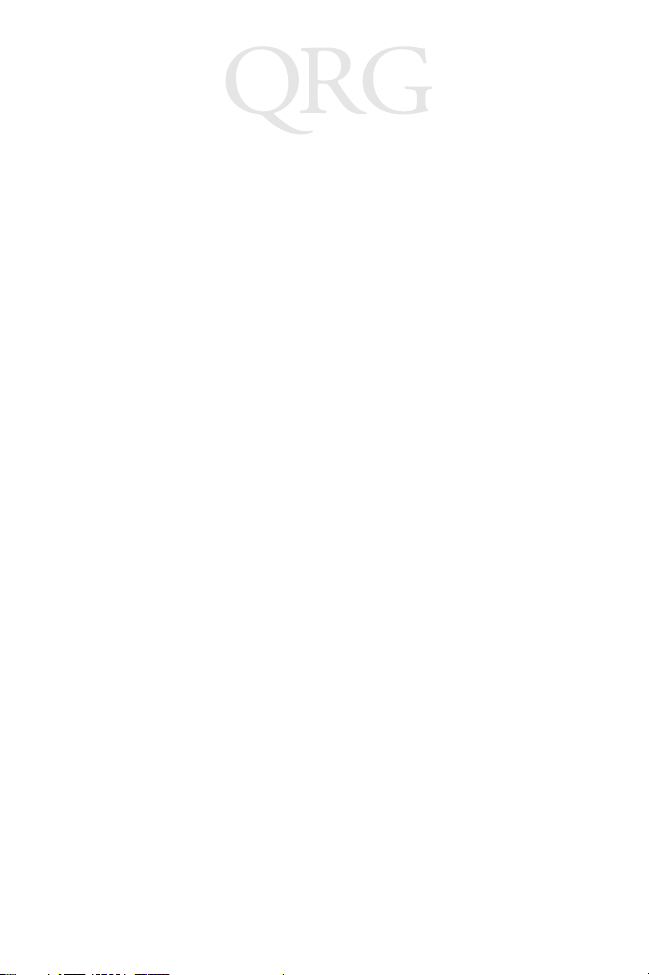
P 360/460
Memory Scanner
1998 - 2000 SYMBOL TECHNOLOGIES, INC. All rights reserved.
Symbol reserves the right to make changes to any product to improve reliability,
function, or design.
Symbol does not assume any product liability arising out of, or in connection with, the
application or use of any product, circuit, or application described herein.
No license is granted, either expressly or by implication, estoppel, or otherwise under
any patent right or patent, covering or relating to any combination, system, apparatus,
machine, material, method, or process in which Symbol products might be used. An
implied license only exists for equipment, circuits, and subsystems contained in Symbol
products.
Symbol and the Symbol logo are registered trademarks of Symbol Technologies, Inc.
Other product names mentioned in this manual may be trademarks or registered
trademarks of their respective companies and are hereby acknowledged.
Symbol Technologies, Inc.
One Symbol Plaza
Holtsville, N.Y. 11742-1300
http://www.symbol.com
Patents
This product is covered by one or more of the following U.S. and foreign Patents:
U.S. Patent No. 4,460,120; 4,496,831; 4,593,186; 4,603,262; 4,607,156; 4,652,750;
4,673,805; 4,736,095; 4,758,717; 4,816,660; 4,845,350; 4,896,026; 4,897,532;
4,923,281; 4,933,538; 4,992,717; 5,015,833; 5,017,765; 5,021,641; 5,029,183;
5,047,617; 5,103,461; 5,113,445; 5,130,520; 5,140,144; 5,142,550; 5,149,950;
5,157,687; 5,168,148; 5,168,149; 5,180,904; 5,216,232; 5,229,591; 5,230,088;
5,235,167; 5,243,655; 5,247,162; 5,250,791; 5,250,792; 5,260,553; 5,262,627;
5,262,628; 5,266,787; 5,278,398; 5,280,162; 5,280,163; 5,280,164; 5,280,498;
5,304,786; 5,304,788; 5,306,900; 5,321,246; 5,324,924; 5,337,361; 5,367,151;
5,373,148; 5,378,882; 5,396,053; 5,396,055; 5,399,846; 5,408,081; 5,410,139;
5,410,140; 5,412,198; 5,418,812; 5,420,411; 5,436,440; 5,444,231; 5,449,891;
5,449,893; 5,468,949; 5,471,042; 5,478,998; 5,479,000; 5,479,002; 5,479,441;
5,504,322; 5,519,577; 5,528,621; 5,532,469; 5,543,610; 5,545,889; 5,552,592;
5,557,093; 5,578,810; 5,581,070; 5,589,679; 5,589,680; 5,608,202; 5,612,531;
5,619,028; 5,627,359; 5,637,852; 5,664,229; 5,668,803; 5,675,139; 5,693,929;
5,698,835; 5,705,800; 5,714,746; 5,723,851; 5,734,152; 5,734,153; 5,742,043;
5,745,794; 5,754,587; 5,762,516; 5,763,863; 5,767,500; 5,789,728; 5,789,731;
5,808,287; 5,811,785; 5,811,787; 5,815,811; 5,821,519; 5,821,520; 5,823,812;
5,828,050; 5,850,078; 5,861,615; 5,874,720; 5,875,415; 5,900,617; 5,902,989;
5,907,146; 5,912,450; 5,914,478; 5,917,173; 5,920,059; 5,923,025; 5,929,420;
5,945,658; 5,945,659; 5,946,194; 5,959,285; 6,002,918; 6,021,947; 6,047,892;
6,050,491; 6,053,413; 6,056,200; 6,065,678; 6,067,297; 6,068,190; D305,885;
D341,584; D344,501; D359,483; D362,453; D363,700; D363,918; D370,478;
D383,124; D391,250; D405,077; D406,581; D414,171; D414,172, D419,548;
D423,468; D424,035.
Invention No. 55,358; 62,539; 69,060; 69,187 (Taiwan); No. 1,601,796; 1,907,875;
1,955,269 (Japan).
European Patent 367,299; 414,281; 367,300; 367,298; UK 2,072,832; France 81/03938;
Italy 1,138,713.
rev. 06/00
Page 3
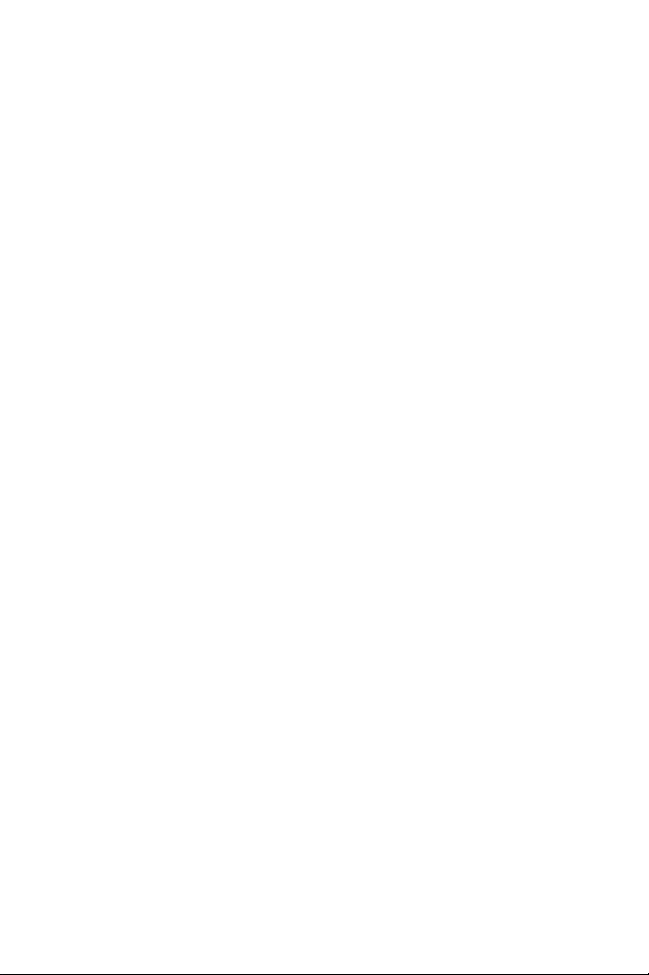
Quick Reference
Introduction
The Phaser P 360/460 Memory Scanner brings new flexibility and
economy to data capture and data management in retail operations.
The Phaser has an integrated keypad and display, and is able to
operate in both corded and battery-powered cordless modes. This
provides advanced point-of-sale scanning and also allows the
Phaser to be used for other in-store tasks such as delivery, inventory,
pricing, and even gift registry. There are two versions available:
• P 460: the batch retail version
• P 360: the batch industrial version
This Quick Reference Guide provides basic instruction on the set up
and use of the scanner. Unless otherwise noted, the term Phaser
refers to both versions of the scanner.
1
Page 4
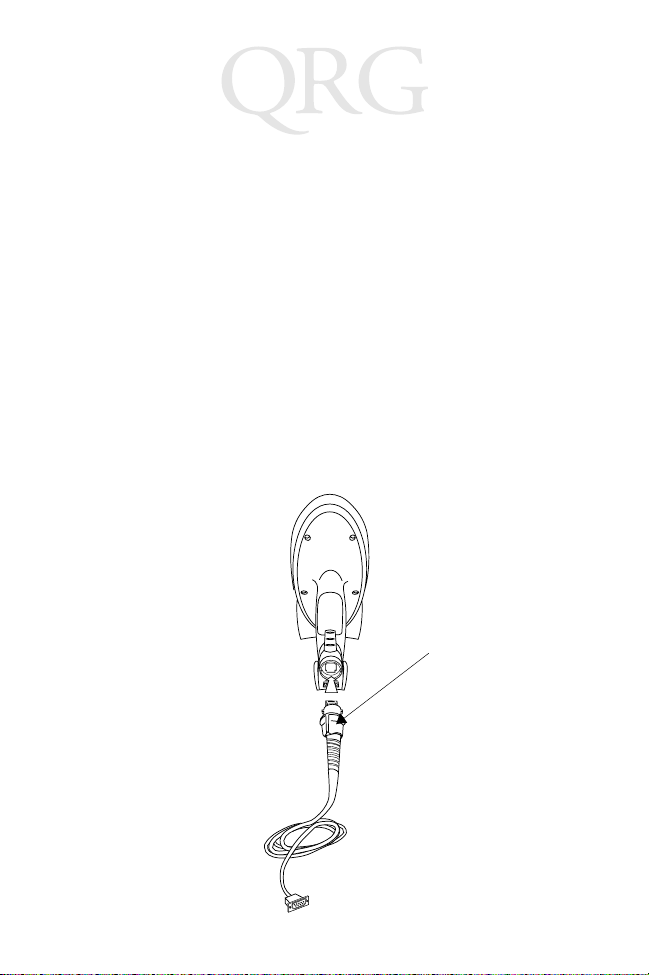
P360/460
Memory Scanne r
Setting up the Phaser
Installing the Cable
Note that the P 360 does not have a cable interface.
There are two kinds of cables that attach to the Phaser:
- an RS-232 which connects directly to a host
- a Synapse Adapter cable that connects to a Synapse Smart
Cable.
To Install a Synapse Smar t Cable
Refer to the instructions from the Synapse cable.
To Install an RS-232 Cable
1. Switch off all devices connected to the Phaser cable.
2. Plug the modular connector on the cable into the receptacle in
the bottom of the Phaser handle.
The twistlock can be
slipped down
the cable to
facilitate
connecting.
2
Page 5
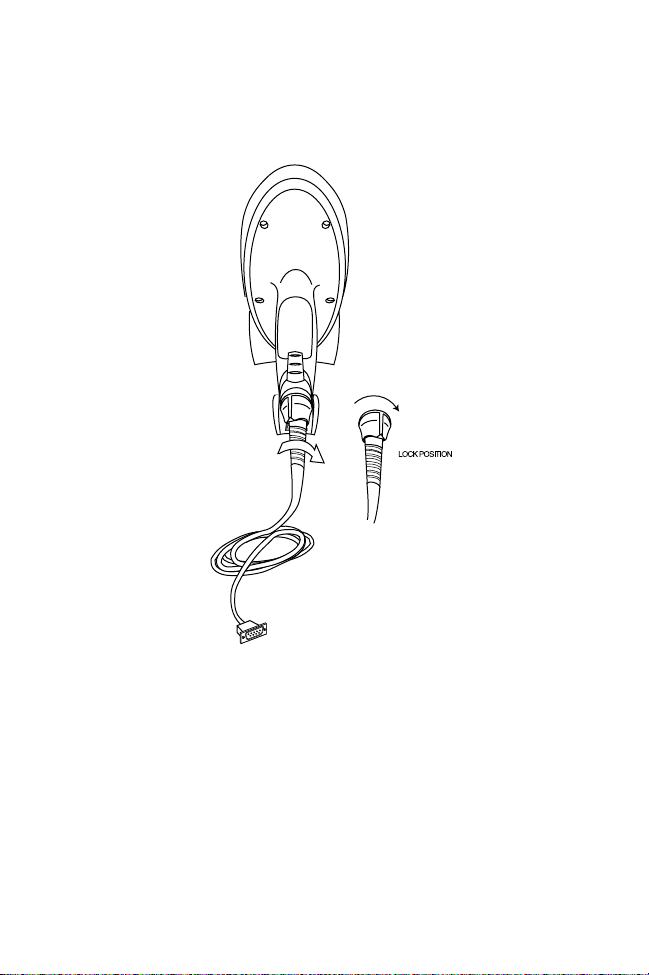
Quick Reference
3. Turn the cable twist-lock 1/8 turn clockwise to seat it.
4. Gently pull the cable to make certain it is properly seated.
5. Plug the other end of the cable to the host computer.
Disconnecting Cables
Most hosts require RS-232 cables, all other hosts require Synapse
cables. To disconnect the scanner cable:
1. Power down all the devices connected to the Phaser cable.
2. Remove the cable by twisting the twist-lock 1/8 turn counterclockwise and pulling the cable out.
3
Page 6

P360/460
Memory Scanne r
Installing or Changing the Battery
1. Slide the battery compartment release latch down and remove
the battery compartment cover.
Battery
Compartment
Cover
2. Slide the battery towards the bottom of the scanner and then
pull the bottom of the battery up and out of the scanner.
Battery
Release
Latch
Replacing the Battery
1. Seat the battery fully in the scanner and then slide it up the
handle.
2. Replace the battery compartment cover and slide the release
latch up to secure the cover in place.
4
Page 7

Quick Reference
Powering Up the Scanner
To turn the scanner on, press the “Enter” key or pull the trigger. The
scanner is automatically brought out of sleep mode and into
scanning mode.
Recharging the Scanner in the Cradle
To recharge the scanner, place it front-side down into the cradle.
Make sure that the contacts in the bottom of the scanner match up
with the metal contacts on the cradle.
A full re-charge takes up to 4 hours, you may need less time
depending upon the remaining charge in the battery. The LED light
on the bottom of the cradle becomes solid to alert you when the
battery has been recharged.
Scanning with the Phaser
For POS operation, the scanner ships with a default application that
is ready-to-use right out of the box. Otherwise, consult the Phaser
Series Scanner Product Reference Guide (p/n 70-33629-xx) for
programming instructions. If you need assistance, contact your
local supplier or Symbol Support Center.
5
Page 8

P360/460
Memory Scanne r
1. If you are using the scanner in a POS environment, make sure
all cable connections are secure. Otherwise, make sure the battery is charged.
2. Make sure the bar code is in the correct scanning range. Aim
and press the trigger. When the scanner has read the symbol:
- You hear a beep.
- The LED above the screen turns green.
- The red laser turns off.
Keyboa rd Entr y
Instead of scanning a bar code, you can enter the bar code’s data
using the keypad on the top of the scanner. To enter numeric
characters, press the number key on the keypad.
To enter alpha characters, press the Mode key once to put the
scanner in Alpha Mode. Press the numeric key with the letter you
want above it - once for the first letter, quickly twice for the second
letter, or quickly three times for the third letter.
To return to numeric mode, press the Mode key again.
6
Page 9
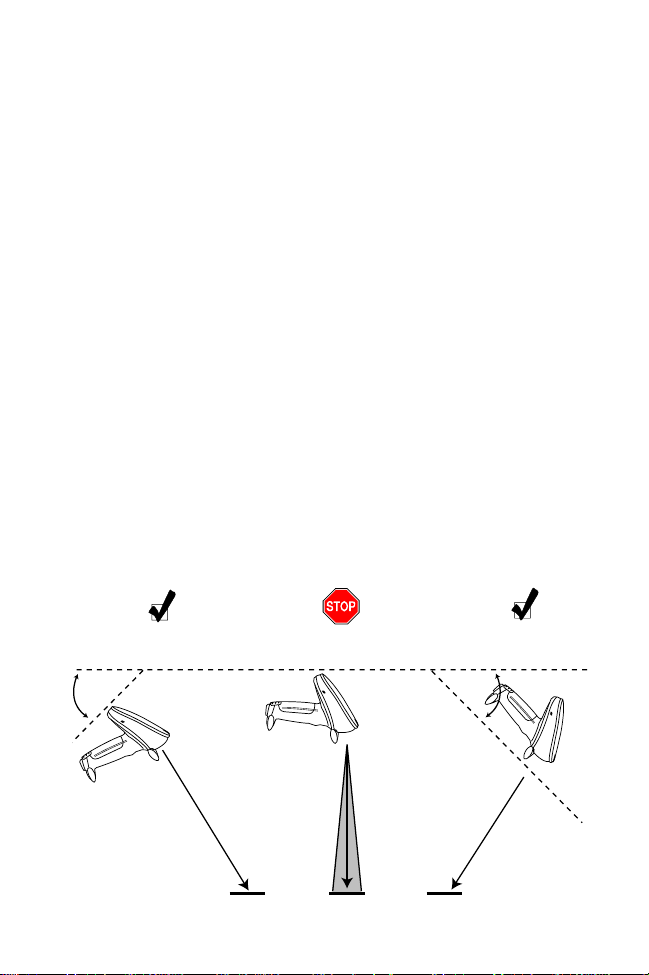
Quick Reference
The * key is a special key that can be programmed for custom
specific operations. Ask your system administrator for more
information.
Host Communications
With some terminal types, the Phaser is unable to answer host
terminal polls until the appropriate host type is selected. This may
result in an error message generated by the host computer. Contact
your System Administrator for assistance.
Aiming
Hold at an angle
Do not hold the scanner directly over the bar code. Laser light
reflecting directly back into the scanner from the bar code is known
as specular reflection. This strong light can “blind” the scanner and
make decoding difficult. The area where specular reflection occurs
is known as a “dead zone”.
You can tilt the scanner up to 65° forward or back and achieve a
successful decode. Simple practice quickly shows what tolerances to
work within.
1. Successful
Scanning
65°
Scan
Beam
2. Possible Specular
Reflection
Shaded area represents
dead zone (±2°)
Bar Code Bar Code
7
65°
Bar Code
3. Successful
Scanning
Scan
Beam
Page 10
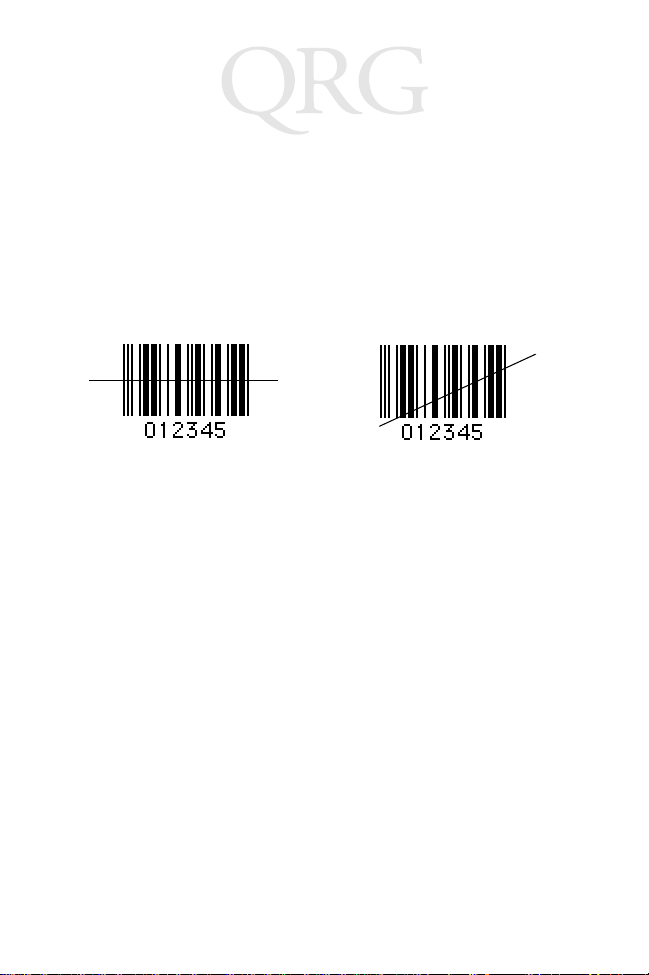
P360/460
Memory Scanne r
Scan the entire symbol
• The scan beam must cross every bar and space on the symbol
(as in the left bar code below).
• The larger the symbol, the farther away you should hold the
scanner.
• Hold the scanner closer for symbols with bars that are close
together.
Right Wrong
What Does The Beep Mean?
When you hear 1 beep (short high tone) it means data has been
decoded successfully. If any other beeps are heard, contact the
technical person in charge of scanning.
Troubleshooting
If the scanner does not work after you’ve followed these operating
instructions:
• Check the system power.
• Check that scanning is enabled.
• Check that the battery is installed correctly.
• Check for loose cable connections.
• Be sure the Phaser is programmed to read the type of bar code
you are trying to scan.
• Check to be sure the symbol is not defaced.
Cleaning
Wipe the scanner window periodically with a lens tissue or other
material suitable for cleaning optical material, such as eyeglasses.
Caution: Do not pour, spray or spill any liquid on the scanner.
8
Page 11

Quick Reference
Warranty
Symbol Technologies, Inc. (“Symbol”) manufactures its hardware products in
accordance with industry-standard practices. Symbol warrants that for a period of
twelve (12) months from date of shipment, products will be free from defects in
materials and workmanship.
This warranty is provided to the original owner only and is not transferable to any third
party. It shall not apply to any product (i) which has been repaired or altered unless
done or approved by Symbol, (ii) which has not been maintained in accordance with
any operating or handling instructions supplied by Symbol, (iii) which has been
subjected to unusual physical or electrical stress, misuse, abuse, power shortage,
negligence or accident or (iv) which has been used other than in accordance with the
product operating and handling instructions. Preventive maintenance is the
responsibility of customer and is not covered under this warranty.
Wear items and accessories having a Symbol serial number, will carry a 90-day limited
warranty. Non-serialized items will carry a 30-day limited warranty.
Warranty Coverage and Procedure
During the warranty period, Symbol will repair or replace defective products returned
to Symbol’s manufacturing plant in the US. For warranty service in North America, call
the Symbol Support Center at 1-800-653-5350. International customers should contact
the local Symbol office or support center. If warranty service is required, Symbol will
issue a Return Material Authorization Number. Products must be shipped in the
original or comparable packaging, shipping and insurance charges prepaid. Symbol
will ship the repaired or replacement product freight and insurance prepaid in North
America. Shipments from the US or other locations will be made F.O.B. Symbol’s
manufacturing plant.
Symbol will use new or refurbished parts at its discretion and will own all parts
removed from repaired products. Customer will pay for the replacement product in
case it does not return the replaced product to Symbol within 3 days of receipt of the
replacement product. The process for return and customer’s charges will be in
accordance with Symbol’s Exchange Policy in effect at the time of the exchange.
Customer accepts full responsibility for its software and data including the appropriate
backup thereof.
Repair or replacement of a product during warranty will not extend the original
warranty term.
Symbol’s Customer Service organization offers an array of service plans, such as on-site,
depot, or phone support, that can be implemented to meet customer’s special
operational requirements and are available at a substantial discount during warranty
period.
9
Page 12
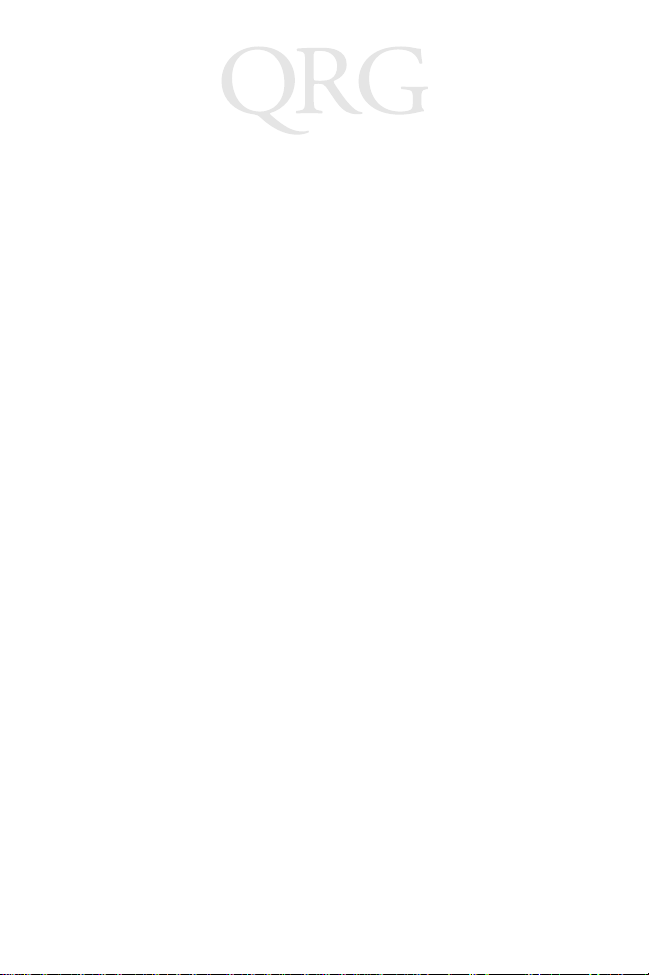
P360/460
Memory Scanne r
General
Except for the warranties stated above, Symbol disclaims all warranties, express or
implied, on products furnished hereunder, including without limitation implied
warranties of merchantability and fitness for a particular purpose. The stated express
warranties are in lieu of all obligations or liabilities on part of Symbol for damages,
including without limitation, special, indirect, or consequential damages arising out of
or in connection with the use or performance of the product.
Seller’s liability for damages to buyer or others resulting from the use of any product,
shall i n no way exceed the purchase price of said product, except in instances of injury
to persons or property.
Some states (or jurisdictions) do not allow the exclusion or limitation of incidental or
consequential damages, so the proceeding exclusion or limitation may not apply to you.
Ergonomic Recommendations
Caution: In order to avoid or minimize the potential risk of ergonomic injury follow
the recommendations below. Consult with your local Health & Safety Manager to
ensure that you are meeting with your company’s safety programs to prevent employee
injury.
• Reduce or eliminate repetitive motion
• Maintain a natural position
• Reduce or eliminate excessive force
• Keep objects that are used frequently within easy reach
• Perform tasks at correct heights
• Reduce or eliminate vibration
• Reduce or eliminate direct pressure
• Provide adjustable workstations
• Provide adequate clearance
• Provide a suitable working environment
• Improve work procedures.
Regulatory Information
Radio Frequency Interference Requirements
This device has been tested and found to comply with the limits for a Class B digital
device pursuant to Part 15 of the Federal Communications Commissions Rules and
Regulation. These limits are designed to provide reasonable pro tection against harmful
interference when the equipment is operated in a commercial environment. This
equipment generates, uses, and can radiate radio frequency energy and, if not installed
and used in accordance with the instruction manual, may cause harmful interference to
radio communications. Operation of this equipment in a residential area is likely to
cause harmful interference in which case the user will be required to correct the
interference at his own expense.
10
Page 13

Quick Reference
However, there is no guarantee that interference will not occur in a particular
installation. If the equipment does cause harmful interference to radio or television
reception, which can be determined by turning the equipment off and on, the user is
encouraged to try to correct the interference by one or more of the following measures:
• Re-orient or relocate the receiving antenna.
• Increase the separation between the equipment and receiver.
• Connect the equipment into an outlet on a circuit different from that which the
receiver is connected.
• Consult the dealer or an experienced radio/TV technician for help.
Radio Frequency Interference Requirements - Canada
This Class B digital apparatus complies with Industry Canada Standard ICES-003.
Cet appareil numérique de la classe B est conform à la norme NMB-003 d’Industrie
Canada.
CE Marking and European Union Compliance
Products intended for sale within the European Union are marked with the
CE Mark which indicates compliance to applicable Directives and
European Normes (EN), as follows. Amendments to these Directives or
ENs are included:
Applicable Directives
• Electromagnetic Compatibility Directive 89/336/EEC
• Low Voltage Directive 73/23/EEC
Applicable Standards
• EN 55022:1998, Limits and Methods of Measurement of Radio Disturbance
Characteristics of Information Technology Equipment
• EN 55024:1998; Information Technology equipment - Immunity characteristics Limits and methods of measurement
• IEC 1000-4-2:1995; Electromagnetic compatibility (EMC); Part 4:Testing and
measurement techniques; Section 4.2:Electrostatic discharge immunity test
• IEC 1000-4-3:1997; Electromagnetic Compatibility (EMC); Part 4:Testing and
measurement techniques; Section 3. Radiated, radio frequency, electromagnetic
field immunity test.
• IEC 1000-4-4:1995; Electromagnetic compatibility (EMC); Part 4: Testing and
measurement techniques; Section 4:Testing electrical fast transient,/Burst immunity.
• IEC1000-4-5:1995; Electromagnetic compatibility (EMC), Part 4: Testing and
measurement techniques; Section 5: Surge Immunity
• IEC 1000-4-6:1996; Electromagnetic compatibility (EMC), Part 4:Testing and
measurement techniques; Section 6: Immunity to conducted disturbances,
induced by radio frequency fields.
11
Page 14
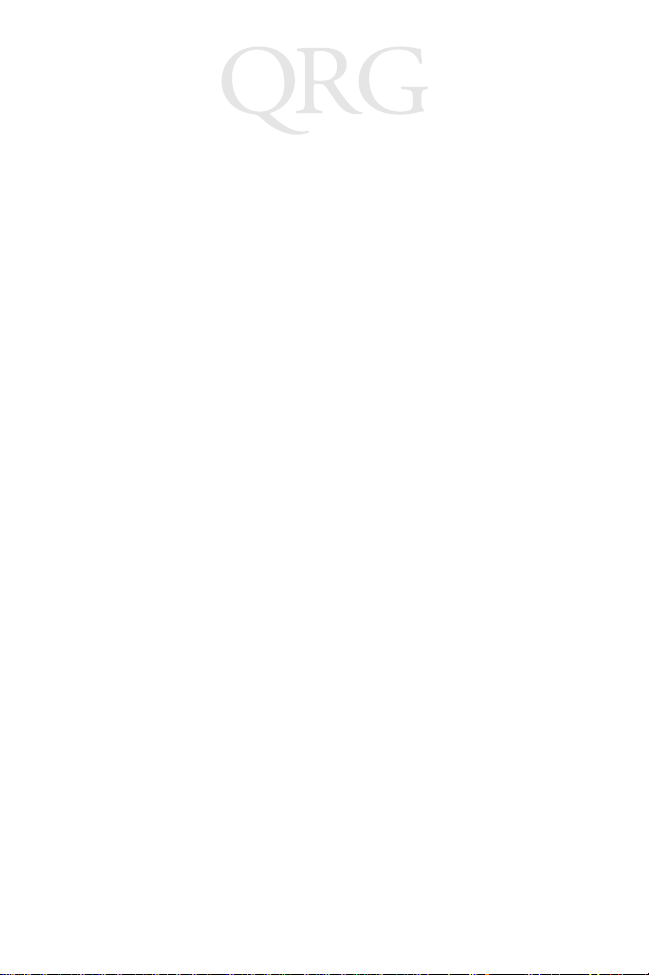
P360/460
Memory Scanne r
• IEC 1000-4-11:1994; Electromagnetic compatibility (EMC), Part 4: Testing and
measurement techniques; Section 11: Voltage Dips, Short Interruptions, and Voltage Variations.
• EN 60 950 + A1+A2+A3+A4+A11 - Safety of Information Technology Equipment Including Electrical Business Equipment
• EN 60 825-1 (EN 60 825) - Safety of Devices Containing Lasers
Laser Devices
Symbol products using lasers comply with US 21CFR1040.10, and IEC825-1:1993,
EN60825-1:1994+A11:1996. The laser classification is marked on one of the labels on
the product.
Class 1 Laser devices are not considered to be hazardous when used for their intended
purpose. The following statement is required to comply with US and international
regulations:
Caution: Use of controls, adjustments or performance of procedures other than those
specified herein may result in hazardous laser light exposure.
Class 2 laser scanners use a low power, visible light diode. As with any very bright light
source, such as the sun, the user should avoid staring directly into the light beam.
Momentary exposure to a Class 2 laser is not known to be harmful.
Service Information
Before you use the unit, it must be configured to operate in your facility’s network and
run your applications.
If you have a problem running your unit or using your equipment, contact your
facility’s Technical or Systems Support. If there is a problem with the equipment, they
will contact the Symbol Support Center:
United States 1-800-653-5350 Canada 905-629-7226
United Kingdom 0800 328 2424 Asia/Pacific 337-6588
Australia 1-800-672-906 Austria 1-505-5794
Denmark 7020-1718 Finland 9 5407 580
France 01-40-96-52-21 Germany 6074-49020
Italy 2-484441 Mexico 5-520-1835
Netherlands 315-271700 Norway 66810600
South Africa 11-4405668 Spain 9-1-320-39-09
Sweden 84452900
Latin America Sales Support 1-800-347-0178 Inside US
Europe/Mid-East Distributor Operations Contact local distributor or call
+1-561-483-1275 Outside US
+44 208 945 7360
12
Page 15

Quick Reference
Scanner Labeling
CAUTION
LASER LIGHT-DO NOT STARE INTO BEAM
630-680 nM LASER 1.0 mW MAX OUTPUT
CLASS II LASER PRODUCT
LASERLICHT - NICHT IN DEN STRAHL BLICKEN, LASER KLASSE 2
LUMIERE LASER-NE PAS REGARDER DANS LE FAISCEAU
APPARIEL A LASER DE CLASSE 2. CAUTION-LASER LIGHT DO NOT
STARE INTO BEAM. IEC CLASS 2 LASER PRODUCT 630-680mW LASER
AVOID EXPOSURE – LASER LIGHT IS
EMMITTED FROM THIS APERTURE
ÉVITER TOUTE EXPOSITION –
LUMIÈRE LASER ÉMIS PAR CETTE OUVERTURE
13
Page 16

In accordance with Clause 5, IEC 0825 and EN60825, the following information is
provided to the user:
ENGLISH HEBREW
CLASS 1 CLASS 1 LASER PRODUCT
CLASS 2 LASER LIGHT
DO NOT STARE INTO BEAM
CLASS 2 LASER PRODUCT
DANISH
KLASSE 1 KLASSE 1 LASERPRODUKT ITALIA N
KLASSE 2 LASERLYF CLASSE 1 PRODOTTO AL LASER DI CLASSE 1
SE IKKE IND I STRÅLEN CLASSE 2 LUCE LASER
KLASSE 2 LASERPRODUKT NON FISSARE IL RAGGIOPRODOTTO
AL LASER DI CLASSE 2
DUTCH
KLASSE 1 KLASSE-1 LASERPRODUKT NORWEGIAN
KLASSE 2 LASERLICHT KLASSE 1 LASERPRODUKT, KLASSE 1
NIET IN STRAAL STAREN KLASSE 2 LASERLYS IKKE STIRR INN I LYSSTRÅLEN
KLASSE-2 LASERPRODUKT LASERPRODUKT, KLASSE 2
FINNISH PORTUGUESE
LUOKKA 1 LUOKKA 1 LASERTUOTE CLASSE 1 PRODUTO LASER DA CLASSE 1
LUOKKA 2 LASERVALO
ÄLÄ TUIJOTA SÄDETTÄ CLASSE 2 LUZ DE LASER NÃO FIXAR O RAIO LUMINOSO
LUOKKA 2 LASERTUOTE PRODUTO LASER DA CLASSE 2
FRENCH SPANISH
CLASSE 1 PRODUIT LASER DE CLASSE 1 CLASE 1 PRODUCTO LASER DE LA CLASE 1
CLASSE 2 LUMIERE LASER CLASE 2 LUZ LASER
NE PAS REGARDER LE RAYON FIXEMENT NO MIRE FIJAMENTE EL HAZ
PRODUIT LASER DE CLASSE 2 PRODUCTO LASER DE LA CLASE 2
GERMAN SWEDISH
KLASSE 1 LASERPRODUKT DER KLASSE 1 KLASS 1 LASERPRODUKT KLASS 1
KLASSE 2 LASERSTRAHLEN KLASS 2 LASERLJUS STIRRA INTE MOT STRÅLEN
NICHT DIREKT IN DEN LASERSTRAHL SCHAUEN LASERPRODUKT KLASS 2
LASERPRODUKT DER KLASSE 2
70-33628-01
Revision D — June 2000
Symbol Technologies, Inc. One Symbol Plaza Holtsville, NY 11742-1300
