Page 1
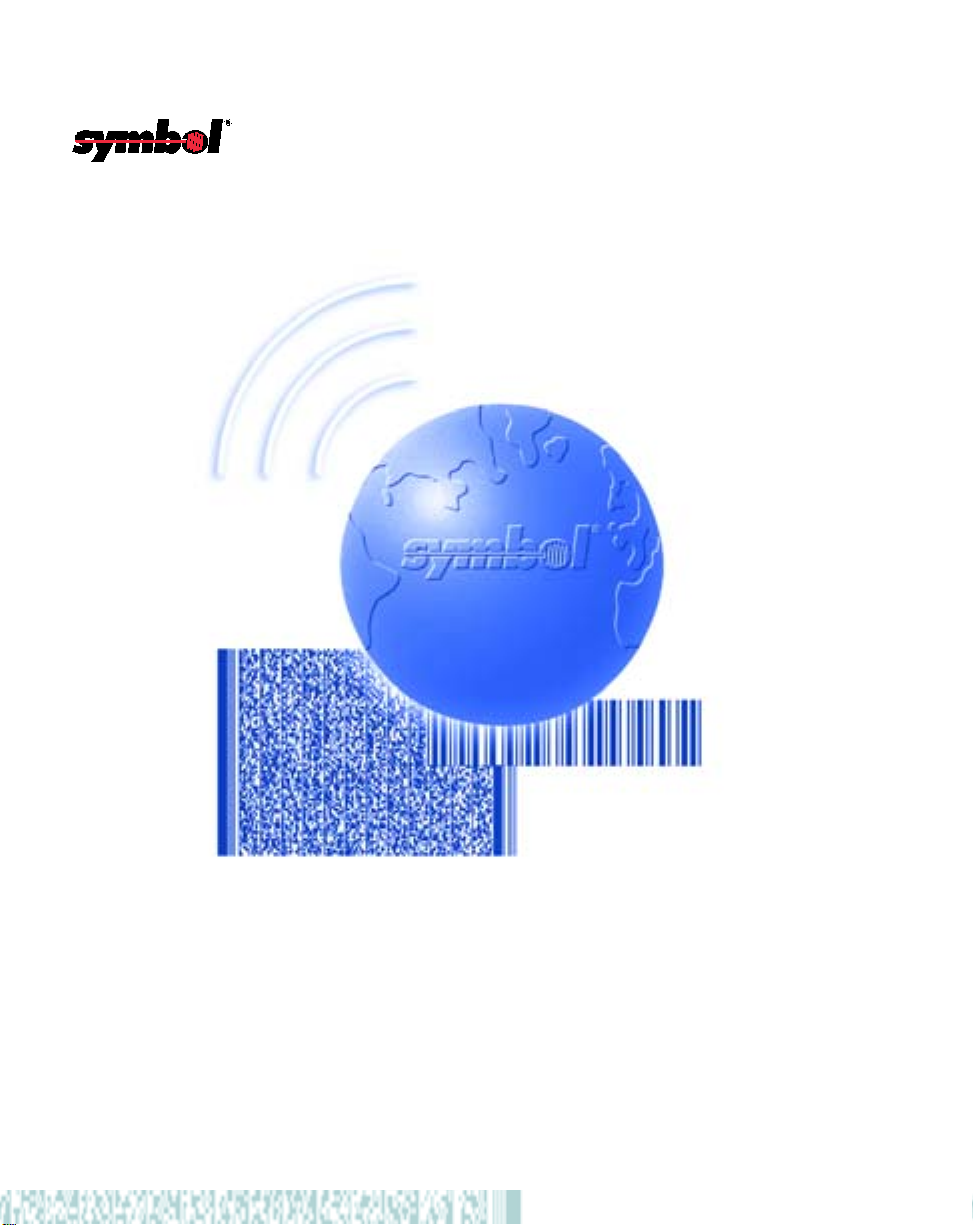
P470/P370 RF Scanner
Product Reference Guide
Page 2
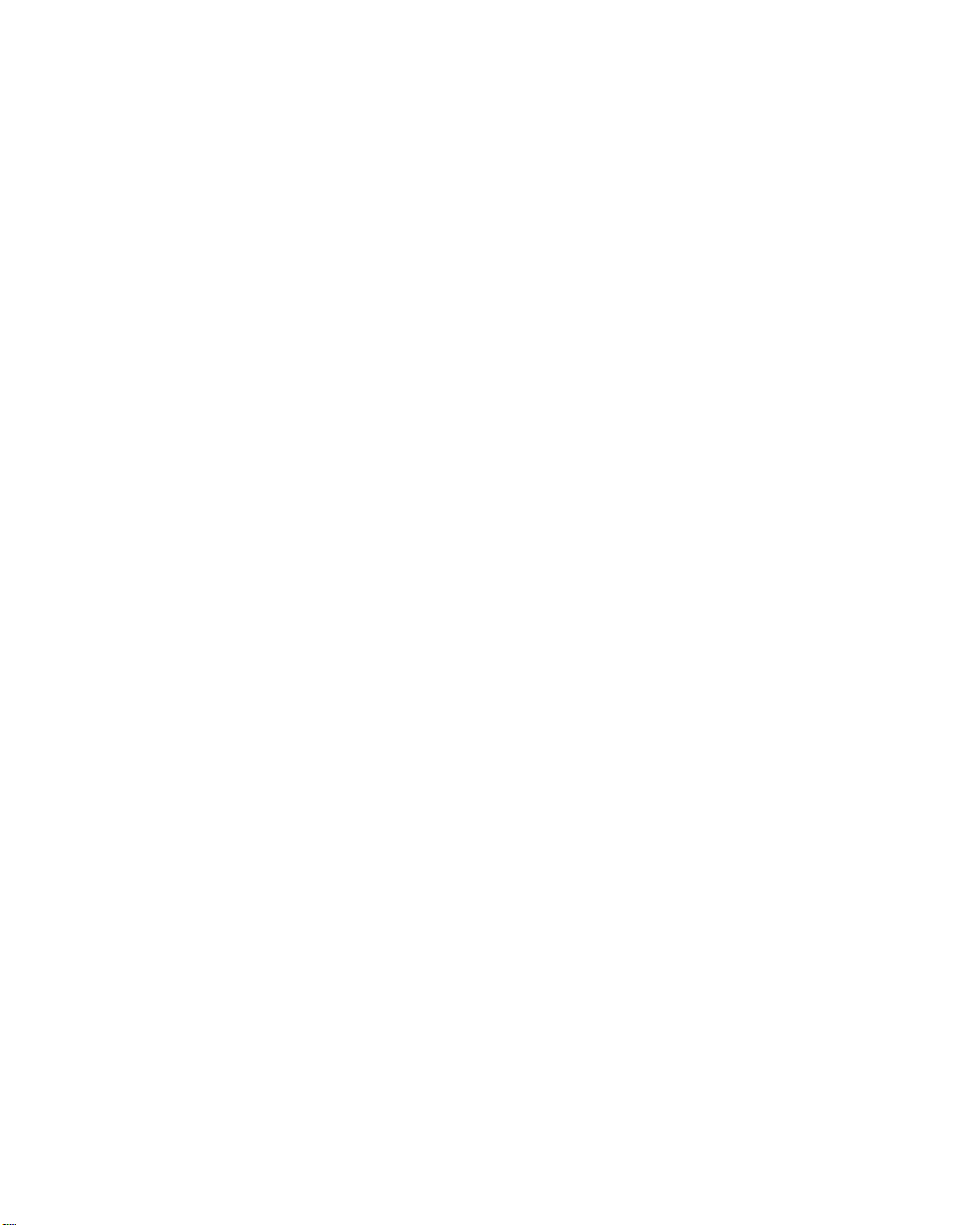
Page 3
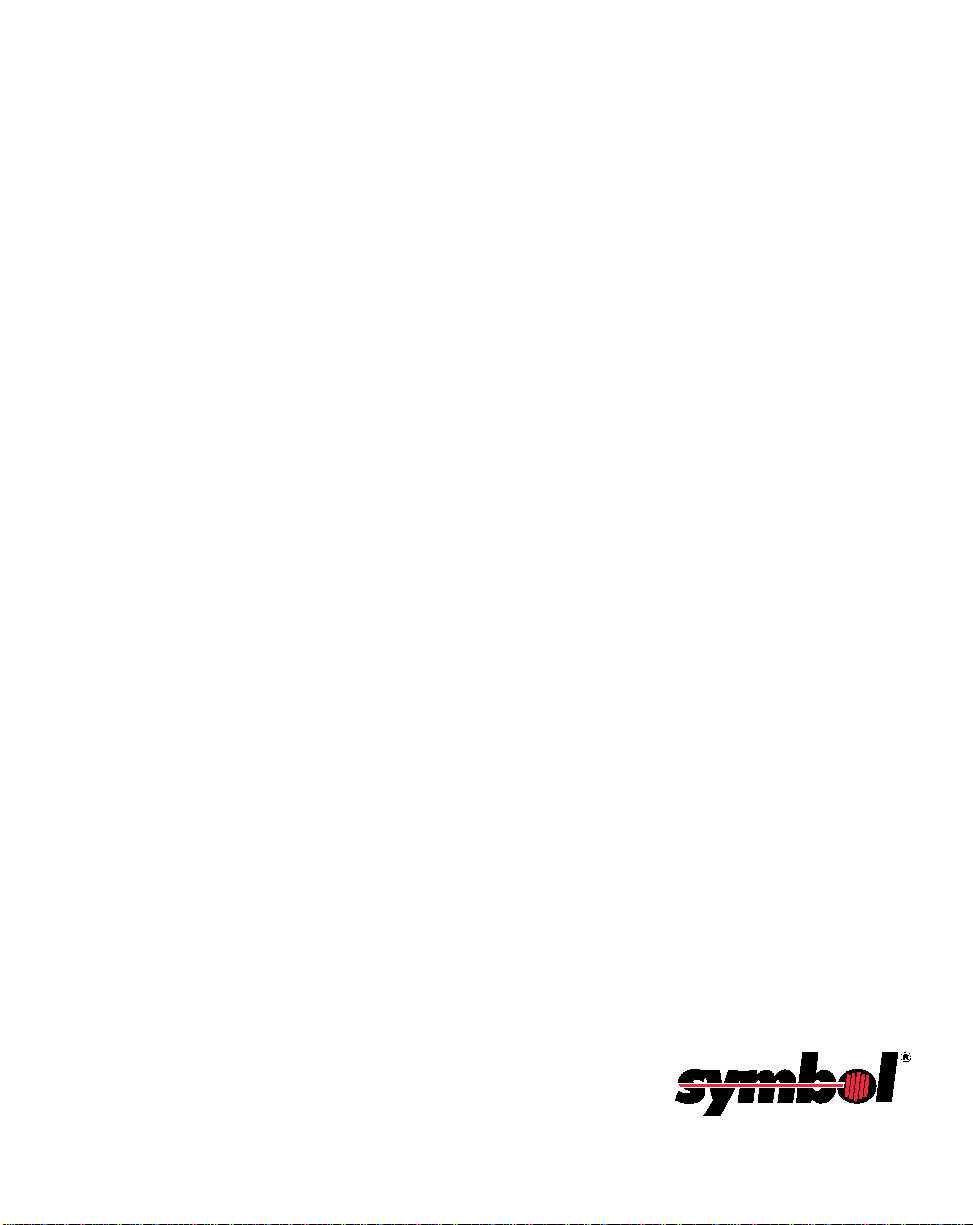
P470/P370 RF Scanner
Product Reference Guide
72-38495-03
Revision C
December 2003
Page 4

© 2001-2003 by Symbol Technologies, Inc. All rights reserved.
No part of this publication may be reproduced or used in any form, or by any electrical or
mechanical means, without permission in writing from Symbol. This includes electronic or
mechanical means, such as photocopying, recording, or information storage and retrieval
systems. The material in this manual is subject to change without notice.
The software is provided strictly on an “as is” basis. All software, including firmware,
furnished to the user is on a licensed basis. Symbol grants to the user a non-transferable
and non-exclusive license to use each software or firmware program delivered hereunder
(licensed program). Except as noted below, such license may not be assigned,
sublicensed, or otherwise transferred by the user without prior written co nsent of Symbol.
No right to copy a licensed program in whole or in p art is granted, except as permitted under
copyright law. The user shall not modify, merge, or incorporate any form or portion of a
licensed program with other program material, create a derivative work from a licensed
program, or use a licensed program in a network without wr itten pe rmi ssion fr om Symb ol.
The user agrees to maintain Symbol’ s copyright notice on the licens ed programs delivered
hereunder , and to include the same o n any authorized copies it makes, in whole or in p art.
The user agrees not to decompile, disassemble, decode, or reverse engineer any licensed
program delivered to the user or any portion thereof.
Symbol reserves the right to make changes to any software or product to improve reliability ,
function, or design.
Symbol does not assume any product liability arising out of, or in connection with, the
application or use of any product, circuit, or application described herein.
No license is granted, either expressly or by implication, estoppel, or otherwise under a ny
Symbol Technologies, Inc., intellectual property rights. An implied license only exists for
equipment, circuits, and subsystems contained in Symbol products.
Symbol, Spectrum One, and Spectrum24 are registered trademarks of Symbol
Technologies, Inc. Other product names mentioned in this manual may be trademarks or
registered trademarks of their respective companies and are hereby acknowledged.
Symbol Technologies, Inc.
One Symbol Plaza
Holtsville, New York 11742-1300
http://www.symbol.com
2
Page 5
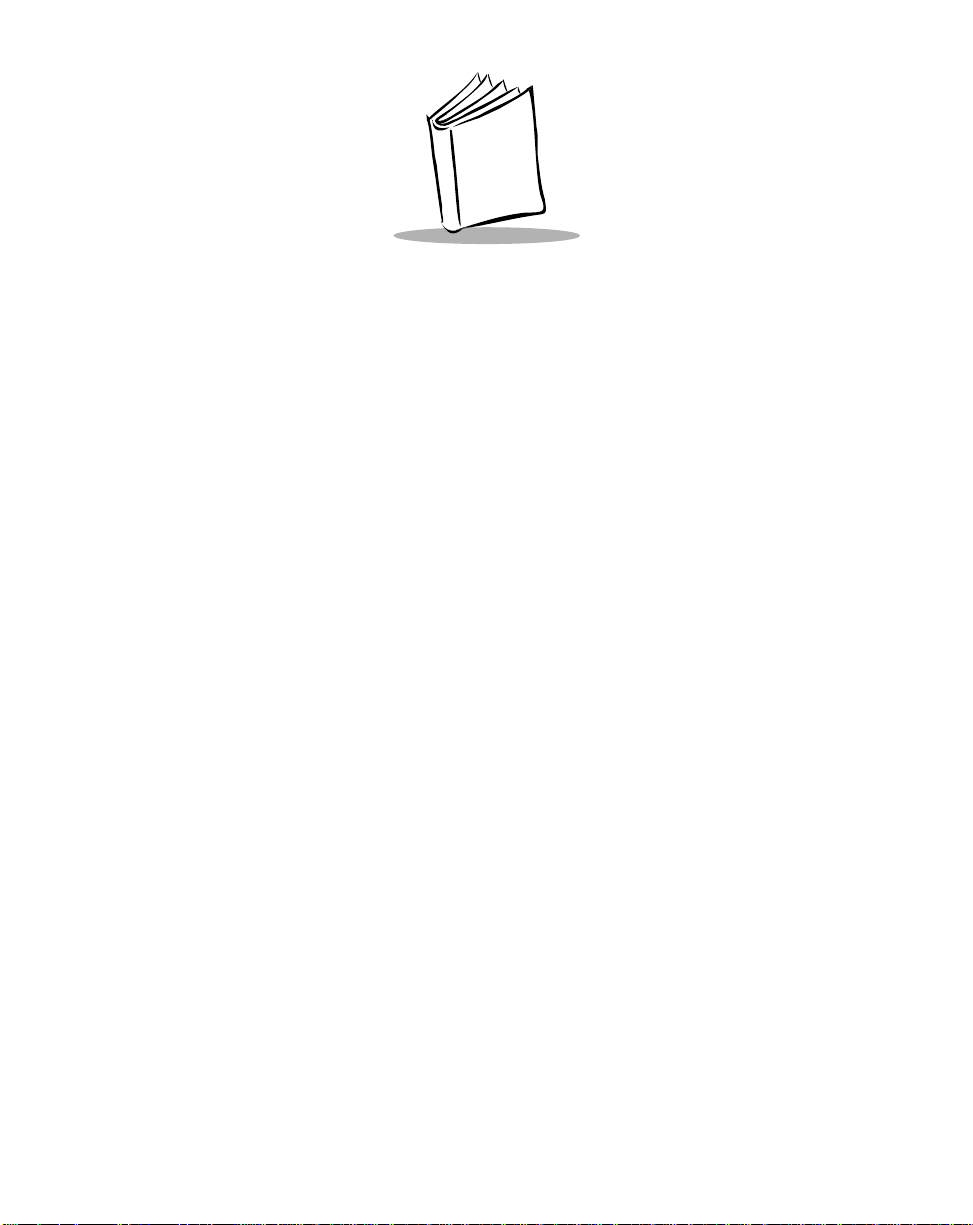
Contents
About This Manual
Introduction . . . . . . . . . . . . . . . . . . . . . . . . . . . . . . . . . . . . . . . . . . . . . . . . . . . . . . . . . . . . . . . . . . . .ix
Chapter Descriptions. . . . . . . . . . . . . . . . . . . . . . . . . . . . . . . . . . . . . . . . . . . . . . . . . . . . . . . . . . . . .ix
Notational Conventions . . . . . . . . . . . . . . . . . . . . . . . . . . . . . . . . . . . . . . . . . . . . . . . . . . . . . . . . . . .ix
Related Publications . . . . . . . . . . . . . . . . . . . . . . . . . . . . . . . . . . . . . . . . . . . . . . . . . . . . . . . . . . . . . x
Service Information . . . . . . . . . . . . . . . . . . . . . . . . . . . . . . . . . . . . . . . . . . . . . . . . . . . . . . . . . . . . . . x
Symbol Support Center . . . . . . . . . . . . . . . . . . . . . . . . . . . . . . . . . . . . . . . . . . . . . . . . . . . . . . . xi
Chapter 1. The P470/P370 RF Scanner
Introduction . . . . . . . . . . . . . . . . . . . . . . . . . . . . . . . . . . . . . . . . . . . . . . . . . . . . . . . . . . . . . . . . . . 1-1
Rechargeable Battery . . . . . . . . . . . . . . . . . . . . . . . . . . . . . . . . . . . . . . . . . . . . . . . . . . . . . . . . . . 1-2
The Cradle. . . . . . . . . . . . . . . . . . . . . . . . . . . . . . . . . . . . . . . . . . . . . . . . . . . . . . . . . . . . . . . . . . . 1-2
Quick Startup Instructions . . . . . . . . . . . . . . . . . . . . . . . . . . . . . . . . . . . . . . . . . . . . . . . . . . . . . . . 1-3
Commonly Used P470/P370 Programming Bar Code. . . . . . . . . . . . . . . . . . . . . . . . . . . . . . . . . . 1-4
Chapter 2. Set Up
Introduction . . . . . . . . . . . . . . . . . . . . . . . . . . . . . . . . . . . . . . . . . . . . . . . . . . . . . . . . . . . . . . . . . . 2-1
Unpacking . . . . . . . . . . . . . . . . . . . . . . . . . . . . . . . . . . . . . . . . . . . . . . . . . . . . . . . . . . . . . . . . . . . 2-1
Setting Up the Cradle . . . . . . . . . . . . . . . . . . . . . . . . . . . . . . . . . . . . . . . . . . . . . . . . . . . . . . . . . . 2-1
Connecting to a Host . . . . . . . . . . . . . . . . . . . . . . . . . . . . . . . . . . . . . . . . . . . . . . . . . . . . . . . 2-1
Wall Mounting. . . . . . . . . . . . . . . . . . . . . . . . . . . . . . . . . . . . . . . . . . . . . . . . . . . . . . . . . . . . . 2-4
Pairing the Scanner with the Cradle. . . . . . . . . . . . . . . . . . . . . . . . . . . . . . . . . . . . . . . . . . . . 2-6
Optimizing RF Performance. . . . . . . . . . . . . . . . . . . . . . . . . . . . . . . . . . . . . . . . . . . . . . . . . . . . . . 2-7
Mounting. . . . . . . . . . . . . . . . . . . . . . . . . . . . . . . . . . . . . . . . . . . . . . . . . . . . . . . . . . . . . . . . . 2-7
Coexistence in Spectrum24 Environments. . . . . . . . . . . . . . . . . . . . . . . . . . . . . . . . . . . . . . . 2-7
Phaser-to-Phaser Co-Existence. . . . . . . . . . . . . . . . . . . . . . . . . . . . . . . . . . . . . . . . . . . . . . . 2-8
Charging the Battery . . . . . . . . . . . . . . . . . . . . . . . . . . . . . . . . . . . . . . . . . . . . . . . . . . . . . . . . . . . 2-8
Using the Cradle. . . . . . . . . . . . . . . . . . . . . . . . . . . . . . . . . . . . . . . . . . . . . . . . . . . . . . . . . . . 2-9
Using the UBC 2000. . . . . . . . . . . . . . . . . . . . . . . . . . . . . . . . . . . . . . . . . . . . . . . . . . . . . . . . 2-9
iii
Page 6
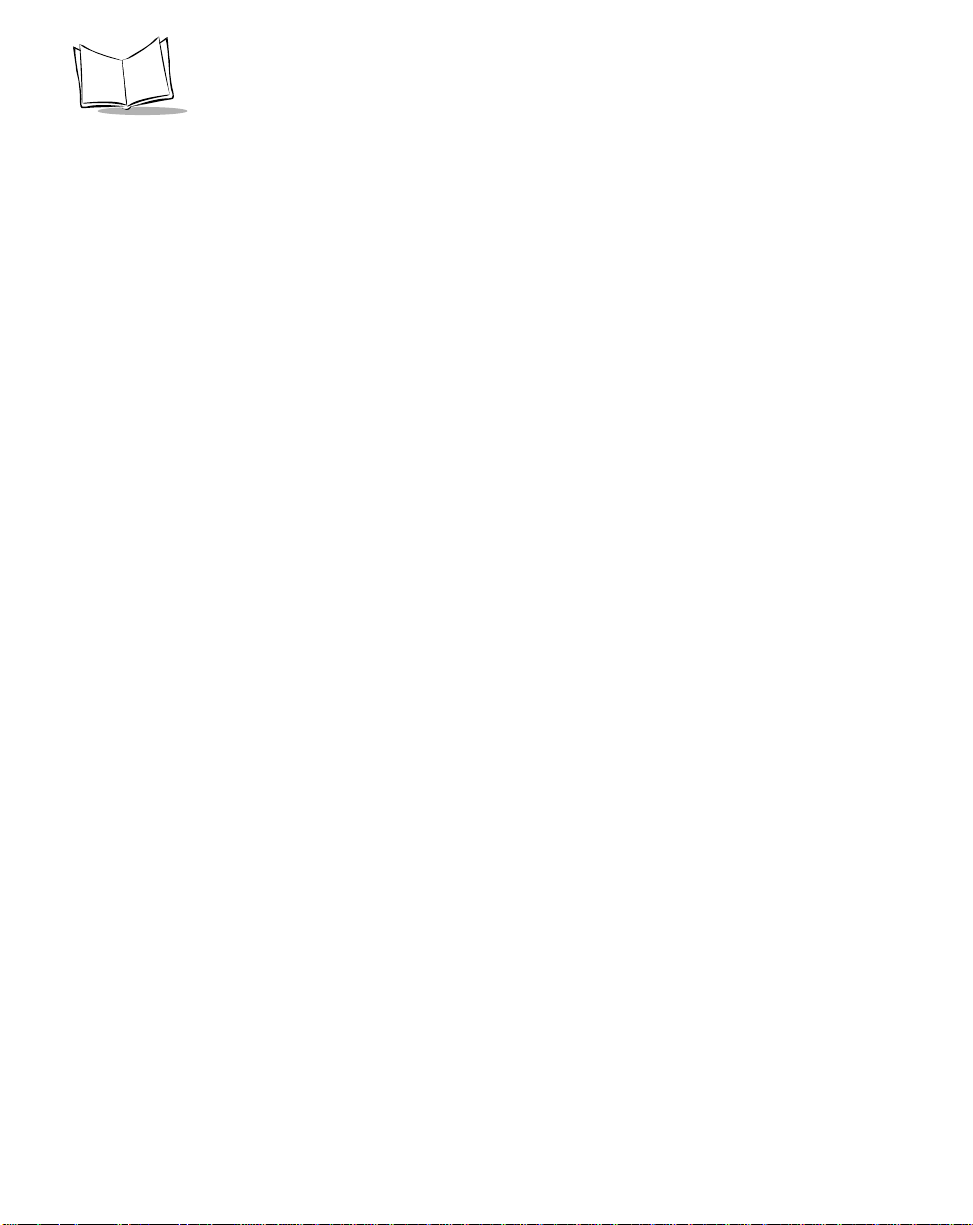
P470/370 RF Scanner Product Reference Guide
Battery Charge . . . . . . . . . . . . . . . . . . . . . . . . . . . . . . . . . . . . . . . . . . . . . . . . . . . . . . . . . . . . . . . .2-9
Charge Status LED Indications. . . . . . . . . . . . . . . . . . . . . . . . . . . . . . . . . . . . . . . . . . . . . . . . . . .2-10
Changing the Battery . . . . . . . . . . . . . . . . . . . . . . . . . . . . . . . . . . . . . . . . . . . . . . . . . . . . . . . . . .2-10
Removing the Battery . . . . . . . . . . . . . . . . . . . . . . . . . . . . . . . . . . . . . . . . . . . . . . . . . . . . . .2-10
Replacing the Battery . . . . . . . . . . . . . . . . . . . . . . . . . . . . . . . . . . . . . . . . . . . . . . . . . . . . . .2-11
Chapter 3. Operation
Introduction. . . . . . . . . . . . . . . . . . . . . . . . . . . . . . . . . . . . . . . . . . . . . . . . . . . . . . . . . . . . . . . . . . .3-1
Default Application . . . . . . . . . . . . . . . . . . . . . . . . . . . . . . . . . . . . . . . . . . . . . . . . . . . . . . . . . . . . .3-1
Initial Powerup. . . . . . . . . . . . . . . . . . . . . . . . . . . . . . . . . . . . . . . . . . . . . . . . . . . . . . . . . . . . . 3-2
Scan and Transmit Application . . . . . . . . . . . . . . . . . . . . . . . . . . . . . . . . . . . . . . . . . . . . . . . .3-2
Eliminating Repetitive Scanning . . . . . . . . . . . . . . . . . . . . . . . . . . . . . . . . . . . . . . . . . . . . . . .3-4
Communication Errors . . . . . . . . . . . . . . . . . . . . . . . . . . . . . . . . . . . . . . . . . . . . . . . . . . . . . . . . . .3-5
RF Communication Errors. . . . . . . . . . . . . . . . . . . . . . . . . . . . . . . . . . . . . . . . . . . . . . . . . . . .3-5
Host / Cradle Communication Errors. . . . . . . . . . . . . . . . . . . . . . . . . . . . . . . . . . . . . . . . . . . .3-6
System Menu . . . . . . . . . . . . . . . . . . . . . . . . . . . . . . . . . . . . . . . . . . . . . . . . . . . . . . . . . . . . . . . . .3-7
123Scan . . . . . . . . . . . . . . . . . . . . . . . . . . . . . . . . . . . . . . . . . . . . . . . . . . . . . . . . . . . . . . . . . . . .3-17
Suffix Values . . . . . . . . . . . . . . . . . . . . . . . . . . . . . . . . . . . . . . . . . . . . . . . . . . . . . . . . . . . . . 3-18
Scanning. . . . . . . . . . . . . . . . . . . . . . . . . . . . . . . . . . . . . . . . . . . . . . . . . . . . . . . . . . . . . . . . . . . .3-22
Scan the Entire Symbol. . . . . . . . . . . . . . . . . . . . . . . . . . . . . . . . . . . . . . . . . . . . . . . . . . . . .3-22
Hold at an Angle . . . . . . . . . . . . . . . . . . . . . . . . . . . . . . . . . . . . . . . . . . . . . . . . . . . . . . . . . . 3-23
Decode Zone . . . . . . . . . . . . . . . . . . . . . . . . . . . . . . . . . . . . . . . . . . . . . . . . . . . . . . . . . . . . . . . .3-24
Keypad Operation. . . . . . . . . . . . . . . . . . . . . . . . . . . . . . . . . . . . . . . . . . . . . . . . . . . . . . . . . . . . .3-26
Chapter 4. Maintenance And Specifications
Introduction. . . . . . . . . . . . . . . . . . . . . . . . . . . . . . . . . . . . . . . . . . . . . . . . . . . . . . . . . . . . . . . . . . .4-1
Maintenance . . . . . . . . . . . . . . . . . . . . . . . . . . . . . . . . . . . . . . . . . . . . . . . . . . . . . . . . . . . . . . . . . .4-1
Troubleshooting . . . . . . . . . . . . . . . . . . . . . . . . . . . . . . . . . . . . . . . . . . . . . . . . . . . . . . . . . . . . . . .4-2
Technical Specifications . . . . . . . . . . . . . . . . . . . . . . . . . . . . . . . . . . . . . . . . . . . . . . . . . . . . . . . . .4-5
Cradle Pin-outs . . . . . . . . . . . . . . . . . . . . . . . . . . . . . . . . . . . . . . . . . . . . . . . . . . . . . . . . . . . . . . . .4-7
Beeper Indications / Default Application Error Codes. . . . . . . . . . . . . . . . . . . . . . . . . . . . . . . . . . . 4-8
Chapter 5. Parameter Menus
Introduction. . . . . . . . . . . . . . . . . . . . . . . . . . . . . . . . . . . . . . . . . . . . . . . . . . . . . . . . . . . . . . . . . . .5-1
Operational Parameters . . . . . . . . . . . . . . . . . . . . . . . . . . . . . . . . . . . . . . . . . . . . . . . . . . . . . . . . .5-1
Set Default Parameter. . . . . . . . . . . . . . . . . . . . . . . . . . . . . . . . . . . . . . . . . . . . . . . . . . . . . . . . . . .5-7
Communication Protocol. . . . . . . . . . . . . . . . . . . . . . . . . . . . . . . . . . . . . . . . . . . . . . . . . . . . . . . . .5-8
Scan & Transmit Application . . . . . . . . . . . . . . . . . . . . . . . . . . . . . . . . . . . . . . . . . . . . . . . . . .5-8
Host Type . . . . . . . . . . . . . . . . . . . . . . . . . . . . . . . . . . . . . . . . . . . . . . . . . . . . . . . . . . . . . . . . . . . . 5-9
RS-232C Host Types. . . . . . . . . . . . . . . . . . . . . . . . . . . . . . . . . . . . . . . . . . . . . . . . . . . . . . . .5-9
Host Response Timeout . . . . . . . . . . . . . . . . . . . . . . . . . . . . . . . . . . . . . . . . . . . . . . . . . . . . . . . .5-12
iv
Page 7
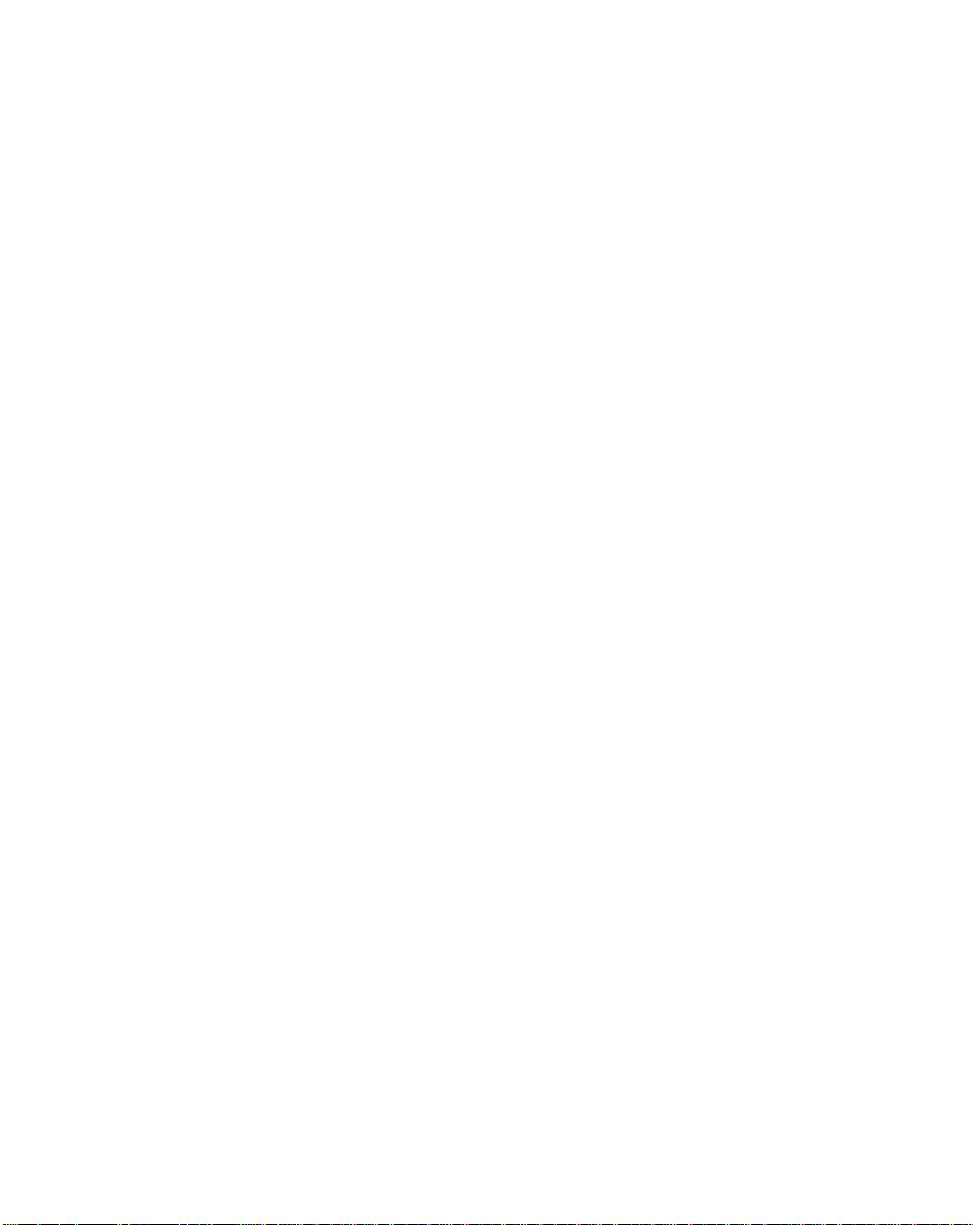
Contents
RF Channel . . . . . . . . . . . . . . . . . . . . . . . . . . . . . . . . . . . . . . . . . . . . . . . . . . . . . . . . . . . . . . . . . 5-13
RF Retries . . . . . . . . . . . . . . . . . . . . . . . . . . . . . . . . . . . . . . . . . . . . . . . . . . . . . . . . . . . . . . . . . . 5-13
Sleep Time. . . . . . . . . . . . . . . . . . . . . . . . . . . . . . . . . . . . . . . . . . . . . . . . . . . . . . . . . . . . . . . . . . 5-15
Decimal Separator. . . . . . . . . . . . . . . . . . . . . . . . . . . . . . . . . . . . . . . . . . . . . . . . . . . . . . . . . . . . 5-16
Key Click . . . . . . . . . . . . . . . . . . . . . . . . . . . . . . . . . . . . . . . . . . . . . . . . . . . . . . . . . . . . . . . . . . . 5-17
Beeper Tone . . . . . . . . . . . . . . . . . . . . . . . . . . . . . . . . . . . . . . . . . . . . . . . . . . . . . . . . . . . . . . . . 5-18
Beeper Volume . . . . . . . . . . . . . . . . . . . . . . . . . . . . . . . . . . . . . . . . . . . . . . . . . . . . . . . . . . . . . . 5-19
Power Detect Beep . . . . . . . . . . . . . . . . . . . . . . . . . . . . . . . . . . . . . . . . . . . . . . . . . . . . . . . . . . . 5-20
Beep After Good Decode. . . . . . . . . . . . . . . . . . . . . . . . . . . . . . . . . . . . . . . . . . . . . . . . . . . . . . . 5-21
Laser On Time. . . . . . . . . . . . . . . . . . . . . . . . . . . . . . . . . . . . . . . . . . . . . . . . . . . . . . . . . . . . . . . 5-22
Transmit “No Read” Message . . . . . . . . . . . . . . . . . . . . . . . . . . . . . . . . . . . . . . . . . . . . . . . . . . . 5-23
Linear Code Type Security Level. . . . . . . . . . . . . . . . . . . . . . . . . . . . . . . . . . . . . . . . . . . . . . . . . 5-24
Linear Security Level 1. . . . . . . . . . . . . . . . . . . . . . . . . . . . . . . . . . . . . . . . . . . . . . . . . . . . . 5-24
Linear Security Level 2. . . . . . . . . . . . . . . . . . . . . . . . . . . . . . . . . . . . . . . . . . . . . . . . . . . . . 5-24
Linear Security Level 3. . . . . . . . . . . . . . . . . . . . . . . . . . . . . . . . . . . . . . . . . . . . . . . . . . . . . 5-25
Linear Security Level 4. . . . . . . . . . . . . . . . . . . . . . . . . . . . . . . . . . . . . . . . . . . . . . . . . . . . . 5-25
Bi-directional Redundancy. . . . . . . . . . . . . . . . . . . . . . . . . . . . . . . . . . . . . . . . . . . . . . . . . . . . . . 5-26
Autodiscriminate Response Time . . . . . . . . . . . . . . . . . . . . . . . . . . . . . . . . . . . . . . . . . . . . . . . . 5-27
Enable/Disable UPC-E/UPC-A/UPC-E1 . . . . . . . . . . . . . . . . . . . . . . . . . . . . . . . . . . . . . . . . . . . 5-28
Enable/Disable EAN-8/EAN-13 . . . . . . . . . . . . . . . . . . . . . . . . . . . . . . . . . . . . . . . . . . . . . . . . . . 5-29
Enable/Disable Bookland EAN . . . . . . . . . . . . . . . . . . . . . . . . . . . . . . . . . . . . . . . . . . . . . . . . . . 5-30
Decode UPC/EAN Supplementals . . . . . . . . . . . . . . . . . . . . . . . . . . . . . . . . . . . . . . . . . . . . . . . . 5-31
Decode UPC/EAN Supplemental Redundancy . . . . . . . . . . . . . . . . . . . . . . . . . . . . . . . . . . . . . . 5-32
Transmit UPC-A/UPC-E/UPC-E1 Check Digit. . . . . . . . . . . . . . . . . . . . . . . . . . . . . . . . . . . . . . . 5-33
UPC-A Preamble . . . . . . . . . . . . . . . . . . . . . . . . . . . . . . . . . . . . . . . . . . . . . . . . . . . . . . . . . . . . . 5-34
UPC-E Preamble . . . . . . . . . . . . . . . . . . . . . . . . . . . . . . . . . . . . . . . . . . . . . . . . . . . . . . . . . . . . . 5-35
UPC-E1 Preamble . . . . . . . . . . . . . . . . . . . . . . . . . . . . . . . . . . . . . . . . . . . . . . . . . . . . . . . . . . . . 5-36
Convert UPC-E to UPC-A . . . . . . . . . . . . . . . . . . . . . . . . . . . . . . . . . . . . . . . . . . . . . . . . . . . . . . 5-37
Convert UPC-E1 to UPC-A . . . . . . . . . . . . . . . . . . . . . . . . . . . . . . . . . . . . . . . . . . . . . . . . . . . . . 5-38
EAN-8 Zero Extend . . . . . . . . . . . . . . . . . . . . . . . . . . . . . . . . . . . . . . . . . . . . . . . . . . . . . . . . . . . 5-39
Convert EAN-8 to EAN-13 Type . . . . . . . . . . . . . . . . . . . . . . . . . . . . . . . . . . . . . . . . . . . . . . . . . 5-40
UPC/EAN Security Level. . . . . . . . . . . . . . . . . . . . . . . . . . . . . . . . . . . . . . . . . . . . . . . . . . . . . . . 5-41
UPC/EAN Security Level 0. . . . . . . . . . . . . . . . . . . . . . . . . . . . . . . . . . . . . . . . . . . . . . . . . . 5-41
UPC/EAN Security Level 1. . . . . . . . . . . . . . . . . . . . . . . . . . . . . . . . . . . . . . . . . . . . . . . . . . 5-41
UPC/EAN Security Level 2. . . . . . . . . . . . . . . . . . . . . . . . . . . . . . . . . . . . . . . . . . . . . . . . . . 5-42
UPC/EAN Security Level 3. . . . . . . . . . . . . . . . . . . . . . . . . . . . . . . . . . . . . . . . . . . . . . . . . . 5-42
UPC/EAN Coupon Code . . . . . . . . . . . . . . . . . . . . . . . . . . . . . . . . . . . . . . . . . . . . . . . . . . . . . . . 5-43
Enable/Disable Code 128 . . . . . . . . . . . . . . . . . . . . . . . . . . . . . . . . . . . . . . . . . . . . . . . . . . . . . . 5-44
Enable/Disable UCC/EAN-128 . . . . . . . . . . . . . . . . . . . . . . . . . . . . . . . . . . . . . . . . . . . . . . . . . . 5-45
Lengths for Code 128 . . . . . . . . . . . . . . . . . . . . . . . . . . . . . . . . . . . . . . . . . . . . . . . . . . . . . . . . . 5-46
Enable/Disable ISBT 128. . . . . . . . . . . . . . . . . . . . . . . . . . . . . . . . . . . . . . . . . . . . . . . . . . . . . . . 5-47
Enable/Disable Code 39 . . . . . . . . . . . . . . . . . . . . . . . . . . . . . . . . . . . . . . . . . . . . . . . . . . . . . . . 5-48
Enable/Disable Trioptic Code 39. . . . . . . . . . . . . . . . . . . . . . . . . . . . . . . . . . . . . . . . . . . . . . . . . 5-49
Set Lengths for Code 39 . . . . . . . . . . . . . . . . . . . . . . . . . . . . . . . . . . . . . . . . . . . . . . . . . . . . . . . 5-50
v
Page 8
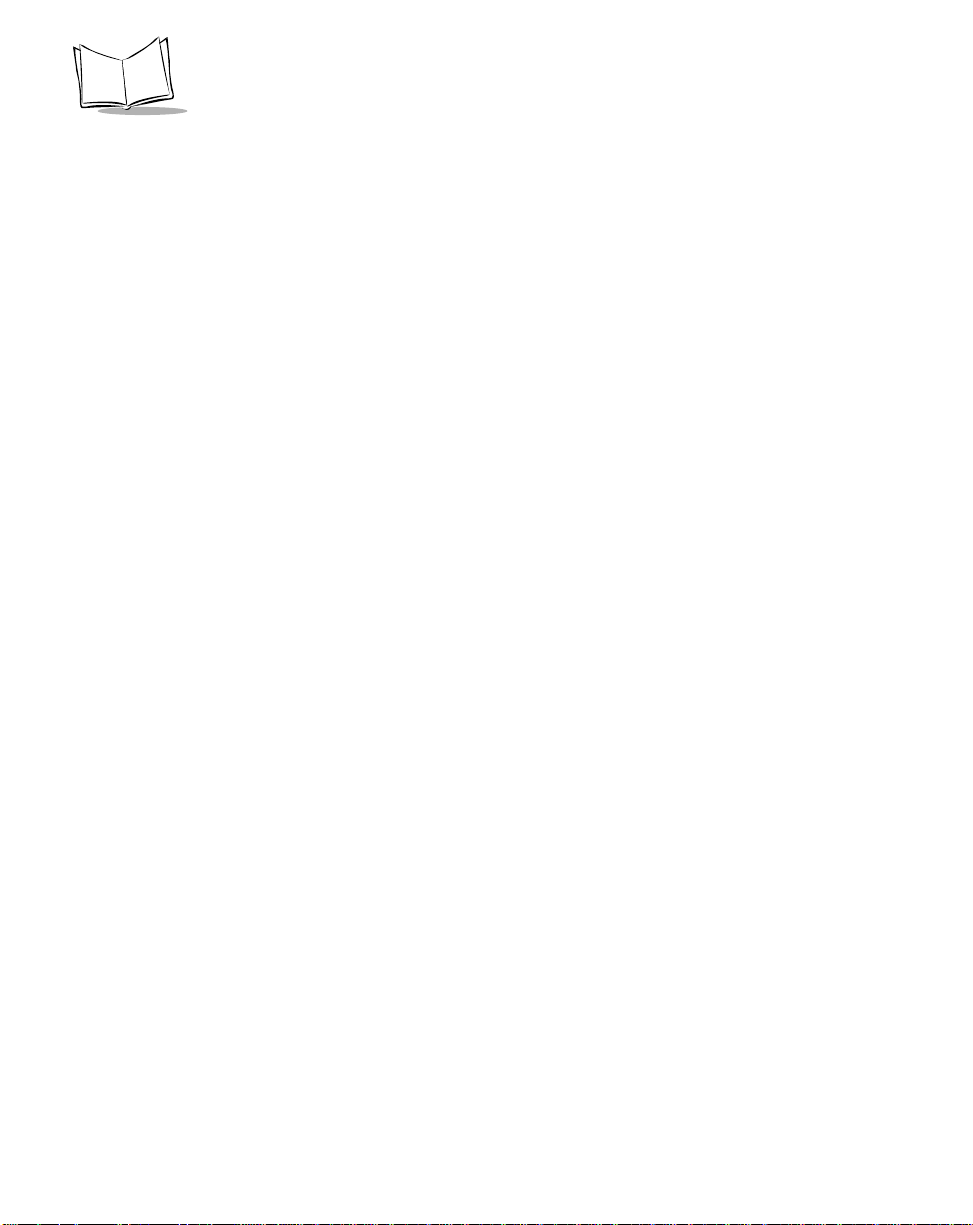
P470/370 RF Scanner Product Reference Guide
Code 39 Check Digit Verification . . . . . . . . . . . . . . . . . . . . . . . . . . . . . . . . . . . . . . . . . . . . . . . . .5-52
Transmit Code 39 Check Digit . . . . . . . . . . . . . . . . . . . . . . . . . . . . . . . . . . . . . . . . . . . . . . . . . . . 5-53
Enable/Disable Code 39 Full ASCII . . . . . . . . . . . . . . . . . . . . . . . . . . . . . . . . . . . . . . . . . . . . . . .5-54
Convert Code 39 to Code 32 . . . . . . . . . . . . . . . . . . . . . . . . . . . . . . . . . . . . . . . . . . . . . . . . . . . .5-55
Code 32 Prefix . . . . . . . . . . . . . . . . . . . . . . . . . . . . . . . . . . . . . . . . . . . . . . . . . . . . . . . . . . . . . . . 5-56
Enable/Disable Code 93 . . . . . . . . . . . . . . . . . . . . . . . . . . . . . . . . . . . . . . . . . . . . . . . . . . . . . . . .5-57
Set Lengths for Code 93. . . . . . . . . . . . . . . . . . . . . . . . . . . . . . . . . . . . . . . . . . . . . . . . . . . . . . . .5-58
Enable/Disable Interleaved 2 of 5. . . . . . . . . . . . . . . . . . . . . . . . . . . . . . . . . . . . . . . . . . . . . . . . . 5-60
Set Lengths for Interleaved 2 of 5. . . . . . . . . . . . . . . . . . . . . . . . . . . . . . . . . . . . . . . . . . . . . . . . .5-61
I 2 of 5 Check Digit Verification. . . . . . . . . . . . . . . . . . . . . . . . . . . . . . . . . . . . . . . . . . . . . . . . . . .5-63
Transmit I 2 of 5 Check Digit. . . . . . . . . . . . . . . . . . . . . . . . . . . . . . . . . . . . . . . . . . . . . . . . . . . . .5-64
Convert I 2 of 5 to EAN-13 . . . . . . . . . . . . . . . . . . . . . . . . . . . . . . . . . . . . . . . . . . . . . . . . . . . . . .5-65
Enable/Disable Discrete 2 of 5 . . . . . . . . . . . . . . . . . . . . . . . . . . . . . . . . . . . . . . . . . . . . . . . . . . . 5-66
Set Lengths for Discrete 2 of 5 . . . . . . . . . . . . . . . . . . . . . . . . . . . . . . . . . . . . . . . . . . . . . . . . . . .5-67
Enable/Disable Codabar. . . . . . . . . . . . . . . . . . . . . . . . . . . . . . . . . . . . . . . . . . . . . . . . . . . . . . . .5-69
Set Lengths for Codabar. . . . . . . . . . . . . . . . . . . . . . . . . . . . . . . . . . . . . . . . . . . . . . . . . . . . . . . .5-70
CLSI Editing . . . . . . . . . . . . . . . . . . . . . . . . . . . . . . . . . . . . . . . . . . . . . . . . . . . . . . . . . . . . . . . . .5-72
NOTIS Editing. . . . . . . . . . . . . . . . . . . . . . . . . . . . . . . . . . . . . . . . . . . . . . . . . . . . . . . . . . . . . . . .5-73
Enable/Disable MSI Plessey. . . . . . . . . . . . . . . . . . . . . . . . . . . . . . . . . . . . . . . . . . . . . . . . . . . . .5-74
Set Lengths for MSI Plessey. . . . . . . . . . . . . . . . . . . . . . . . . . . . . . . . . . . . . . . . . . . . . . . . . . . . .5-75
MSI Plessey Check Digits. . . . . . . . . . . . . . . . . . . . . . . . . . . . . . . . . . . . . . . . . . . . . . . . . . . . . . .5-77
Transmit MSI Plessey Check Digit . . . . . . . . . . . . . . . . . . . . . . . . . . . . . . . . . . . . . . . . . . . . . . . .5-78
MSI Plessey Check Digit Algorithm. . . . . . . . . . . . . . . . . . . . . . . . . . . . . . . . . . . . . . . . . . . . . . . .5-79
Transmit Code ID Character. . . . . . . . . . . . . . . . . . . . . . . . . . . . . . . . . . . . . . . . . . . . . . . . . . . . .5-80
Symbol Code ID Characters . . . . . . . . . . . . . . . . . . . . . . . . . . . . . . . . . . . . . . . . . . . . . . . . .5-80
Pause Duration . . . . . . . . . . . . . . . . . . . . . . . . . . . . . . . . . . . . . . . . . . . . . . . . . . . . . . . . . . . . . . .5-82
RS-232C Parameters . . . . . . . . . . . . . . . . . . . . . . . . . . . . . . . . . . . . . . . . . . . . . . . . . . . . . . . . . .5-83
Baud Rate . . . . . . . . . . . . . . . . . . . . . . . . . . . . . . . . . . . . . . . . . . . . . . . . . . . . . . . . . . . . . . .5-83
Parity . . . . . . . . . . . . . . . . . . . . . . . . . . . . . . . . . . . . . . . . . . . . . . . . . . . . . . . . . . . . . . . . . . .5-85
Check Receive Errors . . . . . . . . . . . . . . . . . . . . . . . . . . . . . . . . . . . . . . . . . . . . . . . . . . . . . .5-87
Hardware Handshaking . . . . . . . . . . . . . . . . . . . . . . . . . . . . . . . . . . . . . . . . . . . . . . . . . . . . .5-88
Software Handshaking. . . . . . . . . . . . . . . . . . . . . . . . . . . . . . . . . . . . . . . . . . . . . . . . . . . . . .5-91
Host Serial Response Time-out. . . . . . . . . . . . . . . . . . . . . . . . . . . . . . . . . . . . . . . . . . . . . . .5-94
RTS Line State . . . . . . . . . . . . . . . . . . . . . . . . . . . . . . . . . . . . . . . . . . . . . . . . . . . . . . . . . . .5-94
Stop Bit Select. . . . . . . . . . . . . . . . . . . . . . . . . . . . . . . . . . . . . . . . . . . . . . . . . . . . . . . . . . . .5-95
ASCII Format. . . . . . . . . . . . . . . . . . . . . . . . . . . . . . . . . . . . . . . . . . . . . . . . . . . . . . . . . . . . .5-96
Intercharacter Delay. . . . . . . . . . . . . . . . . . . . . . . . . . . . . . . . . . . . . . . . . . . . . . . . . . . . . . . .5-96
MCL-Net Parameters . . . . . . . . . . . . . . . . . . . . . . . . . . . . . . . . . . . . . . . . . . . . . . . . . . . . . . . . . .5-97
MCL-Net Baud Rate. . . . . . . . . . . . . . . . . . . . . . . . . . . . . . . . . . . . . . . . . . . . . . . . . . . . . . . .5-97
MCL-Net Hex Addressing Mode . . . . . . . . . . . . . . . . . . . . . . . . . . . . . . . . . . . . . . . . . . . . . .5-99
Scanner Address . . . . . . . . . . . . . . . . . . . . . . . . . . . . . . . . . . . . . . . . . . . . . . . . . . . . . . . . .5-100
MCL-Net Transmit Retries. . . . . . . . . . . . . . . . . . . . . . . . . . . . . . . . . . . . . . . . . . . . . . . . . .5-100
MCL-Net Frame Timeout. . . . . . . . . . . . . . . . . . . . . . . . . . . . . . . . . . . . . . . . . . . . . . . . . . .5-100
Scanner Decode Beep Type . . . . . . . . . . . . . . . . . . . . . . . . . . . . . . . . . . . . . . . . . . . . . . . .5-101
vi
Page 9
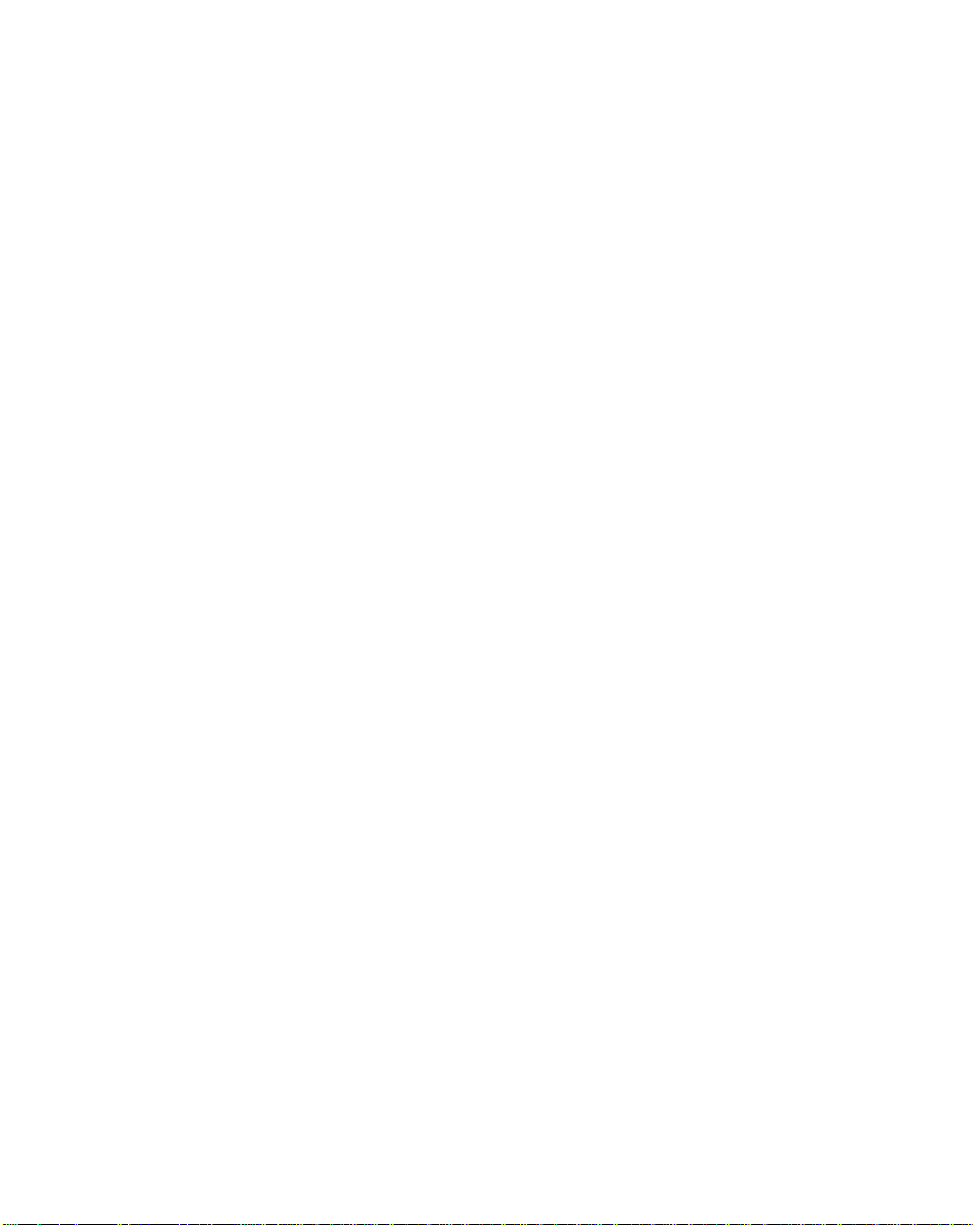
Contents
Long Range Scanning Bar Codes . . . . . . . . . . . . . . . . . . . . . . . . . . . . . . . . . . . . . . . . . . . . . . . 5-102
Aim Mode . . . . . . . . . . . . . . . . . . . . . . . . . . . . . . . . . . . . . . . . . . . . . . . . . . . . . . . . . . . . . . 5-102
Aim Duration. . . . . . . . . . . . . . . . . . . . . . . . . . . . . . . . . . . . . . . . . . . . . . . . . . . . . . . . . . . . 5-103
Numeric Bar Codes . . . . . . . . . . . . . . . . . . . . . . . . . . . . . . . . . . . . . . . . . . . . . . . . . . . . . . . . . . 5-104
Cancel . . . . . . . . . . . . . . . . . . . . . . . . . . . . . . . . . . . . . . . . . . . . . . . . . . . . . . . . . . . . . . . . 5-106
Appendix A. Bar Code Information
UCC/EAN-128 . . . . . . . . . . . . . . . . . . . . . . . . . . . . . . . . . . . . . . . . . . . . . . . . . . . . . . . . . . . . . . . . A-1
AIM Code Identifiers . . . . . . . . . . . . . . . . . . . . . . . . . . . . . . . . . . . . . . . . . . . . . . . . . . . . . . . . . . . A-3
Appendix B. Automatic Project Download
Appendix C. Radio Channels
Cordless Phaser RF Channels Per Country . . . . . . . . . . . . . . . . . . . . . . . . . . . . . . . . . . . . . . . . . C-1
Appendix D. Messages and Error Codes
Introduction . . . . . . . . . . . . . . . . . . . . . . . . . . . . . . . . . . . . . . . . . . . . . . . . . . . . . . . . . . . . . . . . . . D-1
Messages . . . . . . . . . . . . . . . . . . . . . . . . . . . . . . . . . . . . . . . . . . . . . . . . . . . . . . . . . . . . . . . . . . . D-1
Communication Errors. . . . . . . . . . . . . . . . . . . . . . . . . . . . . . . . . . . . . . . . . . . . . . . . . . . . . . . . . . D-2
Scanning Transmission Range. . . . . . . . . . . . . . . . . . . . . . . . . . . . . . . . . . . . . . . . . . . . . . . . D-2
Index
Feedback
vii
Page 10
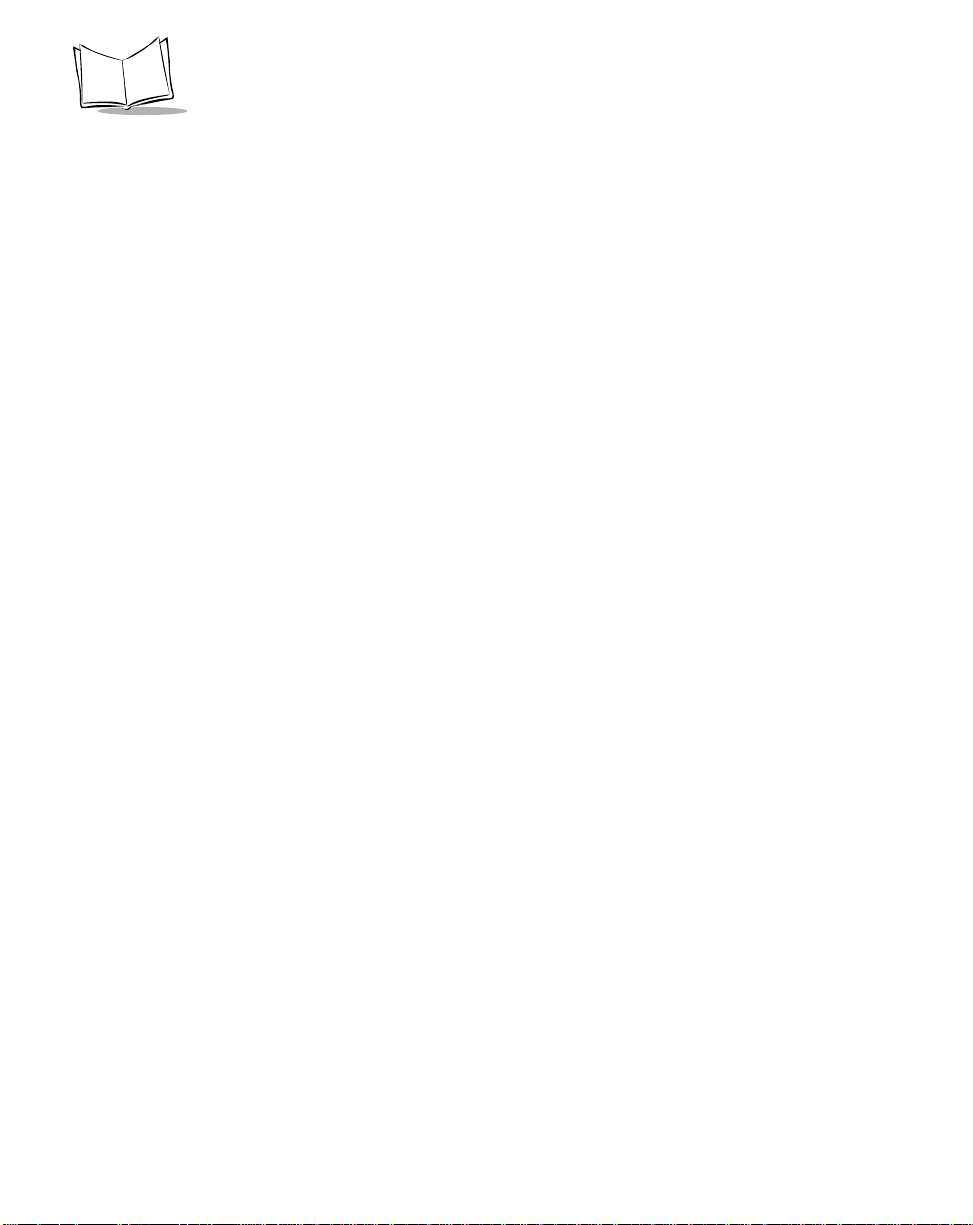
P470/370 RF Scanner Product Reference Guide
viii
Page 11

About This Manual
Introduction
The P470/P370 RF Scanners Product Reference Guide provides general instructions for
setup, operation, troubleshooting, maintenance, and programming the P370 (industrial)
and P470 (retail) cordless RF scanners.
Chapter Descriptions
• Chapter 1, The P470/P370 RF Scanner, describes the scanner and quick startup
instructions.
• Chapter 2, Set Up, explains how to set up the scanner.
• Chapter 3, Operation, explains how to operate the scanner.
• Chapter 4, Maintenance And Specifications, talks about the maintenance and the
specifications of the scanner and the cradle.
• Chapter 5, Parameter Menus, has all the optional parameter bar codes for
personalizing your scanner.
• Appendix A, Bar Code Information, has information about bar codes.
• Appendix B, Automatic Project Download, describes the AutoLoad feature.
• Appendix C, Radio Channels, lists the available RF channels per Country.
• Appendix D, Messages and Error Codes, describes possible error codes displayed
on the scanner.
Notational Conventions
The following conventions are used in this document:
ix
Page 12
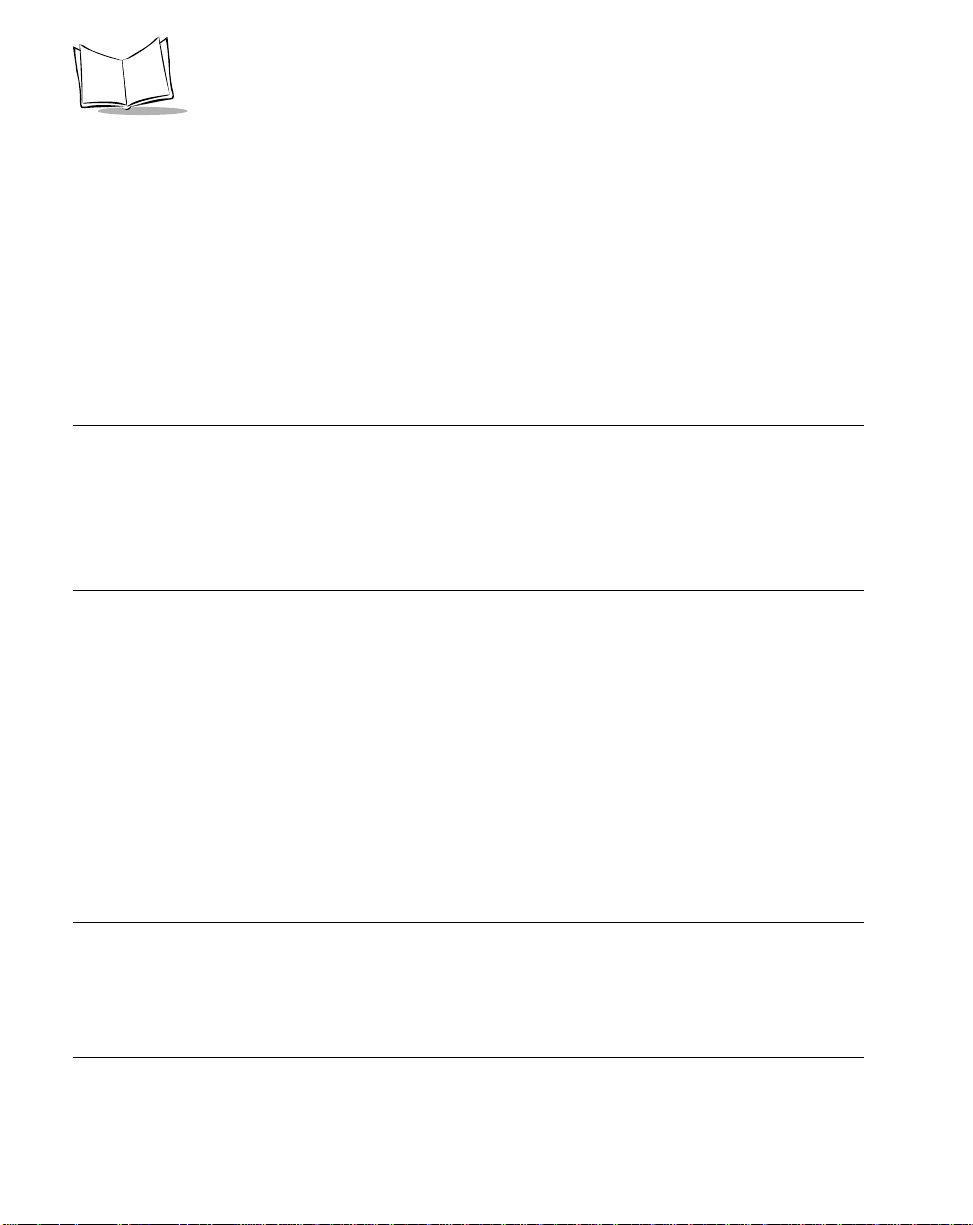
P470/370 RF Scanner Product Reference Guide
• Italics are used to highlight specific items in the general text, and to identify
chapters and sections in this and related documents.
• Bullets (•) indicate:
• action items
• lists of alternatives
• lists of required steps that are not necessarily sequential
• Sequential lists (e.g., those that describe step-by-step procedures) appear as
numbered lists.
Related Publications
• P470/P370 RF Scanner Quick Reference Guide, p/n 72-38493-xx
• PL 370/470 Cradle Quick Reference Guide, p/n 72-38494-xx
• MCL Designer for Phaser Series User’s Guide, p/n 70-37689-xx.
Service Information
If you have a problem with your equipment, contact the Symbol Support Center for your
region. See page xi for contact information. Before calling, have the model number, serial
number, and several of your bar code symbols at hand.
Call the Support Center from a phone near the scanning equipment so that the service
person can try to talk you through your problem. If the equipment is found to be working
properly and the problem is symbol readability , the Support Center will request samples of
your bar codes for analysis at our plant.
If your problem cannot be solved over the phone, you may need to retur n your eq uipment
for servicing. If that is necessary, you will be given specific directions.
Note:Symbol Technologies is not responsible for any damages incurred
during shipment if the approved shipping container is not used.
Shipping the units improperly can possibly void the warranty. If the
original shipping container was not kept, contact Symbol to have
another sent to you.
x
Page 13
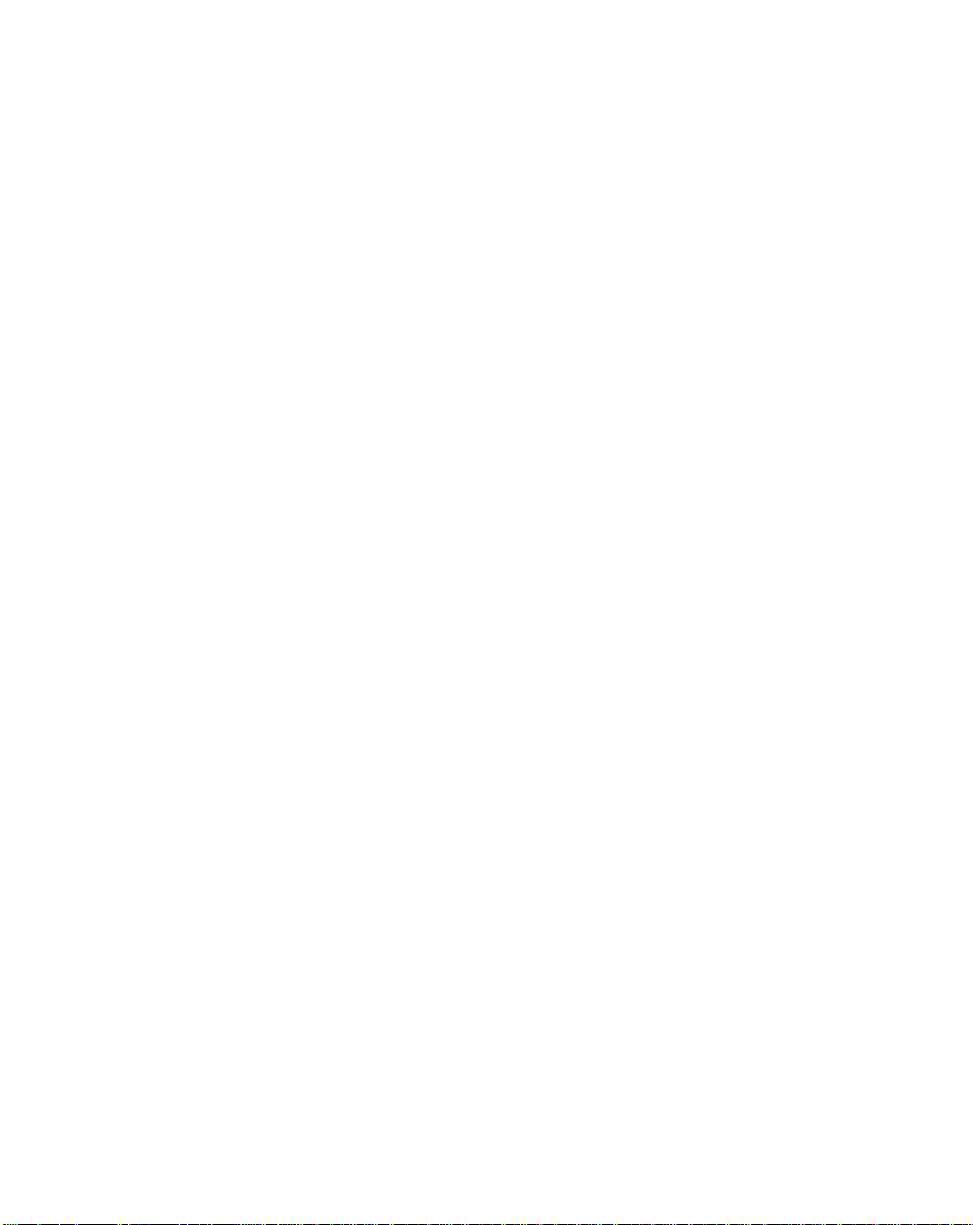
About This Guide
Symbol Support Center
For service information, warranty information or technical assistance contact or call the
Symbol Support Center in:
United States
Symbol Technologies, Inc.
One Symbol Plaza
Holtsville, New York 11742-1300
Tel: 1-800-653-5350
United Kingdom
Symbol Technologies
Symbol Place
Winnersh Triangle, Berkshire RG41 5TP
United Kingdom
Tel: 0800 328 2424 (Inside UK)
Tel: +44 118 945 7529 (Outside UK)
Australia
Symbol Technologies Pty. Ltd.
432 St. Kilda Road
Melbourne, Victoria 3004
Tel: 1-800-672-906 (Inside Australia)
Tel: +61-3-9866-6044 (Outside Australia)
Denmark/Danmark
Symbol Technologies AS
Dr. Neergaardsvej 3
2970 Hørsholm
Tel: 7020-1718 (Inside Denmark)
Tel: +45-7020-1718 (Outside Denmark)
Canada
Symbol Technologies Canada, Inc.
2540 Matheson Boulevard East
Mississauga, Ontario, Canada L4W 4Z2
Tel: 905-629-7226
Asia/Pacific
Symbol Technologies Asia, Inc (Singapore
Branch)
230 Victoria Street #05-07/09
Bugis Junction Office Tower
Singapore 188024
Tel: +65-6796-9600
Fax: +65-6337-6488
Austria/Österreich
Symbol Technologies Austria GmbH
Prinz-Eugen Strasse 70 / 2.Haus
1040 Vienna, Austria
Tel: 01-5055794-0 (Inside Austria)
Tel: +43-1-5055794-0 (Outside Austria)
Europe/Mid-East Distributor Operations
Contact your local distributor or call:
Tel: +44 118 945 7360
Finland/Suomi
Oy Symbol Technologies
Kaupintie 8 A 6
FIN-00440 Helsinki, Finland
Tel: 9 5407 580 (Inside Finland)
Tel: +358 9 5407 580 (Outside Finland)
France
Symbol Technologies France
Centre d'Affaire d'Antony
3 Rue de la Renaissance
92184 Antony Cedex, France
Tel: 01-40-96-52-21 (Inside France)
Tel: +33-1-40-96-52-50 (Outside France)
xi
Page 14
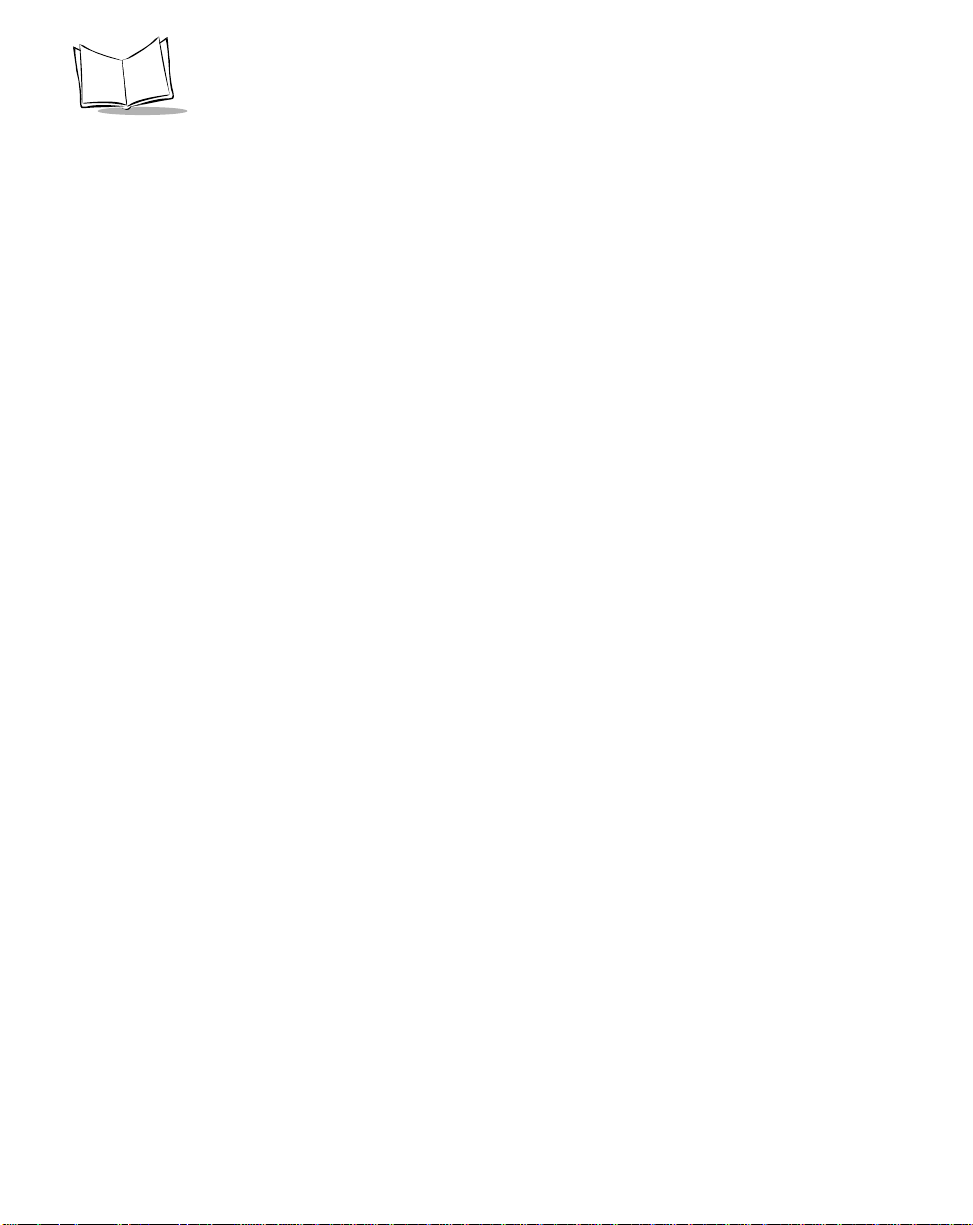
P470/370 RF Scanner Product Reference Guide
Germany/Deutchland
Symbol Technologies GmbH
Waldstrasse 66
D-63128 Dietzenbach, Germany
Tel: 6074-49020 (Inside Germany)
Tel: +49-6074-49020 (Outside Germany)
Latin America Sales Support
2730 University Dr.
Coral Springs, FL 33065 USA
Tel: 1-800-347-0178 (Inside United States)
Tel: +1-954-255-2610 (Outside United States)
Fax: 954-340-9454
Netherlands/Nederland
Symbol Technologies
Kerkplein 2, 7051 CX
Postbus 24 7050 AA
Varsseveld, Netherlands
Tel: 315-271700 (Inside Netherlands)
Tel: +31-315-271700 (Outside Netherlands)
South Africa
Symbol Technologies Africa Inc.
Block B2
Rutherford Estate
1 Scott Street
Waverly 2090 Johannesburg
Republic of South Africa
Tel: 11-809 5311 (Inside South Africa)
Tel: +27-11-809 5311 (Outside South Africa)
Italy/Italia
Symbol Technologies Italia S.R.L.
Via Cristoforo Columbo, 49
20090 Trezzano S/N Navigilo
Milano, Italy
Tel: 2-484441 (Inside Italy)
Tel: +39-02-484441 (Outside Italy)
Mexico/México
Symbol Technologies Mexico Ltd.
Torre Picasso
Boulevard Manuel Avila Camacho No 88
Lomas de Chapultepec CP 11000
Mexico City, DF, Mexico
Tel: 5-520-1835 (Inside Mexico)
Tel: +52-5-520-1835 (Outside Mexico)
Norway/Norge
Symbol’s registered and mailing address:
Symbol Technologies Norway
Hoybratenveien 35 C
N-1055 OSLO, Norway
Symbol’s repair depot and shipping address:
Symbol Technologies Norway
Enebakkveien 123
N-0680 OSLO, Norway
Tel: +47 2232 4375
Spain/España
Symbol Technologies S.L.
Avenida de Bruselas, 22
Edificio Sauce
Alcobendas, Madrid 28108
Spain
Tel: 91 324 40 00 (Inside Spain)
Tel: +34 91 324 40 00 (Outside Spain)
Fax: +34.91.324.4010
xii
Page 15
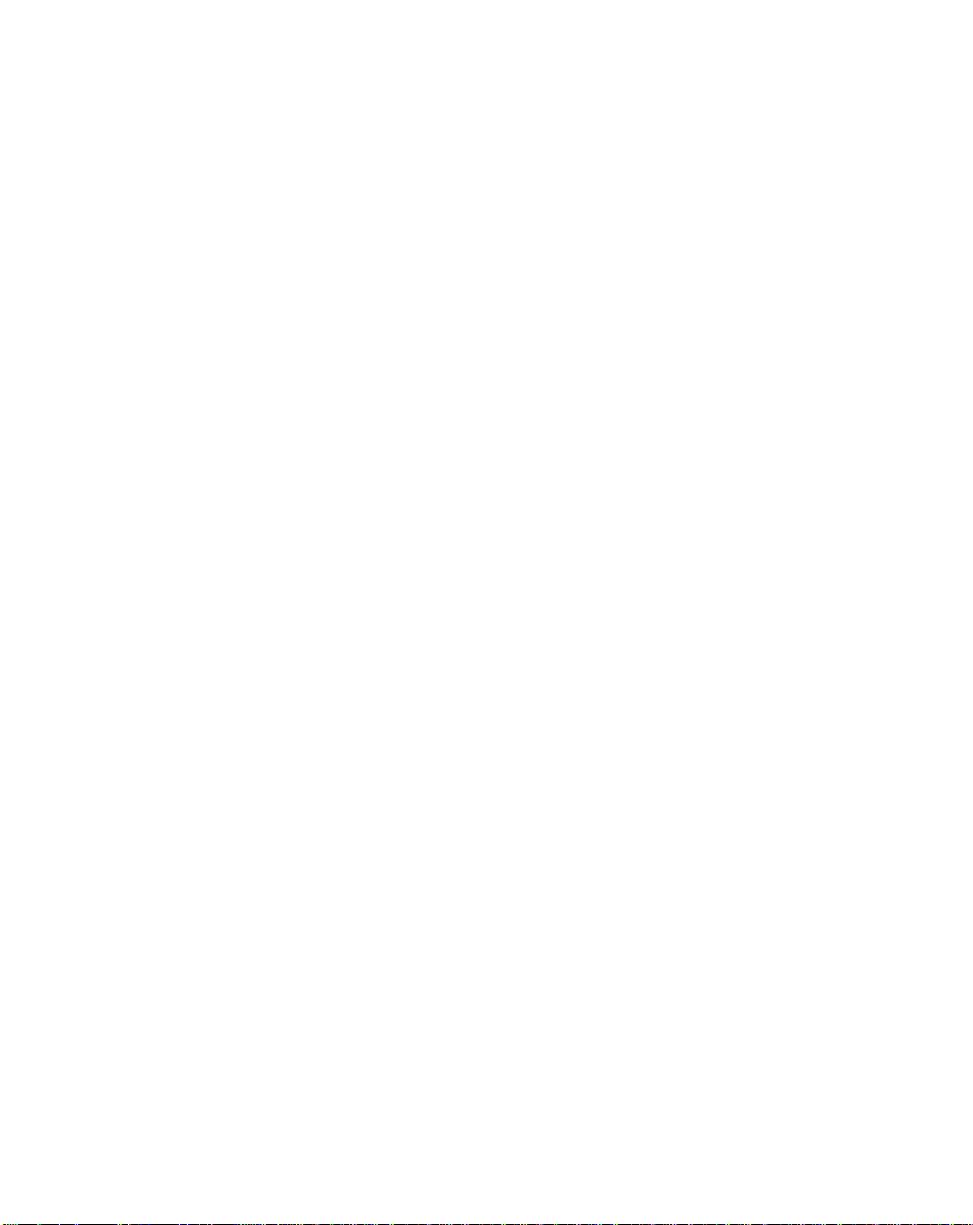
About This Guide
Sweden/Sverige
“Letter” address:
Symbol Technologies AB
Box 1354
S-171 26 SOLNA
Sweden
Visit/shipping address:
Symbol Technologies AB
Solna Strandväg 78
S-171 54 SOLNA
Sweden
Tel: Switchboard: 08 445 29 00 (domestic)
Tel: Call Center: +46 8 445 29 29 (international)
Support E-Mail:
Sweden.Support@se.symbol.com
If you purchased your Symbol product from a Symb ol Bus ine ss Par tn er, contact that
Business Partner for service.
For the latest version of this guide go to:http://www.symbol.com/manuals.
xiii
Page 16
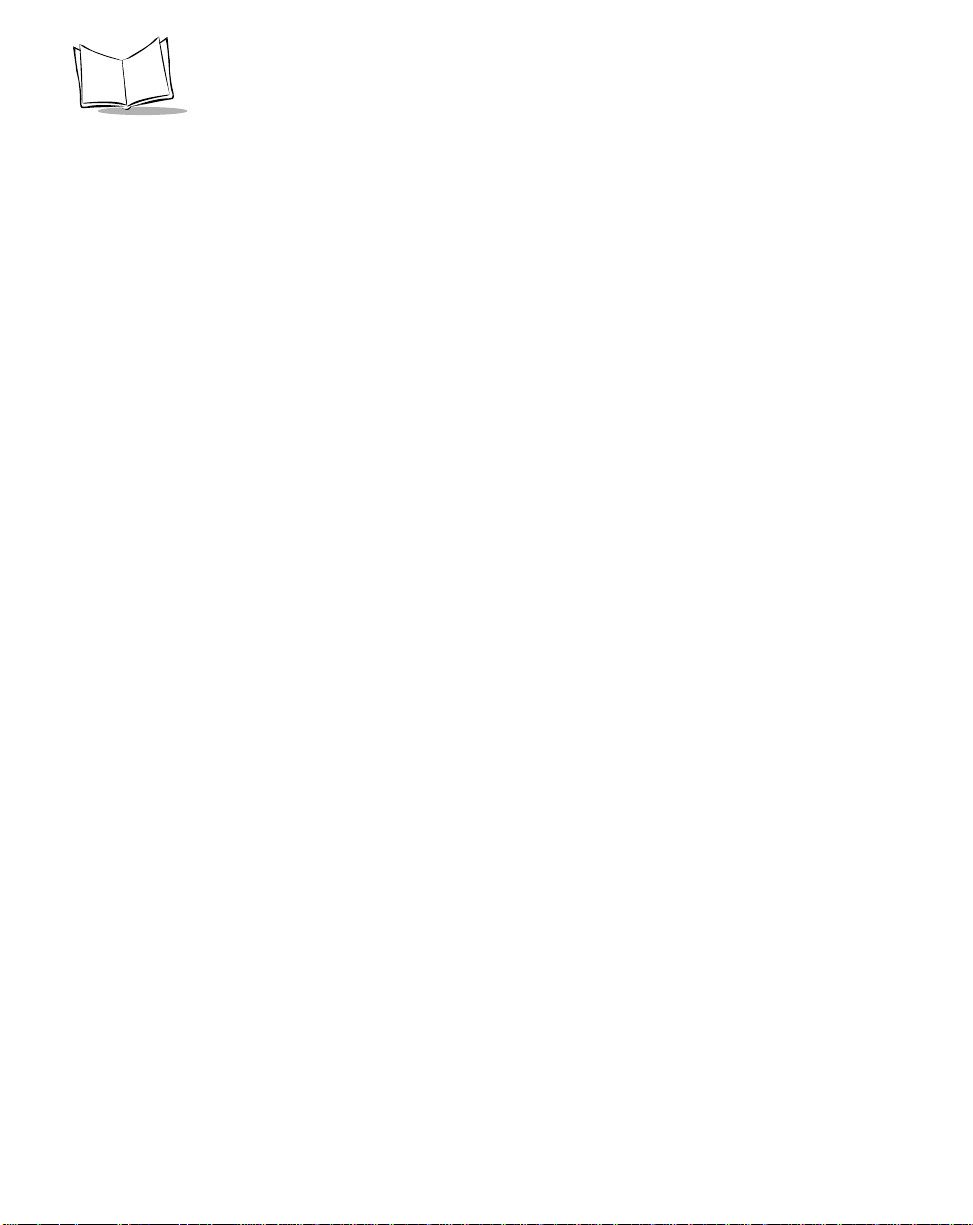
P470/370 RF Scanner Product Reference Guide
xiv
Page 17
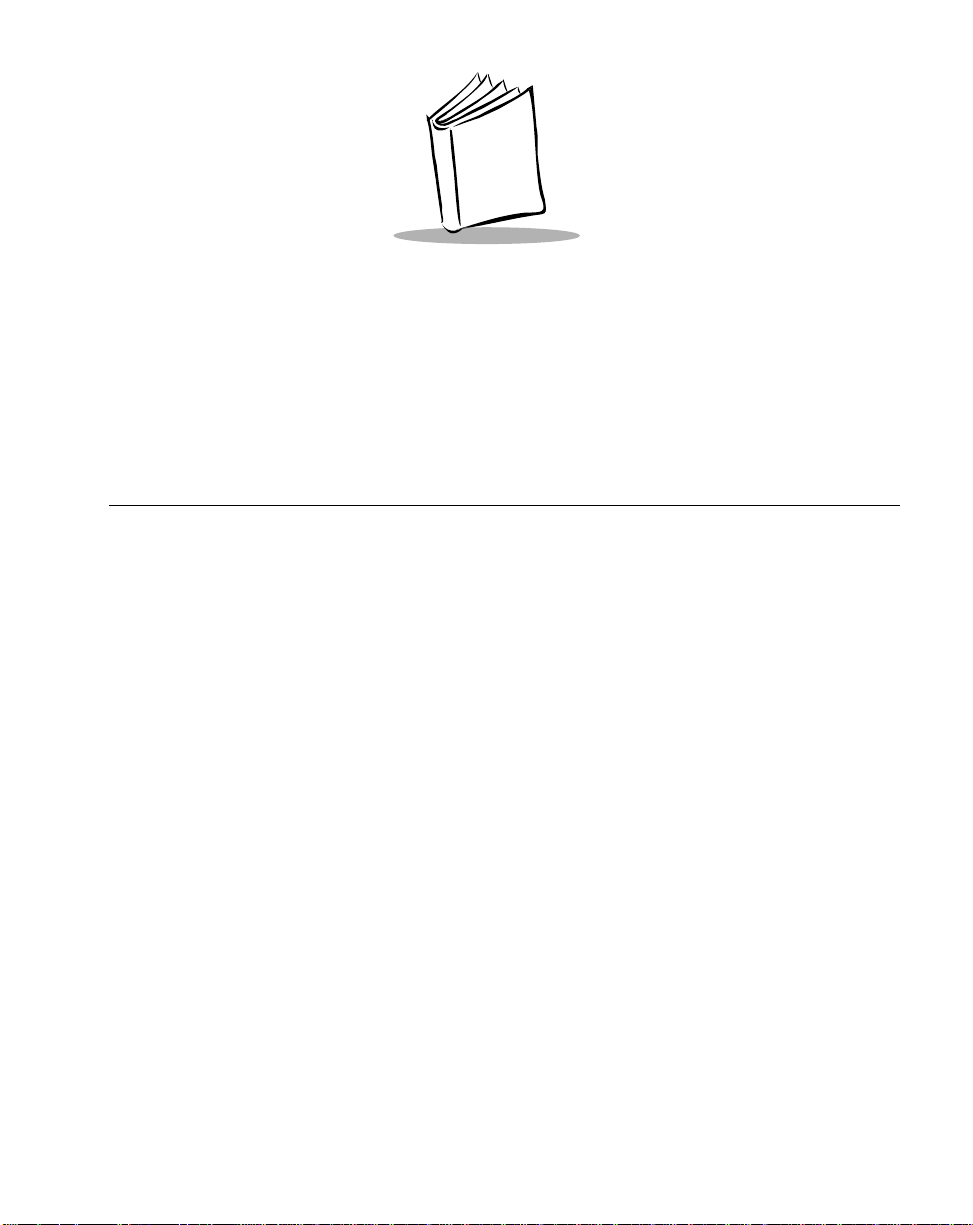
Chapter 1
The P470/P370 RF Scanner
Introduction
The P470/P370 cordless RF scanners bring new flexibility and economy to data capture
and data management in both industrial and re tail operation s. The scanner communicates
with your host computer through radio transmission instead of throug h a cable. With the RF
scanner, you are free to scan and transmit without a physical cable, from as far away as
100 feet (30.5 meters) even without a direct line of sight. This lets you take the scanner to
where the work is, whether on the loading dock, the plant floor, the warehouse, or the POS
checkout area. There are several versions available:
• P470: cordless retail scanner
• P370: cordless industrial scanner
• P370 ALR: cordless industrial ALR scanner
Unless otherwise noted, the term Phaser refers to all versions of the scanner.
1-1
Page 18
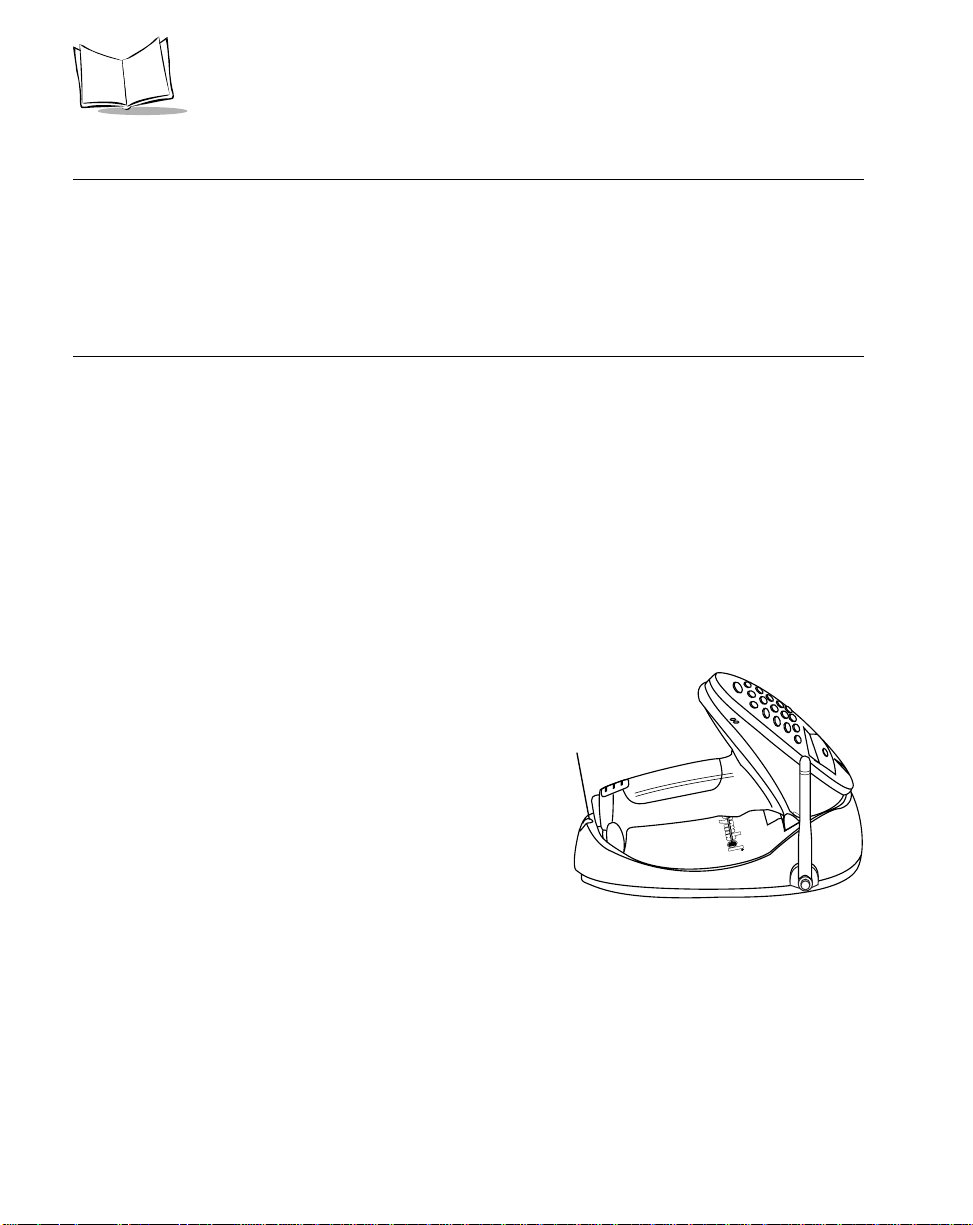
P470/370 RF Scanner Product Reference Guide
Rechargeable Battery
In the handle of the scanner, there is a rechargeable lithium-ion battery. This provides all
power to the scanner during cordless operation. It provides 10 hours of use in a typical
application. When fully depleted, the battery can be recharged to full char ge in about 3-1/2
hours.
The Cradle
The PL 370/470 Cradle acts as a:
•stand
• 2-way RF transmitter
• communication interface with the host
• battery charger for the cordless scanner.
The cradle can sit on a desktop or be wall-mounted, whichever is more convenient. The
cradle receives data from the scanner via the ante nna on the side of the cradle. The cradle
then transmits that data to the host device via an attached cable. It also acts as a holder for
the scanner.
The cradle also provides power for
charging the scanner’s battery (in the
scanner). The cradle has a charge status
indicator light that shows the status of the
battery charging (Refer to Table 2-1 on
page 2-10).
There are two versions of the cradle:
• PL 470 Cradle: cordless retail version
• PL 370 Cradle: cordless industrial version.
Unless otherwise noted, the term Cradle refers to both versions of the cradle.
1-2
Charge Status
Indicator Light
Figure 1-1. Scanner and Cradle
Page 19
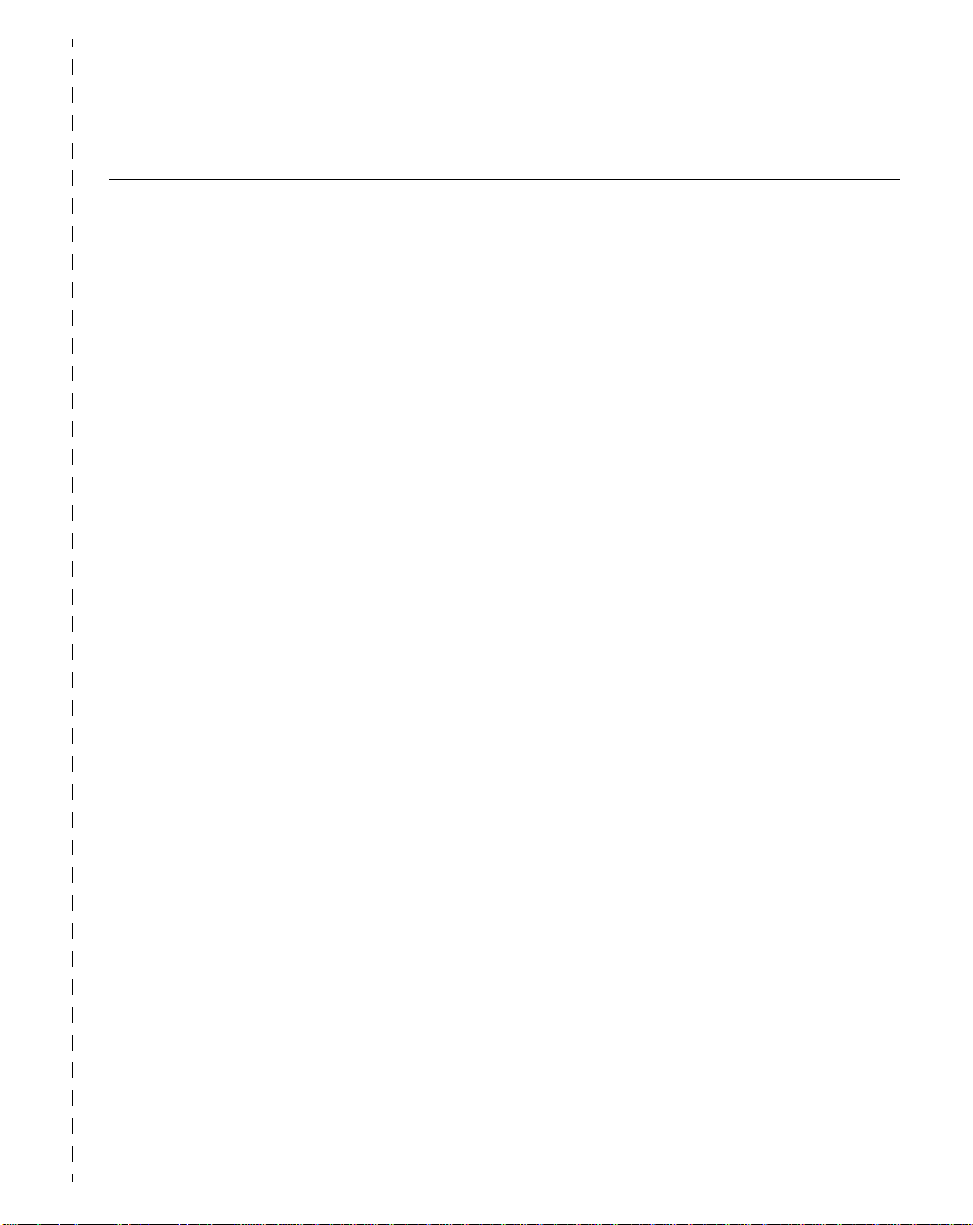
The P470/P370 RF Scanner
Quick Startup Instructions
Below is an index of Quick Star tup Instructions to help get you u p and going quickly. These
instructions are also on the back cover of this guide for easy reference. The index is listed
in a step by step order beginning with step 1, Setting up the System.
Mandatory steps are designated by an asterisk (*). If an item has multiple pages
referenced, the most important reference is in bold.
PRG Page
1. Setting Up the System
• Connecting the cradle to a host * 2-1
- RS-232 connection 2-2
- Synapse connection (keyboard wedge, USB, etc.) 2-3
• Charging the battery * 1-2, 2-8
• Pairing the scanner with the cradle * 2-6
- RF channel 3-8, 5-13, C-1
- Coexisting in Spectrum24 environments 2-7
2. Using the Default Applications
• Overview of Scan and Transmit application* 3-2
• Keypad operation 3-2, 3-3, 3-26
• Eliminating repetitive scanning 3-4
• Selecting the host communication protocol 3-2, 3-8, 5-8
- RS-232 baud rate 5-83
3. Programming an Advanced Data Formatting Rule Using 123Scan 3-17
• Suffix values (appending Enter key and Tab) 3-18
4. Troubleshooting Problems
• Troubleshooting table 4-2
• Communication errors 3-5, D-2
• Beeper indications and default application error codes 4-8
• Cradle LED indications 2-10
1-3
Page 20
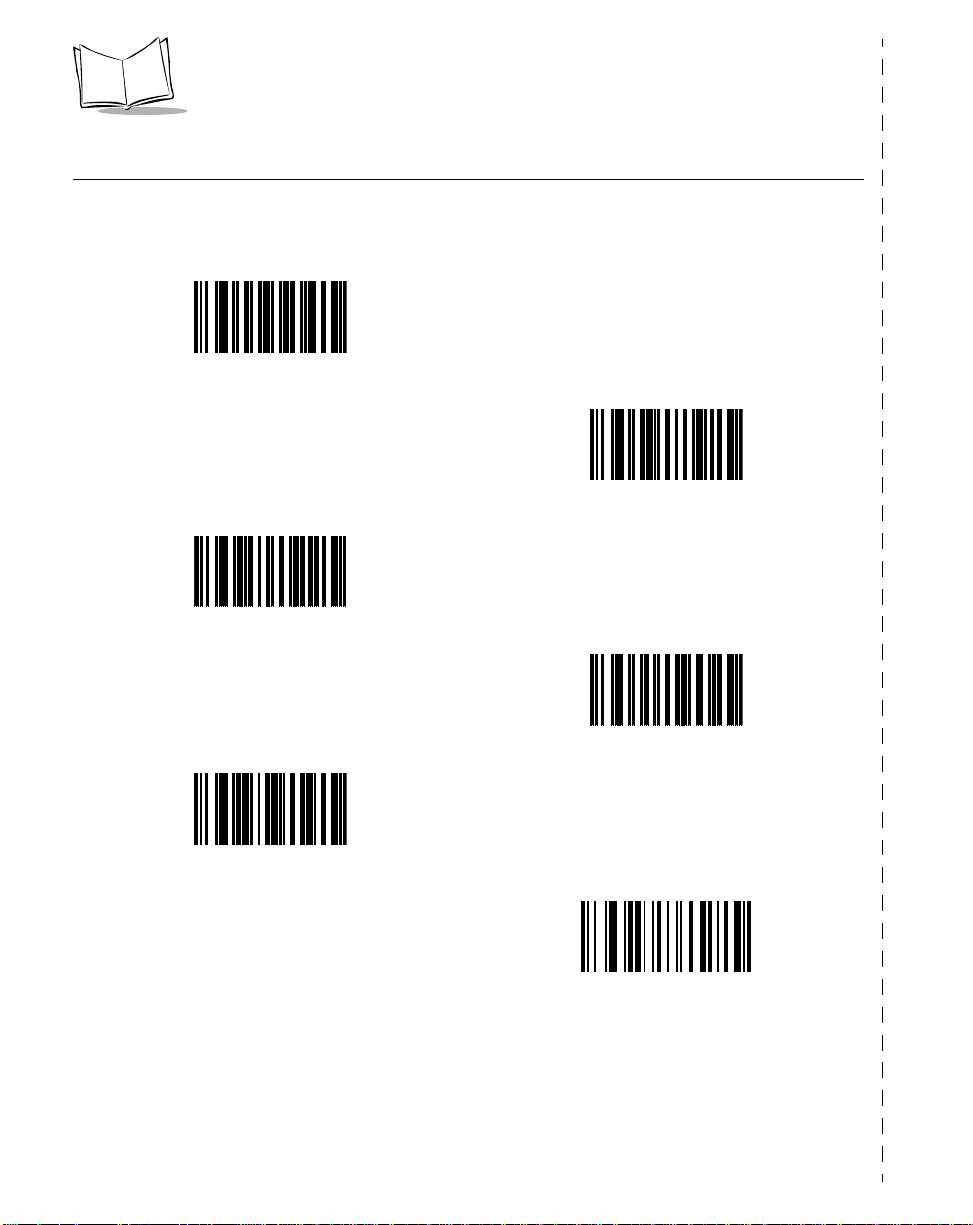
P470/370 RF Scanner Product Reference Guide
Commonly Used P470/P370 Programming Bar Code
Below are commonly used programming bar codes. You can cut this page out of the guide,
or make a copy of the bar codes using a high quality copying machine.
Enter System Menu Bar Code
Load New MCL-Designer Application
Scanner Firmware Version
1-4
Cradle Firmware Version
Load 123Scan File
Reset Default Application
(Clears previously programmed ADF rules
and/or MCL-Designer applications)
Page 21
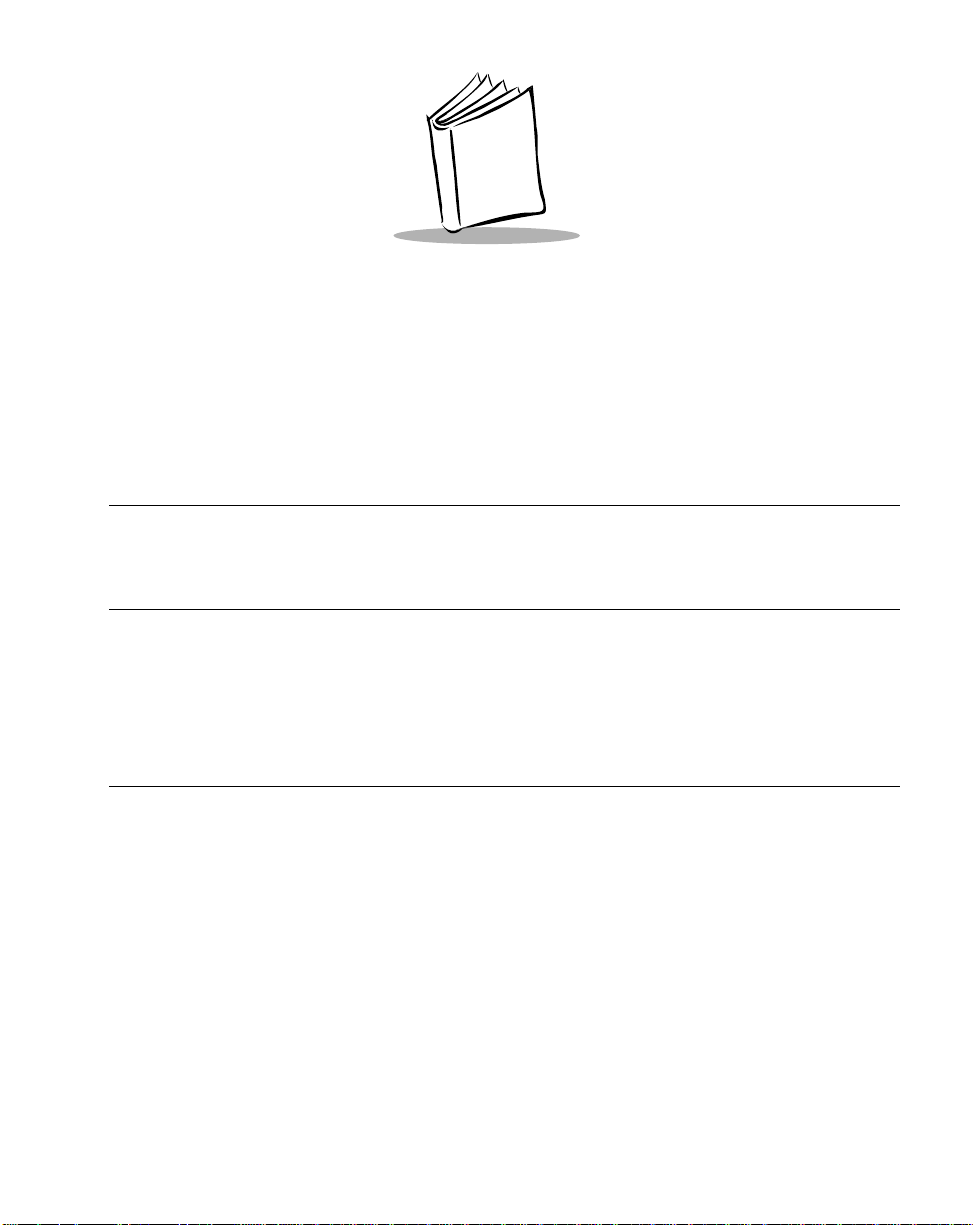
Chapter 2
Set Up
Introduction
This chapter covers the procedures for setting up the RF scanner and its accessories.
Unpacking
Remove the scanner from its packing and inspect it for damage. If the scanner was
damaged in transit, call one of the telephone nu mbers listed in the section Symbol Support
Center on page xi. KEEP THE P ACKING. It is the approved shipping container and should
be used if you ever need to return your equipment for servicing.
Setting Up the Cradle
The basic steps to set up the cradle are listed below and described in more detail in the
following sections.
• connecting the cradle to a host
• mounting the cradle, if desired
• pairing the scanner to the cradle.
Connecting to a Host
With some host types, the scanner is unable to answer host terminal polls if the appropriate
host type is not selected. This may result in an error message generated by the host. To
correct this situation, select the proper parameter set and initialize the host terminal. See
Chapter 5, Parameter Menus for more information.
2-1
Page 22
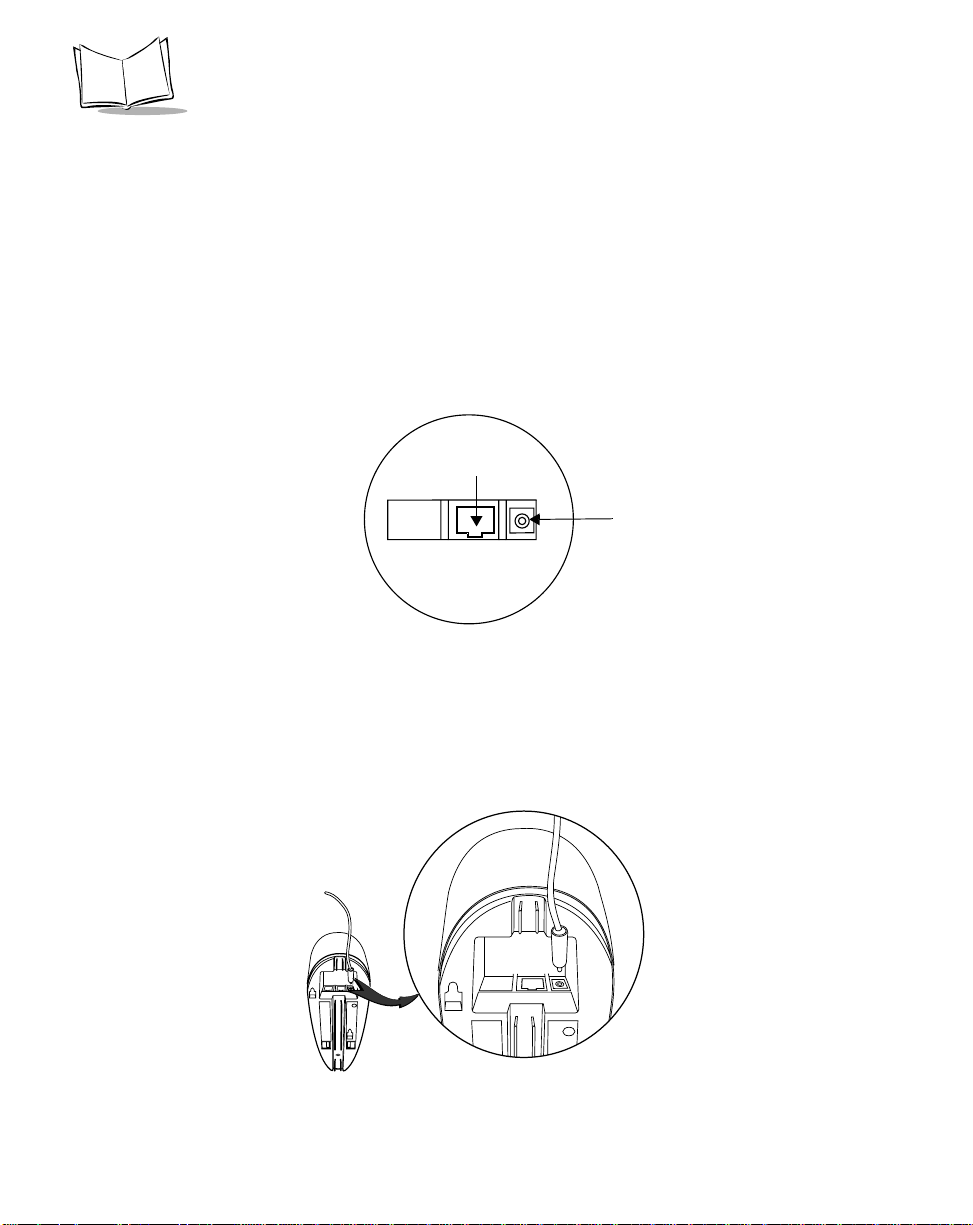
P470/370 RF Scanner Product Reference Guide
There are two basic host communications options available:
• using an RS-232 cable
• using a Synapse cable.
RS-232 Connection
1. Make sure all host devices are powered down.
2. Plug the connector at the end of the cradle’s cable into the appropriate RS-232
receiving port on the host device.
3. Plug the other end of the cable into the COM1 connector on the cradle.
COM1
Power port
Figure 2-1. Ports on the Cradle
4. Connect the power connector of the power supply into the Power port on the
cradle.
5. Connect the appropriate line cord to the power supply and into an AC receptacle.
6. The indicator light on the cradle blinks, signifying successful power-up.
Figure 2-2. Power Supply Port
2-2
Page 23
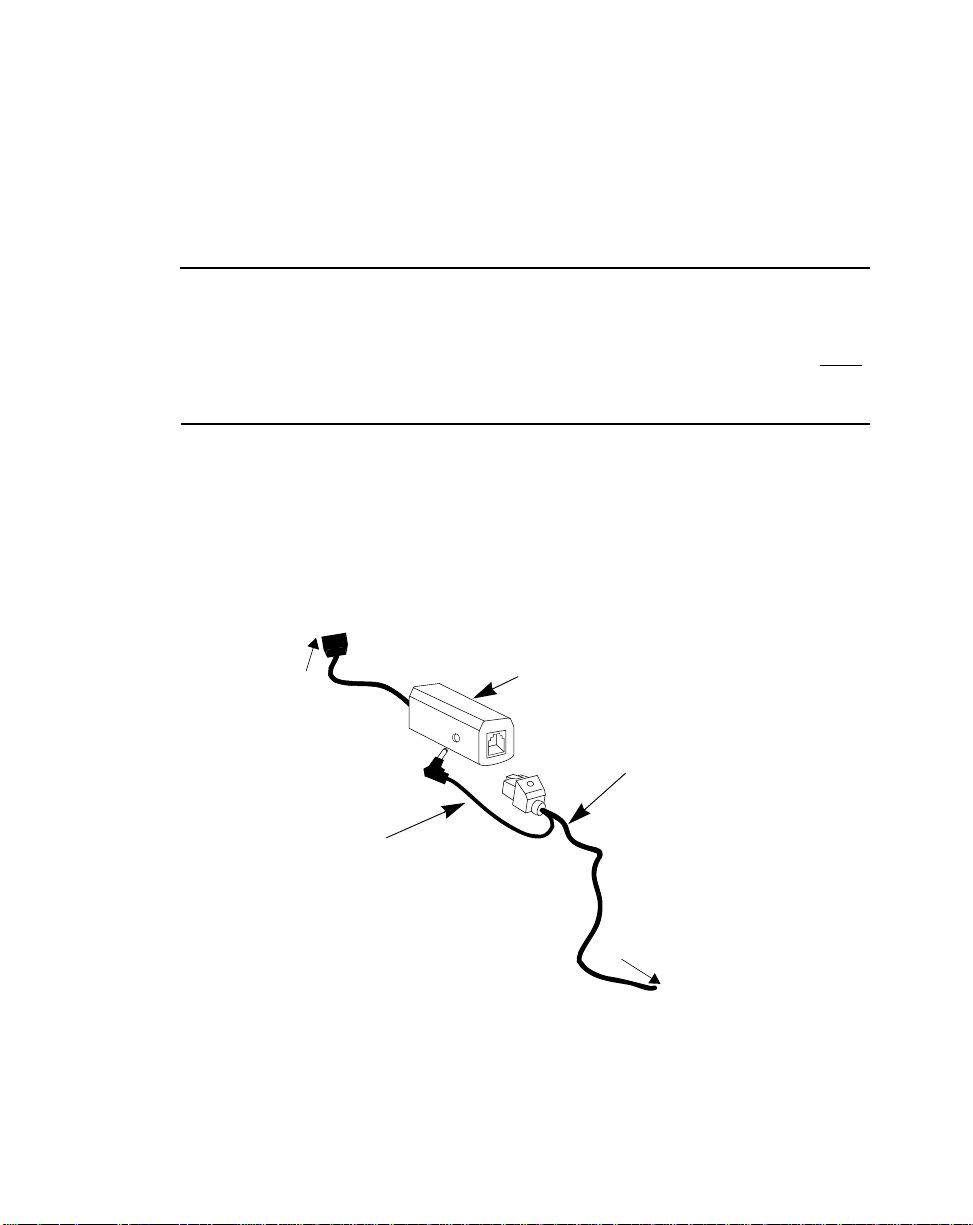
7. Rotate the antenna to the vertical position.
Using A Synapse Cable
1. Make sure all host devices are powered down.
IMPORTANT
Before power is provided to the cradle (step 6), the following steps must be
completed. The Synapse cable must be connected to the cradle (step 2) AND
flying power lead plugged in (step 4). If the cables are not connected in this
sequence, the Synapse Interface Adapter will not operate properly.
2. Connect the Synapse cable to the cradle (see Figure 2-1 on page 2-2).
3. Connect the other end of the Synapse cable to the Synapse Interface adapter.
4. The Synapse cable has a flying power lead. Connect this lead to the recept acle in
the Synapse Interface adapter , as shown in Figure 2-3. See the Synap se guide for
details.
Set Up
the
To Host
Flying Power
Lead
Synapse Interface
Adapter (Module)
Synapse
Cable
To Cradle
Figure 2-3. Synapse and Adapter Cable
5. Connect the Synapse Interface adap ter to the host.
6. Connect the power supply to the cradle (see Figure 2-2).
2-3
Page 24
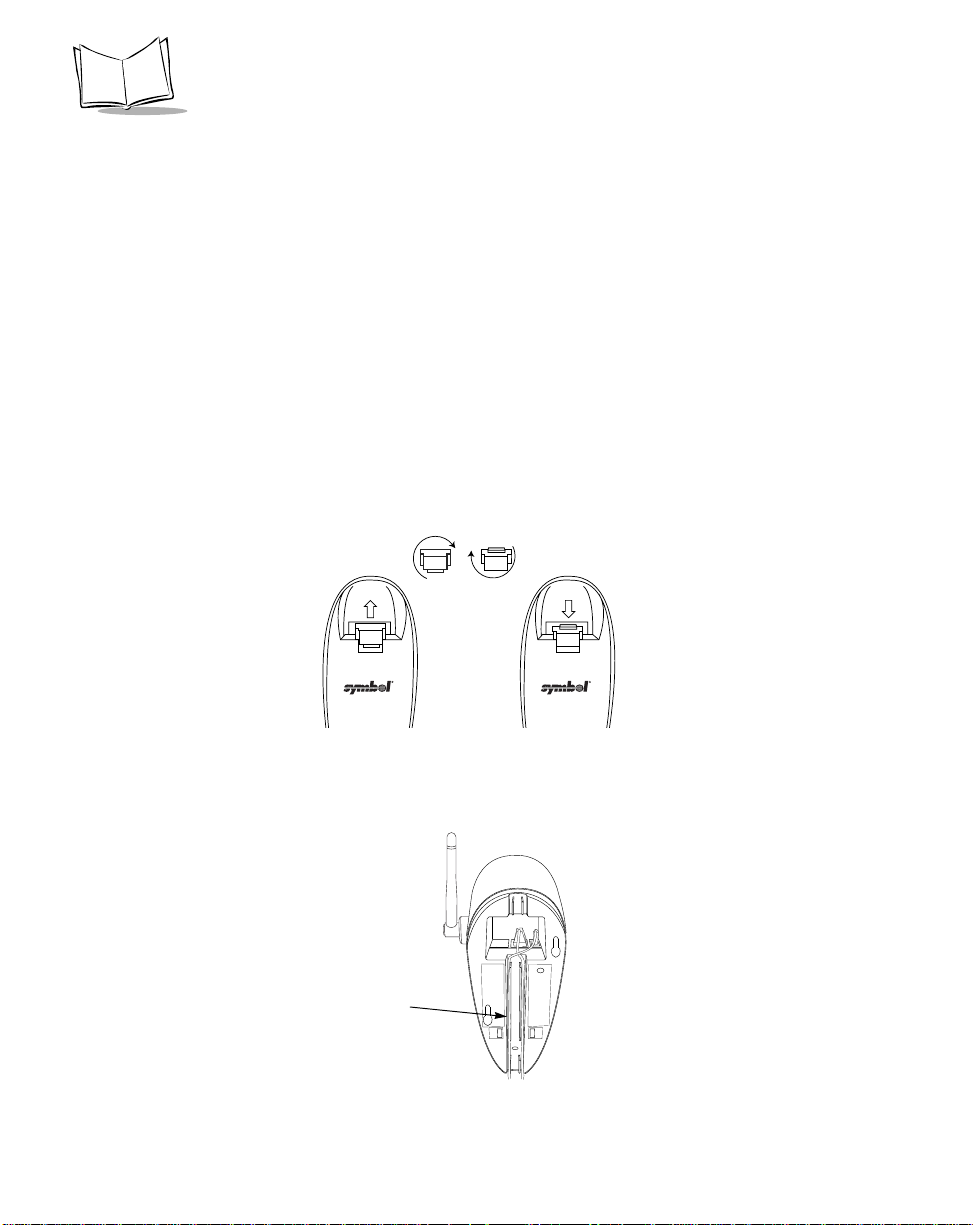
P470/370 RF Scanner Product Reference Guide
7. Connect the appropriate line cord to the power supply and into an AC receptacle.
8. The indicator light on the cradle blinks, signifying successful power-up.
9. Scan the appropriate Synapse bar codes to set up the Syn apse cable for your
specifications.
10. Rotate the antenna to the vertical position.
Wand Emulation, OCIA, OCR, Keyboard Wedges
See the appropriate Synapse cable instructions. An adapter cable is required.
Wall Mounting
Before wall-mounting the cradle, the scanner su pp ort tab must be changed from the deskmount position to the wall-mount position.
1. Lift the scanner support tab out of the top part of the cradle and replace it in the
wall-mount position.
Desk Mount
Wall Mount
Figure 2-4. Scanner Support Tab
2. Seat the cables from the bottom of the cradle in the grooves along the length of it
so that the bottom of the cradle is smooth.
Cable
Grooves
Figure 2-5. Placement of Cables
2-4
Page 25
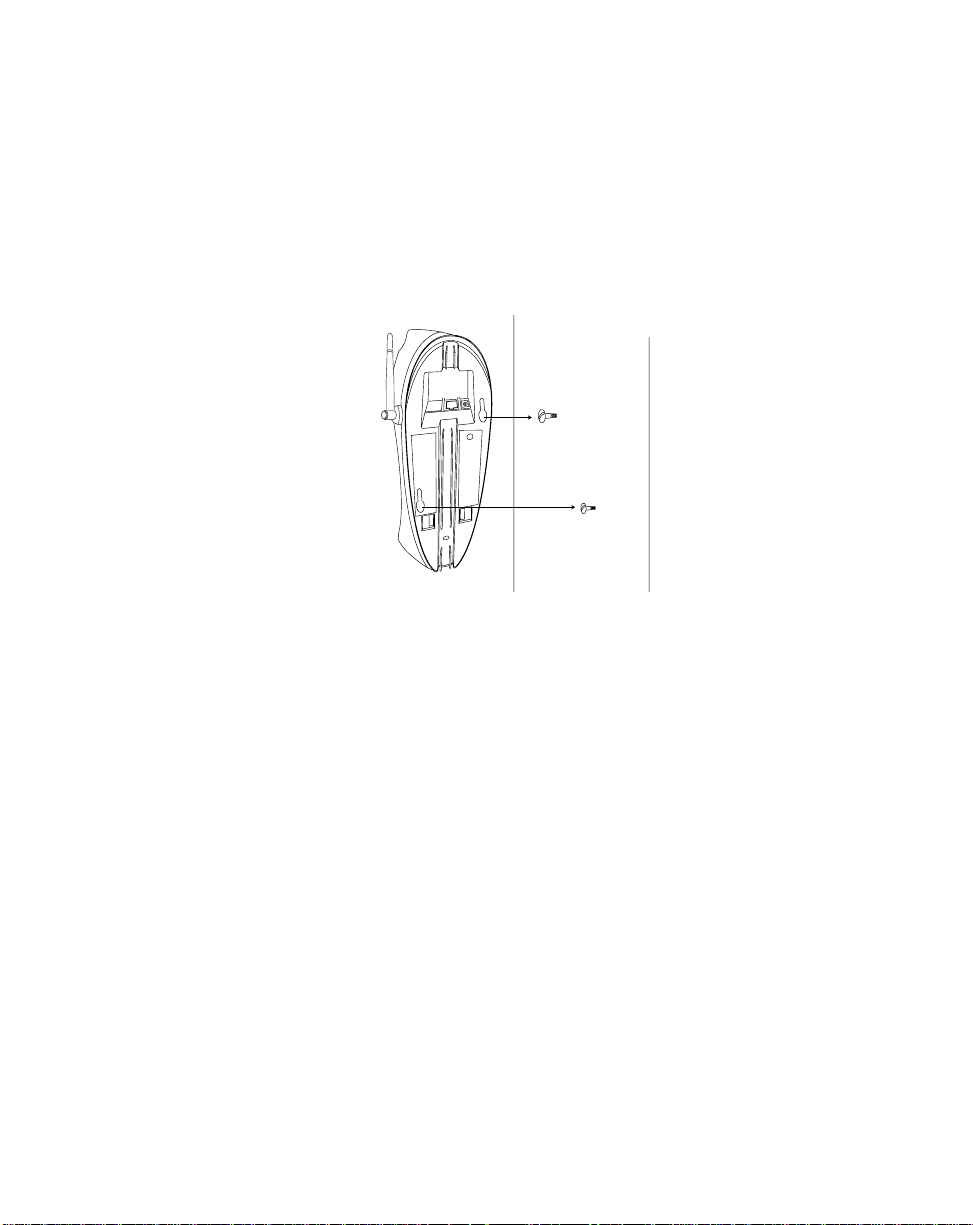
Set Up
3. Fasten the two screws provided into the wall where the cradle will hang, leaving
about 1/8” (0.3 cm) of the screw outside the wall for the cradle’s wall mounting
sockets (A template is provided for you in the PL 370/470 Quick Reference Guide
p/n 72-38494-xx).
4. Place the cradle over the screw heads and slide down until it fit s into place. Slight
pressure upwards should not move the cradle.
Figure 2-6. Securing Cradle to Wall
5. Position the antenna vertically (pointing toward the ceiling).
6. Place the scanner in the cradle.
2-5
Page 26
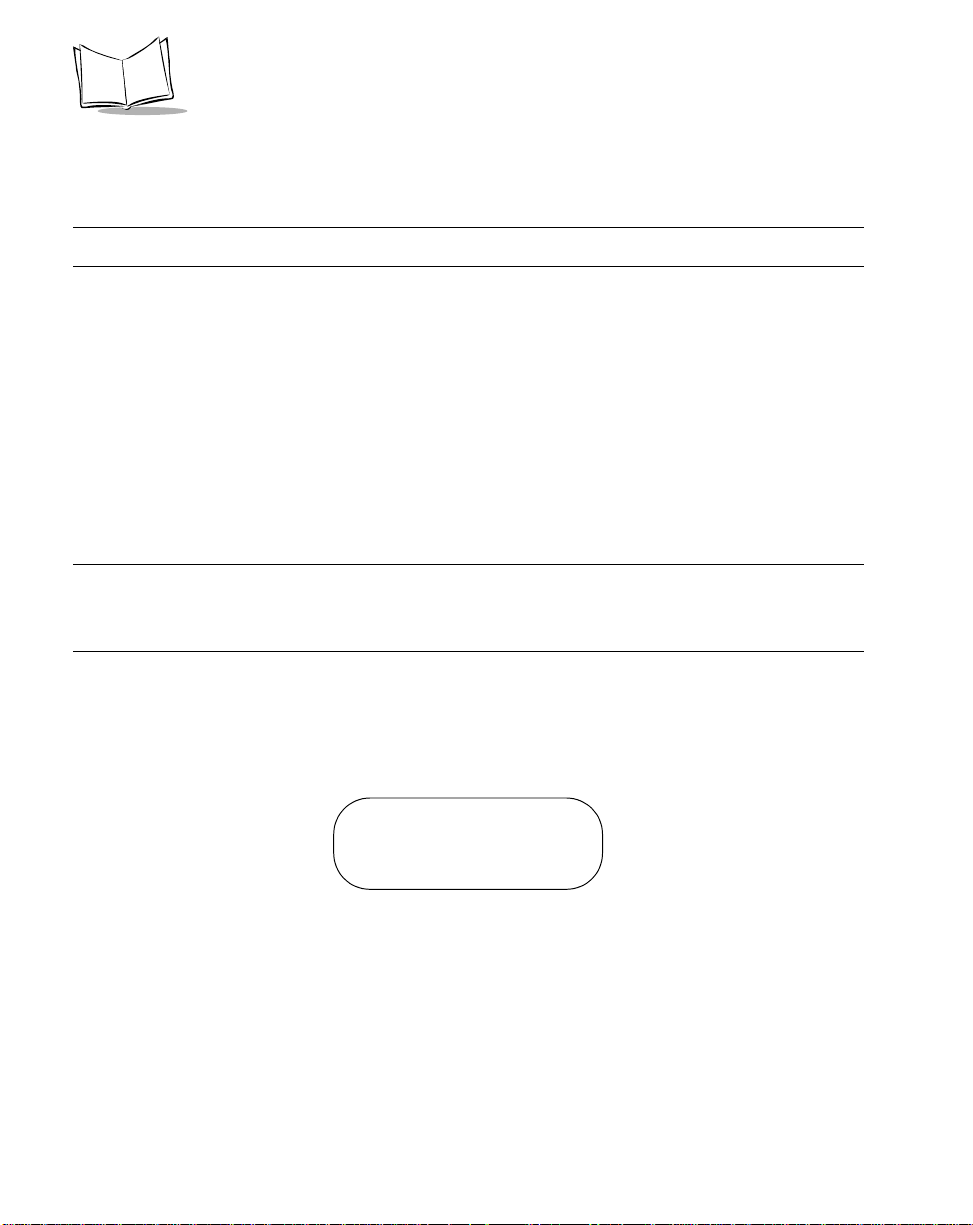
P470/370 RF Scanner Product Reference Guide
Pairing the Scanner with the Cradle
The scanner and cradle must be paired for communication to occur.
Note:If the cradle is att a ch ed to a n ew host, re-s can the pairing bar code.
To pair the scanner with the cradle:
1. Scan the pairing bar code on the top of the cradle.
To pair a long range scanner (P370 ALR) to a regular P370 cradle, attach the
“spare pairing bar code” label to the cradle. This 15 mil bar code, packaged with
the cradle, can be scanned by the P370 ALR at a distance of approximately two
feet from the cradle.
2. The scanner may briefly display the “ pairing search for channel” message wh ile the
scanner searches for the base. Once the base is detected, information is
exchanged (addressing, RF channels, etc.) between the scanner and the cradle.
Note:It may take up to 30 seconds for the scanner to search for the base
during over-the-air pairing. To reduce the pairing time, place the
scanner in the cradle.
3. After the exchange is complete, the scanner and cradle are paired.
Successful pairing is indicated by a warble beep and the base’s LED will flash.
If pairing is unsuccessful, the scanner emits a Lo/Hi beep and displays the
following message:
Pairing Unsuccessful
Push ENTER & Try Again
The pairing of a scanner to a cradle is one-to-one. Only one scanner can be paired to a
cradle at any point in time. If you pair a second scanner to an in use cradle, the cradle’s
connection to the first scanner will be broken and the connection re-established with the
second scanner.
To pair a scanner to a different cradle, scan its pairing bar code located on the top of the
cradle.
2-6
Page 27
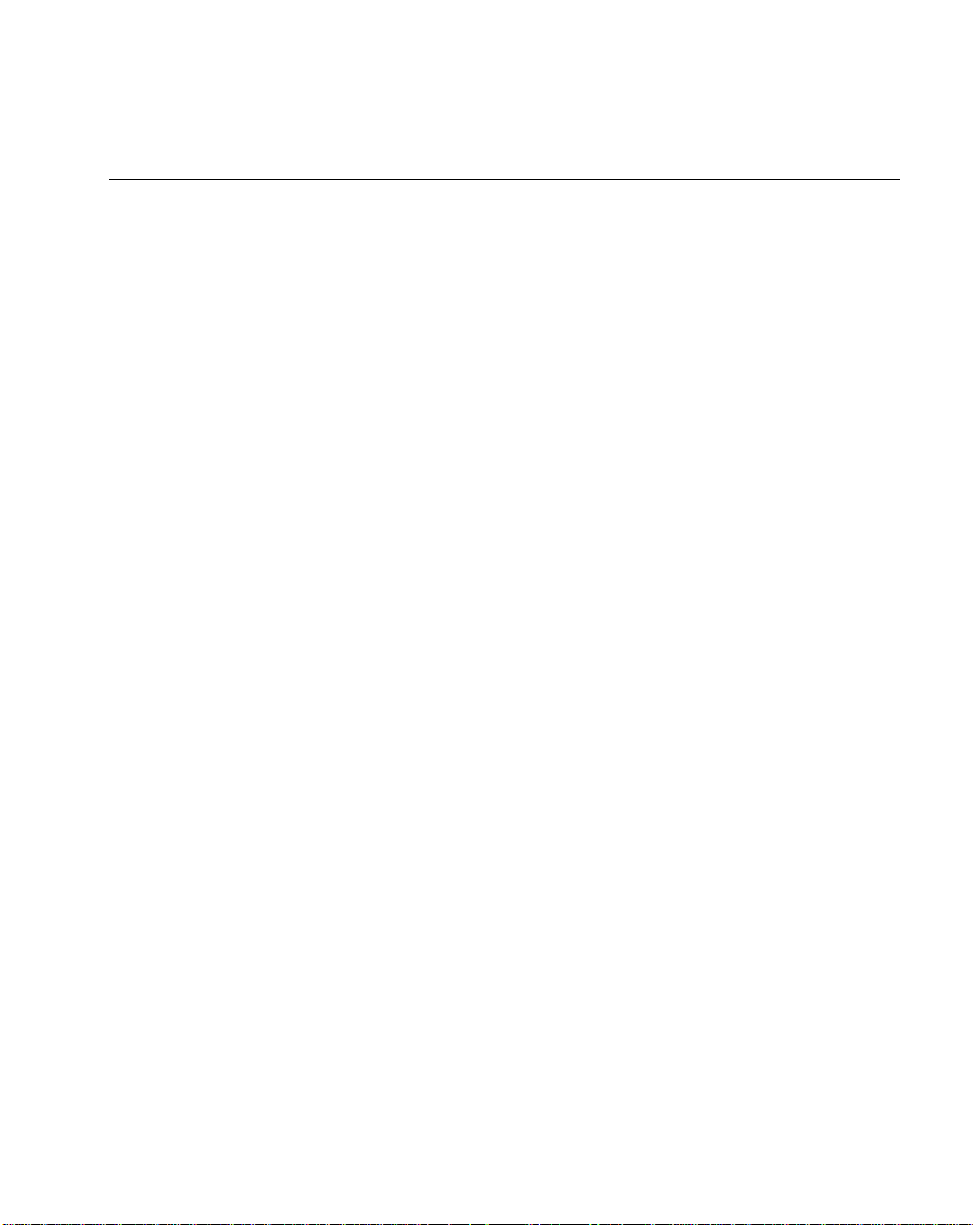
Set Up
Optimizing RF Performance
Mounting
The RF scanner and cradle are equipped with a 2.4 GHz point-to-point radio that has an
RF transmission range of 100 feet (30.5 meters) even without a direct line of sight.
In addition to being a 2-way RF transmitter, the cradle is a battery charger and should be
mounted in an accessible location like on a table or desktop. For optimum RF perform ance,
especially in difficult environments, mount the cradle on a wall as high as possible.
Coexistence in Spectrum24 Environments
If you operate your scanner or cradle in close proximity to a Spectrum24 device, maintain
a buffer of 3 feet or greater between the transm itters. A Spectrum24 device includes but is
not limited to a terminal with a Spectrum24 radio, PC with a Spectrum24 card, or a
Spectrum24 Access Point. If a scanner or cradle is less than 3 ft. from a 2.4 GHz
Spectrum24 tran smitter (antenna), especially an Access Point, your communication
performance may degrade.
Select a Channel Outside the Spectrum24 band
In the unlikely event that S pectrum24 radio traffic causes interference between the scanner
and the cradle, you can change the scanner’s RF channel to one that minimizes or
eliminates the interference.
Phaser cordless scanners have three channels that are not within the Spectrum24 band,
81, 82, and 83*. As a rule of thumb, the Cordless systems operated closest to Spectrum24
devices should use these channels. For instru ctions on how to change the scanner’s RF
channel, see System Setup Options on page 3-8.
In applications with low scanning/data transmis sion duty cycles, you may assign the same
channel to more than one cordless scanner.
After channels 81, 82 and 83, the next best ch an nels to use a re 60 thr ough 8 0; the high er
the channel the better. See Appendix C, Radio Channels for a list of available radio
channels per country.
* Not available in some countries.
2-7
Page 28
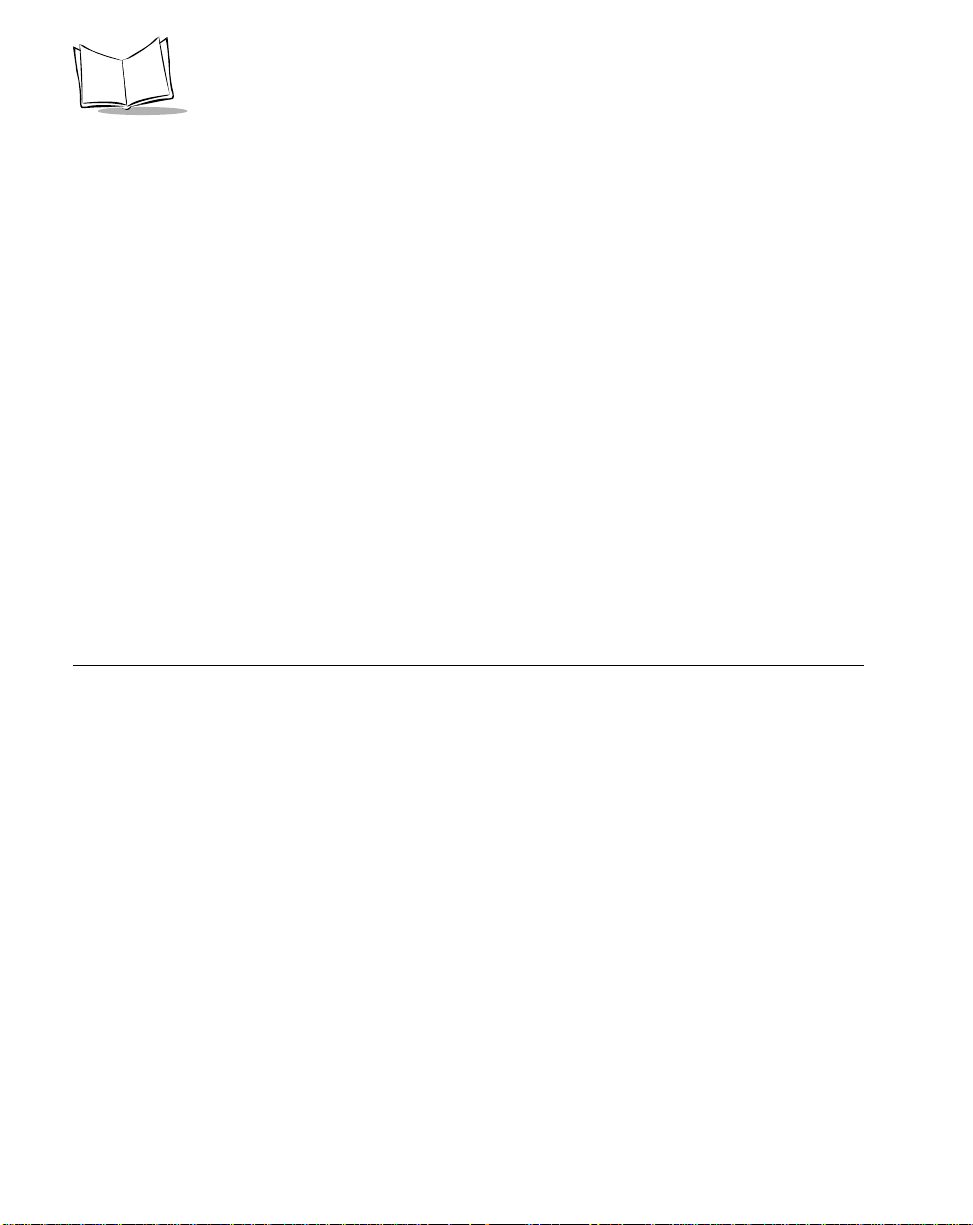
P470/370 RF Scanner Product Reference Guide
Phaser-to-Phaser Co-Existence
Up to three P470/370 scanners within listening range (100 feet) of each other can be
operated on the same channel with little or no interference, assuming average scanning
rates.
For higher than average scanning rates, P470/370 scanners within listening range (100
feet) of each other should be operated on different channels, set apart by at least one
channel (for example, 2, 4, 6, etc.). Cordless Phaser scanners support up to 82
communication channels. Not all channels are available in all countries. Refer to Appendix
C, Radio Channels for more information.
Increase the number of RF Retries
If the scanner’s transmission is not received by the cradle or the base’s acknowledgment
response is not received by the scanner (see Communication Errors on page 3-5), the
scanner retransmits the lost or corrupted dat a. The scanner attempts 4 RF Retries (default)
but can be programmed to attempt up to 8.
Depending on your particular RF environment, additional retries may ca use your scanner
transaction time to increase in the presence of heavy Spectrum24 traffic.
Charging the Battery
Before its first use, the scanner’s battery must be charged. It can be charged:
• Using the cradle
• Using the UBC 2000.
2-8
Page 29
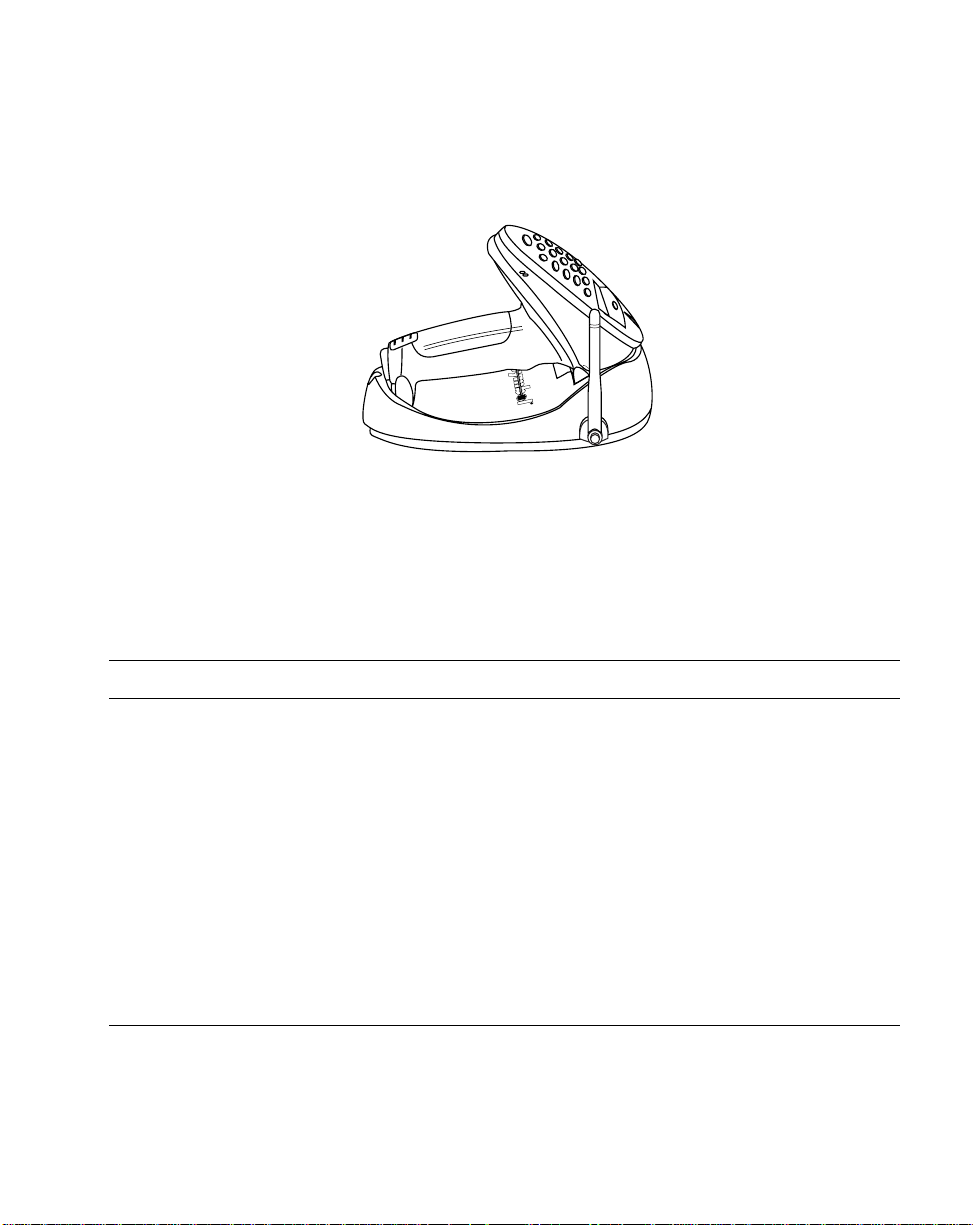
Using the Cradle
1. Set up the cradle as described in Setting Up the Cradle on page 2-1..
Figure 2-7. Placing the Scanner into the Cradle
2. Insert the scanner into the cradle so that the nose of the scanner and tip of the
handle seat into the receptacles. The scanner displays “UNIT CRADLED” when
properly inserted in the cradle.
3. The battery charges automatically. A full charge of a depleted battery takes
approximately 3-1/2 hours.
Set Up
Note:For additional in formation on cha rgi ng, see Table 2-1 on page 2-10.
The cradle recharges batteries in the scanner only when the scanner is in the cradle. A
scanner with a depleted battery starts charging immediatel y upon insertion into the cradle,
whereas a scanner with a partially charged battery begin s charging after approximately 15
minutes. Note that the scanner can be removed fro m th e cra d le at an y tim e.
Using the UBC 2000
The battery can be charged using the Universal Battery Charger UBC 2000. The UBC
adapter for the P470/P370 scanner battery is required. Refer to the UBC 2000 guide for
information on recharging the battery using th e UBC 20 00 .
Battery Charge
When the battery’s charge is almost depleted, the scanner emits 4 high tone beeps, when
the trigger is pulled, indicating that it must be recharged.
2-9
Page 30
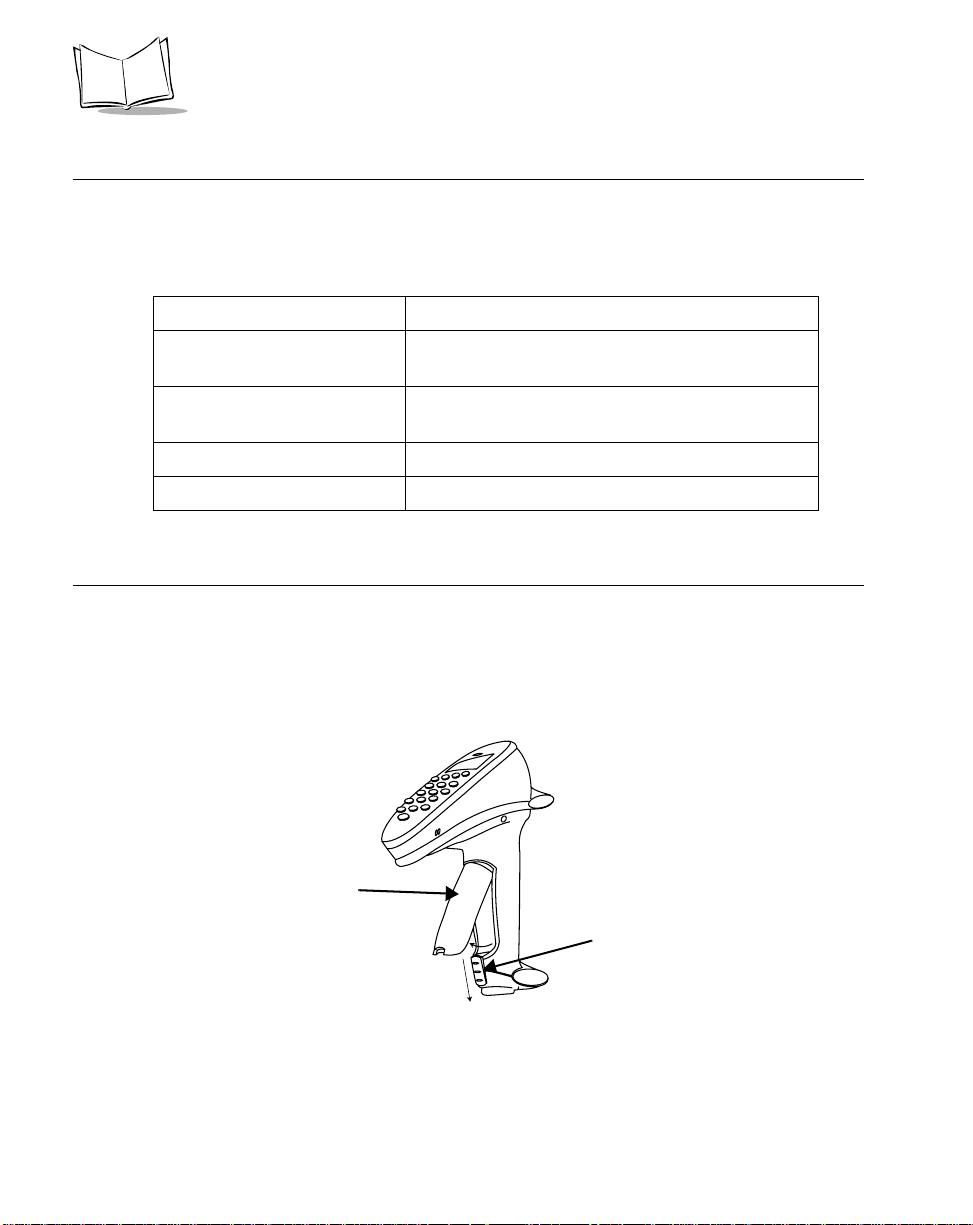
P470/370 RF Scanner Product Reference Guide
Charge Status LED Indications
The LED indicator on the cradle uses flashing patterns to display the charger status, as
shown in the table below.
Table 2-1. Cradle LED Indications
LED Status
Off The scanner is not in the cradle or has not been
properly inserted into the cradle.
Blinking Slowly The scanner is properly seated in the cradle and
charging will begin shortly.
Blinking Rapidly The battery is actively charging.
On Battery charging is complete.
Changing the Battery
Once a battery is fully charged, it will generally last up to 10 hours without being returned
to the cradle. By returning it to the cradle during the day, you extend this time.
Removing the Battery
1. Slide the release latch down using center indent and remove the cover.
Battery
Compartment
Cover
Figure 2-8. Removing the Battery Compartment Cover
2-10
Battery
Release
Latch
Page 31

2. Slide the battery toward the bottom of the scanner a nd then p ull the b ottom of the
battery back and out of the scanner.
Figure 2-9. Pulling the Battery Out
Replacing the Battery
1. Place the top portion of the battery (curved side up, contacts toward top) into the
scanner and then slide it up the handle.
2. Replace the battery compartment cover.
3. Slide the release latch up to secure the cover in place.
Set Up
2-11
Page 32

P470/370 RF Scanner Product Reference Guide
2-12
Page 33

Chapter 3 Operation
Introduction
This chapter covers how to use the cordless Phaser scanner.
Default Application
The cordless scanner is shipped from the factory with a default scan and transmit
application.
This application allows users to scan and view data, enter quantities, and manually enter
alphanumeric data.
When the unit is powered up, it displays the system start-up banner. Alternatively, the
scanner can be reset manually by pressing the <FUNC> key, then the <*> key. When the
scanner is powered up or reset, the system banner appears as follows:
Symbol Technologies
Phaser RF
3-1
Page 34

P470/370 RF Scanner Product Reference Guide
Initial Powerup
After a few seconds, the System Banner is replaced by the system initializatio n scr ee n .
Symbol Technologies
Initializing...
After initialization, the scanner enters the Scan & Transmit application. The default
communication protocol is RS232/Synapse.
If a Synapse cable is attached, the scanner automatically overrides the default settings.
Scan and Transmit Application
The scan and transmit application allows you to:
• Display and simultaneously transmit data to a host
• Eliminate repetitive scanning with a quantity entry feature
• Manually enter alphanumeric data if no bar code is present.
If the scanner powers down, pull the trigger or press the <ENTER> key to wake it up.
The scan and transmit screen appears as follows:
SKU:
_____________________
In this mode, scanned bar codes are automatically transmitted to the cradle and then the
host in real time.
Numeric Data Entry
The default application also allows you to manually enter data if no bar code is present.
By default, this feature is enabled. To disable alphanumeric data entry via the keypad, go
to the symbologies tab inside 123Scan and remove the “X” from the check box next to
“Keypad”. (This does not disable the quantity entry feat ur e dis cu sse d in Eliminating
Repetitive Scanning on page 3-4.)
3-2
Page 35

Operation
With keypad entry enabled (default setting out of the box), press the <ENTER> key after
keying in data. During data entry, the <BK> key corrects ke ying errors digit by digit, and the
<FUNC> then <BK> combination clears the screen so you can start over. If your entry
exceeds 34 characters, the characters will scroll off the visible portion of the screen, but are
retained for storage.
Alpha Data Entry
To enter alpha characters via the keypad (with keypad enabled, page 3-26), press the
<Mode> key once to put the scanner in Alpha Mode.
Numeric buttons 1 through 9 are associated with the alpha characters. For example, the
letters A, B and C are located on numeric button 7. Press the button with the letter you
desire - once for the letter A, twice for the letter B, or three times for the letter C. You can
continue entering alpha characters or swit ch to numerics. Press <ENTER> to send the
data.
To return to numeric entry mode after entering alpha characters, press the <Mode> key
again. For example, to manually enter 17ABF5, do the following steps:
Data Action
1 Press numeric button 1.
7 Press numeric button 7.
A Press <MODE> button once, then numeric
button 7 once. Wait for one second (you will hear a
low pitched beep).
B Press numeric button 7 twice.
F Press numeric button 8 three times.
5 Press <MODE> button once, then numeric
button 5 once, then <ENTER>.
For more information, refer to Keypad Operation on page 3-26.
3-3
Page 36

P470/370 RF Scanner Product Reference Guide
Eliminating Repetitive Scanning
T o eliminate repetitive scanning of identical items, you can enter a quantity prior to scanning
a bar code. This quantity entry feature can also be used when manu ally entering b ar code
data.
To enter a quantity, press the * key. The following screen with a default value of “1” will
appear:
Quantity:
1
_____________
^
To enter the value you desire, key in the quantity followed by the <ENTER> key. Next, the
bar code data entry screen reappears. Scan the item’s bar code. The scanner sends the
bar code data to the host the keyed-in amount of times. For instance, if you type in a
quantity of 6 then scan a bar code, the scanner sends that bar code data to the host six
times as if the bar code had been scanned six times.
If you have accidentally entered this screen, it will automatically be exited after 5 seconds
or by pressing the <ENTER> key without entering a quantity.
3-4
Page 37

Operation
Communication Errors
A communication error occurs when the scanner, cradle or host fails to properly
communicate. When a communication error occurs using the default application, the
scanner emits 4 beeps (LO HI LO HI) and displays a "Failed Communication" error
message, like the one shown below. The three-digit error code on the scanner screen
indicates what type of communication problem occurred. Error code 015 generally
indicates the scanner is out of RF range, not properly paired to the base , or the b ase may
have lost power. For a detailed list of all the error codes see Appendix D, Messages and
Error Codes and Beeper Indications / Default Application Error Codes on page 4-8.
Failed Communication
Error 015 Push ENTER
To return to the application, press <ENTER>.
Three types of communication errors can occur:
1. The RF transmitted data was NOT received by the cradle.
2. The cradle received the RF transmitted data, but the scanner did NOT receive a
cradle's acknowledgment.
3. The host and cradle are not communicating properly.
RF Communication Errors
1. If the RF transmitted data was NOT received by the cradle, move the scanner
closer to the cradle to reestablish communication, then re-scan the bar code. If the
communication has been reestablished, the scanner will sound a good decode
beep and no error beeps. Resume normal scanning.
2. If the cradle received the RF transmitted data, but the scanner did NOT receive a
cradle's acknowledgment, move the scanner closer to the cradle to reestablish
communication, then re-scan the bar code. If the communication has been
reestablished, the scanner will sound a good decode beep and no error beeps. In
this scenario data may have been transmitted to the host. If the cradle had
previously sent data to the host, it will NOT pass this re-scanned data to the host.
Resume normal scanning.
For additional information see Optimizing RF Performance on page 2-7.
3-5
Page 38

P470/370 RF Scanner Product Reference Guide
Host / Cradle Communication Errors
3. If the host and cradle are not communicating properly , insure the cabling is properly
connected, baud rate is properly set, and correct COM port has been selected.
3-6
Page 39

Operation
System Menu
The system menu allows the user to set up the operation of the scanner, such as loading a
new application, set the scanner’s RF channel, setting the scanner ID, etc.
Enter the System Menu by scanning the bar code b elow or by entering a keyp ad sequence.
Note:Commonly used System Menu programming bar codes have been
consolidated on page 1-4.
Enter System Menu Bar Code
To access the System Menu using the keypad sequence, press the <FUNC>, then th e <*>
key, followed by the <FUNC> key, then the <BK> key.
When you enter the system menu, the following screen appears:
Phaser Setup
0. System Setup
Below is the list of available options. Press the Up and Down arrow keys to scroll
through them. Press <ENTER> to select a menu option. You can also select a menu option
directly by typing the associated menu option number and then pressing <ENTER>.
0. System Setup
1. App. Control
2. Parameter Control
3. System Status
4. Version
9. Return to App.
The system menu options are described below.
3-7
Page 40

P470/370 RF Scanner Product Reference Guide
System Setup Options
System Setup allows you to configure the scanner’s basic settings such as setting an RF
channel.
Option Description
0. Set Com Protocol
-RS232/Synapse
-MCL NET
-Back to Com Protocol
1. Set RF Channel Allows the user to set/change the RF channel used for
2. Set Contrast Sets the display contrast. The scanner displays the current
Sets the communication protocol used by the default application.
The options are MCL-Net or RS232/Synapse. If RS232/Synapse
is selected, the scanner automatically identifies whether an RS232 or Synapse interface is required. To cancel the change,
press the <FUNC> then <BK> keys, and to accept the change,
press the <ENTER> key.
communication between the scanner and cradle.
The cordless Phaser scanner operates on a single,
programmable channel (frequency) between 2.402 GHz
(channel 02) and 2.483 GHz (channel 83).
A maximum of 81 channels are available. Not all channels are
available in all countries. If a channel is not legal to use in your
country, an error beep will be heard instead of a successful
warble. For a list of Channel Availability by Country, see
Appendix C, Radio Channels.
Channel: 54
New Channel: _ _
To cancel the change, press the <FUNC> then <BK> keys, and
to accept the change, press the <ENTER> key.
contrast setting. Use the up and down arrow keys to change the
contrast. The default contrast is 7, and the range is from 0 to 15,
with 0 being the lightest and 15 being the darkest. To cancel the
change, press the <FUNC> then <BK> keys, and to accept the
change, press the <ENTER> key.
3. Set Scanner ID Sets the scanner ID. The scanner displays its current ID, and the
user may key in a new value between 1 and 254. The default is
001. To cancel the change, press the <FUNC> then <BK> keys,
and to accept the change, press the <ENTER> key.
9. Back to Main Returns the user to the system menu.
3-8
Page 41

Operation
App. Control
App. Control allows you to control your application, specifically, load new applications on
your scanner, reset your default applications, etc.
Y ou can load a ne w application or system code by either scanning the appropriate bar code
or entering the appropriate keypad value as indicated on the display.
Option Description
0. Load App Puts the scanner into a mode to receive MCL-Designer
application downloads and MCL-Link commands from the host.
To enter this mode using the key pad, select this option on the
system menu. The following screen displays:
Load New App.
<ENTER>=YES
OR
To enter this mode from an application without entering the
system menu or entering key strokes, scan the bar code below.
<BK>=NO
Load New MCL-Designer Application
Scanner ready,
on PC start download
When this screen displays, the scanner is ready to accept the
download. On the PC Utility, initiate the download.
After downloading is complete, the system menu is exited and
the application initiated.
T o exit this mode and prevent the download of a new application,
press the <FUNC> then <BK> keys.
3-9
Page 42

P470/370 RF Scanner Product Reference Guide
Option Description
1. Set Default App Reinstalls the default application and returns all parameters to
their factory settings (values listed in Table 5-1). The default
application overwrites any MCL-Designer application and/or ADF
rules. This option may be used to restore functionality to a
scanner which has been loaded with a defective application.
To enter this mode using the key pad, select this option on the
system menu. Prior to resetting the default application, the user
is prompted to confirm this operation:
Reset Default App?
<ENTER>=YES
Press the <ENTER> key to confirm the choice (Yes) or the <BK>
key to cancel the choice (No).
If you entered “Set Default App” from the System Menu, upon
resetting the default application, you will return to the System
Menu.
OR
To enter this mode from an application without entering the
system menu or entering key strokes, scan the bar code below.
<BK>=NO
3-10
Reset Default Application
(Clears previously programmed ADF rules and/or
MCL-Designer applications)
If you entered the “Set Default App” mode using the bar code
above, the default application will automatically be reset, the
System Menu exited, and the application re-initiated.
Page 43

Option Description
2. Enable AutoLoad
AutoLoad App.
-Enable
-Disable
Operation
Enables the automatic application download feature in the
default application. This allows the user to remove the scanner
from the box, pair it with the cradle, place the scanner in the
cradle and automatically download a new application to the
scanner.
In order for this feature to operate properly, the cradle must be
connected to a host running MCL-Link, and the user’s host must
be configured properly with specific files in specific locations
(See Appendix A). If the user does not set up the host in the
required manner, the scanner reverts to normal charging mode.
This feature is enabled by default, but may be disabled by use of
this System Menu item.
Selecting Enable will enable this feature; Disable will disable
this feature. T o exit without changing this setting, press <FUNC>
then <BK>.
Note that “Enable AutoLoad” ONLY works with the default
application and does not work with any MCL Designer generated
applications.
3-11
Page 44

P470/370 RF Scanner Product Reference Guide
Option Description
3. System Code Updates the scanner operating system (Firmware). To enter this
mode using the key pad, select this option on the system menu.
Load New System Code
<ENTER>=YES
Press the <ENTER> key to confirm the choice (Yes) or the <BK>
key to cancel the choice (No).
OR
To enter this mode from an application without entering the
system menu or entering key strokes, scan the bar code below.
System Code
<BK>=NO
3-12
Place unit in cradle
on PC start download
Place the scanner in the cradle before initiating the download
from the PC Utility.
After the download is complete, the system menu is exited and
the application initiates.
To exit this mode and prevent the download of new firmware,
press and hold the <ENTER> key for 30 seconds. In addition,
power to the cradle must be cycled (powered off then on) before
it will communicate with the scanner again.
Page 45

Operation
Option Description
4. Base Station Code Updates the cradle’s operating system (Firmware). To enter this
mode using the key pad, select this option on the system menu.
Load New Base Code
<ENTER>=YES
Press the <ENTER> key to confirm the choice (Y es) or the <BK>
key to cancel the choice (No).
OR
To enter this mode from an application without entering the
system menu or entering key strokes, scan the bar code below.
Base Station Code
<BK>=NO
Base Station ready,
on PC start download
To start the download to the cradle, press the start button on the
PC Utility.
Note: You will automatically exit this message after 15 seconds
and return to the application, even if the PC download is NOT
initiated.
T o exit this mode and prevent the download of new firmware or if
the PC download is not initiated, the power to the cradle must be
cycled (powered off then on) before it will communicate with the
scanner again. No action is required on the scanner side.
9. Back to Main Returns the user to the system menu.
3-13
Page 46

P470/370 RF Scanner Product Reference Guide
Parameter Control
Parameter Control allows you to control the scanner paramete rs such as Scan Parameters
and Set Default Params.
Option Description
0. Scan Parameters This feature only works when used with an application generated
with MCL-Designer and allows you to program your scanner by
scanning the bar codes in Chapter 5, Parameter Menus.
Parameters already set in your MCL-Designer generated
application can not be overridden by scanning bar codes.
When you see the following screen, you can begin scanning
parameter bar codes:
Scan Parameters
<FUNC> <BK> to quit
After scanning the desired bar codes, press <FUNC> then <BK> to
exit this mode.
1. Set Default Param Restores the default parameters in the scanner. The default
parameters overwrite any scanned parameters. Prior to resetting
the default parameters, you are prompted to confirm your choice.
9. Back to Main Returns the user to the system menu.
System Status
System Status allows you to perform system checks such as Battery Check.
Option Description
0. Battery Check Checks the battery charge level.
Good indicates the battery does not require recharging.
Low/Recharge indicates the scanner requires a recharge.
When the battery is close to complete discharge, the following
message displays:
Recharge Battery
9. Back to Main Returns the user to the system menu.
3-14
Page 47

Operation
Version
0. Scanner Version This option displays the version of firmware (operating system) run
by the scanner. For example, the firmware version shown on the
display below is NBRVRAAG , also called Revision “G” (which is the
last letter of the firmware’s full name NBRVRAAG).
To enter this mode using the keypad, select this option on the
System Menu. The following screen displays.
Scanner: NBRVRAAG
MCL: 4.1
If you entered “Scanner Version” from the System Menu, after 15
seconds or by pressing <ENTER>, you will return to the System
Menu.
OR
T o enter this mode from an application outside of the System Menu,
scan the bar code below.
Scanner Firmware Version
If you entered “Scanner Version” using the bar code above, after
15 seconds or by pressing <ENTER>, you will automatically exit
the System Menu and re-enter the application.
3-15
Page 48

P470/370 RF Scanner Product Reference Guide
1. Cradle Version This option displays the version of firmware (operating system) run
by the cordless scanner’s cradle. For example, the firmware
version shown on the display below is NBRVCAAF, also called
Revision “F” (which is the last letter of the firmware’s full name
NBRVCAAF).
To enter this mode using the keypad, select this option on the
System Menu. The following screen displays.
Cradle: NBRVCAAF
If you entered “Cradle Version” from the System Menu, after 15
seconds or by pressing <ENTER>, you will return to the System
Menu.
OR
T o enter this mode from an application outside of the System Menu,
scan the bar code below.
Cradle Firmware Version
If you entered “Cradle Version” using the bar code above, after 15
seconds or by pressing <ENTER>, you will automatically exit the
System Menu and re-enter the application.
9. Back to Main Returns the user to the system menu.
Return to App
Return to App. Return to App exits the system menu and returns to the application.
To do this, press <9> then <ENTER>.
3-16
Page 49

Operation
123Scan
123Scan is an intuitive Windows based utility that allows you to customize your scanner
setup and generate Advanced Data Formattin g (ADF) rules. An Advanced Data Formatting
rule gives you the ability to modify the bar code data before sending it to the host such as
appending a carriage return, or some other prefix/suffix value, to the bar code data. This
enhances capability between bar code data and your host software, allowing you to
program the scanner rather than modifying your host application . The cordless scanner can
be programmed via a cordless (RF) download or by scanning 123Scan generated
programming bar codes. Scanner programming is saved in a setup file whi ch can be
distributed electronically (Web site, floppy disk, E-mail, or fax).
A copy of 123Scan is on the CD included with your scanner. It is also available on the
Symbol Web site http://www.symbol.com. Use the web site’s sea rch tool to find
“123Scan” and select the P470/370 product line.
Note:Advanced data formatting rules created with 123Scan are for use
with the default application only and will not work with applications
created with MCL-Designer.
To download a 123Scan generated ADF rule, scan the bar code below, then initiate the
download on the PC utility.
Load 123Scan File
To remove previously programmed ADF rules from the scanner, scan the bar code below.
Reset Default Application
(Clears previously programmed ADF rules)
3-17
Page 50

P470/370 RF Scanner Product Reference Guide
Suffix Values
123Scan generated programming bar codes for two commonly used suffixes (Enter and
Tab) have been included in this Product Reference Guide.
T o a ppend an Enter key
codes and then the Reset Scanner bar code, in that order.
* to the transmitted bar code data, scan all nine (9) ADF rule bar
* ASCII value 7013
Note:Y ou will get a successful decode beep af ter each barcode you scan.
If you get an error beep (three beeps - Lo Hi Lo or two beeps - Lo
Hi), you must start scanning from the first barcode.
ADF Rules
1/9
2/9
3-18
3/9
4/9
Page 51

5/9
6/9
7/9
Operation
8/9
9/9
RESET SCANNER
3-19
Page 52

P470/370 RF Scanner Product Reference Guide
To append a Tab* to the transmitted bar code data, scan all nine (9) ADF rule bar codes
and then the Reset Scanner bar code, in that order.
*ASCII value 7009
Note:Y ou will get a successful decode beep af ter each barcode you scan.
If you get an error beep (three beeps - Lo Hi Lo or two beeps - Lo
Hi), you must start scanning from the first barcode.
ADF Rules
1/9
2/9
3-20
3/9
4/9
Page 53

5/9
6/9
7/9
8/9
Operation
9/9
RESET SCANNER
3-21
Page 54

P470/370 RF Scanner Product Reference Guide
Scanning
The scanner ships with the default application and d efault par ameters and is r eady-to-use
right out of the box. If this is not what you need for your application, refer to the MCL
Designer Manual for programming instructions and Chapter 5, Parameter Menus for
scanning and communications parameters. If you need assistance, contact your local
supplier or Symbol Support Center.
1. Make sure the bar code is in the correct scanning ran ge. Aim and press the trigger .
The scanner has read the symbol when:
• You hear a beep.
• The LED above the screen turns green.
• The red laser turns off.
Figure 3-1. Scanning a Bar Code
Scan the Entire Symbol
• Your scan beam must cross every bar and space on the symbol.
• The larger the symbol, the farther away you should hold the scanner.
• Hold the scanner closer for symbols with bars that are close together.
• A short, high tone beep indicates a good decode.
3-22
Page 55

Operation
Right Wrong
Hold at an Angle
Do not hold the scanner directly over the bar code. Laser light reflecting directly back into
the scanner from the bar code is known as specul ar reflection. This strong light can “ blind”
the scanner and make decoding difficult. The area where specular reflection occurs is
known as a “dead zone.”
You can tilt the scanner up to 65° forward or back and still achieve a successful decode.
Simple practice quickly shows what tolerances to work within.
65
65
Shaded area represents
+
dead zone ( 2 )
Scan
Beam
Bar Code Bar Code
Figure 3-2. Maximum Tilt Angles and Dead Zone
_
Bar Code
Scan
Beam
3-23
Page 56

P470/370 RF Scanner Product Reference Guide
Decode Zone
5 mil
7.5 mil
10 mil
100% UPC
15.6 in.
39.6 cm
10 in.
25.4 cm
5 in.
12.7 cm
0 in.
0 cm
5 in.
12.7 cm
10 in.
25.4 cm
15.6 in.
39.6 cm
Width
Of
Field
3-24
0 in.
0 cm
15 mil
20 mil
40 mil
55 mil
5 in.
12.7 cm
10 in.
25.4 cm
15 in.
38.1 cm
20 in.
50.8 cm
25 in.
63.5 cm
30 in.
76.2 cm
35 in.
88.9 cm
40 in.
101.6 cm
Distance From Front Of Scanner
Figure 3-3. P470/P370 1D Scanner - Decode Zone
45 in.
114.3 cm
Page 57

0 in.
0 cm
100% UPC
15 Mil
35 in.
88.9 cm
40 Mil
55 Mil
70 in.
177.8 cm
105 in.
266.7 cm
70 Mil Reflective
100 Mil Reflective
140 in.
175 in.
444.5 cm
210 in.
533.4 cm
355.6 cm
Distance From Front Of Scanner
245 in.
622.3 cm
280 in.
711.2 cm
315 in.
800.1 cm
350 in.
889.0 cm
Operation
20.0 in.
50.4 cm
15.0 in.
38.1 cm
10 in.
25.4 cm
5 in.
12.7 cm
0 in.
0 cm
5 in.
12.7 cm
10 in.
25.4 cm
15.0 in.
38.1 cm
20.0 in.
50.8 cm
385 in.
977.9 cm
Width
Of
Field
Figure 3-4. P370 ALR Scanner - Decode Zone
3-25
Page 58

P470/370 RF Scanner Product Reference Guide
Keypad Operation
Instead of scanning a bar code, you can enter the bar code data using the keypad on the
top of the scanner. By default, this feature is enabled. To disable alphanumeric data entry
via the keypad, go to the symbologies tab inside 123Scan and remove the “X” from the
check box next to “Keypad”. (This does not disable the quantity entry feature discussed in
Eliminating Repetitive Scanning on page 3-4.)
For additional information on 123Scan, see 123Scan on page 3-17.
To enter numeric data, type the nu meric value desired and press <ENTER>. A beep lets
you know that the entry was accepted. See Figure 3-5 on page 3-27 .
To enter alpha characters, press the <Mode> key once to put the scanner in Alpha Mode.
Numeric buttons 1 through 9 are associated with the alpha characters. For example, the
letters A, B and C are located on numeric button 7. Press the button with the letter you
desire - once for the letter A, twice for the letter B, or three times for the letter C. You can
continue entering alpha characters or switch to numerics. Press <ENTER> to save or send
the data.
To return to numeric entry mode after entering alpha characters, press the <Mode> key
again. For example, to manually enter 17ABF5, do the following steps:
Data Action
1 Press numeric button 1.
7 Press numeric button 7.
A Press <MODE> button once, then numeric
button 7 once. Wait for one second (you will hear a
low pitched beep).
B Press numeric button 7 twice.
F Press numeric button 8 three times.
5 Press <MODE> button once, then numeric
button 5 once, then <ENTER>.
Every time you press the button with the letter you desire, you hear a low-pitched beep to
let you know that the entry was registered. Although the entry is registered, it has not been
3-26
Page 59

Operation
transferred to the host yet. A high-pitched bee p lets you know th at th e en tr y has been
transferred to the host.
To return to numeric mode, press the Mode key again. Pressing the Enter key saves the
data.
To put a decimal point (.) into numeric data, type in the numbers b efore th e decim al poin t,
then press the mode key, press the decimal, and press the mode key again. Now resume
typing in the values to the right of the decimal.
To enter a dash (-), press the mode key once, then the zero (0) key twice.
To enter a blank space ( ), press the mode key once, then the zero (0) key three times.
The Function key in combination with a numeric key can be programmed to launch an
operation. For more information on how to program these keys for additional tasks and
operations, refer to the MCL Designer User’s Guide p/n 70-37689-XX.
Figure 3-5. Scanner Keypad
3-27
Page 60

P470/370 RF Scanner Product Reference Guide
3-28
Page 61

Chapter 4
Maintenance And Specifications
Introduction
This chapter explains how to maintain your scanner and the specifications for it.
Maintenance
• Do not allow any abrasive material to touch the scanner window.
• Remove any dirt particles with a damp cloth.
• Wipe the scanner window using a damp cloth, and if necessary, a non-ammonia
based detergent.
• Do not spray water or other cleaning liquids directly into the scanner window.
• If the contacts between the scanner and cradle become dirty , clean them with either
a pencil eraser or a cotton swab dampened with alcohol.
• If a significant decrease in battery life is noticed and does not correspond to
increased usage, consider replacing the battery.
4-1
Page 62

P470/370 RF Scanner Product Reference Guide
Troubleshooting
Refer to Appendix D, Messages and Error Codes for additional troubleshooting information.
Table 4-1. Troubleshooting Table
Problem Possible Causes Possible Solutions
Scanner won’t power
up.
LED on base is always
on.
Nothing happens when
you follow the
operating instructions,
or the scanner displays
erratic behavior (laser
does not come on,
scanner emits frequent
beeps).
No laser beam when
trigger is pressed.
Battery not charged. Charge or replace the battery in the scanner
Battery not installed
properly.
Base is locked up Cycle power (power off then on) to the base.
No power to the
scanner.
Interface/power cables
are loose.
Failed to download
firmware.
Ensure the battery is installed properly. See
Changing the Battery on page 2-10.
Check the system power. Ensure the power
supply is connected, if your configuration
requires a power supply.
Check for loose cable connections at the cradle,
AC power supply, or host device.
Reset the scanner (hold down the ENTER key for
about 30 seconds) and try scanning again.
Laser comes on but the
symbol does not
decode.
Symbol decodes but
data is not transmitted
to the host.
4-2
Scanner is locked up. Reset the scanner (hold down the ENTER key for
about 30 seconds) and try scanning again.
Scanner is not
programmed for the
correct bar code type.
Bar code symbol is
unreadable.
Distance between
scanner and bar code
is incorrect.
Scanner is not
programmed for the
correct host type.
Ensure the scanner is programmed to read the
type of barcode you are scanning.
Check the symbol to ensure it is not defaced. Try
scanning test symbols of the same bar code type.
Move the scanner closer to or further away from
the bar code.
Scan the appropriate host type bar code.
Page 63

Maintenance And Specifications
Table 4-1. Troubleshooting Table (Continued)
Problem Possible Causes Possible Solutions
Scanned data is
incorrectly displayed on
the host.
Scanner is not
programmed to work
with the host.
Ensure the proper host type is selected.
Check the scanner host type parameters or
editing options:
• For RS-232, ensure the scanner’s
communication parameters match the
host’s settings.
The scanner emits
error beeps after
decoding a bar code.
Received a
communication error
beep while using a
Synapse cable.
The scanner does not
scan the programming
bar codes in this guide.
Cradle is not powered
up or cable
connections are not
secure.
Scanner and cradle are
not successfully paired.
Scanner is too far from
the base for proper
transmission.
Previously scanned
data not transmitted to
host.
The cables connected
to the cradle were not
connected in the
correct sequence.
Bar code symbol is
unreadable.
Distance between
scanner and bar code
is incorrect.
Check that the cradle is powered up and that its
cable connections are secure. See Setting Up the
Cradle on page 2-1.
Check that the scanner is successfully paired
with the cradle. See Pairing the Scanner with the
Cradle on page 2-6.
Move closer to the base and retransmit.
Ensure you are within the proper RF transmission
range.
Before power is applied to the cradle, the
Synapse cable must be connected to the cradle
the flying power lead plugged in. See Using
AND
A Synapse Cable on page 2-3 for more
information
Check the symbol to ensure it is not defaced. Try
scanning test symbols of the same bar code type.
Move the scanner closer to or further away from
the bar code.
4-3
Page 64

P470/370 RF Scanner Product Reference Guide
Table 4-1. Troubleshooting Table (Continued)
Problem Possible Causes Possible Solutions
The PC cannot
download an
application to the
scanner.
Incorrect cable
connection.
Scanner and cradle are
not successfully paired.
Check to ensure you are using an RS-232 cable.
The application cannot be downloaded to a
scanner using a Synapse cable.
Ensure the scanner and cradle are successfully
paired.
The P370 ALR scanner
will not pair with a
PL370 cradle.
The Scanner will not
load my ADF rule.
No power to the
scanner.
Incorrect set up for
pairing scanner with
the cradle.
Unsuccessful pairing of
scanner with cradle or
incorrect cable
connection.
The scanner is running
an MCL-Designer
generated application.
Check to ensure the power supply is connected
to the base.
If the problem continues, cycle power to the base
(power off then on).
To pair a long range P370 ALR scanner with a
PL370 cradle, attach the spare pairing bar code
label to the cradle and scan the bar code. For
additional information, see Pairing the Scanner
with the Cradle on page 2-6.
Software download to the scanner while the
scanner is running the default application.
• Check that the scanner is successfully
paired with the cradle (see page 2-6).
• Check that the cradle and PC are
connected using an RS-232 cable.
Software download or scanning a bar c ode sheet
while the scanner is running an MCL-Designer
generated application
• Erase the MCL-Designer application
from the scanner’s memory by scanning
the “Reset Default Application” bar code
on page 3-17.
• The default application is now
reinstalled and an ADF rule can be
loaded.
Note:If after performing these checks the symbol still does not scan,
contact your distributor or call the Symbol Support Center. See
Symbol Support Center on page page xi for the telephone number.
4-4
Page 65

Maintenance And Specifications
Technical Specifications
Table 4-2. Technical Specifications
Item Description
Decode Capability The RF scanner can be programmed to decode the following
code types: UPC/EAN, Bookland EAN, Code 11, Code 39,
Code 39 Full ASCII, Trioptic Code 39, Code 93, Codabar,
Interleave d 2 of 5, Code 128, EAN 128, Discrete 2 of 5 , MS I
Plessey, and Coupon Code.
The RF scanner can auto-discriminate between all of the above
code types except for Code 39 and Code 39 Full ASCII.
Scanner Beeper Operation User-selectable: Enabled, Disabled.
Scan Repetition Rate 35 (± 5) scans/sec (bidirectional)
Roll (Skew) Tolerance ± 30° from normal
Pitch ± 65° from normal
Yaw ± 60° from normal
Decode Depth of Field See Decode Zone on page 3-24.
Print Contrast Minimum 20% absolute dark/light differential, measured at the wavelength
of the laser diode.
Ambient Light Immunity
Artificial Lighting 450 ft. candles 4844 lux
Sunlight 10,000 ft. candles 107,640 lux
Operating Temperature
P370 (Industrial)
P470 (Retail)
Storage Temperature -40° to 140°F -40° to 60°C
Sealing P370: All components sealed to IP 54 specification against
Humidity 5% to 95% (non-condensing)
Durability (Scanner)
P370 (Industrial)
P470 (Retail)
-4° to 122°F -20° to 50°C
32° to 104°F 0° to 40°C
wind blown dust and rain.
P370: 6-ft. (1.8 m)
P470: 5-ft. (1.5 m)
Drops to concrete over entire temperature range
4-5
Page 66

P470/370 RF Scanner Product Reference Guide
Table 4-2. Technical Specifications (Continued)
Item Description
Dimensions
Height 7.0 in. (17.8 cm)
Width 9.2 in. (13.5 cm)
Depth 3.5 in. (9.8 cm)
Laser Classifications CDRH Class II, IEC Class 1, IEC Class 2
4-6
Page 67

Maintenance And Specifications
Cradle Pin-outs
The following table shows the pin-outs for COM1 on the cradle.
Table 4-3. Pin-outs
Pin Cradle
1 Reserved
2 V CC (Out)
3 Ground
4 Synapse Data
5 Synapse Clock
6RXD IN
7 TXD OUT
8 DTR (Tied HI)
9CTS - IN
10 RTS - OUT
Pin 1
4-7
Page 68

P470/370 RF Scanner Product Reference Guide
Beeper Indications / Default Application Error Codes
Table 4-4 list beep sequence and their meaning s for st andard bee ps pr ogrammed i nto the
scanner. Other applications written for the scanner can have their own beep sequence s and
therefore are not listed in this table. See your System Adminis tra tor fo r be ep seq ue n ce s
and their meanings.
For additional information on Error Codes, see Communication Errors on page 3-5.
T able 4-4. Beeper Indications
Beeper Sequence Indication Default Application
Error Codes
Standard Use
Short high tone A bar code symbol was decoded (if
decode beeper is enabled).
4 Beeps - long low A host transmission error occurred. Data
was not successfully sent to the host
device. This occurs if a unit is not
properly configured. Check option
settings.
5 Beeps - low tone Convert or format error. Error code 002
Hi/Hi/Hi/Lo tone RS-232 receive error. Error code 005
4 Beeps - short Hi Battery re qu i re s rech ar gi n g. Low Battery
4 Beeps - Lo/Hi/Lo/Hi An RF transmission error has occurred.
Move closer to the cradle and re-scan
the bar code.
Parameter Menu Scanning
Short high tone Correct entry scanned or correct menu
sequence performed.
N/A
Error code 003
Error code 009
Error code 018
Error code 247
Error code 249
Error code 253
Error code 008
Error code 015
Error code 016
Error code 017
Error code 024
N/A
4-8
Page 69

Maintenance And Specifications
Table 4-4. Beeper Indications (Continued)
Beeper Sequence Indication Default Application
Error Codes
Long Lo/Long Hi tone Input error, incorrect bar code or
“Cancel” scanned, wrong entry,
incorrect bar code programming
sequence; remain in program mode.
Hi/Lo tone Keyboard parameter selected. Enter
value using bar code keypad.
Hi/Lo/Hi/Lo tone Successful program exit with change in
the parameter setting.
4 Beeps - Lo/Hi/Lo/Hi
followed by
2 Beeps - Lo/Hi
Correct entry scanned or correct menu
sequence performed in the scanner but
communication error with cradle has
occurred.
N/A
N/A
N/A
N/A
4-9
Page 70

P470/370 RF Scanner Product Reference Guide
4-10
Page 71

Chapter 5
Parameter Menus
Introduction
This chapter has the optional parameter bar codes necessary to program the RF scanner.
Operational Parameters
The RF scanner is shipped with the settings shown in Table 5-1. These default values are
stored in non-volatile memory and are preserved even wh en the scanner is powered down.
Y ou can change these default values by scanning the appropriate bar cod es included in this
manual. These new values replace the standard default values in memory. The default
parameter values can be recalled by scanning the bar code in the sectio n Set Default
Parameter on page 5-7.
The scanner automatically detects which cable it is attached to, either an RS-232 or a
Synapse cable. If it is attached to an RS-232 cable a nd has either an ICL, Nixdorf, or Fujit su
host interface, then scan the appropriate bar code from p age 5-10 after power up. Any other
RS-232 host interface works with the default setting.
If it is attached to a Synapse cable, plug everything together as described on page 2-3 and
then follow the directions that come with the Synapse cable for setting up the host interface.
5-1
Page 72

P470/370 RF Scanner Product Reference Guide
The following table lists the defaults for all parameters. If you wish to change any option,
scan the appropriate bar code(s). An asterisk (*) next to a bar code indicates the default.
Table 5-1. Default T able
Parameter Default Page Number
Set Default Parameter All Defaults 5-7
Communication Protocol
Scan & Transmit Application RS232/Synapse 5-8
RS-232 Host Type Standard 5-9
Host Response Timeout 5 seconds 5-12
RF Channel No Default Setting 5-13
RF Retries 4 5-13
Sleep Time 10 seconds 5-15
Decimal Separator Decimal Point (.) 5-16
Key Click Enabled 5-17
Beeper Options
Beeper Tone High Frequency 5-18
Beeper Volume High 5-19
Power Detect Beep Enabled 5-20
Beep After Good Decode Enabled 5-21
Laser On Time 3.0 seconds 5-22
Decode Options
Transmit “No Read” Message Disabled 5-23
Linear Code Type Security Levels 1 5-24
Bi-directional Redundancy Disabled 5-26
Autodiscriminate Response Time 1.0 second 5-27
5-2
Page 73

Table 5-1. Default Table (Continued)
Parameter Default Page Number
UPC/EAN
UPC-A Enabled 5-28
UPC-E Enabled 5-28
UPC-E1 Disabled 5-28
EAN-8 Enabled 5-29
EAN-13 Enabled 5-29
Bookland EAN Disabled 5-30
Decode UPC/EAN Supplementals Ignore 5-31
Parameter Menus
Decode UPC/EAN Supplemental
Redundancy
Transmit UPC-A Check Digit Enabled 5-33
Transmit UPC-E Check Digit Enabled 5-33
Transmit UPC-E1 Check Digit Enabled 5-33
UPC-A Preamble System Character 5-34
UPC-E Preamble System Character 5-35
UPC-E1 Preamble System Character 5-36
Convert UPC-E to A Disabled 5-37
Convert UPC-E1 to A Disabled 5-38
EAN-8 Zero Extend Disabled 5-39
Convert EAN-8 to EAN-13 Type Type is EAN-13 5-40
UPC/EAN Security Levels 0 5-41
UPC/EAN Coupon Code Disabled 5-43
7 5-32
5-3
Page 74

P470/370 RF Scanner Product Reference Guide
Table 5-1. Default Table (Continued)
Parameter Default Page Number
Code 128
Code 128 Enabled 5-44
UCC/EAN-128 Enabled 5-45
ISBT-128 Enabled 5-47
Code 39
Code 39 Enabled 5-48
Trioptic Code 39 Disabled 5-49
Set Length(s) for Code 39 2 to 55 5-51
Code 39 Check Digit Verification Disabled 5-52
Transmit Code 39 Check Digit Disabled 5-53
Code 39 Full ASCII Conversion Disabled 5-54
Convert Code 39 to Code 32 Disabled 5-55
Code 32 Prefix Disabled 5-56
Code 93
Code 93 Disabled 5-57
Set Length(s) for Code 93 4-55 5-58
Interleaved 2 of 5
Interleaved 2 of 5 Enabled 5-60
Set Length(s) for I 2 of 5 14 5-61
I 2 of 5 Check Digit Verification Disabled 5-63
Transmit I 2 of 5 Check Digit Disabled 5-64
5-4
Page 75

Table 5-1. Default Table (Continued)
Parameter Default Page Number
Convert I 2 of 5 to EAN 13 Disabled 5-65
Discrete 2 of 5
Discrete 2 of 5 Disabled 5-66
Set Length(s) for D 2 of 5 12 5-67
Codabar
Codabar Disabled 5-69
Set Lengths for Codabar 5-55 5-71
CLSI Editing Disabled 5-72
NOTIS Editing Disabled 5-73
MSI Plessey
Parameter Menus
MSI Plessey Disabled 5-74
Set Length(s) for MSI Plessey Any Length 5-76
MSI Plessey Check Digits One 5-77
Transmit MSI Plessey Check Digit Disabled 5-78
MSI Plessey Check Digit Algorithm Mod 10/Mod 10 5-79
Data Options
Transmit Code ID Character None 5-81
5-5
Page 76

P470/370 RF Scanner Product Reference Guide
Table 5-1. Default Table (Continued)
Parameter Default Page Number
RS-232C
RS-232 Parameters Standard 5-83
Baud Rate 9600 5-84
Parity None 5-85
Check Receive Errors Disabled 5-87
Hardware Handshaking None 5-89
Software Handshaking None 5-91
Host Serial Response Time-out 2 Sec. 5-94
RTS Line State (cable use only) Low 5-94
Stop Bit Select 1 5-95
ASCII Format 8-Bit 5-96
Intercharacter Delay 0 5-96
MCL-Net
MCL-Net Baud Rate 38400 5-97
MCL-Net Hex Addressing Mode Disabled 5-99
Scanner Address 001 5-100
MCL-Net Transmit Retries 3 5-100
MCL-Net Frame Timeout 500 ms 5-100
Scanner Decode Beep Type 1 5-101
Long Range Scanning Bar Codes
Aim Mode Sequential trigger/Aim 5-102
Aim Duration 0.8 Sec 5-103
5-6
Page 77

Parameter Menus
Set Default Parameter
Scanning this bar code returns all parameters to the values listed in Table 5-1 (factory
settings), but does not erase any programmed ADF rules.
SET ALL DEFAULTS
5-7
Page 78

P470/370 RF Scanner Product Reference Guide
Communication Protocol
The bar codes below set the communication protocol used by the Scan & T ransm it default
application.
The communication options are RS232/Synapse or MCL-Net. If you select RS232/
Synapse, the scanner automatically identifies whether an RS232 or Synapse interface is
required. MCL-Net allows the scanner to communicate with a host running MCL-Link or
MCL-Link Lite.
Scan & Transmit Application
This communication protocol is used for the real time scanning and transmission of data to
a host when a cable is attached to the cradle.
*RS232/SYNAPSE
MCL-NET
Note:These communication protocol parameters only work with the
default applications and will not work with applications created with
MCL-Designer
5-8
Page 79

Parameter Menus
Host Type
RS-232C Host Types
Most RS-232C hosts work fine with the default settings, however, three RS-232C hosts are
set up with their own parameter default settings. Selecting the ICL, Fujitsu or Nixdorf RS232C hos t interface sets the defaults listed below. These defaults take precedence over
Standard RS-232 defaults. So, if you select the Fujitsu RS-232C first, and then select
the Standard RS-232 defa ults, the Fujitsu defaults still t ake precedence. To return to the
factory set defaults, scan the SET ALL DEFAULTS bar code on page 5-7.
Table 5-2. Terminal Specific RS-232C
NIXDORF
Mode A/
Parameter Standard ICL FUJITSU
Transmit Code ID No Yes Yes Yes
Data Transmission Format Data as is Data/Suffix Data/Suffix Data/Suffix
Suffix CR/LF CR CR CR
Baud Rate 9600 9600 9600 9600
Mode B
Parity None Even None Odd
Hardware Handshaking None RTS/CTS
Option 3
Software Handshaking None None None None
Serial Response Time-out 2 Sec. 9.9 Sec. 2 Sec. 9.9 Sec.
Stop Bit Select One One One One
ASCII Format 8-Bit 8-Bit 8-Bit 8-Bit
Beep On <BEL> Disabled Disabled Disabled Disabled
RTS Line State Low High Low *Low = No
*In the Nixdorf Mode B, if CTS is Low, transmission of scan data is disabled. When CTS is High,
bar code data is transmitted to the host.
**If Nixdorf Mode B is scanned without the scanner connected to the proper host, it may appear
unable to scan. If this happens, scan a different RS-232 host type within 5 seconds of cycling
power to the scanner.
None RTS/CTS
Option 3
data to send
5-9
Page 80

P470/370 RF Scanner Product Reference Guide
Scan the appropriate bar code below to select an RS-232C Host Interface.
*STANDARD RS-232C
ICL RS-232C
NIXDORF RS-232C Mode A
5-10
NIXDORF RS-232C Mode B
FUJITSU RS-232C
OPOS
Page 81

Parameter Menus
Code ID Characters for RS232C Host Types
Selecting the ICL, Fujitsu, or Nixdorf RS-232C host interface enables the transmission of
Code ID Characters as listed below . These Code ID Characters are no t programmable and
are separate from the Transmit Code ID feature. The Transmit Cod e ID feature sho uld not
be enabled for these hosts.
Table 5-3. Terminal Specific Code ID Characters
ICL FUJITSU NIXDORF
UPC-A “A” “A” “A”
UPC-E “E” “E” “C0”
EAN-8 “FF” “FF” “B”
EAN-13 “F” “F” “A”
Code 39 “C” <len> None “M”
Codabar “N” <len> None “N”
Code 128 “L” <len> None “K”
I 2 of 5 “I” <len> None “I”
Code 93 None None “L”
D 2 of 5 “H” <len> None “H”
UCC/EAN 128 “L” <len> None “P”
MSI/Plessey None None “O”
Bookland EAN “F” “F” “A”
Unlisted Code Types None None None
5-11
Page 82

P470/370 RF Scanner Product Reference Guide
Host Response Timeout
This parameter indicates how long the scanner will wait for a response from the cradle, after
the cradle has sent its data to the att ached host device. The timeout ranges from 5 seconds
to 64 seconds, in 1 second increments. The default is 5 seconds.To change the timeout
value, scan the bar code below, then scan two bar codes using the Numeric Bar Codes on
page 5-104.
HOST RESPONSE TIMEOUT (RANGE OF 5 TO 64 SECONDS)
5-12
Page 83

Parameter Menus
RF Channel
Selects the RF channel used for radio transmissions and reception. The channel ranges
are nation dependent (see Appendix C, Radio Channels for a list of Channel Availability by
Country). To enter a range, scan the bar code be low followed by 2 digit s from the num eric
bar code section (starting on page 5-104) to set the desired channel. If the channel is not
legal for your country, an error beep will be heard instead of a successful warble. It is
recommended that each scanner/cradle p air be set to a dif ferent channel th an neighboring
scanner/cradle pairs.
RF Channel
RF Retries
On a transmission, the radio will try to send the data a certain number of times prior to giving
up if the receiving cradle is not responding. The following parameter allows the user to
select how many retries should be tried. For additional information, see Increase the
number of RF Retries on page 2-8.
3 RETRIES
*4 RETRIES
5-13
Page 84

P470/370 RF Scanner Product Reference Guide
5 RETRIES
6 RETRIES
7 RETRIES
5-14
8 RETRIES
Page 85

Parameter Menus
Sleep Time
Scan the bar code below to select how long the scanner will “stay awake” (not power down)
in seconds after a trigger pull or a key press. First scan this bar code, then enter a range
from 05 to 32, using the Numeric Bar Codes on page 5-104. It can stay awake from 5
seconds to 32 seconds.
Note:Allowing the scanner to stay awake longer than originally
programmed may affect the battery life time for that session before
needing a charge.
SLEEP TIME (RANGE OF 5 TO 32 SECONDS)
5-15
Page 86

P470/370 RF Scanner Product Reference Guide
Decimal Separator
Scan the appropriate bar code below to select what separator to display when you hit the
decimal point key on the keypad. Choose DECIMAL POINT (.) or COMMA (,).
*DECIMAL POINT (.)
5-16
COMMA (,)
Page 87

Parameter Menus
Key Click
Scan the appropriate bar code below to select whether the keypad click is enabled or not.
Choose ENABLE or DISABLE.
*ENABLE
DISABLE
5-17
Page 88

P470/370 RF Scanner Product Reference Guide
Beeper Tone
Scan the appropriate bar code below to select a decode beep frequency (tone). Choose
LOW FREQUENCY, MEDIUM FREQUENCY, or HIGH FREQUENCY.
LOW FREQUENCY
5-18
MEDIUM FREQUENCY
*HIGH FREQUENCY
Page 89

Parameter Menus
Beeper Volume
Scan the appropriate bar code below to select a beeper volume. Choose LOW VOLUME,
MEDIUM VOLUME, or HIGH VOLUME.
LOW VOLUME
MEDIUM VOLUME
*HIGH VOLUME
5-19
Page 90

P470/370 RF Scanner Product Reference Guide
Power Detect Beep
Scan the appropriate barcode below to enable or disable the Power Detection Beep.
POWER DETECT BEEP DISABLED
5-20
*POWER DETECT BEEP ENABLED
Page 91

Parameter Menus
Beep After Good Decode
Scan the appropriate bar code below to select whether or not the scanner beeps after a
good decode. If DO NOT BEEP is selected, the beeper still operates during parameter
menu scanning and indicates error conditions.
*BEEP AFTER GOOD DECODE
DO NOT BEEP AFTER GOOD DECODE
5-21
Page 92

P470/370 RF Scanner Product Reference Guide
Laser On Time
This parameter sets the maximum time decode processing continues during a scan
attempt. It is programmable in 0.1 second increments from 0.5 to 9.9 seconds.
Scan the bar code below to set a Laser On Time. Next scan two numeric bar codes
beginning on page 5-104 that correspond to the desired time. Time less than 1.0 second
must have a leading zero. For example, to set a Time On of 0.5 seconds, scan the bar
code below, then scan the “0” and “5” bar codes. If you make an error , or wish to change
your selection, scan CANCEL on page 5-106.
Note:Allowing the scanner to stay on longer than originally programmed
may affect the battery life time for that session before needing a
charge.
5-22
LASER ON TIME
Page 93

Parameter Menus
Transmit “No Read” Message
Scan the appropriate bar code below to select whether or not a “No Read” message is
transmitted. When enabled, if a symbol does not decode, “NR” is transmitted. When
disabled, if a symbol does not read, nothing is sent to the host.
ENABLE NO READ
*DISABLE NO READ
5-23
Page 94

P470/370 RF Scanner Product Reference Guide
Linear Code Type Security Level
The scanner offers four levels of decode security for linear code types (e.g., Code 39,
Interleaved 2 of 5). Higher security levels are selected for decreasing levels of bar code
quality. As security levels increase, the scanner’s aggressiveness decreases.
Select the security level appropriate for your bar code quality.
Note:Does not apply to Code 128.
Linear Security Level 1
The following code types must be successfully read twice before being decoded:
Code Type Length
Codabar All
MSI Plessey 4 or less
D 2 of 5 8 or less
I 2 of 5 8 or less
*LINEAR SECURITY LEVEL 1
Linear Security Level 2
All code types must be successfully read twice before being decoded.
LINEAR SECURITY LEVEL 2
5-24
Page 95

Parameter Menus
Linear Code Type Security Level (Continued)
Linear Security Level 3
Code types other than the following must be successfully read twice before being decoded.
The following codes must be read three times:
Code Type Length
MSI Plessey 4 or less
D 2 of 5 8 or less
I 2 of 5 8 or less
LINEAR SECURITY LEVEL 3
Linear Security Level 4
All code types must be successfully read three times before being decoded.
LINEAR SECURITY LEVEL 4
5-25
Page 96

P470/370 RF Scanner Product Reference Guide
Bi-directional Redundancy
This parameter is only valid when a Linear Code Type Security Level (see page 5-24) is
enabled. When this parameter is enabled, a bar code must be successfully scanned in both
directions (forward and reverse) before being decoded.
ENABLE BI-DIRECTIONAL REDUNDANCY
5-26
*DISABLE BI-DIRECTIONAL REDUNDANCY
Page 97

Parameter Menus
Autodiscriminate Response Time
This parameter extends the length of time during which the scanner tries to detect which
host it is connected to on power up.
Note:When connected to an LS 5700/580 0 scanner, the 5 second option
must be used.
*1 second
5 seconds
5-27
Page 98

P470/370 RF Scanner Product Reference Guide
Enable/Disable UPC-E/UPC-A/UPC-E1
Scan the appropriate bar code below to enable or disable UPC-E or UPC-A.
*ENABLE UPC-E
DISABLE UPC-E
*ENABLE UPC-A
5-28
DISABLE UPC-A
ENABLE UPC-E1
DISABLE UPC-E
Page 99

Parameter Menus
Enable/Disable EAN-8/EAN-13
Scan the appropriate bar code below to enable or disable EAN-8 or EAN-13.
*ENABLE EAN-8
DISABLE EAN-8
*ENABLE EAN-13
DISABLE EAN-13
5-29
Page 100

P470/370 RF Scanner Product Reference Guide
Enable/Disable Bookland EAN
Scan the appropriate bar code below to enable or disable Bookland EAN.
ENABLE BOOKLAND EAN
5-30
*DISABLE BOOKLAND EAN
