Symbol MiNet User Manual
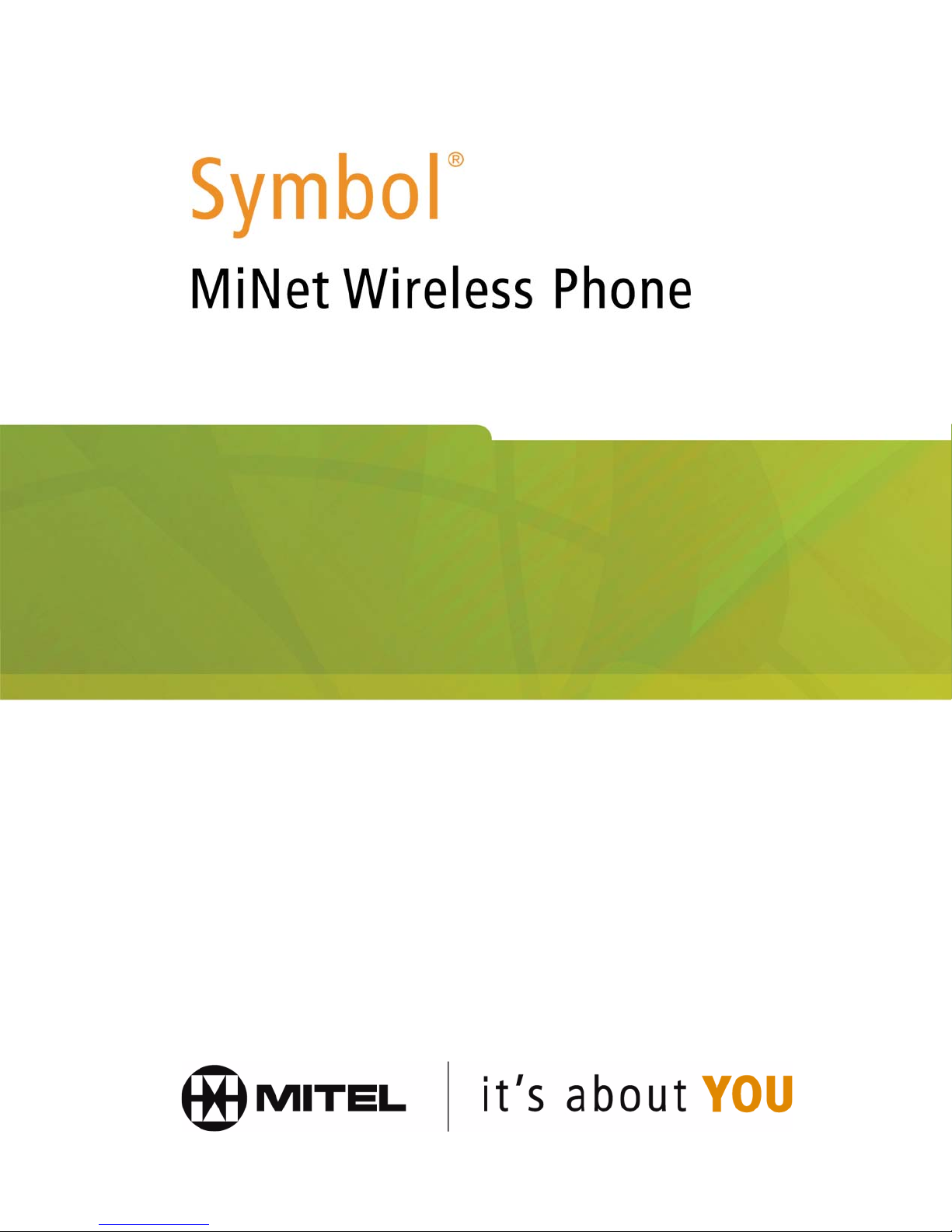
USER GUIDE

3300 ICP

Notice
The information contained in this document is believed to be accurate in all respects but is not warranted by Mitel Networks® Corporation. The
information is subject to change without notice and should not be construed in any way as a commitment by Mitel Networks or any of its affiliates or
subsidiaries. Mitel Networks and its affiliates and subsidiaries assume no responsibility for any errors or omissions in this document. Revisions of this
document or new editions of it may be issued to incorporate any such changes.
Nothing in this document may be reproduced in any manner, either wholly or in part for any use whatsoever, without written permission from Mitel
Networks Corporation.
Copyright© 2002, Mitel Networks Corporation. All rights reserved.
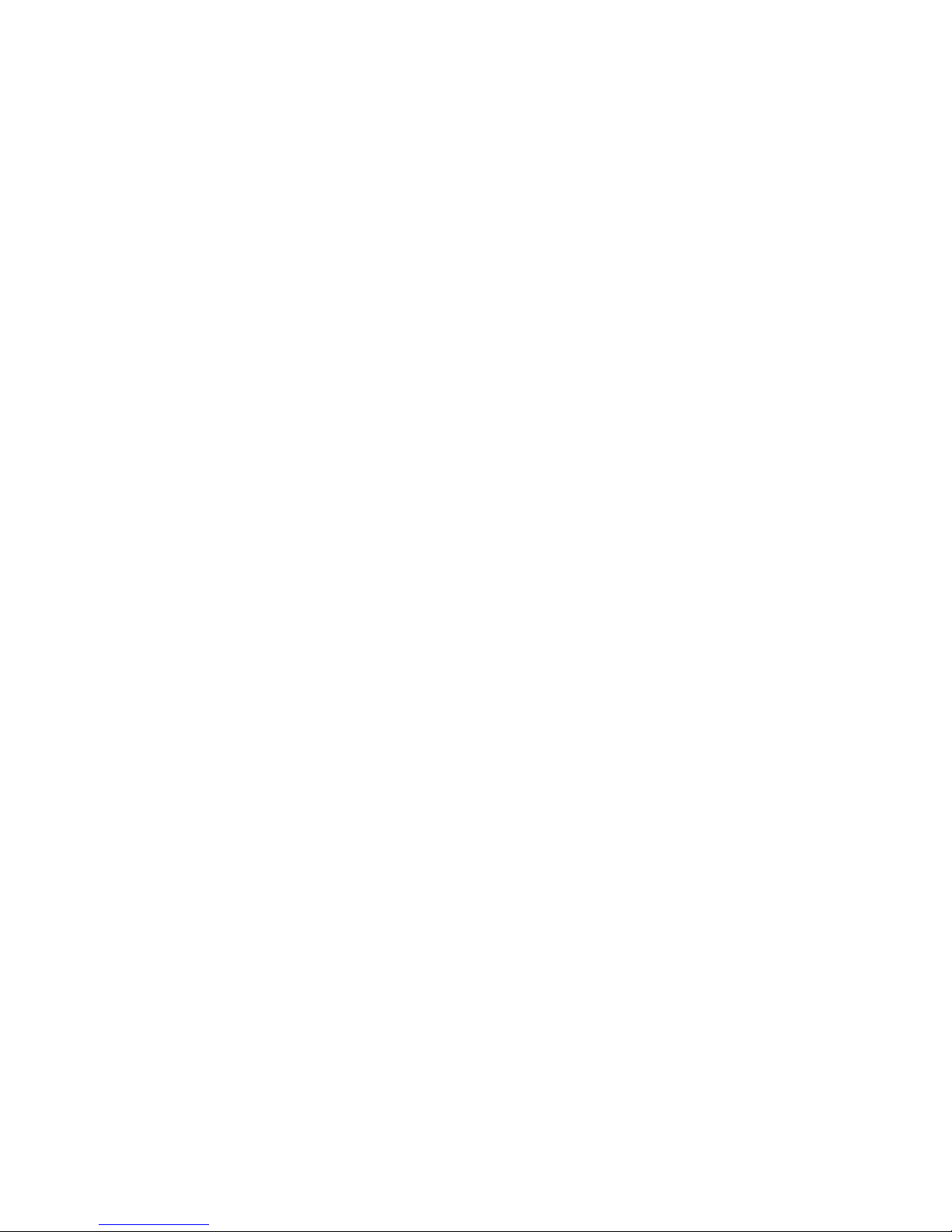
Contents
ABOUT YOUR PHONE
Softkeys 2
BATTERY OPERATIONS
Charging the Battery 3
Removing the Battery 3
Replacing the Battery 4
BASIC FUNCTIONS
Power On 5
Login 6
Logout 6
LCD Icons 7
Make a Call 7
Using the Phonebook 8
Using Speak@Ease 8
Redial 9
Speed Call 10
Adjust Call Volume 10
Receive a Call 11
Auto Answer 11
End a Call 11
Keyguard 12
Power Off 12
1
2
5
PHONE SETTINGS
Ring Type 13
Ring Tone 13
Key Volume 14
Backlight 14
Contrast 14
13
-i-
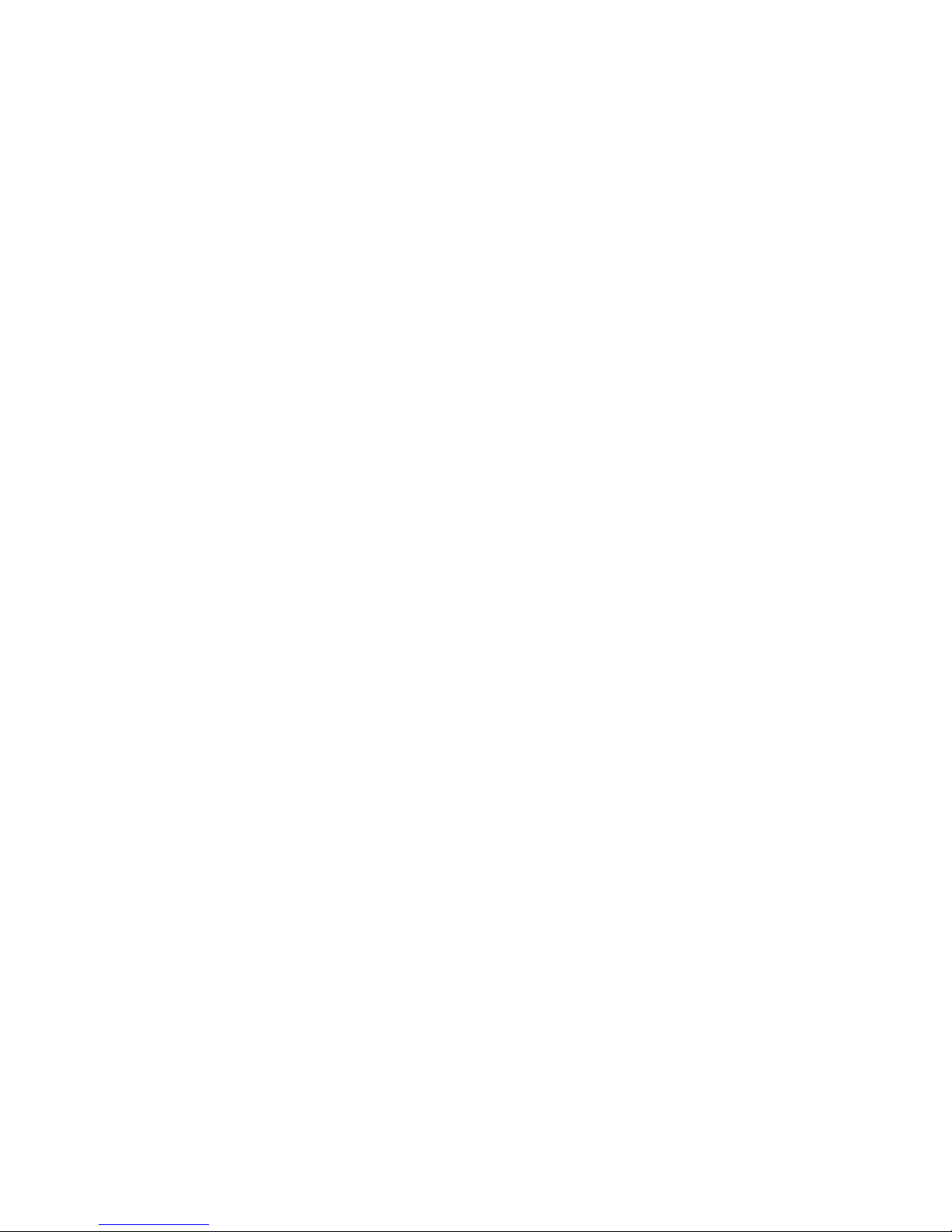
CALL OPERATIONS
Transfer Call 16
Conference Call 16
Hold 17
Off Hold 17
Cancel 17
Redial 17
Message 18
Superkey 19
Agent Login 19
Call Forwarding 20
Call Forward - Remote 21
Timed Reminder 22
Advisory Messages 23
Remote Messages 23
Music 23
Do Not Disturb 24
Auto Answer 24
Night Service 25
Set Password 25
Language Selection 26
Account Codes 26
15
PATENTS
FEATURE ACCESS CODES
27
28
-ii-
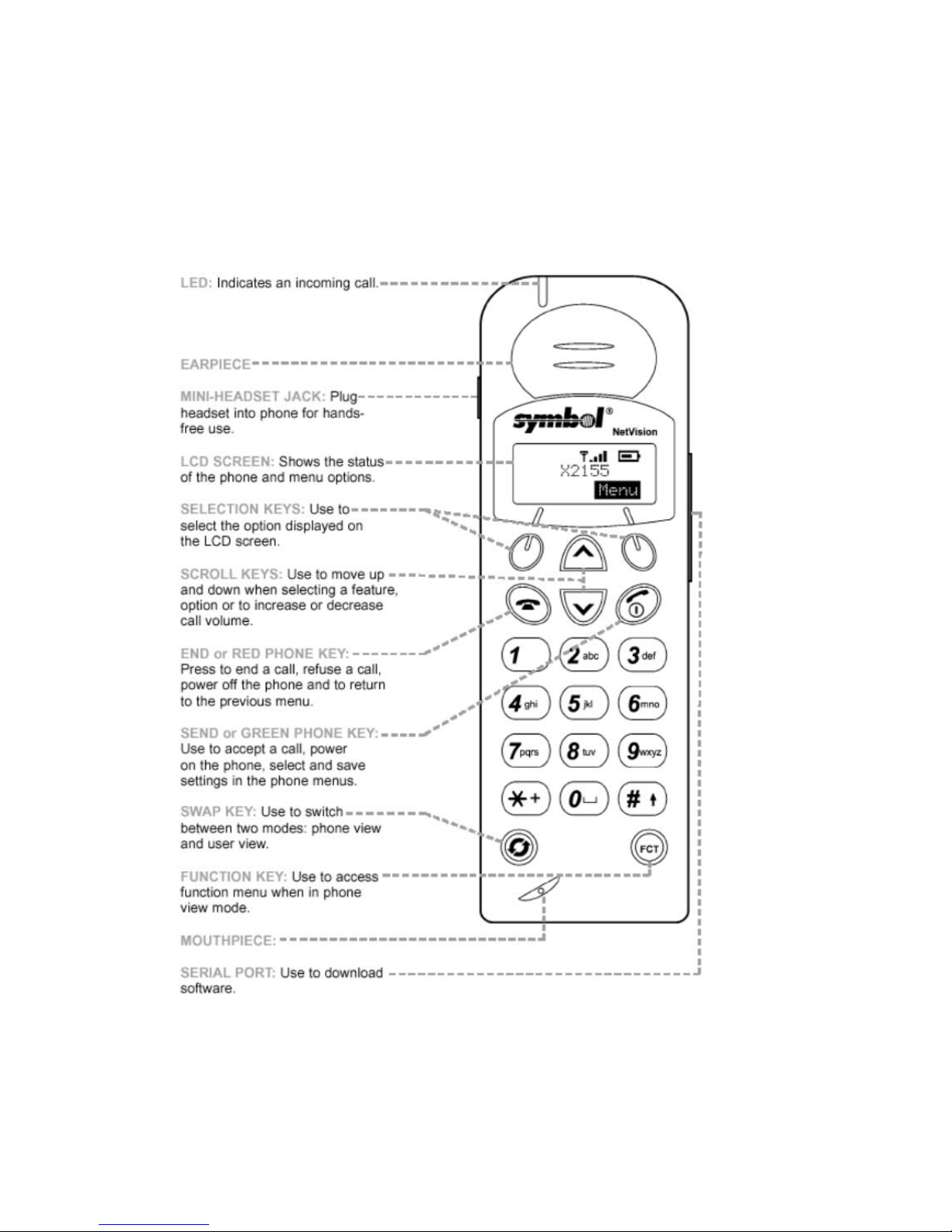
ABOUT YOUR PHONE
The NetVision Phone (NVP) provides on-site, wireless voice communication
capability. The NVP performs like a cellular phone. Before use, the NVP
requires configuration to the local network by the System Administrator.
-1-
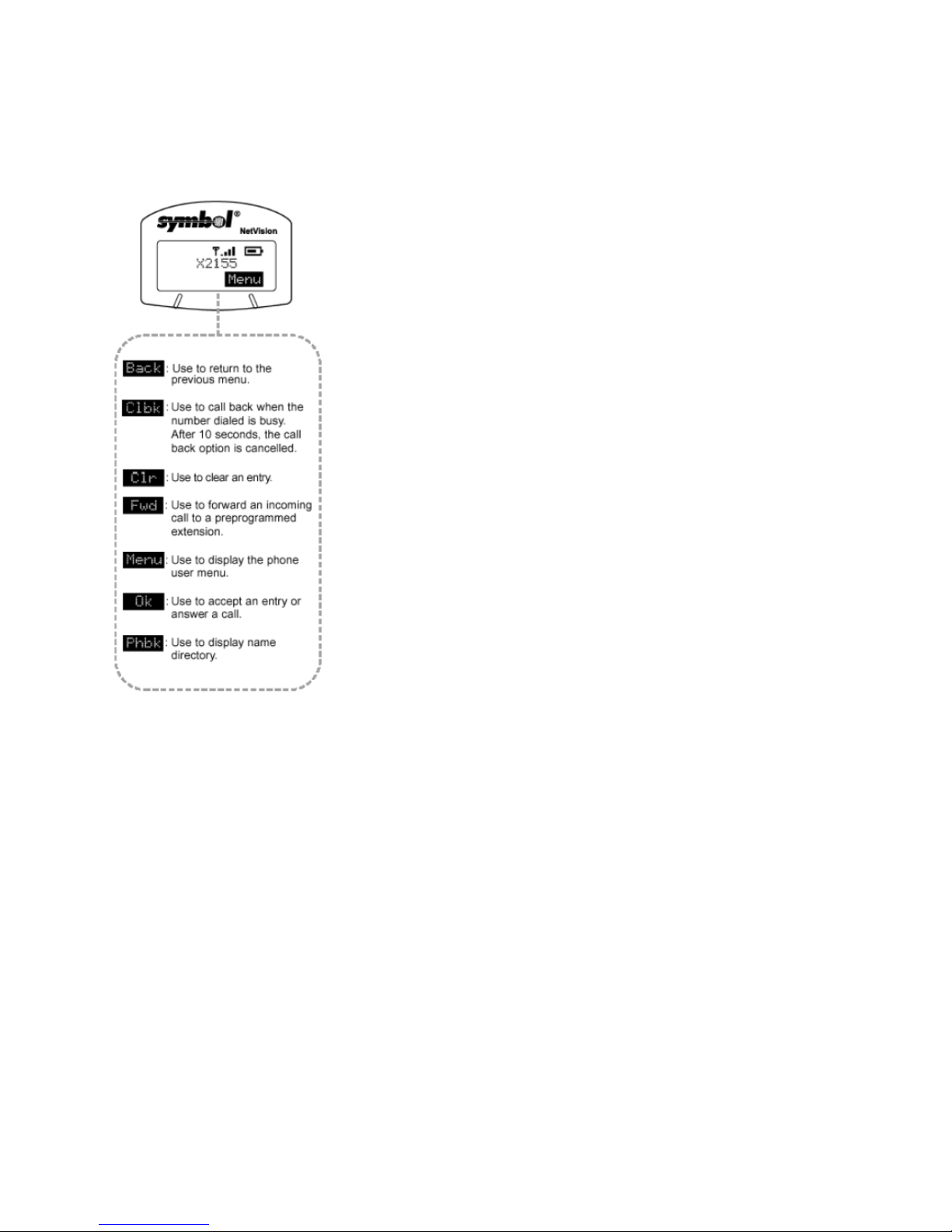
Softkeys
Appear as text on the LCD screen.
BATTERY OPERATIONS
Fully charge the battery before initial use of the NVP. Charge the battery
attached or detached from the phone.
-2-

Charging the Battery
When charging the battery attached to the phone, turn off the phone before
inserting it into the charger. Place the battery or battery and phone
combination into the charger. The LED indicators on the charger indicate:
GREEN LED indicates a fully charged battery.
RED LED indicates the battery is charging; wait until the LED changes to
green before using battery.
AMBER LED indicates the charger is waiting to charge the other battery.
The charger charges the phone first. The charging cycle for the other device
starts when the first cycle finishes.
Removing the Battery
Remove the battery by depressing the catch and pulling the top of the
battery away from the phone.
Note: When the battery latch is opened you will find the part number, serial
number and manufacturing and regulatory information located on the inside
compartment.
-3-
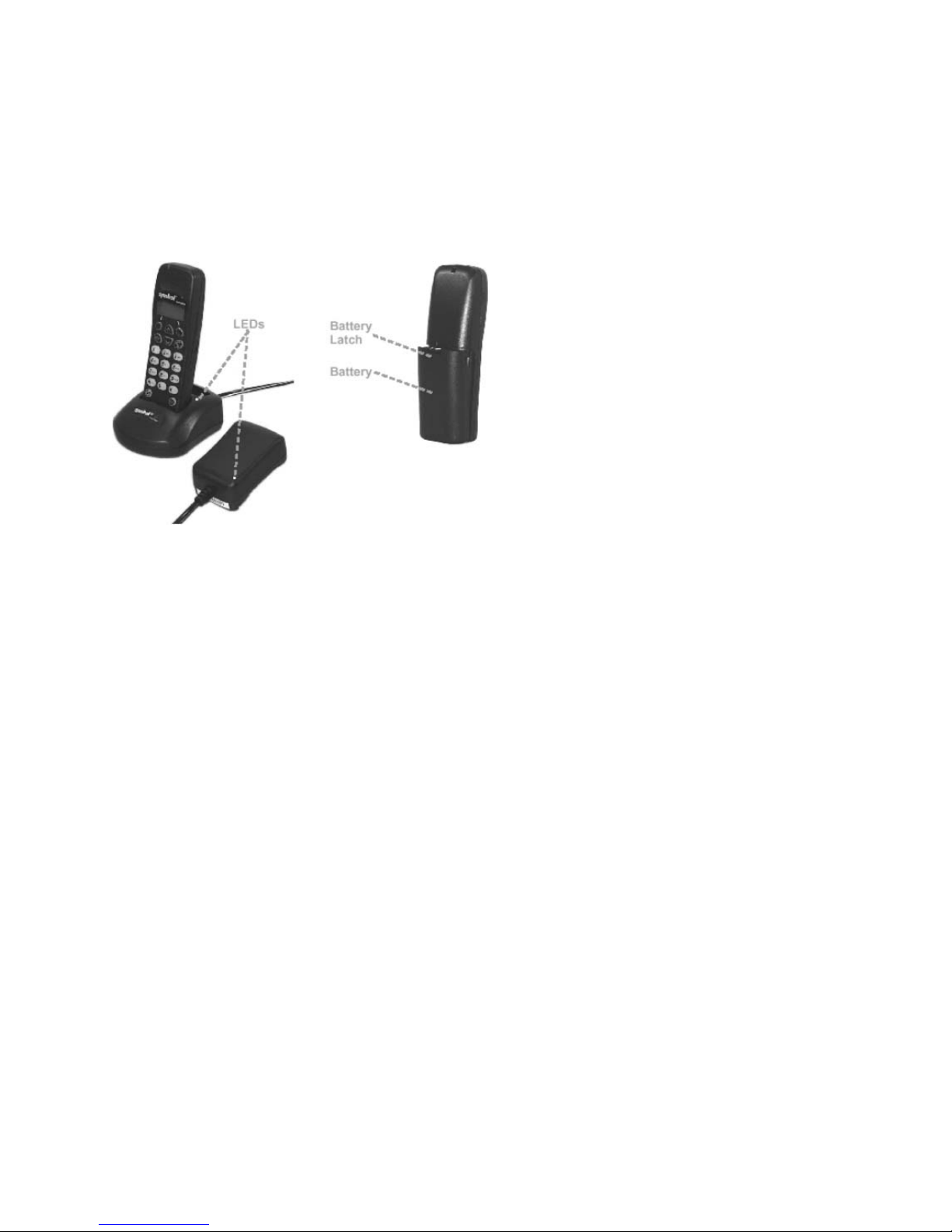
Replacing the Battery
Replace the battery in the phone by aligning the feet on the battery with the
notches on the phone. Push the top of the battery into the phone until the
latch clicks.
-4-

BASIC FUNCTIONS
Basic Functions introduces the user to tasks, such as:
z Power On
Login
z
z Logout
z LCD Icons
z Make a Call
Using the Phonebook
z
z Using Speak@Ease
z Redial
z Speed Call
Adjust Call Volume
z
z Receive a Call
z End a Call
z Keyguard
Power Off
z
Power On
Press to power on the NVP. The NVP LCD briefly displays the firmware
version. After powering on (Personal Mode) and logging in (Shared Mode),
two screen modes are available: Phone View and User View.
Phone View:
Press to toggle between the two screens. Phone view allows access to
the phone book (PHBK), making and answering calls.
Note: Phonebook softkey is displayed only when this feature is enabled by
the System Administrator.
User View:
User view sets basic phone and network features.
-5-

Login
There are two different status displays, shared mode and personal mode.
Personal Mode:
A phone configured for personal mode automatically logs in and displays the
time and date when powered on, indicating an IDLE state.
Shared Mode:
If your phone is configured in shared mode, a User Login screen displays.
1. Enter your user login (directory number).
2. Press .
3. Enter your user PIN.
4. Press .
Note: Obtain a user Login (usually a one to seven digit DN) and password
(PIN) from the System Administrator.
Logout
To logout of the network:
Note: From Phone View press to return to the User View.
1. From the User View, select Menu.
2. Scroll to "Logout ."
3. Press to logout. "User Login" displays on the LCD screen.
Note: Only users with a Shared mode configured phone can logout of the
network. Users with Personal mode configured phones power it off.
-6-
