Page 1
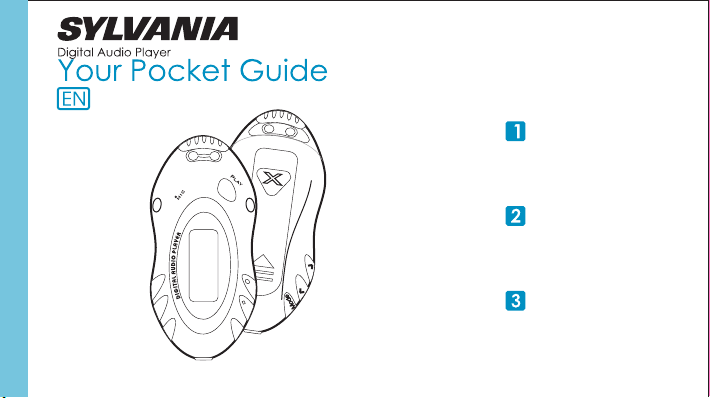
SMPS1017/SMPS2017
Get Connected
Transfer Music
Plug Your Ears & Enjoy
Page 2
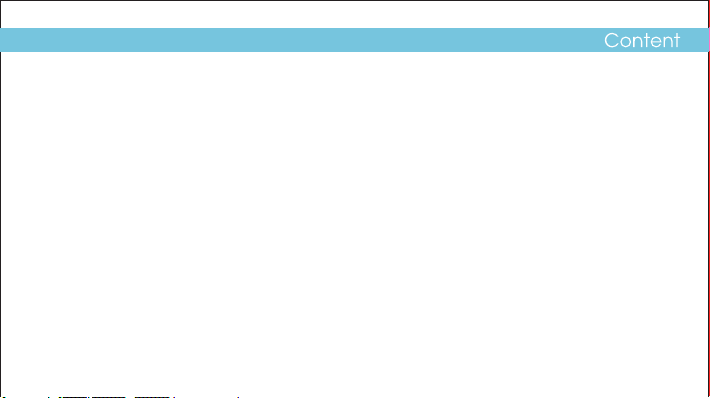
What’s in the blister?
System Requirement
Synchronize songs to the player
How to use the player as a USB disk
Know Your Player Well
Music Playback
Edit Lyrics
EQ Mode & Repeat Mode
Record & Voice Playback
Settings
Technical Data
Trouble Shooting
2
3
4 - 5
6 - 10
11 - 13
14
15
16
17
18 - 19
20
21
1
Page 3
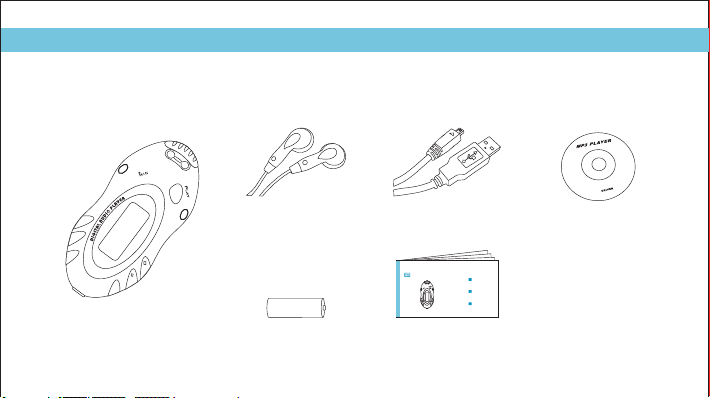
What’s in the box?
What’s in the blister?
Digital Audio Player
Earphone
ALKALINE BATTERY
1 x AAA 1.5V Battery
USB Cable
Digital Audio Player
Your Pocket Guide
Get Connected
Transfer Music
Plug Your Ears & Enjoy
Your Pocket Guide
CD-ROM containing:
Media player driver for
S10O
Windows® 98SE
2
Page 4
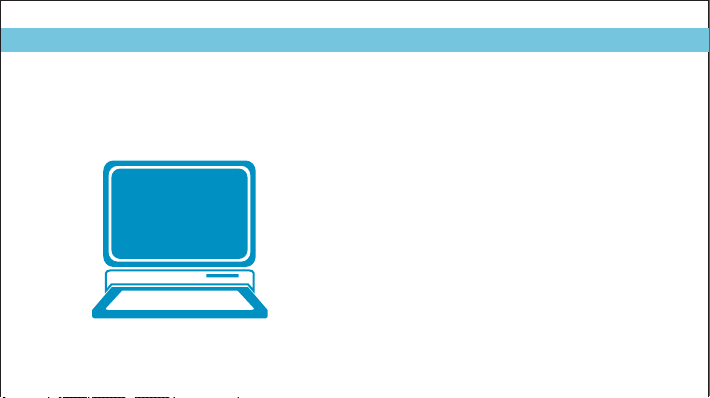
System Requirement
You’ll need a computer with:
Windows® 98SE/ME 2000 XP
Pentium Class or faster Processor
CD-ROM Drive
64MB RAM
30MB free hard disk space
USB Port
For Windows® 98SE users, please install the driver in the CD-ROM before downloading any files to your player.
/ /
3
Page 5
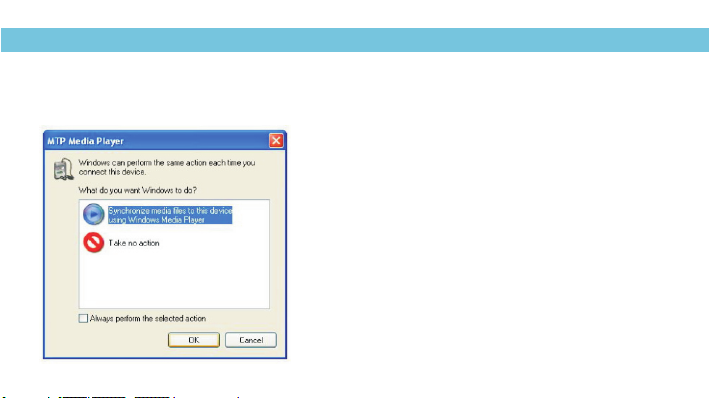
Synchronize songs to the player
Synchronize songs to the player
You can use Windows Media Player 10 on Windows® XP SP2
to synchronize music which are downloaded from Internet
legally and validly with license to the player.
If the song is downloaded illegally without license,
it cannot be synchronized.
Step 1:
Connect the player to your PC by USB cable.
A dialog box will appear, choose
files to this device using Windows Media Player
and click to proceed.
OK
4
Synchronize media
,
Page 6
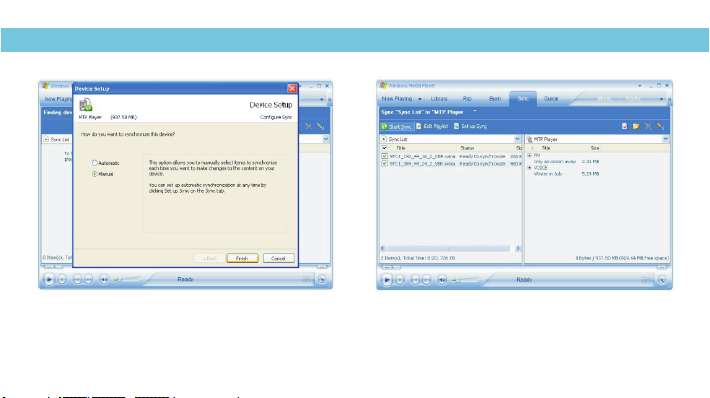
Synchronize songs to the player
Step 2:
Windows Media Player will find device automatically.
And after a while, a dialog box of will appear,
choose and click .
Manual Finish
Device Setup
Step 3:
Windows Media Player will be operating.
Drag and drop your downloaded songs into its Sync List,
and press . Then the songs will be
Start Sync
synchronized to the player.
5
Page 7
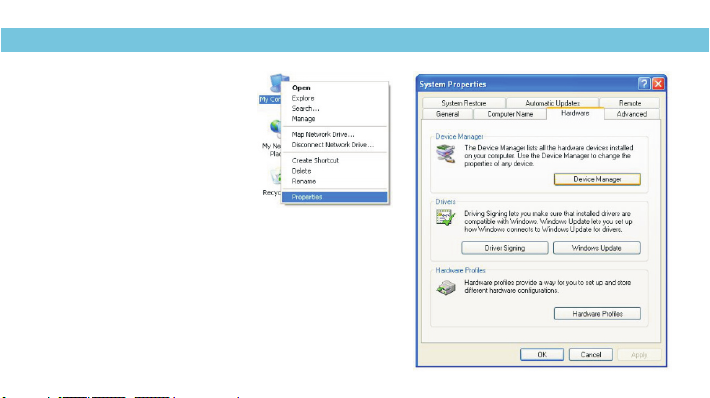
How to use the player as a USB disk
Step 1:
Right click on the desktop,
My Computer
and click .
Properties
Step 2:
The window screen of will be shown.
Hardware
Click on the menu bar, and then click
Device Manager
System Properties
.
6
Page 8
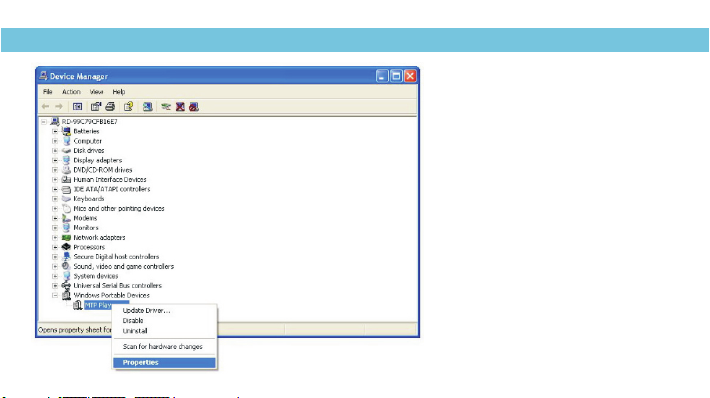
How to use the player as a USB disk
Step 3:
The window screen of
will be shown.
Double click to
MTP Player
see the .
Then right click and click
Properties
Device Manager
Windows Portable Devices
MTP Player
.
7
Page 9

How to use the player as a USB disk
Step 4:
The window screen of will be shown.
Click on the menu bar, and then click .
Driver Update Driver
MTP Player Properties
8
Step 5:
You will see the screen of , choose
Install from a list or specific location(Adavanced)
and click to continue.
Next
Hardware Update Wizard
,
Page 10

How to use the player as a USB disk
Step 6:
Don’t search. I will choose the driver to install.
Choose
Next
and click to continue.
Step 7:
USB Mass Storage Device Next
Choose , and click to go into
Completing the Hardware Update Wizard
the screen, and click
Finish
.
9
Page 11

How to use the player as a USB disk
Step 8:
The window would pop up.
Removable Disk
Select
Open folder to view files
using Windows Explorer OK
10
, and click .
Step 9:
Drag and drop your audio files into the removable disk.
You can create any folder or directory in the removable disk.
Close the removable disk window and disconnect the player
from your PC after the data transfer.
Page 12

Front View
Microphone
Play/Pause button
LCD Display
Back View
Battery
compartment
Push the enclosure
downwards, and
have a piece of
battery inserted in.
Earphone jack
11
Page 13

Left View Right View
USB port
Next button
Previous button
MODE button
Vol+ button
Vol- button
REC button
12
Page 14

Buttons Operation
To
Turn On/Off
General
Scroll through lists
Select option
Return to Main Menu
Start recording
Save the recorded file Hold the Play/Pause button
Play/Pause songs
Jump to next song
Music
Fast forward
Move back to previous song
Fast backward
Display lyrics
Stop lyrics display
Volume up
Volume down
Have the player locked / unlocked:
If you want to have your player locked while enjoying music,
you can hold the REC button long, then all operations on buttons will be invalid.
And you can unlock your player by holding it long again.
Press
Hold the Play/Pause button
Previous / Next buttons
MODE button
Hold the MODE button
Rec button
Play/Pause button
Next button
Hold the Next button
Previous button
Hold the Previous button
Hold the MODE button for 2 seconds
REC button
Vol+ button
Vol- button
13
Page 15

Music Playback
Music Playback
MSC
160
WMA
T
Winter in July
While enjoying music, you can press the Play/Pause
button to pause or continue the music;
Press the Previous / Next buttons to move back to
the previous song or jump to the next song;
Hold the Previous / Next buttons to move your song
forward or rewind it. If you want to adjust the volume,
please press the Vol- / Vol+ buttons .
14
SYS
RPLREC
00:00
001
NOR
04:32
002
MSC
Select on the main menu and
press the MODE button to enter the
music mode, then you can select different
songs by pressing the Previous / Next buttons,
and press the Play/Pause button to start
playing the song you select.
Display Lyrics
Many roads are ahead
of us
The edited lyrics will be displayed synchronously
if you hold the MODE button for 2 seconds while
playingmusic. And you can press the MODE button
to quit the lyrics display screen.
Page 16

Edit Lyrics
You can copy the synchronous lyrics from
internet, and create a new
on your PC, paste them, and then select to
save this document in the extension of
.LRC
shown as below.
Text Document
Edit Lyrics
Then put both .LRC and .MP3 (or .WMA)
files of the same song into the same folder
in the removable disk. Your lyrics will be
shown automatically when you play that song.
2
4
15
Page 17

EQ Mode & Repeat Mode
Repeat Mode
Procedure:
While playing music, press the MODE button to enter
the selection menu screen. Choose and press the
MODE button again to enter the menu screen.
ress the Previous / Next buttons
You can p to select your
desired repeat mode, and press the MODE button to confirm
your setting.
Repeat
Repeat
EQ Mode
Procedure:
While playing music, press the MODE button to enter
the selection menu screen. Press the Next button to select
Equalizer
, and press the MODE button to enter
Equalizer
the menu screen.
ress the Previous / Next buttons
You can p to select your
desired EQ mode, and press the MODE button to confirm
your setting.
16
7 Repeat Modes are available:
Normal, Repeat One, Folder, Repeat Folder, Repeat All, Random, Intro.
Normal
All music files will be played one by one and stopped at the last music until you
disable this function.
Repeat One
The currently played song will be played repeatedly until this function is disabled.
Folder
All music in the selected folder would be played once until this function is disabled.
Repeat Folder
All music in the selected folder would be played from the beginning to the last one
repeatedly until this function is disabled.
Repeat All
All music would be played from the beginning to the last one repeatedly until this
function is disabled.
Random
All music would be played randomly until this function is disabled.
Intro
All music would be played for 10 seconds from the beginning until this function is
disabled.
7 EQ Modes are available: Natural, Rock, Pop, Classic, Soft, Jazz, DBB.
7 EQ Modes are available: Natural, Rock, Pop, Classic, Soft, Jazz, DBB.
Page 18

Voice Recording
Record & Voice Playback
RPL
MSC REC
SYS
REC
MSC
Press the Previous / Next buttons to select
on the Main Menu. Then press the PLAY button to start recording.
You can finish recording by pressing the MODE button again.
You can have a quick access to the Voice Recording Mode:
In the STOP mode, press the REC button to enter
the Voice Playback Mode, then press the REC button again to
enter the Voice Recording Mode and start recording.
RPL
SYS
REC
Voice Playback (RPL)
Press the Previous / Next buttons to select RPL
Then press the MODE button to enter the Voice Playback Mode.
You can press the Previous / Next buttons to select a recorded voice
file, and then press the Play/Pause button to start voice playing.
If you want to delete a recorded voice file, you can press the
button to enter its sub-menu.Press the Next buttons to select
file
, and press the MODE button to confirm. Then a dialog box of
Delete file”
“ will be show. Press the Previous / Next buttons to
Yes
choose , and press the MODE button to confirm to delete it.
on the Main Menu.
MODE
Delete
17
Page 19

Settings
Setting Language
Step 1:
Press the Next buttons select on the Main Menu,
then press the MODE button to enter its sub-menu.
Step 2:
Press the Next button to select , then press
the MODE button to confirm.
Step 3:
You can select your preferred language by pressing
the Previous / Next buttons, and then press the MODE button
to confirm your setting.
18
to SYS
Language
12 languages are available:
Simple Chinese
English
Trad Chinese
Japanese
Korean
French
Italian
German
Spanish
Portuguese
Dutch
Polish
MSC REC RPL
SYS
Setting Clock
Step 1: Select on the sub-menu of ,
and press the MODE button to enter the clock setting screen.
Step 2: You can press Vol- / Vol+ buttons to move among
Year : Month : Day : Hour : Minute : Second.
And press the Previous / Next buttons to adjust them.
Step 3: At last, press the MODE button to confirm your setting.
After finishing system settings, press the Next button to look for
Exit SYS
to quit the SYS screen.
Record Time SYS
on the sub-menu of , and then press the MODE button
Page 20

Settings
Auto-Power Off Setup
60
Step 1:
Press the Next button to select on
the sub-menu of , and press the MODE button to
enter its sub-menu.
Select , and press the MODE button to confirm.
Step 2:
You can adjust the off time by pressing the Previous / Next
buttons, and then press the MODE button to confirm
your setting.
In the IDLE mode (no button is pressed), the player will be
turned off automatically based on the duration you set.
You may set it as “0” to disable this function.
SYS
Off time
Power off
Checking Memory Status
21%971 M
Press the Next button on the sub-menu
SYS
of , and press the MODE button to confirm.
Then the used memory status can be shown.
to select Memory info.
19
Page 21

Technical Data
General Information
Power Supply
Dimensions
Weight
Display
Capacity
Operating System
Interface
Voice Recording
Supported File Type
1 x AAA 1.5V Battery
36.2mm x 79mm x 25.6mm
26g
LCD with 7-color backlight
128MB/256MB/512MB/1GB/2GB/4GB
internal flash memory
Windows® 98SE/ME/2000/XP
USB 2.0 Full Speed
.ACT and .WAV files
Audio Playback
Compression Formats
S/N ratio
Earphone Output Power
THD+N
Crosstalk
.M P3 (8kbps ~ 320kbps)
.WMA (5kbps ~ 384kbps)
85dB
9mWx, 32ohm
<0.6
>50dB
20
Page 22

Trouble Shooting
What should I do if…
Q: I cannot enter the MUSIC mode after using the player for a period of time.
A: You should format the memory of the player under connection to PC.
(Be sure you remember to backup the data in your player before performing the above action.)
21
Page 23

Disposal of your old product
Electrical and electronic equipment (EEE) contains materials, parts and
substances which can be dangerous to the environment and harmful to
human health if wastes of electrical and electronic equipment (WEEE) are
not disposed correctly.
Equipments which are marked with the WEEE logo (as shown on the right),
should not be thrown away with your household waste. Contact your
local Authority Waste Disposal Department as they will be able to provide
details of the recycling options available in your area.
More
Page 24

S11BACT2091DE
Version 1.2
Specifications are subject to change without notice.
No part of this document may be reproduced or transmitted
in any form or by any mean, electronic or mechanical,
including photocopying and recording
or translated to another language for any purpose
without the prior written consent of the manufacturer.
All brand names, logos and registered trademarks mentioned
are property of their respective owners.
