Page 1
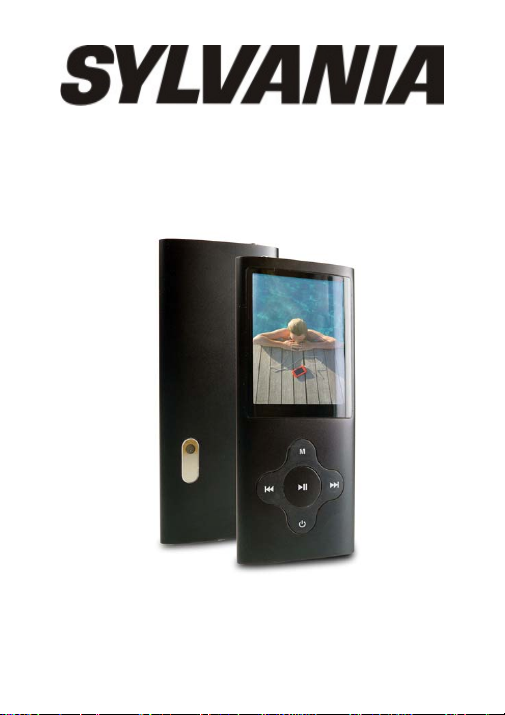
User Manual - SMPK8099
Page 2
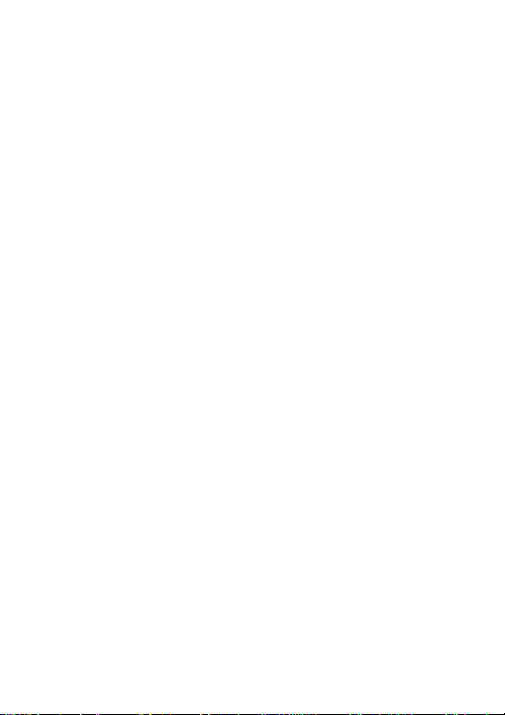
What’s in the box?
Operating Unit
User Manual
USB Cable
Earphone
CD Driver
Page 3
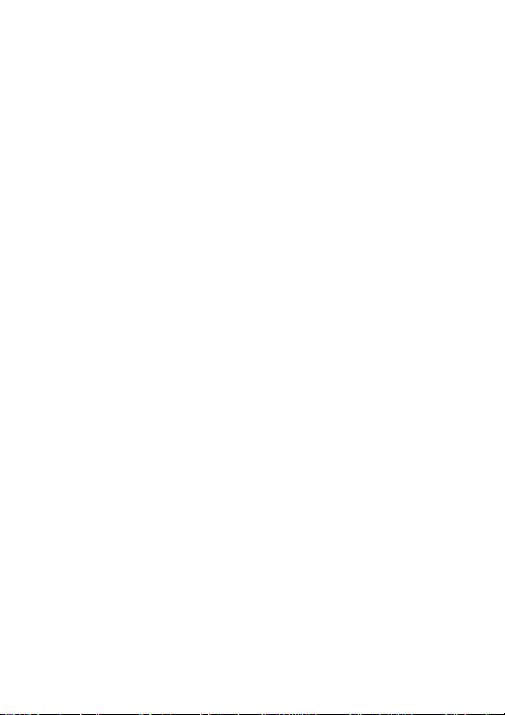
Content
Buttons location and usages
Basic Operation
Intro ……………………………………………………….3 - 7
Operation of Music Mode …………………..…………8 - 12
Operation of Video Mode ……………………..…………..13
Operation of Pictures Mode……………………………….14
Operation of FM radio………………………………..15 - 16
Operation of Camera………………………………………17
Operation of Video Recorder……………………………..18
Operation of Others…………………………………..19 - 22
Technical Specification
Trouble Shooting
Page 4
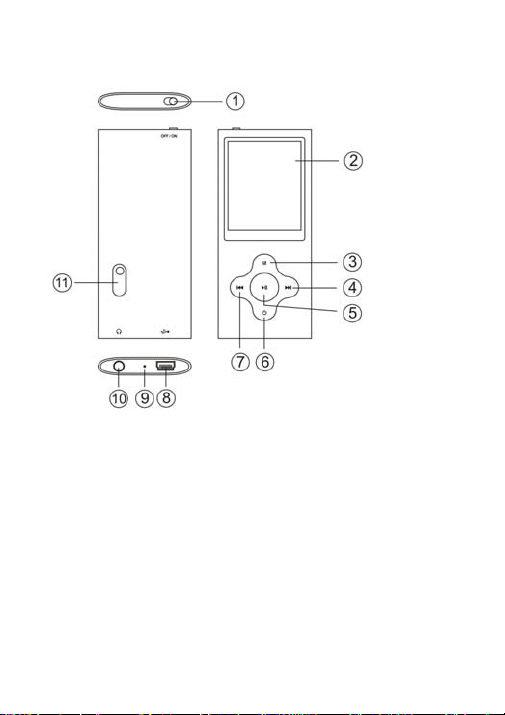
Buttons location and usages
(1) Power Button
(2) Display Screen
(3) M Button
(4) Next Button
(5) Play/ Pause Button
(6) On/ Off Button
(7) Previous Button
(8) USB Port
(9) Microphone
(10) Earphone Jack
(11) Camera Lens
Page 5
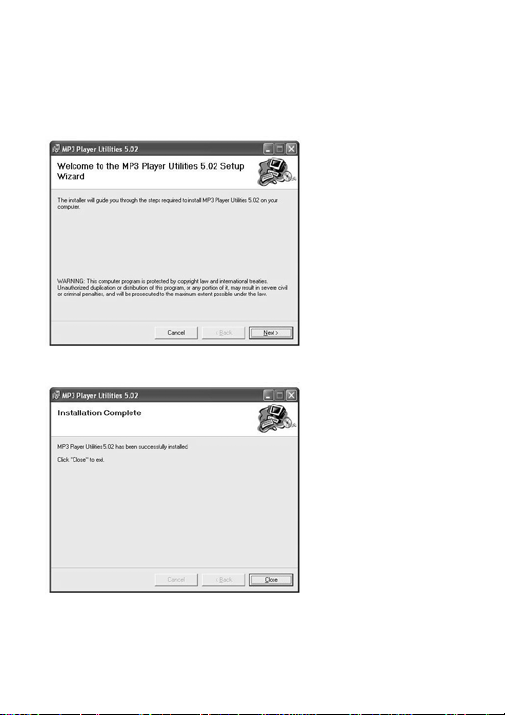
Software Utilities Installation
Insert the CD into the CD ROM Drive of your PC. Click
Setup.exe to start driver installation. Follow the
on-screen-menu to complete the installation.
Click Close once you reach the Installation Complete
Screen.
For Window 98/98SE users, please install the driver in the
CD-ROM before downloading any files to your player
3
Page 6
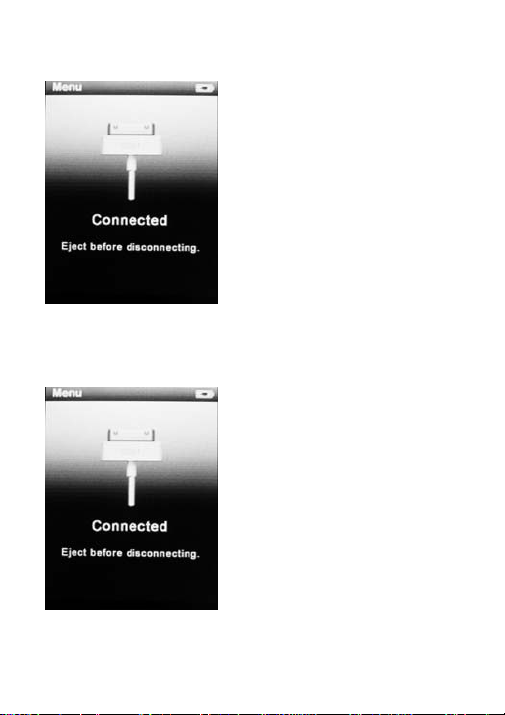
Connect & Charge
Transfer
Your player will be charged
while being connected to PC
through the USB cable.
! You will see the charging
animation in the bottom right
hand corner of the display. The
player is fully charged when the
charging animation stops.
(Switch on the player when
charging)
Step 1:
Set the Online Device of the
player as USB Disk (Refer to
Page 6), then connect it to your
PC by USB cable. Once the
connection is successfully
made, the above screen display
would be shown. Try
re-connecting the player if the
above screen doesn’t appear.
4
Page 7
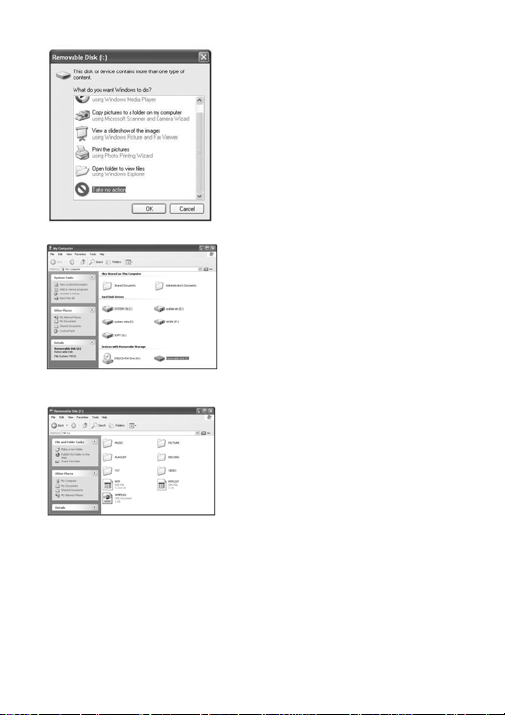
Step 2:
The above screen would appear.
(Apply only to Window XP)
Choose Take no action and
click OK to close the window.
Double click My Computer on
your desktop and the above
window would appear. Look for
the Removable Disk Icon.
Drag and drop your media files into the removable disk.
You can create any folder or directory in the removable
disk. Close the removable disk window and disconnect the
player from your PC after the data transfer.
Double click the Removable
Disk icon. Note: Do not
disconnect the USB cable once
you click into the removable
disk window. Such action may
cause data loss or problems to
the player.
5
Page 8
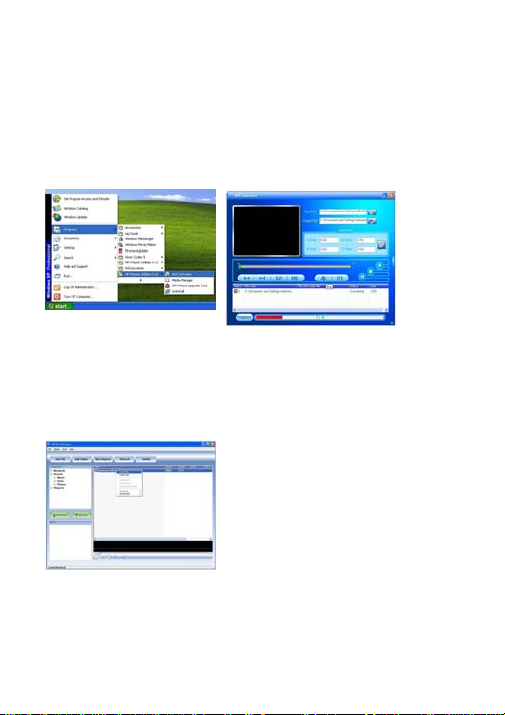
Software Operation
Video Converter
You can convert your fovourite video file in any other
format into the .AVI format with the help of the AVI
converter. The converting progress is shown.
Media Manager
You can enjoy songs from both PC and your player thru
the Media manager.
6
Page 9
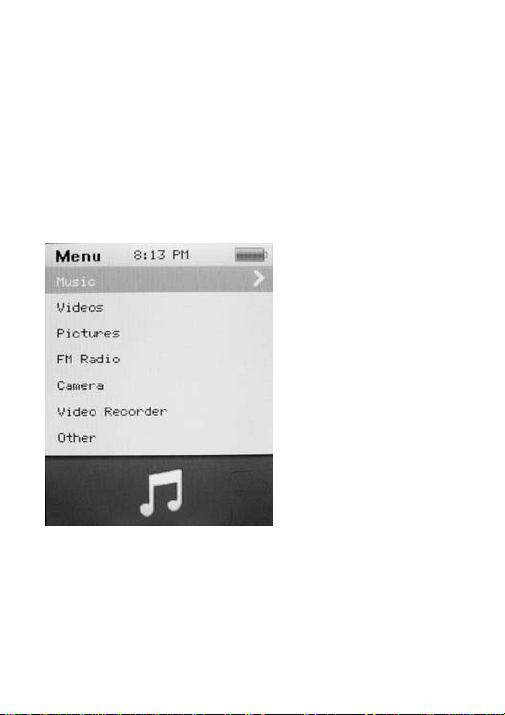
Basic Operation
Power on/off and Lock
Switch on the Power button on the top and hold ON/OFF
button to switch on the device.
Main interface
Once your switch the player on you’ll reach to the main
interface as below..
7
Page 10

Operation of Music Mode
Press Previous/ Next button to select “Music” and press
Play/ Pause button to enter the page. Once you’ve
entered the music mode, the following screen would show
up.
Now Playing
Press Previous/ Next button to
select Now Playing and press
Play/ Pause button to resume
playing the current song.
All Music
Press Previous/ Next button to
choose All Music and press
Play/ Pause button to show
your library of music. Press
any particular song and press Play/ Pause to start playing.
Artist
Press Previous/ Next button to select Artist to show all of
your artists. Press Previous/ Next to choose any
particular artist to show the songs of that artist. Select
song and press Play/ Pause to start playing.
Album
Press Previous/ Next button to select Album to browse
all of your albums. Press Previous/ Next to choose any
particular album to browse the songs of that album. Press
Play/ Pause button after selected any song to start playing.
Previous/ Next button to select
8
Page 11

Genre
Press Previous/ Next button to select Genre to browse all
genre of your songs. Press Play/Pause button to enter the
genre that you’ve chosen and press Play/ Pause button to
start playing the selected song.
My Music List
Press Previous/ Next to select My Music List to browse
all songs that you’ve added to be your playlist. Press
Previous/ Next button to select desire song list and press
Play/ Pause button to start playing the selected song.
Record List
Press Previous/ Next button to select Record List to
choose from FM Record or Voice. Press Play/ Pause
button to start playing the selected file
Press M to jump back to the main menu.
Music Player interface
Whenever you start playing a song you’ll reach the Music
Player Interface as below.
Play Music
Press the Play/ Pause button in
the middle to start playing, and
press again to pause.
Volume
Hold Play/ Pause button until
the volume bar appear at the
button. Press Previous/ Next
button to adjust the volume.
9
Page 12

Previous / Next
Press Next to jump to the next song, and press Previous
to jump back to the previous song. Hold Previous/ Next
button to go fast forward or backward
Play Option
Hold M button to enter the Play Option Menu. You can set
your preference in AB Repeat/ Repeat/ Select EQ/ Set
Sound/ Replay times/ Repeat intervals/ Variable speed/
Lyric display/ Add to my list/ Delete the file
AB Repeat
While playing music, hold M to
enter the sub-menu. Press
Previous/ Next to select A-B
repeat and press Play/ Pause
to confirm. Press Play/ Pause
button to set the starting point
of the A-B Repeat, then press
Play/ Pause again to set the
ending point. To cancel A-B
repeat mode, press Play/
Pause again.
Repeat Mode
Press Previous/ Next to choose Repeat Mode and press
Play/ Pause to choose from Sequence/ Repeat One/
Repeat All/ Shuffle/ Shuffle + Repeat. Once you’ve
selected, press Play/ Pause to confirm and press M to
return to sub-menu.
10
Page 13

Select EQ
Press Previous/ Next to choose Select EQ and press
Play/ Pause button enter the sub-menu and choose
different EQ from Normal / Rock / Pop / Classic / Soft/
Jazz / DBB. Once you’ve selected your choice, press
Play/ Pause to confirm and press M to return to sub-menu.
Set Sound
Press Previous/ Next to select Set Sound, press Play/
Pause to enter User EQ. Hold M to jump to different bar
and press Previous/ Next button to adjust your own EQ
Setting. Once you’ve selected, press Play/ Pause to
confirm and press M to return to sub-menu.
Replay Times
Press Previous/ Next to select Repeat Mode and press
Play/ Pause to choose from 1 times to infinity.
Repeat Intervals
Press Previous/ Next to select Repeat Intervals to
choose from 1 Sec to 7 Sec. Once you’ve selected your
choice, press Play/ Pause to confirm and return to
sub-menu.
Variable speed
Press Previous/ Next to select Variable speed to choose
from - 4 to 4. Once you’ve selected your choice, press
Play/ Pause to confirm and return to sub-menu.
11
Page 14

Lyric Display
Press Previous/ Next to select Lyric display and press
Play/ Pause to enter the page. Choose enable / off and
press Play/ Pause to display lyrics.
*The player only supports .LRC lyric.
Add to MyList
Press Previous/ Next to select add to my list and press
Play/ Pause to choose from My Playlist 1 to My Playlist
5. Once you’ve selected your choice, press Play/ Pause to
confirm and and press M to return to sub-menu.
Delete the File
Press Previous/ Next to select delete file and press Play/
Pause to enter the page. Once you’ve selected your
choice, press Play/ Pause to confirm and and return to
sub-menu.
Press M to return to Music mode.
12
Page 15

Operation of Video Mode
Press Previous/ Next button to select “Movie” and press
Play/ Pause button to enter video mode. Once you’ve
entered the video mode, the following screen would show
up.
Press Previous/ Next button to
select your desire movie and
press Play/ Pause button to
start playing.
For video recording file, it will
be saved inside the CAMERA
folder.
Basic Video Control
Press Previous button to choose previous movie, hold
Previous to rewind. Press Next button to choose next
movie, hold Next to fast-forward. Hold Play/ Pause button
until volume bar appear at the bottom, press Previous/
Next button to adjust the volume.
13
Page 16

Operation of Pictures Mode
Press Previous/ Next button to select “Pictures” on the
main menu and press Play/ Pause to enter the photo
mode. Once you’ve entered the photo mode.
Photo Browsing
Press Previous/ Next to select
Dir List and browse all photos.
Press Previous/ Next to select
a particular photo, and press
Play/ Pause to open it.
Menu Style
Press Previous/ Next to
choose “play mode” and press
Play/ Pause to choose List
mode and Thumbnail.
14
Page 17

Operation of Radio Mode
Press Previous/ Next to select “Radio” on the main menu
and press Play/ Pause to enter the radio menu
Radio Sub-menu
Hold M to enter the sub-menu and press Previous/ Next
to choose from FM record/ Record quality/ Record Gain/
Save Channel/ Auto search/ Station List/ FM Band.
FM record: Press Previous/ Next to choose FM record
and press Play/ Pause to confirm. Once you selected the
option, the player will start recording the radio. Press Play/
Pause again to pause the recording and hold M to save
the file.
Record quality: Press Play/ Pause to enter this option and
choose from High/ Medium/ Low.
Record Gain: Press Play/ Pause to choose from 1-7 and
press Play/ Pause again to confirm.
Save Channel: Press Previous/ Next to choose save
channel and press Play/ Pause to confirm. Select a
channel from CH01-CH30 and press Play/ Pause to save
the current channel.
Auto Search: Press Previous/ Next to choose anto search
and press Play/ Pause to confirm. Press Play/ Pause
button to start searching the channel and preset channel
automatically.
15
Page 18

Station List: Press Previous/ Next to choose station list
and press Play/ Pause to confirm.Press Play/ Pause
button to browse all preset channel.
FM Band: Press Previous/ Next to choose FM band and
press Play/ Pause to enter sub-menu. Choose from
USA/Japan and press Play/ Pause to confirm and return
to sub-menu.
16
Page 19

Operation of Camera Mode
Press Previous/ Next to select “Camera” and press Play/
Pause button to enter the camera mode.
Basic Camera Control
Photo Shooting: Press Play/ Pause button to take photo.
Zoom in/ out: Press Previous to zoom out and press Next
to zoom in.
Camera Sub-menu
Hold M for 2 second to enter the camera sub-menu
Save Path: Internal memory
Resolution: Press Play/ Pause to choose from 320 x 240/
640 x 480/ 1280 x 960/ 1600 x 1200/ 2048 x 1536
Self-timer: Press Play/ Pause to choose from off/ 5 Sec/
10Sec/ 15 Sec/ 20 Sec
Shutter sound: Press Play/ Pause to choose from Off/
sound 1/ sound 2/ sound 3
Date stamp: Press Play/ Pause to choose from Off/ Date/
Date and Time.
Press M to return to Camera mode.
17
Page 20

Operation of Video Recorder Mode
Press Previous/ Next to select “Video Recorder” and
press Play/ Pause button to enter the recording mode.
Basic Video recorder Control
Press Play/ Pause button to record video and press Play/
Pause again to pause the video recording. Press M during
the recording to save the file.
Video Recorder Sub-menu
Hold M for 2 second to enter the sub-menu
Save Path: Internal memory
Resolution: 320 x 240
Record Quality: Press Play/ Pause to choose from High /
Medium/ Low/ Auto-adapted.
Press M to return to Video recorder mode.
18
Page 21

Operation of Others
Press Previous/ Next button to choose “Other” on the
main menu to enter the page.
Operation of Record Mode
Press Previous/ Next button to select “Recordings” and
press Play/ Pause to enter the record mode. Once you’ve
entered the record mode, the following screen would show
up.
Basic record control
Press Play/ Pause to start
recording and press Play/
Pause again to pause
recording, Press M to save or
cancel the recorded file.
Sub-menu of record
Hold M to enter the submenu
and choose from Record
format/ Record quality/ Record
Operation of E-book
Press Previous/ Pause to choose “E-book” and press
Play/ Pause to enter the e-book menu. Once you’ve
entered the e-book menu, the following screen would show
up.
gain.
19
Page 22

Basic e-book control
Press Play/ Pause to enter the
Dir List, and press Previous/
Next to select .TXT file. When
opened an e-book file, press
Previous to go back to
previous page, and press Next
to skip to the next page. Hold M
to enter the E-book sub-menu.
Tag List:
Press Previous/ Next to Select “Tag List” and press Play/
Pause to browse the list.
E-book Sub-menu
Skip to: Press Previous/ Next to adjust the percentage
jumping between pages.
Auto Play Gap: Press Previous/ Pause to choose from 3
Sec/ 6 Sec/ 9 Sec/ 12 Sec/ 15 Sec.
Add Bookmark: Press Play/ Pause to confirm
bookmark/Tag
Delete the file: Press Previous/ Next to choose OK and
press Play/ Pause to confirm delete file.
20
Page 23

Operation of Calculator
Press Previous/ Next to select the digit and function,
press Play/ Pause to confirm the selection. Press M to
return to previous menu.
Operation of Setting Mode
Press Previous/ Next to select Set up and press Play/
Pause to enter the Set up menu.
Date and Time
Adjust Date: Press Play/ Pause button to enter adjust
date, hold M to jump to day, month and year and press
Previous/ Next to set the date. Once you’ve set the date,
press Play/ Pause to confirm and return to previous menu.
Adjust Time: Press Play/ Pause button to enter adjust
time, hold M to select hour and minutes and press
Previous/ Next to adjust the time.
Display Setting
Press Play/ Pause to set blacklight time from off/ 5 Sec/ 10
Sec/ 20 Sec/ 30 Sec/ 1 Minute/ 5 Minutes
21
Page 24

Power Saving
Idle Time: Press Previous/ Next to choose from Off/ 10
Sec/ 30 Sec/ 1 Minute/ 3 Minutes/ 5 Minutes/ 10 Minutes
and press Play/ Pause to confirm setting.
Sleep Time: Press Previous/ Next to choose from Off/ 10
Minutes/ 30 Minutes/ 1 Hour/ 2 Hours/ 3 Hours/ 4 Hours/ 5
Hours and press Play/ Pause to confirm setting.
Language
Press Previous/ Next to choose your desired language
and press Play/ Pause to confirm.
Advance Info
Press Previous/ Next to choose from Player Information/
Format Memory/ Reset.
22
Page 25

Technical Specification
Flash Memory 128MB – 16GB
MP3 compressed rate
supported
Video format supported
Photo format supported JPEG/BMP/GIF
Digital camera 0.3 mega pixel
Battery 3.7V Lithium rechargeable
Interface USB2.0 high speed
Display 2” Color TFT display
Weight 40g
Dimensions 41(W) * 8(D) * 94(H) mm
MP3(8 – 320 kbps)
WMA(5-384kbps)
OGG/ ACC/APE/WA V
FLV/ AVI
battery
23
Page 26

Trouble Shooting
What should I do if there’s no sound when playing?
You should check the volume first. If the volume has been
turned up, maybe the memory format of the device is
incorrect..
24
Page 27

Specifications are subject to change without notice.
No part of this document may be reproduced or transmitted
in any form or by any mean, electronics or mechanical
including photocopying and recording
or translated to another language for any purpose
without the prior written consent of the manufacturer.
All brand names, logos and registered trademarks mentioned
are property of their respective owners.
2009 © Sysbay International Technology. All right reserved.
