Page 1
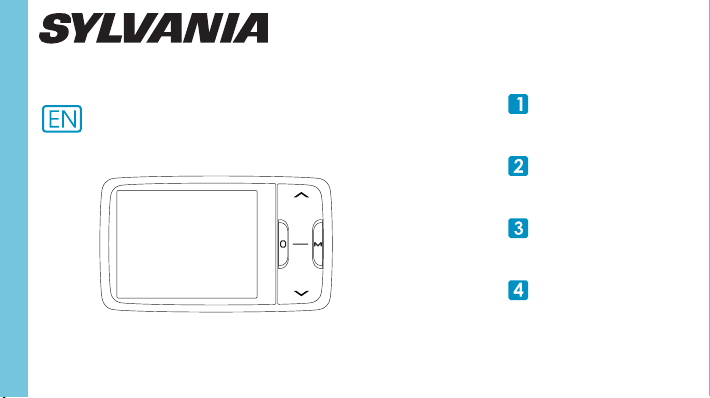
Digital MP4 Player
Your Pocket Guide
SMPK2242
Install Software
Get Connected
Transfer Media
Plug Your Ears & Enjoy
Page 2
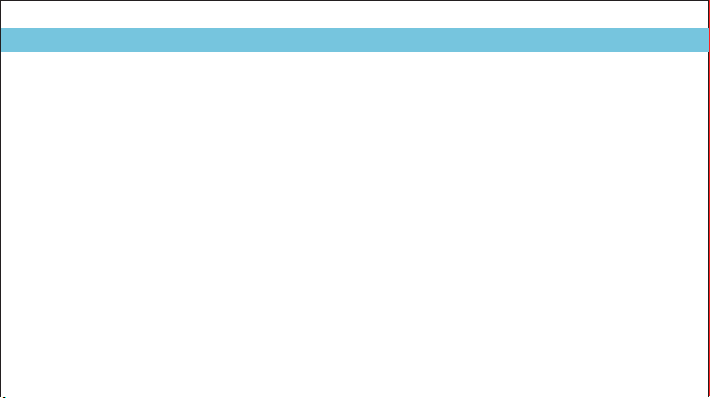
SMPK2242
Page 3
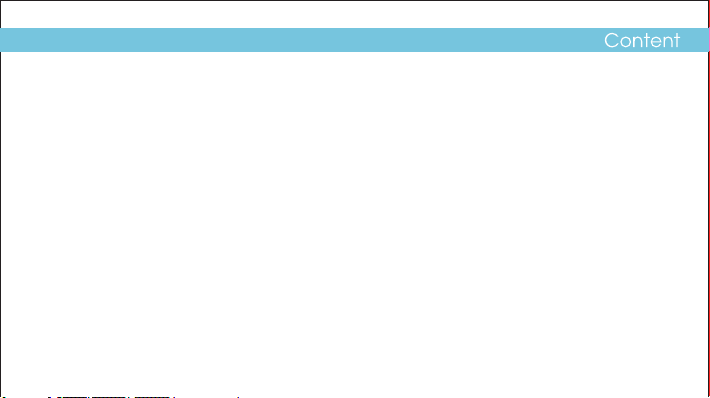
What’s in the box?
System Requirement
Software Installation
Connect & Charge
Synchronize songs to the player
Transfer
Software Operation
Settings
Know Your Player Well
Music Playback
Edit Lyrics
Repeat Mode
EQ Mode
Video Playback
Photo Browse
Ebook / File Deletion
Recorder
Technical Data
Trouble Shooting
2
3
4
5
6-8
9-10
11-12
13
14-15
16
17
18
19
20
21-22
23
24
25
26
1
Page 4
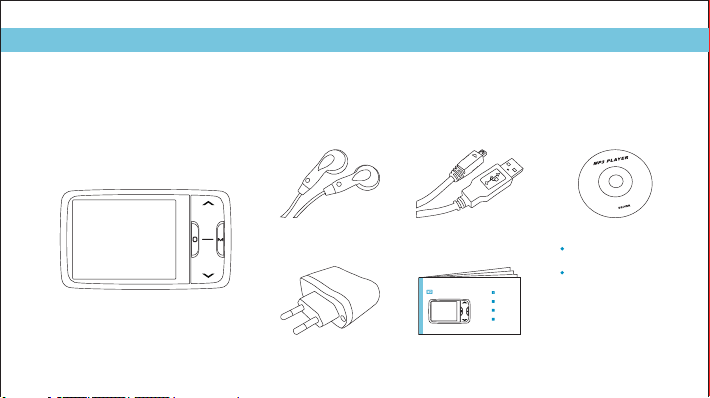
What’s in the box?
What’s in the box?
M03
CD-ROM containing:
Media player driver for
Windows® 98
Software for converting
video files
Portable Media Player
Earphone
USB Cable
Portable Media Player
Your Pocket Guide
Install Software
Get Connected
Transfer Media
Plug Your Ears & Enjoy
Battery Charger Your Pocket Guide
2
Page 5
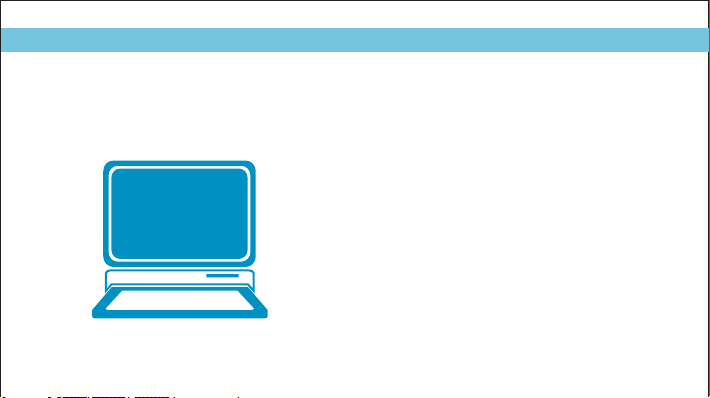
System Requirement
You’ll need a computer with:
Windows® 98 2000 XP
Pentium Class or faster Processor
CD-ROM Drive
64MB RAM
30MB free hard disk space
USB Port
/ /
3
Page 6
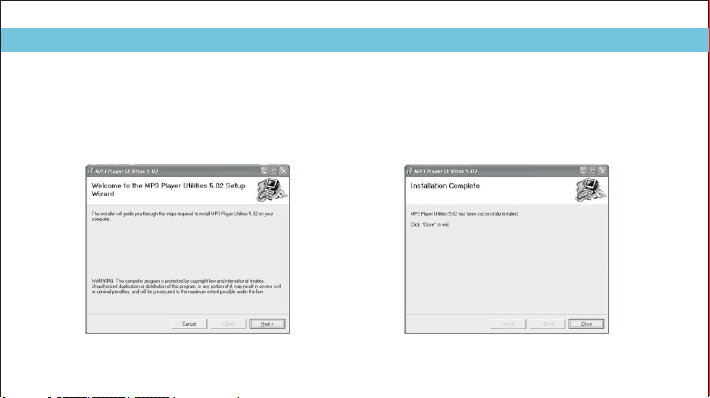
Software Installation
Software Utilities Installation
Insert the CD into the CD ROM drive of your PC.
Click to start driver installation.
Setup.exe
Follow the on-screen-menu to complete the installation.
For Windows® 98 users, please install the driver in the CD-ROM before downloading any files to your player.
4
Click once you reach the
Close Installation
screen.
Complete
Page 7
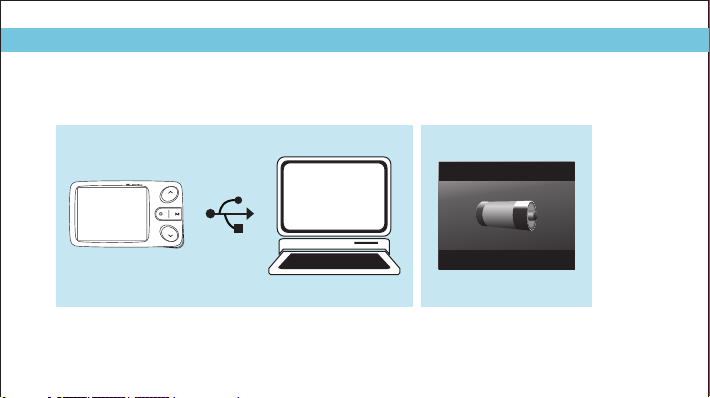
Connect
Your player will be charged while being connected to PC through the USB cable.
! You will see the charging animation on the display.
The player is fully charged when the charging animation stops.
Connect & Charge
5
Page 8
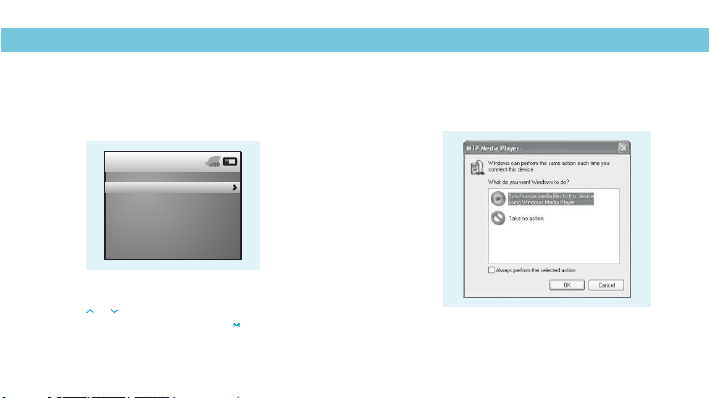
Synchronize songs to the player
You can use Windows Media Player 10 on Windows® XP SP2
to synchronize music which are downloaded from Internet legally and validly with license to the player.
If the song is downloaded illegally without license, it cannot be synchronized.
Jan 1st 2006 20:48
USB Disk
MTP Device
Step 1:
Connect the player to your PC by USB cable.
And press / to select the Online Device
of the player as , and press to confirm.
(Note: The defaulted online device is USB Disk. If you don’t set
the online device, a removable disk would be found.)
6
MTP Device
USB
Step 2:
A dialog box will appear, choose
files to this device using Windows Media Player
OK
and click to proceed.
Synchronize media
,
Page 9
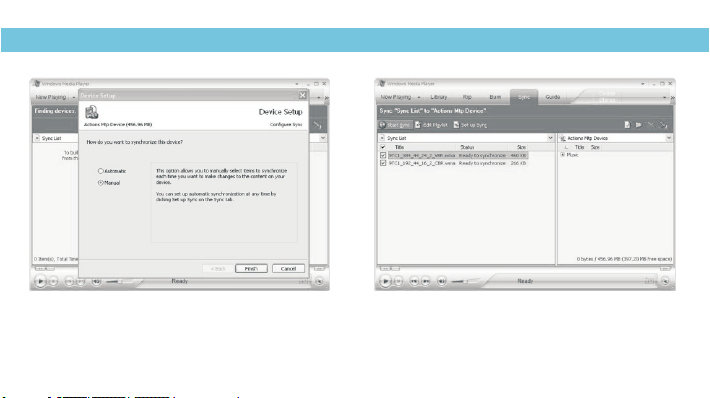
Synchronize songs to the player
Step 3:
Windows Media Player will find device automatically.
And after a while, a dialog box of will appear,
choose and click .
Manual Finish
Device Setup
Step 4:
Windows Media Player will be operating.
Drag and drop your downloaded songs into its Sync List,
and press . Then the songs will be
Start Sync
synchronized to the player.
7
Page 10

Synchronize songs to the player
8
Step 5:
The synchronized music can be found
in the player.
My Computer
Click into on the desktop,
and you can see an Audio Device named as
media player
synchronized songs.
Step 6:
Hold long to turn on the player,
then the MTP device will be removed.
, click into it to view your
Page 11

Get Your Player Connected
Step 1:
Plug the USB cable to the USB ports
of your PC and player. Once the connection
is successfully made, the removable disk
of the player will be found.
Step 2:
The above screen (1) would appear.
(Apply only to Windows® XP)
Choose and click
Take no action OK
to close the window.
Transfer
2
Double click on your
My Computer
desktop and the above window (2)
would appear. Look for the
Removable Disk
icon.
9
Page 12

Step 3:
Double click the icon.
Note: Do not disconnect the USB cable once
you click into the removable disk window.
Such action may cause data loss or problems
to the player.
Drag and drop your media files into
the removable disk.
Close the removable disk window and
3
disconnect the player from your PC
after the data transfer.
Removable Disk
Transfer Music, lmage, Movie & Ebook
10
Page 13

Software Operation
Software Operation
You can convert your favorite video file in any other format
into the .AVI format with the help of the
Start\Programs\MP3 Player Utilities 5.02 \AVI Converter
( ).
AVI Converter
After selecting the source video file and your preferred target
file path. You can press the Convert button to start it.
The converted .AVI file will be played automatically
after conversion via Media Player.
11
Page 14

Software Operation
Software Operation
Your can enjoy songs from both PC and your player
thru the
Media Manager
( ).
Programs\MP3 Player Utilities 5.02\Media Manager
12
If the updated firmware version is available, please use
to upgrade it.MP3 Player Firmware Upgrade Tool
Page 15

Language Selection
Jan 1st 2006 20:50
Information
Display
Rename Playlist
Date and Time
Player Configure
Language Select
Encrypted Disk Setting
Reset
Press / to select on the main menu,
and press to enter its sub-menu. Press to select
Language Select
14 languages are available:
English, Simplified Chinese, Traditional Chinese, Japanese, Korean,
French, German, Italian, Spanish, Portuguese, Dutch, Swedish,
Danmark, and Russian.
Press / to select your preferred language,
and press to confirm.
Setting
, and press again to the language options list.
Jan 1st 2006 20:50
English
Simplified Chinese
Traditional Chinese
JAPANESE
KOREAN
French
German
Italian
Spanish
Portuguese
Settings
Setting Date & Time
Jan 1 st 2006 20:50
Information
Display
Rename Playlist
Date and Time
Player Configure
Language Select
Encrypted Disk Setting
Reset
Press / to select on the setting menu,
and press to confirm.
Adjust Date and Time
Select by pressing .
Then you can press / to move to
Year / Month / Day / Hour / Minute,
and press / to adjust them.
At last, press to confirm your setting.
Date and Time
Hold to return to the main menu.
Year:2006
Month:1
Day:1
Hour:20
Minute:52
Jan 1 st 2006 20:52
13
Page 16

Vol- button Vol+ button
Back View
Previous button
Play/Pause button
MODE button
Next button
Microphone
On/Off switch
Right View
Earphone jack
USB port
14
Page 17

General
Music
Movie
Images
Ebo ok
To
Power On/Off
Turn On/Off
Scroll through lists
Select Option
Return to previous menu
Play/Pause songs
Jump to next song
Fast Forward
Move back to previous song
Fast Backward
Display lyrics
Stop lyrics display
Volume up
Volume down
Play/Pause a movie
Jump to next movie
Fast Forward
Move back to previous movie
Fast Backward
Select image
Jump to next image
Jump to previous image
Select article
Scroll downwards
Scroll upwards
Quit to main menu
Press
Switch the On/Off switch
long
Hold
(just for on a menu screen)
long
Hold
long
Hold
twice
long
Hold
long
Hold
long
Hold
15
Page 18

Music Playback
Music Playback
Now Playing
16:30
my+heart+will+go+on.mp3
unknown
unknown
NOR
1/3
00:00:41 00:05:10
While enjoying music, you can press to pause
or continue the music;
Press / to move back to the previous song
or jump to the next song;
Hold / long to move your song forward or
rewind it.
When playing music, hold MODE button to enter the Sub Menu.
When playing music, hold Vol - to return to the previous menu,
hold Vol- again to return to the main menu.
16
Press / to select on the main menu,
and press to enter it.
All Music
Select and press to view the songs list.
Then you can select different songs by pressing / ,
and you can easily play the song you've chosen
by a simple press of .
My Music
Now Playing
1/3
00:00:22 00:05:10
Display Lyrics
The edited lyrics will be displayed synchronously
You can press once again to quit the lyrics display scene.
if you press twice while playing music.
16:33
Every night in my dreams
I see you, l feel you,
NOR
Page 19

Edit Lyrics
Edit Lyrics
You can copy the synchronous lyrics from
internet, and create a new
on your PC, paste them, and then select to
save this document in the extension of
.LRC
shown as below.
2
Text Document
Then put both .LRC and .MP3 (or .WMA)
files of the same song into the same folder
in the removable disk. Your lyrics would be
shown when you play that song.
4
17
Page 20

Repeat Mode
Repeat Mode
Now Playing
16:30
Repeat
1/3
00:00:41
Procedure:
Hold while playing music to enter the sub-menu screen (1).
Select and press to enter the Repeat menu screen (2).
Repeat
Press / to select your preferred repeat mode, and press to confirm.
5 Repeat Modes are available:
Sequence, Repeat One, Repeat All, Random Play, Intro.
18
NOR
EQ
Replay Times: 00 times
my+heart+will+go+on.mp3
Replay Gap: 5 seconds
Replay Mode
Tempo Rate: 0
Remove
Add To MyList
Information
Add Tag
Now Playing
16:30
Sequence
1/3
NOR
Repeat One
Repeat All
my+heart+will+go+on.mp3
Random Play
Intro
unknown
unknown
00:00:41 00:05:10
Sequence
All music files will be played one by one
and stopped at the last music until you
disable this function.
Repeat One
The currently played song will be played
repeatedly until this function is disabled.
Repeat All
All music would be played from
the beginning to the last one repeatedly
until this function is disabled.
Random Play
All music would be played randomly
until this function is disabled.
Intro
All music would be played for 10 seconds
from the beginning until this function is
disabled.
Page 21

Listen to your music at its best
Now Playing
16:30
Repeat
1/3
00:00:41
Now Playing
1/3
NOR
EQ
Replay Times: 00 times
my+heart+will+go+on.mp3
Replay Gap: 5 seconds
Replay Mode
Tempo Rate: 0
Remove
Add To MyList
Information
Add Tag
16:30
NOR
Normal
Rock
Pop
my+heart+will+go+on.mp3
Classic
Soft
unknown
Jazz
unknown
DBB
SRS Mode
00:00:41 00:05:10
Procedure:
Hold while playing music to enter the sub-menu screen (1).
Press to select and press to enter
EQ
the Equalizer menu screen (2).
If you don’t feel satisfied with the 7 fixed EQ Modes:
Normal, Rock, Pop, Classic, Soft, Jazz, DBB.
You can press to select , and press to
its sub-menu screen.
Press to select , and press to enter
User Mode
the User EQ Setting screen.
you can press / to move to each item; and press / to
adjust them.
At last, press to confirm your setting and get back to
the previous menu.
EQ mode
SRS Mode
19
Page 22

Video Playback
Press / to select on the main menu,
and press to enter it. Select by pressing .
Choose , and press to enter the video files list.
Local Memory
Press / to select different movies, and press to play.
20
My Video
Dir List
While enjoying video, you can press to pause or continue
the movie, and press / to move back to the previous movie
or jump to the next one. You can move your movie forward or rewind it
while playing by holding / long.
Wh en p lay in g th e vi de o, H ol d Vol - b ut to n lo ng t o ba ck t o th e
Pre v io us M en u, ho ld Vo l- a ga in t o re tu rn t o th e Ma in M en u.
Video Playback
Dir List
ice_176.avi
test1.avi
16:35
If you want to adjust the volume, please press / .
Page 23

Photo Browse
Jan 2nd 2006
Picture List
Scan Mode
Play Mode
Slide Gap
Press / to select on the main menu,
and press to confirm. Select by pressing .
Dir List
Press to , and press to enter it.
Local Memory
Choose . The pictures list will be shown
after you press .
Then you can press / to select a picture, and
press to play it.
While playing a picture, you can press / to play
the previous or next picture, too.
When browsing photos, press Vol - button to get back to
previous Menu, hold Vol- again to return to the Main menu.
16:39
My Picture
Picture List
1s
Photo Browse
Photos Preview
Press / to select on the sub-menu of My Picture,
and press to enter its options list.
Press to choose , and press to confirm you setting.
Then you can preview all the pictures after you select to enter
the pictures list.
Jan 2nd 2006
Picture List
Scan Mode
Play Mode
Slide Gap
Scan Mode
Outline Mode
16:39
1s
Jan 2nd 2006 16:39
File List Mode
Outline Mode
21
Page 24

Photo Browse
SlideShow
Picture List
Scan Mode
Play Mode
Slide Gap
Jan 2nd 2006
16:39
Manual Play
Slide Play
1s
16:39Jan 2nd 2006
Picture List
Scan Mode
Play Mode
Slide Gap
Jan 2nd 2006
16:39
1s
If you want to create a slideshow for all photos,
Play Mode
select on the sub-menu of My Picture, and press to enter
its options list.
Press to choose , and press to confirm. Then the pictures
could be played one by one automatically according to the Slide Gap you preset.
Slide Play
you can press / to
22
Slide Gap Setting:
Press / to select
on the sub-menu of My Picture.
You can press / to adjust the time
setting of slide gap between two pictures.
Slide Gap
Page 25

Ebook / File Deletion
Ebook
Jan 2nd 2006
Now Reading
Dir List
Tag List
Auto Play Gap: 5Sec
16:40
Jan 2nd 2006
Now Reading
Dir List
Tag List
Auto Play Gap: 5Sec
16:40
Auto Play Setting
While reading an article, you can press to choose
Auto Mode Auto Mode
Press / to select on the main menu,
and press to enter it.
Press to , and press to enter it.
Local Memory
Choose . The ebooks in the extension
of .TXT will be listed after you press .
Deleting Files
Hold Mode button to enter the Sub Menu, then press Previous/Next to select “Remove”. Select “Yes” to delete the file.
My Ebook
Dir List
or . If you choose , the article will be scrolled
automatically according to the Auto Play Gap you preset.
Press / to select on the sub-menu of Ebook.
You can press / to adjust the time setting of auto play gap.
Auto Play Gap
Manual Mode
23
Page 26

Recorder
Voice Recording
Now Recording
REC008.WAV
00:00:12
16:45
Jan 2nd 2006 16:45
Now Recording
Rec Type
VOR: Off
00:00:12 27:00:16
Press / to select on the main menu,
and press to enter it.
Now Recording
Select , and press to start it.
You can press to save the recorded voice.
To preset the format of the recorded voice file, you could select to
Rec Type
go into on the sub-menu of Recorder.
Hold Vol - button to return to Main Menu.
Recorder
24
Voice Playback
Audio Player
All Music
Artist
Album
Genre
My Music List
Dir List
Record List
My Music Tag List
Level
If you want to play the recorded file, you can press / to
My Music
select on the main menu, and press to enter it.
Press to select , and the recorded voice files
will be listed after you press .
You can press / to select one, and press to
start playing.
When playing the recorded audio file, Hold Vol - button to
return to the Previous Menu, hold Vol- again to return to
the Main Menu.
16:50
Record List
Page 27

Technical Data
General Information
Capacity
Display
Power Supply
Operating System
Interface
Dimensions
Weight
Voice Recording
Supported File Types
Video Playback
Supported File Type
128MB/256MB/512MB/1GB/2GB/4GB
internal flash memory
2.4 inch Colour TFT display
3.7V Lithium battery
Windows® 98/2000/XP
USB 2.0 High Speed
50mm x 84mm x 10mm
39.5g
.ACT and .MP3 files
.AVI files ( )Resolution 320 x 240
Audio Playback
Compression
Formats
S/N ratio
THN+D
Crosstalk
Earphone Output Power
Photo Browse
Supported File Types
Viewing Mode
Ebook
Supported File Type
Viewing Mode
.MP 3 (8kbps ~ 320kbps),
.WMA (5kbps ~ 384kbps)
for music at Constant Bit Rate
85dB
<0.6
>50dB
9mWx, 32ohm
.JPG, .BMP and .GIF for photo files
Manual Browse, Slideshow
.TXT files
Manual Mode, Auto Mode
25
Page 28

Trouble Shooting
What should I do if…
Q: I cannot enter the MUSIC mode after using the player for a period of time.
A: You should format the memory of the player under connection to PC.
(Be sure you remember to backup the data in your player before performing the above action.)
Q: I cannot convert my video file into the .AVI format.
A: Please make sure that the media player software for video files has been
installed on your PC. Then try to convert again.
26
Page 29

More
Disposal of your old product
Electrical and electronic equipment (EEE) contains materials, parts and
substances which can be dangerous to the environment and harmful to
human health if wastes of electrical and electronic equipment (WEEE) are
not disposed correctly.
Equipments which are marked with the WEEE logo (as shown on the right),
should not be thrown away with your household waste. Contact your
local Authority Waste Disposal Department as they will be able to provide
details of the recycling options available in your area.
Page 30

M03AC2135DR
Version1.0
2008©GENX MIDDLE EAST FZE. All Right Reserved
