Sylvania 6719DG User Manual
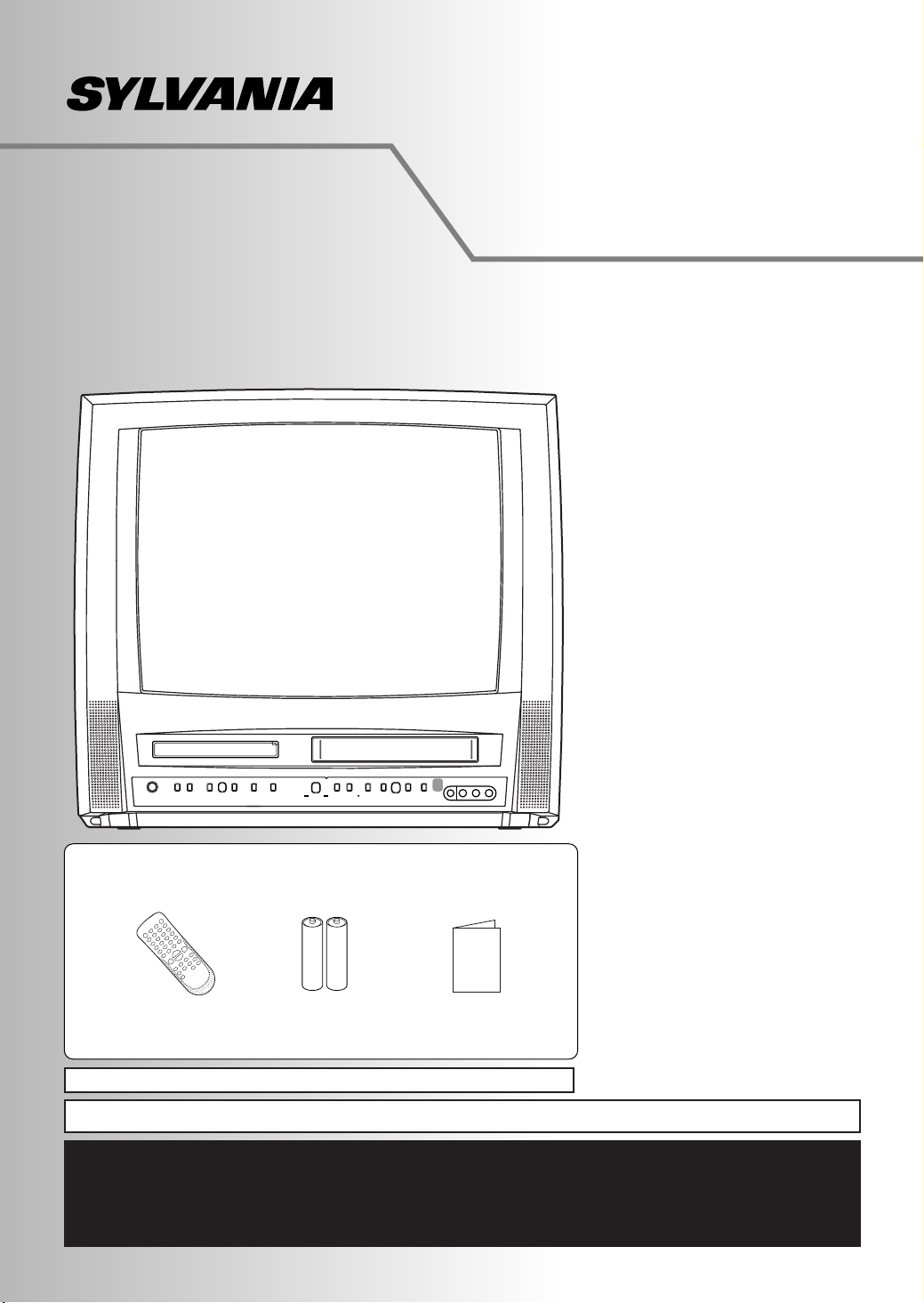
19 inch DVD TRIPLE COMBO
Owner's Manual
Owner’s Manual
6719DG
FEATURES
• Auto Channel Programming
• Timer Recording
1 year 8 events programmable
Daily/Weekly recording
• One Touch Recording
• Auto Clock Setting
• Screen Saver
• Auto Power On and Off
• Parental Lock
• Resume Play (DVD)
• Closed Caption Decoder
• Virtual Surround
SUPPLIED ACCESSORIES
This unit comes with the following accessories. Please confirm that
all the accessories are included.
P Remote Control
(NF101UD)
INSTRUCCIONES EN ESPAÑOL INCLUDAS
P AA batteries x 2
PLEASE READ BEFORE USING THIS EQUIPMENT
P Owner's Manual
(1EMN21493)
IF YOU NEED ADDITIONAL ASSISTANCE FOR SET-UP OR OPERATING
AFTER READING OWNER’S MANUAL,
PLEASE CALL
http://www.SylvaniaConsumerElectronics.com
TOLL FREE 1-800-968-3429 OR VISIT OUR WEB SITE AT
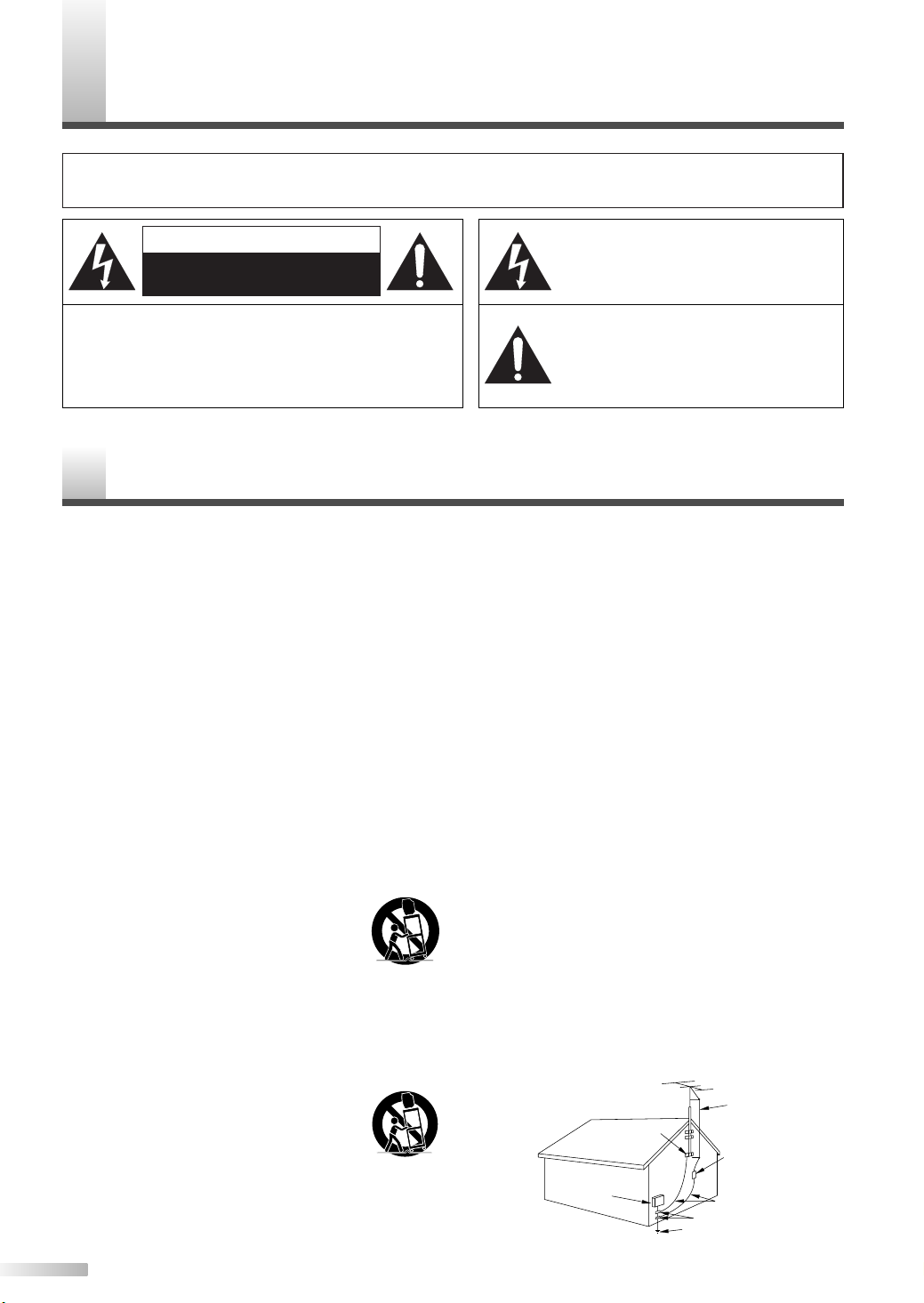
RECAUTIONS
P
WARNING: TO REDUCE THE RISK OF FIRE OR ELECTRIC SHOCK, DO NOT EXPOSE THIS
APPLIANCE TO RAIN OR MOISTURE.
CAUTION
RISK OF ELECTRIC SHOCK
DO NOT OPEN
CAUTION:TO REDUCE THE RISK OF ELECTRIC
SHOCK, DO NOT REMOVE COVER (OR BACK). NO
USER SERVICEABLE PARTS INSIDE. REFER
SERVICING TO QUALIFIED SERVICE PERSONNEL.
The caution marking is located on the rear of the cabinet.
MPORTANT SAFEGUARDS
I
1. Read instructions - All the safety and operating instructions
should be read before the appliance is operated.
2. Retain Instructions - The safety and operating instructions
should be retained for future reference.
3. Heed Warnings - All warnings on the appliance and in the
operating instructions should be adhered to.
4. Follow Instructions - All operating and use instructions
should be followed.
5.
Cleaning - Unplug the unit from the wall outlet before
cleaning. Do not use liquid cleaners or aerosol cleaners.
Use a damp cloth for cleaning.
EXCEPTION: A product that is meant for uninterrupted service and, that for some specific reason, such as the possibility of the loss of an authorization code for a CATV converter,
is not intended to be unplugged by the user for cleaning or
any other purpose, may exclude the reference to unplugging
the appliance in the cleaning description otherwise required
in item 5.
6. Attachments - Do not use attachments not recommended
by the unit manufacturer as they may cause hazards.
7. Water and Moisture - Do not use this unit near water - for
example, near a bath tub, wash bowl, kitchen sink, or laundry tub, in a wet basement, or near a swimming pool, and
the like.
8. Accessories - Do not place this unit on an
unstable cart, stand, tripod, bracket, or table.
The unit may fall, causing serious injury to
someone, and serious damage to the appliance. Use only with a cart, stand, tripod, bracket, or table recommended by the manufacturer,
or sold with the unit. Any mounting of the appliance should follow the manufacturer’s instructions and
should use a mounting accessory recommended by the
manufacturer. An appliance and cart combination should be
moved with care. Quick stops, excessive force, and uneven
surfaces may cause the appliance and cart combination to
overturn.
Ameubles - Cet appareil ne doit être placé
que sur un meuble (avec ou sans roulettes)
recommandé par le fabricant. Si vous l’installez
sur un meuble à roulettes, déplacez les deux
ensembles avec précaution. Un arrêt brusque,
l’utilisation d’une force excessive et des surfaces irrégulières risquent de déstabiliser l’ensemble et de le
renverser.
9. Ventilation - Slots and openings in the cabinet and the back
or bottom are provided for ventilation and to ensure reliable
operation of the unit and to protect it from overheating, and
2
EN
PORTABLE CART WARNING
S3126A
SYMBOLE D'AVERTISSEMENT POUR
LES COMPOSANTES
APPAREIL ET MEUBLE A ROULETTES
S3126A
these openings must not be blocked or covered. The openings should never be blocked by placing the unit on a bed,
sofa, rug, or other similar surface.This unit should never be
placed near or over a radiator or heat register. This unit
should not be placed in a built-in installation such as a bookcase or rack unless proper ventilation is provided or the
manufacturer’s instructions have been adhered to.
10. Power Sources - This unit should be operated only from the
type of power source indicated on the marking label. If you
are not sure of the type of power supply to your home, consult your appliance dealer or local power company. For the
units intended to operate from battery power, or other
sources, refer to the operating instructions.
11. Grounding or Polarization - This unit is equipped with a
polarized alternating-current line plug (a plug having one
blade wider than the other). This plug will fit into the power
outlet only one way. This is a safety feature. If you are
unable to insert the plug fully into the outlet, try reversing
the plug. If the plug should still fail to fit, contact your electrician to replace your obsolete outlet. Do not defeat the
safety purpose of the polarized plug.
12. Power-Cord Protection - Power-supply cords should be
routed so that they are not likely to be walked on or pinched
by items placed upon or against them, paying particular
attention to cords at plugs, convenience receptacles, and the
point where they exit from the appliance.
13. Outdoor Antenna grounding - If an outside antenna or
cable system is connected to the unit, be sure the antenna
or cable system is grounded so as to provide some protection against voltage surges and built-up static charges.
Article 810 of the National Electrical Code, ANSI/NFPA No.
70, provides information with respect to proper grounding of
the mast and supporting structure, grounding of the lead-in
wire to an antenna discharge unit, size of grounding conductors, location of antenna-discharge unit, connection to
grounding electrodes, and requirements for the grounding
electrode. (Fig. A)
THIS SYMBOL INDICATES THAT
DANGEROUS VOLTAGE CONSTITUTING
A RISK OF ELECTRIC SHOCK IS
PRESENT WITHIN THIS UNIT.
THIS SYMBOL INDICATES THAT
THERE ARE IMPORTANT OPERATING
AND MAINTENANCE INSTRUCTIONS
IN THE LITERATURE ACCOMPANYING
THE APPLIANCE.
FIGURE A
EXAMPLE OF ANTENNA GROUNDING
AS PER NATIONAL ELECTRICAL CODE
ELECTRIC
SERVICE
EQUIPMENT
NEC - NATIONAL ELECTRICAL CODE
S2898A
GROUND
CLAMP
GROUND CLAMPS
POWER SERVICE GROUNDING
ELECTRODE SYSTEM
(NEC ART 250, PART H)
ANTENNA
LEAD IN
WIRE
ANTENNA
DISCHARGE UNIT
(NEC SECTION 810-20)
GROUNDING CONDUCTORS
(NEC SECTION 810-21)
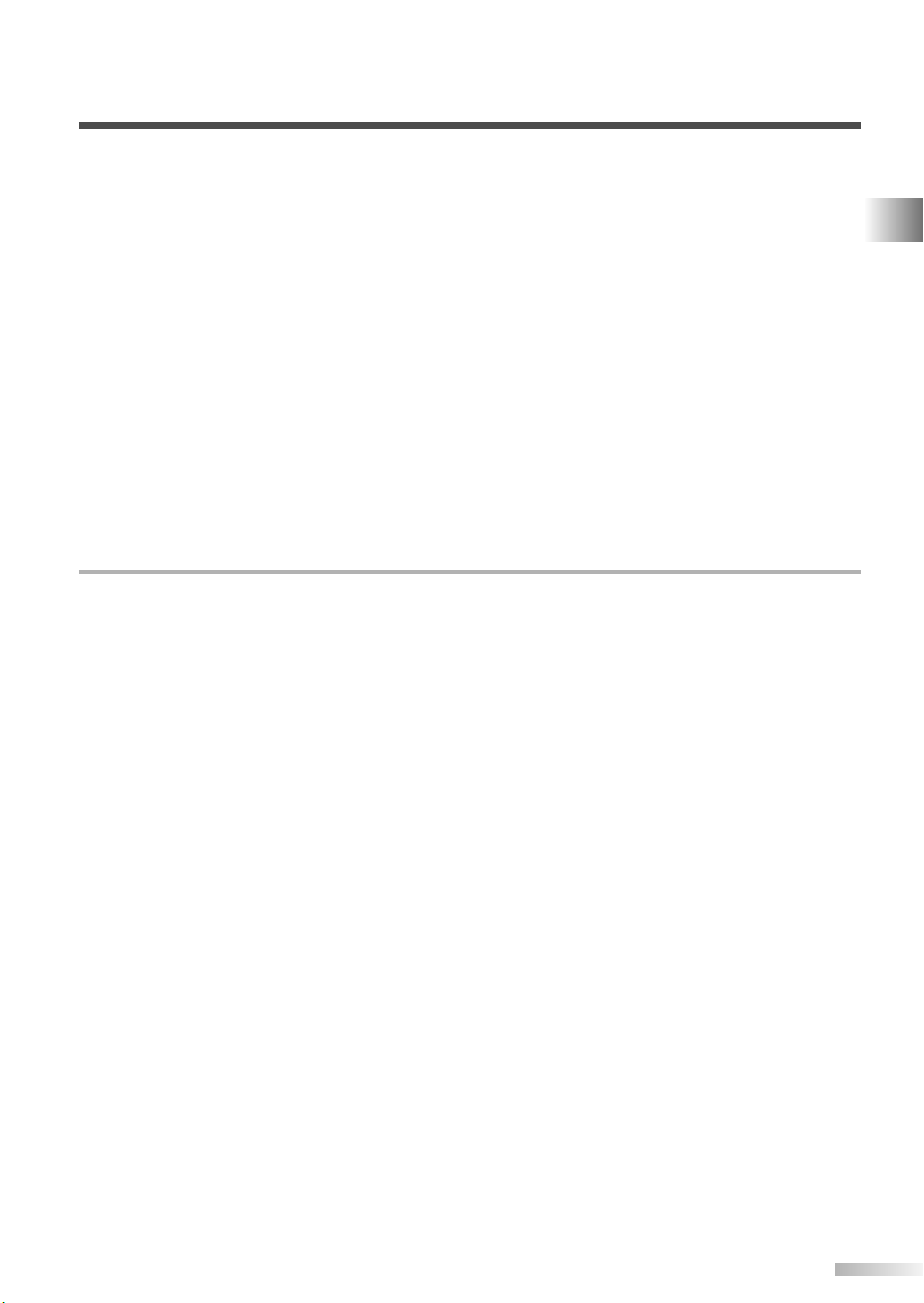
14. Lightning - For added protection for this unit receiver during
a lightning storm, or when it is left unattended and unused
for long periods of time, unplug it from the wall outlet and
disconnect the antenna or cable system. This will prevent
damage to the unit due to lightning and power-line surges.
15. Power Lines - An outside antenna system should not be
located in the vicinity of overhead power lines or other electric light or power circuits, or where it can fall into such power
lines or circuits. When installing an outside antenna system,
extreme care should be taken to keep from touching such
power lines or circuits as contact with them might be fatal.
16. Overloading - Do not overload wall outlets and extension
cords as this can result in a risk of fire or electric shock.
17. Object and Liquid Entry - Never push objects of any kind
into this unit through openings as they may touch dangerous
voltage points or short out parts that could result in a fire or
electric shock. Never spill liquid of any kind on the unit.
18. Servicing - Do not attempt to service this unit yourself as
opening or removing covers may expose you to dangerous
voltage or other hazards. Refer all servicing to qualified service personnel.
19. Damage Requiring Service - Unplug this unit from the wall
outlet and refer servicing to qualified service personnel
under the following conditions:
a. When the power-supply cord or plug is damaged or frayed.
b. If liquid has been spilled, or objects have fallen into the unit.
c. If the unit has been exposed to rain or water.
d. If the unit does not operate normally by following the operat-
ing instructions. Adjust only those controls that are covered
by the operating instructions, as improper adjustment of
other controls may result in damage and will often require
extensive work by a qualified technician to restore the unit to
its normal operation.
e. If the unit has been dropped or damaged in any way.
f. When the unit exhibits a distinct change in performance, this
indicates a need for service.
20. Replacement Parts - When replacement parts are required,
be sure the service technician has used replacement parts
specified by the manufacturer that have the same characteristics as the original part. Unauthorized substitutions may
result in fire, electric shock, injury to persons or other hazards.
21. Safety Check - Upon completion of any service or repairs to
this unit, ask the service technician to perform routine safety
checks to determine that the unit is in proper operating condition.
22. Heat - This unit product should be situated away from heat
sources such as radiators, heat registers, stoves, or other
products (including amplifiers) that produce heat.
IMPORTANT COPYRIGHT INFORMATION
Unauthorized copying, broadcasting, public performance and lending of discs are prohibited.
This product incorporates copyright protection technology that is protected by U.S. patents and other intellectual property rights. Use of this copyright protection technology must be authorized by Macrovision, and is
intended for home and other limited viewing uses only unless otherwise authorized by Macrovision. Reverse
engineering or disassembly is prohibited.
PRECAUTIONS
RADIO-TV INTERFERENCE
This equipment has been tested and found to comply with the limits for a Class B digital device, pursuant to
Part 15 of the FCC Rules. These limits are designed to provide reasonable protection against harmful interference in a residential installation. This equipment generates, uses, and can radiate radio frequency energy and,
if not installed and used in accordance with the instructions, may cause harmful interference to radio communications. However, there is no guarantee that interference will not occur in a particular installation. If this equipment does cause harmful interference to radio or television reception, which can be determined by turning the
equipment off and on, the user is encouraged to try to correct the interference by one or more of the following
measures:
1) Reorient or relocate the receiving antenna.
2) Increase the separation between the equipment and receiver.
3) Connect the equipment into an outlet on a circuit different from that to which the receiver is connected.
4) Consult the dealer or an experienced radio/TV technician for help.
This Class B digital apparatus complies with Canadian ICES-003.
Cet appareil numérique de la classe B est conforme à la norme NMB-003 du Canada.
FCC WARNING-
This equipment may generate or use radio frequency energy. Changes or modifications to
this equipment may cause harmful interference unless the modifications are expressly approved in the
owner’s manual. The user could lose the authority to operate this equipment if an unauthorized change or
modification is made.
EN
3
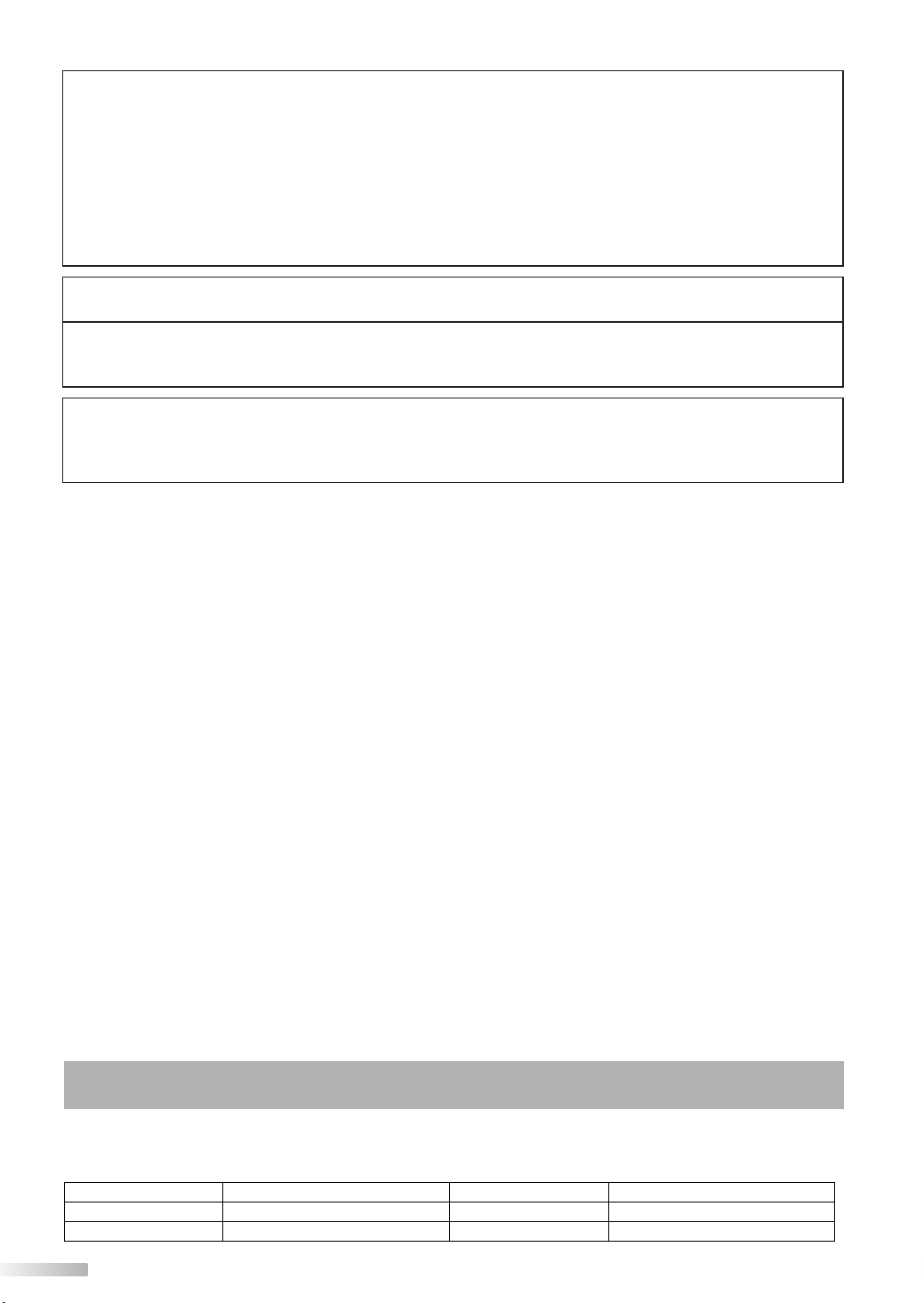
LASER SAFETY
This unit employs a laser. Only a qualified service person should remove the cover or attempt to service
this device, due to possible eye injury.
CAUTION: USE OF CONTROLS OR ADJUSTMENTS OR PERFORMANCE OF PROCEDURES OTHER
THAN THOSE SPECIFIED HEREIN MAY RESULT IN HAZARDOUS RADIATION EXPOSURE.
CAUTION: VISIBLE AND INVISIBLE LASER RADIATION WHEN OPEN AND INTERLOCK DEFEATED.
DO NOT STARE INTO BEAM.
LOCATION: INSIDE, NEAR THE DECK MECHANISM.
CAUTION: TO PREVENT ELECTRIC SHOCK, MATCH WIDE BLADE OF PLUG TO WIDE SLOT, FULLY
INSERT.
ATTENTION: POUR ÉVITER LES CHOC ÉLECTRIQUES, INTRODUIRE LA LAME LA PLUS LARGE DE
LA FICHE DANS LA BORNE CORRESPONDANTE DE LA PRISE ET POUSSER
JUSQU'AU FOND.
Note to CATV system installer:
This reminder is provided to call the CATV system installer's attention to Article 820-40 of the NEC that provides guidelines for proper grounding and in particular, specifies that the cable ground shall be connected to the grounding system
of the building as close to the point of cable entry as practical.
LOCATION
For safe operation and satisfactory performance of the unit, keep the following in mind when selecting a place
for its installation:
• Shield it from direct sunlight and keep it away from sources of intense heat.
• Avoid dusty or humid places.
• Avoid places with insufficient ventilation for proper heat dissipation. Do not block the ventilation holes at the
top and bottom of the unit. Do not place the unit on a carpet because this will block the ventilation holes.
• Install unit in a horizontal position.
• Avoid locations subject to strong vibration.
• Do not place the unit near strong magnetic fields.
• Avoid moving unit to locations where temperature differences are extreme.
• Be sure to remove disc and unplug the AC power cord from the outlet before carrying the unit.
TO AVOID THE HAZARDS OF ELECTRICAL SHOCK AND FIRE
• Do not handle the power cord with wet hands.
• Do not pull on the power cord when disconnecting it from an AC wall outlet. Grasp it by the plug.
• If, by accident, water is spilled on your unit, unplug the power cord immediately and take the unit to our
Authorized Service Center for servicing.
• Do not put your fingers or objects into the unit disc loading tray.
• Do not place anything directly on top of the unit.
MOISTURE WARNING
• Moisture condensation may occur inside the unit when it is moved from a cold place to a warm place, or
after heating a cold room or under conditions of high humidity. If you play a videotape or DVD in a moist
unit, it may damage the tape or DVD and the unit. When the condensation occurs inside the unit, turn the
unit on and leave it at least 2 hours to dry out.
NOTE ABOUT RECYCLING
Batteries should never be thrown away or incinerated but disposed of in accordance with your local regulations concerning chemical wastes.
Manufactured under license from Dolby Laboratories.
"Dolby" and the double-D symbol are trademarks of Dolby Laboratories.
The serial number of this product may be found on the back of the unit. No other unit has the same serial
number as yours.You should record the number and other vital information here and retain this book as a
permanent record of your purchase to aid identification in case of theft. Serial numbers are not kept on file.
Date of Purchase
Dealer Purchase from
Dealer Address
Dealer Phone No.
Model No.
Serial No.
4
EN
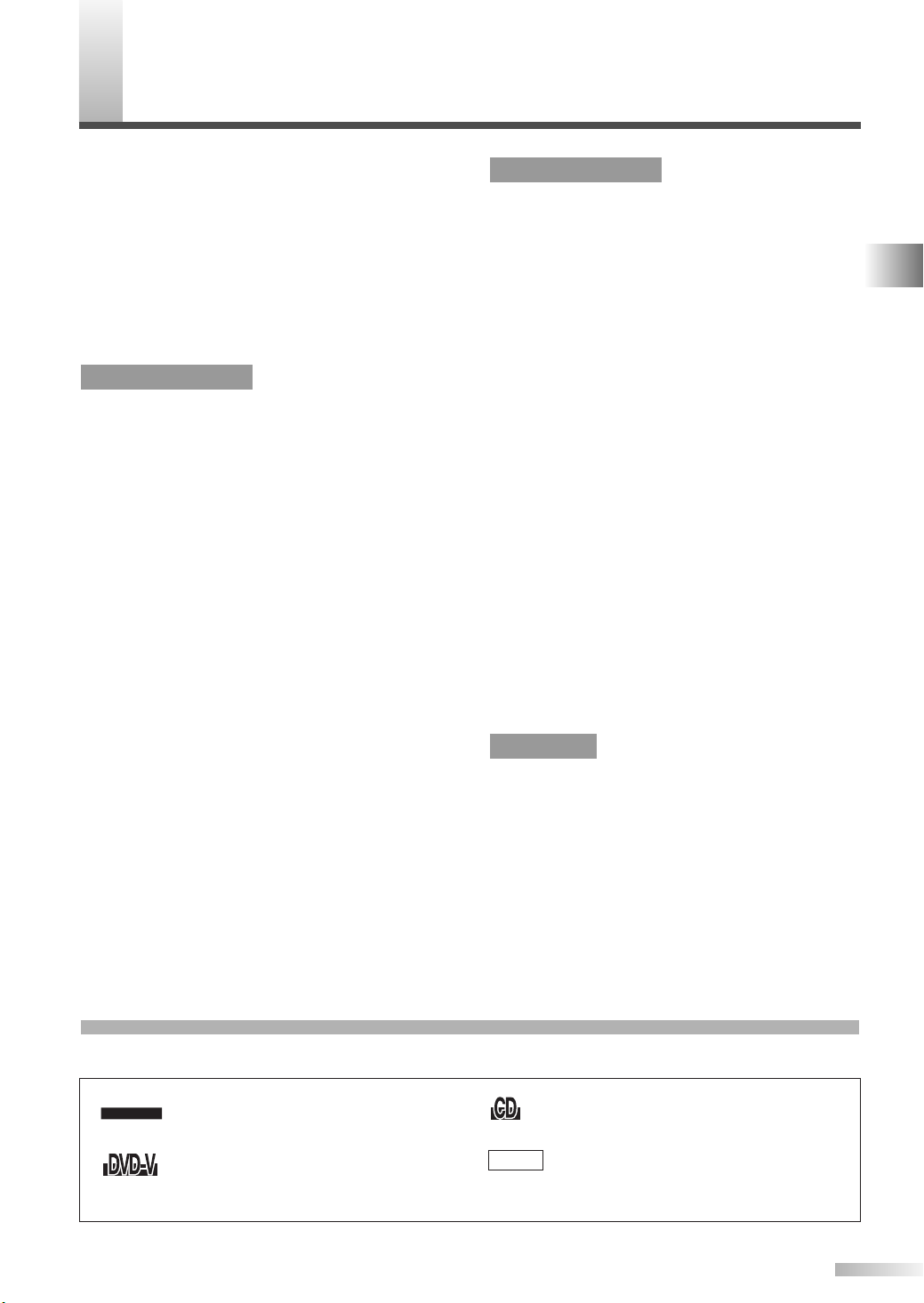
ABLE OF CONTENTS
T
PRECAUTIONS . . . . . . . . . . . . . . . . . . . . . . . . . .2
IMPORTANT SAFEGUARDS . . . . . . . . . . . . . . . .2
TABLE OF CONTENTS . . . . . . . . . . . . . . . . . . . .5
SYMBOLS USED IN THIS MANUAL . . . . . . . . . . . .5
PREPARATION FOR USE . . . . . . . . . . . . . . . . . .6
ANTENNA/CABLE CONNECTIONS . . . . . . . . . . . .6
CONNECTING TO AN EXTERNAL DEVICE (FRONT)
CONNECTING TO A DIGITAL AUDIO DEVICE (REAR)
INSTALLING THE BATTERIES IN REMOTE CONTROL
. .6
.7
.7
OPERATING CONTROLS AND FUNCTIONS . . .8
TV/VCR SECTION
TV OPERATION AND SETTINGS . . . . . . . . . . . .9
WATCHING A TV PROGRAM . . . . . . . . . . . . . . . . .9
SLEEP TIMER / PICTURE CONTROL . . . . . . . . . . .9
CLOCK SET UP . . . . . . . . . . . . . . . . . . . . . . . . . .10
DAYLIGHT-SAVING TIME . . . . . . . . . . . . . . . . . . .11
ON-SCREEN MENU LANGUAGE . . . . . . . . . . . . .11
CLOSED CAPTION SYSTEM . . . . . . . . . . . . . . . .11
V-CHIP SET UP . . . . . . . . . . . . . . . . . . . . . . . . . .12
CHANNEL SET UP . . . . . . . . . . . . . . . . . . . . . . . .13
ON-SCREEN DISPLAY . . . . . . . . . . . . . . . . . . .14
STATUS DISPLAY . . . . . . . . . . . . . . . . . . . . . . . . .14
CHECKING THE STATUS . . . . . . . . . . . . . . . . . . .14
VIDEO CASSETTE . . . . . . . . . . . . . . . . . . . . . .15
PLAYBACK . . . . . . . . . . . . . . . . . . . . . . . . . . . .15
BASIC PLAYBACK . . . . . . . . . . . . . . . . . . . . . . . .15
SPECIAL PLAYBACK . . . . . . . . . . . . . . . . . . . .16
RENTAL PLAYBACK . . . . . . . . . . . . . . . . . . . . . . .16
AUTO REPEAT PLAYBACK . . . . . . . . . . . . . . . . . .16
SEARCH FUNCTION . . . . . . . . . . . . . . . . . . . .16
ZERO RETURN . . . . . . . . . . . . . . . . . . . . . . . . . . .16
PICTURE SEARCH . . . . . . . . . . . . . . . . . . . . . . . .17
TIME SEARCH . . . . . . . . . . . . . . . . . . . . . . . . . . .17
INDEX SEARCH . . . . . . . . . . . . . . . . . . . . . . . . . .17
RECORDING . . . . . . . . . . . . . . . . . . . . . . . . . . .18
NORMAL RECORDING . . . . . . . . . . . . . . . . . . . . .18
OTR (One Touch Recording) . . . . . . . . . . . . . . . . .18
AUTOMATIC TIMER RECORDING . . . . . . . . . . . .19
AUTO RETURN . . . . . . . . . . . . . . . . . . . . . . . . . . .21
AUTO REWIND-EJECT . . . . . . . . . . . . . . . . . . . . .21
COPYING A VIDEO CASSETTE (from another source)
.21
DVD SECTION
ABOUT THE DISCS . . . . . . . . . . . . . . . . . . . . .22
PLAYABLE DISCS . . . . . . . . . . . . . . . . . . . . . . . . .22
UNPLAYABLE DISCS . . . . . . . . . . . . . . . . . . . . . .22
PLAYING A DISC . . . . . . . . . . . . . . . . . . . . . . .23
BASIC PLAYBACK . . . . . . . . . . . . . . . . . . . . . . . .23
DISC MENU / TITLE MENU . . . . . . . . . . . . . . . . . .23
SPECIAL PLAYBACK FUNCTIONS & SETTINGS . . .
FUNCTION TABLE . . . . . . . . . . . . . . . . . . . . . . . .24
AUDIO MENU . . . . . . . . . . . . . . . . . . . . . . . . . . . .25
SUBTITLE LANGUAGE . . . . . . . . . . . . . . . . . . . . .25
ANGLE MENU . . . . . . . . . . . . . . . . . . . . . . . . . . . .25
ZOOM . . . . . . . . . . . . . . . . . . . . . . . . . . . . . . . . . .25
BLACK LEVEL MENU . . . . . . . . . . . . . . . . . . . . . .26
V. S.S (Virtual Surround System) . . . . . . . . . . . . . .26
SEARCH MENU . . . . . . . . . . . . . . . . . . . . . . . . . .26
REPEAT PLAYBACK . . . . . . . . . . . . . . . . . . . . . . .27
PROGRAMMED PLAYBACK . . . . . . . . . . . . . . . . .28
RANDOM PLAYBACK . . . . . . . . . . . . . . . . . . . . . .28
24
ON-SCREEN INFORMATION . . . . . . . . . . . . . .28
CHANGING THE DVD SET UP ITEMS . . . . . . .29
CUSTOM MENU . . . . . . . . . . . . . . . . . . . . . . . . . .29
INITIALIZE . . . . . . . . . . . . . . . . . . . . . . . . . . . . . .31
TROUBLESHOOTING GUIDE . . . . . . . . . . . . . .32
MAINTENANCE . . . . . . . . . . . . . . . . . . . . . . . .34
APPENDIX . . . . . . . . . . . . . . . . . . . . . . . . . . . .35
CABLE CHANNEL DESIGNATIONS . . . . . . . . . . .35
LANGUAGE CODE LIST . . . . . . . . . . . . . . . . . . . .35
SPECIFICATIONS . . . . . . . . . . . . . . . . . . . . . . .36
ESPAÑOL . . . . . . . . . . . . . . . . . . . . . . .37
WARRANTY . . . . . . . . . . . . . . . . . .BACK COVER
IMPORTANT SAFEGUARDS / TABLE OF CONTENTS
DVD SECTION
SYMBOLS USED IN THIS MANUAL
The following symbols below appear in some headings and notes in this manual, with the following meanings.
TV/VCRTV/VCR
operation (in the TV/VCR mode).
Description refers to playback of
DVD video discs (in the DVD mode).
Description refers to TV/VCR
QUICK
Description refers to playback of
audio CDs (in the DVD mode).
Description refers to the items
to be set by the QUICK mode
(in the DVD mode).
5
EN
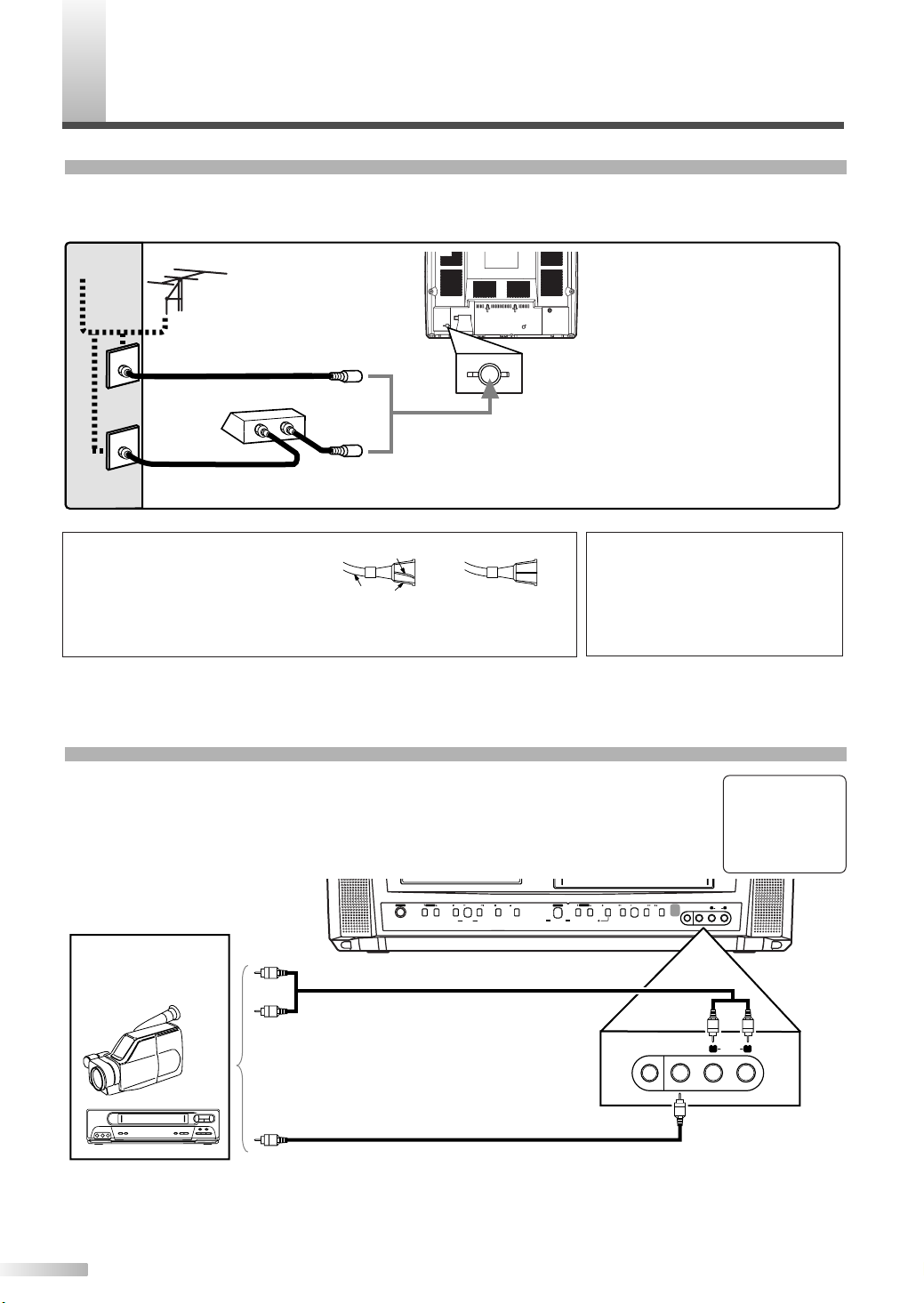
REPARATION FOR USE
AUDIO OUT
COAXIAL
ANT.
Cable
TV signal
Antenna
or
ANT.
IN
OUT
HEADPHONE
VIDEO
AUDIOLR
DVD TV/VCR
SELECT
CHANNEL
REW
PLAY
F.FWD
STOP/EJECT
HEADPHONE
VIDEO
AUDIO
L R
E
SEARCH
D
VOLUME
POWER
REC/OTR
OPEN/CLOSESTOP
SKIP SKIP
PLAY
ex.
VCR or video
camera
, etc.
P
ANTENNA/CABLE CONNECTIONS
Plug the incoming cable into the ANT. jack on the rear of the unit.
If your cable service supplies you with a converter box or if you use a satellite system, connect the box with
this unit as shown below.
Rear of the unit
Incoming cable from home
Antenna / Cable Company
(No Cable Box)
Cable Box or Satellite Box*
OR
*NOTE
(DO NOT DISCONNECT FROM BOX)
Some cable TV systems use scrambled
signals and require a special converter to
Incoming cable from Cable Company
or Satellite Antenna
NOTE:
Before plugging the antenna into
the ANT. jack of the unit, check
that the pin is not bent. If it is bent,
straighten the pin as illustrated,
then plug the pin into the ANT. jack
of the unit.
Bent pin
Cable
Plug
(Needs to be
straightened)
(Straight pin)
receive these channels. Consult your local
cable company.
For your safety and to
avoid damages to the unit,
unplug the antenna cable
from the ANT. jack before
moving the unit.
CONNECTING TO AN EXTERNAL DEVICE (FRONT)
When you watch a program recorded on another source (VCR or video camera), use the
AUDIO/VIDEO input jacks on the front of the unit.
Connect the Audio/Video output jacks of another source to the AUDIO L/R and VIDEO
jacks of this unit.
Then use [SELECT] or [CH.KK/ LL] until "AUX" appears on the screen.
AUX
NOTE:
When you connect a monaural VCR (another source) to this unit, connect the Audio output jack of the monaural VCR
(another source) to the AUDIO L jack of this unit.The audio will output in both L and R channel equally.
6
EN
To the Audio output jacks
Audio Cable (commercially available)
(OUT)
To the Video output jack
(OUT)
Video Cable (commercially available)
(IN)
Front of the unit
(IN)
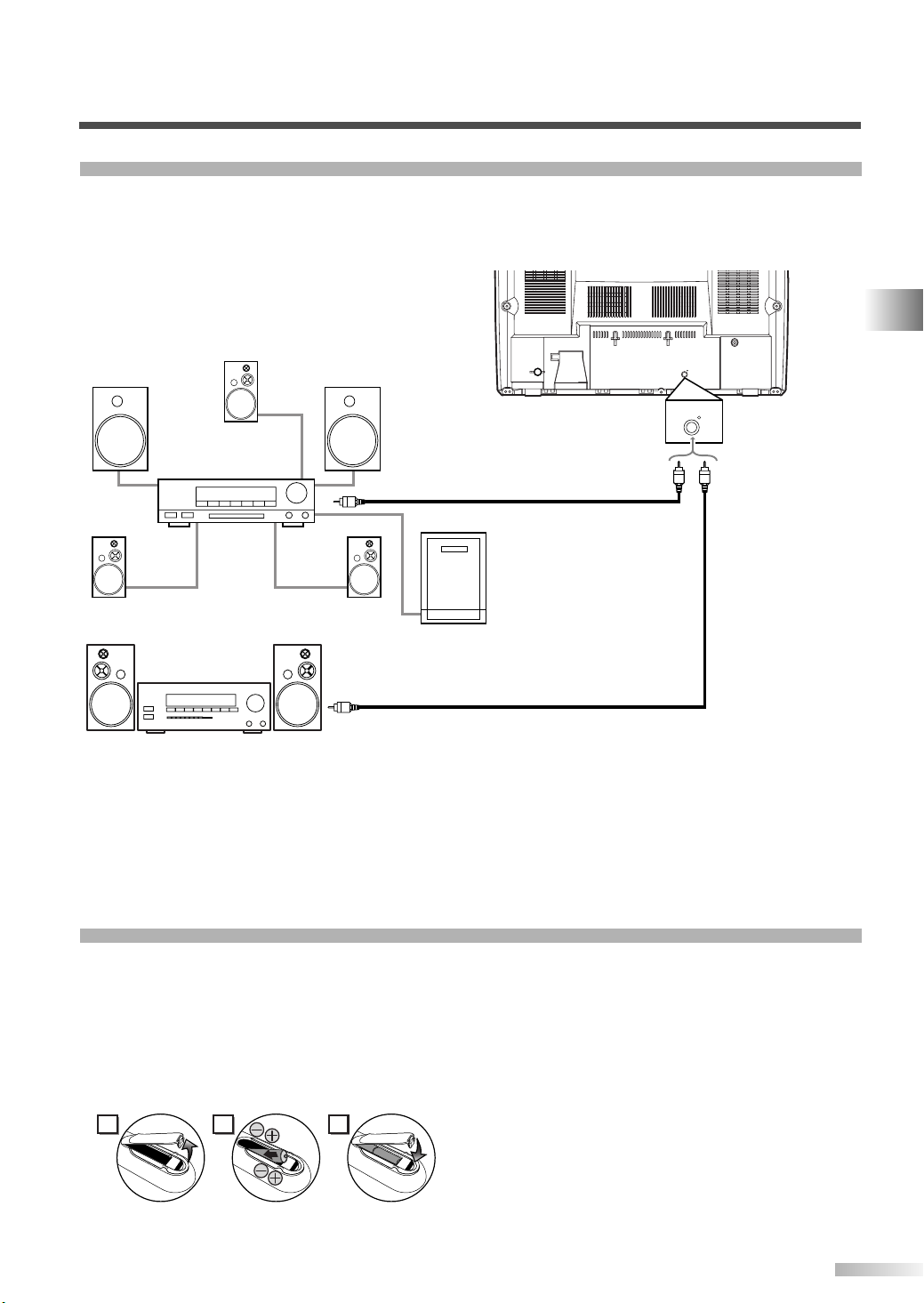
AUDIO OUT
COAXIAL
ANT.
To Coaxial digital
Audio input jack
Audio coaxial digital cable
(commercially available)
To AUDIO OUT
COAXIAL jack
(DVD AUDIO OUT Only)
Dolby Digital
decoder
AUDIO OUT
COAXIAL
or
MD deck,
DAT deck, etc.
To Coaxial digital
Audio input jack
CONNECTING TO A DIGITAL AUDIO DEVICE (REAR)
21 3
You can connect this unit to a digital audio device to enjoy the digital audio of DVD. Connect to an amplifier
equipped with digital input jacks, such as MD deck or DAT deck. To play a DVD disc in a Dolby Digital Multichannel surround format in this unit, connect to a Dolby Digital decoder.
Use an audio coaxial digital cable (commercially available) for the audio connections.
(OUT)
(IN)
PREPARATION FOR USE
(IN)
NOTES:
• The audio source on a disc in a Dolby Digital Multi-channel surround format cannot be recorded as digital sound by an
MD or DAT deck.
• Be sure to turn off the power to all devices in the system before connecting another device.
• Refer to the Owner's Manuals for the devices to be connected to the unit.
• To connect to a MD or DAT deck, set "DOLBY DIGITAL" to "PCM" for the audio output in the setup mode, and to connect to a Dolby Digital decoder, set to "BITSTREAM" (Refer to "AUDIO SETTING" on page 30). Playing a unit using
incorrect settings may generate noise distortion and may also damage the speakers.
INSTALLING THE BATTERIES IN REMOTE CONTROL
1) Open the battery compartment cover by pressing
the cover on the remote unit in the direction of
the arrow.
2) Insert 2 “AA” penlight batteries into the battery
compartment in the direction indicated by the
polarity (+/-) markings.
3) Replace the cover.
[BATTERY PRECAUTIONS]
Be sure to follow the correct polarity as indicat-
•
ed in the battery compartment. Reversed batteries may cause damage to the device.
Do not mix different types of batteries together
•
(e.g. Alkaline and Carbon-Zinc) or old batteries
with fresh ones.
If the device is not to be used for a long period
•
of time, remove the batteries to prevent damage
or injury from possible battery leakage.
Do not try to recharge batteries not intended to
•
be recharged; they can overheat and rupture.
7
EN
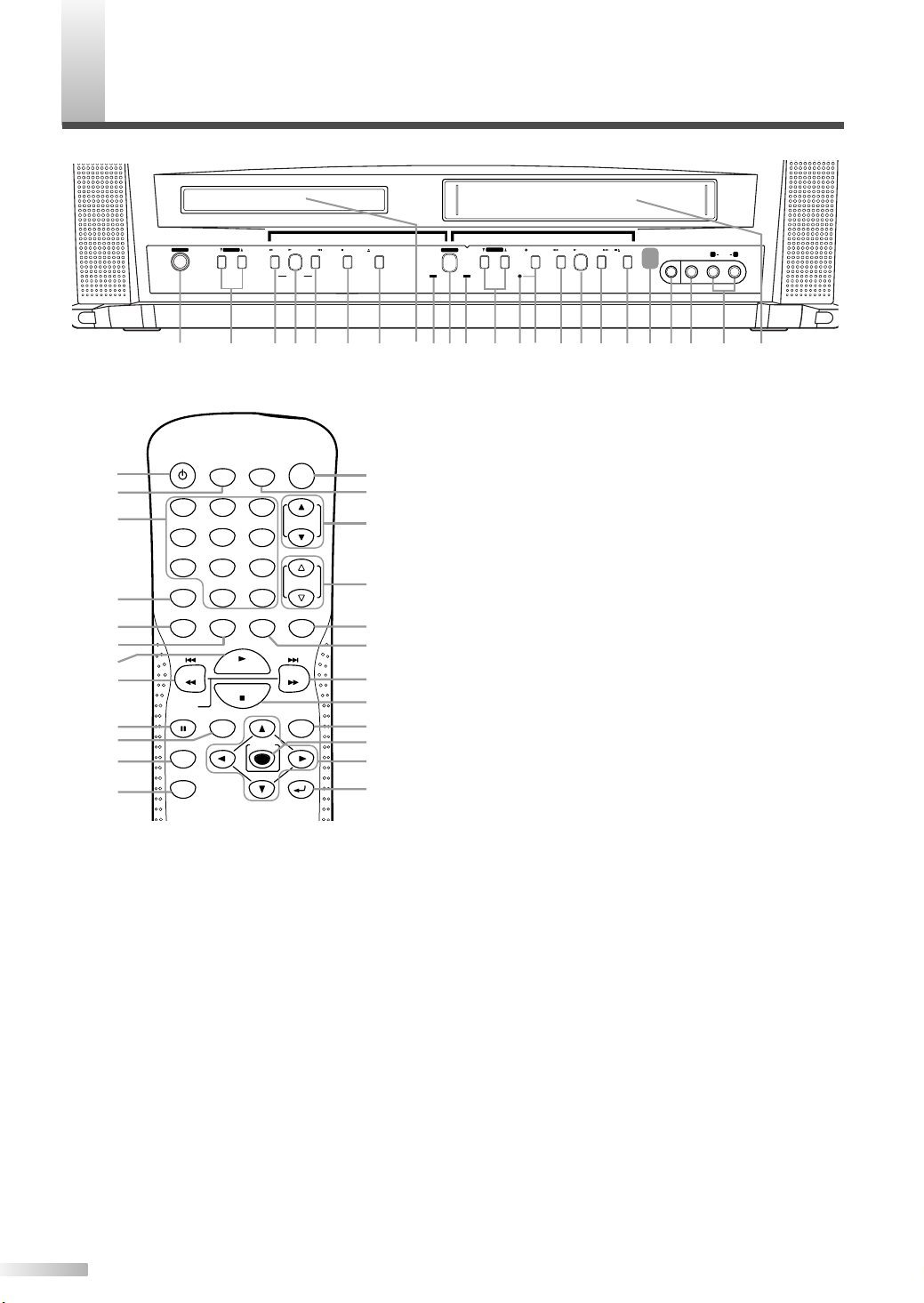
PERATING CONTROLS AND FUNCTIONS
DVD TV/VCR
SELECT
CHANNEL
REW
PLAY
F.FWD
STOP/EJECT
HEADPHONE
VIDEO
AUDIO
L R
E
SEARCH
D
VOLUME
POWER
REC/OTR
OPEN/CLOSESTOP
SKIP SKIP
PLAY
12 4 5 6 107 1514983 3 412
13
21201918
1711 16
DVD buttonsDVD buttons TV/VCR buttonsTV/VCR buttons
O
- FRONT PANEL -
- REMOTE CONTROL -
19
20
21
[REMOTE CONTROL]
22
23
24
25
26
27
28
29
30
31
32
33
34
22
23
24
25
26
*
27
28
29
30
31
32
POWER
PICTURE/
SLEEP
1
2
5
7 8 9
DISPLAY
0
TV/VCR Audio
SPEED
REV
SLOW
PAUSE TITLE
CLEAR
MODE
SELECT
3
64
+100
+10
SET-UP MUTE
PLAY
STOP
ENTER
REC
CH.
VOL.
FWD
DISC MENU
RETURN
33
34
35
36
37
38
39
40
41
42
43
44
35
[FRONT PANEL]
01
POWER Button
02
VOLUME K/ LButtons
03
SKIP H / G Buttons
SEARCH E / D Buttons
04
PLAY B Button
05
STOP C Button
06
OPEN/CLOSE A Button
07
Disc loading tray
08
DVD Indicator
09
SELECT Button
10
TV/VCR Indicator
11
CHANNEL K/ LButtons
12
Recording Indicator
13
REC/OTR Button
14
REW E Button
15
F.FWD D Button
16
STOP/EJECT C A Button
17
Remote sensor window
18
HEADPHONE Jack
[TV/VCR P.9 / DVD P.23]
[TV/VCR P.15 / DVD P.23]
[DVD P.23]
[TV/VCR P.9]
[TV/VCR P.15]
[P.9]
[DVD P.26]
[DVD P.23]
[DVD P.23]
[TV/VCR P.9]
[TV/VCR P.18]
[TV/VCR P.15]
[TV/VCR P.15]
36
37
38
39
40
41
42
43
44
*
NOTES:
• We do not recommend the use of universal remote controls as it does not control all the functions. Note that the
code number given by universal remote controls may
not program with this unit. For more details, contact the
manufacturer of the universal remote control.
• Unless stated, all operations described are based on
remote control use. Some operations can be carried
out using the menu bar on the TV screen.
VIDEO input Jack
AUDIO L/R input Jacks
[P.6]
[P.6]
Cassette compartment
POWER Button
PICTURE/SLEEP Button
Number Buttons
DISPLAY Button
SPEED Button
PLAY B Button
REV E Button
SKIP H Button
PAUSE F Button
TITLE Button
CLEAR Button
MODE Button
REC Button
SELECT Button
CH.K/ LButtons
VOL.X/YButtons
MUTE Button
SET-UP Button
FWD D Button
SKIP G Button
STOP C Button
DISC MENU Button
ENTER Button
K /L
/{ / B Buttons
RETURN Button
This button is not available on this model.
[TV/VCR P.9 / DVD P.23]
[TV/VCR P.9]
[TV/VCR P.9 / DVD P.26]
[TV/VCR P.14 / DVD P.28]
[TV/VCR P.18]
[TV/VCR P.15 / DVD P.23]
[TV/VCR P.15 / DVD P.23]
[DVD P.26]
[TV/VCR P.15 / DVD P.23]
[DVD P.23]
[TV/VCR P.9 / DVD P.26]
[DVD P.24]
[TV/VCR P16]
[TV/VCR P.9]
[TV/VCR P.9]
[TV/VCR P.9]
[TV/VCR P.9]
[TV/VCR P.10 / DVD P.29]
[TV/VCR P.15 / DVD P.23]
[DVD P.26]
[TV/VCR P.15 / DVD P.23]
[DVD P.23]
[TV/VCR P.10 / DVD P.23]
[TV/VCR P.9 / DVD P.23]
[TV/VCR P.10 / DVD P.25]
8
EN
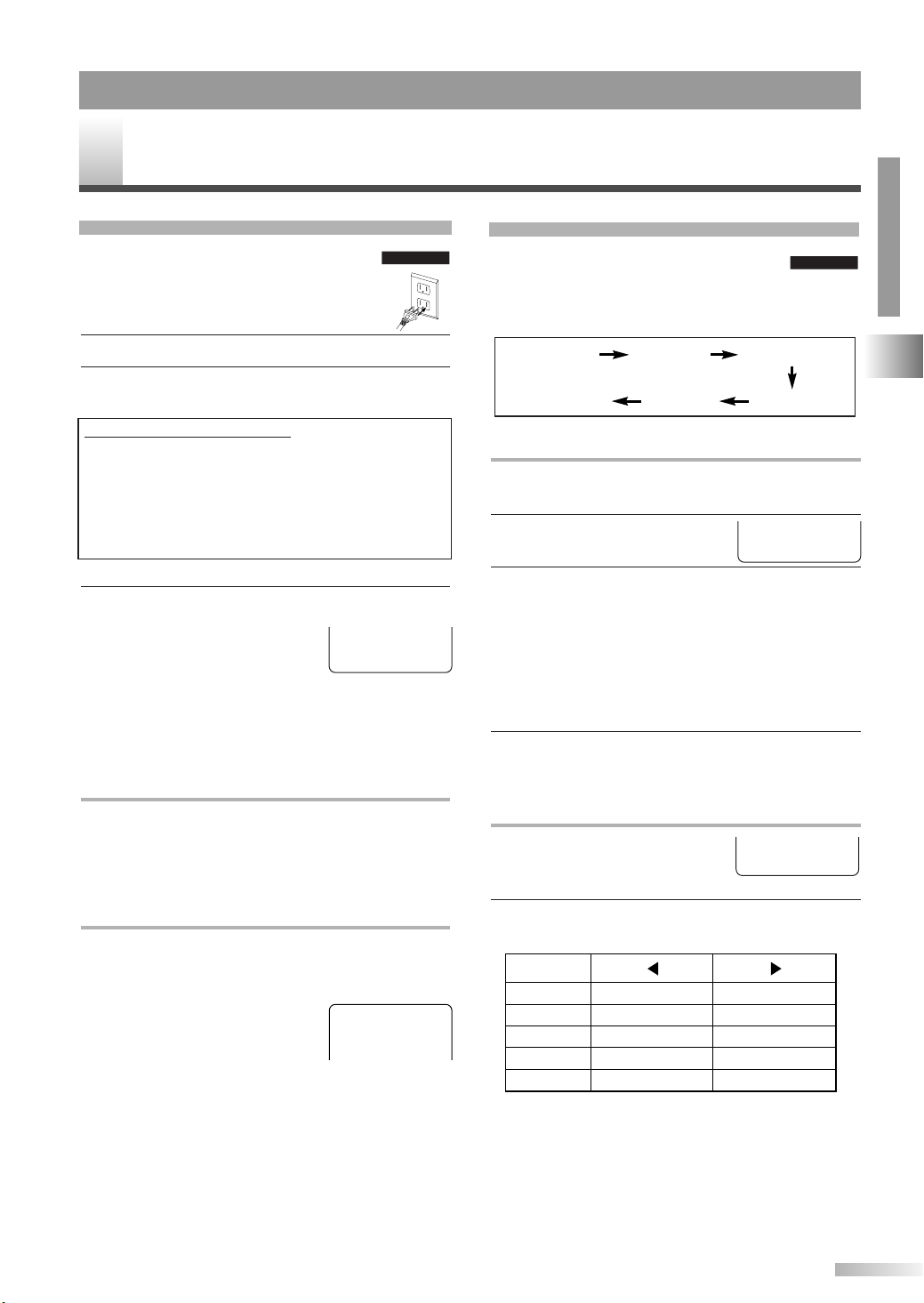
TV/VCR SECTION
TV/VCRTV/VCR
V OPERATION AND SETTINGS
T
WATCHING A TV PROGRAM
1 After antenna or cable connection is
completed, connect the power cord into
a standard AC outlet.
2 Press [POWER] to turn on the unit.
3 Use [CH.
select your desired channel number.
To use the number buttons
•Single digit channels: (Ex. 02, 03, 04 and so on)
Press [0] first to select a single digit channel.
•Two digit channels: (Ex. 12, 38, 95 ...)
Press two digits directly.
•Tree digit channels: (Ex. 115, 125 ...)
Press
4 Use [VOL.
Press
mute the sound. Press it again
to restore the previous sound
level.
NOTE:
•Even if you turn off the unit in the DVD mode, the unit
will be in the TV/VCR mode when you turn it on again.
TO WATCH CABLE OR SATELLITE CHANNEL
If the unit is connected to a cable box or satellite
box, use
ing to the output channel setting of the device and
select desired channel on that device.
K/ L
] or the Number buttons to
[+100] first, then press the last two digits.
X/ Y
] to adjust the volume.
[MUTE] to instantly
VOLUME 20
C C C C C C C C C C C C C C C C
[CH. K / L] to select CH3 or CH4 accord-
SLEEP TIMER / PICTURE CONTROL
You can set Sleep Timer and picture
adjustment with
• The menu changes as described below every time
you press [PICTURE / SLEEP].
Sleep Timer
[PICTURE / SLEEP].
BRIGHT
TINTSHARPNESS
SLEEP TIMER SETTING
The Sleep Timer function is used to turn off the
unit without pressing
[POWER] after a desired time.
1 Press [PICTURE / SLEEP] to
display the Sleep Timer menu.
TV/VCRTV/VCR
CONTRAST
COLOR
SLEEP 0 MINUTE
2 Within 5 seconds, set your desired sleep time
using
[s / B].
• [B]...Increase by 30 min. (Up to 120 min.)
[s]...Decrease by 30 min.
•
NOTE:
•To cancel the Sleep Timer, use [CLEAR] or [s / B]
to set the time to "0".
3 To confirm the remainder time to shutdown,
press
[PICTURE / SLEEP].
PICTURE CONTROL
1 Press [PICTURE / SLEEP]
repeatedly until desired control
is displayed.
BRIGHT
PP PP PP PP PP PP PP CC PP PP PP PP PP PP PP
–
TV/VCR SECTION
+
TO WATCH EXTERNAL INPUT
When an external equipment is
connected to the front AUDIO/
VIDEO input jacks, press
[SELECT] or [CH. K / L] repeat-
edly until "AUX" appears on the
screen.
NOTE:
• If there is no signal input from the antenna terminal
and no operation for 15 minutes, the unit will turn
itself off automatically.
AUX
2 Use [s / B] to adjust to your desired level within
5 seconds.
BRIGHT
CONTRAST
COLOR
TINT
SHARPNESS
• Even if any power failure occurs, the unit will
retain its memory for this feature.
to decrease brightness
to decrease contrast
to pale
to purple
to soft
to increase brightness
to increase contrast
to brilliant
to green
to clear
OPERATING CONTROLS AND FUNCTIONS / TV OPERATION AND SETTINGS
9
EN
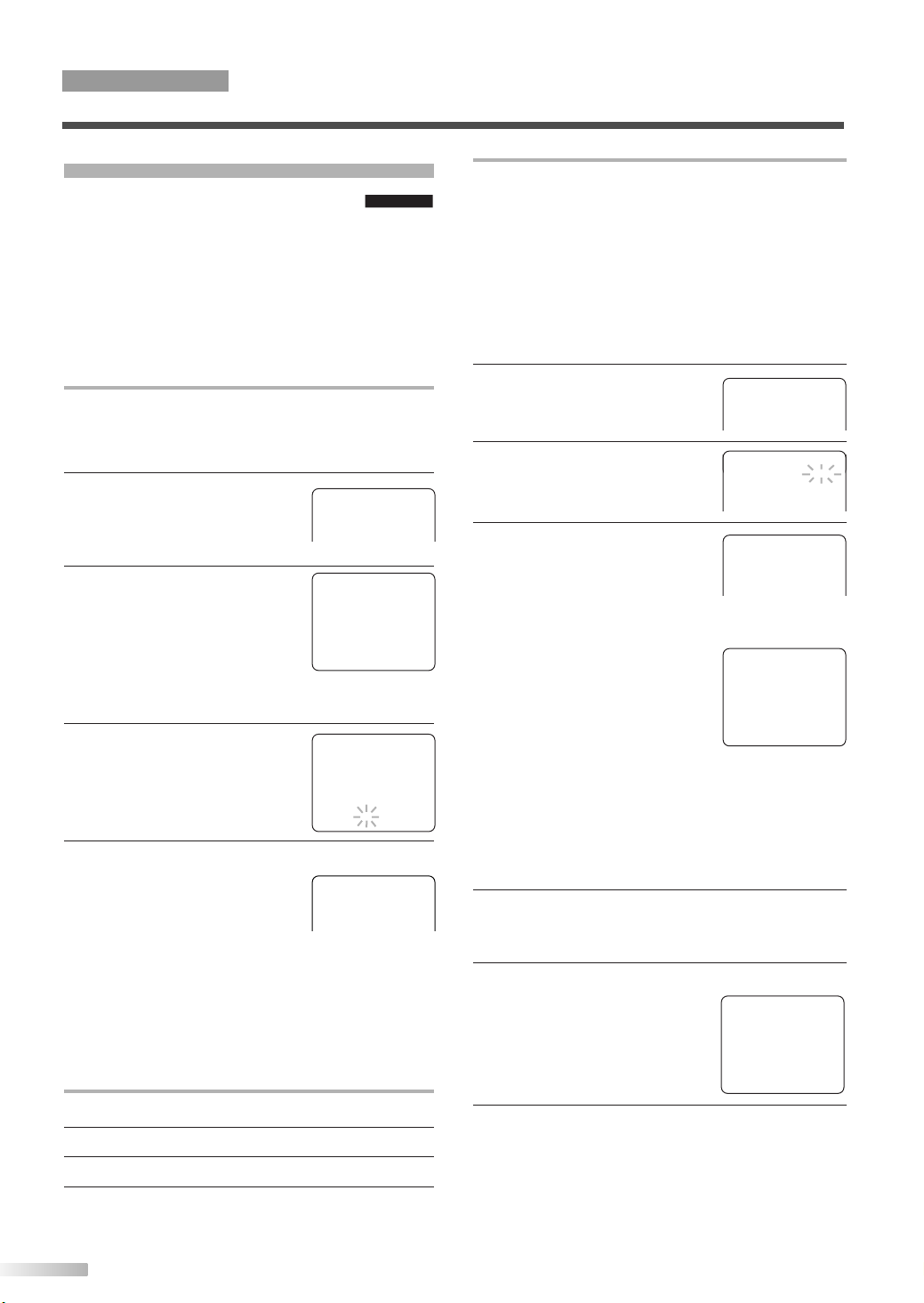
TV/VCR SECTION
TV OPERATION AND SETTINGS
CLOCK SET UP
Set the unit clock correctly for VCR timer
recording. We suggest that you should
set the clock manually when you first set up the
unit, then set the auto clock setting to "ON" to correct the time periodically.
NOTE:
• If you cannot receive a station with time signals, auto
clock setting is not available. Use manual setting only.
MANUAL CLOCK SETTING
In the example below, the clock is to be set to:
DATE: May 5th, 2006
SETTING TIME: 5:40PM
1 Press [SET-UP].
Use
[KK/ LL] to point to
"SETTING CLOCK", then
press
[ENTER].
2 Use [
• If there is no local PBS station in
3 Use [
KK/ LL
] to point to
"MANUAL CLOCK SET", then
press
[ENTER].
your area or on your cable system, select "AUTO CLOCK" and press
to turn "OFF" the function before this step.
KK/ LL
] to set your
desired month, day, year, hour
and minute.
Use
[s / B] to move to
another item.
TV/VCRTV/VCR
- TV/VCR SETUP -
TIMER PROGRAMMING
B SETTING CLOCK
CHANNEL SET UP
USER’S SET UP
V-CHIP SET UP
LANGUAGE [ENGLISH]
CAPTION [OFF]
ZERO RETURN
TIME SEARCH
– SETTING CLOCK –
AUTO CLOCK [ON]
AUTO CLOCK CH SEARCH
AUTO CLOCK CH [ 02 ]
B MANUAL CLOCK SET
D.S.T. [OFF]
[ENTER]
– MANUAL CLOCK SET –
MONTH DAY YEAR
0 5 / 0 5 FRI 2 0 0 6
HOUR MINUTE
0 5 : 4 0 PM
4 Press [SET-UP].
Although seconds are not
displayed, they begin counting
from 00 when you press
[SET-UP]. Use this feature to
synchronize the clock with the correct time.
NOTE:
• When unplugging the AC cord or if there is a power
failure for more than 3 seconds, you may have to
reset the clock.
TO CHANGE CLOCK SETTING
5:40 PM
1 Follow steps 1 to 2 above.
2 Select the item you want to change using [
3 Enter correct numbers using [
KK/ LL
BB
].
].
4 Press [SET-UP] to start the clock.
AUTOMATIC CLOCK SETTING
NOTES:
• If a cable converter box is being used, make sure it is
turned on.
•You must use the remote control for the clock setting.
• If the unit is connected directly to a cable converter
box or satellite box, the local PBS station must be
selected on the cable box itself and the unit must be
set to the output channel of the cable converter box
or satellite box (usually channel 3 or 4), to enable to
set up or correct the clock automatically.
1 Press [SET-UP].
[KK/ LL] select "SETTING
Using
CLOCK", then press
[ENTER].
2 Press [ENTER] to select "ON".
3 Press [
• The unit begins searching for
the station which contains the
auto clock set signal. The
search for a signal may take up
to 20 seconds per channel.
LL
] to select
"AUTO CLOCK CH SEARCH".
Then press
[ENTER].
- TV/VCR SETUP -
TIMER PROGRAMMING
B SETTING CLOCK
CHANNEL SET UP
USER’S SET UP
V-CHIP SET UP
LANGUAGE [ENGLISH]
CAPTION [OFF]
ZERO RETURN
TIME SEARCH
– SETTING CLOCK –
INDEX SEARCH
B AUTO CLOCK [ON]
AUTO CLOCK CH SEARCH
AUTO CLOCK CH [ 02 ]
MANUAL CLOCK SET
– SETTING CLOCK –
AUTO CLOCK [ON]
B AUTO CLOCK CH SEARCH
AUTO CLOCK CH [ 02 ]
MANUAL CLOCK SET
D.S.T. [OFF]
– AUTO CLOCK CH SEARCH –
08 10 13
• When the search has finished,
"_ _" appears at the lower left of
the screen.
_ _
NOTES:
• During AUTO CLOCK CH SEARCH, the picture may
be distorted.
• If no number appears on the TV screen, there are no
stations in your area which contain the Auto Clock
signal. Auto Clock Setting is not possible. Please use
Manual Clock Setting on this page.
4 Write down the numbers that appear on the
screen. They are the auto clock stations in your
area.
5 Press [RETURN] to go back to
"SETTING CLOCK" menu.
Press [LL] to select
"AUTO CLOCK CH".
Use
[s / B] until you locate an
auto clock station number.
– SETTING CLOCK –
AUTO CLOCK [ON]
AUTO CLOCK CH SEARCH
B AUTO CLOCK CH [ 08 ]
MANUAL CLOCK SET
D.S.T. [OFF]
6 Press [SET-UP] to exit the menu.
NOTE:
• Once the unit is turned off, it will periodically check
and set the correct date and time.
10
EN
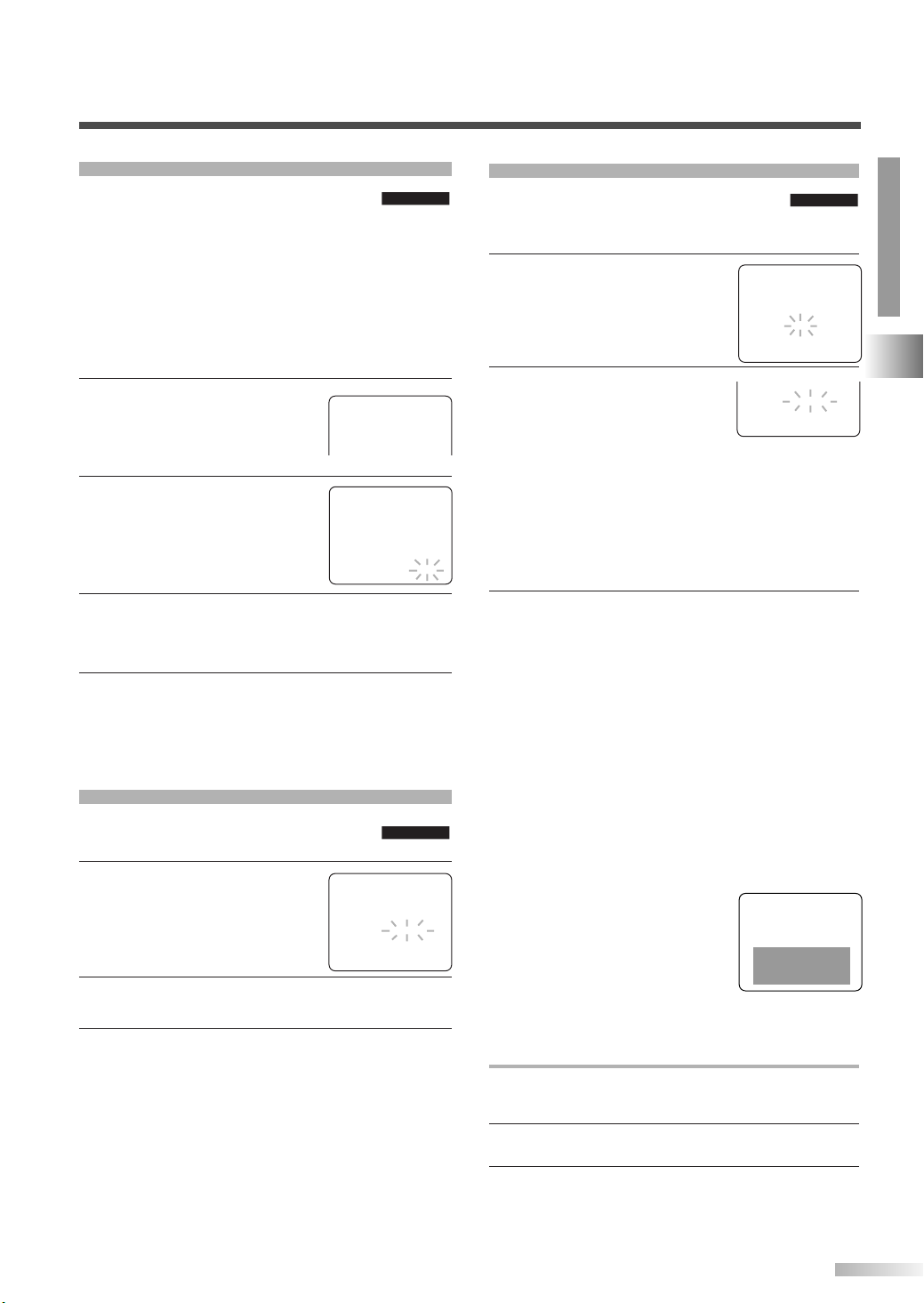
DAYLIGHT-SAVING TIME
TV/VCRTV/VCR
Select this feature and the unit clock will
automatically advance one hour in April,
then reverse one hour in October.
•
First Sunday of April : At 2 AM, the clock immediately changes to 3 AM. Any timer programming
you have set to occur between 2 AM and 3 AM will
be canceled.
•
Last Sunday of October : At 2 AM, the clock
immediately changes to 1 AM.
1 Press [SET-UP].
[KK/ LL] to point to
Use
"SETTING CLOCK", then
press
[ENTER].
2 Use [
KK/ LL
] to point to "D.S.T.".
- TV/VCR SETUP -
TIMER PROGRAMMING
B SETTING CLOCK
CHANNEL SET UP
USER’S SET UP
V-CHIP SET UP
LANGUAGE [ENGLISH]
CAPTION [OFF]
ZERO RETURN
TIME SEARCH
INDEX SEARCH
– SETTING CLOCK –
AUTO CLOCK [ON]
AUTO CLOCK CH SEARCH
AUTO CLOCK CH [ 02 ]
MANUAL CLOCK SET
B D.S.T. [ON]
3 Press [ENTER] to select "ON".
NOTE:
•To cancel the setting, select "OFF".
4 Press [SET-UP] to exit the menu.
ON-SCREEN MENU LANGUAGE
You can select the language of on-screen
menu among English, Spanish and French.
1 Press [SET-UP].
Use
[KK/ LL] to point to
"LANGUAGE".
TV/VCRTV/VCR
- TV/VCR SETUP -
TIMER PROGRAMMING
SETTING CLOCK
CHANNEL SET UP
USER’S SET UP
V-CHIP SET UP
B LANGUAGE [ENGLISH]
CAPTION [OFF]
ZERO RETURN
TIME SEARCH
INDEX SEARCH
2 Press [ENTER] repeatedly to select "ENGLISH",
"ESPAÑOL" or "FRANÇAIS".
3 Press [SET-UP] to exit the menu.
NOTES:
• This function effects only the language on the screen
menu and not the audio source.
• If for some reason the menu is already in Spanish or
French, press [SET-UP], using [KK/ LL] point to
"IDIOMA [ESPAÑOL]" or "LANGAGE [FRANÇAIS]",
then press
guage, then press
[ENTER] repeatedly to select desired lan-
[SET-UP].
CLOSED CAPTION SYSTEM
You can view specially labeled (cc) TV
programs, movies, news and pre-recorded
tapes with either a dialogue caption or text display.
1 Press [SET-UP].
Use
[KK/ LL] to point to
"CAPTION".
2 Press [ENTER] repeatedly to
select your desired caption
mode.
•
CAPTION mode: You can watch dramas, movies and
news while captioning the dialogues and the contents
of news.
• TEXT mode: You can watch half screen text informa-
tion if you want.
*"CAPTION2" is usually used for a second language (if
available).
Press [SET-UP] to exit the menu.
3
NOTES:
•Even if any power failure, the unit will retain its memory for this feature.
• Some programs are not broadcasted with closed
captions. The unit is designed to provide error-free
closed captions with high quality antenna, cable and
VCR signals. Conversely, poor quality signals are
likely to result in caption errors or no captions at all.
• Common signal conditions which may cause caption
errors are listed below:
- Electric motor brush noise
- Weak snowy reception on TV screen
- Multiplex signal reception displaying picture
ghosts or airplane flutter
- Playback of poorly recorded or
worn VCR tapes
• If the unit displays a black box on
the TV screen, this means that
the unit is set to the TEXT mode.
To clear screen, select "CAPTION1", "CAPTION2" or "OFF".
TO CANCEL THE CLOSED CAPTION SYSTEM
1 Press [SET-UP]. Use [
"CAPTION".
KK/ LL
] to point to
TV/VCRTV/VCR
- TV/VCR SETUP -
TIMER PROGRAMMING
SETTING CLOCK
CHANNEL SET UP
USER’S SET UP
V-CHIP SET UP
LANGUAGE [ENGLISH]
B CAPTION [OFF]
ZERO RETURN
TIME SEARCH
- TV/VCR SETUP -
INDEX SEARCH
TIMER PROGRAMMING
SETTING CLOCK
CHANNEL SET UP
USER’S SET UP
V-CHIP SET UP
LANGUAGE [ENGLISH]
B CAPTION [CAPTION1]
ZERO RETURN
TIME SEARCH
INDEX SEARCH
2 Press [ENTER] repeatedly to select "OFF".
3 Press [SET-UP] to exit the menu.
TV/VCR SECTION
TV OPERATION AND SETTINGS
11
EN
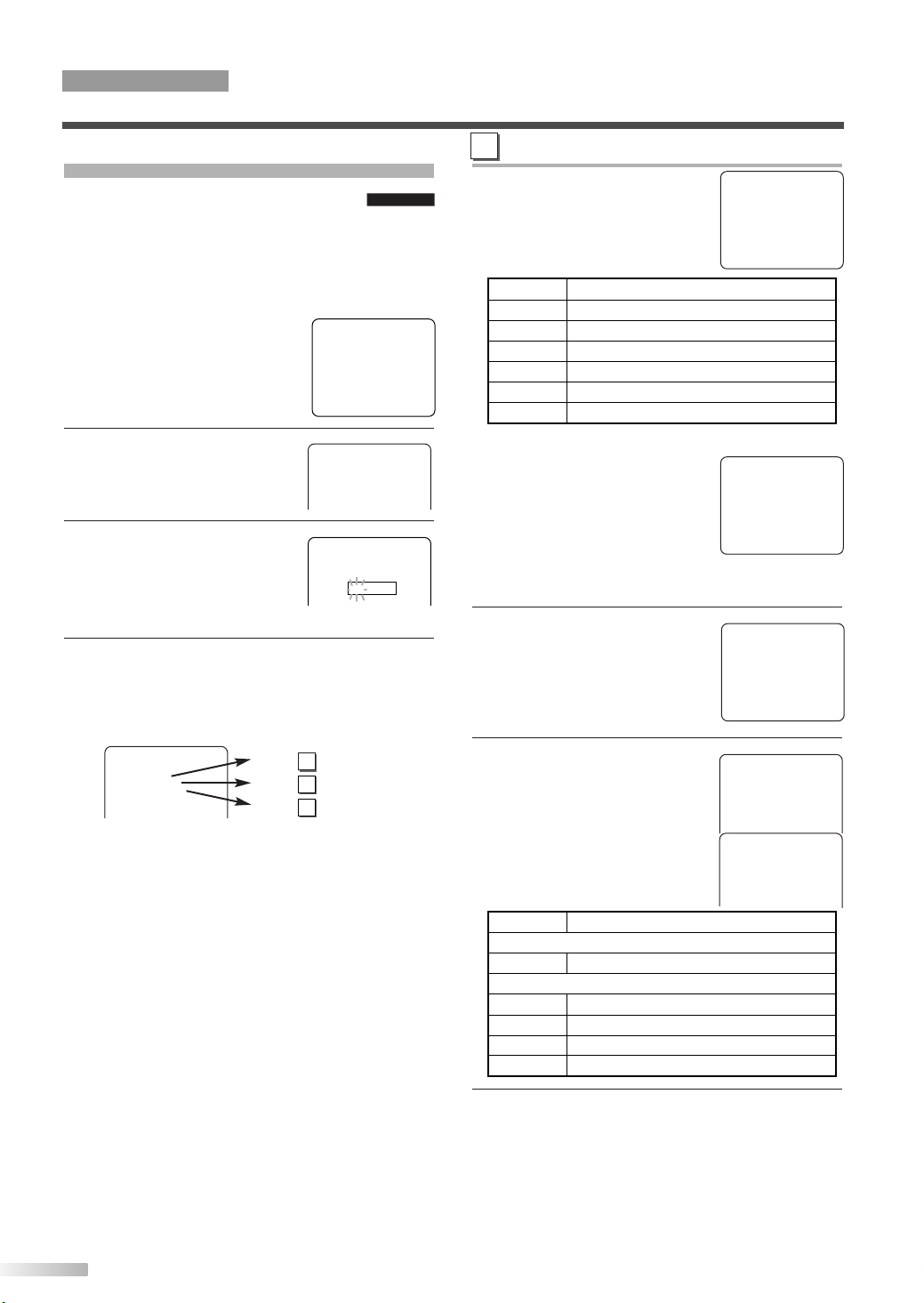
TV/VCR SECTION
TV OPERATION AND SETTINGS
V-CHIP SET UP
This feature enables parents to prevent
their children from watching inappropriate
material on TV. When you try to access a blocked
program, “PROTECTED PROGRAM by ...” message appears on the TV screen.
NOTE:
•To change the rating, the TV
must be turned to an unprotected program. If the screen on the
right is displayed, change the
channel to a station that is not
protected.
TV/VCRTV/VCR
PROTECTED PROGRAM
by TV-Y
A
TV RATING SET UP
4 Use [
KK/ LL
] to select a rating
that you wish to block.
Press [ENTER] repeatedly to
set it to "BLOCK" or "VIEW".
B TV–Y [VIEW]
TV–Y7 ( ) [VIEW]
TV–G [VIEW]
TV–PG ( ) [VIEW]
TV–14 ( ) [VIEW]
TV–MA( ) [VIEW]
Selection Rating Category Explanations
TV-Y Appropriate for all children
TV-Y7
Appropriate for children seven and older
TV-G General Audience
TV-PG Parental Guidance suggested
TV-14 Unsuitable for children under 14
TV-MA Mature audience only
1 Press [SET-UP].
Use
[KK/ LL] to select
"V-CHIP SET UP", then press
[ENTER].
2 Use the Number buttons to
enter the access code.
- TV/VCR SETUP -
TIMER PROGRAMMING
SETTING CLOCK
CHANNEL SET UP
USER’S SET UP
B V-CHIP SET UP
LANGUAGE [ENGLISH]
CAPTION [OFF]
ZERO RETURN
TIME SEARCH
INDEX SEARCH
ACCESS CODE
•For the first time set-up or in
the event the unit has lost
power, enter the default code of 0000.
3 Use [
KK/ LL
] to select "TV RATING", "MPAA
RATING" or "CHANGE CODE", then press
[ENTER].
Refer to the pages below to set up each item.
– V-CHIP SET UP –
B TV RATING
MPAA RATING
CHANGE CODE
P 12
P 13
P 13
A
B
C
_ _ _ _
NOTES:
• When you select a rating and set
it to "BLOCK", the higher ratings
will be blocked automatically.
The lower ratings will be available for viewing.
TV–Y [VIEW]
TV–Y7 ( ) [VIEW]
B TV–G [BLOCK]
TV–PG (DLSV) [BLOCK]
TV–14 (DLSV) [BLOCK]
TV–MA ( LSV) [BLOCK]
• When you set the lowest rating to
"VIEW", all other ratings will be automatically available for viewing.
5 The TV-Y7, TV-PG, TV-14 and
TV-MA ratings have the option
of sub rating categories.
Use
[KK/ LL] to select a rating
with sub-ratings, then press
[ENTER] twice.
6 Use [
KK/ LL
] to select a sub-
rating, then press
[ENTER] to
set it to "BLOCK" or "VIEW".
NOTE:
•The blocked sub-ratings will
appear next to the rating category in the "TV RATING" menu.
Selection Rating Category Explanations
TV-Y7
FV Fantasy Violence
TV-PG, TV-14, TV-MA
D
Suggestive Dialog (TV-PG, TV-14 only)
L Coarse Language
S Sexual Situation
V Violence
TV–Y [VIEW]
B TV–Y7 ( ) [VIEW]
TV–G [VIEW]
TV–PG ( ) [VIEW]
TV–14 ( ) [VIEW]
TV–MA( ) [VIEW]
TV–PG [BLOCK]
B D [BLOCK]
L [BLOCK]
S [BLOCK]
V [BLOCK]
TV–Y [VIEW]
TV–Y7 ( ) [VIEW]
TV–G [VIEW]
B TV–PG (DLSV) [BLOCK]
TV–14 (DLSV) [BLOCK]
TV–MA ( LSV) [BLOCK]
12
EN
7 Press [SET-UP] to exit the menu.
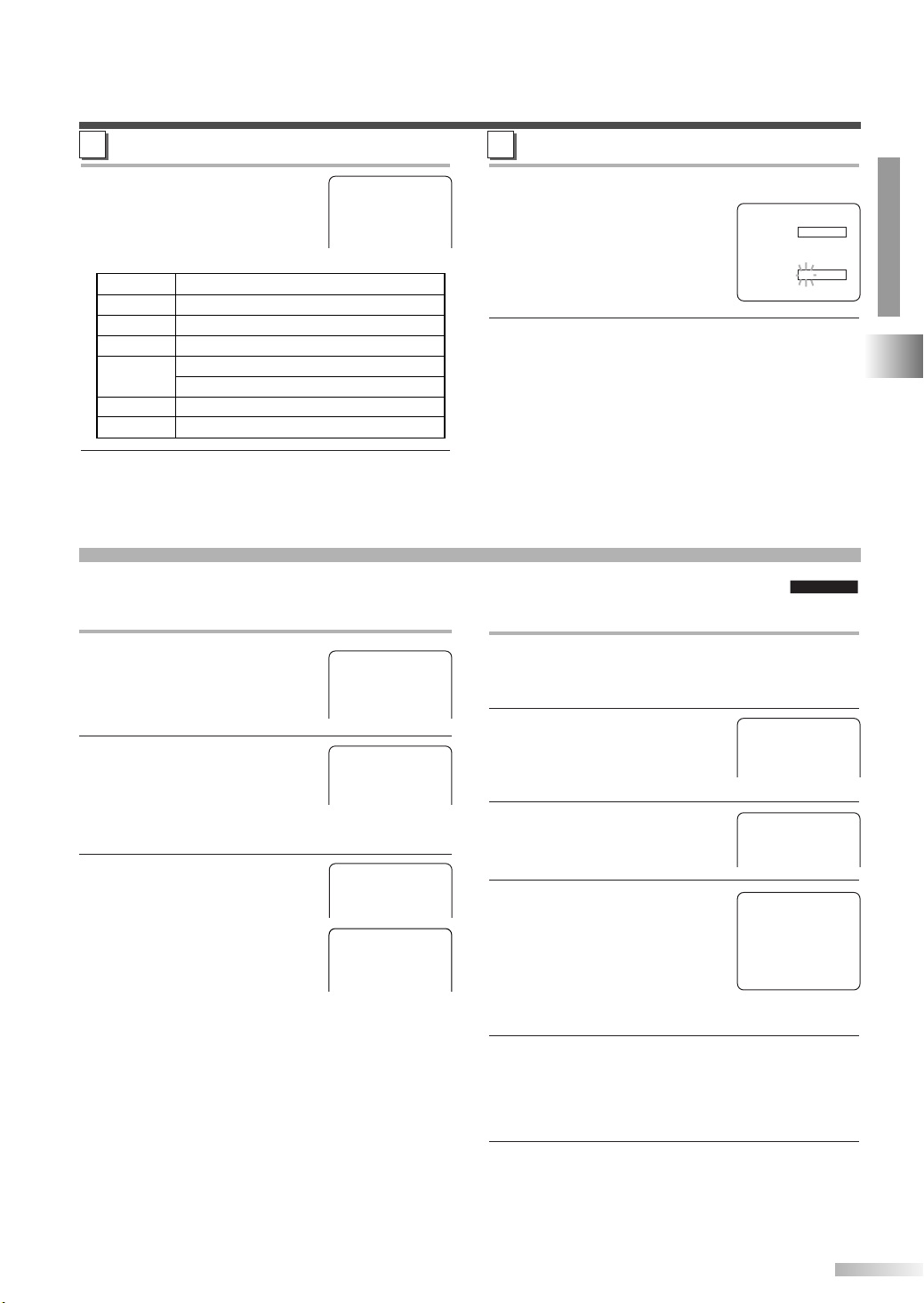
B
TV/VCRTV/VCR
MPAA RATING SET UP
4 Use [
KK/ LL
] to point to your
desired item, then press
[ENTER] to select "BLOCK"
or "VIEW".
G [VIEW]
PG [VIEW]
PG–13 [VIEW]
B R [BLOCK]
NC–17 [BLOCK]
X [BLOCK]
C
CHANGE ACCESS CODE
4 Use the Number buttons to
enter your desired access
code in the "NEW CODE",
then enter the same code in
the "CONFIRM CODE". When
Selection Rating Category Explanations
G General Audience
PG Parental Guidance suggested.
PG-13 Unsuitable for children under 13
R Restricted; under 17 requires acco-
mpanying parent or adult guardian
NC-17 No one under 17 admitted
X Mature audience only
5 Press [SET-UP] to exit the menu.
completed, the menu will
return to "V-CHIP SET UP".
5 Press [SET-UP] to exit the menu.
NOTE:
•Your personal access code will be erased and will
return to the default (0000) when a power failure
occurs or when you turn off the power using a wall
switch. If you forget the code, unplug the power cord
for 10 seconds to restore the access code to 0000.
CHANNEL SET UP
Channel presetting is necessary at the start or in case you moved the TV to a different area.
NEW CODE
X X X X
CONFIRM CODE
_ _ _ _
TV/VCR SECTION
AUTO CHANNEL PROGRAMMING
1 Press [SET-UP].
[KK/ LL] to point to
Use
"CHANNEL SET UP", then
press
[ENTER].
2 Use [
KK / LL
] to point to "AUTO
CH PROGRAMMING", then
press
[ENTER].
The tuner scans and memorizes all the active
channels in your area.
- TV/VCR SETUP -
TIMER PROGRAMMING
SETTING CLOCK
B CHANNEL SET UP
USER’S SET UP
V-CHIP SET UP
LANGUAGE [ENGLISH]
CAPTION [OFF]
ZERO RETURN
TIME SEARCH
INDEX SEARCH
– CHANNEL SET UP –
ADD / DELETE CH (CATV)
B AUTO CH PROGRAMMING
3 When the scanning is comple-
ted, the lowest memorized
channel is displayed.
If "NO TV SIGNALS" appears
on the TV screen, check the
antenna connection and try
again.
NOTES:
• The unit may recognize CATV channels to be TV
channels if reception condition is poor. In this case,
check the antenna connection and try "AUTO CH
PROGRAMMING" again.
Auto channel programming is NOT necessary
•
when connected to a cable box or satellite box.
Just select the channel for cable box or satellite
input (ex. CH3 or CH4) on the unit, then select
your desired channel on the cable box or satellite
box.
NO TV SIGNALS
<EXAMPLE>
CH 15
ADDING/DELETING CHANNELS
You can add channels that was not memorized due
to the bad reception status and also delete channels you no longer receive or seldom watch.
1 Press [SET-UP].
Use
[KK/ LL] to point to
"CHANNEL SET UP", then
press
[ENTER].
2 Use [
KK/ LL
] to point to
"ADD/DELETE CH", then
press
[ENTER].
- TV/VCR SETUP -
TIMER PROGRAMMING
SETTING CLOCK
B CHANNEL SET UP
USER’S SET UP
V-CHIP SET UP
LANGUAGE [ENGLISH]
CAPTION [OFF]
ZERO RETURN
TIME SEARCH
INDEX SEARCH
– CHANNEL SET UP –
B ADD / DELETE CH (CATV)
AUTO CH PROGRAMMING
3 Use the Number buttons or
[CH.KK/ LL] to select your
desired channel number.
(You can also use
[KK/ LL] to
ADD / DELETE
08
enter it.)
• Refer to page 9 on how to use
(Example: CH8)
the Number buttons.
4 Press [ENTER] repeatedly. The channel number
changes to
time you press the button.
•To delete another channel, repeat steps 3 to 4.
red (deleted) or blue (added) every
5 Press [SET-UP] to exit the menu.
NOTE:
•To confirm that channel(s) has been deleted or
added, select it (them) using [CH.KK/ LL].
TV OPERATION AND SETTINGS
13
EN
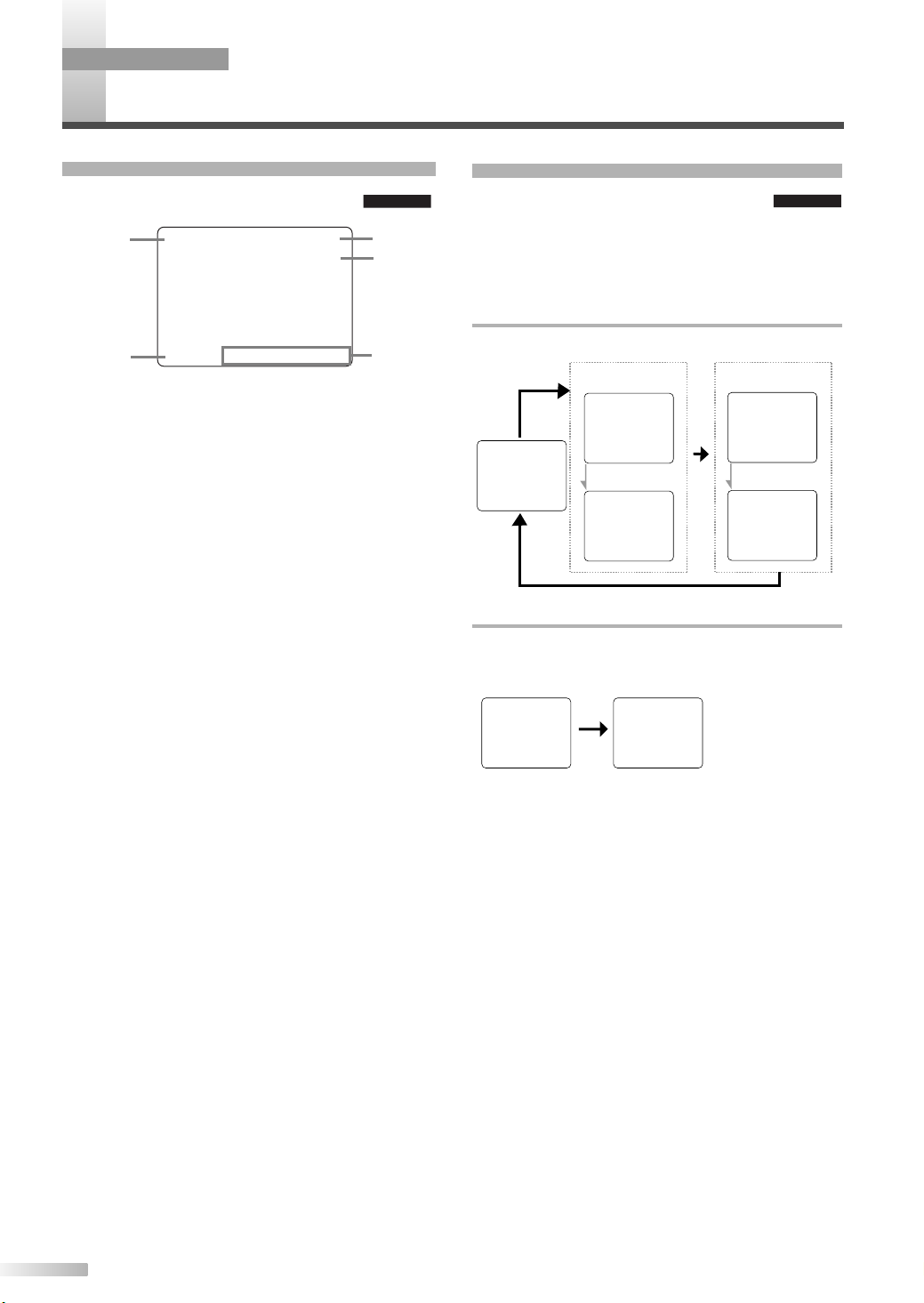
TV/VCRTV/VCR
TV/VCR SECTION
N-SCREEN DISPLAY
O
STATUS DISPLAY
On screen display examples are shown
below.
PLAY B 12:00AM
1
CH 123
SP COUNT 0:00:00
2
1. VCR status
Displays the current VCR motion:
PLAY / STOP / REC / OTR / PAUSE / FF / REW
2. Tape speed (during recording)
Displays the tape speed: SP / SLP
3. Clock
4. Channel number
(in TV mode)
Displays the current channel number.
"AUX" is displayed in external input mode.
5. Tape counter (during playback or recording)
Shows the elapsed recording or playback time.
(Not available for a blank tape or blank portions
on the tape.) You can reset the counter by pressing
[CLEAR].
3
4
5
CHECKING THE STATUS
While receiving a broadcast or playing a
VHS tape, you can check the status displayed on the screen by pressing
[DISPLAY]. The
display will change as shown below each time you
press
[DISPLAY].
WHEN THE CLOSED CAPTION IS OFF
The display switches among VCR counter and clock.
Display OFF
COUNTER display CLOCK display
STOP
SPSPCOUNT 0:12:34
After 5 seconds
COUNT 0:12:34
WHEN THE CLOSED CAPTION IS ON
The display switches among VCR counter and clock.
Display OFF CLOCK/COUNTER
STOP
display
5:40PM
CH2
TV/VCRTV/VCR
STOP
5:40PM
CH2
After 5 seconds
5:40PM
CH2
14
EN
SP COUNT 0:12:34
*The display will disappear
after 5 seconds
