Sylvania 6520FDG Owner’s Manual
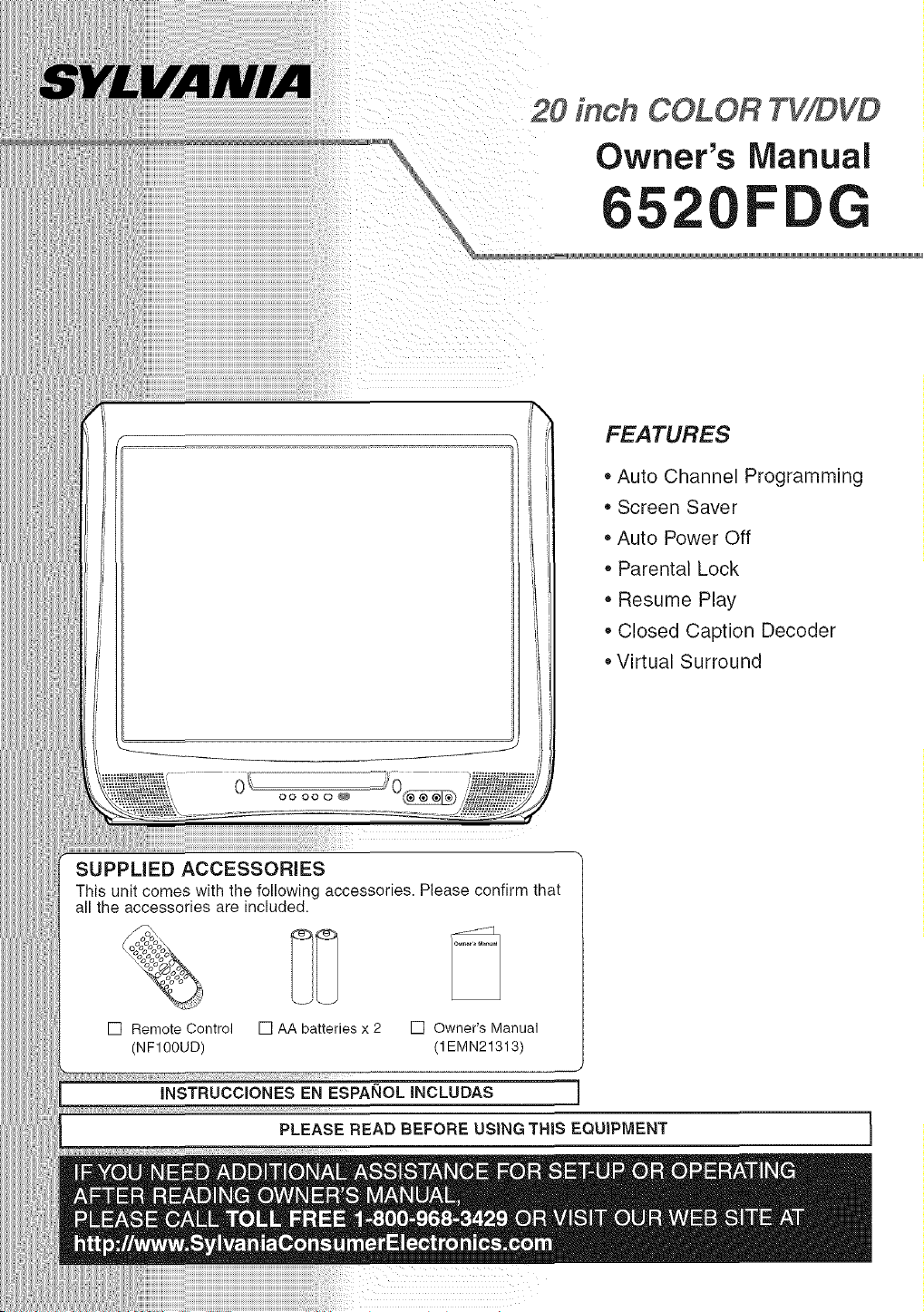
20 inch COLOR TV/DVD
Owner's Manual
5 F G
FEATURES
,, Auto Channel Programming
o Screen Saver
,, Auto Power Off
• Parental Lock
,, Resume Play
,, Closed Caption Decoder
• Virtual Surround
0
00000_
SUPPLIED ACCESSORIES
This unit comes with the following accessories. Please confirm that
all the accessories are included.
ooooo&
t<o_o
%
[] Remote Control [] AAbatteries x 2
(NF100UD)
INSTRUCCIONES EN ESPANOL INCLUDAS
PLEASE READ BEFORE USING THIS EQUIPMENT I
[] Owner's Manual
(1EMN21313)
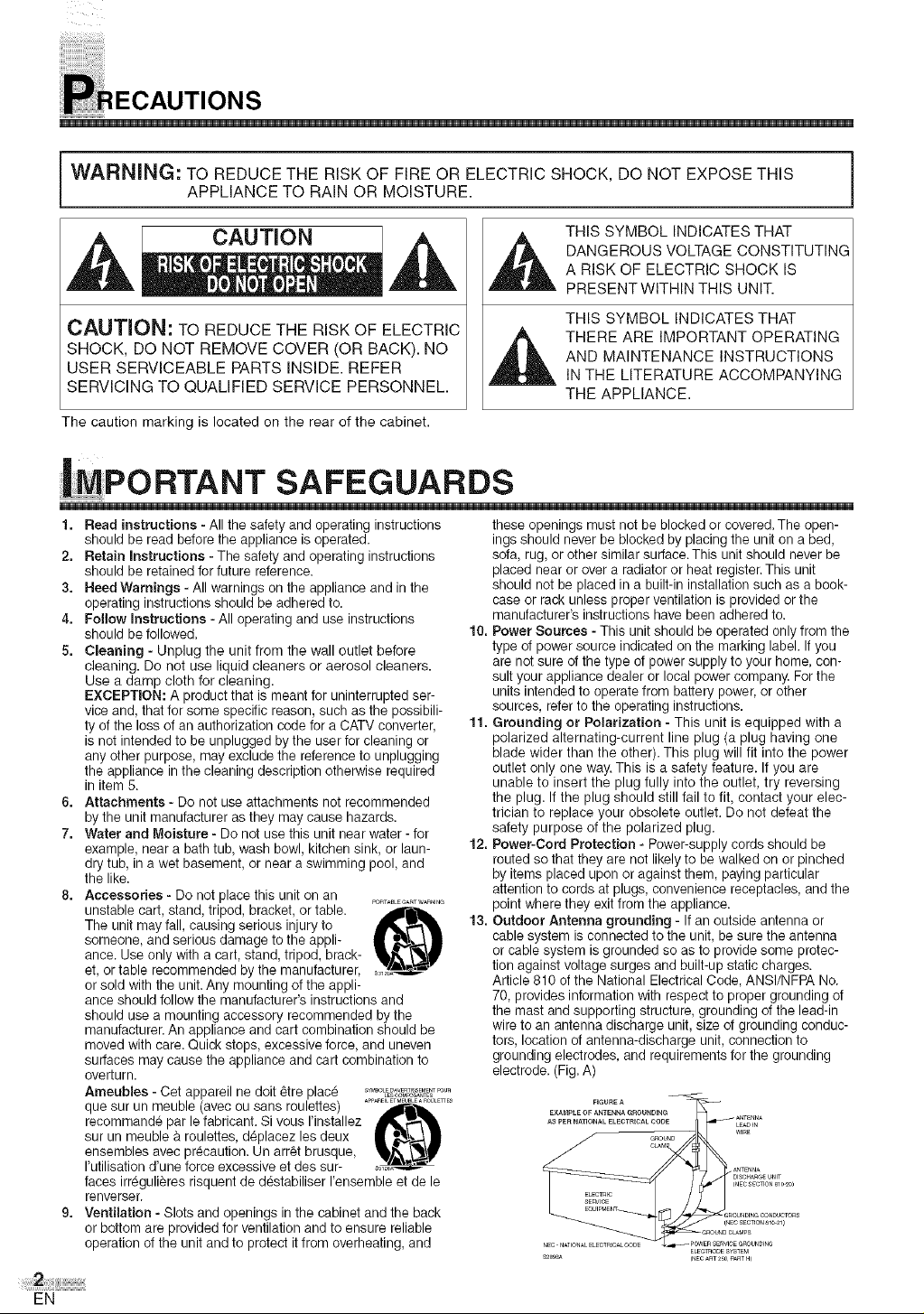
ii i_i
WARNING: TO REDUCE THE RISK OF FIRE OR ELECTRIC SHOCK, DO NOT EXPOSE THIS
APPLIANCE TO RAIN OR MOISTURE.
THIS SYMBOL INDICATES THAT
DANGEROUS VOLTAGE CONSTITUTING
,& ,&
CAUTION: TO REDUCE THE RISK OF ELECTRIC
SHOCK, DO NOT REMOVE COVER (OR BACK). NO
USER SERVICEABLE PARTS INSIDE. REFER
SERVICING TO QUALIFIED SERVICE PERSONNEL.
The caution marking is located on the rear of the cabinet.
A RISK OF ELECTRIC SHOCK IS
PRESENTWlTHIN THIS UNIT.
THIS SYMBOL INDICATES THAT
THERE ARE IMPORTANT OPERATING
AND MAINTENANCE INSTRUCTIONS
IN THE LITERATURE ACCOMPANYING
THE APPLIANCE.
PORTANT SAFEGUARDS
1. Read instructions -All the safety and operating instructions
should be read before the appliance is operated.
2. Retain Instructions - The safety and operating instructions
should be retained for future reference.
3. Heed Warnings - All warnings on the appliance and in the
operating instructions should be adhered to.
4. Follow Instructions -All operating and use instructions
should be followed.
5. Cleaning - Unplug the unit from the wall outlet before
cleaning. Do not use liquid cleaners or aerosol cleaners.
Use a damp cloth for cleaning.
EXCEPTION: A product that is meant for uninterrupted ser-
vice and, that for some specific reason, such as the possibili-
ty of the loss of an authorization code for a CATV converter,
is not intended to be unplugged by the user for cleaning or
any other purpose, may exclude the reference to unplugging
the appliance in the cleaning description otherwise required
in item 5.
6. Attachments- Do not use attachments not recommended
by the unit manufacturer as they may cause hazards.
7. Water and Moisture - Do not use this unit near water - for
example, near a bath tub, wash bowl, kitchen sink, or laun-
dry tub, in a wet basement, or near a swimming pool, and
the like.
8. Accessories - Do not place this unit on an ............ ......
unstable cart, stand, tripod, bracket, or table.
The unit may fall, causing serious injury to
someone, and serious damage to the appli-
ance. Use only with a cart, stand, tripod, brack-
et, or table recommended by the manufacturer,
or sold with the unit. Any mounting of the appli-
ance should follow the manufacturer's instructions and
should use a mounting accessory recommended by the
manufacturer. An appliance and cart combination should be
moved with care. Quick stops, excessive force, and uneven
surfaces may cause the appliance and cart combination to
overturn.
Ameubles - Cet appareil ne dolt _tre plac_ .......................LESOOM_SANTES
que sur un meuble (avec ou sans roulettes) .........................
recommande par le fabricant. Si vous rinstallez
sur un meuble & roulettes, d_placez les deux
ensembles avec precaution. Un arr_t brusque,
I'utilisation d'une force excessive et des sur-
faces irr_gulieres risquent de d_stabiliser I'ensemble et de le
renverser.
9. Ventilation - Slots and openings in the cabinet and the back
or bottom are provided for ventilation and to ensure reliable
operation of the unit and to protect it from overheating, and
these openings must not be blocked or covered. The open-
ings should never be blocked by placing the unit on a bed,
sofa, rug, or other similar surface. This unit should never be
placed near or over a radiator or heat register.This unit
should not be placed in a built-in installation such as a book-
case or rack unless proper ventilation is provided or the
manufacturer's instructions have been adhered to.
10. Power Sources - This unit should be operated only from the
type of power source indicated on the marking label. If you
are not sure of the type of power supply to your home, con-
sult your appliance dealer or local power company. Forthe
units intended to operate from battery power, or other
sources, refer to the operating instructions.
11. Grounding or Polarization - This unit is equipped with a
polarized alternating-current line plug (a plug having one
blade wider than the other). This plug will fit into the power
outlet only one way. This is a safety feature. If you are
unable to insert the plug fully into the outlet, try reversing
the plug. If the plug should still fail to fit, contact your elec-
trician to replace your obsolete outlet. Do not defeat the
safety purpose of the polarized plug.
12. Power-Cord Protection - Power-supply cords should be
routed so that they are not likely to be walked on or pinched
by items placed upon or against them, paying particular
attention to cords at plugs, convenience receptacles, and the
point where they exit from the appliance.
13. Outdoor Antenna grounding - If an outside antenna or
cable system is connected to the unit, be sure the antenna
or cable system is grounded so as to provide some protec-
tion against voltage surges and built-up static charges.
Article 810 ofthe National Electrical Code, ANSI/NFPA No.
70, provides information with respect to proper grounding of
the mast and supporting structure, grounding of the lead-in
wire to an antenna discharge unit, size of grounding conduc-
tors, location of antenna-discharge unit, connection to
grounding electrodes, and requirements for the grounding
electrode. (Fig.A)
ELECTAODESYSTEM
_NECART250PARTH)
EN
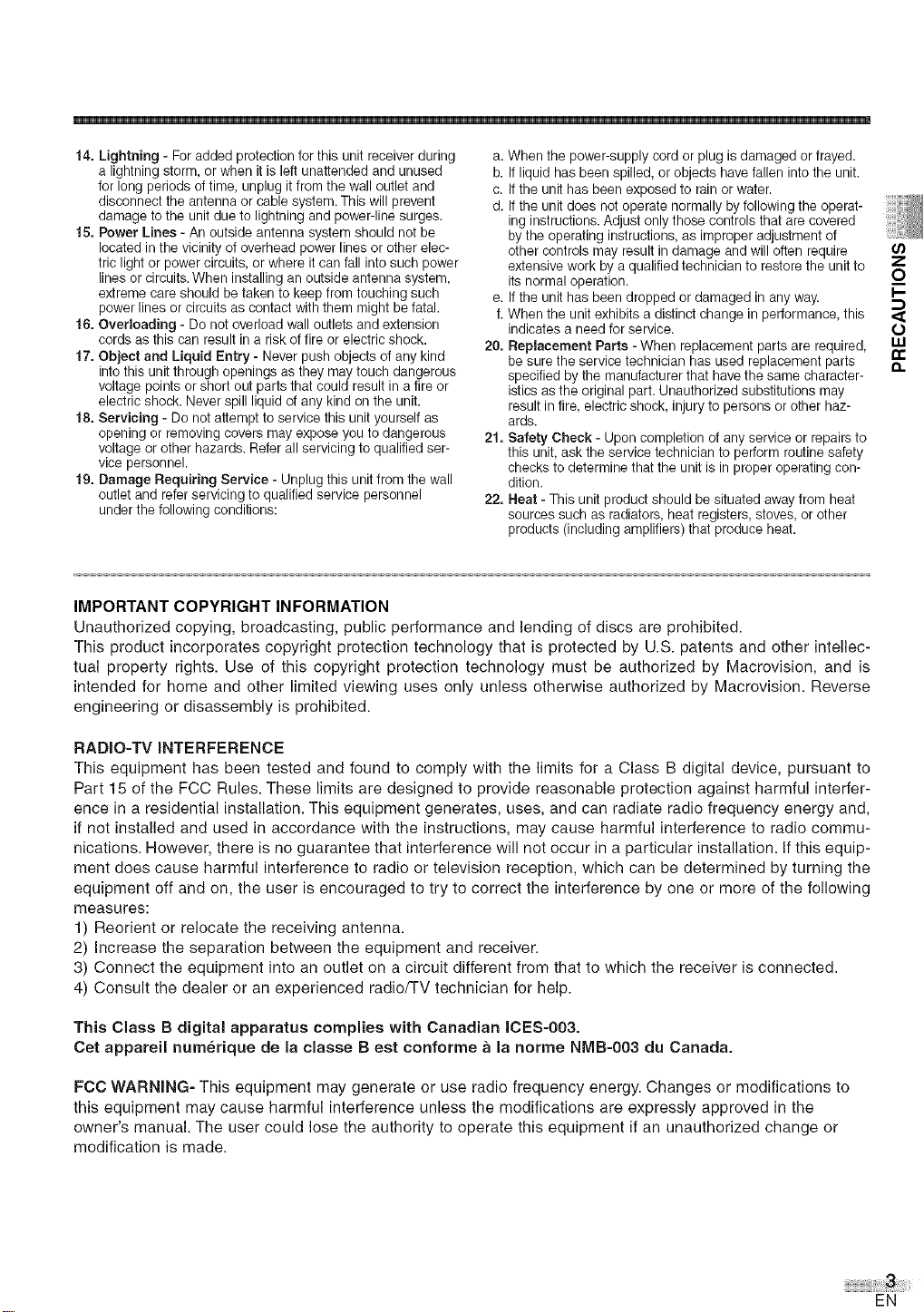
14. Lightning - For added protection for this unit receiver during
a lightning storm, or when it is left unattended and unused
for long periods of time, unplug it from the wall outlet and
disconnect the antenna or cable system. This will prevent
damage to the unit due to lightning and power-line surges.
15. Power Lines - An outside antenna system should not be
located in the vicinity of overhead power lines or other elec-
tric light or power circuits, or where it can fall into such power
lines or circuits. When installing an outside antenna system,
extreme care should be taken to keep from touching such
power lines or circuits as contact with them might befatal.
16. Overloading - Do not overload wall outlets and extension
cords as this can result in a risk of fire or electric shock.
17. Object and Liquid Entry - Never push objects of any kind
into this unitthrough openings as they may touch dangerous
voltage points or short out parts that could result in a fire or
electric shock. Never spill liquid of any kind on the unit.
18. Servicing - Do not attempt to service this unit yourself as
opening or removing covers may expose you to dangerous
voltage or other hazards. Refer all servicing te qualified ser-
vice personnel.
19. Damage Requiring Service - Unplug this unit from the wall
outlet and refer servicing to qualified service personnel
under the following conditions:
a. When the power-supply cord or plug is damaged or frayed.
b. If liquid has been spilled, or objects have fallen into the unit.
c. If the unit has been exposed to rain or water.
d. If the unit does not operate normally by following the operat-
ing instructions. Adjust only those controls that are covered
by the operating instructions, as improper adjustment of
other controls may result in damage and will often require
extensive work by a qualified technician to restore the unit to
its normal operation.
e. If the unit has been dropped or damaged in any way.
f. When the unit exhibits a distinct change in performance, this
indicates a need for service.
20. Replacement Parts - When replacement parts are required,
be sure the service technician has used replacement parts
specified by the manufacturer that have the same character-
istics as the original part. Unauthorized substitutions may
result infire, electric shock, injury to persons or other haz-
ards.
21. Safety Check - Upon completion of any service or repairs to
this unit, ask the service technician to perform routine safety
checks to determine that the unit is in proper operating con-
dition.
22. Heat - This unit product should be situated away from heat
sources such as radiators, heat registers, stoves, or other
products (including amplifiers) that produce heat.
IMPORTANT COPYRIGHT INFORMATION
Unauthorized copying, broadcasting, public performance and lending of discs are prohibited.
This product incorporates copyright protection technology that is protected by U.S. patents and other intellec-
tual property rights. Use of this copyright protection technology must be authorized by Macrovision, and is
intended for home and other limited viewing uses only unless otherwise authorized by Macrovision. Reverse
engineering or disassembly is prohibited.
U)
Z
o
I-
O
I,LI
n"
13.
RADIO-TV INTERFERENCE
This equipment has been tested and found to comply with the limits for a Class B digital device, pursuant to
Part 15 of the FCC Rules. These limits are designed to provide reasonable protection against harmful interfer-
ence in a residential installation. This equipment generates, uses, and can radiate radio frequency energy and,
if not installed and used in accordance with the instructions, may cause harmful interference to radio commu-
nications. However, there is no guarantee that interference will not occur in a particular installation. If this equip-
ment does cause harmful interference to radio or television reception, which can be determined by turning the
equipment off and on, the user is encouraged to try to correct the interference by one or more of the following
measures:
1) Reorient or relocate the receiving antenna.
2) Increase the separation between the equipment and receiver.
3) Connect the equipment into an outlet on a circuit different from that to which the receiver is connected.
4) Consult the dealer or an experienced radio/TV technician for help.
This Class B digital apparatus complies with Canadian ICES-003.
Oct appareil num_rique de la classe B est conforme a la norme NMB-003 du Canada.
FCC WARNING- This equipment may generate or use radio frequency energy. Changes or modifications to
this equipment may cause harmful interference unless the modifications are expressly approved in the
owner's manual. The user could lose the authority to operate this equipment if an unauthorized change or
modification is made.
EN
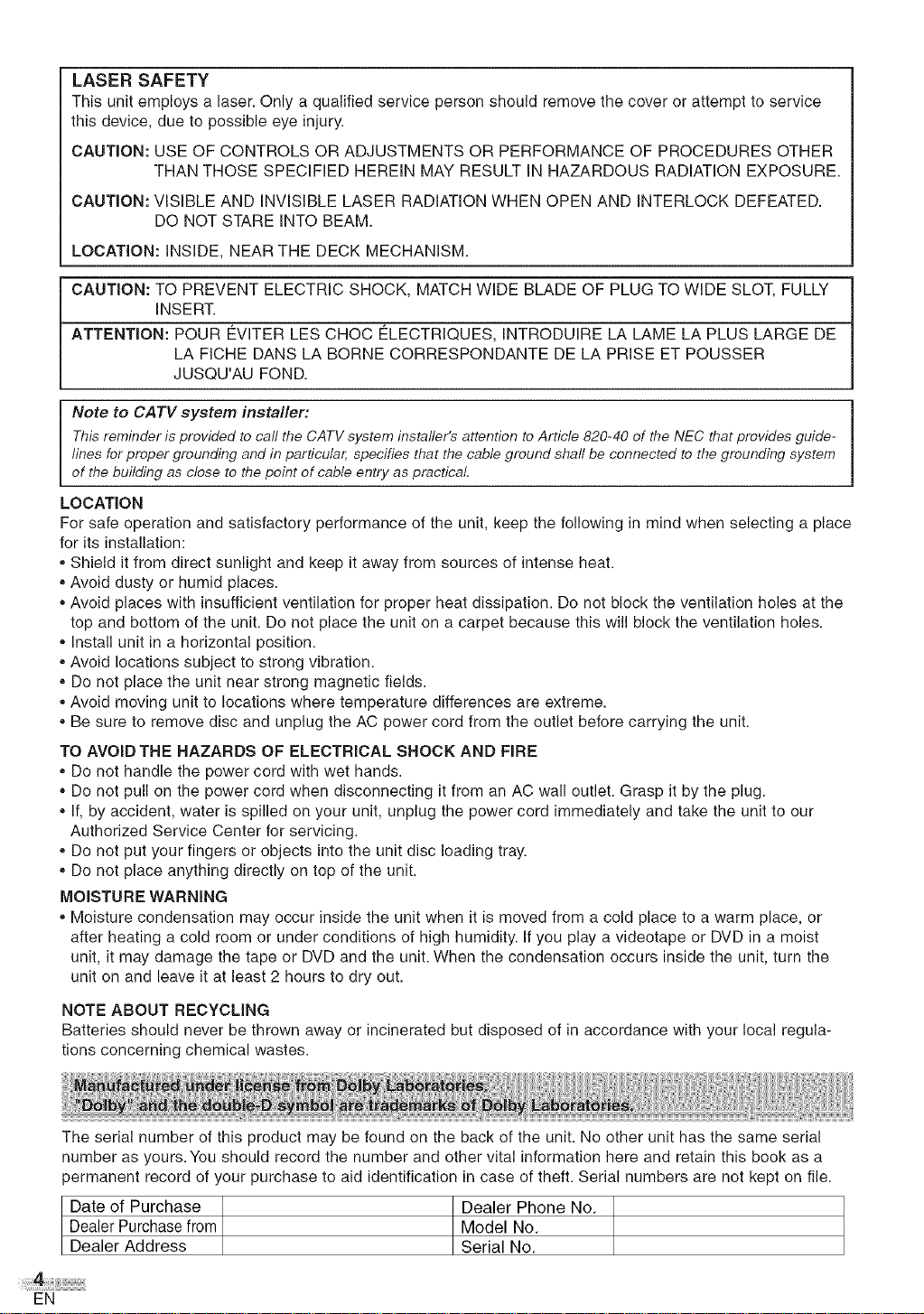
LASER SAFETY
This unit employs a laser. Only a qualified service person should remove the cover or attempt to service
this device, due to possible eye injury.
CAUTION: USE OF CONTROLS OR ADJUSTMENTS OR PERFORMANCE OF PROCEDURES OTHER
THAN THOSE SPECIFIED HEREIN MAY RESULT IN HAZARDOUS RADIATION EXPOSURE.
CAUTION: VISIBLE AND INVISIBLE LASER RADIATION WHEN OPEN AND INTERLOCK DEFEATED.
DO NOT STARE INTO BEAM.
LOCATION: INSIDE, NEAR THE DECK MECHANISM.
CAUTION: TO PREVENT ELECTRIC SHOCK, MATCH WIDE BLADE OF PLUG TO WIDE SLOT, FULLY
INSERT.
ATTENTION: POUR EVITER LES CHOC ELECTRIQUES, INTRODUIRE LA LAME LA PLUS LARGE DE
LA FICHE DANS LA BORNE CORRESPONDANTE DE LA PRISE ET POUSSER
JUSQU'AU FOND.
Note to CATV system installer:
This reminder is provided to carl the CATV system instafter's attention toArticle 820-40 of theNEC that provides guide-
lines forproper grounding and in particular, specifies that the cable ground shaft be connected to the grounding system
of the building as dose to the point of cable entry as practical
LOCATION
For safe operation and satisfactory performance of the unit, keep the following in mind when selecting a place
for its installation:
,,Shield it from direct sunlight and keep it away from sources of intense heat.
,,Avoid dusty or humid places.
,,Avoid places with insufficient ventilation for proper heat dissipation. Do not block the ventilation holes at the
top and bottom of the unit. Do not place the unit on a carpet because this will block the ventilation holes.
,,Install unit in a horizontal position.
,,Avoid locations subject to strong vibration.
,,Do not place the unit near strong magnetic fields.
,,Avoid moving unit to locations where temperature differences are extreme.
,,Be sure to remove disc and unplug the AC power cord from the outlet before carrying the unit.
TO AVOID THE HAZARDS OF ELECTRICAL SHOCK AND FiRE
" Do not handle the power cord with wet hands.
,,Do not pull on the power cord when disconnecting it from an AC wall outlet. Grasp it by the plug.
,,If, by accident, water is spilled on your unit, unplug the power cord immediately and take the unit to our
Authorized Service Center for servicing.
,,Do not put your fingers or objects into the unit disc loading tray.
,,Do not place anything directly on top of the unit.
MOISTURE WARNING
,,Moisture condensation may occur inside the unit when it is moved from a cold place to a warm place, or
after heating a cold room or under conditions of high humidity. If you play a videotape or DVD in a moist
unit, it may damage the tape or DVD and the unit. When the condensation occurs inside the unit, turn the
unit on and leave it at least 2 hours to dry out.
NOTE ABOUT RECYCLING
Batteries should never be thrown away or incinerated but disposed of in accordance with your local regula-
tions concerning chemical wastes.
The serial number of this product may be found on the back of the unit. No other unit has the same serial
number as yours. You should record the number and other vital information here and retain this book as a
)ermanent record of your purchase to aid identification in case of theft. Serial numbers are not kept on file.
Date of Purchase Dealer Phone No.
Dealer Purchase from Model No.
Dealer Address Serial No.
EN

,BLE OF CONTENTS
,u
PRECAUTIONS .......................... 2
IMPORTANT SAFEGUARDS ................ 2
TABLE OF CONTENTS .................... 5
SYMBOLS USED INTHIS MANUAL ............ 5
PREPARATION FOR USE .................. 6
ANTENNA/CABLE CONNECTIONS ............ 6
CONNECTINGTO AN EXTERNALDEVICE(FRONT)..6
CONNECTINGTOADIGITALAUDIODEVICE(REAR) .7
INSTALLINGTHEBATTERIESIN REMOTECONTROL.7
OPERATING CONTROLS AND FUNCTIONS ...8
TV OPERATION AND SETTINGS ............ 9
INITIAL SET UP ........................... 9
WATCHING A TV PROGRAM ................. 9
SLEEP TIMER / PICTURE CONTROL .......... 10
CLOSED CAPTION SYSTEM ................ 10
CHANNEL SET UP ........................ 11
ON-SCREEN MENU LANGUAGE ............. 11
V-CHIP SET UP .......................... 12
ABOUT THE DISCS ..................... 14
PLAYABLE DISCS ......................... 14
UNPLAYABLE DISCS ...................... 14
PLAYING A DiSC ....................... 15
BASIC PLAYBACK ........................ 15
DISC MENU/TITLE MENU .................. 15
SPECIAL PLAYBACK FUNCTIONS & SETTINGS., .16
FUNCTION TABLE ........................ 16
AUDIO MENU ............................ 17
SUBTITLE LANGUAGE ..................... 17
ANGLE MENU ............................ 17
ZOOM .................................. 17
BLACK LEVEL MENU ...................... 18
V.S.S (Virtual Surround System) .............. 18
SEARCH MENU .......................... 18
REPEAT PLAYBACK ....................... 19
PROGRAMMED PLAYBACK ................. 20
RANDOM PLAYBACK ...................... 20
ON-SCREEN iNFORMATiON .............. 20
CHANGING THE DVD SET UP ITEMS ....... 21
CUSTOM MENU .......................... 21
INITIALIZE .............................. 23
TROUBLESHOOTING GUIDE .............. 24
MAINTENANCE ........................ 26
APPENDIX ............................ 27
CABLE CHANNEL DESIGNATIONS ........... 27
LANGUAGE CODE LIST .................... 27
SPECIFICATIONS ....................... 28
....................... 29
WARRANTY .................. BACK COVER
Z
Z
8
LU
t_
(5
LLI
0_
t_
O
Q=
The following symbols below appear in some headings and notes in this manual, with the following meanings.
Description refers to TV operation
(in the TV mode). IL_
Description refers to playback of
DVD video discs (in the DVD mode).
Description refers to playback of
audio CDs (in the DVD mode).
Description refers to the items
to be set by the QUICK mode
(in the DVD mode).
EN
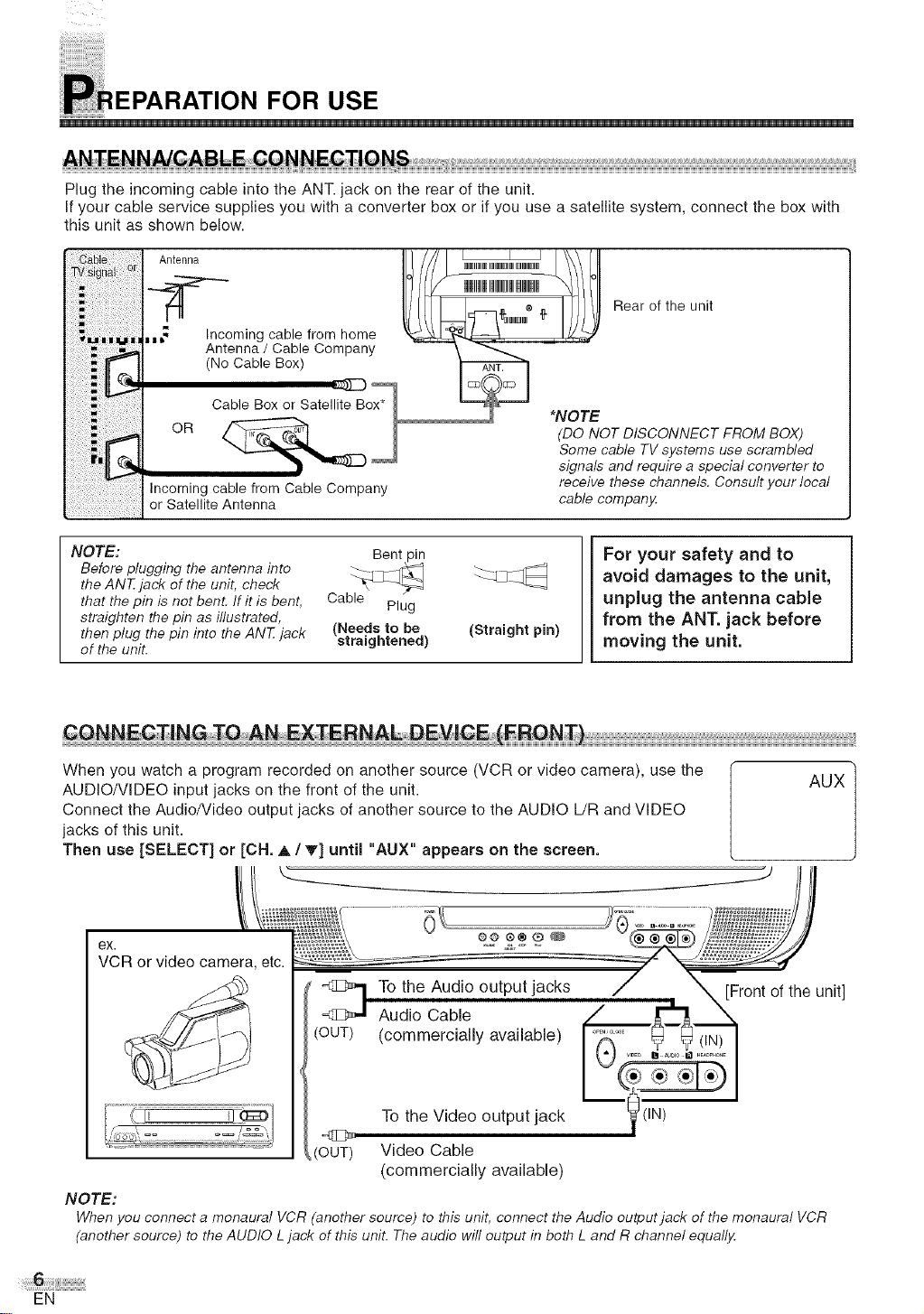
ii i_i
FOR USE
Plug the incoming cable into the ANT. jack on the rear of the unit.
If your cable service supplies you with a converter box or if you use a satellite system, connect the box with
this unit as shown below.
Antenna
I/ _ o _. /I Rear of the unit
ncoming -,_=_ .,,_z
Antenna / Cable Company \
(No Cable Box)
Cable Box or Satellite B *NOTE
Incoming cable from Cable Company
or Satellite Antenna
cab e from home _ _,_,,,m,,,, _
(DO NOT DISCONNECT FROM BOX)
Some cable TV systems use scrambled
signals and require a special converter to
receive these channels. Consult your local
cable companj4
NOTE: Bent pin
Before plugging the antenna into _q
the ANT jack of the unit, check
that the pin is not bent. If it is bent, Cable
straighten the pin as illustrated,
then plug the pin into the ANT jack (Needs to be
of the unit. straightened)
Plug
(Straight pin)
For your safety and to
avoid damages to the unit,
unplug the antenna cable
from the ANT. jack before
moving the unit.
When you watch a program recorded on another source (VCR or video camera), use the
AUDIO/VIDEO input jacks on the front of the unit.
Connect the Audio/Video output jacks of another source to the AUDIO L/R and VIDEO
jacks of this unit.
Then use [SELECT] or [CH. A / V] until "AUX" appears on the screen.
ex.
VCR or video camera, etc.
@@®®®_
To the Audio output jacks
Audio Cable
(OUT)
(commercially available)
AUX
[Frontof the unit]
To the Video output jack ) (IN)
(OUT)
Video Cable
(commercially available)
NOTE:
Whenyou connect a monaural VCR (another source) to this unit, connect the Audio output jack of the monaural VCR
(another source) to the AUDIO Ljack of this unit. The audio will output in both L and R channel equallj4
EN
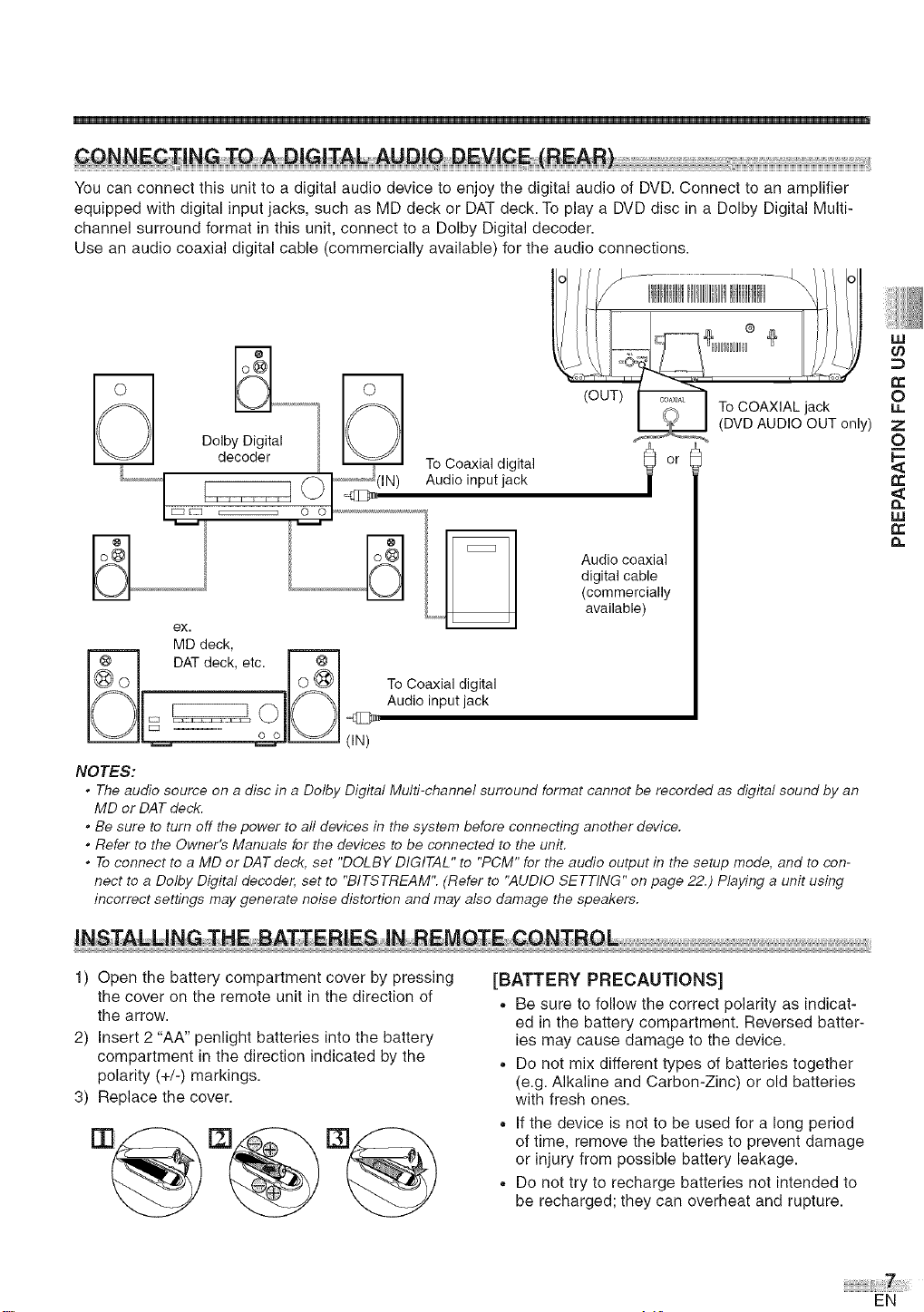
YoucanconnectthisunittoadigitalaudiodevicetoenjoythedigitalaudioofDVD.Connecttoanamplifier
equippedwithdigitalinputjacks,suchasMDdeckorDATdeck.ToplayaDVDdiscinaDolbyDigitalMulti-
channelsurroundformatinthisunit,connecttoaDolbyDigitaldecoder.
Useanaudiocoaxialdigitalcable(commerciallyavailable)fortheaudioconnections.
decoder ToCoaxial digital
DolbyDigital fi q
......,o oi ,N)Audioinputjack
LU
e3
t_
0
LL
z
o
t_
uJ
¢r
a.
_, Audio coaxial
ex.
MD deck,
DATdeck,etc. F_
_L _ _1_ (IN)
NOTES:
. The audio source on a disc in a Do/by Digital Multi-channel surround format cannot be recorded as digital sound by an
MD or DAT deck.
. Be sure to turn off the power to all devices in the system before connecting another device.
. Refer to the Owner's Manuals for the devices to be connected to the unit.
. To connect to a MD or DATdeek, set "DOLBY DIGITAL" to "PCM" for the audio output in the setup mode, and to con-
nect to a Do/by Digital decoder, set to "BITSTREAM". (Refer to "AUDIO SETTING" on page 22.) Playing a unit using
incorrect settings may generate noise distortion and may also damage the speakers.
1) Open the battery compartment cover by pressing
the cover on the remote unit in the direction of
the arrow.
2) Insert 2 "AA" penlight batteries into the battery
compartment in the direction indicated by the
polarity (+/-) markings.
3) Replace the cover.
. ToCoaxial digital
[BATTERY PRECAUTIONS]
,, Be sure to follow the correct polarity as indicat-
ed in the battery compartment. Reversed batter-
ies may cause damage to the device.
,, Do not mix different types of batteries together
(e.g. Alkaline and Carbon-Zinc) or old batteries
with fresh ones.
,, If the device is not to be used for a long period
of time, remove the batteries to prevent damage
or injury from possible battery leakage.
,, Do not try to recharge batteries not intended to
be recharged; they can overheat and rupture.
digital cable
(commercially
available)
EN
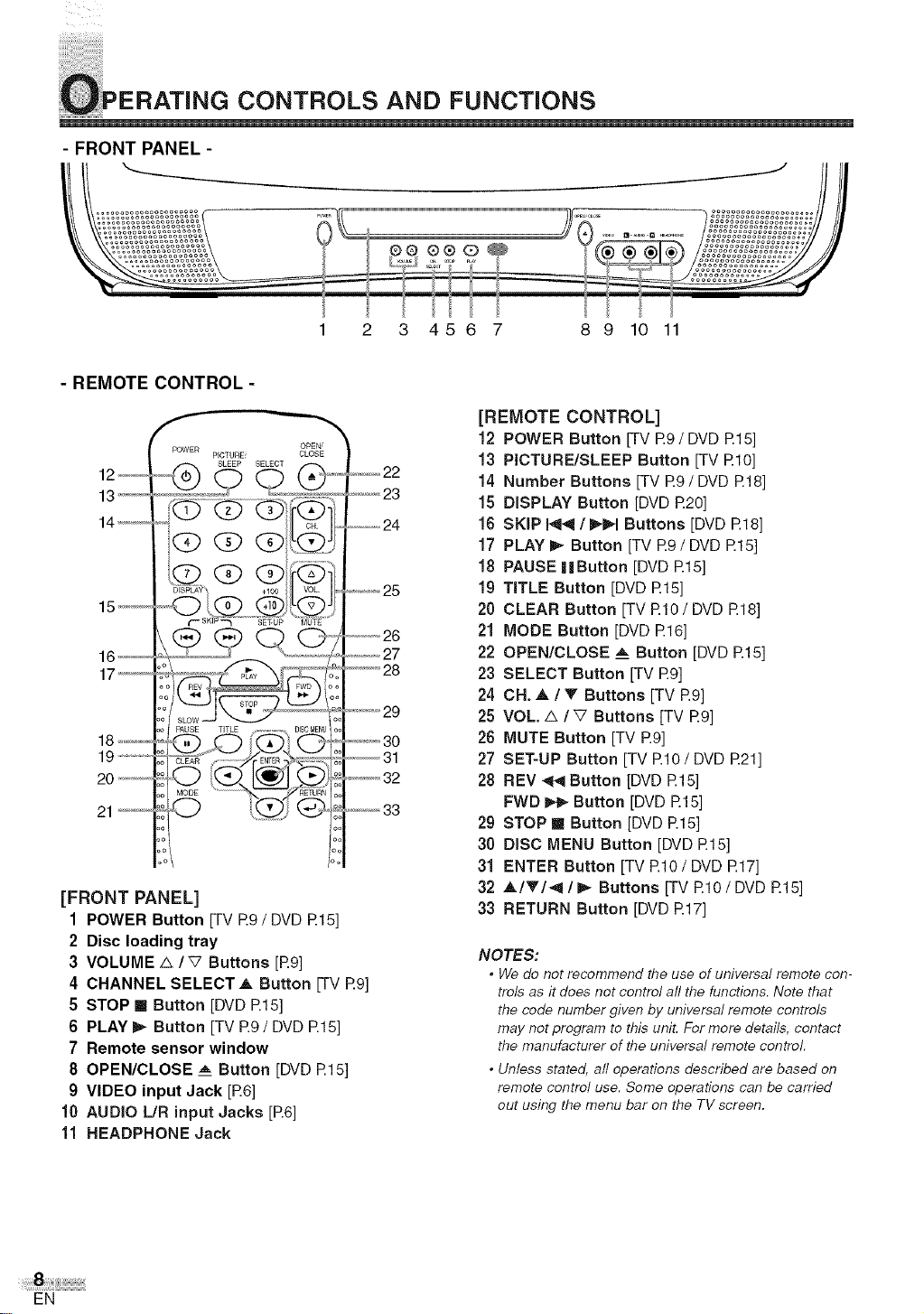
x
ilillili!iiii!i!i!
ERATING CONTROLS AND FUNCTIONS
- FRONT PANEL -
1 2 3 45 6 7 8 9 10 11
-REMOTE CONTROL-
[REMOTE CONTROL]
12 POWERButton [TV R9/DVD £15]
13 PICTURE/SLEEP Button [TV El0]
14 Number Buttons [TV R9/DVD R18]
15 DISPLAY Button [DVD £20]
16 SKiP I_/I_1 Buttons [DVD £18]
17 PLAY _ Button [TV £9 / DVD £15]
18 PAUSE ||Button [DVD R15]
19 TITLE Button [DVD £15]
20 CLEAR Button [TV £10/DVD £18]
21 MODE Button [DVD R16]
22 OPEN/CLOSE _ Button [DVD R15]
23 SELECT Button [TV £9]
24 CH. _, / V" Buttons [TV Rg]
25 VOL. A / V Buttons [TV £9]
26 MUTE Button [TV R9]
27 SET-UP Button [TV El0/DVD £21]
28 REV _l Button [DVD R15]
21
[FRONT PANEL]
1 POWER Button [TV R9/DVD R15]
2 Disc loading tray
3 VOLUME A / V Buttons [R9]
4 CHANNEL SELECT _, Button [TV Rg]
5 STOP II Button [DVD R15]
6 PLAY _ Button [TV P.9/ DVD P.15]
7 Remote sensor window
8 OPEN/CLOSE __ Button [DVD R15]
9 VIDEO input Jack [R6]
10 AUDIO L/R input Jacks [P.6]
11 HEADPHONE Jack
FWD _ Button [DVD £15]
29 STOP II Button [DVD R15]
30 DiSC MENU Button [DVD £15]
31 ENTER Button [TV El0/DVD R17]
32 _,1_'/_1_ Buttons [TV £10/DVD £15]
33 RETURN Button [DVD £17]
NOTES:
. We do not recommend the use of universal remote con-
trois as it does not centre/a//the functions. Note that
the code number given by universal remote controls
may not program to this unit. For more details, contact
the manufacturer of the universal remote centre/.
* Unless stated, a//operations described are based on
remote centre/use. Some operations can be carried
out using the menu bar on the TV screen.
EN
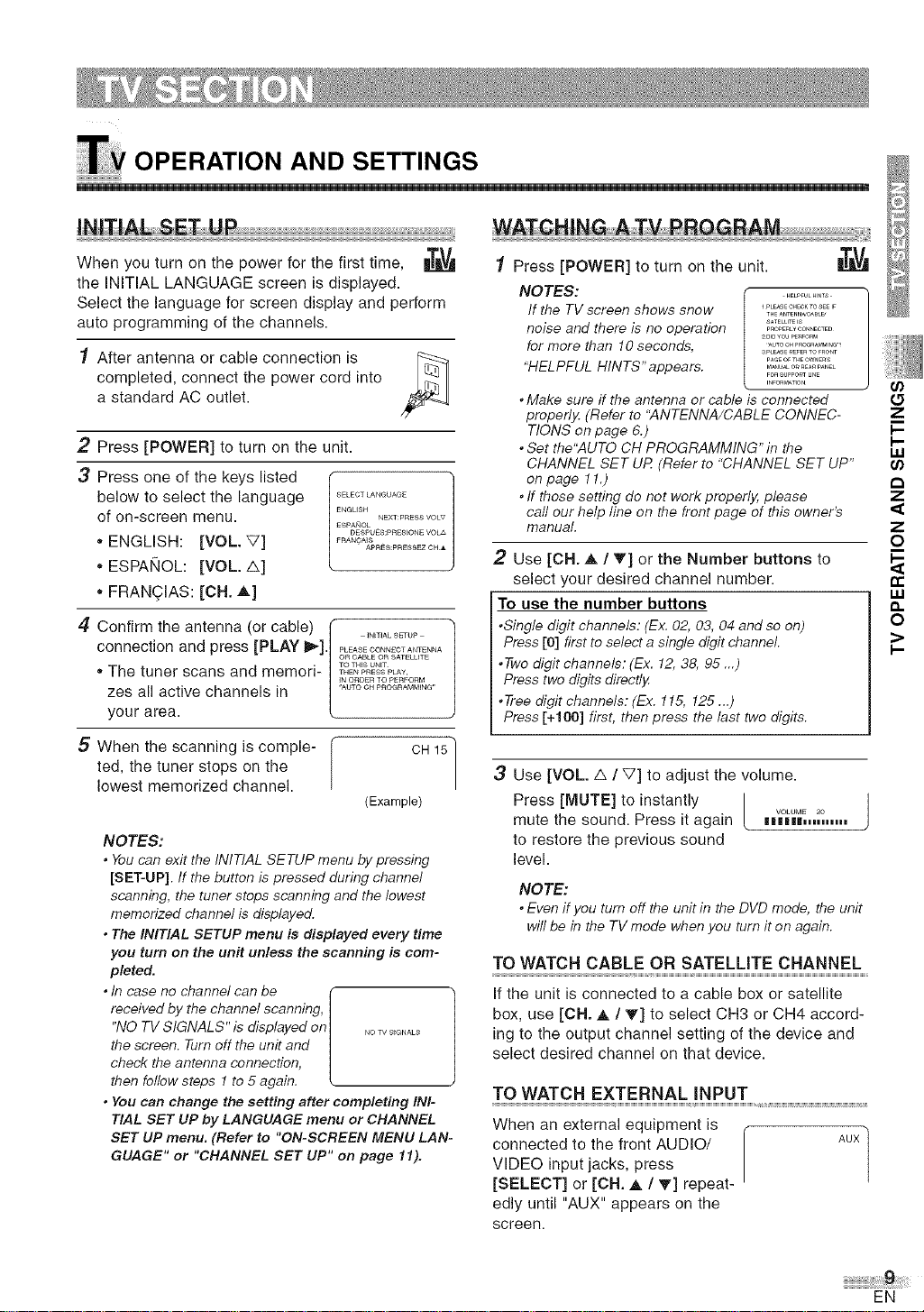
OPERATION AND SETTINGS
m
When you turn on the power for the first time,
the INITIAL LANGUAGE screen is displayed.
Select the language for screen display and perform
auto programming of the channels.
1 After antenna or cable connection is
completed, connect the power cord into
a standard AC outlet.
2 Press [POWER] to turn on the unit.
3 Press one of the keys listed
below to select the language .............
of on-screen menu. ENeusHNE×T:pRESSVOL,7
" ENGLISH: [VOL V] _"A"_A'2P_E............
" ESPANOL: [VOL A]
" FRANQIAS: [CH. A]
4 Confirm the antenna (or cable) I ...........
connection and press [PLAY _]/°%E_&_2_t_7_"A
" The tuner scans and memori- ,|!%a,_,_-_#2#,o_
zes all active channels in / "_................ ..
your area.
5 When the scanning is comple-
ted, the tuner stops on the
lowest memorized channel.
NOTES:
. You can exit the INITIAL SETUP menu by pressing
[SET-UP]. If the button is pressed during channel
scanning, the tuner stops scanning and the lowest
memorized channel is displayed.
*The INITIAL SETUP menu is displayed every time
you turn on the unit unless the scanning is com-
pleted.
*In case no channel can be
received by the channel scanning, |
"NO TV SIGNALS" is displayed on| _o7_,_
the screen. Turn off the unit and |
check the antenna connection, |
then follow steps 1 to 5 again. L
* You can change the setting after completing IN!-
TIAL SET UP by LANGUAGE menu or CHANNEL
SET UP menu. (Refer to "ON-SCREEN MENU LAN-
GUAGE" or "CHANNEL SET UP" on page 11).
ESPANOL
DESPU6S:PRESIONE VOLA
[
(Example)
CH 151
Press [POWER] to turn on the unit.
NOTES:
If the TV screen shows snow
noise and there is no operation
for more than 10 seconds,
"HELPFUL HINTS" appears.
. Make sure if the antenna or cable is connected (5
properlj4 (Refer to '_4NTENNA/CABLE CONNEC- Z
TIONS on page 6.) I--
. Set the"AUTO CH PROGRAMMING" in the u.I
CHANNEL SET UR (Refer to "CHANNEL SET UP" t_
on page 11.) a
. If those setting do not work properly, please Z
call our help line on the front page of this owner_ '_
manual. Z
2 Use [CH. A / T] or the Number buttons to
select your desired channel number.
To use the number buttons
.Single digit channels: (Ex. 02, 03, 04 and so on)
Press [0] first to select a single digit channel.
.Two digit channels: (Ex. 12, 38, 95 ...)
Press two digits directly,
.Tree digit channels: (Ex. 115, 125 ...)
Press [+100] first, then press the last two digits.
3 Use [VOL A / V] to adjust the volume.
/
Press [MUTE] to instantly |
mute the sound. Press it again L n'_,,_ .....
to restore the previous sound
level.
NOTE:
. Even if you turn off the unit in the DVD mode, the unit
will be in the TV mode when you turn it on again.
TO WATCH CABLE OR SATELLITE CHANNEL
if the unit is connected to a cable box or satellite
box, use [OH. _, / V] to select CH3 or CH4 accord-
ing to the output channel setting of the device and
select desired channel on that device.
TO WATCH EXTERNAL iNPUT
When an external equipment is
connected to the front AUDIO/
VIDEO input jacks, press
[SELECT] or [CN. _ / 'IV] repeat-
edly until "AUX" appears on the
screen.
HELPFULHINTS
I PLEASECHECKTOSEEI_
THEANTENN_¢ABLD
SATELU_IS
PROPEn_¥CONNECTED
2DIDYOUPErfOrM
Aux/
J
I--
0
i
tr
o
I-
EN
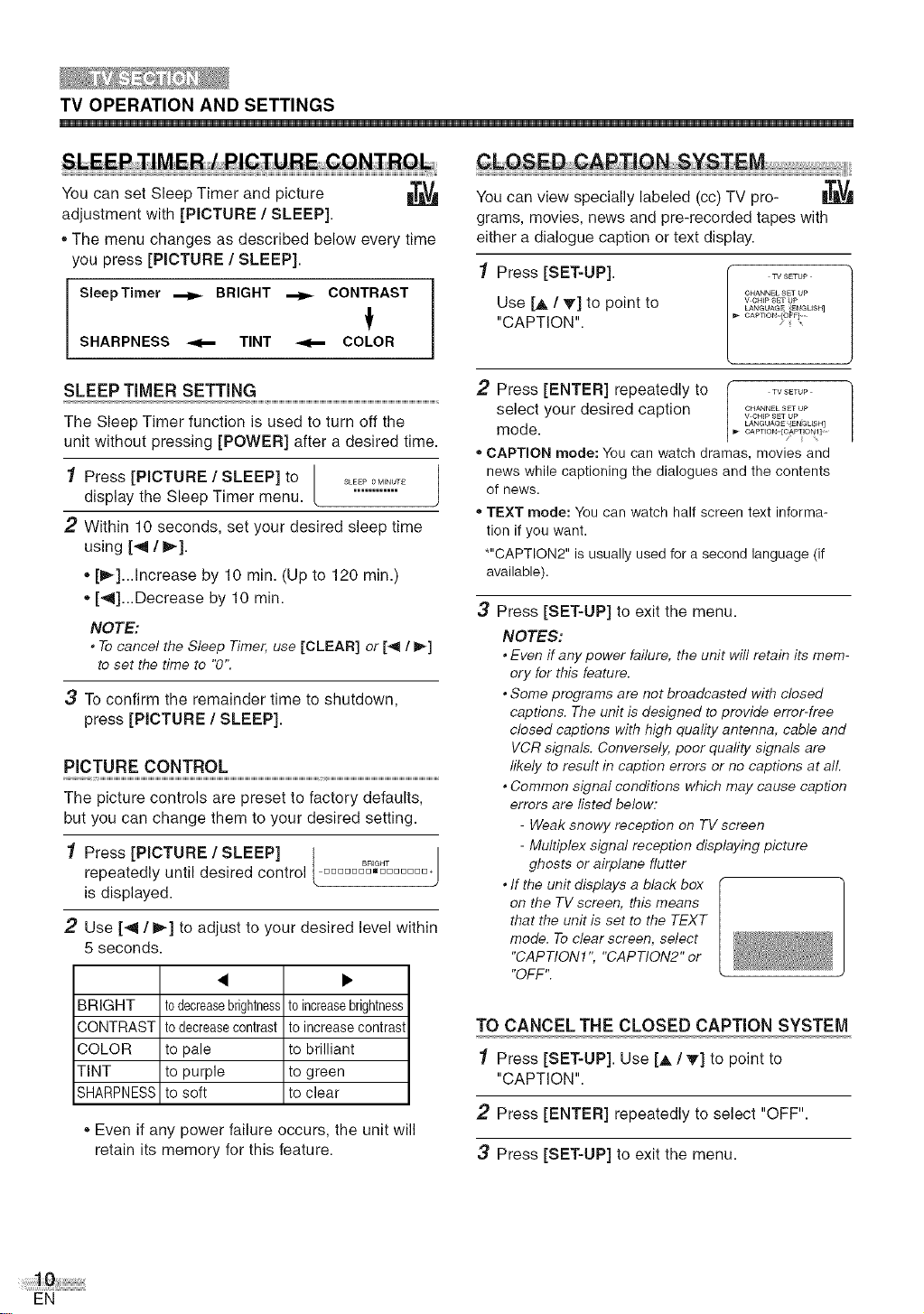
TV OPERATION AND SETTINGS
You
can set Sleep Timer and picture
adjustment with [PICTURE / SLEEP].
,,The menu changes as described below every time
you press [PICTURE / SLEEP].
l SleepTimer _ BRIGHT _ CONTRAST 1
SHARPNESS _ TINT _ COLOR
You can view specially labeled (cc) TV pro-
grams, movies, news and pre-recorded tapes with
either a dialogue caption or text display.
1 Press [SET-UP].
CHANNEL SET UP
Use [_ / T] to point to
"CAPTION".
V CH_P SET UP
LANGUAG_ Eb GUSH]
CAPTIObl [OFF] ....
TV SETUP
SLEEP TIMER SETTING
The Sleep Timer function is used to turn off the
unit without pressing [POWER] after a desired time.
1 Press [PICTURE/SLEEP] to / ............ /
display the Sleep Timer menu. [ "........... J
2 Within 10 seconds, set your desired sleep time
using [I / _].
,,[_]...Increase by 10 rain. (Up to 120 rain.)
,,[-_]...Decrease by 10 rain.
NOTE:
* Tocancel the Sleep Timer, use [CLEAR] or [4 / _]
to set the time to "0".
3 To confirm the remainder time to shutdown,
press [PICTURE / SLEEP].
PICTURE CONTROL
The picture controls are preset to factory defaults,
but you can change them to your desired setting.
1 Press [PICTURE / SLEEP] / ......
repeatedly until desired control / ................
is displayed.
2 Use [_ / _] to adjust to your desired level within
5 seconds.
2 Press [ENTER] repeatedly to _ T.......
select your desired caption ............
mode. _ CAPTION [CAPTION 1] ....
" CAPTION mode: You can watch dramas, movies and
news while captioningthe dialogues and the contents
of news.
" TEXT mode: You can watch half screen text informa-
tion if you want.
*"CAPTION2" is usually used for a second language (if
available).
3
Press [SET-UP] to exit the menu.
NOTES:
. Even if any power failure, the unit will retain its mem-
ory for this feature.
. Some programs are not broadcasted with closed
captions. The unit is designed to provide error-free
closed captions with high quality antenna, cable and
VCR signals. Conversely. poor quality signals are
likely to result in caption errors or no captions at all.
. Common signal conditions which may cause caption
errors are listed below:
- Weak snowy reception on TV screen
- Multiplex signal reception displaying picture
ghosts or airplane flutter
. If the unit displays a black box
on the TV screen, this means
that the unit is set to the TEXT
mode. To clear screen, select
"CAPTION1 ", "CAPTION2" or
"OFF".
V.CH]p _ET UP
LANGUAG_ _EN,_LI_H]
BRIGHT todecreasebrightnesstoincreasebrightness
CONTRAST todecreasecontrast to increasecontrast
COLOR to pale to brilliant
TINT to purple to green
SHARPNESSto soft to clear
,,Even if any power failure occurs, the unit will
retain its memory for this feature.
EN
TO CANCEL THE CLOSED CAPTION SYSTEM
1 Press [SET-UP]. Use [A / T] to point to
"CAPTION".
2 Press [ENTER] repeatedly to select "OFF".
3 Press [SET-UP] to exit the menu.
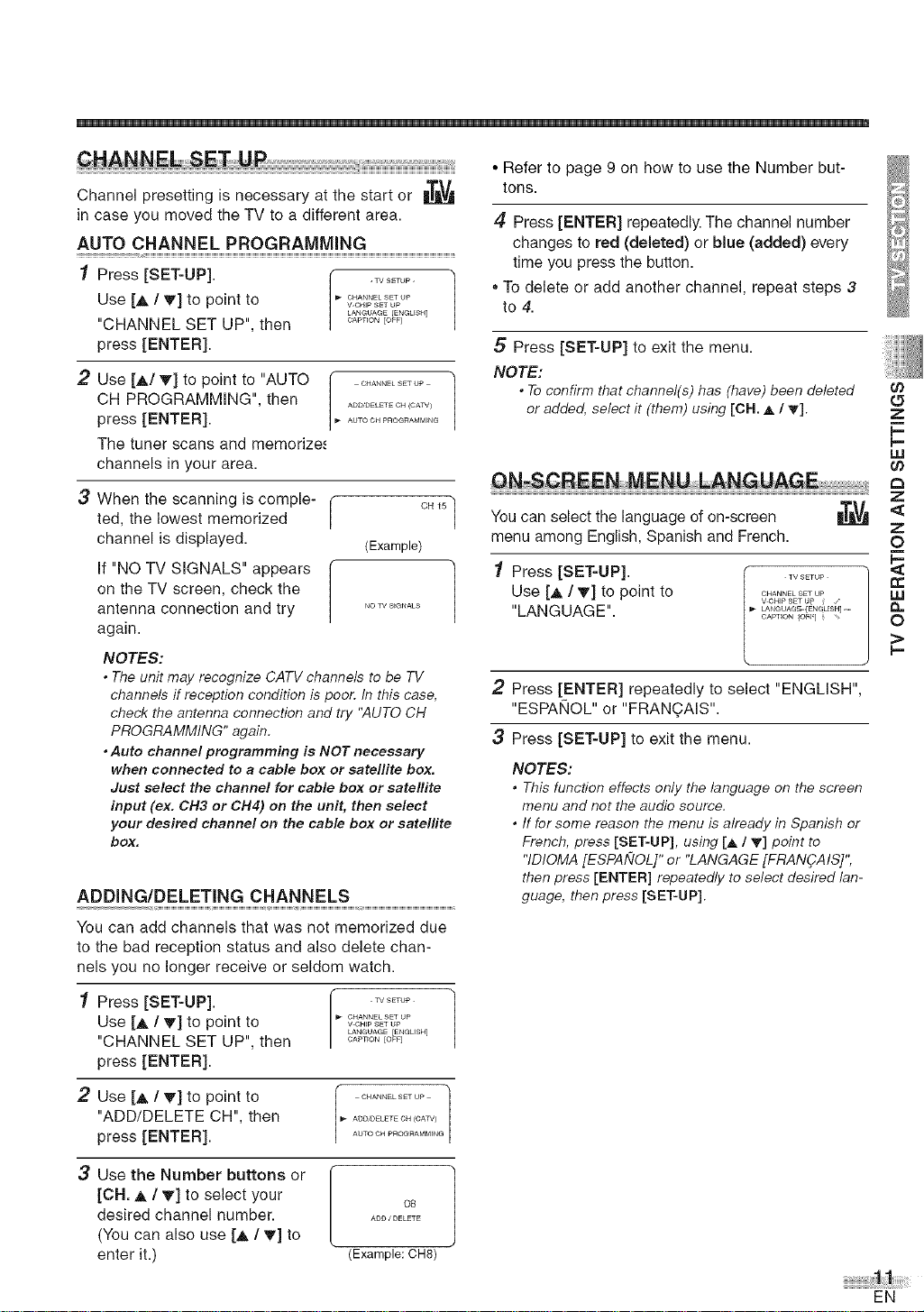
Channel presetting is necessary at the start or
in case you moved the TV to a different area.
AUTO CHANNEL PROGRAMMING
1 Press [SET-UP]. _ ........
Use [A / V] to point to I" _s_j_
"CHANNEL SET UP", then ....... EOFF_
LANGUAGE [ENGUSH]
press [ENTER].
2 Use [A/V] to point to "AUTO _- ............
CH PROGRAMMING", then I,_............ <oA_,_
press [ENTER] ..................
The tuner scans and memorize',
channels in your area.
3 When the scanning is comple- ( c, ls]
ted, the lowest memorized
channel is displayed. (Example)
If "NO TV SIGNALS" appears
on the TV screen, check the
antenna connection and try ...........
again.
NOTES:
* The unit may recognize CATVchannels to be TV
channels if reception condition is poor.In this case,
check the antenna connection and try "AUTOCH
PROGRAMMING" again.
*Auto channel programming is NOT necessary
when connected to a cable box or satellite box.
Just select the channel for cable box or satellite
input (ex. CH3 or CH4) on the unit, then select
your desired channel on the cable box or satellite
box.
ADDING/DELETING CHANNELS
You can add channels that was not memorized due
to the bad reception status and also delete chan-
nels you no longer receive or seldom watch.
/ /
• Refer to page 9 on how to use the Number but-
tons.
4 Press [ENTER] repeatedly. The channel number
changes to red (deleted) or blue (added) every
time you press the button.
• To delete or add another channel, repeat steps 3
to 4.
5 Press [SET-UP] to exit the menu.
NOTE:
. Toconfirm that channel(s) has (have) been deleted
or added, select it (them) using [OH. _./ T].
eN SCBEENM£NULaNGUAG
You can select the language of on-screen
menu among English, Spanish and French.
Press [SET-UP]. _ .......
"LANGUAGE". ............ E"G........
Use [_, / _] to point to , %%_%o_
2 Press [ENTER] repeatedly to select "ENGLISH",
"ESPAI_IOL" or "FRANgAIS".
3 Press [SET-UP] to exit the menu.
NOTES:
* This function effects only the language on the screen
menu and not the audio source.
* If for some reason the menu is already in Spanish or
French, press [SET-UP], using [_ I _] point to
"IDIOMA[ESPAi_IOL]"or "LANGAGE[FRAN_AIS]",
then press [ENTER] repeatedly to select desired lan-
guage, then press [SET-UP].
CAPTION Io_'d
,u
O_
(5
Z
p-
p-
LU
Z
0
,=.
1 Press [SET-UP]. _ ......
Use [A / V] to point to I" _P_J_°_
"CHANNEL SET UP", then ....... _OFF_
LANGUAGE [ENGUSH]
press [ENTER].
2 Use[A /T] to point to
"ADD/DELETE CH", then
press [ENTER].
OHANNELSET UP
AOD/DELETE CH (°ATV_
AUTO OH _>ROeRAMM_NG
3 Use the Number buttons or
[CH. A / T] to select your
desired channel number.
(You can also use [,& / _] to
enter it.)
AOO/ DELETE
(Example: CH8)
o8
EN
