Sylvania 6427GG Owner’s Manual
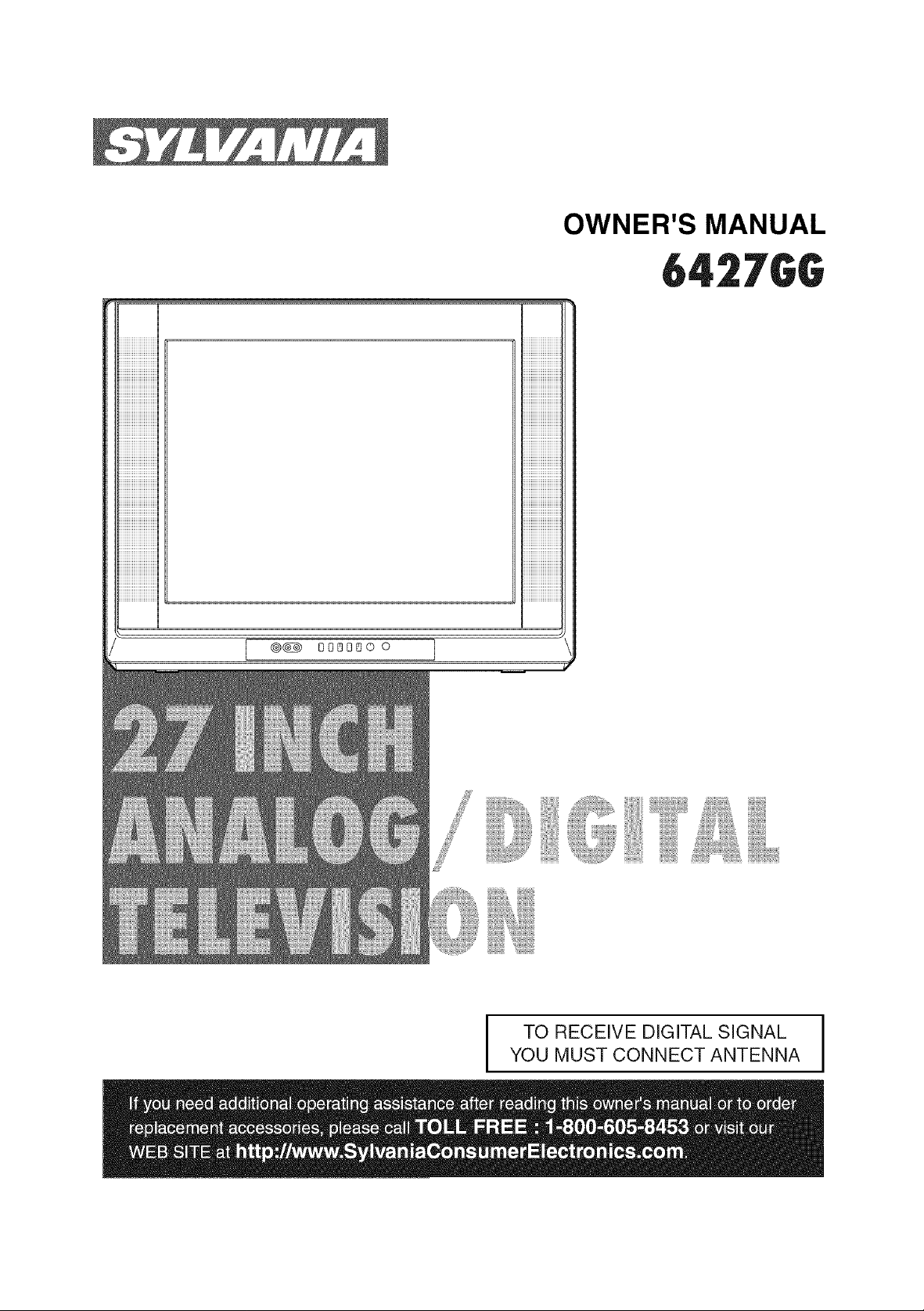
OWNER'S MANUAL
I TO RECEIVE DIGITAL SIGNAL IYOU MUST CONNECT ANTENNA
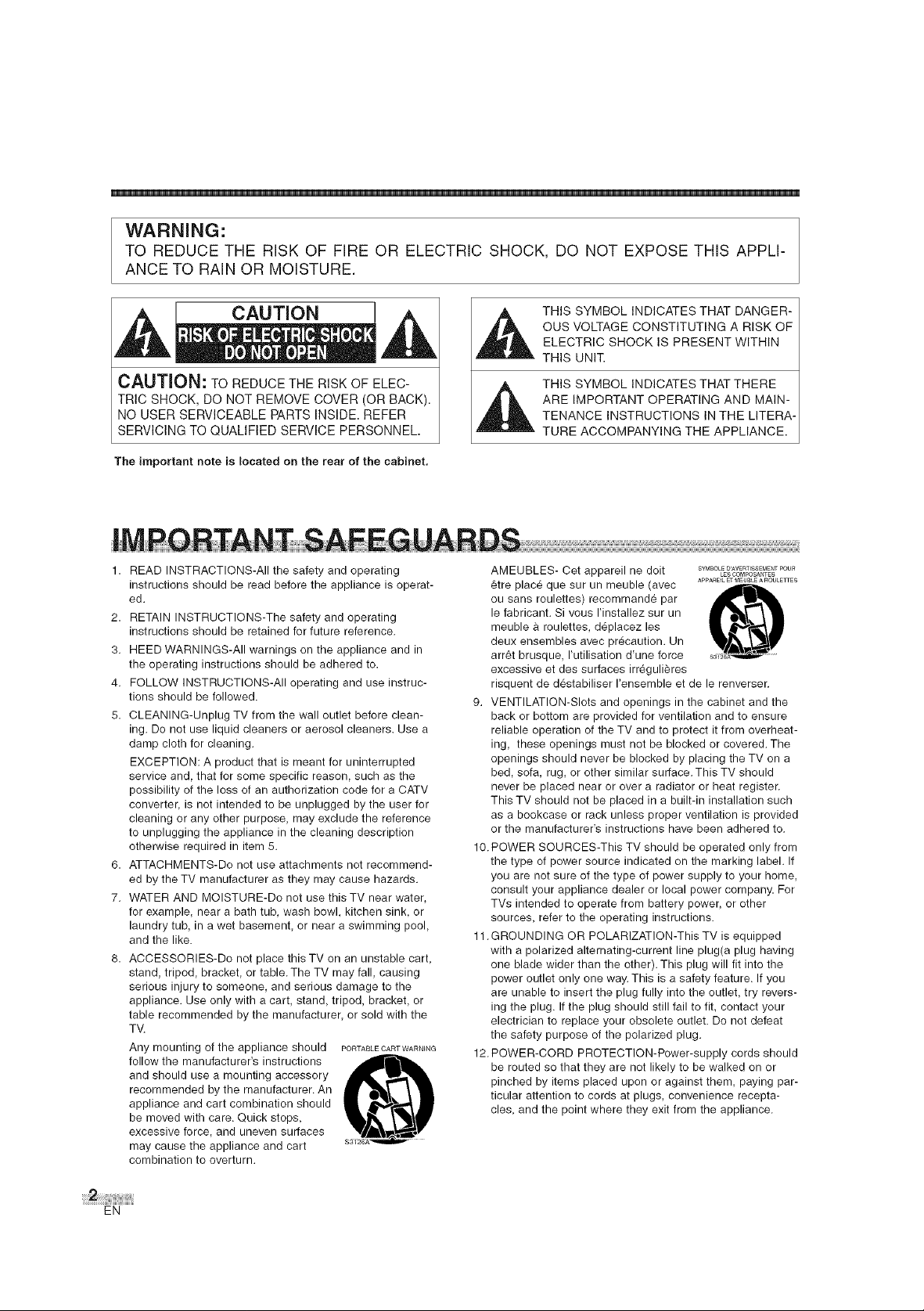
WARNING:
TO REDUCE THE RISK OF FiRE OR ELECTRIC SHOCK, DO NOT EXPOSE THiS APPLi-
ANCE TO RAIN OR MOISTURE.
CAUTION
CAUTION: TO REDUCE THE RISK OF ELEC-
TRIC SHOCK, DO NOT REMOVE COVER (OR BACK).
NO USER SERVICEABLE PARTS INSIDE. REFER
SERVICING TO QUALIFIED SERVICE PERSONNEL.
The important note is located on the rear of the cabinet.
1. READ INSTRACTIONS-AII the safety and operating
instructions should be read before the appliance is operat-
ed.
2. RETAIN INSTRUCTIONS-The safety and operating
instructions should be retained for future reference.
3. HEED WARNINGS-All warnings on the appliance and in
the operating instructions should be adhered to.
4. FOLLOW INSTRUCTIONS-All operating and use instruc-
tions should be followed.
5. CLEANING-Unplug TV from the wall outlet before clean-
ing. Do not use liquid cleaners or aerosol cleaners. Use a
damp cloth for cleaning.
EXCEPTION: A product that is meant for uninterrupted
service and, that for some specific reason, such as the
possibility of the loss of an authorization code for a CATV
converter, is not intended to be unplugged by the user for
cleaning or any other purpose, may exclude the reference
to unplugging the appliance in the cleaning description
otherwise required in item 5.
6. ATTACHMENTS-Do not use attachments not recommend-
ed by the TV manufacturer as they may cause hazards.
7. WATER AND MOISTURE-Do not use this TV near water,
for example, near a bath tub, wash bowl, kitchen sink, or
laundry tub, in a wet basement, or near a swimming pool,
and the like.
8. ACCESSORIES-Do not place this TV on an unstable cart,
stand, tripod, bracket, or table. The TV may fall, causing
serious injury to someone, and serious damage te the
appliance. Use only with a cart, stand, tripod, bracket, or
table recommended by the manufacturer, or sold with the
TV.
Any mounting of the appliance should PORTABLECARTWARNING
follow the manufacturer's instructions
and should use a mounting accessory
recommended by the manufacturer. An
appliance and cart combination should
be moved with care. Quick stops,
excessive force, and uneven surfaces
may cause the appliance and cart
combination to overturn.
THIS SYMBOL INDICATES THAT DANGER-
OUS VOLTAGE CONSTITUTING A RISK OF
ELECTRIC SHOCK IS PRESENT WITHIN
THIS UNIT.
THIS SYMBOL INDICATES THAT THERE
ARE IMPORTANT OPERATING AND MAIN-
TENANCE INSTRUCTIONS IN THE LITERA-
TURE ACCOMPANYING THE APPLIANCE.
AMEUBLES- Cet appareil ne doit SYMBOL_D'AVERTISSEMENTPOURLESCOMPOSANTE8
_tre plac_ que sur un meuble (avec APPAREILET_'IEUBLEAROULE]_ES
OU sans roulettes) recemmand6 par
le fabricant. Si vous I'installez sur un
meuble & roulettes, d6placez les
deux ensembles avec precaution. Un
arr_t brusque, rutilisation d'une force
excessive et des surfaces irr6guliSres
risquent de destabiliser I'ensemble et de le renverser.
9. VENTILATION-Slots and openings in the cabinet and the
back or bottom are provided for ventilation and to ensure
reliable operation of the TV and to protect it from overheat-
ing, these openings must not be blocked or covered. The
openings should never be blocked by placing the TV on a
bed, sofa, rug, or other similar surface. This TV should
never be placed near or over a radiator or heat register.
This TV should not be placed in a built-in installation such
as a bookcase or rack unless proper ventilation is provided
or the manufacturer's instructions have been adhered to.
10. POWER SOURCES-This TV should be operated only from
the type of power source indicated on the marking label. If
you are not sure of the type of power supply to your home,
consult your appliance dealer or local power company. For
TVs intended to operate from battery power, or other
sources, refer to the operating instructions.
11. GROUNDING OR POLARIZATION-This TV is equipped
with a polarized alternating-current line plug(a plug having
one blade wider than the other). This plug will fit into the
power outlet only one way. This is a safety feature. If you
are unable to insert the plug fully into the outlet, try revers-
ing the plug. If the plug should still fail to fit, contact your
electrician to replace your obsolete outlet. Do not defeat
the safety purpose of the polarized plug.
12. POWER-CORD PROTECTION-Power-supply cords should
be routed so that they are not likely to be walked on or
pinched by items placed upon or against them, paying par-
ticular attention to cords at plugs, convenience recepta-
cles, and the point where they exit from the appliance.
EN
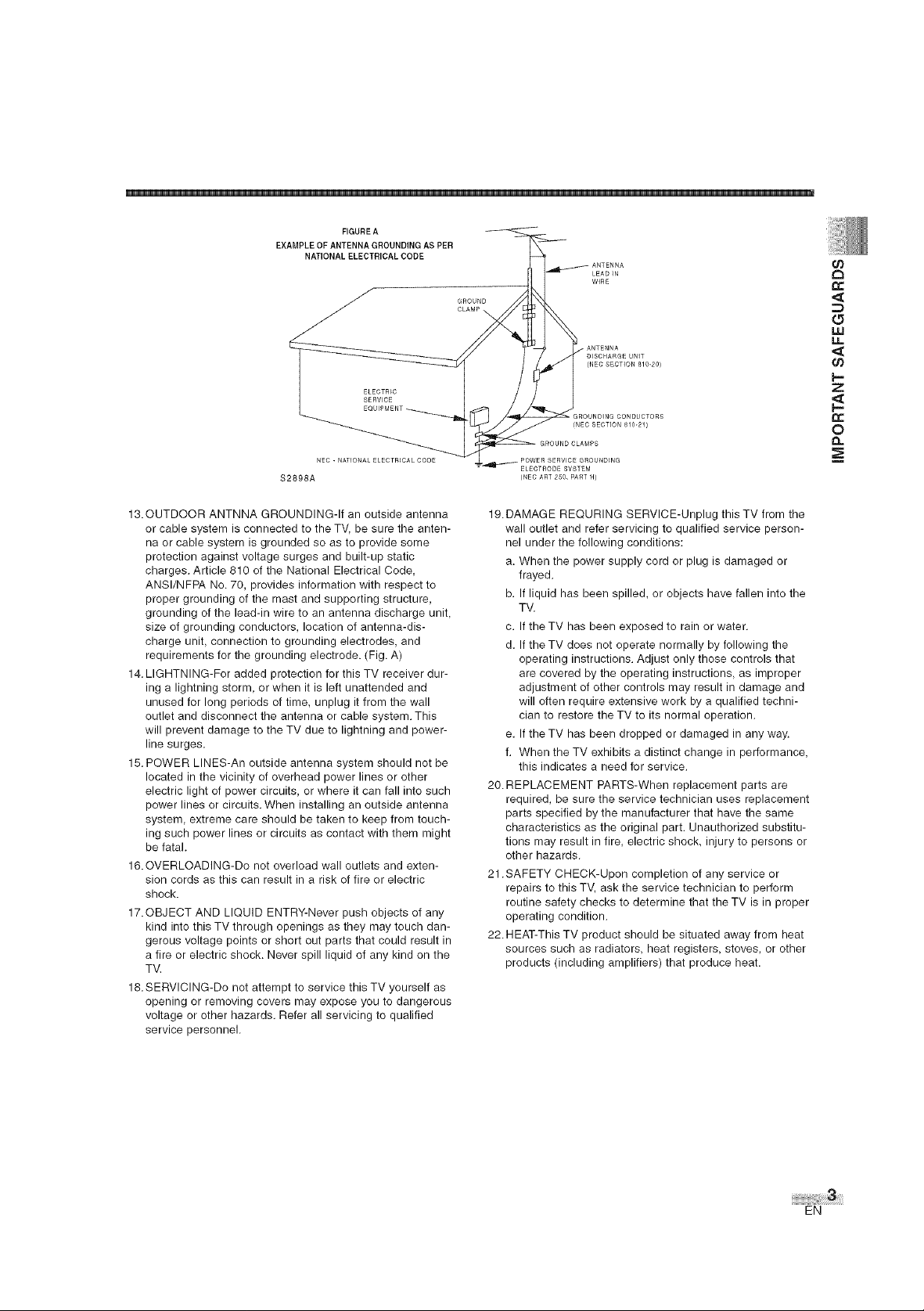
EXAMPLE OFANTENNA GROUNDING AS PER
FIGURE A
NATIONAL ELECTRICAL CODE
ELECTRIC
VICE
LEAD ]N
WIRE
DISCHARGE UNiT
(NEO SECTION 810-20)
_GRO _NTENNA
UNOING CONDUCTORS
_NEC SEOTFON 810-21)
t_
t_
L_J
U,.
09
Z
t_
O
NEO.NATIONALELEOTRICALCODE
$2898A
13.OUTDOOR ANTNNA GROUNDING-If an outside antenna
or cable system is connected to the TV, be sure the anten-
na or cable system is grounded so as to provide some
protection against voltage surges and built-up static
charges. Article 810 of the National Electrical Code,
ANSI/NFPA No. 70, provides information with respect to
proper grounding of the mast and supporting structure,
grounding of the lead-in wire to an antenna discharge unit,
size of grounding conductors, location of antenna-dis-
charge unit, connection to grounding electrodes, and
requirements for the grounding electrode. (Fig. A)
14. LIGHTNING-For added protection for this TV receiver dur-
ing a lightning storm, or when it is left unattended and
unused for long periods of time, unplug it from the wall
outlet and disconnect the antenna or cable system. This
will prevent damage to the TV due to lightning and power-
line surges.
15.POWER LINES-An outside antenna system should not be
located in the vicinity of overhead power lines or other
electric light of power circuits, or where it can fall into such
power lines or circuits. When installing an outside antenna
system, extreme care should be taken to keep from touch-
ing such power lines or circuits as contact with them might
be fatal.
16.OVERLOADING-Do not overload wall outlets and exten-
sion cords as this can result in a risk of fire or electric
shock.
17.OBJECT AND LIQUID ENTRY-Never push objects of any
kind into this TV through openings as they may touch dan-
gerous voltage points or short out parts that could result in
a fire or electric shock. Never spill liquid of any kind on the
TM
18. SERVICING-Do not attempt to service this TV yourself as
opening or removing covers may expose you to dangerous
voltage or other hazards. Refer all servicing to qualified
service personnel.
ELECTRODE SYSTEM
(NEC ART 250 PART H)
lg.DAMAGE REQURING SERVICE-Unplug this TV from the
wall outlet and refer servicing to qualified service person-
nel under the following conditions:
a. When the power supply cord or plug is damaged or
frayed.
b. If liquid has been spilled, or objects have fallen into the
TV.
c. If the TV has been exposed to rain or water.
d. If the TV does not operate normally by following the
operating instructions. Adjust only those controls that
are covered by the operating instructions, as improper
adjustment of other controls may result in damage and
will often require extensive work by a qualified techni-
cian to restore the TV to its normal operation.
e. If the TV has been dropped or damaged in any way.
f. When the TV exhibits a distinct change in performance,
this indicates a need for service.
20. REPLACEMENT PARTS-When replacement parts are
required, be sure the service technician uses replacement
parts specified by the manufacturer that have the same
characteristics as the original part. Unauthorized substitu-
tions may result in fire, electric shock, injury to persons or
other hazards.
21 .SAFETY CHECK-Upon completion of any service or
repairs to this TV, ask the service technician to perform
routine safety checks to determine that the TV is in proper
operating condition.
22. HEAT-This TV product should be situated away from heat
sources such as radiators, heat registers, stoves, or other
products (including amplifiers) that produce heat.
EN
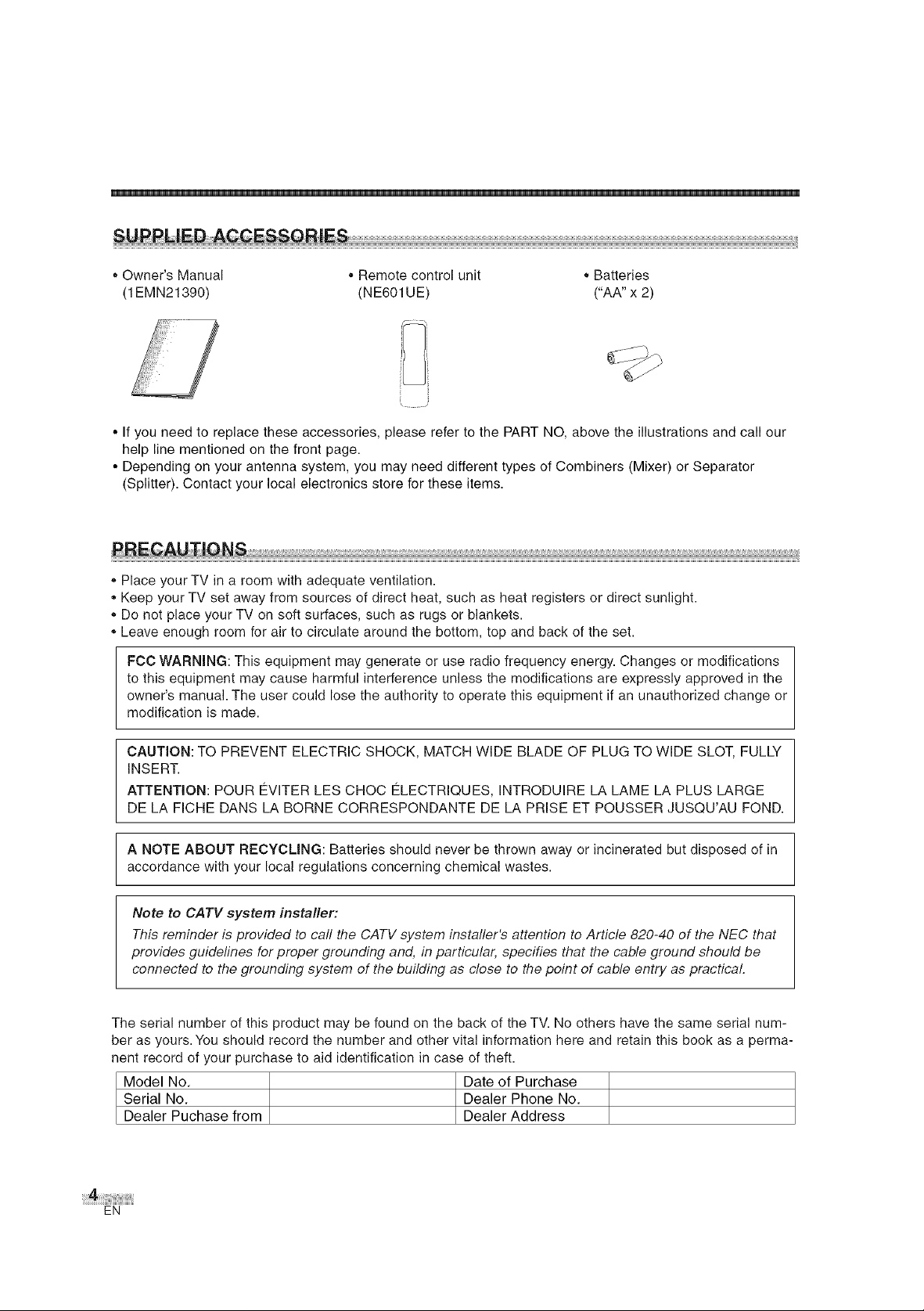
• Owner's Manual ,, Remote control unit • Batteries
(1EMN21390) (NE601UE) ("AA" x 2)
• If you need to replace these accessories, please refer to the PART NO, above the illustrations and call our
help line mentioned on the front page.
• Depending on your antenna system, you may need different types of Combiners (Mixer) or Separator
(Splitter). Contact your local electronics store for these items.
• Place your TV in a room with adequate ventilation.
• Keep your TV set away from sources of direct heat, such as heat registers or direct sunlight.
• Do not place your TV on soft surfaces, such as rugs or blankets.
• Leave enough room for air to circulate around the bottom, top and back of the set.
FCO WARNING: This equipment may generate or use radio frequency energy. Changes or modifications
to this equipment may cause harmful interference unless the modifications are expressly approved in the
owner's manual. The user could lose the authority to operate this equipment if an unauthorized change or
modification is made.
CAUTION: TO PREVENT ELECTRIC SHOCK, MATCH WIDE BLADE OF PLUG TO WIDE SLOT, FULLY
INSERT.
ATTENTION: POUR EVITER LES CHOC ELECTRIQUES, INTRODUIRE LA LAME LA PLUS LARGE
DE LA FICHE DANS LA BORNE CORRESPONDANTE DE LA PRISE ET POUSSER JUSQU'AU FOND.
A NOTE ABOUT RECYCLING: Batteries should never be thrown away or incinerated but disposed of in
accordance with your local regulations concerning chemical wastes.
Note to CATV system installer:
This reminder is provided to carl the CATV system instafler's attention to Article 820-40 of the NEC that
provides guidelines for proper grounding and, in particular, specifies that the cable ground should be
connected to the grounding system of the building as close to the point of cable entry as practical
The serial number of this product may be found on the back of the TV. No others have the same serial num-
ber as yours. You should record the number and other vital information here and retain this book as a perma-
nent record of your purchase to aid identification in case of theft.
Model No. Date of Purchase
Serial No. Dealer Phone No.
Dealer Puchase from Dealer Address
EN
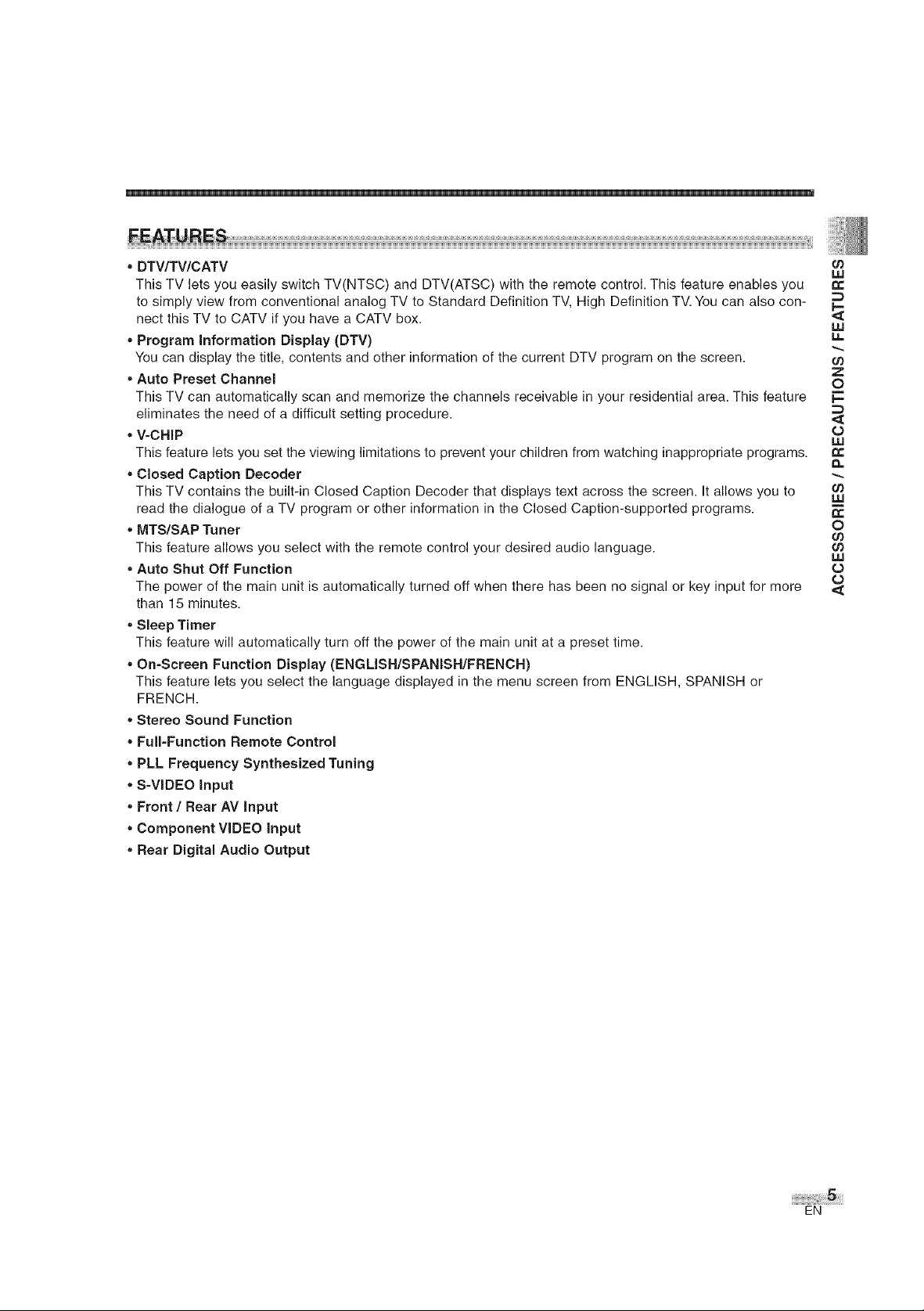
,, DTV/TV/CATV
This TV lets you easily switch TV(NTSC) and DTV(ATSC) with the remote control. This feature enables you r¢
to simply view from conventional analog TV to Standard Definition TV, High Definition TV. You can also con- _
nect this TV to CATV if you have a CATV box.
,,Program Information Display (DTV) u..
You can display the title, contents and other information of the current DTV program on the screen.
,,Auto Preset Channel O
Z
This TV can automatically scan and memorize the channels receivable in your residential area. This feature
eliminates the need of a difficult setting procedure.
, V-CHIP O
This feature lets you set the viewing limitations to prevent your children from watching inappropriate programs, n.,
Q.
,,Closed Caption Decoder ,_
This TV contains the built-in Closed Caption Decoder that displays text across the screen. It allows you to
read the dialogue of a TV program or other information in the Closed Caption-supported programs.
,,MTS/SAP Tuner O
This feature allows you select with the remote control your desired audio language.
,,Auto Shut Off Function O
The power of the main unit is automatically turned off when there has been no signal or key input for more ,_
uJ
O
than 15 minutes.
,,Sleep Timer
This feature will automatically turn off the power of the main unit at a preset time.
,,On-Screen Function Display (ENGLISH/SPANISH/FRENCH)
This feature lets you select the language displayed in the menu screen from ENGLISH, SPANISH or
FRENCH.
,,Stereo Sound Function
,,Full-Function Remote Control
,,PLL Frequency Synthesized Tuning
,,S-VIDEO input
,,Front / Rear AV input
,,Component VIDEO input
,, Rear Digital Audio Output
EN
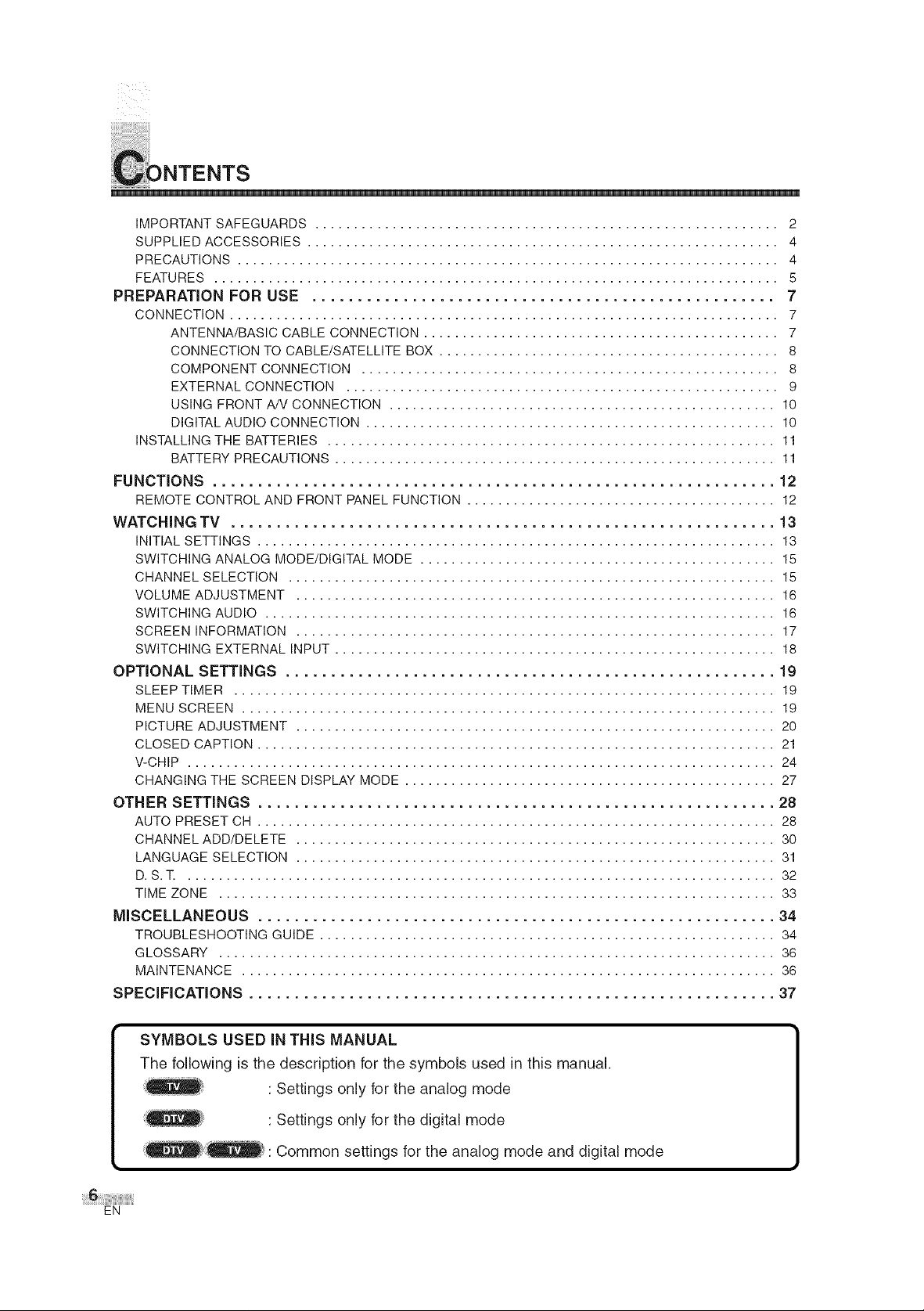
iNTENTS
IMPORTANT SAFEGUARDS ............................................................ 2
SUPPLIED ACCESSORIES ............................................................. 4
PRECAUTIONS ...................................................................... 4
FEATURES ......................................................................... 5
PREPARATION FOR USE ................................................... 7
CONNECTION ....................................................................... 7
ANTENNA/BASIC CABLE CONNECTION .............................................. 7
CONNECTION TO CABLE/SATELLITE BOX ............................................ 8
COMPONENT CONNECTION ...................................................... 8
EXTERNAL CONNECTION ........................................................ 9
USING FRONT A/V CONNECTION .................................................. 10
DIGITAL AUDIO CONNECTION ..................................................... 10
INSTALLING THE BATTERIES .......................................................... 11
BATTERY PRECAUTIONS ......................................................... 11
FUNCTIONS .............................................................. 12
REMOTE CONTROL AND FRONT PANEL FUNCTION ........................................ 12
WATCHING TV ............................................................ 13
INITIAL SETTINGS ................................................................... 13
SWiTCHiNG ANALOG MODE/DIGITAL MODE .............................................. 15
CHANNEL SELECTION ............................................................... 15
VOLUME ADJUSTMENT .............................................................. 16
SWITCHING AUDIO .................................................................. 16
SCREEN INFORMATION .............................................................. 17
SWiTCHiNG EXTERNAL INPUT ......................................................... 18
OPTIONAL SETTINGS ...................................................... 19
BLEEP TIMER ...................................................................... 19
MENU SCREEN ..................................................................... 19
PICTURE ADJUSTMENT .............................................................. 20
CLOSED CAPTION ................................................................... 21
V-CHIP ............................................................................ 24
CHANGING THE SCREEN DISPLAY MODE ................................................ 27
OTHER SETTINGS ......................................................... 28
AUTO PRESET CH ................................................................... 28
CHANNEL ADD/DELETE .............................................................. 30
LANGUAGE SELECTION .............................................................. 31
D.S.T. ............................................................................ 32
TIME ZONE ........................................................................ 33
MISCELLANEOUS ......................................................... 34
TROUBLESHOOTING GUIDE ........................................................... 34
GLOSSARY ........................................................................ 36
MAINTENANCE ..................................................................... 36
SPECiFiCATiONS .......................................................... 37
The following is the description for the symbols used in this manual.
: Settings only for the analog mode
SYMBOLS USED iN THiS MANUAL
: Settings only for the digital mode
: Common settings for the analog mode and digital mode
EN
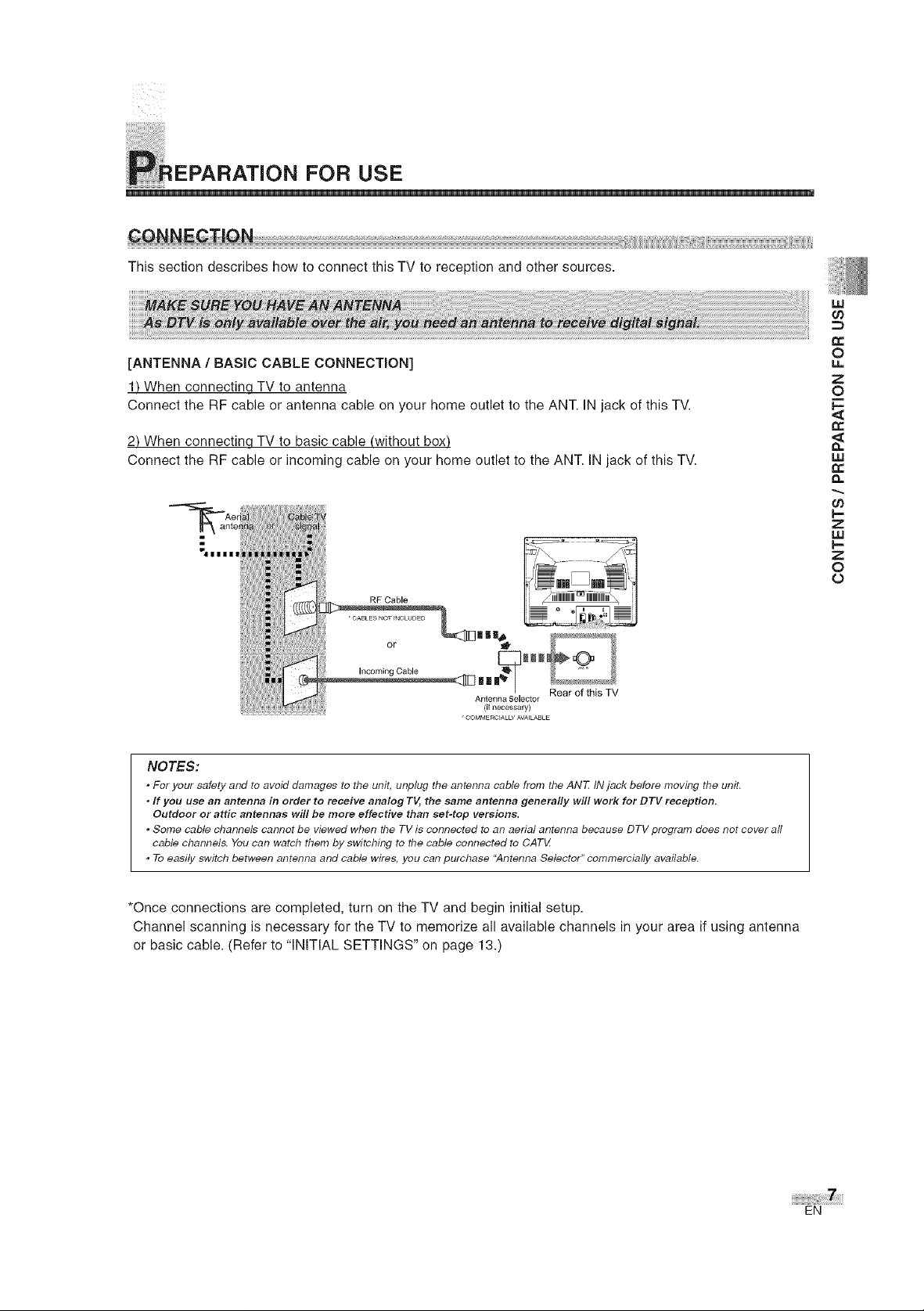
FOR USE
This section describes how to connect this TV to reception and other sources.
[ANTENNA / BASIC CABLE CONNECTION]
1`}When connectinc! TV to antenna
Connect the RF cable or antenna cable on your home outlet to the ANT. IN jack of this TV.
2`}When connectincl TV to basic cable (without box'}
Connect the RF cable or incoming cable on your home outlet to the ANT. IN jack of this TV.
nnnnn
RF Cable
w
09
¢t,
O
O
t_
LLI
¢t"
O,.
0o
w
0
o
Antenna Selectol
(if necessary)
• C©MMERC_ALLY AVAILABLE
Rear of this TV
NOTES:
. For your safety and to avoid damages to the unit, unplug the antenna cable from the ANT IN jack before moving the unit.
° If you use an antenna in order to receive analog TV, the same antenna generally will work for DTV reception.
Outdoor or attic antennas will be more effective than set-top versions.
. Some cable channels cannot be viewed when the TV is connected to an aerial antenna because DTV program does not cover all
cable channels. Youcan watch them by switching to the cable connected to CATV.
. To easily switch between antenna and cable wires, you can purchase '_Antenna Selector" commercially available.
*Once connections are completed, turn on the TV and begin initial setup.
Channel scanning is necessary for the TV to memorize all available channels in your area if using antenna
or basic cable. (Refer to "INITIAL SETTINGS" on page 13.)
EN
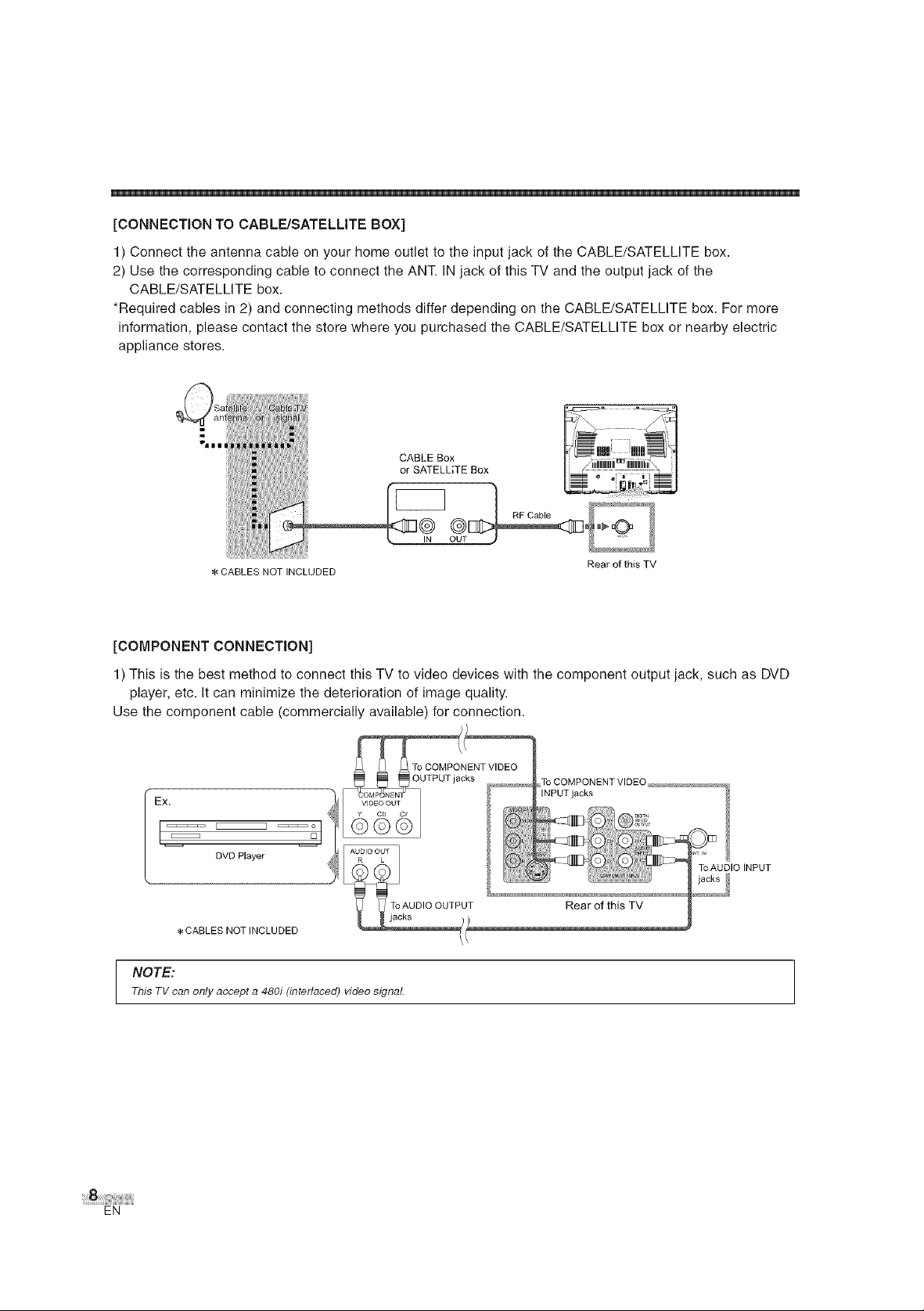
[CONNECTION TO CABLE/SATELMTE BOX]
1) Connect the antenna cable on your home outlet to the input jack of the CABLE/SATELLITE box.
2) Use the corresponding cable to connect the ANT. IN jack of this TV and the output jack of the
CABLE/SATELLITE box.
*Required cables in 2) and connecting methods differ depending on the CABLE/SATELLiTE box. For more
information, please contact the store where you purchased the CABLE/SATELLITE box or nearby electric
appliance stores.
CABLE Box
or SATELL;TE Box
IN OUT
CABLES NOT INCLUDED
Rear of this TV
[COMPONENT CONNECTION]
1) This is the best method to connect this TV to video devices with the component output jack, such as DVD
player, etc. It can minimize the deterioration of image quality.
Use the component cable (commercially available) for connection.
DVD Player
* CABLES NOT INCLUDED
NOTE:
This TV can only accept a 480i (interlaced) video signal
EN
To AUDIO INPUT
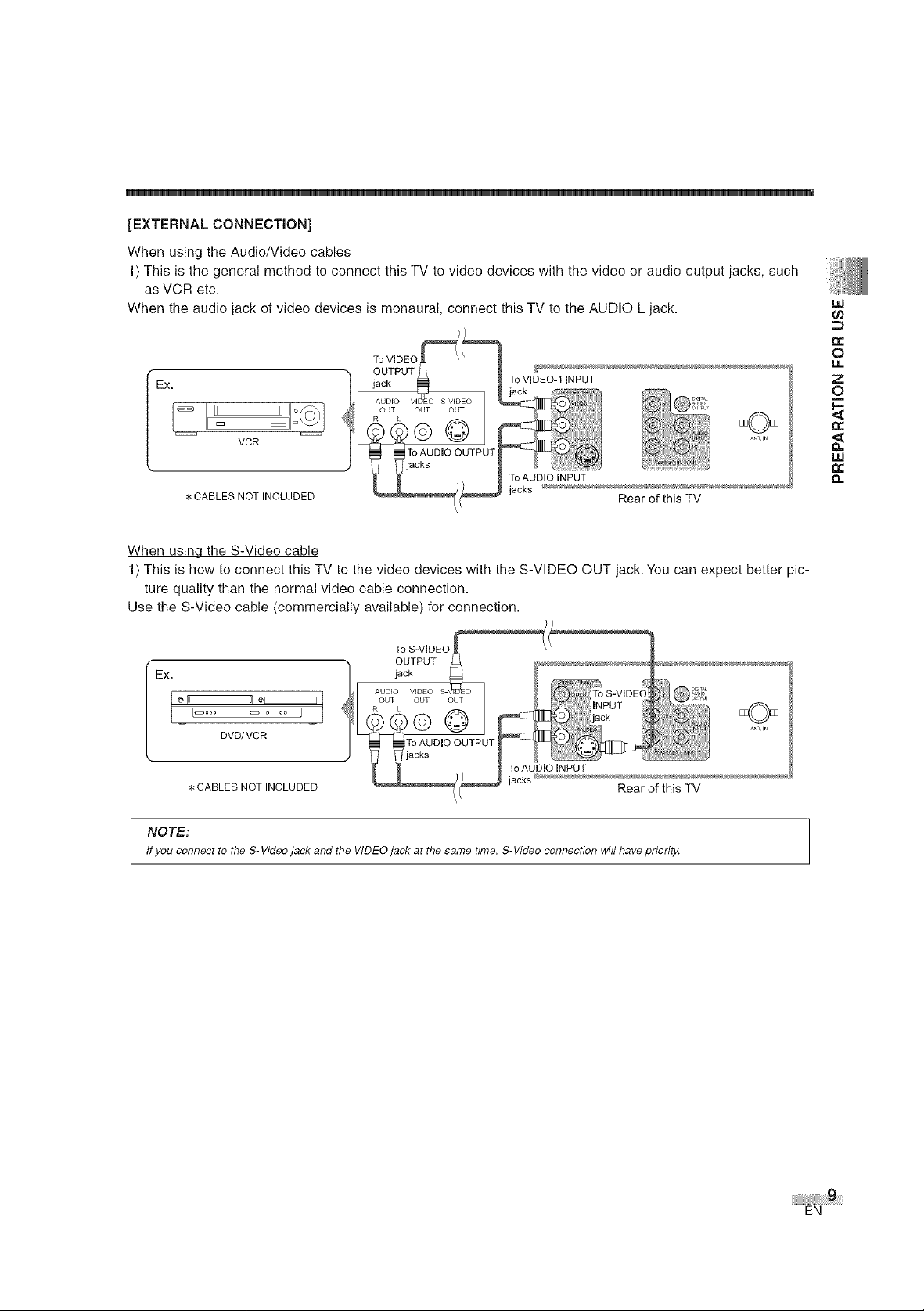
[EXTERNAL CONNECTION]
When usinq the Audio/Video cables
1) This is the general method to connect this TV to video devices with the video or audio output jacks, such
as VCR etc.
When the audio jack of video devices is monaural, connect this TV to the AUDIO L jack.
To VIDEO
OUTPUT
jack
To VIDEO-I INPUT
uJ
n-
O
u.
z
0
-let ROUT L)(_OUT QOUT []0_
VCR _ ,N
CABLES NOT INCLUDED
TO AUDIO OUTPUT
When usinq the S-Video cable
1) This is how to connect this TV to the video devices with the S-VIDEO OUT jack. You can expect better pic-
ture quality than the normal video cable connection.
Use the S-Video cable (commercially available) for connection.
I Ex,
DVD/VCR
=_CABLES NOT INCLUDED
Rear of this TV
NOTE:
tf you connect to the S- Video jack and the VIDEO jack at the same time, S- Video connection will have priorit_z
t_
iJJ
EN
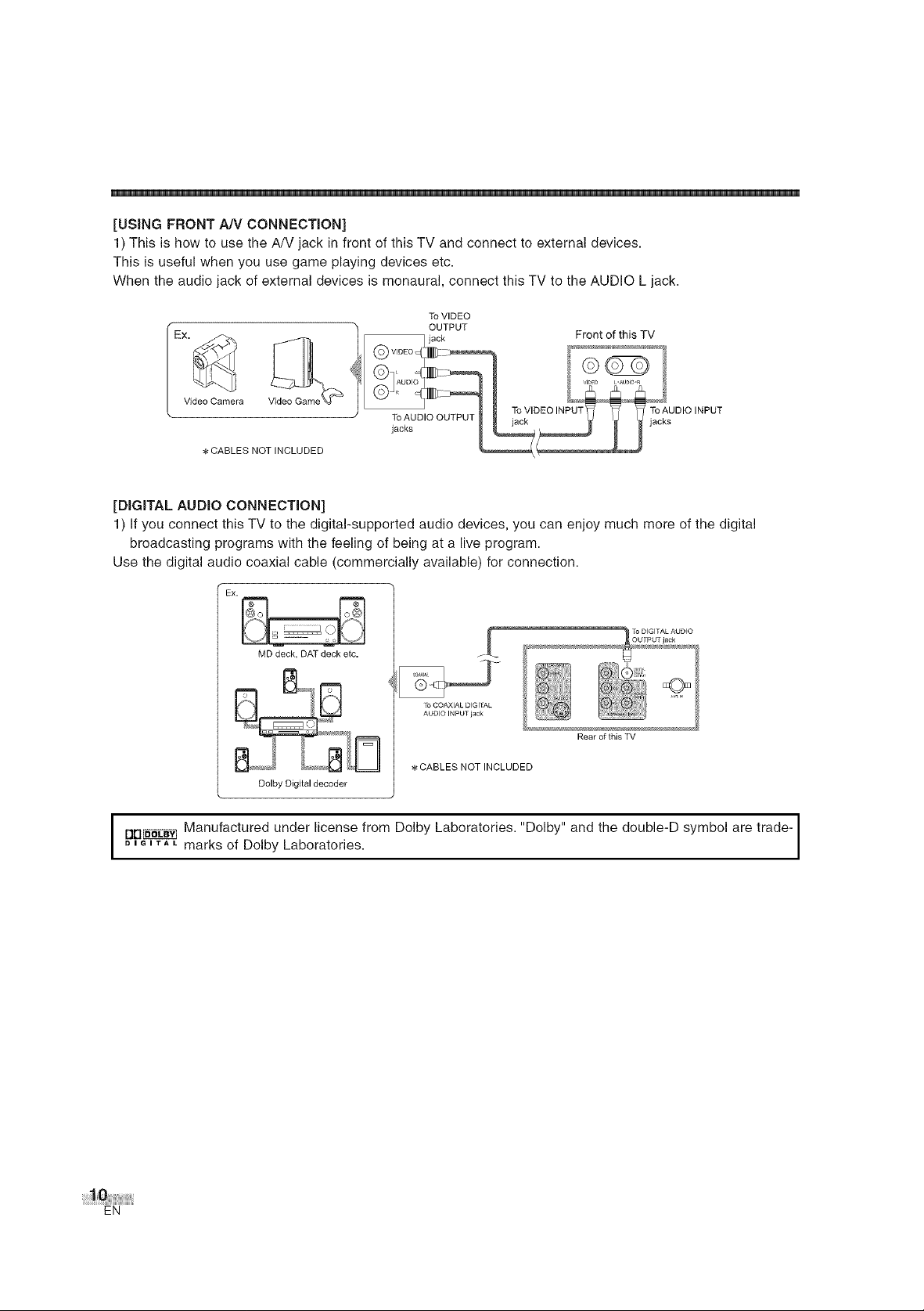
[USING FRONT A/V CONNECTION]
1) This is how to use the A/V jack in front of this TV and connect to external devices.
This is useful when you use game playing devices etc.
When the audio jack of external devices is monaural, connect this TV to the AUDIO L jack.
To VIDEO
OUTPUT
_jack Front of this TV
IIII/LF-
[ex vG,
Video Camera
* CABLES NOT INCLUDED
[DIGITAL AUDIO CONNECTION]
1) If you connect this TV to the digital-supported audio devices, you can enjoy much more of the digital
broadcasting programs with the feeling of being at a live program.
Use the digital audio coaxial cable (commercially available) for connection.
Ex,
MD deck, DAT deck etc.
Dolby Digital decoder
J, _ 2
J
TOcAUDIO_ OUTPUT aT:VIDEO INPUT aTOkAUDIOINPUT
Rear of this TV
* CABLES NOT INCLUDED
I I]B_ Manufactured under license from Dolby Laboratories. "Dolby" and the double-D symbol are trade-o, ,_,T,, L marks of Dolby Laboratories.
EN
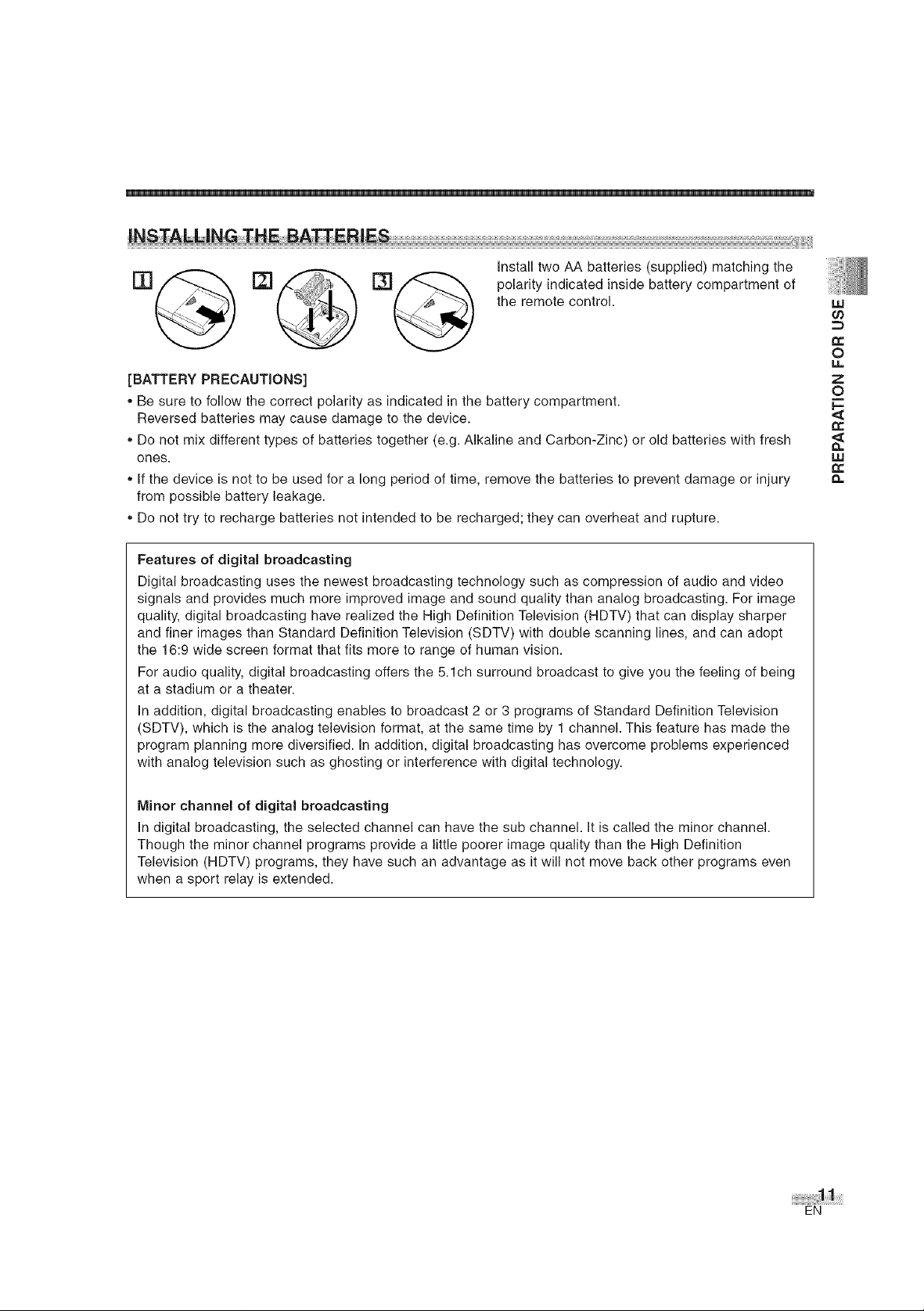
Install two AA batteries (supplied) matching the
polarity indicated inside battery compartment of
the remote control.
[BATTERY PRECAUTIONS]
,,Be sure to follow the correct polarity as indicated in the battery compartment.
Reversed batteries may cause damage to the device.
,, Do not mix different types of batteries together (e.g. Alkaline and Carbon-Zinc) or old batteries with fresh
ones.
* If the device is not to be used for a long period of time, remove the batteries to prevent damage or injury
from possible battery leakage.
* Do not try to recharge batteries not intended to be recharged; they can overheat and rupture.
Features of digital broadcasting
Digital broadcasting uses the newest broadcasting technology such as compression of audio and video
signals and provides much more improved image and sound quality than analog broadcasting. For image
quality, digital broadcasting have realized the High Definition Television (HDTV) that can display sharper
and finer images than Standard Definition Television (SDTV) with double scanning lines, and can adopt
the 16:9 wide screen format that fits more to range of human vision.
For audio quality, digital broadcasting offers the 5.1ch surround broadcast to give you the feeling of being
at a stadium or a theater.
In addition, digital broadcasting enables to broadcast 2 or 3 programs of Standard Definition Television
(SDTV), which is the analog television format, at the same time by 1 channel. This feature has made the
program planning more diversified. In addition, digital broadcasting has overcome problems experienced
with analog television such as ghosting or interference with digital technology.
uJ
n-
O
Z
0
r¢
w
n
Minor channel of digital broadcasting
In digital broadcasting, the selected channel can have the sub channel. It is called the minor channel.
Though the minor channel programs provide a little poorer image quality than the High Definition
Television (HDTV) programs, they have such an advantage as it will not move back other programs even
when a sport relay is extended.
EN
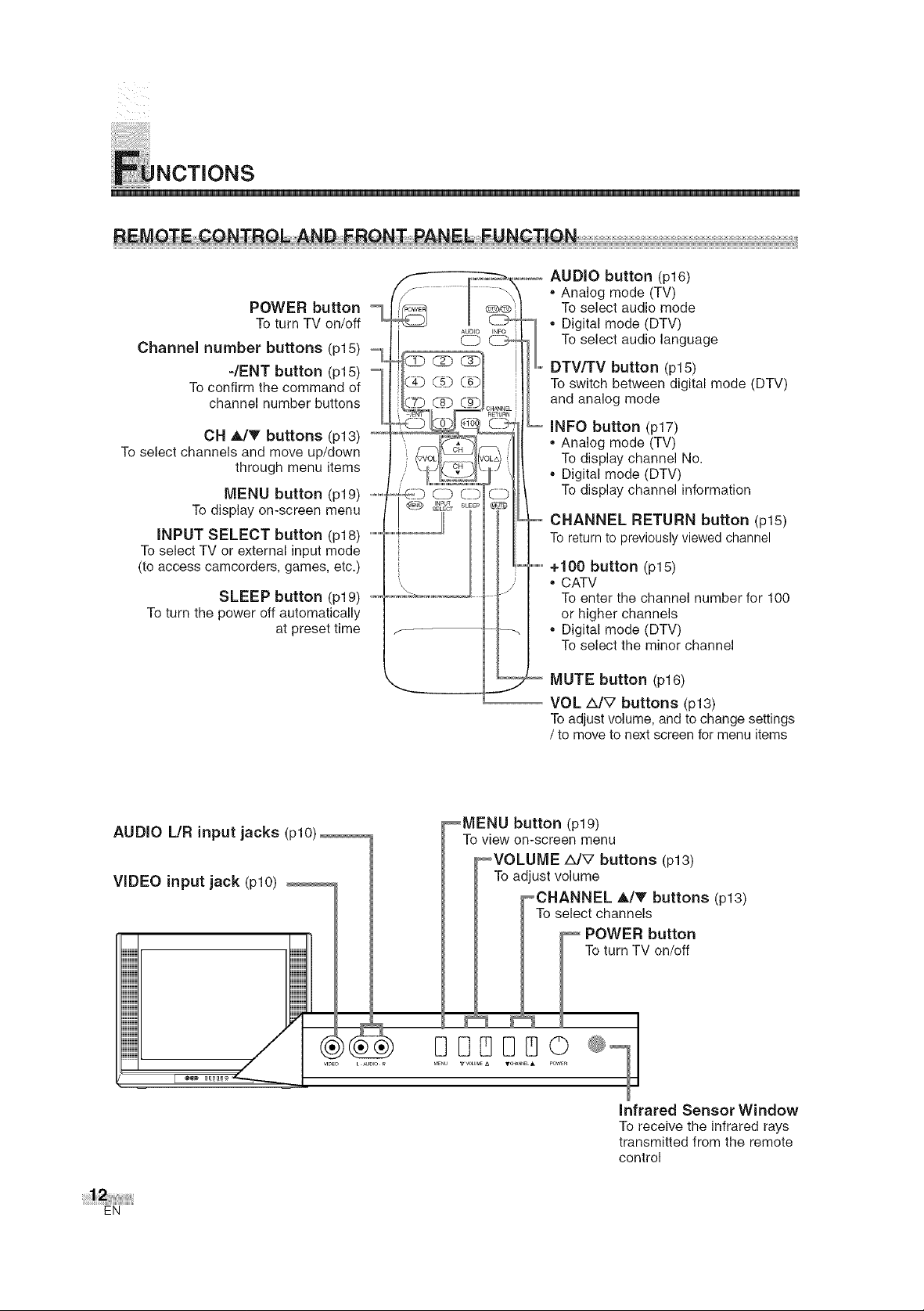
INCTIONS
POWER button
ToturnTV on/off
Channel number buttons (p15)
-lENT button (p15)
Toconfirm the command of
channel number buttons
CH _J_l' buttons (p13)
To select channels and move up/clown
through menu items
MENU button (p19)
Todisplay on-screen menu
INPUT SELECT button (p18)
To select TV or external input mode
(to access camcorders, games, etc.)
SLEEP button (p19)
To turn the power off automatically
at preset time
AUDIO button (p16)
. Analog mode (TV)
To select audio mode
, Digital mode (DTV)
To select audio language
DTVFrV button (p15)
To switch between digital mode (DTV)
and analog mode
INFO button (p17)
" Analog mode (TV)
To display channel No.
, Digital mode (DTV)
To display channel information
CHANNEL RETURN button (p15)
Toreturnto previouslyviewedchannel
+100 button (p15)
, CATV
To enter the channel number for 100
or higher channels
,, Digital mode (DTV)
To select the minor channel
AUDIO L/R input jacks (pl0)
VIDEO input jack (pl0)
MUTE button (p16)
VOL AJV buttons (p13)
Toadjustvolume,andto change settings
/ to moveto nextscreenfor menuitems
_MENU button (p19)
Toview on-screen menu
AJV buttons (p13)
Toadjust volume
•J_' buttons (p13)
Toselect channels
POWER button
Toturn TV on/off
888880
Infrared Sensor Window
To receive the infrared rays
transmitted from the remote
control
EN
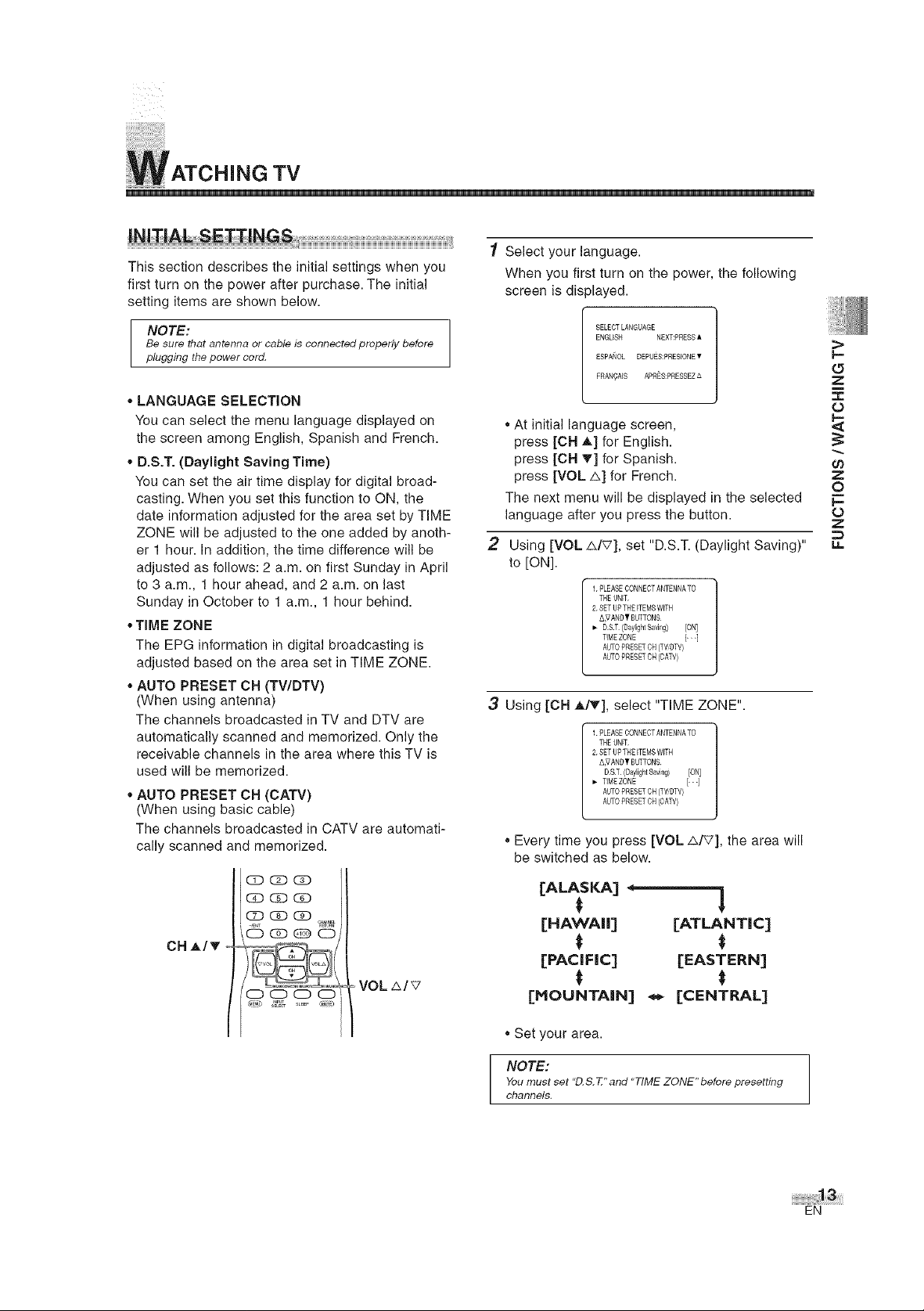
TV
This section describes the initial settings when you
first turn on the power after purchase. The initial
setting items are shown below.
NOTE:
Be sure that antenna or cable is connected properly before
plugging the power cord,
• LANGUAGE SELECTION
You can select the menu language displayed on
the screen among English, Spanish and French.
• D.S.T. (Daylight Saving Time)
You can set the air time display for digital broad-
casting. When you set this function to ON, the
date information adjusted for the area set by TIME
ZONE will be adjusted to the one added by anoth-
er 1 hour. In addition, the time difference will be
adjusted as follows: 2 a.m. on first Sunday in April
to 3 a.m., 1 hour ahead, and 2 a.m. on last
Sunday in October to 1 a.m., 1 hour behind.
• TiME ZONE
The EPG information in digital broadcasting is
adjusted based on the area set in TIME ZONE.
• AUTO PRESET CH (TV/DTV)
(When using antenna)
The channels broadcasted in TV and DTV are
automatically scanned and memorized. Only the
receivable channels in the area where this TV is
used will be memorized.
AUTO PRESET OH (CATV)
(When using basic cable)
The channels broadcasted in CATV are automati-
cally scanned and memorized.
QQ_
1 Select your language.
When you first turn on the power, the following
screen is displayed.
SELECTLANGUAGE
ENGLISH NEXT:PRESS•
ESPANOL DEPUES:PRESIONET
FRANOAIS APRES:PRESSEZA
- At initial language screen,
press [CH A] for English.
press [CH _'] for Spanish.
press [VOL A] for French.
The next menu will be displayed in the selected
language after you press the button.
2 Using [VOL A/V], set "D.S.T.(DaylightSaving)"
to [ON].
1 PLEASECONNECTANTENNATO
THEUNIT
2 SETUPTHEITEMSWITH
A_ANDYBUTTONS
• DST (DaylightSavi_g) [ON]
TIMEZONE [---]
AUTOPRESETCH(TVOTV)
AUTOPRESETOR(CATV)
3 Using [OH A/T], select "TIME ZONE".
1 PLEASE SONNECTANTENNATO
THE UNIT
2 SET UPTHE ITEMS WITH
A,VAND TBUTTONS
DST (DaylightSaviag) [ON]
• TIME ZONE [---]
AUTOPRESET OH(TVDTV)
AUTOPRESET CH (CATV)
- Every time you press [VOL AF7], the area will
be switched as below.
[ALASKA] _
>
(5
z
.T-
O
N
0
F-
CH A/T
6 Qo
oooo
[HAWAii] [ATLANTIC]
t f
[PACIFIC] [EASTERN]
VOL A/V
[MOUNTAIN] _,- [CENTRAL]
, Set your area.
NOTE:
You must set "D,S, 7_"and '<TIME ZONE" before presetting
channels,
EN
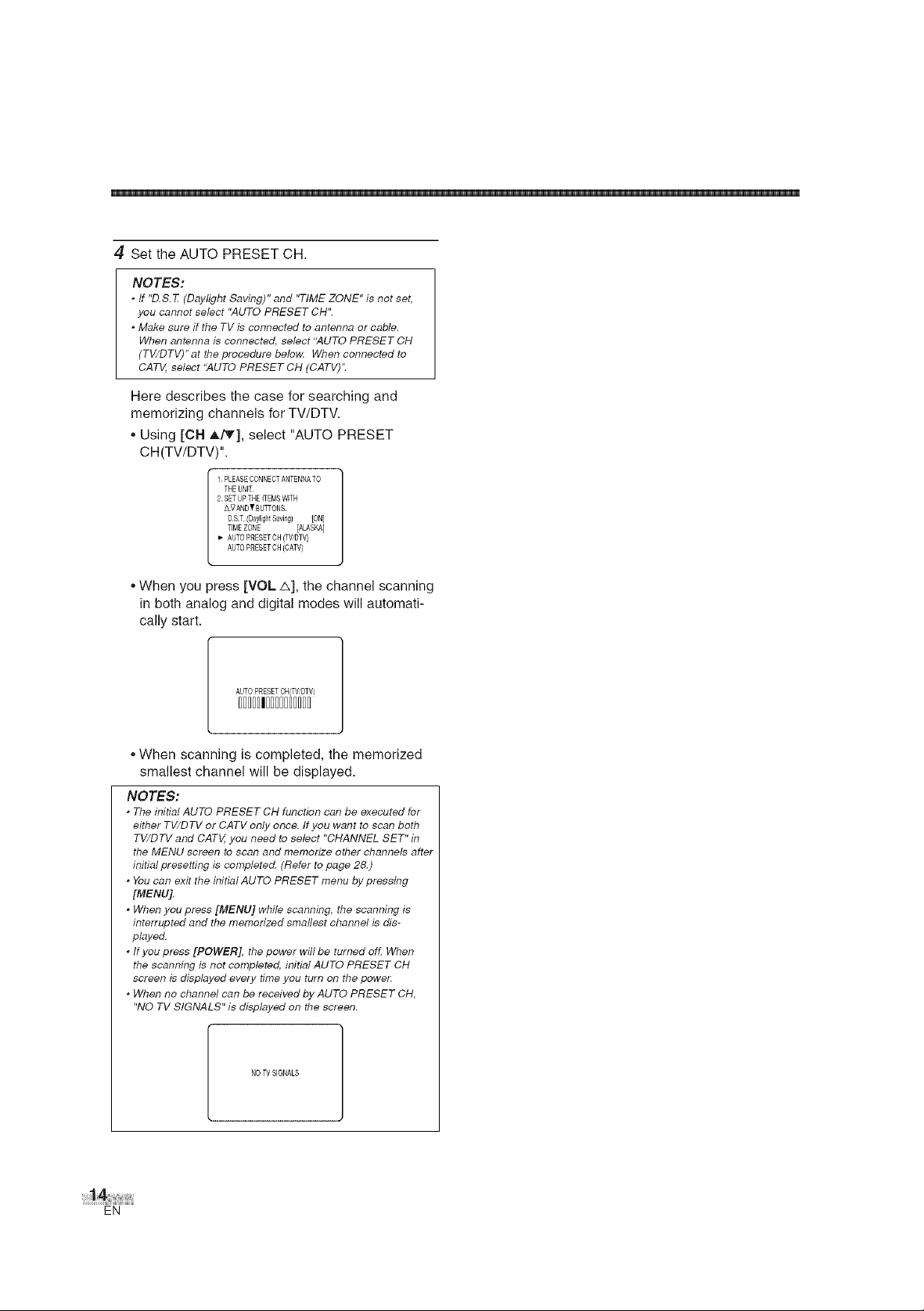
4 Set the AUTO PRESET CH.
NOTES:
. ff "D.S.T (Daylight Saving)" and "TIME ZONE" is not set,
you cannot select "AUTO PRESET CH".
. Make sure if the TV is connected to antenna or cable.
When antenna is connected, select "AUTO PRESET CH
(TV/DTV)" at the procedure below. When connected to
CATV, select "AUTO PRESET CH (CATV)".
Here describes the case for searching and
memorizing channels for TV/DTV.
,,Using [CH A/T], select "AUTO PRESET
CH(TV/DTV)".
1 PLEASECONNECTANTENNATO
THEUNIT
2 SETUPTHEITEMSWITH
AVAND¥BUTTONS
DST (DaylightSaving) ION]
TIMEZONE [ALASKA]
• AUTOPRESETCH(TV_DTV)
AUTOPRESETCH(CATV}
,,When you press [VOL A], the channel scanning
in both analog and digital modes will automati-
cally start.
AUTOPRESETCH(TWDTV)
_I_
,,When scanning is completed, the memorized
smallest channel will be displayed.
NOTES:
* The initial AUTO PRESET CH function can be executed for
either TV/DTV or CATV only once. If you want to scan both
TV/DTV and CATV, you need to select "CHANNEL SET" in
the MENU screen to scan and memorize other channels after
initial presetting is completed. (Refer to page 28.)
. You can exit the initial AUTO PRESET menu by pressing
[MENU].
. When you press [MENU] while scanning, the scanning is
interrupted and the memorized smallest channel is dis-
played.
* If you press [POWER], the power will be turned off. When
the scanning is not completed, initial AUTO PRESET CH
screen is displayed every time you turn on the power.
* When no channel can be received by AUTO PRESET CH,
"NO TV SIGNALS" is displayed on the screen.
NO TVSIGNALS
EN
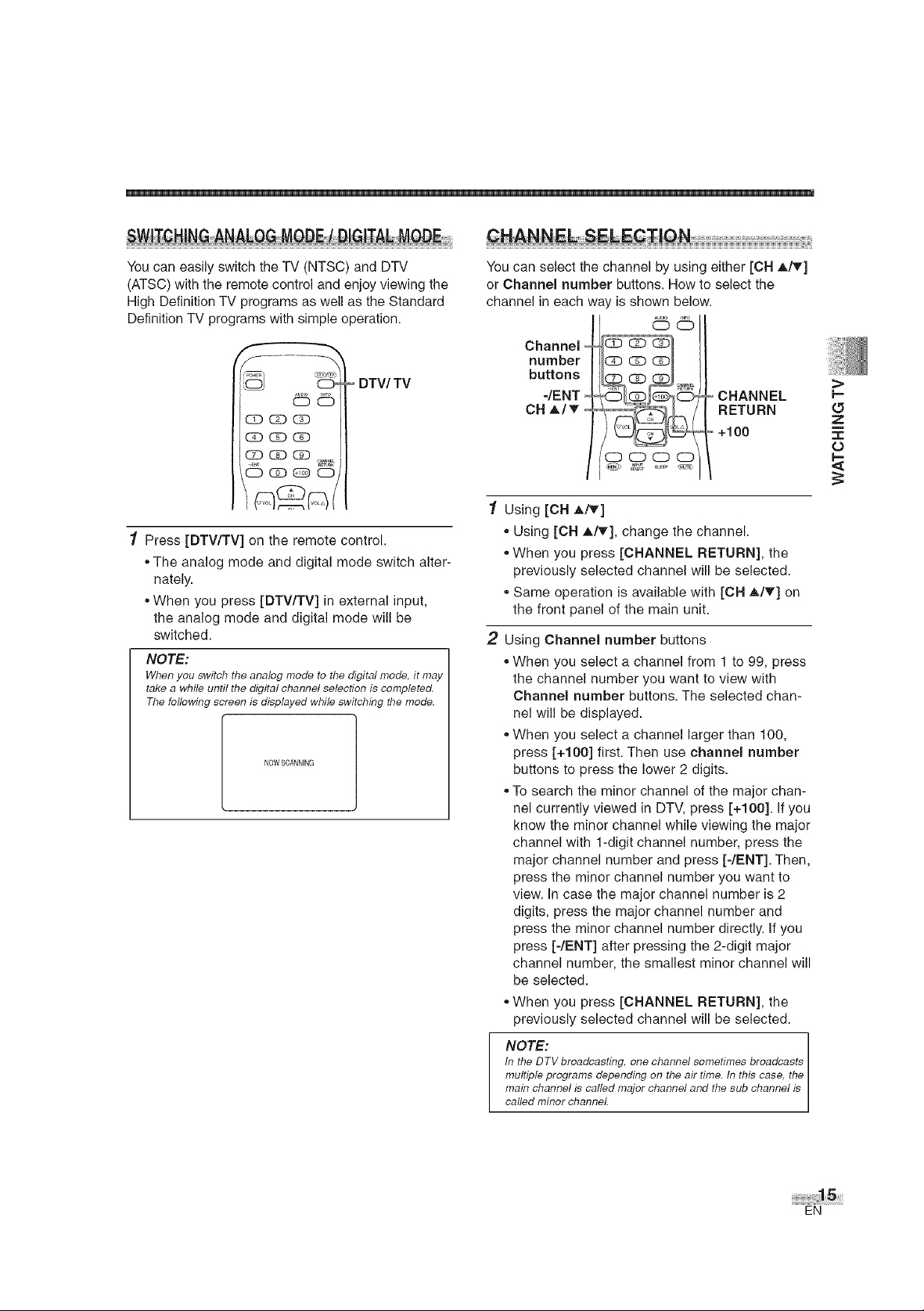
You can easily switch the TV (NTSC) and DTV
(ATSC) with the remote control and enjoy viewing the
High Definition TV programs as well as the Standard
Definition TV programs with simple operation.
_uDio I_FO
DTV/TV
1 Press [DTV/TV] on the remote control.
,,The analog mode and digital mode switch alter-
nately.
,,When you press [DTV/TV] in external input,
the analog mode and digital mode will be
switched.
NOTE:
When you switch the analog mode to the digital mode it may
take a while until the digital channel selection is completed.
The following screen is displayed while switching the mode.
NOWSCANNING
You can select the channel by using either [CH A/T]
or Channel number buttons. How to select the
channel in each wa', is shown below.
AUDIO INFO
oo
Channel
number
buttons
-/ENT
OH A/T
CHANNEL
RETURN
+100
oooo
Using [CH A/T]
,, Using [CH A/T], change the channel.
,,When you press [CHANNEL RETURN], the
previously selected channel will be selected.
,, Same operation is available with [CH _,,/T] on
the front panel of the main unit.
2
Using Channel number buttons
,,When you select a channel from 1 to 99, press
the channel number you want to view with
Channel number buttons. The selected chan-
nel will be displayed.
,,When you select a channel larger than 100,
press [+100] first. Then use channel number
buttons to press the lower 2 digits.
,,To search the minor channel of the major chan-
nel currently viewed in DTV, press [+100]. If you
know the minor channel while viewing the major
channel with 1-digit channel number, press the
major channel number and press [4ENT]. Then,
press the minor channel number you want to
view. In case the major channel number is 2
digits, press the major channel number and
press the minor channel number directly. If you
press [-/ENT] after pressing the 2-digit major
channel number, the smallest minor channel will
be selected.
,,When you press [CHANNEL RETURN], the
previously selected channel will be selected.
NOTE:
tn the DTV broadcasting, one channel sometimes broadcasts
multiple programs depending on the air time. In this case, the
main channel is called major channel and the sub channel is
called minor channel
:>
(5
.T-
o
EN
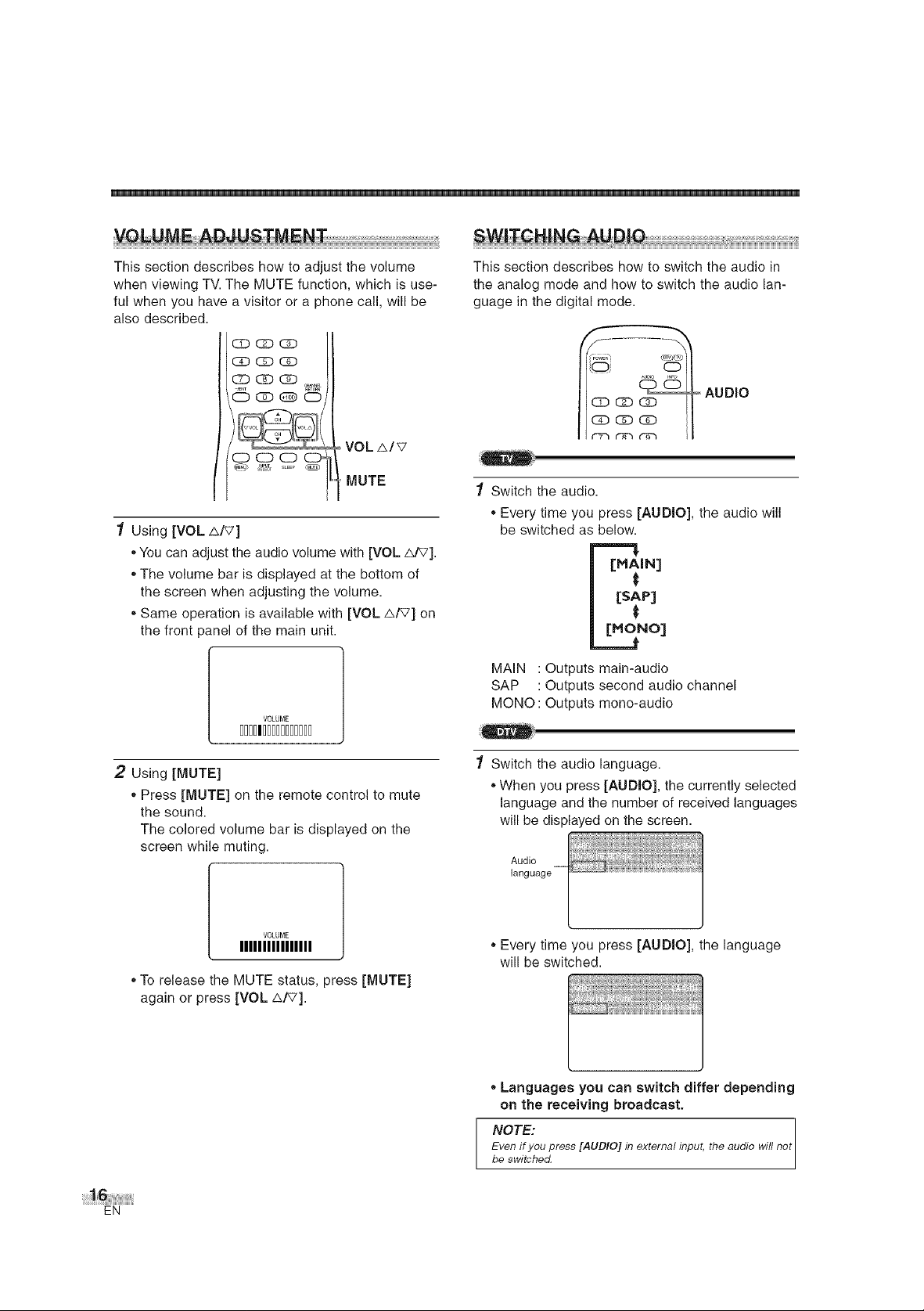
This section describes how to adjust the volume
when viewing TV. The MUTE function, which is use-
ful when you have a visitor or a phone call, will be
also described.
CD (D CD
GD (D (D
CD CD CD tHe#
CD @ Q CD
This section describes how to switch the audio in
the analog mode and how to switch the audio lan-
guage in the digital mode.
_ AUDIO
OCDCD O
oVOL A/V
MUTE
1 Using [VOL A/V]
. You can adjust the audio volume with [VOL A,K7].
,,The volume bar is displayed at the bottom of
the screen when adjusting the volume.
,,Same operation is available with [VOL AF7] on
the front panel of the main unit.
VOLUME
_I_
2 Using [MUTE]
,, Press [MUTE] on the remote control to mute
the sound.
The colored volume bar is displayed on the
screen while muting.
,;!71
1 Switch the audio.
,,Every time you press [AUDIO], the audio will
be switched as below.
[MIIN]
[siP]
=_NO]
MAIN : Outputs main-audio
SAP : Outputs second audio channel
MONO : Outputs mono-audio
1 Switch the audio language.
.When you press [AUDIO], the currently selected
language and the number of received languages
will be displayed on the screen.
Audio
VOLUME
IIIIIIIIIIIIIIII
. To release the MUTE status, press [MUTE]
again or press [VOL AFZ].
EN
.Every time you press [AUDIO], the language
will be switched.
• Languages you can switch differ depending
on the receiving broadcast.
Even if you press [AUDIO] in external input, the audio
NOTE: will not
be switched.
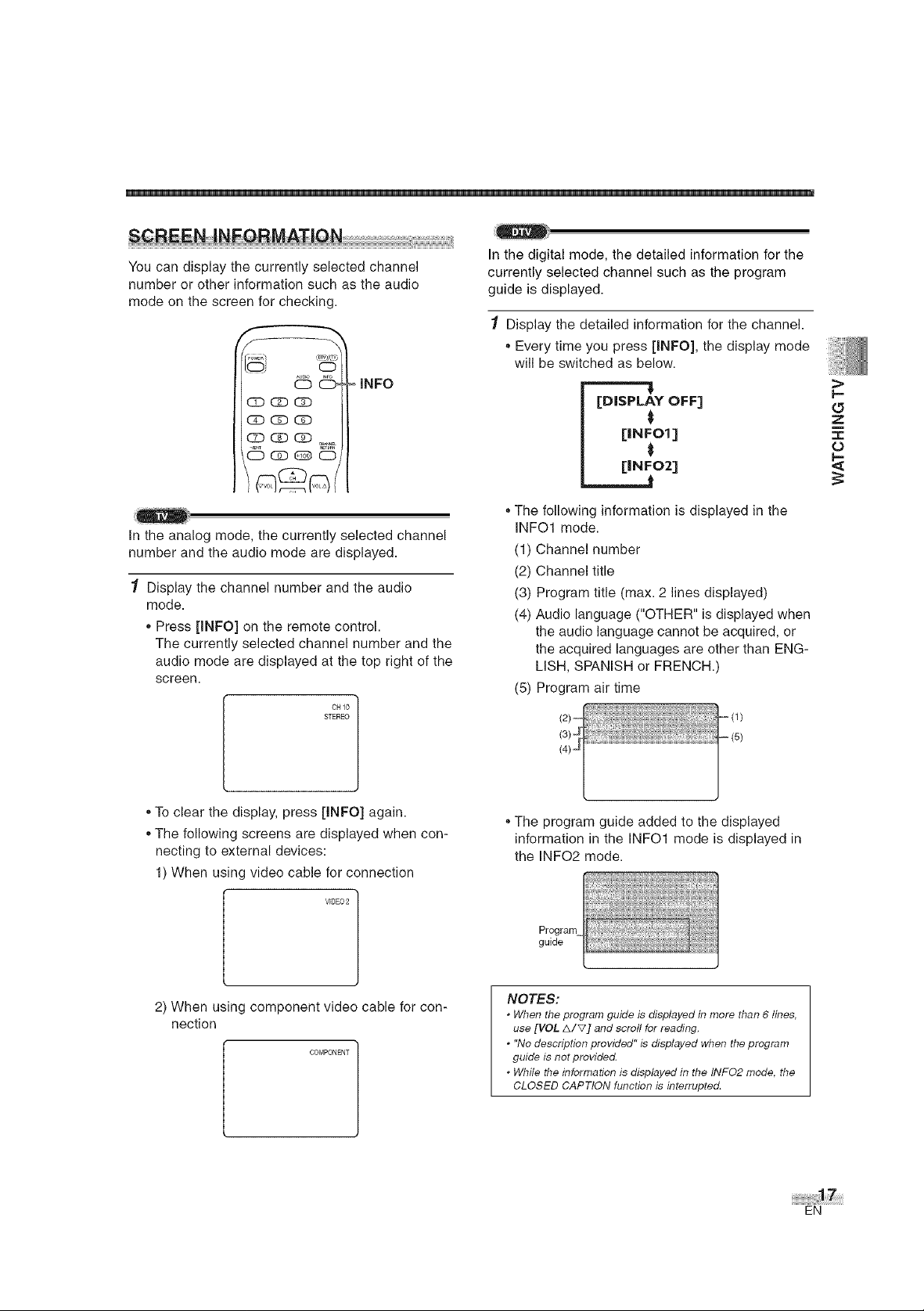
You can display the currently selected channel
number or other information such as the audio
mode on the screen for checking.
f
.CDj CD
Auolo IN_O
C:30 o INFO
_QCD
(_ CD C_ C:D
In the analog mode, the currently selected channel
number and the audio mode are displayed.
1 Display the channel number and the audio
mode.
,,Press [INFO] on the remote control.
The currently selected channel number and the
audio mode are displayed at the top right of the
screen.
CHI0
STEREO
In the digital mode, the detailed information for the
currently selected channel such as the program
guide is displayed.
1 Display the detailed information for the channel.
,, Every time you press [INFO], the display mode
will be switched as below.
I
[DISPLAY OFF]
€
[|NFO1]
€
[|NFO2]
_________J
. The following information is displayed in the
INFO1 mode.
(1) Channel number
(2) Channel title
(3) Program title (max. 2 lines displayed)
(4) Audio language ("OTHER" is displayed when
the audio language cannot be acquired, or
the acquired languages are other than ENG-
LISH, SPANISH or FRENCH.)
(5) Program air time
(3)
:>
,7
o
,,To clear the display, press [INFO] again.
,,The following screens are displayed when con-
necting to external devices:
1) When using video cable for connection
VIDEO2
2) When using component video cable for con-
nection
COMPONENT
,,The program guide added to the displayed
information in the INFO1 mode is displayed in
the INFO2 mode.
guide
NOTES:
• When the program guide is displayed in more than 6 lines
use [VOL A/v] and scroll for reading.
• "No description provided" is displayed when the program
guide is not provided.
• While the information is displayed in the INF02 mode, the
CLOSED CAPTION function is interrupted.
EN
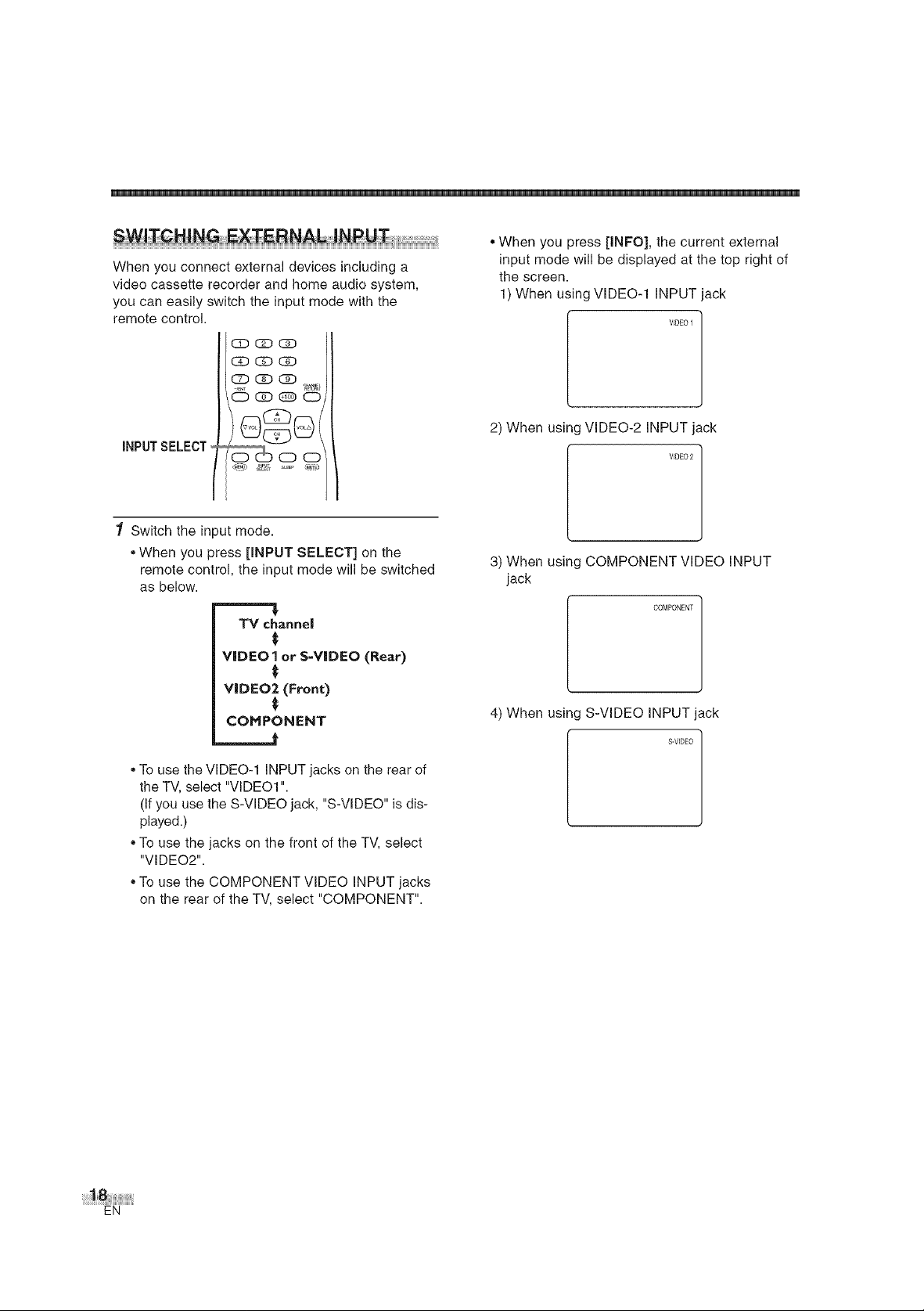
When you connect external devices including a
video cassette recorder and home audio system,
you can easily switch the input mode with the
remote control.
(D CD CD
(Z) CD Q
CD QD CD
6 Q©
iNPUTSELECT°
_ENU? _NUTT SLEP C_E_'
1 Switch the input mode.
,,When you press [INPUT SELECT] on the
remote control, the input mode will be switched
as below.
TV channe I
f
V|DEO1 or S=VIDEO (Rear)
f
VIDEO2 (Frent)
COMPONENT
____#
• When you press [INFO], the current external
input mode will be displayed at the top right of
the screen.
1) When usingVlDEO-1 INPUT ack
VIDEO1
2) When ustn( VIDEO-2 INPUT ack
VIDEO2
3) When using COMPONENT VIDEO INPUT
jack
COMPONENT
4) When ustn( S-VIDEO INPUT jack
,,To use the VIDEO-1 INPUT jacks on the rear of
the TV, select "VIDEO1 ".
(If you use the S-VIDEO jack, "S-VIDEO" is dis-
played.)
,,To use the jacks on the front of the TV, select
"VIDEO2".
,,To use the COMPONENT VIDEO INPUT jacks
on the rear of the TV, select "COMPONENT".
EN
S-VIDEO J
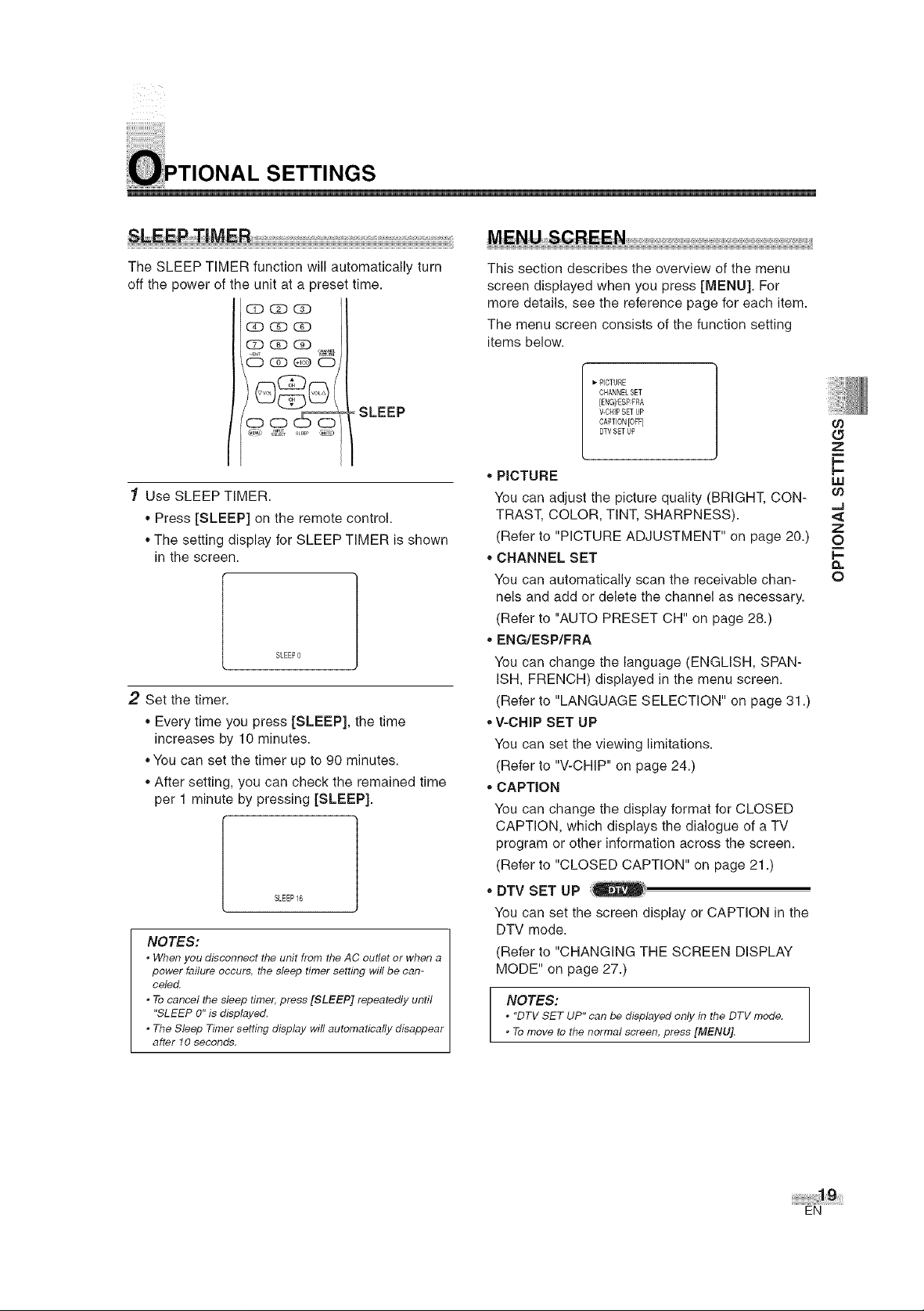
TIONAL SETTINGS
M M SEN
The SLEEP TIMER function will automatically turn
off the power of the unit at a preset time.
CD CD (Z:)
_(DCD
CDCD@
°SLEEP
1 Use SLEEP TIMER.
,, Press [SLEEP] on the remote control.
,,The setting display for SLEEP TIMER is shown
in the screen.
SLEEP0
2 Set the timer.
,, Every time you press [SLEEP], the time
increases by 10 minutes.
,,You can set the timer up to 90 minutes.
,,After setting, you can check the remained time
per 1 minute by pressing [SLEEP].
SLEEP 16
NOTES:
° When you disconnect the unit from the AC outlet or when a
power failure occurs, the sleep timer setting will be can-
celed.
* To cancel the sleep timer, press [SLEEP] repeatedly until
"SLEEP 0" is displayed.
* The Sleep Timer setting display will automatically disappear
after 10 seconds,
This section describes the overview of the menu
screen displayed when you press [MENU]. For
more details, see the reference page for each item.
The menu screen consists of the function setting
items below.
_"PICTURE
CHANNEL SET
[ENG]iESPIFRA
V-CHIP SET UP
CAPTION [OFF]
DTVSET UP
- PICTURE
You can adjust the picture quality (BRIGHT, CON-
TRAST, COLOR, TINT, SHARPNESS).
(Refer to "PICTURE ADJUSTMENT" on page 20.)
" CHANNEL SET
You can automatically scan the receivable chan-
nels and add or delete the channel as necessary.
(Refer to "AUTO PRESET CH" on page 28.)
" ENG/ESP/FRA
You can change the language (ENGLISH, SPAN-
ISH, FRENCH) displayed in the menu screen.
(Refer to "LANGUAGE SELECTION" on page 31.)
V=CHIP SET UP
You can set the viewing limitations.
(Refer to "V-CHIP" on page 24.)
CAPTION
You can change the display format for CLOSED
CAPTION, which displays the dialogue of a TV
program or other information across the screen.
(Refer to "CLOSED CAPTION" on page 21 .)
DTV SET UP
You can set the screen display or CAPTION in the
DTV mode.
(Refer to "CHANGING THE SCREEN DISPLAY
MODE" on page 27.)
NOTES:
* "DTV SET UP" can be displayed only in the DTV mode.
* To move to the normal screen, press [MENU].
z
E
.-1
0
F=
rL
0
EN
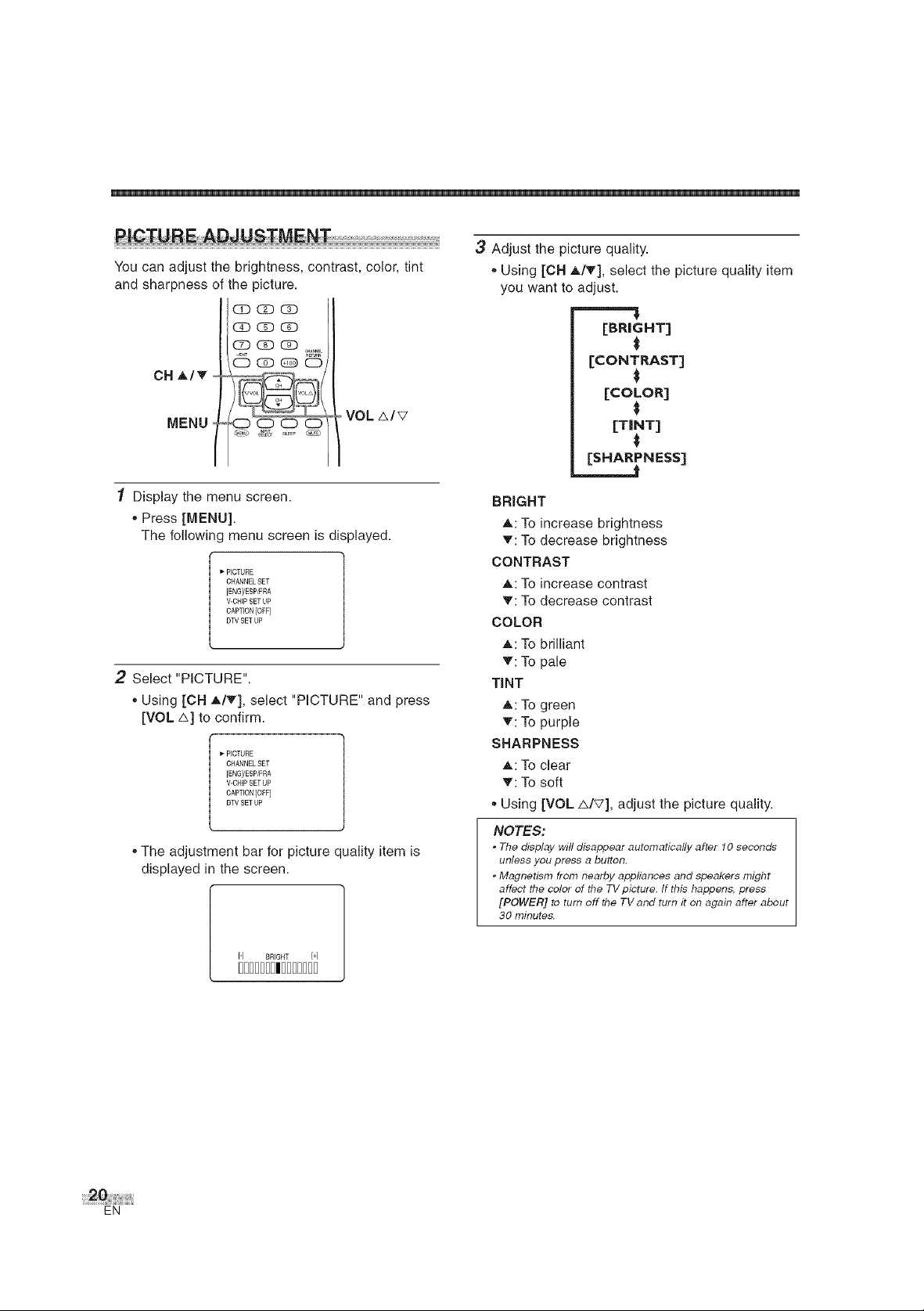
I aEA S,T t
You can adjust the brightness, contrast, color, tint
and sharpness of the picture.
CD CD CTD
(Z) CD CZ)
3 Adjust the picture quality.
,, Using [CH A/_'], select the picture quality item
you want to adjust.
'----"3
[BRIGHT]
CH A/T
MENU o oooo
oVOL A/V
1 Display the menu screen.
,, Press [MENU].
The following menu screen is displayed.
l* PICTURE
CHANNEL SET
[ENG]/ESP_FRA
V-CHIP SETUP
CAPTION[OFF]
DTV SET UP
2 Select "PICTURE".
,,Using [CH A/T], select "PICTURE" and press
[VOL A] to confirm.
PICTURE
CHANNEL SET
[ENG]/ESP_FRA
V-CHIP SETUP
CAPTION IOFF]
DTV SET UP
,,The adjustment bar for picture quality item is
displayed in the screen.
[CONTRAST]
ICOn.OR]
[T|_T]
_NESS]
BRIGHT
A: To increase brightness
T: To decrease brightness
CONTRAST
A: To increase contrast
• ': To decrease contrast
COLOR
A: To brilliant
_: To pale
TiNT
_.: To green
T: To purple
SHARPNESS
A: To clear
'_':To soft
,, Using [VOL AFT], adjust the picture quality.
NOTES:
° The display will disappear automatically after 10 seconds
unless you press a button.
° Magnetism from nearby appliances and speakers might
affect the color of the TV picture, If this happens, press
[POWER] to turn off the TV and turn it on again after about
30 minute&
EN
['] 8RIGHT [+]
_1_
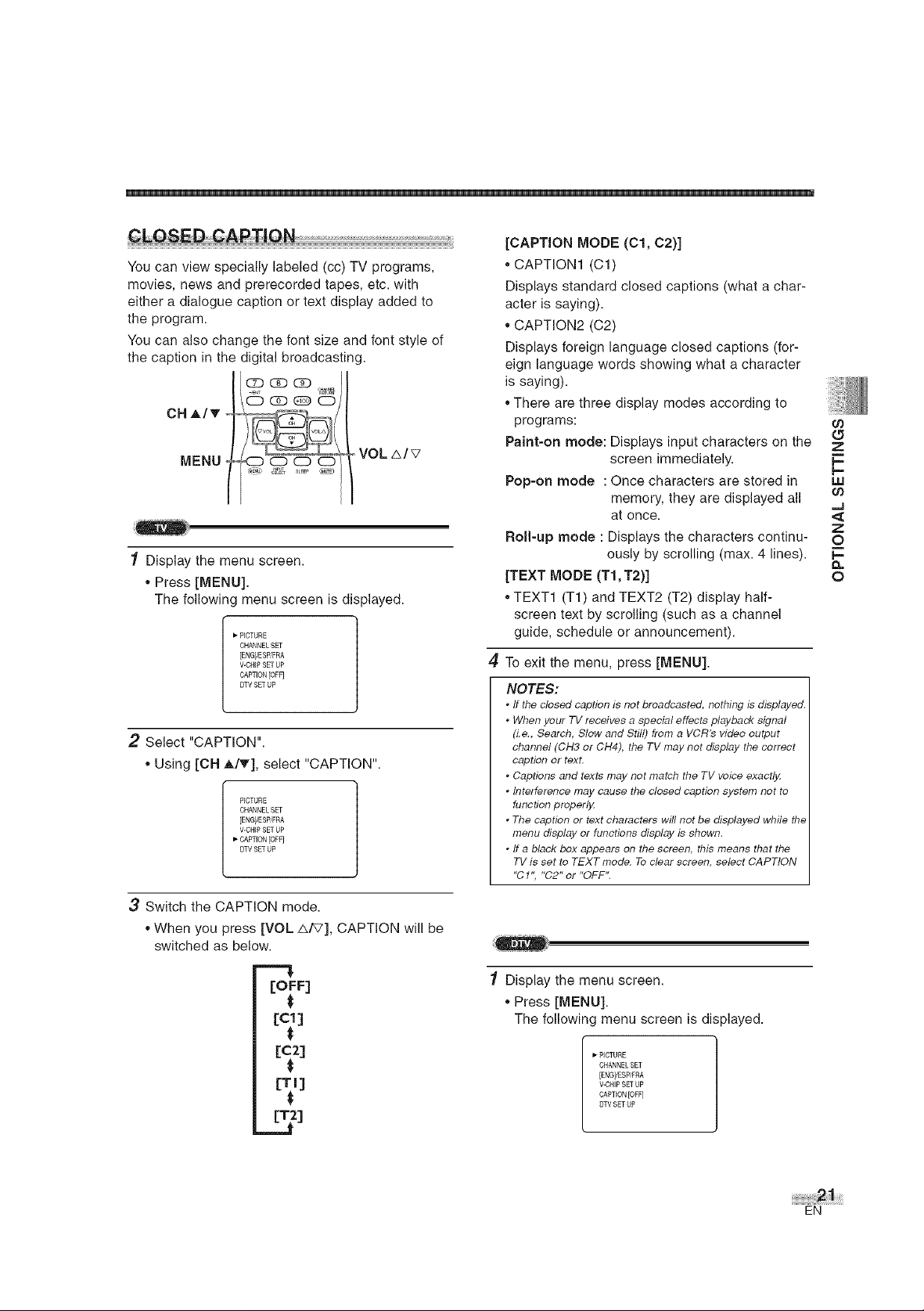
You can view specially labeled (cc) TV programs,
movies, news and prerecorded tapes, etc. with
either a dialogue caption or text display added to
the program.
You can also change the font size and font style of
the caption in the digital broadcasting.
CD CD CD
CD CD @ C:)
OOCD CD
_F4ps _T S_EEP@_e
oVOLA/V
1 Display the menu screen.
,, Press [MENU].
The following menu screen is displayed.
• PICTURE
CHANNEL SET
[ENG]/ESFFRA
V-CHIPSET UP
CAPTION [OFF]
DTV SETUP
2 Select "CAPTION".
,, Using [OH ,_,/T], select "CAPTION".
PICTURE
CHANNEL SET
[ENG]/ESPFRA
V-CHIPSET UP
• CAPTION[OFF]
D% _SETUP
[CAPTION MODE (01, 02)]
- CAPTION1 (C1)
Displays standard closed captions (what a char-
acter is saying).
,,CAPTION2 (C2)
Displays foreign language closed captions (for-
eign language words showing what a character
is saying).
,,There are three display modes according to
programs:
Paint-on mode: Displays input characters on the
screen immediately.
Pop-on mode : Once characters are stored in
memory, they are displayed all
at once.
Roll-up mode : Displays the characters continu-
ously by scrolling (max. 4 lines).
[TEXT MODE (T1, T2)]
- TEXT1 (T1) and TEXT2 (T2) display half-
screen text by scrolling (such as a channel
guide, schedule or announcement).
4
To exit the menu, press [MENU].
NOTES:
* ff the closed caption is not broadcasted, nothing is displayed.
* When your TV receives a special effects playback signal
(i.e., Search, Slow and Still) from a VCR's video output
channel (CH3 or CH4), the TV may not display the correct
caption or text,
* Captions and texts may not match the TV voice exactly.
* Interference may cause the closed caption system not to
function properly
* The caption or text characters will not be displayed while the
menu display or functions display is shown,
* ff a black box appears on the screen, this means that the
TV is set to TEXT mode, To clear screen, select CAPTION
"C1", "C2" or "OFF".
t_
z
E
.-1
0
F-
rL
0
3 Switch the CAPTION mode.
,,When you press [VOL A/'7], CAPTION will be
switched as below.
[O;F]
ill ]
_5 21
Display the menu screen.
.Press [MENU].
The following menu screen is displayed.
• PICTURE
CHANNEL SET
[ENG]/ESP/FRA
V4;HIP SETUP
CAPTION [OFF]
9TV SET UP
EN
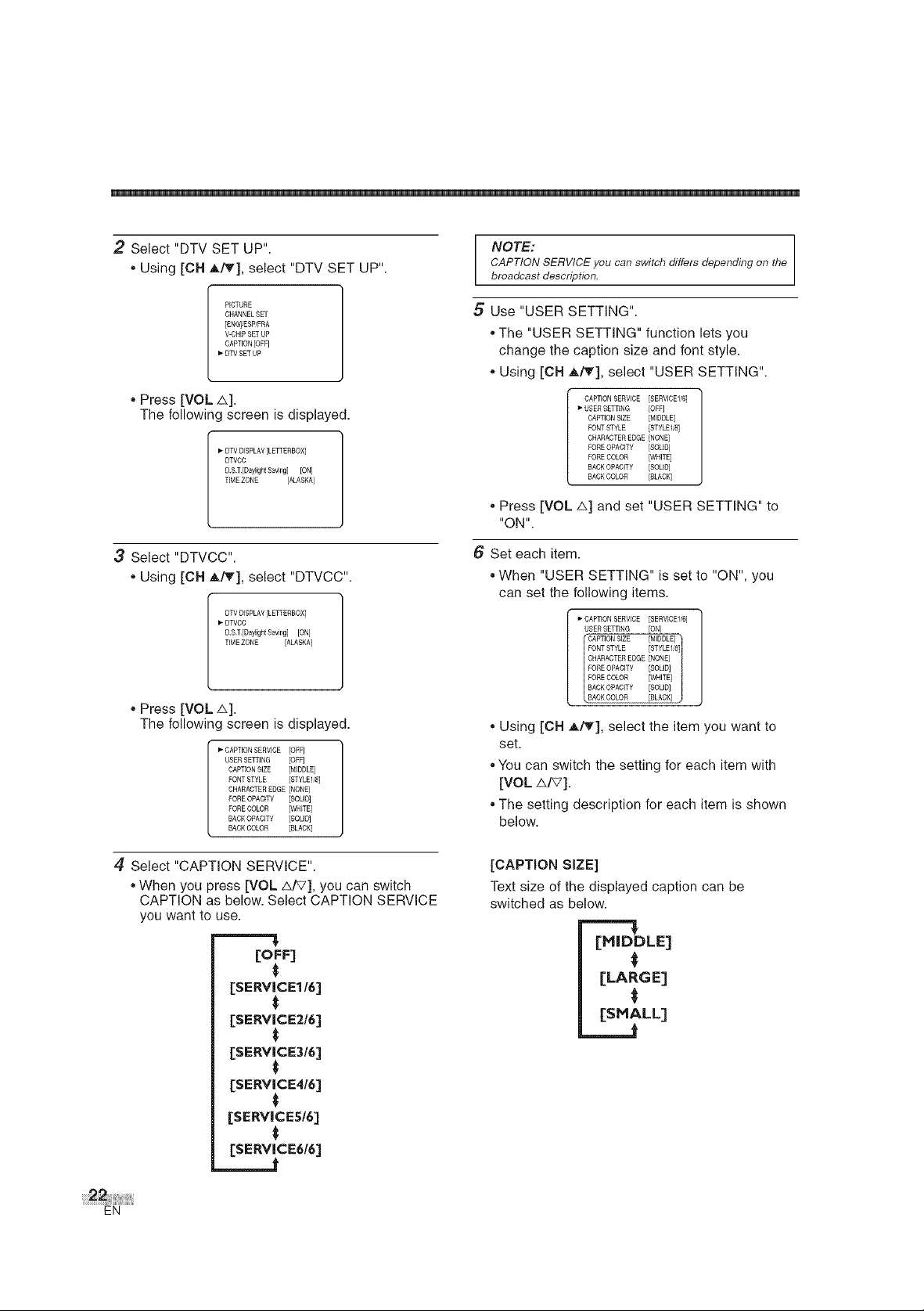
2 Select "DTV SET UP".
- Using [CH A/T], select "DTV SET UP".
PICTURE
CHANNEL SET
[ENG]_ESP/FRA
V-CHIP SETUP
CAPTION [OFF]
DTV SET UP
- Press [VOL A].
The following screen is displayed.
• DTV DISPLAY [LETTERBOX]
DTVDG
DST[Daylight Saving] [ON]
TIME ZONE [ALASKA]
NOTE:
CAPTION SERVICE you can switch differs depending on the
broadcast description.
5 Use "USER SETTING".
- The "USER SETTING" function lets you
change the caption size and font style.
- Using [CH A/T], select "USER SETTING".
CAPTIONSERVICE [SERVICE1!6]
i,- USER SETTING [OFF]
CAPTIORSiZE [MIDDLE]
FONT STYLE [STYLEI/8]
CHARACTEREDGE [NONE]
FORE OPACITY [SOLID]
FORE COLOR _,'VHITE]
BACK OPACITY [SOLID]
BACK COLOR [BLACK]
- Press [VOL A] and set "USER SETTING" to
"ON".
3 Select "DTVCC".
- Using [CH A/T], select "DTVCC".
• DTVDG
DST[Daylight Saving] [ON]
TIME ZONE [ALASKA]
DTV DISPLAY [LETTERBOX]
- Press [VOL A].
The following screen is displayed.
• CAPTION SERVICE [OFF]
USER SET]'ING [OFF]
CAPTIONSIZE [MIDDLE]
FONTSTYLE [STYLED8]
CHARACTEREDGE [NONE]
FOREOPACITY [SOLID]
FORECOLOR [WHITE]
BACKOPACITY [SOLID]
BACKCOLOR [BLACK]
4 Select "CAPTION SERVICE".
- When you press [VOL zWT], you can switch
CAPTION as below. Select CAPTION SERVICE
you want to use.
[OFF]
f
[SERV|CE1/6]
f
[SERV|CE2/6]
[SERV|CE3/6]
+
[SERV|CE4/6]
f
[SERV|CES/6]
6 Set each item.
- When "USER SETTING" is set to "ON", you
can set the following items.
l, CAPTIONSERVICE [SERVICE1/6]
USER SETTING [ON]
,,Using [CH A/T], select the item you want to
set.
- You can switch the setting for each item with
[VOL AFT].
"The setting description for each item is shown
below.
[CAPTION SIZE]
Text size of the displayed caption can be
switched as below.
[HIDDLE]
€
[LARGE]
€
[SHALL]
___J
EN
_CE+/6]
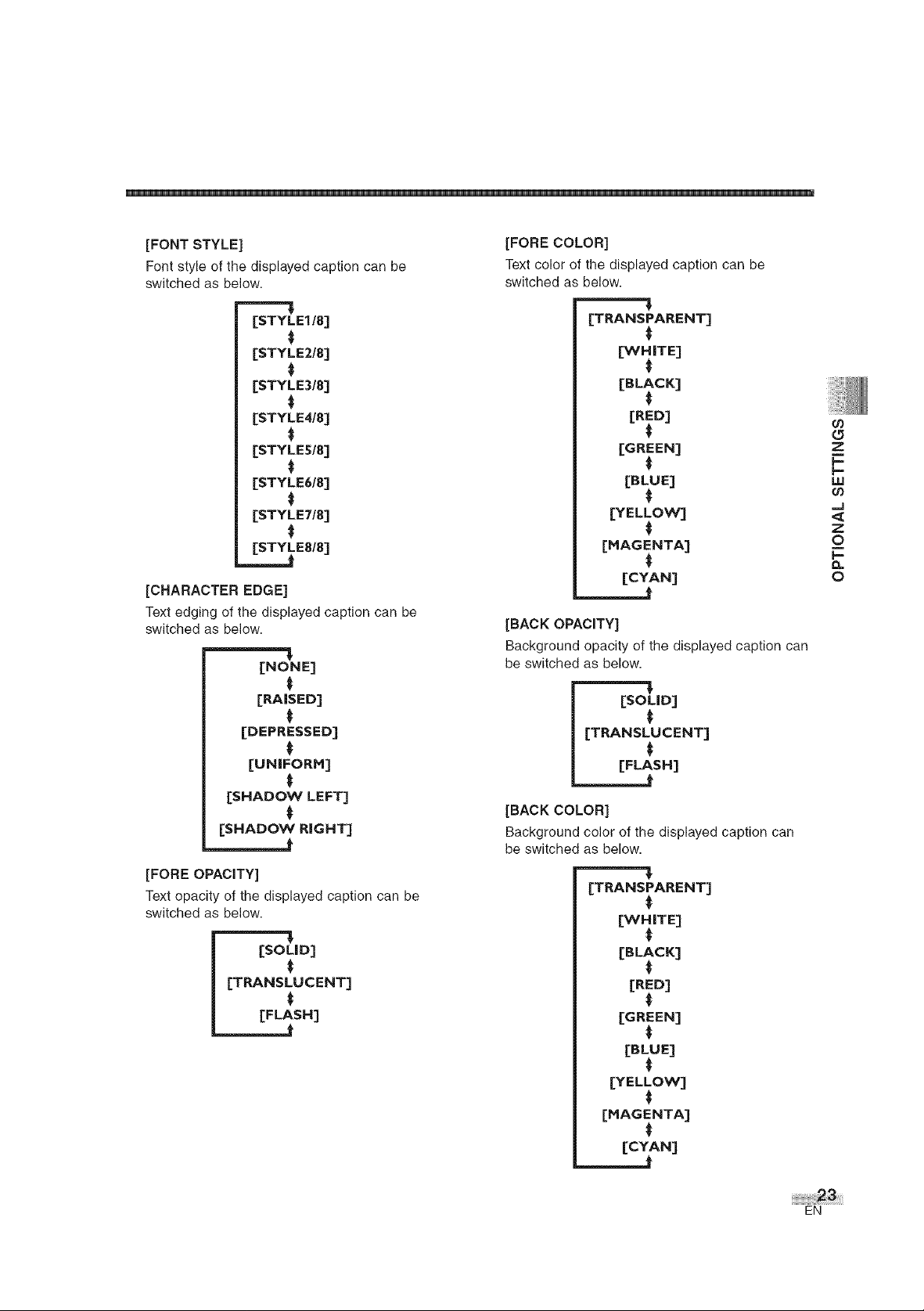
[FONT STYLE]
Font style of the displayed caption can be
switched as below.
[FORE COLOR]
Text color of the displayed caption can be
switched as below.
[STYLE1/8]
[STYLE2/B]
[STYLE3/8]
[STYLE418]
[STYLE5/8]
[STYLE6/8]
[STYLET/8]
[_E8/8]
[CHARACTER EDGE]
Text edging of the displayed caption can be
switched as below.
[NONE]
f
[RAISED]
[DEPRESSED]
[UNIFORM]
[SHADOW LEFT]
[SHADOW RIGHT]
_______J
[FORE OPACITY]
Text opacity of the displayed caption can be
switched as below.
[SOLID]
f
[TRANSLUCENT]
f
[FLASH]
_______J
[TRANSPARENT]
[W_|TE]
[BL;CK]
[R_D]
[GR_EN]
[BLUE]
[YELLOW]
[MAGENTA]
[CYAN]
_______J
[BACK OPACITY]
Background opacity of the displayed caption can
be switched as below.
[SOLID]
€
[TRANSLUCENT]
€
[FLASH]
_______J
[BACK COLOR]
Background color of the displayed caption can
be switched as below.
[TRANSPARENT]
[WF_ITE]
[BL;CK]
[R_D]
[GREEN]
09
(5
Z
E
m
.-1
0
r=
rL
0
[BLUE]
[YELLOW]
[MAGENTA]
[CYAN]
_______J
EN
