Page 1
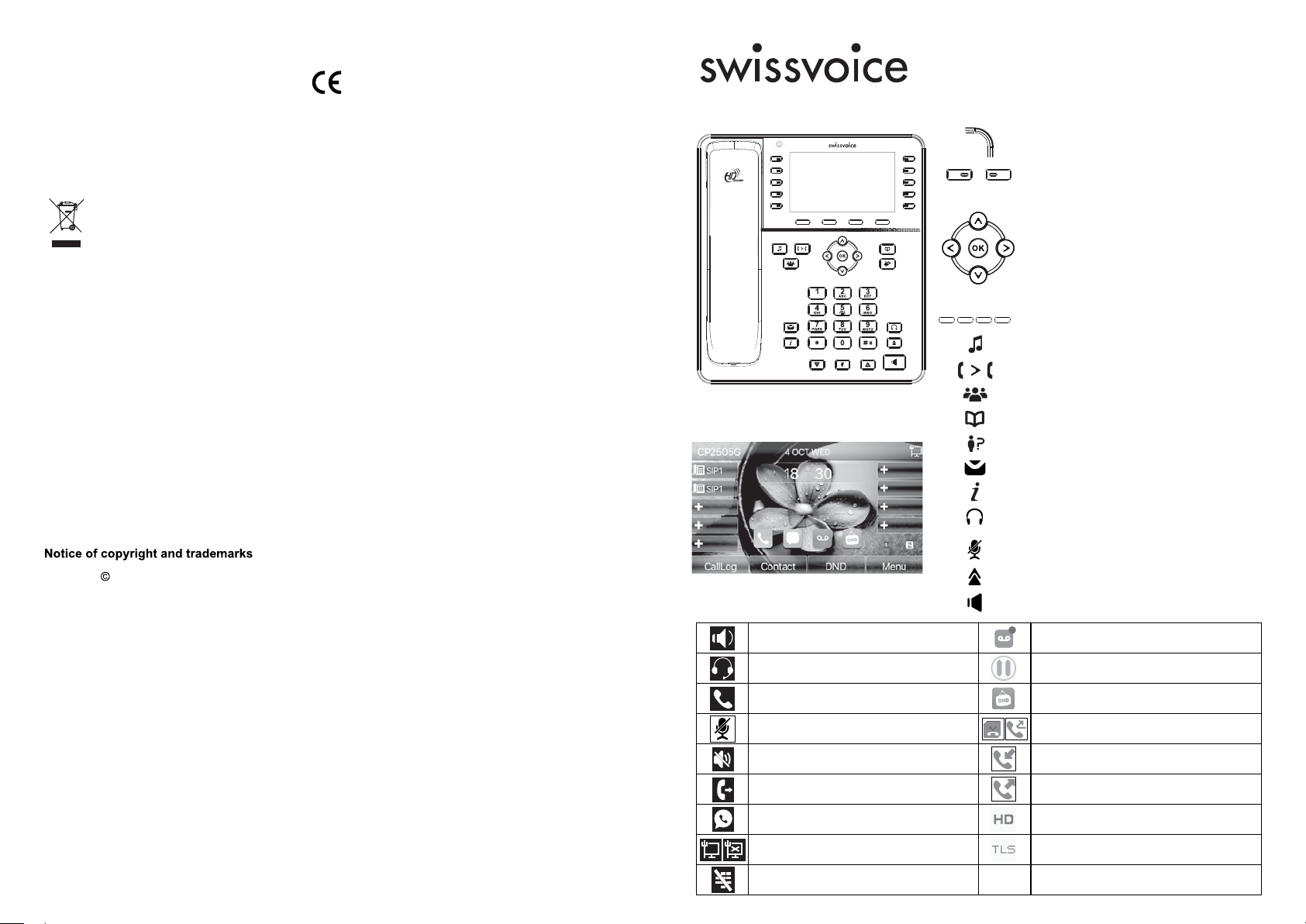
Declaration of conformity for the European Community
The CE logo shown on the products indicates that they are compliant with the basic requirements of all
the applicable directives.
You can download the declaration of conformity from the following address:
www.swissvoice.net
Environment
This symbol means that your inoperative electronic appliance must be collected separately
and not mixed with the household waste. The European Union has implemented a specific
collection and recycling system for which producers' are responsible.
This appliance has been designed and manufactured with high quality materials and components
that can be recycled and reused.
Electrical and electronic appliances are liable to contain parts that are necessary in order for the
system to work properly but which can become a health and environmental hazard if they are not
handled or disposed of in the proper way. Consequently, please do not throw out your inoperative
appliance with the household waste. If you are the owner of the appliance, you must deposit it at the
appropriate local collection point or leave it with the vendor when buying a new appliance.
(a)- If you are a professional user, please follow your supplier's instructions.
(b)- If the appliance is rented to you or left in your care, please contact your service provider.
Please help us protect the environment in which we live!
Customer Care
For quick assistance, please refer to the user guide. Our Swissvoice reseller will be happy to help
with any further questions related to your Swissvoice terminal.
Copyright 2017 Swissvoice International SA. All rights reserved. Swissvoice International SA reserves
the right to change the technical specifications of its products without prior notice, so as to make technical
improvements or respect new regulations.
Swissvoice is a trademark of Swissvoice International SA.
Display icon description
In handsfree mode
CP2505G
QUICK START GUIDE
Messages waiting indicator
Line/multifunction keys
Up navigation key
Down navigation key
Left and right navigation keys
Idle screen shortcut browsing
OK key
Access to Main menu
Soft keys
Hold / Resume key
Transfer
Conference
Phonebook
Access to Call logs
Access to voicemail
Status key
Headset key
In idle mode: ringer off
In communication mode: mute/unmute a call
Access to redial list
Activate/deactivate hands free
1
New VM Messages
Model : CP2505G
A/W No.: 10001874 Rev.0 (EN)
Printed in China
In headset mode
In handset mode
Mute activated
Ringer off
Call Forward activated
Auto answer activated
Internet is connected/disconnected
Keypad locked
Call is on hold
Pink icon: DND activated
Gray icon: DND deactivated
Missed call(s)
Received call
Dialed call
HD audio call
Encrypted voice call
1
Page 2
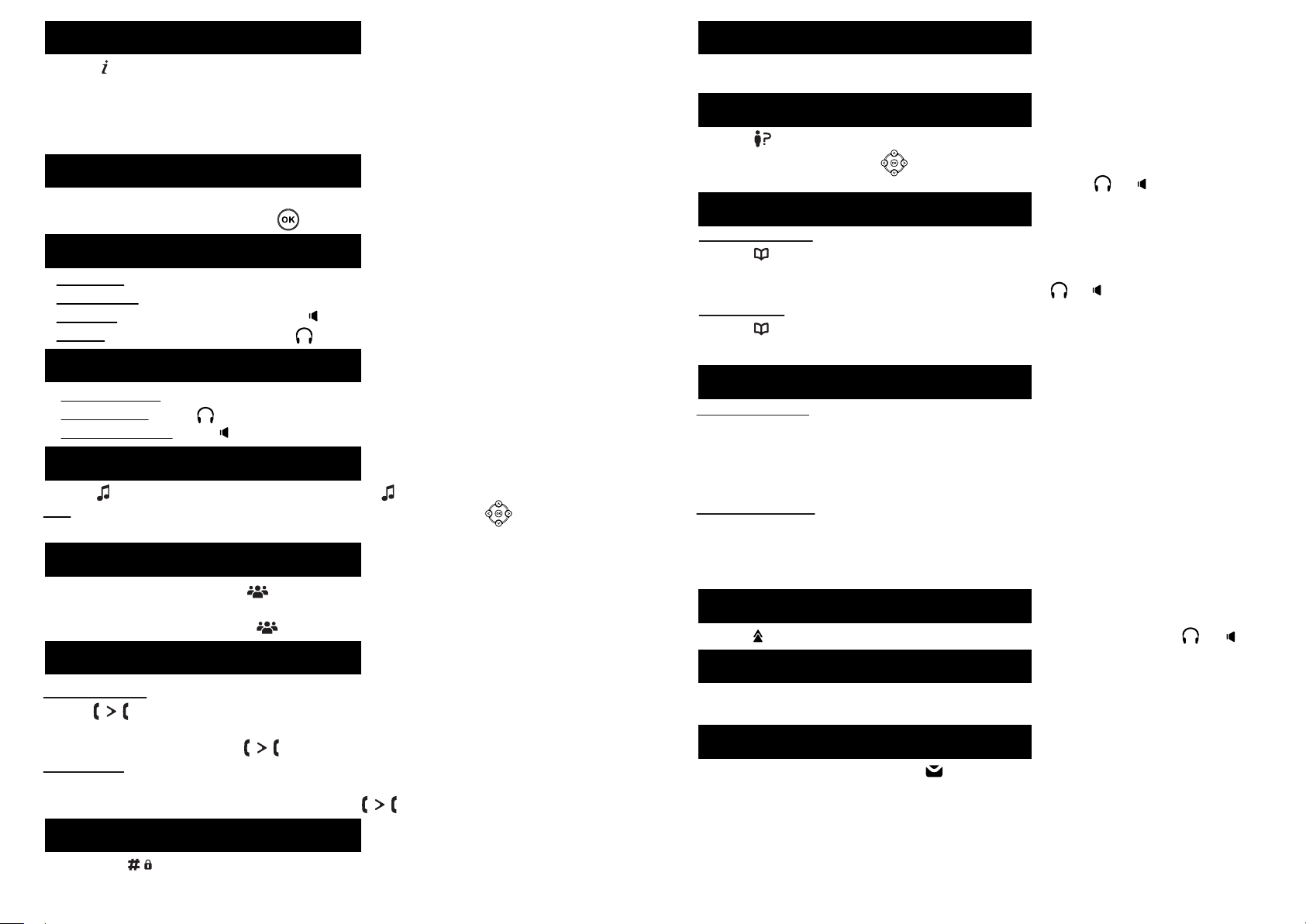
Phone web interface
1. Press to check phone IP address or Menu > Status > 2 IP. Open a web browser on your computer.
Enter http:// and the IP address in the address bar and validate.
2. You may instead scan the QR code available in Menu > Applications > 3 QRCode.
3. Default login and password are « admin/admin » for administrator.
4. Minimum config is sip account. Check administrator guide or details.
Language setting
• Press Menu soft key > Basic > 1 Language.
• Select the desired language and press .
Making a call
• Pre-dialling : enter the phone number and pick up the handset.
• Direct dialling : lift the handset and enter the phone number.
• Handsfree : enter phone number and press or vice versa .
• Headset : enter phone number and press or vice versa.
Accepting a call
• With the handset : pick up the handset.
• With a headset : press .
• With the handsfree : press .
Putting a call on hold
• Press or Hold softkey. To retrieve the call press again or Resume soft key.
Note : with more than one active call, select desired call with the navigator keys and use the
corresponding hard or soft key to hold or resume.
3-party conference
1. Once in line with 1st caller, press or Conference soft key, 1st caller is put on hold.
2. Then call the 2nd number.
3. After, 2nd call is established, press or Conference soft key to set up the conference.
Call transfer
Attended transfer :
1. Press or Transfer soft key during the active conversation, the call is put on hold.
2. Dial the second telephone number.
3. When the call is answered, press or Transfer soft key to complete the operation.
Blind transfer :
1. Press Transfer soft key during the active conversation, the call will be on hold.
2. Then enter the 2nd telephone number and press again or Transfer soft key.
Call forward
1. Press Menu > Features > 1 Call Forward.
2. Select the line, the type of forward, enter the destination number and status and Save.
Call list
1. Press , or Menu > Call Logs > 1 Local Call Logs.
2. Scroll through the list using .
3. To dial an entry, press Dial soft key or pickup handset or press or .
Phonebook
Access phonebook :
1. Press .
2. Select Local Contacts or other phonebook.
To dial an entry, press Dial soft key or pickup handset or press or .
Add new entry :
1. Press > 1 Local Contacts > 1 All contacts > Press Add.
2. Enter name and number and press OK.
Programmable keys
Program DSS keys :
1. You can use the phone web interface to configure the keys at both sides of the display, or
2. You can press any or these keys which is still blank, select a function, value and key name and
press OK, or
3. You can go to Menu > Basic > 6 Keyboard > 1 DSS Key settings.
Select the key, function and value if needed and press OK.
Program other keys :
1. You can also configure shortcuts for the navigation keys, and which softkeys will be displayed in
idle mode.
2. To do so, go to Menu > Basic > 6 Keyboard, select among the possible configurable items, and
select your desired value and press OK.
Redial
1. Press , select the desired call and press Dial soft key or pickup handset or press or .
Do not disturb
1. Press DND softkey, or Menu > Features > 4 DND.
2. Select the line and status, and press OK soft key.
Voice mail
1. To access your voice mailbox, press , number of messages will be indicated if provided by your
server or pbx.
2. Select the line and press Dial to call .
Keypad lock
• Long press key to lock keypad.
• To unlock, enter lock password (123 by default).
