Page 1
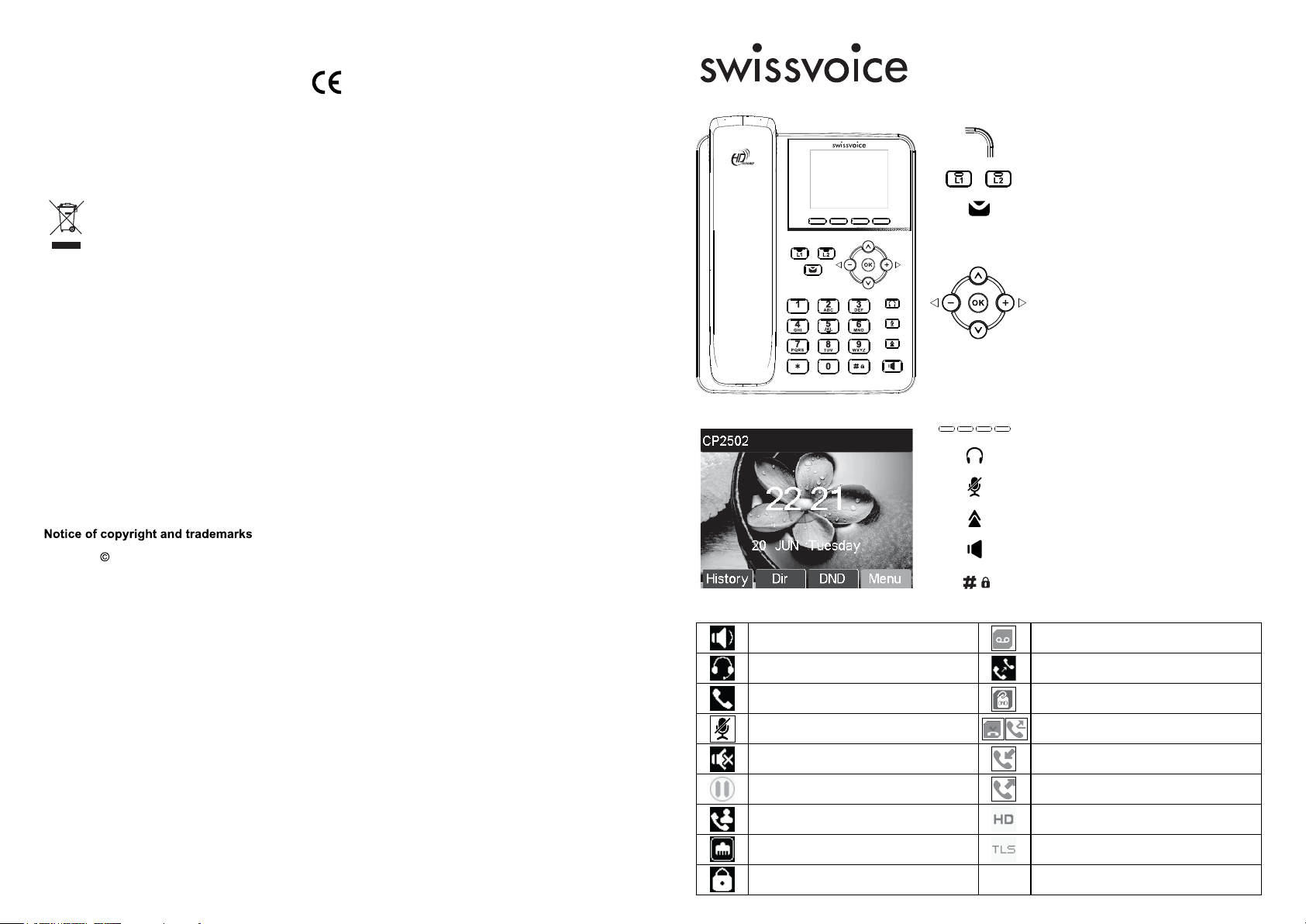
Declaration of conformity for the European Community
CP2502
The CE logo shown on the products indicates that they are compliant with the basic requirements of all
the applicable directives.
You can download the declaration of conformity from the following address:
www.swissvoice.net
Environment
This symbol means that your inoperative electronic appliance must be collected separately
and not mixed with the household waste. The European Union has implemented a specific
collection and recycling system for which producers' are responsible.
This appliance has been designed and manufactured with high quality materials and components
that can be recycled and reused.
Electrical and electronic appliances are liable to contain parts that are necessary in order for the
system to work properly but which can become a health and environmental hazard if they are not
handled or disposed of in the proper way. Consequently, please do not throw out your inoperative
appliance with the household waste. If you are the owner of the appliance, you must deposit it at the
appropriate local collection point or leave it with the vendor when buying a new appliance.
(a)- If you are a professional user, please follow your supplier's instructions.
(b)- If the appliance is rented to you or left in your care, please contact your service provider.
Please help us protect the environment in which we live!
Customer Care
For quick assistance, please refer to the user guide. Our Swissvoice reseller will be happy to help with
any further questions related to your Swissvoice terminal.
.
QUICK START GUIDE
Messages waiting indicator
Line/multifunction keys
Access to voicemail
Up navigation key
Shortcut to call log
Down navigation key
Shortcut to Status
Left and right navigation keys
In idle mode or during ringing: increase or
decrease ringer volume
In communication: increase or decrease
earpiece, headset or handsfree volume
OK key
Access to Main menu
Soft keys
Headset key
In idle mode: ringer off
In communication mode: mute/unmute a call
Access to redial list
Copyright 2017 Swissvoice International SA. All rights reserved. Swissvoice International SA reserves
the right to change the technical specifications of its products without prior notice, so as to make technical
improvements or respect new regulations.
Swissvoice is a trademark of Swissvoice International SA.
Model : CP2502
A/W No.: 10001871 Rev.0 (E N)
Printed in China
Display icon description
In handsfree mode
In headset mode
In handset mode
Mute activated
Ringer off
Call is on hold
Auto answer activated
Internet is disconnected (flashing)
Keypad locked
Activate/deactivate hands free
Long press to lock keypad.
Enter PIN to unlock (default 123)
New VM Messages
Call Forward activated
Do not disturb activated
Missed call(s)
Received call
Dialed call
HD audio call
Encrypted voice call
Page 2
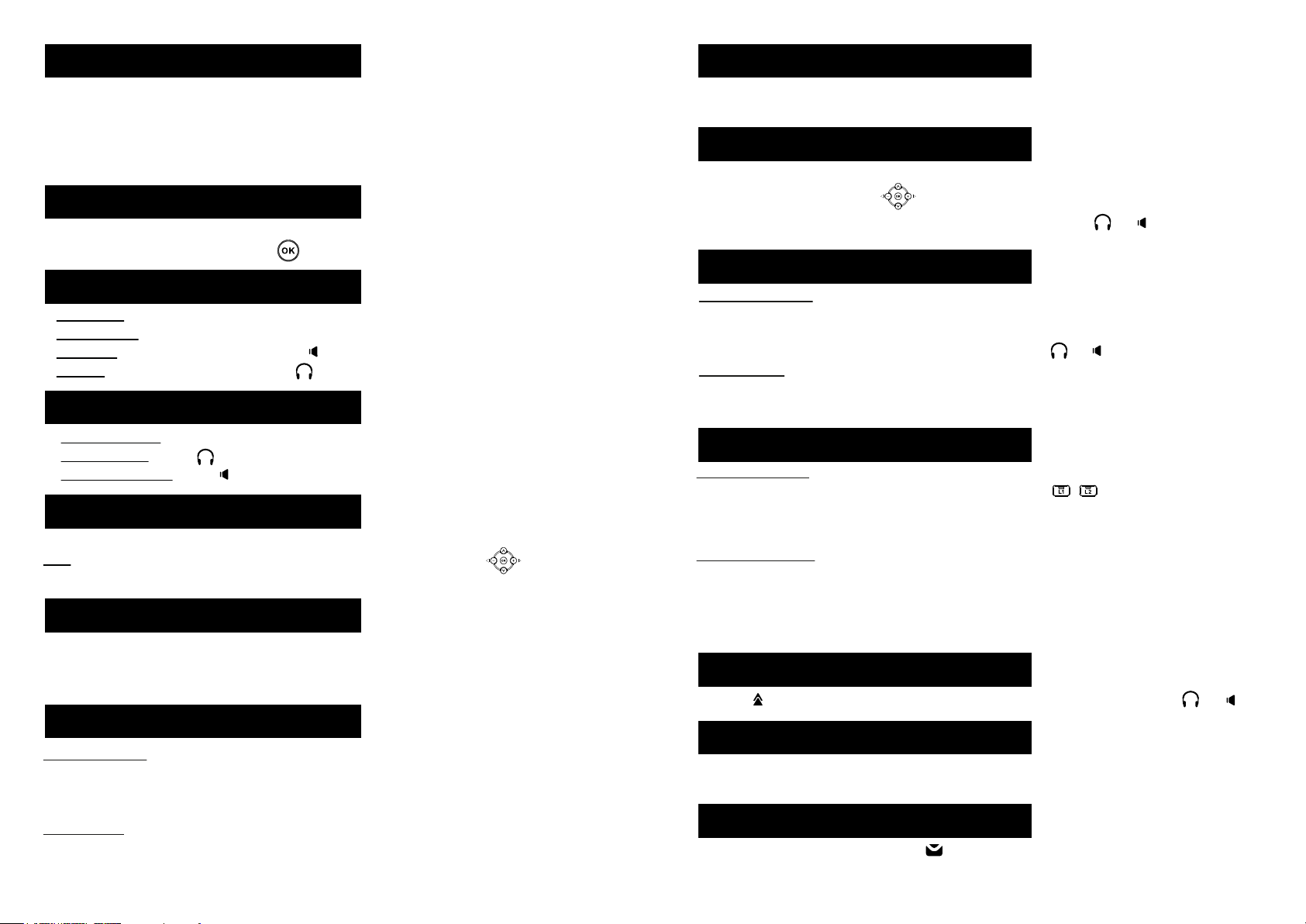
Phone web interface
1. Press Menu to check phone IP address > 1 Status > 2 IP .
2. Open a web browser on your computer. Enter http:// and the IP address in the address bar and
validate.
3. Default login and password are « admin/admin » for administrator.
4. Minimum config is sip account. Check administrator guide or details.
Language setting
• Press Menu soft key > 3 Settings > 1 Basic Settings > 7 Language .
• Select the desired language and press .
Making a call
• Pre-dialling : enter the phone number and pick up the handset.
• Direct dialling : lift the handset and enter the phone number.
• Handsfree : enter phone number and press or vice versa .
• Headset : enter phone number and press or vice versa.
Accepting a call
Call forward
1. Press Menu > 2 Features > 1 Call Forward.
2. Select the line, the type of forward, enter the destination number and status and Save.
Call list
1. Press up navigation key or Menu > 6 Call Logs > 1 Local Call Logs.
2. Scroll through the list using .
3. To dial an entry, press Dial soft key or pickup handset or press or .
Phonebook
Access phonebook :
1. Press Dir soft key.
2. Select Contacts or other phonebook.
To dial an entry, press Dial soft key or pickup handset or press or .
Add new entry :
1. Press Dir soft key > 1 Contacts > Press Add.
2. Enter name and number and press Save soft key.
• With the handset : pick up the handset.
• With a headset : press .
• With the handsfree : press .
Putting a call on hold
• Press Hold. To retrieve the call press Resume soft key.
Note : with more than one active call, select desired call with the navigator keys and use the
corresponding soft key to hold or resume.
3-party conference
1. Once in line with 1st caller, press Conf soft key, 1st caller is put on hold.
2. Then call the 2nd number.
3. After, 2nd call is established, press Conf soft key to set up the conference.
Call transfer
Attended transfer :
1. Press Transfer soft key during the active conversation, the call is put on hold.
2. Dial the second telephone number.
3. When the call is answered, then press Transfer soft key to complete the operation.
Blind transfer :
1. Press Transfer soft key during the active conversation, the call will be on hold.
2. Then enter the 2nd telephone number and press Transfer soft key.
Programmable keys
Program DSS keys :
1. You can use the phone web interface to configure these keys ,
or
2. You can go to Menu > 3 Settings > 1 Basic Settings > 1 Keyboard > 1 DSS Key settings.
Select the key, function and value if needed and press Save.
Program other keys :
1. You can also configure shortcuts for the navigation keys, and which softkeys will be displayed in
idle mode.
2. To do so, go to Menu > 3 Settings > 1 Basic Settings > 1 Keyboard, select among the possible
configurable items, and select your desired value and press Save.
Redial
1. Press , select the desired call and press Dial soft key or pickup handset or press or .
Do not disturb
1. Press DND softkey, or Menu > 2 Features > 5 DND.
2. Select the line and status, and press Save soft key.
Voice mail
1. To access your voice mailbox, press , number of messages will be indicated if provided by your
server or pbx. .
2. Select the line and press Dial to call .
