Swisscom ATON CL401 User Manual
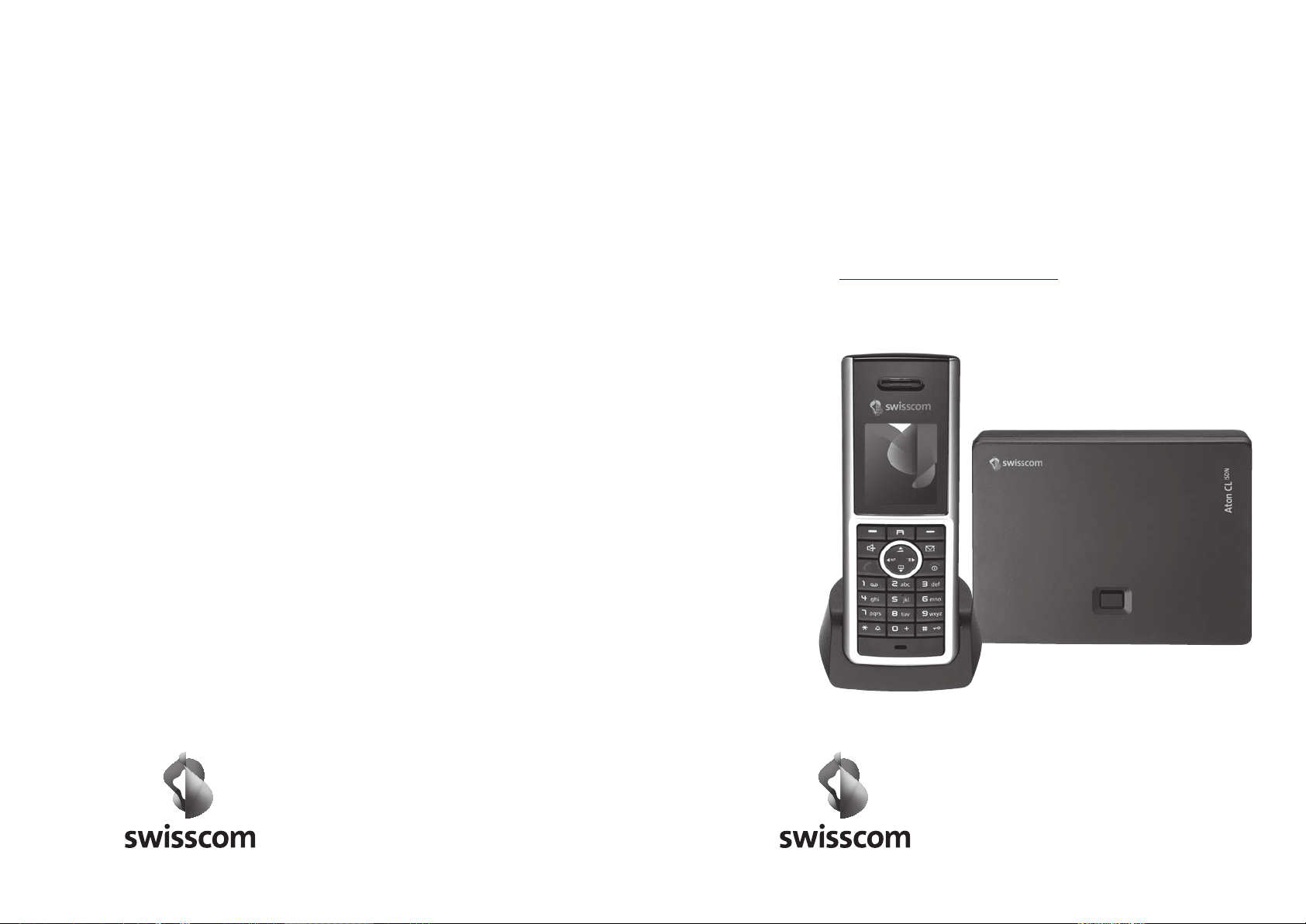
Aton CL401
Bedienungsanleitung
Mode d’emploi
Istruzioni per l’uso
ISDN
dt/fr/it 05.2008
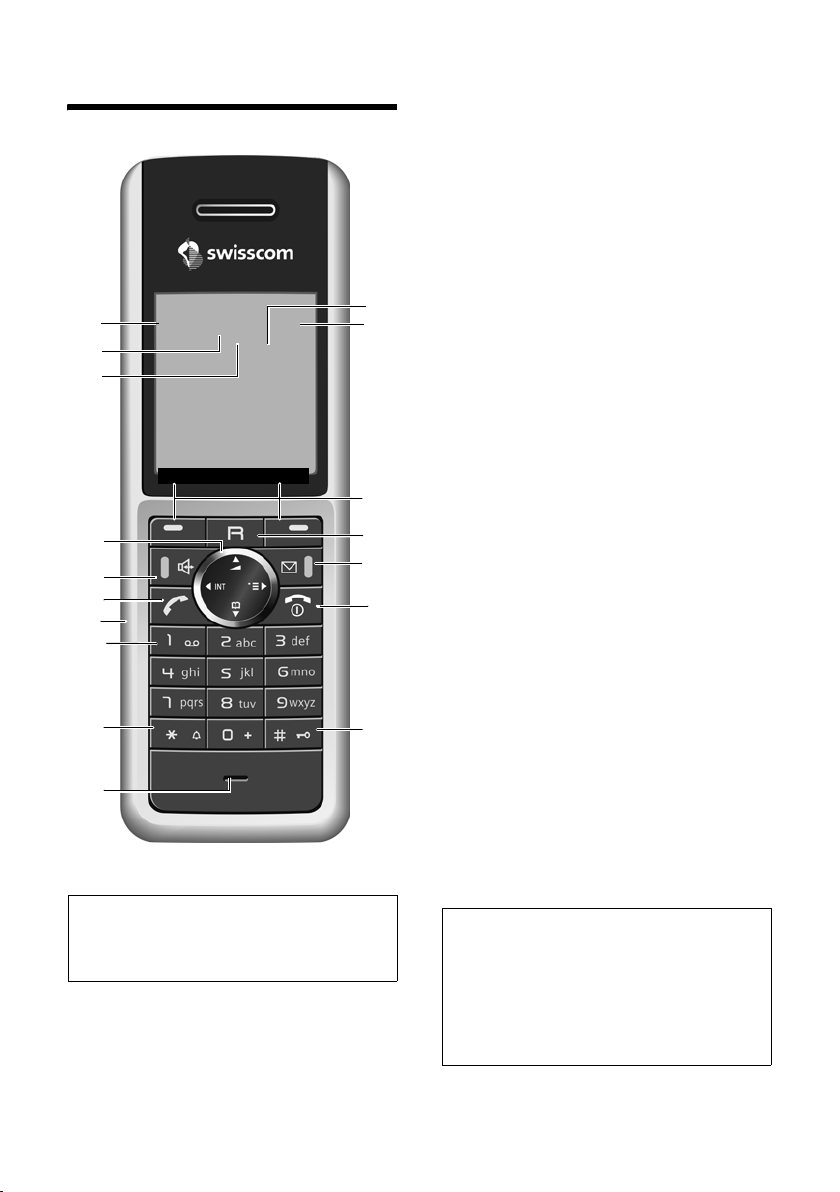
The handset at a glance
17
Ð
16
15
15.11.07 09:45
Hotline SMS
14
13
12
11
10
9
8
.
Please note:
The handset is not registered to your
ISDN
Aton CL
page 10.
base station; please refer to
òV
½
INT 1
1 Display (screen) in idle status
2 Charge status of the batteries
= e V U (flat to full)
= flashes: batteries almost flat
e V U flashes: batteries charging
3 Display keys (page 11)
4 Recall key
- Consultation call (flash)
- Insert a dialling pause (press and hold)
5 Message key
Access to calls and message lists;
Flashes: new message or new call
1
2
3
4
5
6
7
6 End call key, On/Off key
End call, cancel function, go back one menu
level (press briefly), back to idle status
(press and hold), activate/deactivate
handset (press and hold in idle status)
7 Hash key
Keypad lock on/off (press and hold in idle
status);
Toggle between upper/lower case and digits
8 Microphone
9 Star key
Ringer melody on/off (press and hold),
With an open connection: switch between
dial pulsing/touch tone dialling
(press briefly);
Open special characters table
10 Key 1
Dial network mailbox (press and hold)
11 Connection socket for headset
12 Tal k key
Answer a call, open last number redial list
(press briefly), start dialling (press and hold)
When writing an SMS: send SMS
13 Handsfree key
Switch between earpiece and handsfree
mode;
Lights up: handsfree activated
Flashes: incoming call
14 Control key (page 11)
15 Bluetooth activated (page 51)
16 Eco range activated (page 13)
17 Signal strength
Ð i Ñ Ò (high to low)
| flashes: no reception
Please note:
The Aton CLx308/CL401
here is just used as an example. Depending on
whether you are using an Aton CL102 or an
Aton CL303 handset, the key arrangement and
the menu will be different. For information
about this, please refer to the user guide for
the relevant handset.
ISDN
handset shown
1

The base station at a glance
Registration/paging key
(page 39)
2
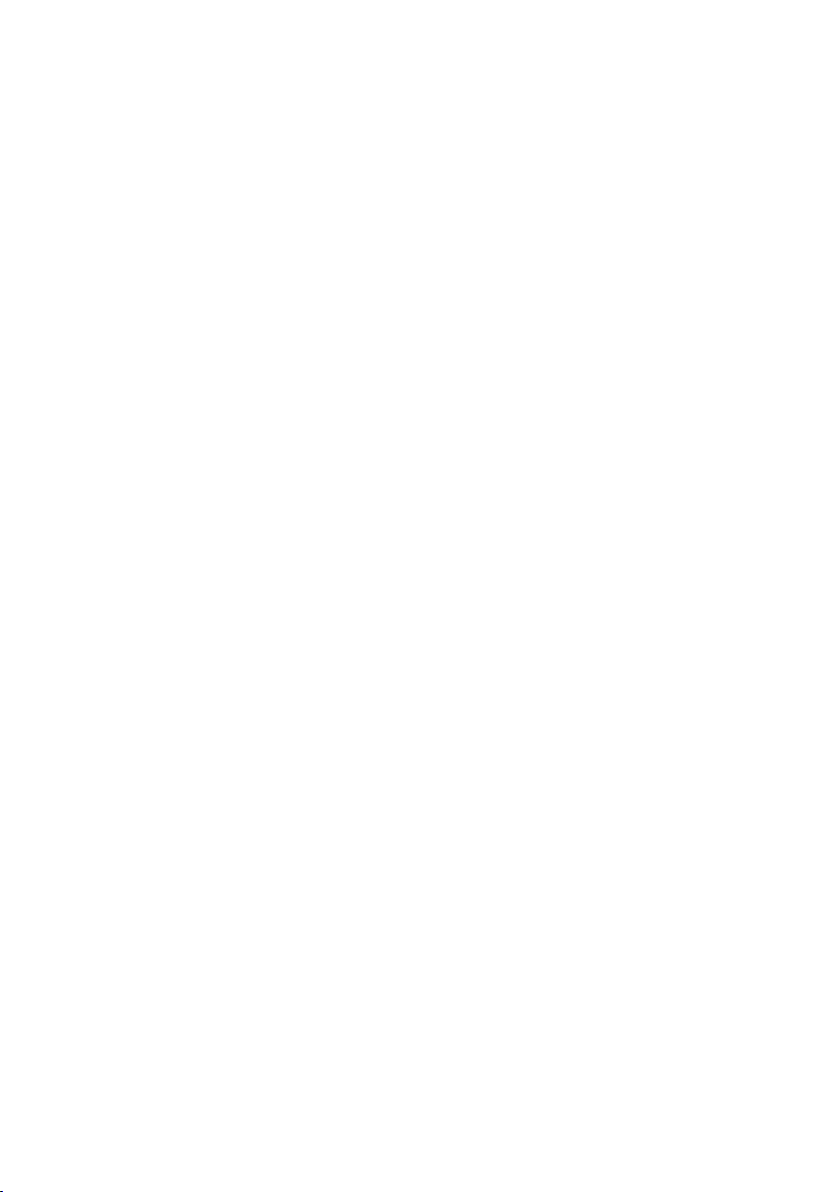
Contents
Contents
The handset at a glance . . . . . . . . 1
The base station at a glance . . . . 2
Safety precautions . . . . . . . . . . . . 5
Aton CL401ISDN –
more than just a telephone . . . . . 7
First steps . . . . . . . . . . . . . . . . . . . . 7
Pack contents . . . . . . . . . . . . . . . . . . . . 7
Installing the base station and
charging cradle . . . . . . . . . . . . . . . . . . . 7
Setting up the handset for use . . . . . . . 8
Operating the handset . . . . . . . . 11
Control key . . . . . . . . . . . . . . . . . . . . . 11
Display keys . . . . . . . . . . . . . . . . . . . . 11
Reverting to idle status . . . . . . . . . . . . 12
Menu guidance . . . . . . . . . . . . . . . . . 12
"Swisscom Hotline" . . . . . . . . . . . . . . . 13
Correcting incorrect entries . . . . . . . . 13
Eco range . . . . . . . . . . . . . . . . . . . 13
Setting up the base station –
installation assistant . . . . . . . . . . 13
What is an MSN? . . . . . . . . . . . . . . . . . 13
Launching the installation assistant and
making the base station settings . . . . 14
Menu tree . . . . . . . . . . . . . . . . . . 16
Making calls . . . . . . . . . . . . . . . . . 18
Making an external call . . . . . . . . . . . 18
Ending a call . . . . . . . . . . . . . . . . . . . . 18
Accepting a call . . . . . . . . . . . . . . . . . 18
Rejecting a call . . . . . . . . . . . . . . . . . . 18
Calling Line Identification . . . . . . . . . 19
Handsfree talking . . . . . . . . . . . . . . . . 19
Muting . . . . . . . . . . . . . . . . . . . . . . . . 19
Defining the settings for
the next call . . . . . . . . . . . . . . . . . . . . 20
Ringback when the number is
busy (CCBS)/ when there is
no reply (CCNR) . . . . . . . . . . . . . . . . . 20
Identify caller . . . . . . . . . . . . . . . . . . . 21
Functions during a call . . . . . . . 22
Making calls to several
participants . . . . . . . . . . . . . . . . . . . . . 22
Transferring calls . . . . . . . . . . . . . . . . . 23
Dealing with a waiting external call –
CW (Call Waiting) . . . . . . . . . . . . . . . . 23
Using the directory and
lists . . . . . . . . . . . . . . . . . . . . . . . 24
Directory . . . . . . . . . . . . . . . . . . . . . . . 24
Last number redial list . . . . . . . . . . . . 27
Opening lists with the message key . . 28
Making cost-effective calls . . . . 30
Displaying call duration and charges . 30
SMS (text messages) . . . . . . . . . 31
Writing/sending an SMS . . . . . . . . . . . 31
Receiving an SMS . . . . . . . . . . . . . . . . 33
SMS with vCard . . . . . . . . . . . . . . . . . . 35
Notification by SMS . . . . . . . . . . . . . . . 35
Setting SMS centres . . . . . . . . . . . . . . 36
SMS on a PABX . . . . . . . . . . . . . . . . . . 36
Activating/deactivating SMS function . 36
SMS troubleshooting . . . . . . . . . . . . . 37
Using the network mailbox . . . 38
Configuring fast access for the
network mailbox . . . . . . . . . . . . . . . . . 38
Viewing the network mailbox report . 38
Using several handsets . . . . . . . 39
Registering handsets . . . . . . . . . . . . . . 39
Deregistering handsets . . . . . . . . . . . . 39
Locating a handset ("paging") . . . . . . 39
Changing the base station . . . . . . . . . 40
Making internal calls . . . . . . . . . . . . . . 40
Changing the name of a handset . . . . 41
Changing a handset's internal
number . . . . . . . . . . . . . . . . . . . . . . . . 41
Using a handset as a room monitor . . 42
Handset settings . . . . . . . . . . . . 43
Quick access to functions
and numbers . . . . . . . . . . . . . . . . . . . . 43
Changing the display language . . . . . 44
Setting the display . . . . . . . . . . . . . . . 45
Setting the screensaver . . . . . . . . . . . . 45
3
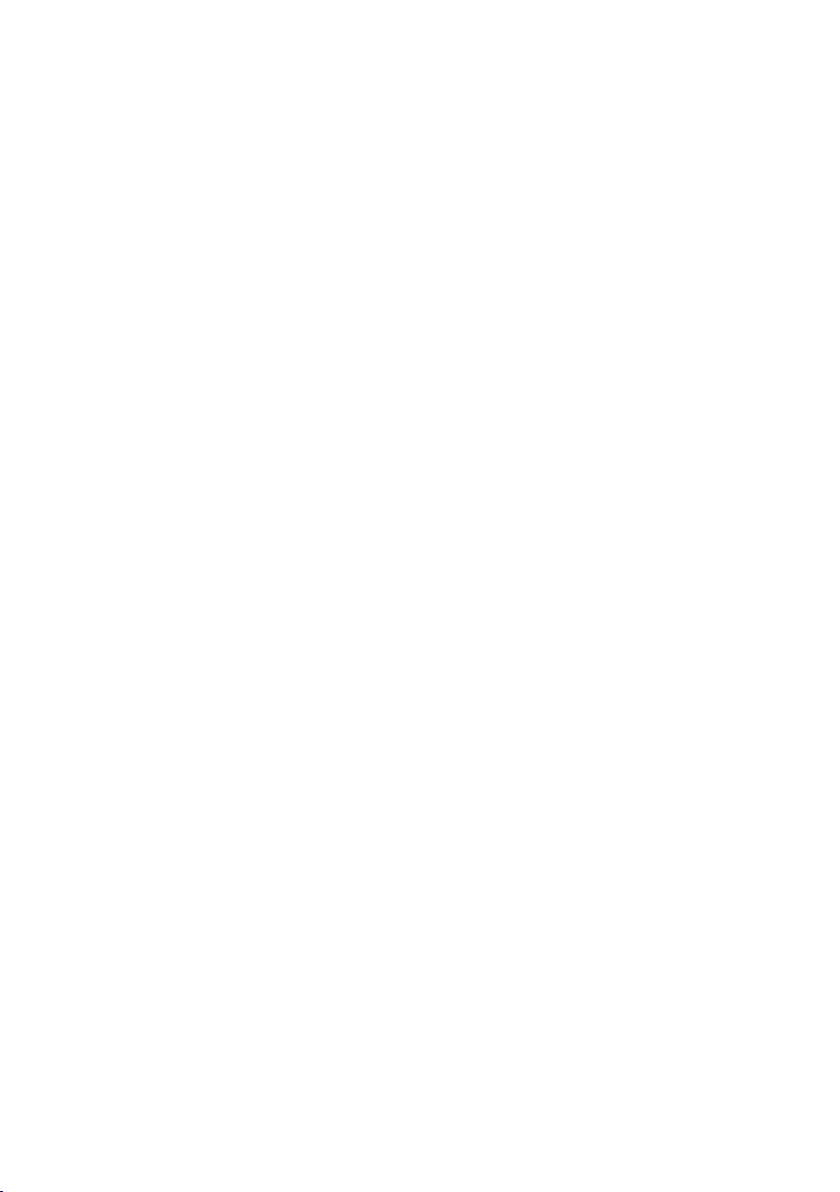
Contents
Setting the display backlight . . . . . . . 45
Activating/deactivating auto answer . 45
Changing the handsfree/
earpiece volume . . . . . . . . . . . . . . . . . 46
Changing ringer tones . . . . . . . . . . . . 46
Activating/deactivating muting
for the first ringer tone . . . . . . . . . . . . 47
My stuff . . . . . . . . . . . . . . . . . . . . . . . 48
Activating/deactivating advisory tones 49
Setting the alarm clock . . . . . . . . . . . . 49
Setting an appointment (calendar) . . 50
Displaying missed appointments
and anniversaries . . . . . . . . . . . . . . . . 51
Using Bluetooth devices . . . . . . . . . . . 51
Your own area code setting . . . . . . . . 53
Restoring the handset default
settings . . . . . . . . . . . . . . . . . . . . . . . . 53
Making ISDN settings . . . . . . . . . 54
Setting up/deleting an ISDN phone
number (MSN) . . . . . . . . . . . . . . . . . . 54
Assigning an MSN . . . . . . . . . . . . . . . 54
Setting up a busy signal for when the
MSN is being used (Busy on Busy) . . . 55
Activating/deactivating
call waiting – CW . . . . . . . . . . . . . . . . 55
Withholding identification of your
number for all calls (CLIR) . . . . . . . . . 55
Diverting calls . . . . . . . . . . . . . . . . . . . 56
Setting the base station . . . . . . . 57
Protecting against unauthorised
access . . . . . . . . . . . . . . . . . . . . . . . . . 57
Activating/deactivating music on hold 57
Repeater support . . . . . . . . . . . . . . . . 57
Restoring the base station to the
factory settings . . . . . . . . . . . . . . . . . . 57
Connecting the base station
to a PABX . . . . . . . . . . . . . . . . . . . 58
Saving an access code
(outside line code) . . . . . . . . . . . . . . . 58
Dialling options . . . . . . . . . . . . . . . . . 58
Appendix . . . . . . . . . . . . . . . . . . 60
Care . . . . . . . . . . . . . . . . . . . . . . . . . . . 60
Contact with liquid . . . . . . . . . . . . . . . 60
Faults and self-help with
troubleshooting . . . . . . . . . . . . . . . . . 60
Warranty/Maintenance/Repair/
Approval . . . . . . . . . . . . . . . . . . . . . . . 62
Repair/Maintenance . . . . . . . . . . . . . . 62
Approval . . . . . . . . . . . . . . . . . . . . . . . 62
Specifications . . . . . . . . . . . . . . . . . . . 63
Notes on the user guide . . . . . . 64
Example of a menu input . . . . . . . . . . 64
Example of multiple line input . . . . . . 64
Writing and editing text . . . . . . . . . . . 65
Accessories . . . . . . . . . . . . . . . . . 66
Mounting the base station
to the wall . . . . . . . . . . . . . . . . . 67
Index . . . . . . . . . . . . . . . . . . . . . . 68
4
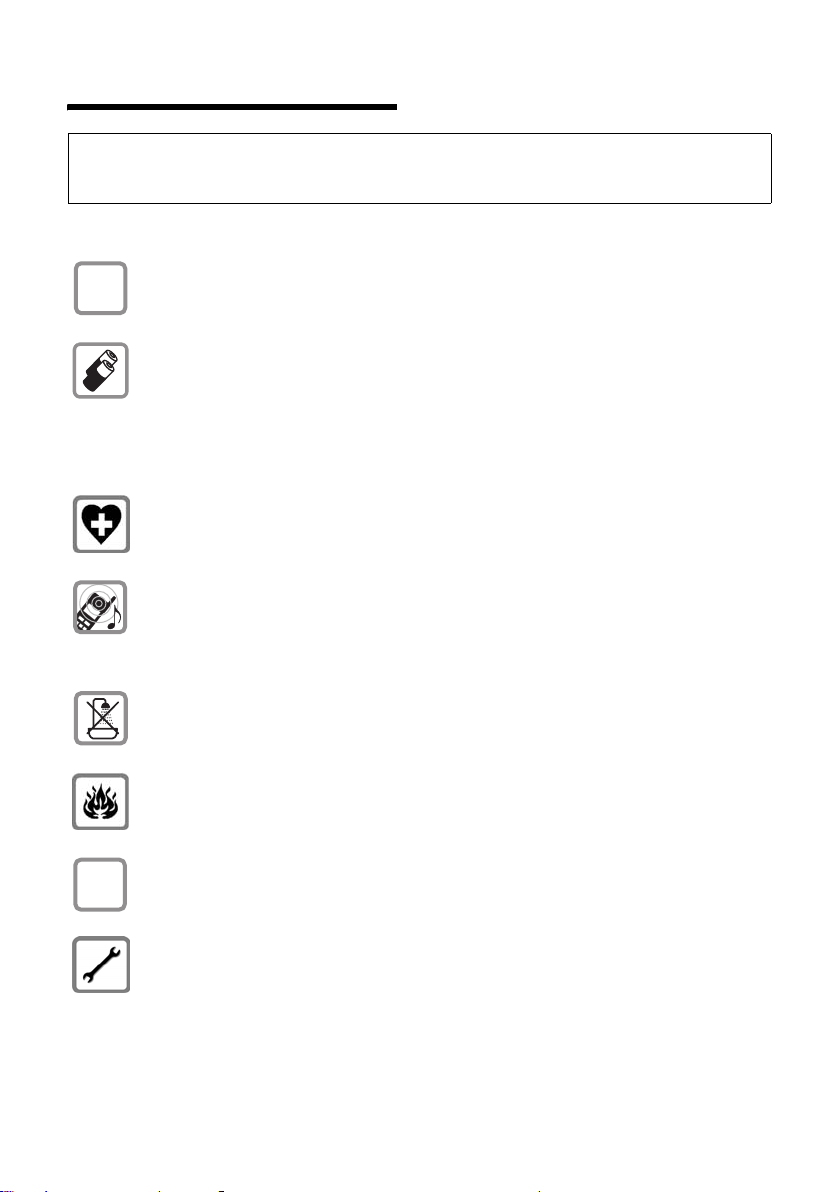
Safety precautions
Warning:
Read the safety precautions and the user guide before use.
Explain their contents and the potential hazards associated with using the telephone to your children.
Only use the mains adapter supplied, as indicated on the underside of the
$
base station or charging cradle.
Only use the recommended, rechargeable batteries (page 63), i.e. never use
a conventional (non-rechargeable) battery or other battery types as this could
result in significant health risks and personal injury.
Batteries should not be disposed of in general household waste. Observe the
local waste disposal regulations, details of which can be obtained from your
local authority or the dealer you purchased the product from.
The operation of medical appliances may be affected. Be aware of the technical
conditions in your particular environment, e.g. doctor's surgery.
Do not hold the rear of the handset to your ear when it is ringing or when
the handsfree function is activated. Otherwise you risk serious and permanent
damage to your hearing.
The handset may cause an unpleasant humming noise in hearing aids.
ƒ
Do not install the base station or charging cradle in bathrooms or shower rooms.
The base station and charging cradle are not splash proof (page 60).
Do not use your phone in environments with a potential explosion hazard
(e.g. paint shops).
If you give your telephone to someone else, make sure you also give them
the operating manual.
Please remove faulty base stations from use or have them repaired by our
Service, as they could interfere with other wireless services.
5
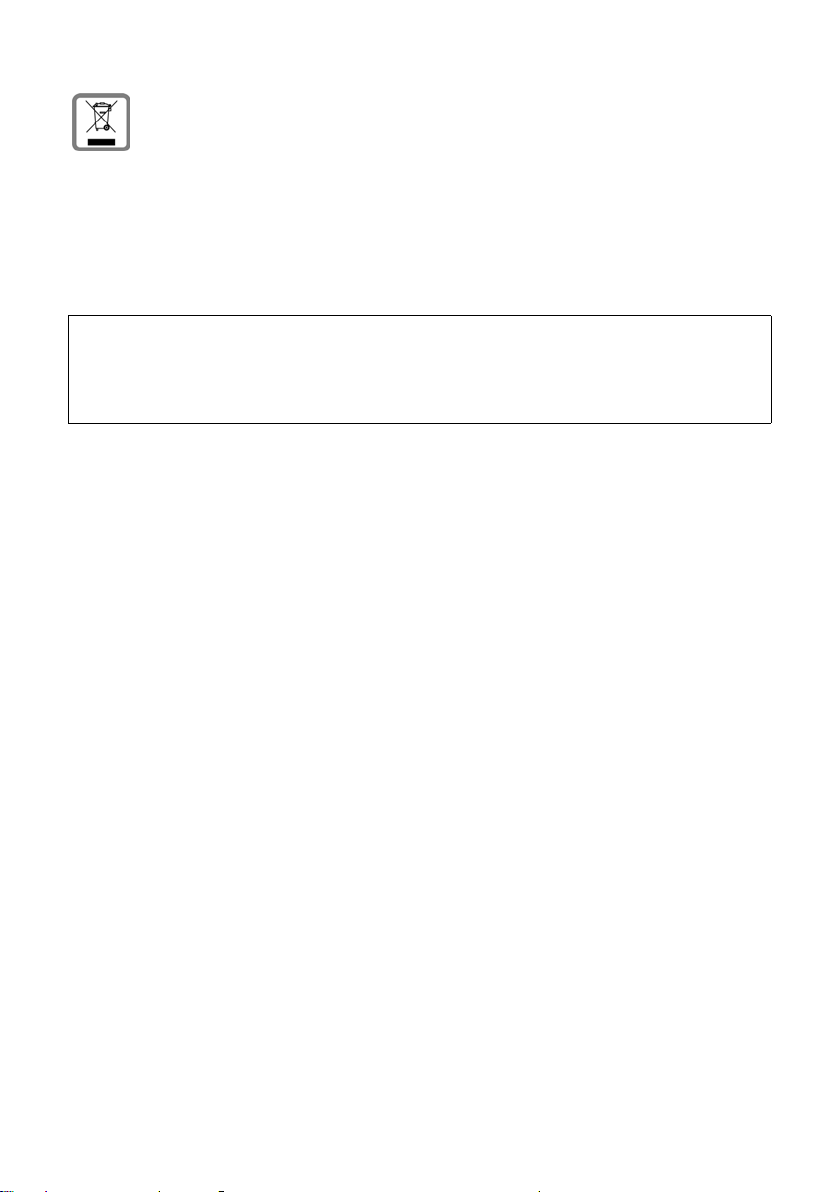
Information about disposal
At the end of its service life, this product must not be disposed of with normal
household waste, but must be handed in at the place of purchase or at a collection point for recycling electrical and electronic devices in accordance with the
ordinance governing the return, acceptance and disposal of electrical and electronic equipment (VREG).
The materials can be recycled according to their identification. By reusing and
recycling materials along with other methods of recycling used equipment, you
can make an important contribution to protecting the environment.
Please note:
– Not all of the functions described in this user guide are available in all countries. CLIP (Calling Line
Identification Presentation), SMS (Short Message Services): these functions are dependent on the
network provider.
– "EATONI" predictive text: "EATONI" predictive text is not supported by this device.
6
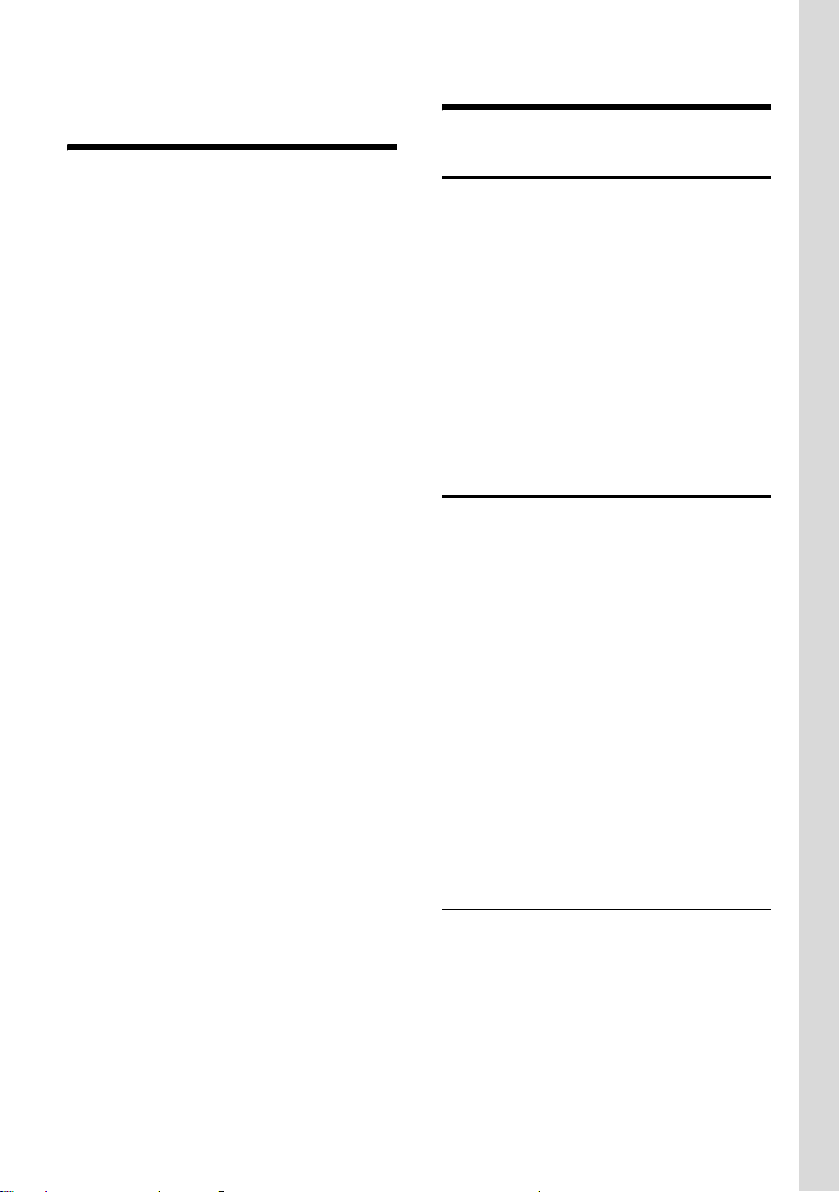
Aton CL401ISDN – more than just a telephone
Aton CL401
ISDN
–
more than just a telephone
Your ISDN connection offers you two telephone lines simultaneously. Your phone,
which has a clearly laid out colour display
(65k colours), doesn't just offer you the
option of sending and receiving SMS messages via the fixed line network and of saving up to 250 phone numbers (page 24) –
it can do much more besides:
u You can reduce the transmission power
by activating eco range (page 13).
u You can programme the keys of your
phone with important numbers or frequently used functions. The number is
then dialled or the function started by
simply pressing a key (page 43).
u You can designate important people as
VIPs so you can identify important calls
from the ringer (page 25).
u You can assign pictures to your con-
tacts. You can then tell who is calling
you from the picture on your handset's
display.
Precondition: Calling Line Identification
(CLIP, page 19).
u You can save appointments (page 50)
and anniversaries (page 26) in your
phone and it will remind you of them in
advance.
u You can use Bluetooth™ for wireless
communication with other devices that
use this technology.
Bluetooth™ can be used for
– headsets (page 9)
– exchanging directory entries with
your mobile phone (page 26)
Have fun using your new phone!
First steps
Pack contents
u One Aton CL
mains adapter,
u one Aton CLx308/CL401
u one phone cord,
u two batteries,
u one battery cover,
u one belt clip,
u one user guide,
u one headset.
Installing the base station and charging cradle
The base station and charging cradle are
designed for use in enclosed dry rooms
with a temperature range of +5 °C to
+45 °C.
Set up the base station in a central location in your flat or house.
Instructions on how to mount the base
station on the wall can be found at the
end of this user guide.
Please note:
u Never expose the telephone to heat
sources, direct sunlight or other electri-
cal appliances.
u Protect your telephone from moisture,
dust, corrosive liquids and vapours.
Range and reception strength
Range:
u Up to 250 m outdoors
u Up to 40 m indoors
The range is reduced when eco range is
activated (see page 13).
ISDN
base station with
ISDN
handset,
7
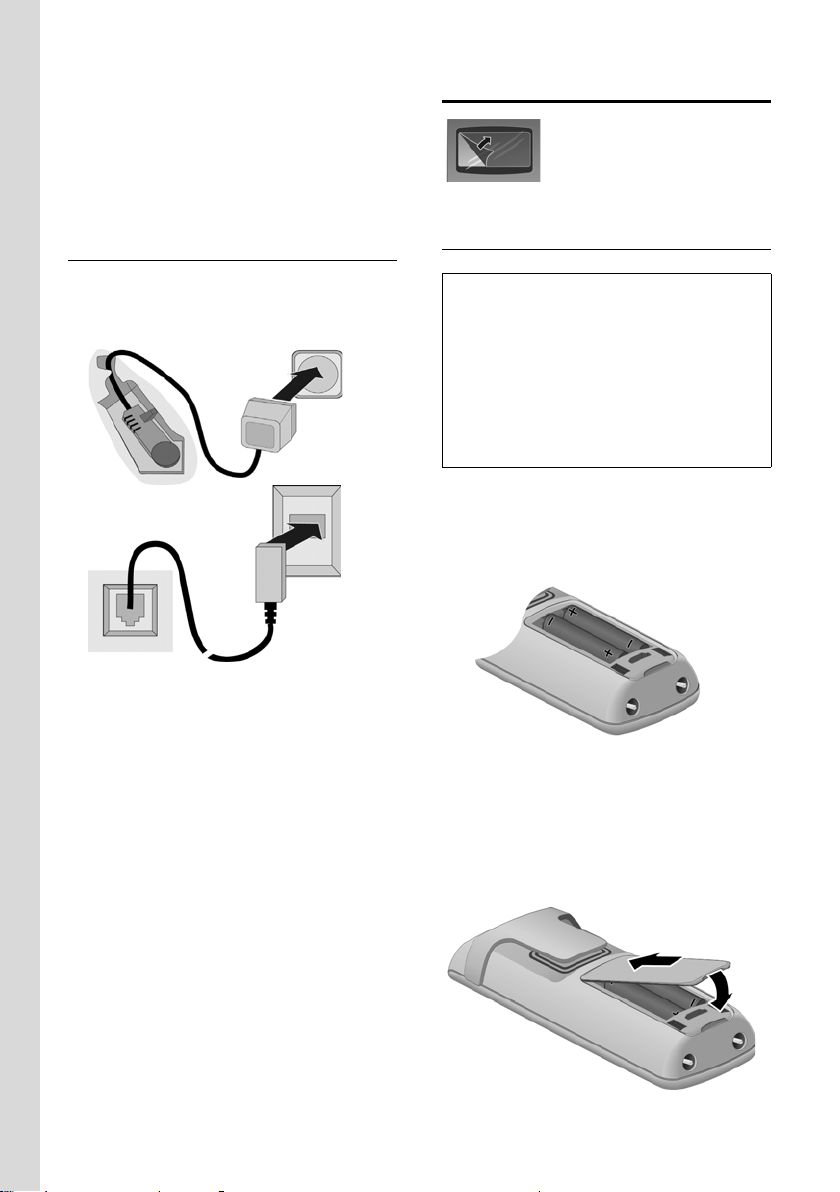
First steps
Reception strength:
The display shows the quality of the radio
contact between the base station and
handset:
u Good to poor: ÐiÑÒ
u No reception: | flashes
Connecting the base station
¤ First connect the mains unit and then
the phone jack as shown below and
place the cable in the cable channels.
1
1
1
1
2
3
Setting up the handset for use
The display is protected
by a plastic film.
Please remove the protective film!
Inserting the batteries
Warning:
Use only the recommended rechargeable batteries (page 63). Never use a conventional
(non-rechargeable) battery or other battery
types as this could result in significant health
risks and personal injury. For example, the
batteries could explode. The phone could also
malfunction or be damaged as a result of using
batteries that are not of the recommended
type.
¤ Insert the batteries the right way round
(see figure).
The polarity is indicated in/on the battery
compartment.
1 Mains adapter 230 V
2 Phone jack with phone cord
Please note:
The mains adapter must always be connected, as the phone will not operate
without mains connection.
8
Closing the battery cover
¤ First, align the protrusions on the side
of the battery cover with the notches
on the inside of the housing.
¤ Then press the cover until it clicks into
place.
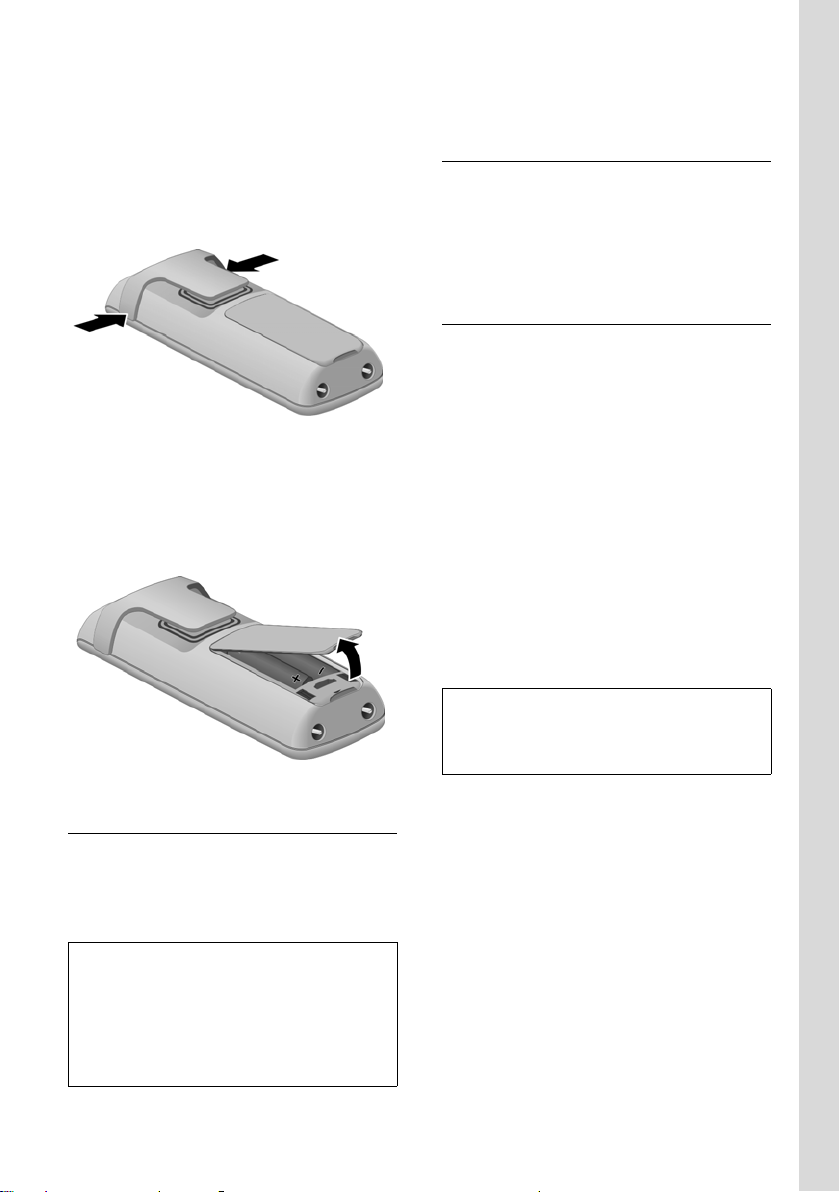
First steps
Attaching the belt clip
There are notches for attaching the belt
clip on the side of the handset at the same
height as the display.
¤ Press the belt clip onto the back of the
handset so that the protrusions on the
belt clip engage with the notches.
Opening the battery cover
¤ If fitted, remove the belt clip.
¤ Place your fingertip in the cavity on the
casing and pull the battery cover
upwards.
Should you have any questions and problems see page 60.
Headset socket
You can connect various headset types
(with 2.5 mm jack connector), including:
HAMA Plantronics M40, MX100 and
MX150 as well as the enclosed headset.
Initial charging and discharging of the batteries
If the handset is activated, the flashing
battery icon e in the top right of the display indicates that the batteries are being
charged.
During handset operation, the battery
icon indicates the charge status of the batteries (page 1). The correct charge level
can only be displayed if the batteries are
first fully charged and discharged.
¤ To do this, leave the handset in the
charging cradle without interruption
for seven hours.
¤ Once the batteries are fully charged,
remove the handset from the cradle
and do not put it back again until the
batteries are fully discharged.
Please note:
After the first battery charge and discharge,
you may place your handset in the charging
cradle after every call.
Placing the handset in the charging cradle
¤ Plug the charging cradle mains adapter
into a mains power socket.
¤ Place the handset in the charging cra-
dle with the display facing forwards.
Please note:
– If the handset has turned itself off because
the batteries are flat and is then placed in
the charging cradle, it will turn itself on
automatically.
– Only place the handset in the base station
or charging cradle that is intended for it.
Please note:
u Always repeat the charging and dis-
charging procedure if you remove the
batteries from the handset and reinsert
them.
u The batteries may warm up during
charging. This is not dangerous.
u After a while, the charge capacity of
the batteries will decrease for technical
reasons.
9
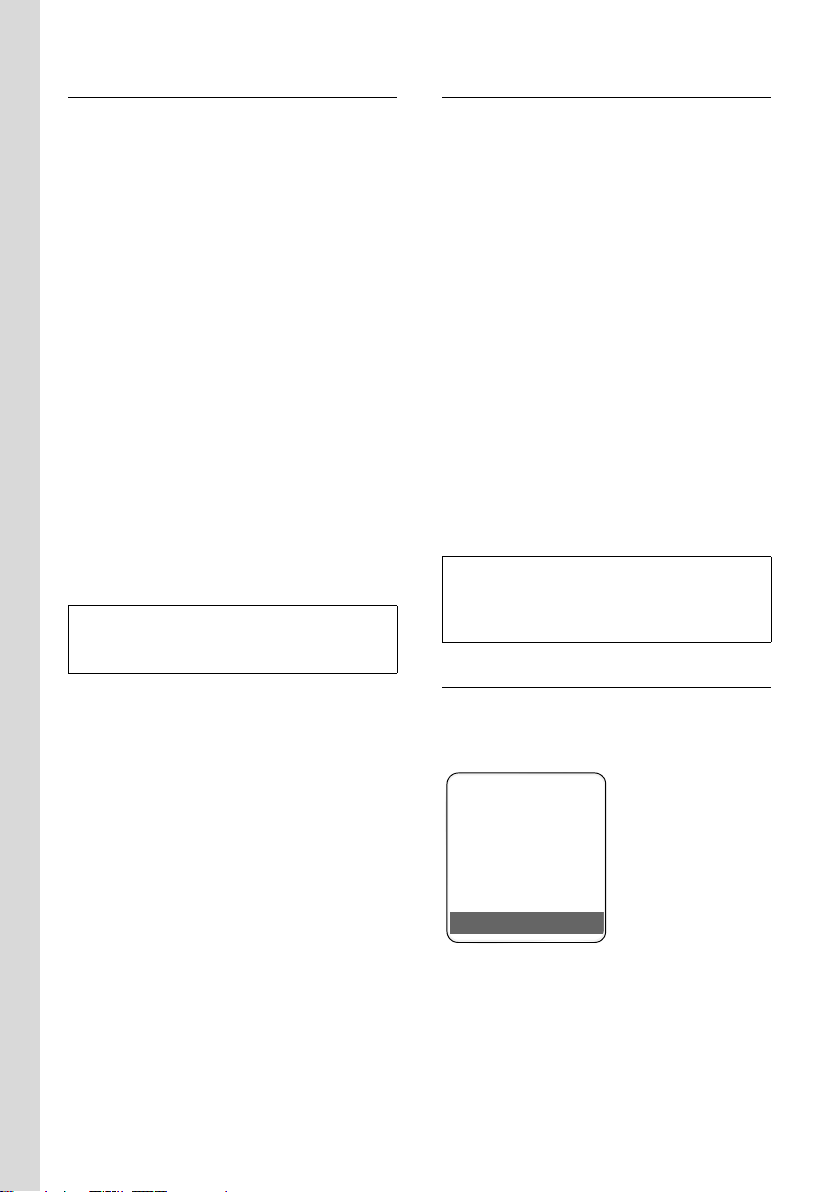
First steps
Registering the handset
You can register up to six handsets to your
base station.
A handset can be registered on up to four
base stations.
You must initiate handset registration on
the handset and on the base station.
On the handset
v or Menu ¢ Ð ¢ Handset
¢ Register H/Set
s Select base station, e.g. Base 1
and press
~ Enter the system PIN of the
base station (the default is
0000) and press
lowing flashes in the display,
e.g. Base 1.
On the base station
Within 60 sec. press and hold the registration/paging key on the base station
(page 2) (approx. 3 sec.).
Please note:
You can change the name of the handset
(page 41).
§OK§.
§OK§. The fol-
Setting the date and time
The date and time must be set in order to,
for example, have the correct time for
incoming calls and be able to use the
alarm clock and calendar.
¤ If you have not yet set the date and
time, press the display key
the input field.
To change the time, open the input field
with:
¢ Ð ¢ Date/Time
v
§Time§ to open
¤ Change multiple line input:
Date:
Enter the day, month and year in 8-digit
format.
Time:
Enter the hours and minutes in 4-digit
format, e.g. Q M 5
for 7:15.
§Save§ Press the display key.
Please note:
Date and time may be set automatically via the
network. The date and time are updated with
each outgoing call.
Display in idle status
Once the phone is registered and the time
set, the idle status is shown as in this
example:
ÐV
10
Swisscom
15.11.07 07:15
Hotline SMS

First steps
Operating the handset
Activating/deactivating the handset
a In idle status, press and hold
the end call key (confirmation
tone).
Activating/deactivating the keypad lock
# Press and hold the hash key.
You will hear the confirmation tone. The
Ø icon appears in the display when the
keypad lock is activated.
The keypad lock is deactivated automatically if someone calls you. It is reactivated
when the call is finished.
Control key
In the main menu and in input fields
You can use the control key to move the
cursor up t, down s, right v or left
u.
In lists and submenus
t / s Scroll up/down line by line.
v Open the submenu or confirm
the selection.
u Go back one menu level or
cancel.
During an external call
s Open the directory.
u Initiate internal consultation
call and mute.
t Adjust the loudspeaker vol-
ume for earpiece and handsfree mode.
Display keys
The function of the display keys changes
depending on the particular operating situation. Example:
In the description below, the side of the
control key (up, down, right, left) that you
have to press in the different operating situations is marked in black, e.g. v for
"press right on the control key".
The control key has a number of different
functions:
When the handset is in idle status
s Open the directory.
v Open the main menu.
u Open the list of handsets.
t Call up the menu for setting
the handset's call volume
(page 46), ringer melodies
(page 46) and advisory tones
(page 49).
Hotline SMS
1 Current display key functions are shown in
the bottom display line.
2 Display keys
The most important display icons are:
§§§§Hotline§§§§ Left display key, as long as it
has not been assigned a different function (page 43).
} Left display key following a
handset reset. If you would
like to have Hotline or another
function on this key, you will
have to reprogramme it.
§Options§ Open a context-dependent
menu.
1
2
11
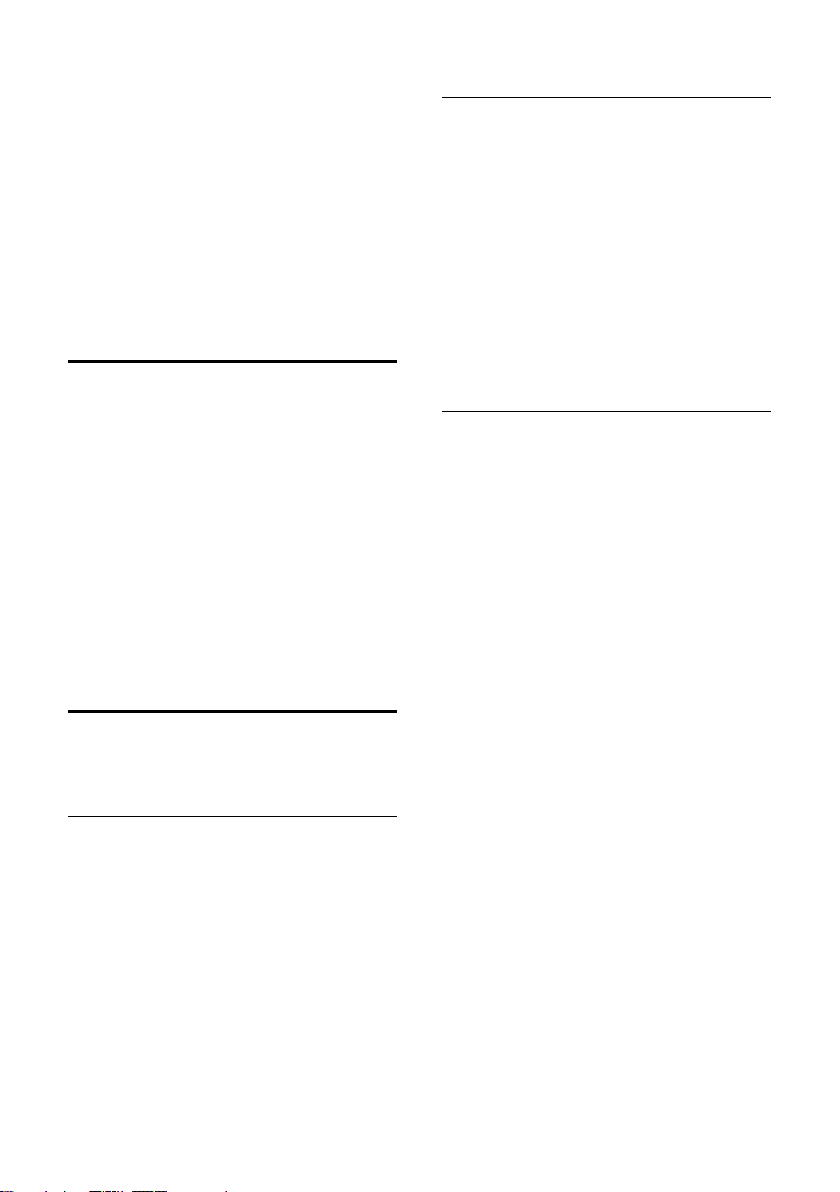
First steps
W Delete key: deletes one char-
acter at a time from right to
left.
Î Go back one menu level or
cancel operation.
ΠFetch e-mail address from the
directory.
Ó Copy number into directory.
• Open the last number redial
list.
Reverting to idle status
You can revert to idle status from anywhere in the menu as follows:
¤ Press and hold the end call key a.
Or:
¤ Do not press any key: after 2 minutes
the display will automatically revert to
idle status.
Changes that you have not confirmed or
saved by pressing
Save Entry
An example of the display in idle status is
shown on page 1.
§OK§ will be lost.
§OK§, §Yes§, §Save§, §Send§ or
Menu guidance
Your telephone's functions are accessed
using a menu that has a number of levels.
Main menu (first menu level)
¤ Press v with the handset in idle status
to open the main menu.
The main menu functions are shown in
the display with colour icons.
To access a function, i.e. to open the corresponding submenu (next menu level):
¤ Navigate to the function using the con-
trol key q/r. The name of the func-
tion is displayed in the display header.
Press the display key
§OK§.
Submenus
The functions in the submenus are displayed as lists.
To access a function:
¤ Scroll to the function with the control
key q and press
Or:
§OK§.
¤ Enter the corresponding digit combina-
tion (page 16).
Briefly press the end call key a once to
return to the previous menu level/cancel
the operation.
Illustration in the user guide
The operating steps are shown in abbreviated form.
Example
The illustration:
v ¢ Ð ¢ Date/Time
means:
v Press the key to display the
main menu.
Ð Use the control key q/r to
scroll through the Settings submenu and press
Date/Time Scroll to the function with the
control key q and press
Other types of illustrations:
c / Q / * etc.
Press the matching key on the
handset.
~ Enter digits or letters.
You will find detailed examples of menu
entries and multiple line input in the
appendix to this user guide, page 64.
§OK§.
§OK§.
12

First steps
"Swisscom Hotline"
§§§§Hotline§§§§ Press the display key.
Select Hotline. You will be directly connected to the Swisscom Contact Centre.
The access number is pre-programmed as
0800 800 800 cannot be changed.
Please note:
Swisscom Contact Centre 0800 800 800
We will be happy to advise you on this freephone number if you have any questions relating to telecommunications: fixed line networks, mobiles, DSL Broadband, Bluewin TV,
any questions relating to billing and much
more.
Correcting incorrect entries
You can correct incorrect characters in the
text by navigating to the incorrect entry
using the control key. You can then:
u press X to delete the character to the
left of the cursor,
u insert characters to the left of the cur-
sor,
u overwrite the (flashing) character
when entering the time and date etc.
Eco range
Eco range reduces power consumption by
using a mains adapter with low power
consumption and also reduces the transmission power of the base station.
This can be set manually via your handset. Several handsets can be used simultaneously.
Your handset also reduces the transmission power depending on the distance to
the base station.
Activating/deactivating eco range
v ¢ Ð ¢ Base ¢Add. Features
¢ Eco Mode
§OK§ Press the display key
‰
(=activated).
If eco range is activated, the
played at the top of the screen.
½ icon is dis-
Please note:
– Activating eco range reduces the range of
the base station.
– Eco range and any repeater support (see
page 57) cancel each other out, i.e. both
functions cannot be used at the same time.
– If external handsets (GAP) and handsets
from earlier versions are used, your handset will not automatically reduce the transmission power to the base station.
Setting up the base station –
installation assistant
A few settings are needed before you start
using your telephone. The installation
assistant is designed to help you with this.
If you place the first handset in the charging cradle before the MSN settings have
been entered, the message key begins to
flash after around 20 minutes (page 1).
¤ Press the message key f to start the
installation assistant.
You can also call up the installation assistant at any time from your handset
(page 14).
The following settings can be made one
after the other.
u Determining or entering MSNs for your
phone connection
u Setting the receive MSN
u Setting the send MSN
What is an MSN?
MSN = Multiple Subscriber Number. You
can request up to 10 different telephone
numbers for the ISDN multiple connection. An MSN is one of the phone num-
bers assigned to you without an area
code (dialling code).
13
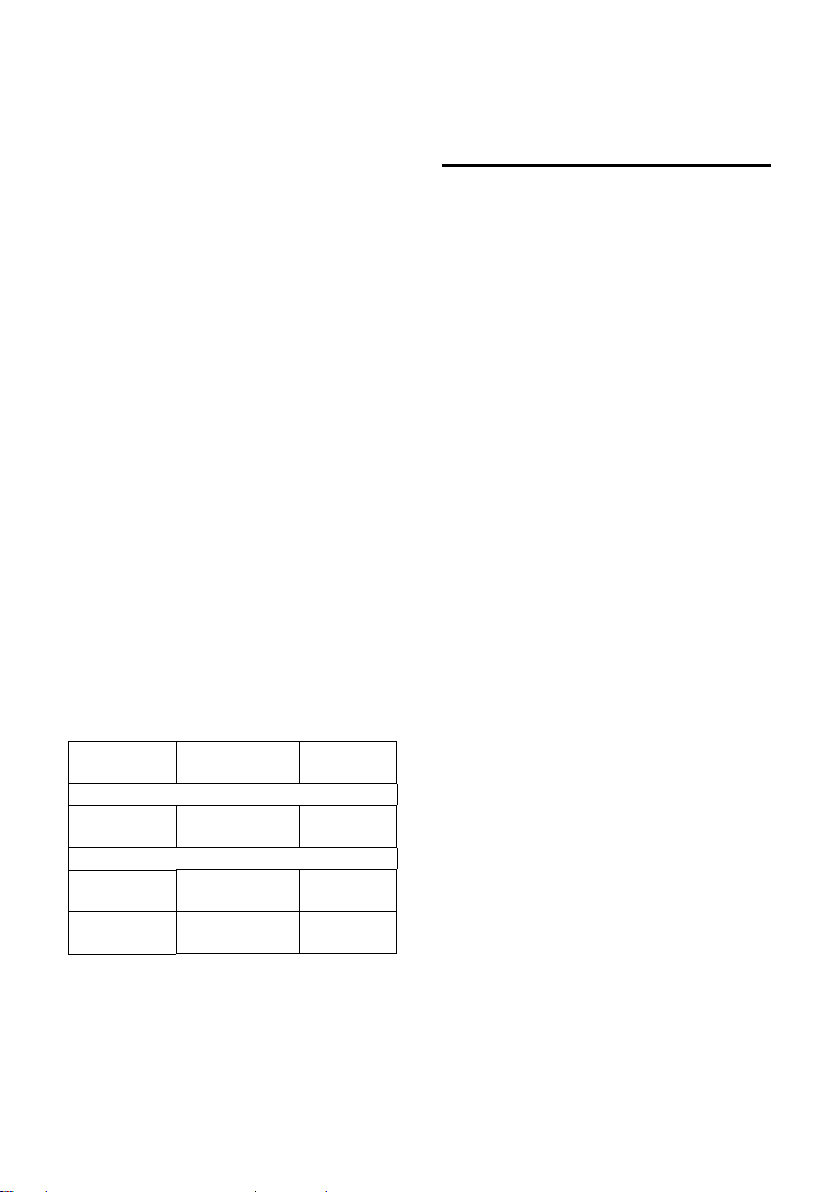
First steps
Your telephone uses the MSN entirely as
you require. The following differentiation
is made:
u Receive MSN: numbers you can be
called on. You can assign the receive
MSNs to specific internal subscribers
(terminals). Incoming calls are only
diverted to the terminals to which the
relevant receive MSN has been
assigned. Examples of terminals are
handsets or answer machines.
u Send MSN: numbers that are identified
to the person you are calling. The network provider calculates charges based
on the send MSNs. You can assign a
fixed send MSN to each internal subscriber.
Potential internal subscribers are:
Handsets, to which you can assign the
internal numbers 1 to 6.
Example of how to assign MSNs
You have reque sted fou r MSNs , two for
business use (MSN1, MSN2) and two for
private use (MSN3, MSN4). Four handsets
are connected to one base station.
Two handsets (INT 1 and 2) should be
used for business purposes, and two
handsets (INT 3 and 4) should be used
for private purposes.
Internal
subscriber
Business:
Handsets:
INT 1, 2
Private:
Handset:
INT 3
Handset:
INT 4
Receive MSN Send MSN
MSN1 MSN2 MSN1
MSN3 MSN3
MSN4 MSN4
Launching the installation
assistant and making the base
station settings
v ¢ Ð ¢ Base ¢ISDN ¢ Assistant
§Yes§ Press the display key to launch
the installation assistant.
Please note:
u If the installation assistant is activated,
no other handset can access the
Settings menu of the base station.
u To quit the installation assistant before
the process is complete, press and
hold the end call key a. All changes
you have already saved using
retained.
u To skip a setting, press s or the display
§No§.
key
u To return to a previous setting,
press t.
Determining own numbers (MSN)
Several numbers (MSNs) were provided by
the network provider when you received
your ISDN connection confirmation.
You can save up to 10 numbers.
If an MSN has not been entered on your
telephone, you can retrieve the numbers
from the exchange.
Auto-detect own numbers (MSNs)?
§Yes§ to confirm.
Press
The display will indicate that MSNs have
been found. The MSNs are entered and
can subsequently be changed (page 15).
If it was not possible to determine any
MSNs, your exchange does not support
this function. You will receive an error
message to this effect.
§OK§ are
14
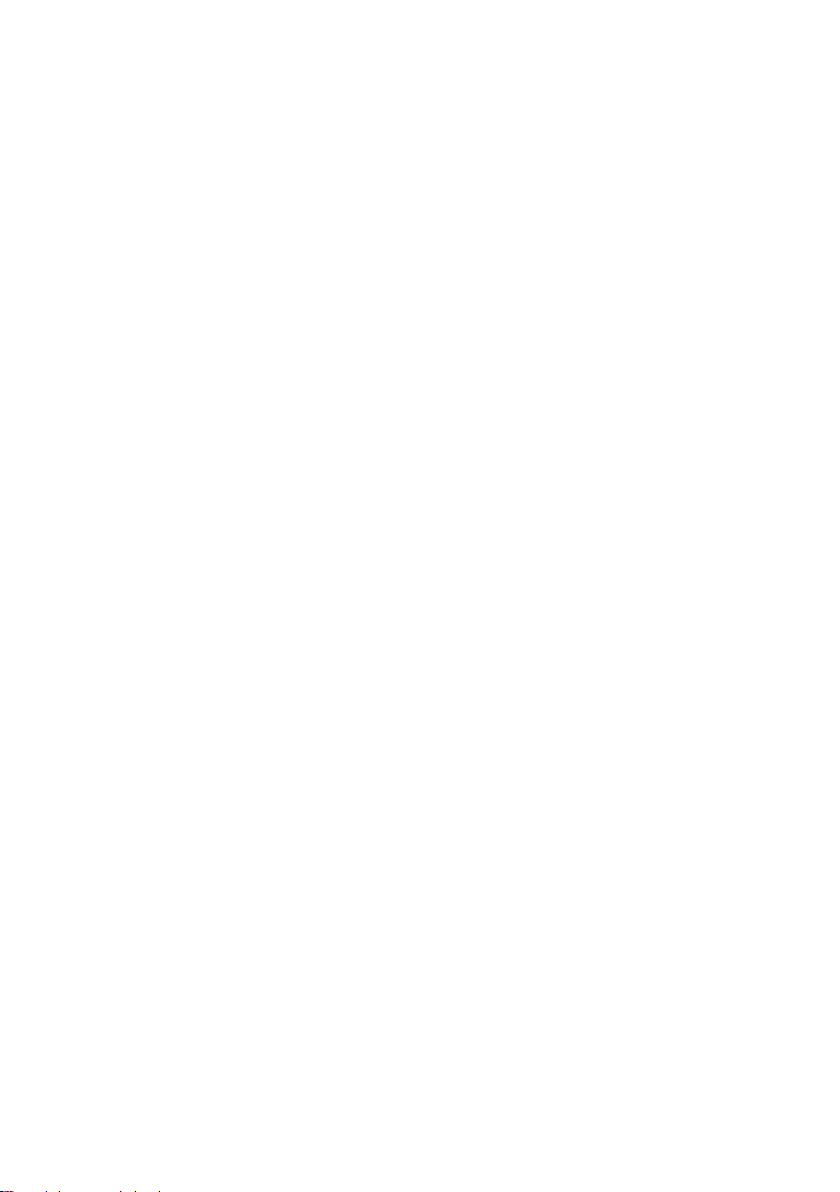
First steps
Entering own numbers (MSNs) manually
and entering names for the MSNs
Enter own numbers (MSNs)?
§Yes§ to confirm.
Press
~ Enter MSN. If the MSNs were
determined automatically, the
number will already be
entered.
t~ If necessary, scroll to the first
line and enter the name
(optional).
§OK§ Press the display key.
The entry is saved.
This is automatically repeated for all
MSNs. Press the ” display key to skip a
setting. The MSNs entered will automatically be assigned to all handsets as receive
MSNs.
Setting the receive MSN
The receive MSN is used to answer incoming calls. The MSNs allocated to your ISDN
connection can be allocated to various terminals according to your preferences. You
can assign a terminal multiple receive
MSNs.
Set Receive MSNs?
§Yes§ to confirm.
Press
Allocation Type: <MSN Selection>
The header line shows the
internal number of the terminal for which the assignment
is to apply, e.g. INT 2. Press
§Change§ to confirm.
The list of entered MSNs is displayed. The
assigned receive MSNs are marked with ‰.
By default, all MSNs that are set up will be
assigned to all handsets as receive MSNs.
q Select MSN and press
change the assignment.
Repeat this process for all MSNs whose
assignment you wish to change.
Î Press the display key to termi-
nate the assignment for this
terminal.
§OK§ to
Repeat the process for all terminals registered to your telephone.
Setting the send MSN
Each internal subscriber or terminal can be
specifically assigned one of the available
send MSNs. This MSN is identified to the
participant called and the network provider bills the call charges to it.
Set Send MSNs?
§Yes§ to confirm.
Press
Allocation Type: <MSN Selection>
The header line shows the
internal number of the terminal for which the assignment
is to apply, e.g. INT 2. Press
§Change§ to confirm.
The list of entered MSNs is displayed.
The assigned send MSN is marked with ‰.
q Select MSN and press
§OK§.
Î Press the display key to termi-
nate the assignment for this
terminal.
Repeat the process for all terminals registered to your telephone. The installation
assistant is now complete. The display
shows Installation complete.
a Press and hold (idle status).
Your phone is now ready for use.
If you have any queries about using your
phone, please read the tips on troubleshooting ("Questions and Answers",
page 60) or contact our customer service
department (Customer Care, page 62).
15
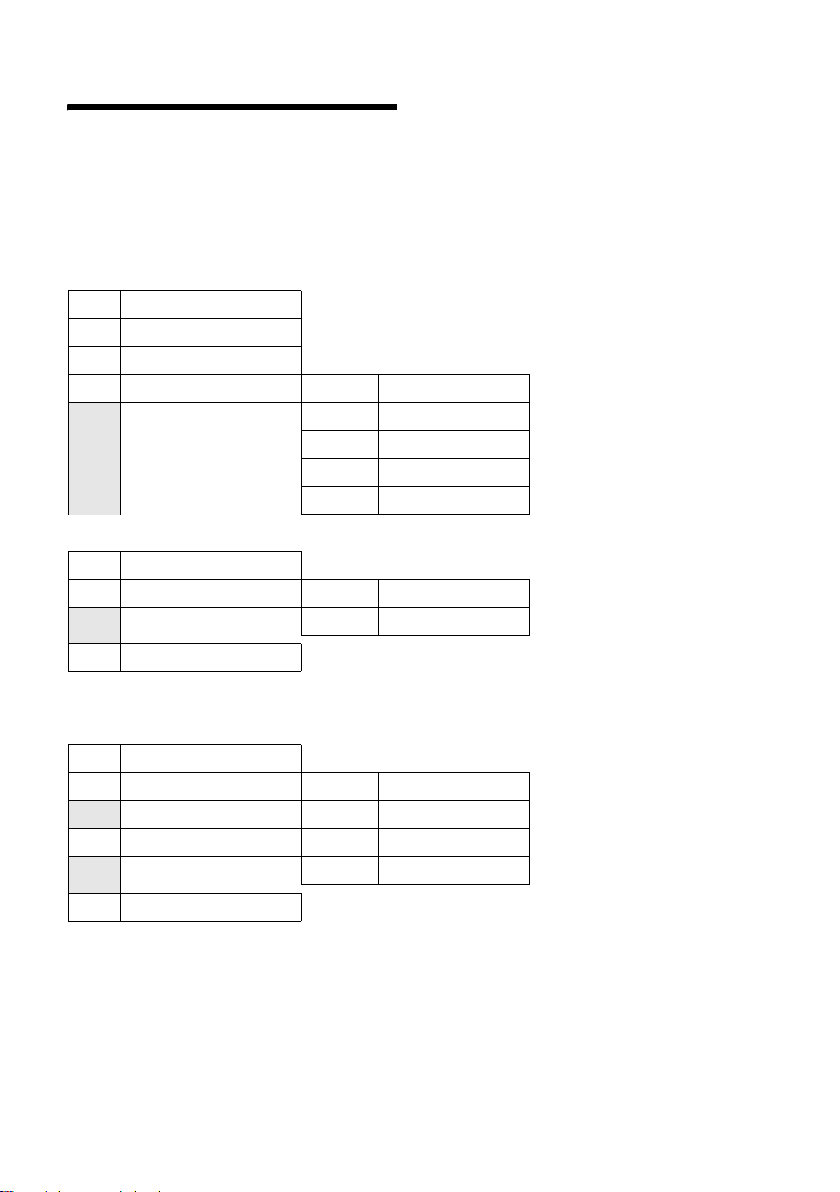
Menu tree
Instead of scrolling to locate a menu function, you can select a function more quickly by
opening the menu and keying in a digit combination (or shortcut).
Example: vN22 for "Set ringer tone for external calls".
With the telephone in idle status, press v (open main menu):
1 SMS î
You have activated an SMS mailbox without a PIN
1-1 New SMS (page 31)
1-2 Incoming 0 (page 34)
1-3 Outgoing 0 (page 32)
1-4 Settings 1-4-1 Service Centres (page 36)
1-4-2 Notify Number (page 35)
1-4-3 Notify Type (page 36)
1-4-4 Status Report * (page 32)
1-4-5 Subscribe to SMS *
2 Sel. Services
2-1 Next Call (page 20)
2-2 Call Divert 2-2-1 To External (page 56)
2-3 Ringback (page 21)
3 Calls List
4 Add. Features
4-3 Room Monitor (page 42)
4-4 Data Transfer 4-4-2 Bluetooth (page 51)
4-5 Call Charges 4-5-1 Overview (page 30)
4-6 Missed Alarms (page 51)
5Alarm Clock
6 Calendar
* Currently not supported on the Swisscom network.
ê
2-2-2 To Internal (page 56)
Ì (page 28)
í
4-4-3 Directory (page 25)
4-5-2 Settings (page 30)
ì (page 49)
ç (page 50)
16
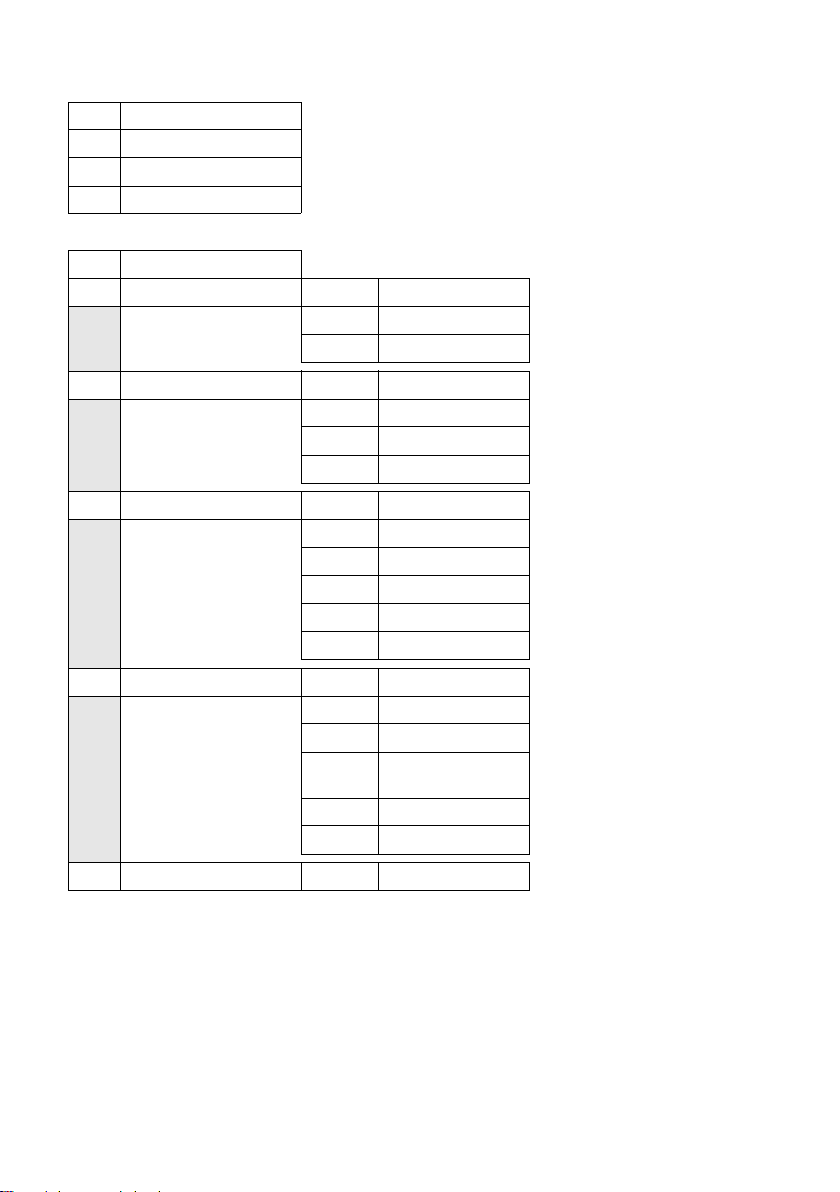
7 Resource Dir. Ï
7-1 Screensavers (page 48)
7-2 Caller Pictures (page 48)
7-3 Sounds (page 48)
7-4 Capacity (page 48)
8 Settings
8-1 Date/Time (page 10)
8-2 Audio Settings 8-2-1 Handset Volume (page 46)
8-3 Display 8-3-1 Screen Saver (page 45)
8-4 Handset 8-4-1 Language (page 44)
8-5 Base 8-5-2 Music on hold (page 57)
Ð
8-2-2 Ringer Settings (page 46)
8-2-3 Advisory Tones (page 49)
8-3-2 Colour Scheme (page 45)
8-3-3 Contrast (page 45)
8-3-4 Backlight (page 45)
8-4-2 Auto Answer (page 45)
8-4-3 Register H/Set (page 39)
8-4-4 Select Base (page 40)
8-4-5 Area Codes (page 53)
8-4-6 Reset Handset (page 53)
8-5-3 System PIN (page 57)
8-5-4 Base Reset (page 57)
8-5-5 Add. Features (page 13, page 57, page 58,
page 58)
8-5-7 ISDN (page 54)
8-5-8 Calls List Type (page 28)
8-6 Voice Mail 8-6-1 Set Key 1 (page 38)
17
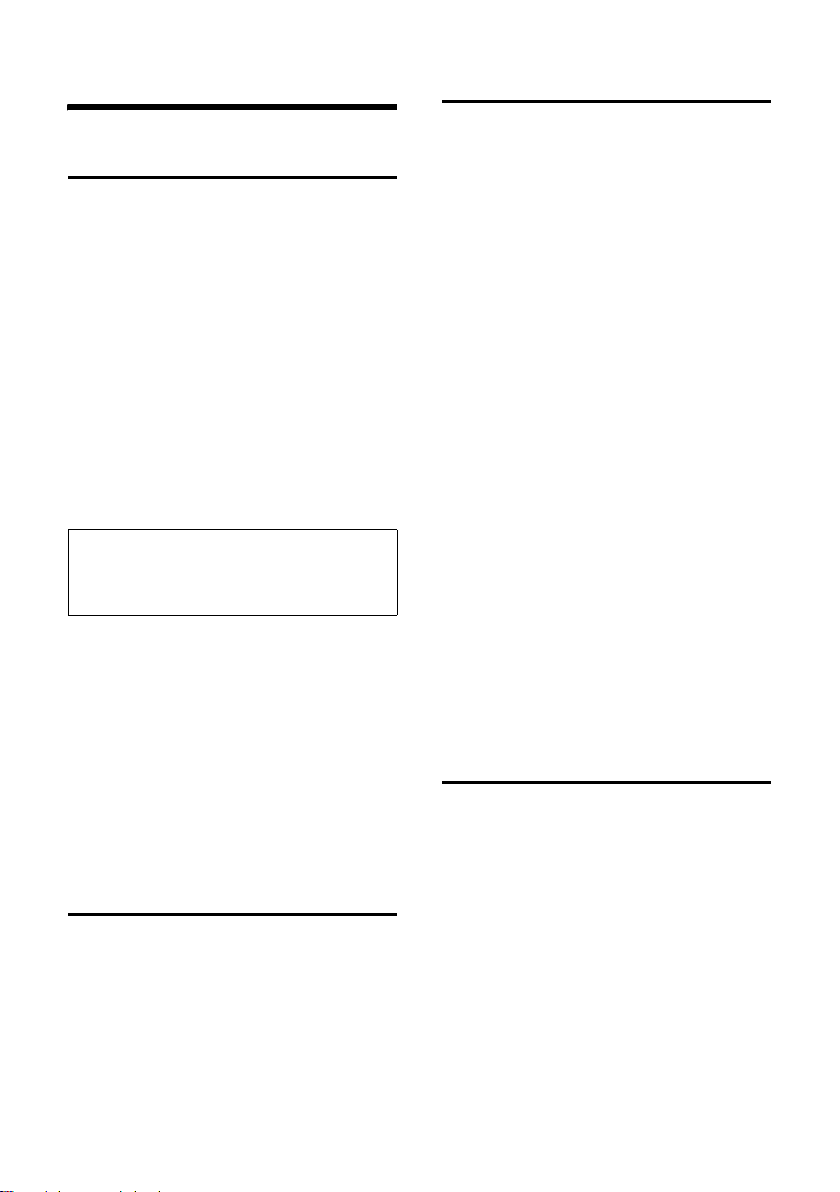
Making calls
Making an external call
External calls are calls using the public telephone network.
~c Enter the number and press
the talk key.
Or:
c~ Press and hold the talk key
c and then enter the
number.
You can cancel the dialling operation with
the end call key a.
During the call, the call duration is displayed or, if call charge display is activated
(page 30), the call charge unit is displayed.
Please note:
Dialling with the directory or last number
redial list (page 28/page 27) saves you from
repeatedly keying in phone numbers.
Continuing a call on a Bluetooth headset
Precondition: Bluetooth is activated; a
connection has been established between
the Bluetooth headset and the handset
(see page 51).
Press the talk key on the Bluetooth headset; it may take up to 5 seconds to establish a connection to the handset.
For further details about your headset, see
the user guide issued with it.
Accepting a call
The handset indicates an incoming call in
three ways: by ringing, by a display on
the screen and by the flashing handsfree
key d.
You can accept the call by:
¤ Pressing the talk key c.
¤ Pressing the handsfree key d.
¤ Pressing the display key §Accept§.
If the handset is in the charging cradle and
the Auto Answer function is activated
(page 45), the handset will take a call
automatically when you lift it out of the
cradle.
To deactivate the ringer, press the
display key. You can take the call as long as
it is displayed on the screen.
Accepting a call on a Bluetooth headset
Precondition: Bluetooth is activated; a
connection has been established between
the Bluetooth headset and the handset
(see page 51).
Only press the talk key on the headset
when the headset rings; it can take up to
5 seconds.
For further details about your headset, see
the user guide issued with it.
Rejecting a call
Press the display key §Reject§.
The call is rejected for the entire MSN
group.
§Silence§
Ending a call
a Press the end call key.
18

Calling Line Identification
Handsfree talking
When you receive a call, the caller's
number is displayed on the screen if the
following conditions are met:
u Your network provider supports CLIP,
CLI.
– CLI (Calling Line Identification):
the caller's number is transmitted.
– CLIP (Calling Line Identification
Presentation): the caller's number
is displayed.
u You have arranged CLIP with your net-
work provider.
u The caller has arranged CLI with the
network provider.
*
Call display with CLIP/CLI
If the number of the caller is saved in your
directory, you will see their name, and if
you have assigned a CLIP picture to that
caller, this will also be displayed. If you
have changed the name of the MSN called
(page 54), this will be displayed.
Å
1234568890
for 5432
Reject Silence
1 Ringer tone icon
2 Number or name of caller
3 Receive MSN that is being called
The following is displayed in place of the
number:
u External, if no number is transmitted.
u Withheld, if the caller has withheld Call-
ing Line Identification.
u Unavailable, if the caller has not
arranged Calling Line Identification.
1
2
3
In handsfree mode, instead of holding the
handset to your ear you can put it down,
for example on the table in front of you.
This allows others to participate in the call.
Activating/deactivating handsfree mode
Activating while dialling
~d Enter the number and press
the handsfree key.
¤ You should inform your caller before
you use the handsfree function so that
they know someone else is listening.
Switching between earpiece and
handsfree mode
d Press the handsfree key.
Activate/deactivate handsfree during a
call.
If you wish to place the handset in the
charging cradle during a call:
¤ Press and hold the handsfree key d
while placing the handset in the base
station. If the handsfree key d does
not light up, press the key again.
For instructions on how to adjust the loudspeaker volume, see page 46.
Muting
You can deactivate the microphone in
your handset during an external call. The
other party hears hold music.
u Press the control key on the
left to mute the handset.
” Press the display key to reacti-
vate the microphone.
You can turn the hold music on and off
(page 57).
* In the Swisscom ISDN network, CLIP is
transmitted automatically.
19
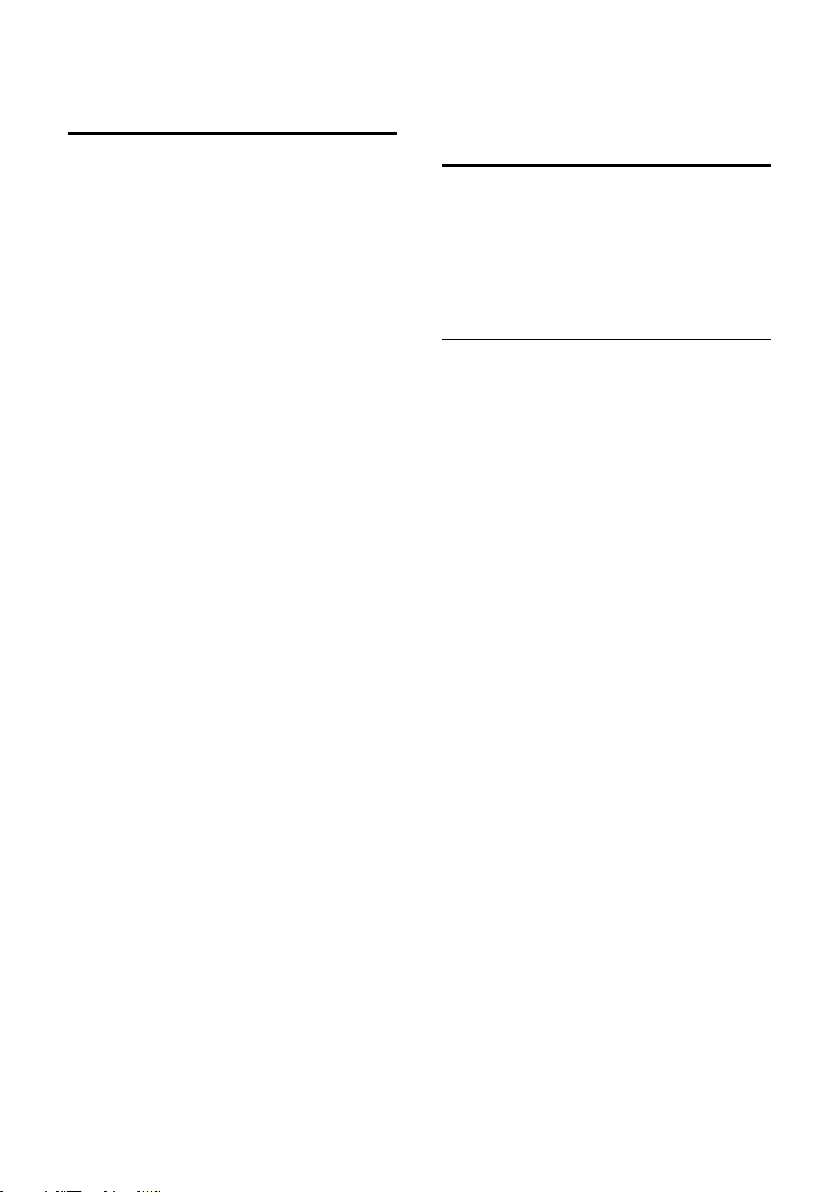
Defining the settings for the next call
Depending on your network provider, you
can make the following settings for the
next call:
u Withhold the number (CLIR), provided
the "Withhold calling line identification
on a case-by-case basis" feature is supported by your network provider.
u The setting will revert to the default
when the call ends and your number
will be displayed once again, even if
you dial the same number again from
the last number redial list.
u To find out how to withhold your
number for all calls, see page 55.
u Determine the send MSN. You have
determined an individual send MSN for
a handset (page 54), but you want to
select a different MSN as the send MSN
for the next call.
u Activate/deactivate the Keypad
(page 59).
Making settings
v ¢ ê ¢ Next Call
¤ Change multiple line input:
Anonymous
Select Yes or No.
MSN
Select send MSN. The next call uses this
MSN, which is also transmitted to the
participant you are calling as number
information.
Keypad
Select Yes or No.
§Dial§ Press the display key.
~ Enter number.
c / §Dial§ Press the talk key or display
key.
Ringback when the number is busy (CCBS)/ when there is no reply (CCNR)
If the person you are calling does not
answer or their line is busy, you can initiate ringback.
Precondition: The exchange supports this
feature.
Activating ringback
§Ringbck.§ Press the display key and wait
for confirmation from the
exchange.
Time of the ringback:
u Ringback when busy – CCBS:
CCBS = Completion of calls to busy sub-
scriber. The ringback will take place as
soon as the subscriber in question ter-
minates the current call.
Ringback when there is no reply –
CCNR:
CCNR = Completion of calls no reply.
The ringback will take place as soon as
the subscriber in question has made a
call.
Please note:
u The ringback request is automatically
cancelled after about 2 hours (depend-
ing on the exchange).
u If you are making a call at the time of
the ringback, the ringback will be post-
poned until you have ended your call.
u Ringbacks are not diverted if an internal
call diversion is active.
Activating ringback for external
consultation calls
You want to establish an external consultation call (page 22). The consultation call
participant's line is busy. You can activate
a ringback:
§Options§ Open menu.
Ringback Select and press §OK§.
20
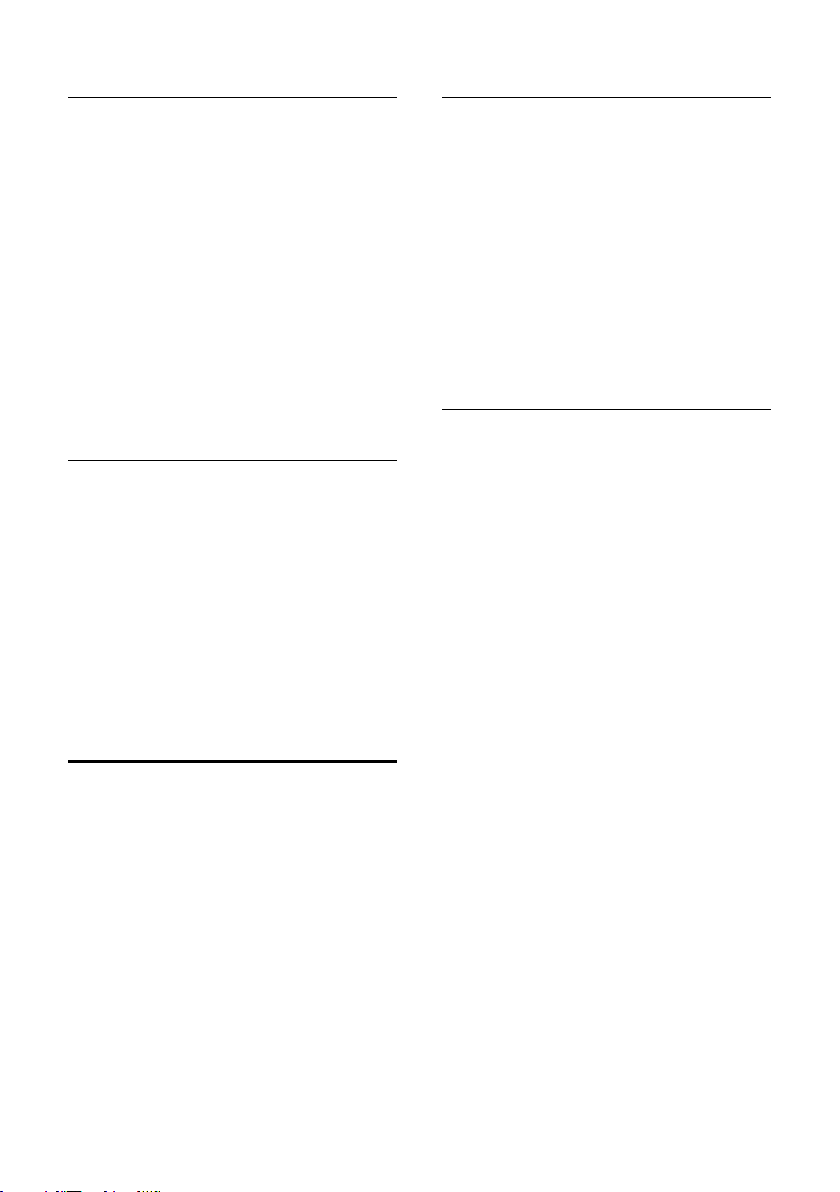
Accepting a ringback
The handset is ringing and the screen displays the ringback number.
Establishing a connection
c Press the talk key.
You will hear the ringing tone. The other
participant is being called. The connection
is established.
Cancelling ringback
If you no longer require a ringback, you
can cancel it before the connection is
established:
§Delete§ Press the display key.
Testing/cancelling ringback
v ¢ ê
Ringback Select and press §OK§ (‰ = ring-
back active). The current ringback number is shown on the
display.
§OK§ Press the display key. Ringback
remains active.
Or:
§Delete§ Press the display key. The ring-
back function is cancelled.
Setting up the identify caller function
If you have requested the identify caller
function, increase the time until the connection is terminated:
¢ N5O 4
v
Q §OK§ Increase the time until the
connection is terminated to 30
seconds.
or
§OK§ Set the time until the connec-
tion is terminated to 3 seconds.
Determining the caller
Perform the following steps during the call
or immediately after the caller has hung
up. You must not press the end call key
a!
§Options§ ¢ Identify Caller
The caller is identified by the exchange.
You will receive a list from your network
provider at a later date detailing the
caller's number and the time and date.
Your network provider will provide you
with more detailed information.
Identify caller
Identify caller is used to identify annoying
or threatening callers.
Precondition: You have requested the
identify caller function from your network
provider. Activate this function during the
call or immediately after the caller has
hung up. You must not end the call yourself.
Please contact your network provider first
if you experience any problems.
21
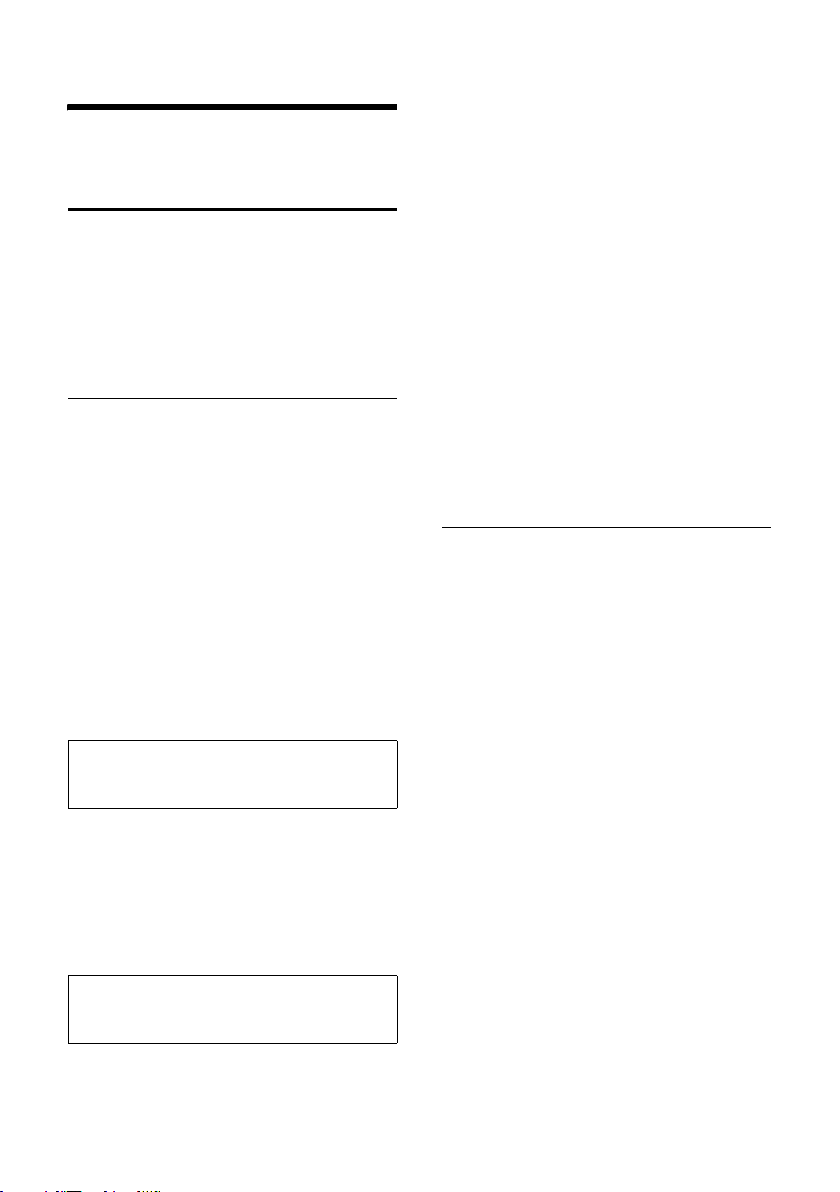
Functions during a call
Making calls to several participants
If you wish to call several participants,
please initiate a consultation call first. You
can then speak to the other participants
either one at a time ("toggling", page 22)
or at the same time ("conference call",
page 23).
Consultation call
There are two types of consultation call:
u External consultation call: you call
another external participant during an
external call.
u Internal consultation call: you call an
internal participant during an external
call.
Initiating an external consultation call
S Press the recall key.
Or:
§Ext.Call§ Press the display key.
~ Enter the number of the new
external participant.
Please note:
You can also make the call via the directory or
other lists (page 24).
Initiating an internal consultation call
u Press the control key. The call
to the first participant is put on
hold.
~ Enter the number of the inter-
nal participant you want.
Please note:
You can also use q to select an internal
number (e.g. INT 1) and press c / §OK§.
The consultation call participant does not
answer
§End§ Press the display key. You
return to the first participant.
Consultation call participant's line is busy
You will hear the busy tone. You can initiate ringback (page 20).
¤ Return to the participant on hold
The consultation call participant answers
There is now an active connection with
the new participant, while the first participant is on hold.
You have the following options:
u Toggling (page 22)
u Conference call (page 23)
u Transferring the call (page 23).
Toggling
You can speak with two participants, one
at a time.
Precondition: You have set up a consultation call (page 22) or accepted a waiting
call (page 23).
ts You switch between the two
participants.
Ending a consultation call/toggling
§Options§ Open menu.
End Active Call
Select and press
The active call is terminated.
You return to the waiting
participant.
Or:
a Press the end call key. The
active connection is terminated. You will automatically
be called by the external participant on hold.
If the active participant terminates the
connection, you will hear the busy tone.
§OK§.
¤ Switch to the participant on hold.
If the participant on hold terminates the
connection, the active call remains open.
22
