Swingline Stack-and-Shred 80X Instruction Manual

TM/MC
Instruction Manual
Manuel d’utilisation
Manual de instrucciones
To register this product go to www.swingline.com
Pour enregistrer ce produit allez sur www.swingline.com
Para registrar este producto vaís en www.swingline.com
Stack-and-Shred
™
80X
™
Hands Free Cross-Cut Shredder
Mains de Coupe en travers Moulinette Libre
Manos de Corte enfadado Desfibradora Libre
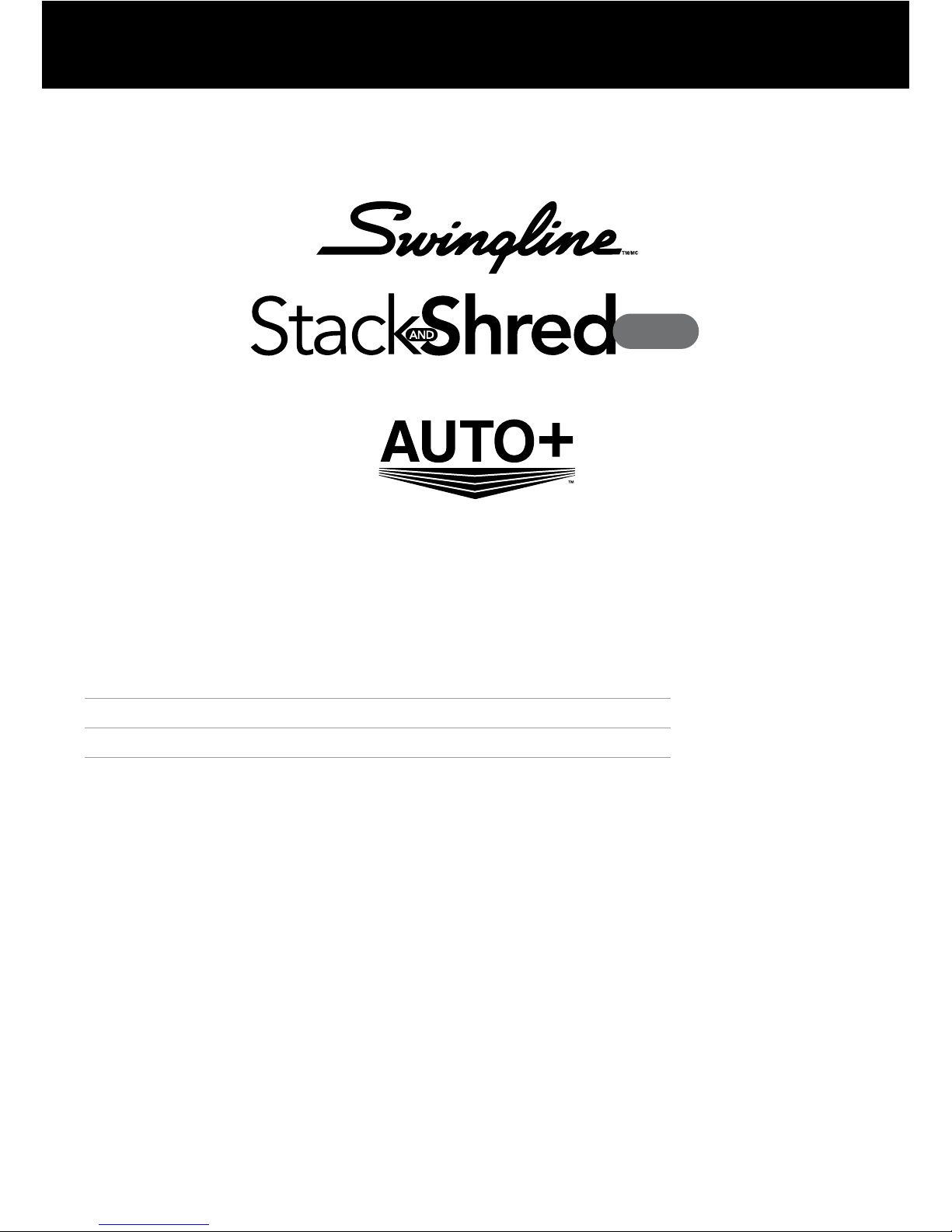
English 3
Français 9
Español 15
80X
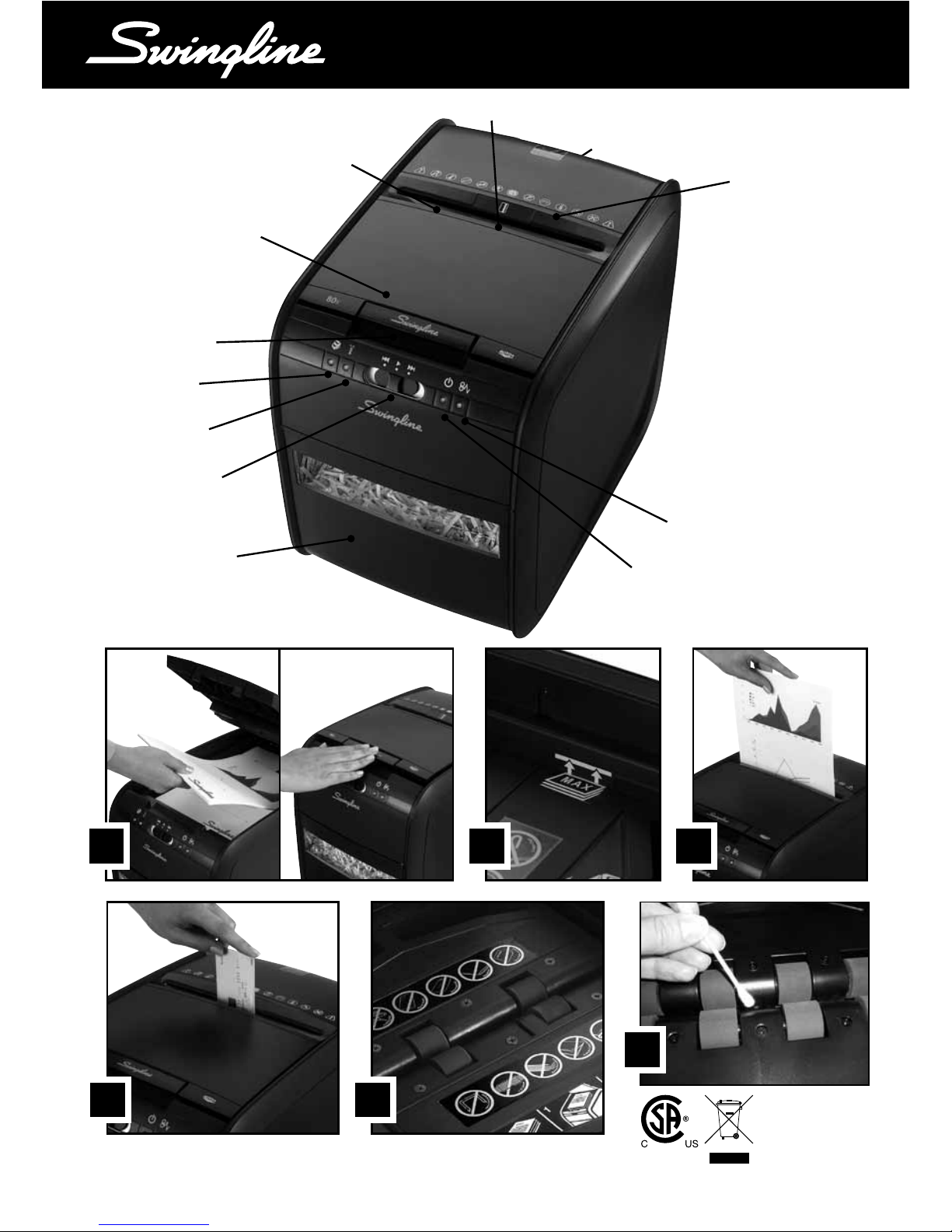
U
A
3
1 2 3
4
U
E
U
F
U
L
U
I
U
G
U
C
U
D
U
B
U
H
U
K
U
J
TM/MC
55
6
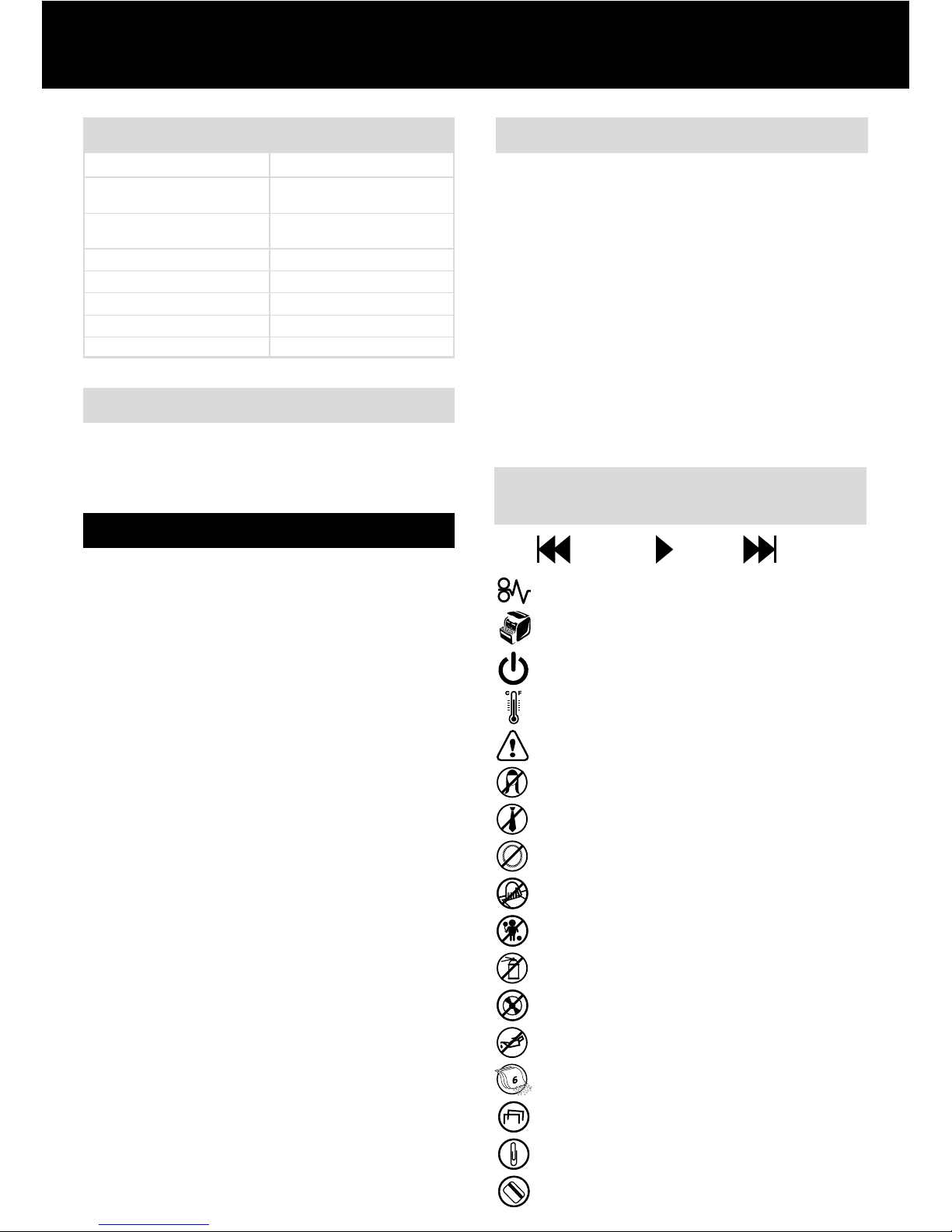
Auto
Continuous
Jam Boost
4
Introduction
Thank you for choosing this shredder from Swingline.
Please review these instructions to ensure you are operating
the shredder correctly.
Safety First
To guard against injury, the following basic safety precautions
must be observed in the set-up of this product.
• Ensure the machine is plugged into an easily accessible power
outlet, and ensure the cable is not likely to trip up a passer by.
• Any attempt to repair this unit by unqualied personnel will
invalidate the warranty. Please return to supplier.
• Unplug your shredder before moving it or when it is not in use
for an extended period of time.
• Do NOT operate with a damaged power supply cord or plug,
after it malfunctions, or after it has been damaged in any
manner.
• Do NOT overload electrical outlets beyond capacity as this can
result in re or electrical shock.
• The socket-outlet should be installed near the equipment and
shall be easily accessible.
• Do NOT alter the attachment plug. The plug is congured for
the appropriate electrical supply.
• Do NOT use near water.
• Do NOT use aerosol dusters or cleaners.
• Do NOT spray anything into the shredder.
• Do NOT load the auto-feed chamber with unopened junk mail,
magazines, bound documents, etc. (See pXX).
Although this shredder has been designed to comply with UL
60950 safety standards including the “probe accessibility tests”,
do not operate the shredder near children or pets.
Specifications
Sheet capacity
Manual feed slot
Sheet capacity
Autofeed chamber
Duty cycle
Run time from cold
Volts / Hz
Amperage
Motor watts
Swingline Stack and Shred 80X
6 sheets (75gsm)
80 sheets (75gsm)
8 min ON / 90 min OFF
9 minutes
120V / 60Hz
1.2 Amps
140 Watts
U
ON/OFF switch (at rear of machine)
U
Important safety symbols
(see shredder control panel below)
U
Manual feed entry slot
U
Credit card slot
U
Reverse, auto, continuous jam boost switch
U
Paper loading door handle
U
Paper loading door
U
Power on indicator
U
Cool down indicator
U
Bin full/loading door open
U
Paper jam indicator
U
Pull out bin with viewing window
Description of product parts
A
B
C
D
E
F
G
H
I
J
K
L
Safety First
This means no aerosols.
This means you should be careful because long hair can
become entangled in the cutting head.
This means don’t reach into the feed opening of the
cutting head.
This means be careful of ties and other loose clothing
which could become entangled in the cutting head.
This means keep children away from shredder.
This means be careful of loose jewelry which could
become entangeld in the cutting head.
This means the shredder can’t shred CDs or DVDs.
This means no oil lubricant (oil sheets only).
Shredder Control Panel
and Indicators
Reverse
Power On indicator – This means the machine is
turned on.
Cool Down indicator – This means the machine is
cooling down.
This means the shredder can accept small staples.
This means the shredder can accept small paperclips.
This means the shredder can accept credit cards.
Bin full/loading door open indicator – This means
the bin is full or open or the loading door is open.
Paper jam indicator – This means there is a paper
jam.
This means the sheet capacity of manual feed entry slot.
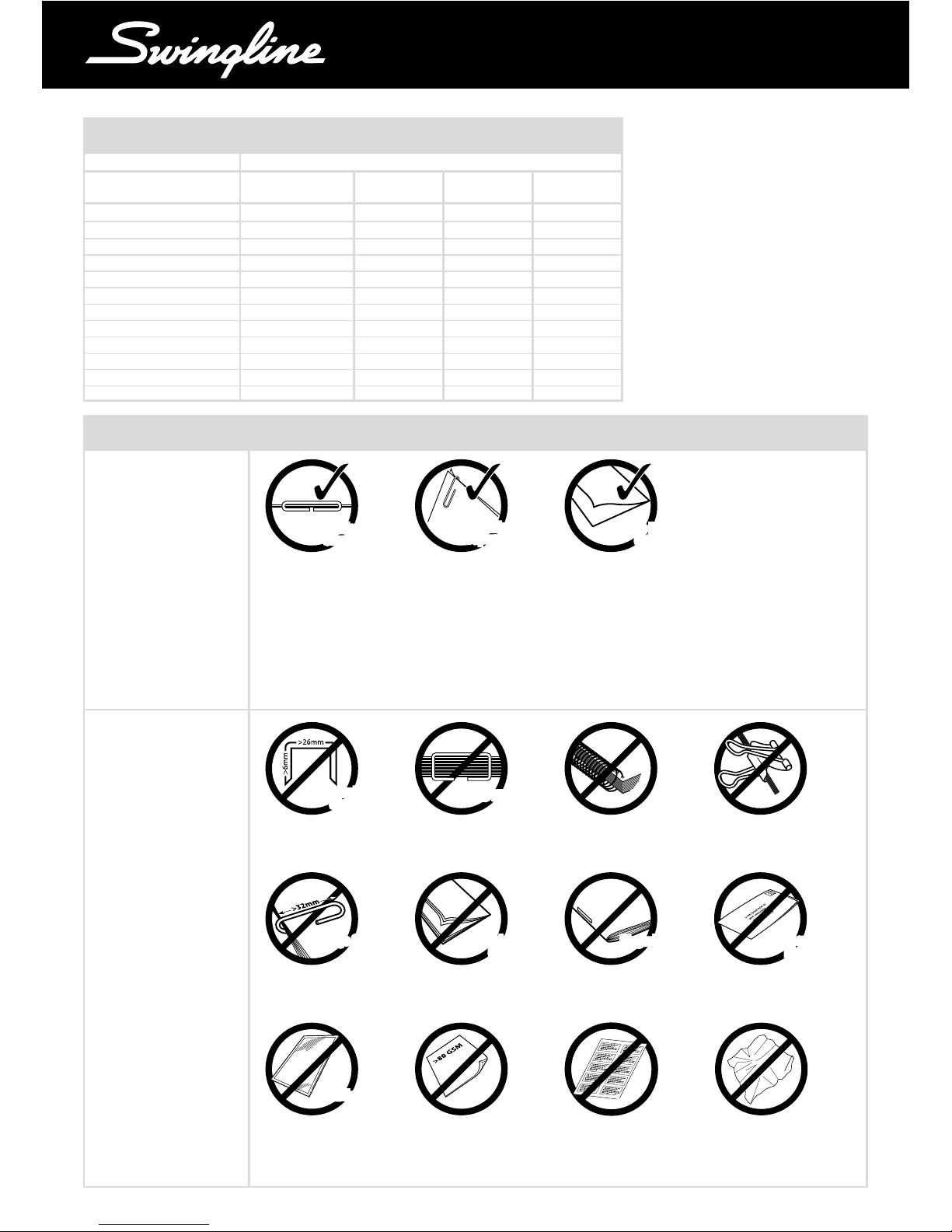
5
TM/MC
Lights and Icons Explained
LED Illumination
Bin Full/Bin Open Paper Jam Cool Down Auto
Loading Door Open Indicator Flashing
Colour of symbol Red Red Red Blue
Power on/off switch light
Auto mode light
Continuous Jam Boost Mode light
Reverse mode light light
Paper jam light light
Paper loading door open light light
Bin full light light
Bin open light
Motor cool down required light light
Self cleaning of cutters light light
Sleep mode
Stack and Shred 80X Shredding Capability
Stack and Shred
80X CAN shred the
following:
Stack and Shred 80X
CANNOT shred the
following:
Although the Stack
and Shred 80Xwill
accept fastened sheets,
Swingline recommends
that staples and paper
clips are removed prior
to shredding to extend
the life of the product.
Stapled paper
1 inch/25mm within the corner
Paper clip paper
1 inch/25mm within the corner
11x17 folded in half max.
2 sheets
80 gsm paper
- Letter - 8.5x 11
- Legal - single sheet folded in
half max. 2 sheets
26/6 and 24/6 or smaller staples
Small sized paper loaded
centrally
80 sheets color printed paper
>100gsm paper (through
manual feed slot ONLY)
Capable of shredding small/
medium (max wire thickness =
1/3 inch, 0.9 mm) paper clips
80 sheets plain paper
80 sheets single sided printed
paper
Heavy duty staples with a staple
leg length greater than 6mm.
A document with more than
25 sheets held together by a
staple or clip.
Bound documents Bulldog clips
Large clips. Check the length
of the paperclip is not longer
than 32mm.
Multiple folded sheets*
(e.g. more than two legal sized
sheets folded in half).
Magazines or other documents
bound by multiple staples
or clips.
Unopened mail (e.g. junk mail.)
Open mail and place in auto-feed
or through manual feed slot.*
Plastic sheets, laminated
documents, plastic folders,
glossy paper or a sheet covered
with print on both sides.
Thick paper or cardstock*
* We recommend you feed these types of documents through the manual feed slot.
Crumpled sheets*
Standard
Staples
Standard
Staples
Standard
Paper Clips
Standard
Paper Clips
Single Folded
Sheet
Single Folded
Sheet
Heavy Duty
Staples
Heavy Duty
Staples
> 25 Sheets> 25 Sheets
Large ClipsLarge Clips
Multiple Folded
Sheets
Multiple Folded
Sheets
MagazinesMagazines
Unopened
Mail
Unopened
Mail
Plastic SheetsPlastic Sheets
Adhesive labels
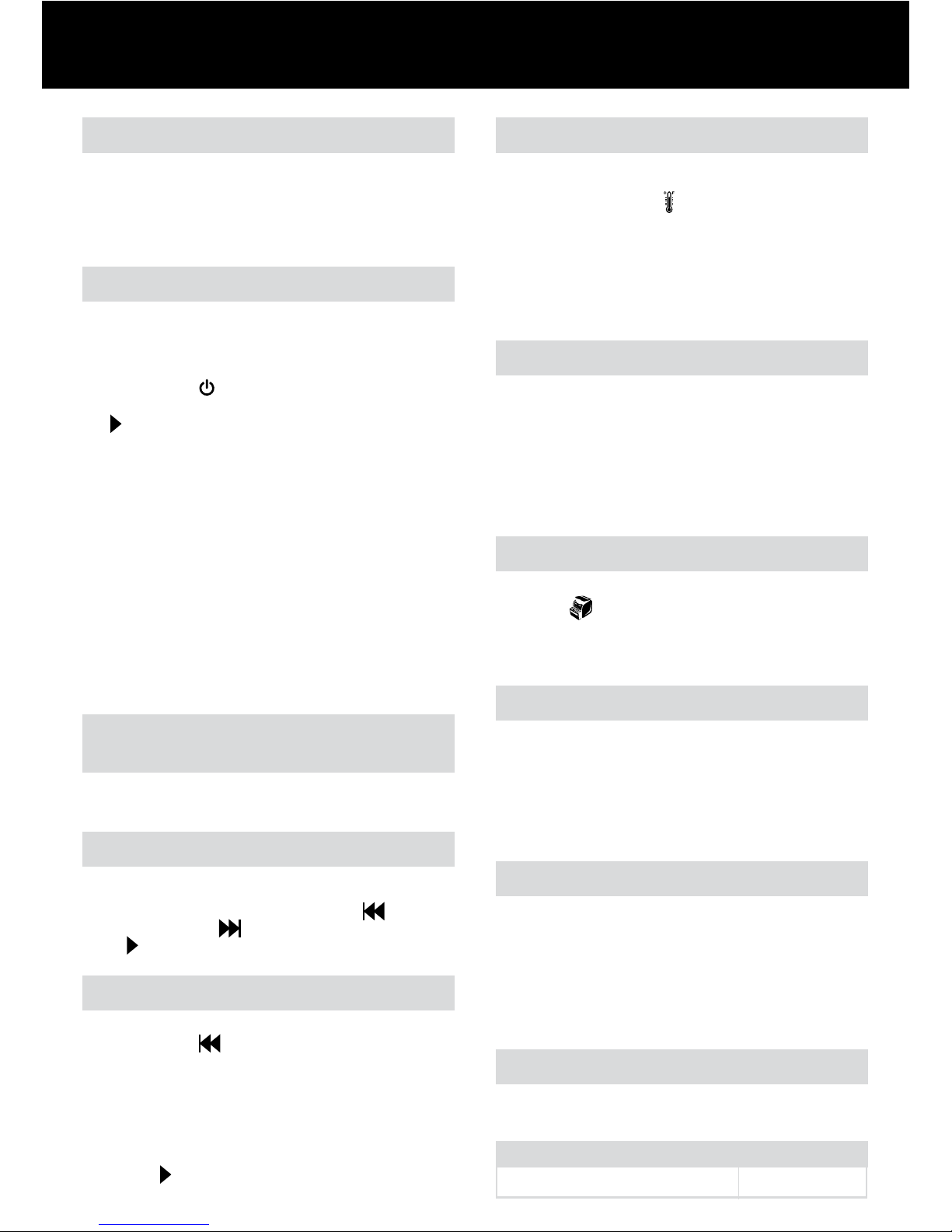
6
Lubrication of the Shredder
Only use oil sheets to lubricate. ACCO Brands accepts no liability
for product performance or safety when other types of lubricants
are used on any part(s) of this machine. Insert the oil sheet
into the manual feed slot and NOT in the auto-feed chamber.
Using an oil sheet in the auto-feed chamber will contaminate
the feed rollers preventing the auto-feed mechanism shredding.
Follow the maintenance instructions if the rollers become
contaminated. Do not directly oil the shredder.
Credit Card Shredding
The Stack and Shred 80X can shred credit cards. Switch the
shredder to auto mode and insert the credit card between the
markings in the manual feed slot (see g. 4). Only shred one
credit card at a time.
Swingline encourages customers to recycle shredded
paper. Please note that shredded paper cannot be
recycled if mixed with credit card shards. If recycling,
please separate shredded paper and credit cards.
Shredder Accessories
We recommend that a paper waste sack for recycling shredded
paper is used on all models.
Accessory Part Number
Recycling Waste Bag 1765028
Reverse Function
1 If you want to reverse paper out while shredding, use the
reverse button (
).
2 Reverse the paper out then turn the machine off using the
switch at the rear of the shredder. Remove the paper from
the manual feed slot (if being used) or open the loading
door, remove the remaining stack of paper, then pull the
jammed paper free of the cutting mechanism.
3 To resume shredding return the slide switch to the auto
position (
) and turn on the machine by using the ON/OFF
switch at the rear of the shredder.
Rare Occasions of Jamming
In the unlikely event of the shredder jamming, the Stack
and Shred 80X will stop shredding. Check that the bin is not
full then try clearing the jam using the reverse (
) and
continuous jam boost (
) buttons then return to Auto
mode (
). If this is unsuccessful follow the reverse function
instructions.
Bin or Loading Door Open Safety
Function
As a safety precaution, if the bin or loading door is opened
during shredding, the shredder will stop and the Bin Full
indicator will illuminate.
Over Heating
If the Stack and Shred 80X is used continuously for over
9 minutes the shredder may overheat and the cool down
indicator will illuminate red (
). Please allow the shredder
to cool down. When the shredder is ready to be used the
thermometer symbol will no longer illuminate. If the shredder
needs to cool down while shredding, no action is needed. The
shredder will automatically restart shredding paper once it has
cooled down after periods of continuous use. All you need to
do is ensure paper is loaded into the chamber and the bin is
empty when the machine is cooling down.
Autofeed Technology
The Stack and Shred 80X has been designed to automatically
shred up to 80 sheets from the auto-feed chamber and up to 6
sheets through the manual feed slot. The auto-feed mechanism
has been designed to handle paper fastened with staples and
paper clips and pulls a few sheets of paper at a time into the
cutting mechanism to minimize the risk of paper jams.
Bin Full
The shredder will not function when the bin is full and the bin
full symbol (
) is illuminated. You should empty the bin.
• Pull open the bin slowly to empty.
• Push the empty bin back into place and the machine will
resume shredding.
Operation
1 Unpack the product.
2 Plug the shredder in to a working outlet.
3 Ensure the ON/OFF switch on the back of the shredder is in the
“ON” position, which will illuminate the LED bulb shown by the
standby symbol (
).
4 To start shredding, move the slide switch to the Auto position
(
), which places the shredder into auto mode. You are now
ready to shred.
5 To load the shredder, simply lift the loading door handle (see
g1) to open the loading door and insert documentsYou can
open the door further to 90 degrees for easier access if
required. Load up to 80 sheets at a time into the feed chamber.
Do not ll above the 80 MAX level, this could damage
the shredder (see g 2).
6 The shredder will start the shredding cycle automatically ONLY
after closing the loading door.
7 If you only have up to 8 sheets to shred, you can use the manual
feed slot, provided the auto feed chamber is empty (see g 3).
8 If the shredder is left in auto mode for more than 2 minutes
without being used, the shredder will automatically turn back to
Sleep mode in order to save power.
9 The shredder will automatically ‘wake up’ from sleep mode
when paper is inserted into the shred mouth or you open the
loading door.
Maintenance
The rollers on the auto-feed mechanism may become dirty over
time, please wipe clean with a dry cloth to maintain maximum
product performance.
The auto-start infra-red sensor, located in the paper feed entryslot, can occasionally become covered in paper-dust causing the
shredder to run despite no paper being fed into the machine.
Switch the shredder off at the rear of the machine and carefully
clean the sensor using a cotton-swab (see g 6).
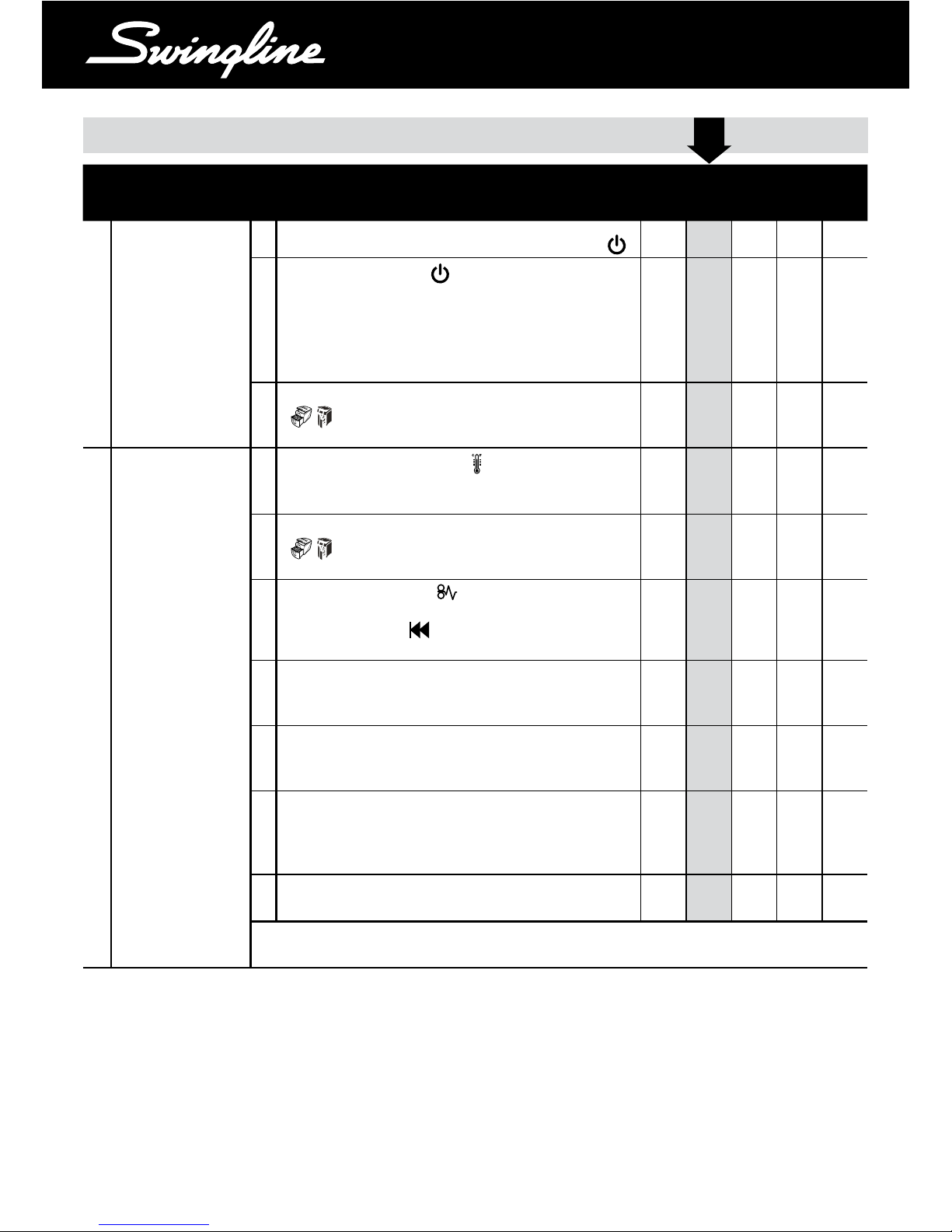
7
TM/MC
APPLICABLE MACHINES
QUESTION ANSWER
60X 80X 100X 250X 500X
1
The shredder will not
start.
a
Check power switch on the back of the machine is turned on. (
)
Y Y Y Y Y
b
Check that the Auto button (
) has been pressed or the switch
is in the Auto position and the power switch on the back has been
turned on.
Note: The Auto button light turns off after 2 mins of non-use.
The shredder wakes up automatically if paper is in the autofeed
chamber or fed into the manual feed slot
Y Y Y
c
Is the “bin door/ loading door open” indicator light red
(
)? Make sure both the loading door and the bin door are
closed.
Y Y Y Y
2
There are documents in
the autofeed chamber
but the shredder has
stopped running.
a
Is the cool-down indicator light red (
)? If so, allow the shredder
to cool down. Shredding will resume automatically after the
shredder has cooled down.
Y Y Y Y
b
If the “bin door/ loading door open/bin full” indicator light is red
(
), empty the bin. Also check to see if the loading door and
bin doors are closed. Shredding will resume automatically.
Y Y Y Y
c
Is the jam indicator light red (
)? If so, the shredder was unable
to clear a jam even after the automatic jam clearance cycle. Use the
manual reverse button (
) to back out paper from the cutters.
Open the lid and remove the offending papers.
Y Y Y Y
d
If there are crumpled sheets in the stack, they may not feed
properly. It is recommended that you feed them through the manual
feed slot.
Y Y Y Y Y
e
If there are multiple folded sheets in the stack, unfold the sheets
before placing them back in the stack or feed through the manual
feed slot.
Y Y Y Y Y
f
If there are unopened envelopes in the stack, remove them, open
the envelopes and lay the contents flat into the autofeed chamber,
unfolding any folded sheets. Envelopes can be shredded through
the manual feed slot.
Y Y Y Y Y
g
Examine the rollers, if they are covered with paper dust, clean them
with a dry cloth.
Y Y Y Y Y
FOR ADDITIONAL INFORMATION ON WHAT TO SHRED THROUGH AUTO FEED AND WHAT TO SHRED
VIA MANUAL FEED SLOT, PLEASE SEE SECTION IN THE MANUAL ON ‘SHREDDING CAPABILITY’
Troubleshooting Guide for Stack-and-ShredTM 80X
TM
Tel. 800-541-0094
www.acco.com/service
www.swingline.com/shredders
