Swingline Stack-and-Shred 500X Instruction Manual

TM/MC
Hands Free Cross-Cut Shredder
Mains de Coupe en travers Moulinette Libre
Manos de Corte enfadado Desfibradora Libre
Instruction Manual
Manuel d’utilisation
Manual de instrucciones
To register this product go to www.swingline.com
Pour enregistrer ce produit allez sur www.swingline.com
Para registrar este producto vaís en www.swingline.com
Stack-and-Shred
™
500X
™
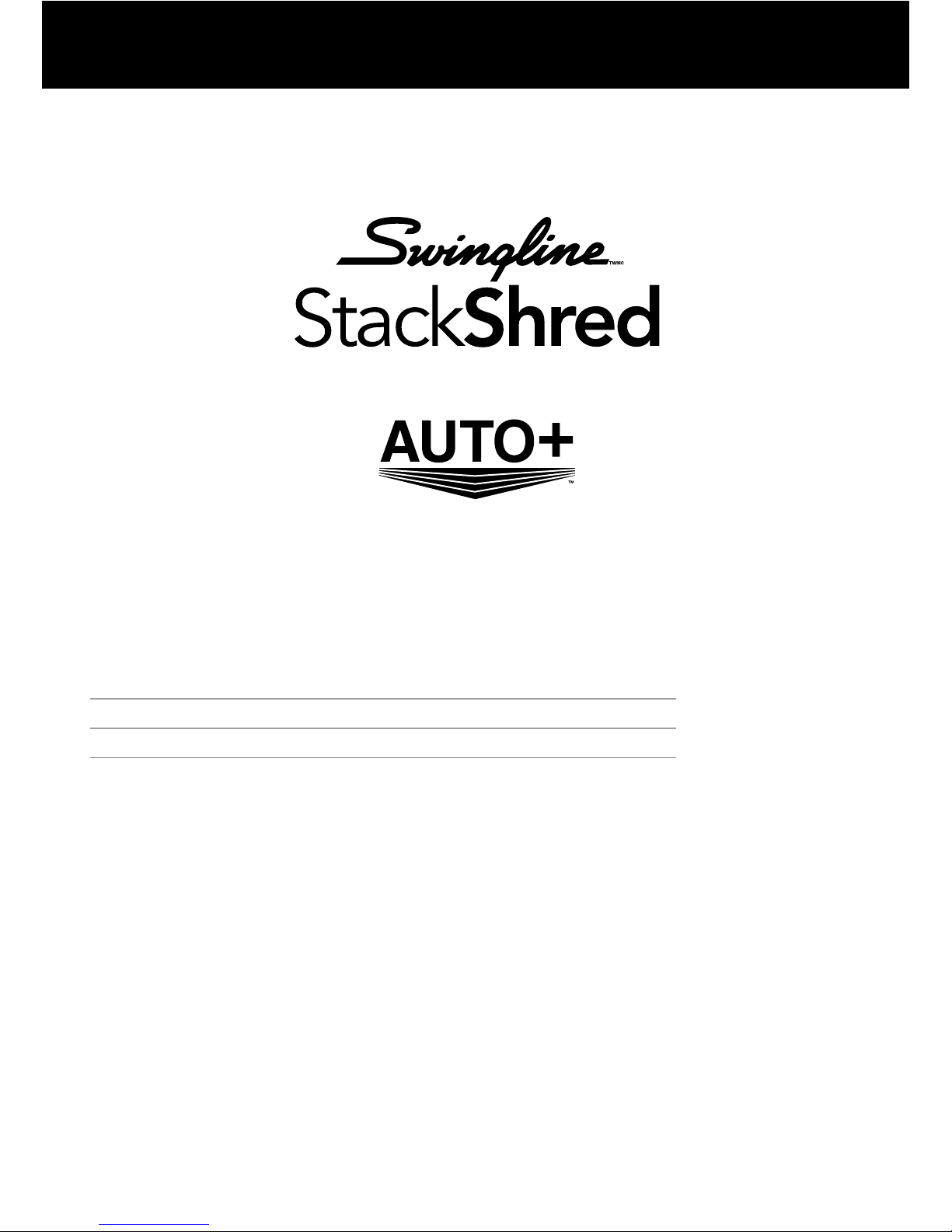
English 3
Français 11
Español 19
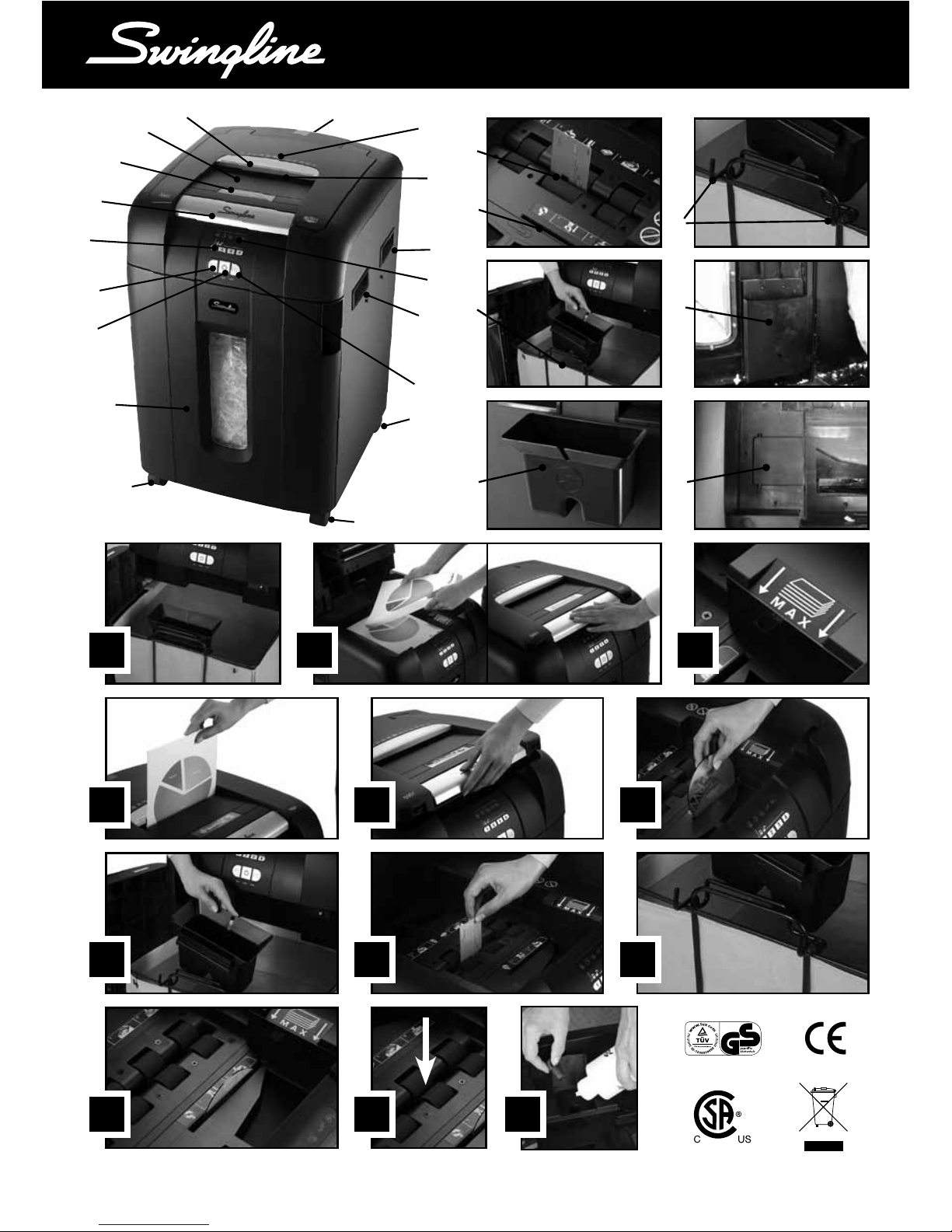
1 32
3
U
N
U
O
U
P
U
S
U
T
U
U
U
V
U
A
U
F
U
H
U
I
U
J
U
D
U
Q
U
E
U
C
U
G
U
K
U
L
U
L
U
R
U
R
U
L
U
B
U
M
5 64
7 8 9
10 11 12
TM/MC
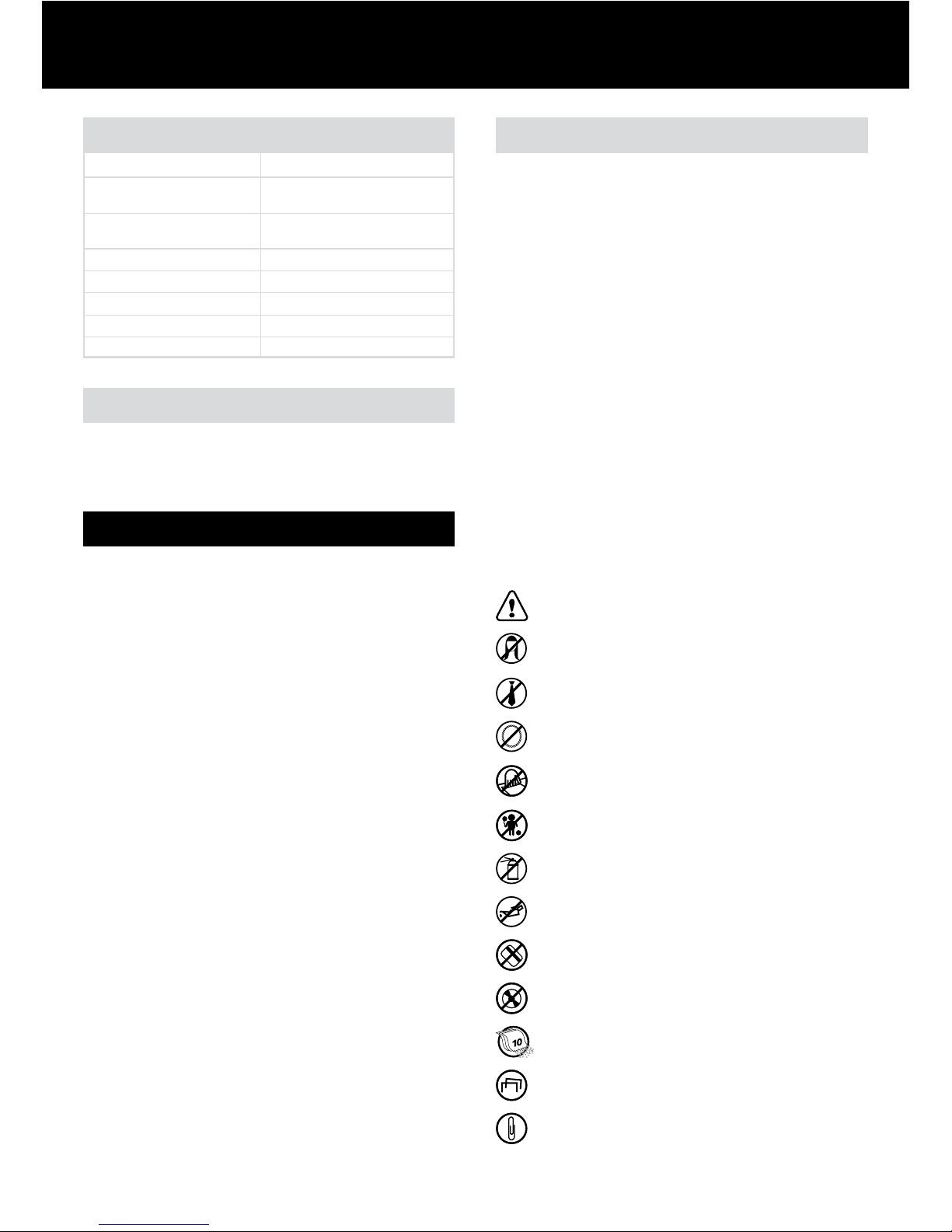
U
ON/OFF switch (at the rear of the shredder)
U
Important safety symbols
(see safety symbols below)
U
Jam free indicator
U
Paper loading door handle
U
Paper loading door
U
Door for bin
U
Continuous jam boost button
U
Auto button
U
Reverse button
U
Paper Loading door locking mechanism –
PIN password buttons
U
Indicator panel
U
Casters
U
Manual feed entry slot
U
Credit card entry slot
U
CD entry slot
U
CD bin ‘in use’ location
U
Paper stack viewing window
U
Handles to move product
U
CD bin in storage location
U
Comb bind removal hooks
U
Internal storage pockets
U
Oil reservoir cap
Description of product parts
A
B
C
D
E
F
G
H
I
J
K
N
Q
T
L
O
R
U
M
P
S
V
4
Introduction
Thank you for choosing this shredder from Swingline. Please review
these instructions to ensure you are operating the shredder correctly.
Safety First
To guard against injury, the following basic safety precautions
must be observed in the set-up of this product.
• Ensure the machine is plugged into an easily accessible
power outlet, and ensure the cable is not likely to trip up a
passer by.
• Any attempt to repair this unit by unqualied personnel will
invalidate the warranty. Please return to supplier.
• Unplug your shredder before moving it or when it is not in
use for an extended period of time.
• Do NOT operate with a damaged power supply cord or plug,
after it malfunctions, or after it has been damaged in any
manner.
• Do NOT overload electrical outlets beyond capacity as this
can result in re or electrical shock.
• The socket-outlet should be near the equipment and should
be easily accessible.
• Do NOT alter the attachment plug. The plug is congured for
the appropriate electrical supply.
• Do NOT use near water.
• Do NOT use aerosol dusters or cleaners.
• Do NOT spray anything into the shredder.
• Do NOT load the auto-feed chamber with unopened junk
mail, magazines, bound documents etc.
Although this shredder has been designed to comply with
UL 60950 safety standards including the “probe accessibility
tests”, do not operate the shredder near children or pets.
Specifications
Sheet Capacity
Manual Feed Slot
Sheet Capacity
Auto-feed Chamber
Duty Cycle
Run Time from Cold
Volts / Hz
Amperage
Motor Watts
Swingline Stack and Shred 500X
10 sheets (80gsm)
500 sheets (80gsm)
Continuous
Continuous
120V / 60Hz
2.0 Amps
460 Watts
Safety First
This means you should be careful because long hair can
become entangled in the cutters.
This means be careful of ties and other loose clothing
which could become entangled in the cutters.
This means be careful of loose jewelry which could
become entangeld in the cutters.
This means no aerosols.
This means don’t reach into the feed opening of the
cutting head.
This means keep children away from shredder.
This means do not insert CDs into the manual
feed entry slot.
This means do not insert credit cards into the manual
feed entry slot. Use internal credit card position.
This means the shredder can accept small staples.
This means the shredder can accept small paperclips.
Sheet capacity of manual feed slot.
This means no oil lubricant (oil sheets only).
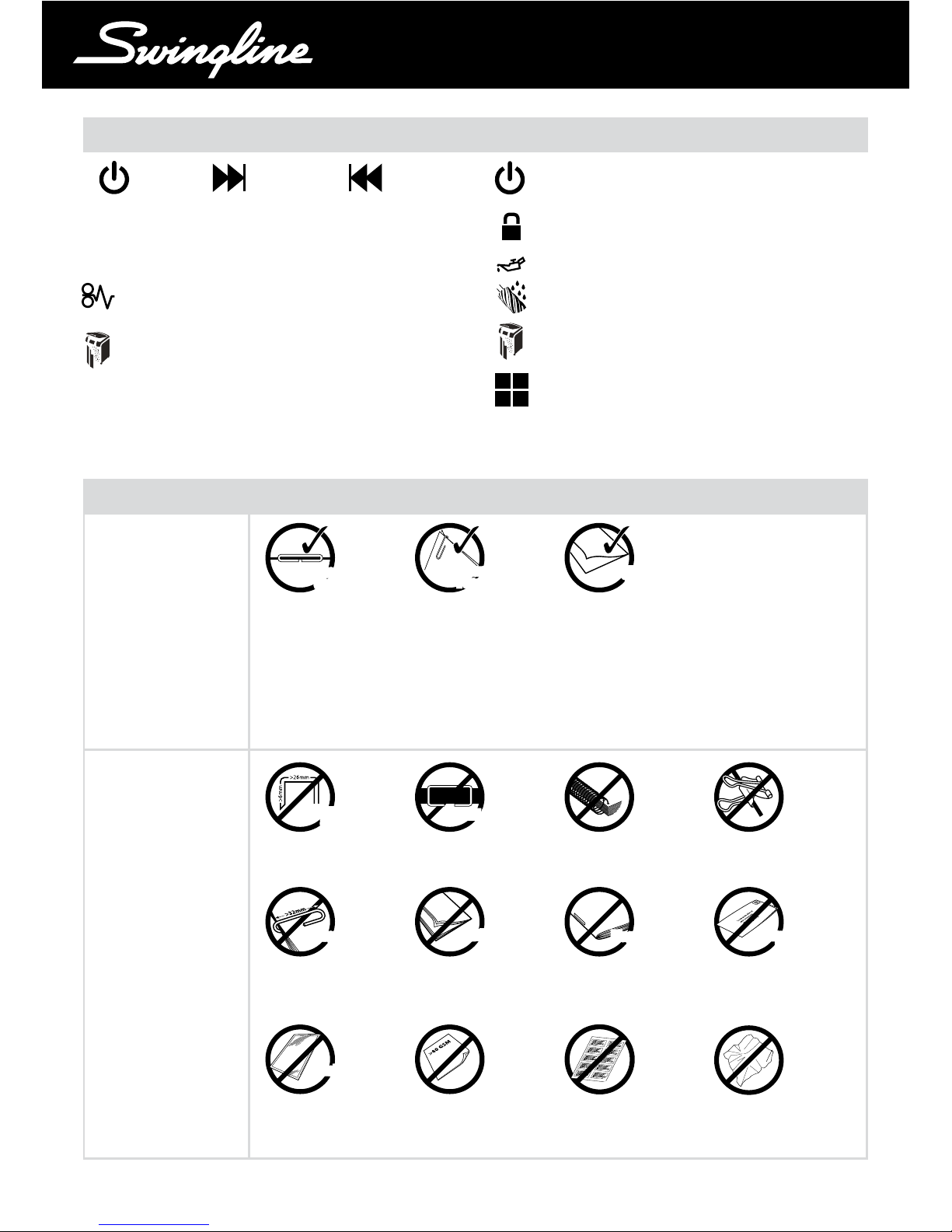
5
TM/MC
Reverse
Continuous
Jam Boost
Auto
Control Panel and Indicators
Power On indicator – This means the machine is
turned on.
Paper jam indicator – This means there is a paper jam
in the auto feed chamber.
Paper Loading Door/Bin Door Open or Bin Full
Indicator – This means either:
• Loading door is open
• Bin is open
• Bin is full
Jam Free indicator – This alerts the user when too
much paper is fed into the manual feed entry slot (see
section on Jam Free Technology).
U
C
Stack and Shred 500X Shredding Capability
Stack and Shred
500X CAN shred the
following:
Stack and Shred 500X
CANNOT shred the
following:
Although the Stack
and Shred 500X will
accept fastened sheets,
Swingline recommends
that staples and paper
clips are removed and
folded paper is unfolded
prior to shredding to
extend the life of the
product.
• Stapled paper 1 inch/25mm
within the corner
• 26/6 and 24/6 or smaller
staples
• Small sized paper loaded
centrally
• 500 sheets printed paper
• Paper clip paper 1 inch/25mm
within the corner
• Capable of shredding small/
medium (max wire thickness =
1/3 inch, 0.9 mm) paper clips
• 500 sheets plain paper
• >80gsm paper (through
manual feed slot)
• 11" x 17" folded in half max.
2 sheets
• 500 sheets single sided
printed paper
• 80 gsm paper
- Letter - 8.5" x 11"
- Legal - 8.5" x 14"
• Heavy Duty Staples. Check the
staple leg length is not greater
than 6mm.
• A document with more than
25 sheets held together by a
staple or clip.
• Bound documents • Bulldog clips
• Large clips. Check the length
of the paperclip is not longer
than 32mm.
• Multiple folded sheets* (e.g.
more than two legal sized
sheets folded in half)
• Magazines or other documents
bound by multiple staples
or clips
• Unopened mail e.g. junk mail.
Open mail and place in
auto-feed or through manual
feed slot.*
*We recommend you feed these types of documents through the manual feed slot. However, the Stack
and Shred 500X can automatically shred folded and crumpled sheets if attened out prior to loading.
• Plastic sheets, laminated
documents, plastic folders, glossy
paper or a sheet covered with
print on both sides.
• Thick paper or card* • Crumpled sheets*
Standard
Staples
Standard
Staples
Standard
Paper Clips
Standard
Paper Clips
Single Folded
Sheet
Single Folded
Sheet
Heavy Duty
Staples
Heavy Duty
Staples
> 25 Sheets> 25 Sheets
Large ClipsLarge Clips
Multiple Folded
Sheets
Multiple Folded
Sheets
MagazinesMagazines
Unopened
Mail
Unopened
Mail
Plastic SheetsPlastic Sheets
• Adhesive labels
Lock – This means the paper loading door is locked
(during shredding).
Loading Door Locking Mechanism – PIN Password
Buttons Enter a four digit code to lock the loading door
during shredding.
132
4
Oil level
Paper Loading Door/Bin Door Open or Bin Full
Indicator
Oiling in Operation
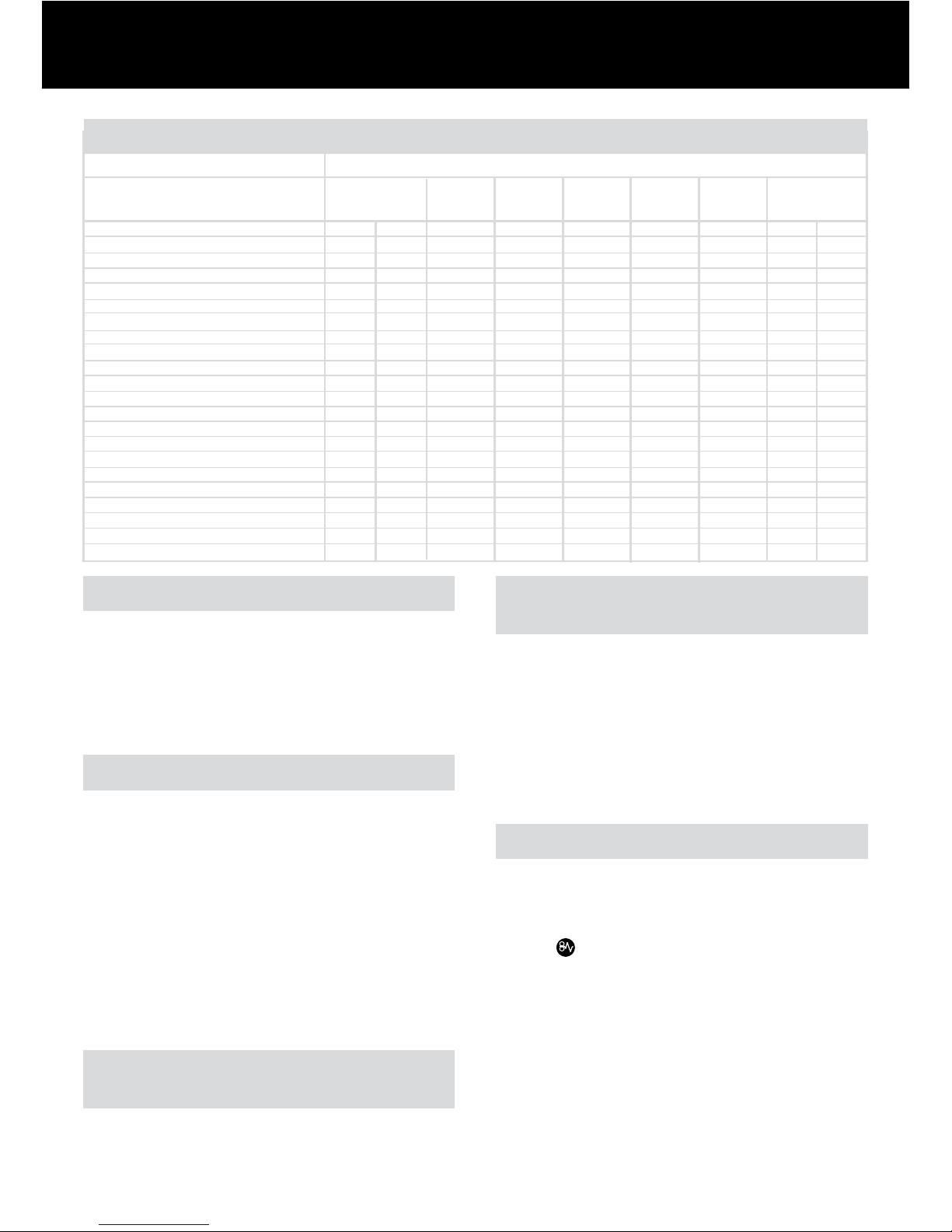
6
Jam Free Technology in manual
feed slot
Sensors in the paper feed area measure the thickness of
paper about to be shredded. The ability to shred or not is
communicated through red and green lighting. Green means
that the stack of paper is within the shredders sheet capacity
and OK to shred. Red means that you have too much paper,
remove some sheets in order to shred.
Since the shredder is unable to shred more sheets of paper
than it is capable of shredding, paper jams are prevented.
Loading door lock mechanism
For additional security the paper loading door can be locked
during the shredding of condential material.
To lock shredder:
1
Place documents in tray. Close paper loading door (see g 2).
2
Press any 4 digits. REMEMBER YOUR CODE!
Shredder unlocks automatically when:
• 4 digit code is re-entered.
• Shredding is complete.
• Shredder is inactive for 30 minutes (but documents remain
in tray)
Bin or Loading Door Open Safety
Function
As a safety precaution, if the bin or loading door is opened
during shredding, the shredder will stop and the Bin Full
indicator will illuminate.
Auto-feed Technology
The Stack and Shred 500X has been designed to automatically
shred up to 500 sheets from the auto-feed chamber and up
to 10 sheets through the manual feed slot. The auto-feed
mechanism has been designed to handle paper fastened with
staples and paper clips and to only pull a few sheets of paper
into the cutting mechanism to minimize the risk of paper jams.
Illuminated Icons Explained
Lock Bin Full/ Oiling in Oil Paper Auto Jam
Door Open Operation Level Jam Free
Indicator
Colour of symbol Green Red Red Green Red Red Blue Green Red
Power ON/OFF switch OFF
Sleep mode
Power ON/OFF switch ON
Stand by
Auto mode light light
Continuous jam boost mode light light
Reverse mode light light light
Paper loading door open light light light
Bin full/bin door open light light light
Motor is cooling down
Paper jam light light light
Too many sheets are being fed into manual feed slot light light
Cutters are self-cleaning flashing light light
Anti Jam sensing continuous
Entering PIN password flashing light
Paper loading door is locked light light
Incorrect PIN password has been entered flashing x3 light
Correct PIN password re-entered flashing x3 light
Auto Feed Operation light flashing
Oil Level too Low light light light
Auto/Manual Oiling light light light
LED Decal/Indicators
Rare Occasions of Jamming
In the unlikely event of the shredder jamming, the EX100-07
will automatically reverse and forward the engine three times
to clear a jam. If after this auto jam clearance cycle the shredder still has a paper jam, the jam indicator will continue to
illuminate . Try clearing the jam using the reverse (F) and
continuous jam boost (G) buttons. If this is unsuccessful, open
the loading door (I), remove the remaining stack of paper,
then pull the jammed paper free of the cutting mechanism.
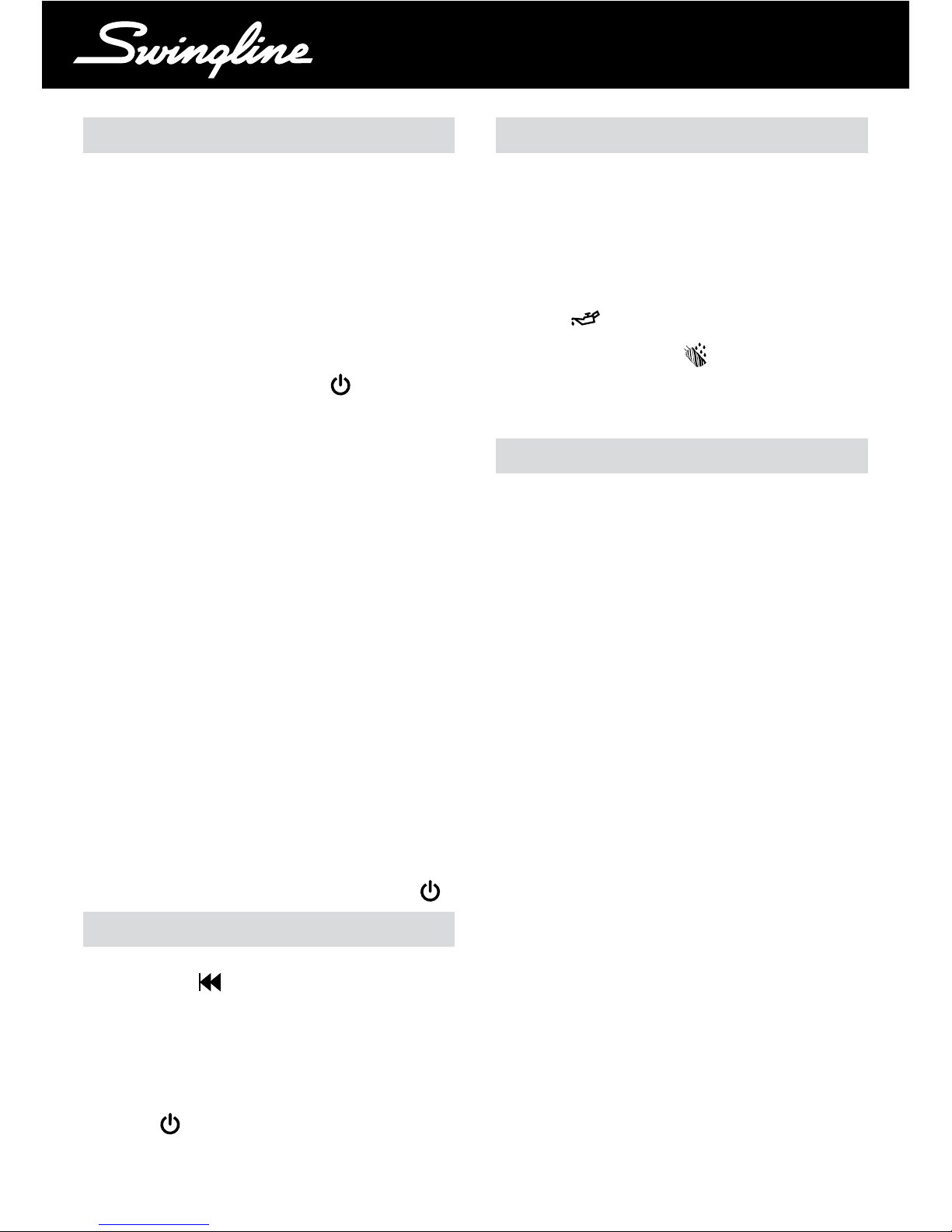
7
TM/MC
CD Shredding
A separate CD tray is provided to collect the shredded CD
shards. Ensure that this is correctly mounted onto the standard
shredder bag frame before shredding (see g 7).
1 Lift up the paper loading door (see g 5).
2 Always insert CDs in the CD slot (see g 6). Only shred one
CD at a time.
3 Close the paper loading door (see g 2).
4 Empty the CD bin after 8 CDs to avoid waste spilling over
into the paper waste bin.
5 Remove the CD tray before recommencing to shred paper
and store on the side of the shredder as (see g 7).
Reverse Function
1 If you want to reverse paper out while shredding, use the
reverse button (
).
2 Reverse the paper out then turn the machine off using the
ON/OFF switch at the rear of the shredder. Remove the
paper from the manual feed slot (if being used) or open the
loading door, remove the remaining stack of paper, then pull
the jammed paper free of the cutting mechanism.
3 To resume shredding return the slide switch to the auto
position (
) and turn on the shredder by using the ON/
OFF switch at the rear of the shredder.
Operation
1 After unpacking the product pull out the shredder bag frame
and remove the CD shard tray, which sits on top of the bag
frame. Store this tray on the product as shown and use
when you shred CDs (see g 7).
2 Lift up the loading door (fig 5) and open oil ap (fig V).
3 Remove oil cap and ll up the reservoir using the 30ml
bottle of oil provided. Replace the cap.
4 Plug the shredder in to a working outlet.
5 Check that the on/off switch at the back of the machine is
switched to the ‘ON’ position.
6 Press and hold down the Auto button (
) for 5 seconds
to start the pump and prime the system. This is only
required when the product is used for the rst time.
7 To load the shredder, simply lift the loading door handle (see
g 5) to open the loading door and insert documents. You
can open the door further to 90 degrees for easier access
if required Load up to 500 sheets at a time into the feed
chamber (see g 2). Do not ll above the MAX level, this
could damage the shredder (see g 3).
8 The shredder will start the shredding cycle automatically
ONLY after closing the loading door (see g 2).
Attention: If required you can now lock the loading door by
entering a 4 digit code (see below).
9 If you only have up to 10 sheets to shred, you can use the
manual feed slot, provided the auto feed chamber is empty
(see g 4).
J Insert paper to be shredded into the feed area. The
shredder will detect the paper and start automatically. If
there is still paper in the Autofeed tray after rst attempt,
open and re-close feed door a second time.
K If the shredder is left in auto mode for more than 2 minutes
without being used, the shredder will automatically turn
back to sleep mode in order to save power.
L The shredder will automatically ‘wake up’ from sleep mode
when paper is inserted into the shred mouth or you open the
loading door. There is no need to press the Auto button (
).
Initial Setup
The shredder is designed to automatically lubricate the cutting
mechanism as required to ensure the product continues to
work to its maximum performance and to extend the product
life. Please follow the operation instruction before turning
on the shredder for the rst time. The 30ml bottle of oil is
sufcient to allow the shredder to start for the rst time and to
operate continuously for about one hour of shredding before
the reservoir will need relling. When the ‘Oil Rell’ indicator is
illuminated (
), ip up the oil reservoir cap (V) and rell the
oil reservoir using a bottle of standard Swingline oil (1760049).
The automatic oiling operation (
) last approximately two
seconds and you will hear the distribution pump during this
time. Auto-oiling operates after 15 minutes of shredding time.

8
Maintenance
The rollers on the auto-feed mechanism may become dirty over
time, please wipe clean with a dry cloth to maintain maximum
product performance (see g 10).
The auto-start infra-red sensor, located in the paper feed
entry-slot, can occasionally become covered in paper-dust
causing the shredder to run despite no paper being fed into
the machine. Switch the shredder off at the rear of the
machine and carefully clean the sensor using a cotton-swab
(see g 12).
Self-cleaning Cutters
After emptying and replacing a full bin, the shredder will run
in reverse for 4 seconds, stop for 2 seconds and then forward
for 4 seconds to clear away any remaining paper from the
cutter mechanism. This unique ‘self-cleaning’ mechanism is
additional jam prevention technology from Swingline.
Credit Card Shredding
The Stack and Shred 500X can shred credit cards. Switch the
shredder to auto mode, then;
1 Lift up the paper loading door (see g 5).
2 Insert the credit card into the roller as shown in g 8. Only
shred one (1) credit card at a time.
3 Close the paper loading door (see g 2).
Comb Bind Removal Hooks
Note – Use only on standard CombBind strips.
1 Open bin door.
2 Place document onto the comb bind hooks (see g 9).
3 Pull down on the document to remove comb strip.
Swingline encourages customers to recycle shredded
paper. Please note that shredded paper cannot be
recycled if mixed with credit card shards. If recycling,
please separate shredded paper and credit cards.
Service
Your shredder comes with a 2-year on-site service included.
Bin Full
The shredder will not function when the bin is full and the bin
full symbol (
) is illuminated. You should empty the bin.
• Open the door and slide out the waste sack support frame.
• Carefully remove the waste sack from the frame.
Shredder Accessories
We recommend that a paper waste bag for recycling shredded
paper is used on all models.
Accessory Part Number
Recycling Waste Bag 1765030EU
Oil Rell Bottle 1760049
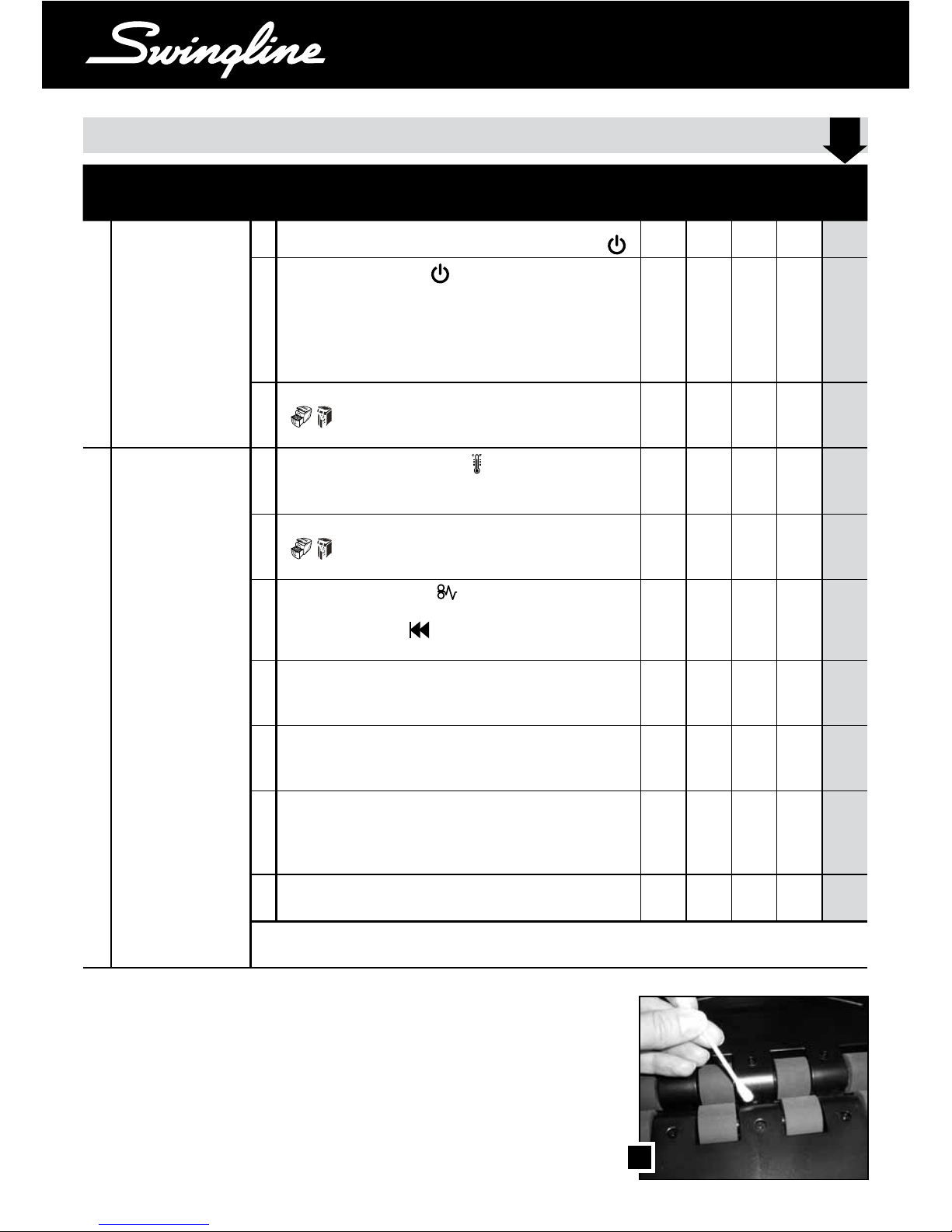
9
TM/MC
APPLICABLE MACHINES
QUESTION ANSWER
60X 80X 100X 250X 500X
1
The shredder will not
start.
a
Check power switch on the back of the machine is turned on. (
)
Y Y Y Y Y
b
Check that the Auto button (
) has been pressed or the switch
is in the Auto position and the power switch on the back has been
turned on.
Note: The Auto button light turns off after 2 mins of non-use.
The shredder wakes up automatically if paper is in the autofeed
chamber or fed into the manual feed slot
Y Y Y
c
Is the “bin door/ loading door open” indicator light red
(
)? Make sure both the loading door and the bin door are
closed.
Y Y Y Y
2
There are documents in
the autofeed chamber
but the shredder has
stopped running.
a
Is the cool-down indicator light red (
)? If so, allow the shredder
to cool down. Shredding will resume automatically after the
shredder has cooled down.
Y Y Y Y
b
If the “bin door/ loading door open/bin full” indicator light is red
(
), empty the bin. Also check to see if the loading door and
bin doors are closed. Shredding will resume automatically.
Y Y Y Y
c
Is the jam indicator light red (
)? If so, the shredder was unable
to clear a jam even after the automatic jam clearance cycle. Use the
manual reverse button (
) to back out paper from the cutters.
Open the lid and remove the offending papers.
Y Y Y Y
d
If there are crumpled sheets in the stack, they may not feed
properly. It is recommended that you feed them through the manual
feed slot.
Y Y Y Y Y
e
If there are multiple folded sheets in the stack, unfold the sheets
before placing them back in the stack or feed through the manual
feed slot.
Y Y Y Y Y
f
If there are unopened envelopes in the stack, remove them, open
the envelopes and lay the contents at into the autofeed chamber,
unfolding any folded sheets. Envelopes can be shredded through
the manual feed slot.
Y Y Y Y Y
g
Examine the rollers, if they are covered with paper dust, clean them
with a dry cloth.
Y Y Y Y Y
FOR ADDITIONAL INFORMATION ON WHAT TO SHRED THROUGH AUTO FEED AND WHAT TO SHRED
VIA MANUAL FEED SLOT, PLEASE SEE SECTION IN THE MANUAL ON ‘SHREDDING CAPABILITY’
Troubleshooting Guide for Stack-and-ShredTM 500X
TM
Tel. 800-541-0094
www.acco.com/service
www.swingline.com/shredders
12
