Page 1

TM/MC
Stack-and-Shred™ 500X
Hands Free Cross-Cut Shredder
Mains de Coupe en travers Moulinette Libre
Manos de Corte enfadado Desfibradora Libre
Instruction Manual
Manuel d’utilisation
Manual de instrucciones
To register this product go to www.swingline.com
Pour enregistrer ce produit allez sur www.swingline.com
Para registrar este producto vaís en www.swingline.com
™
Page 2
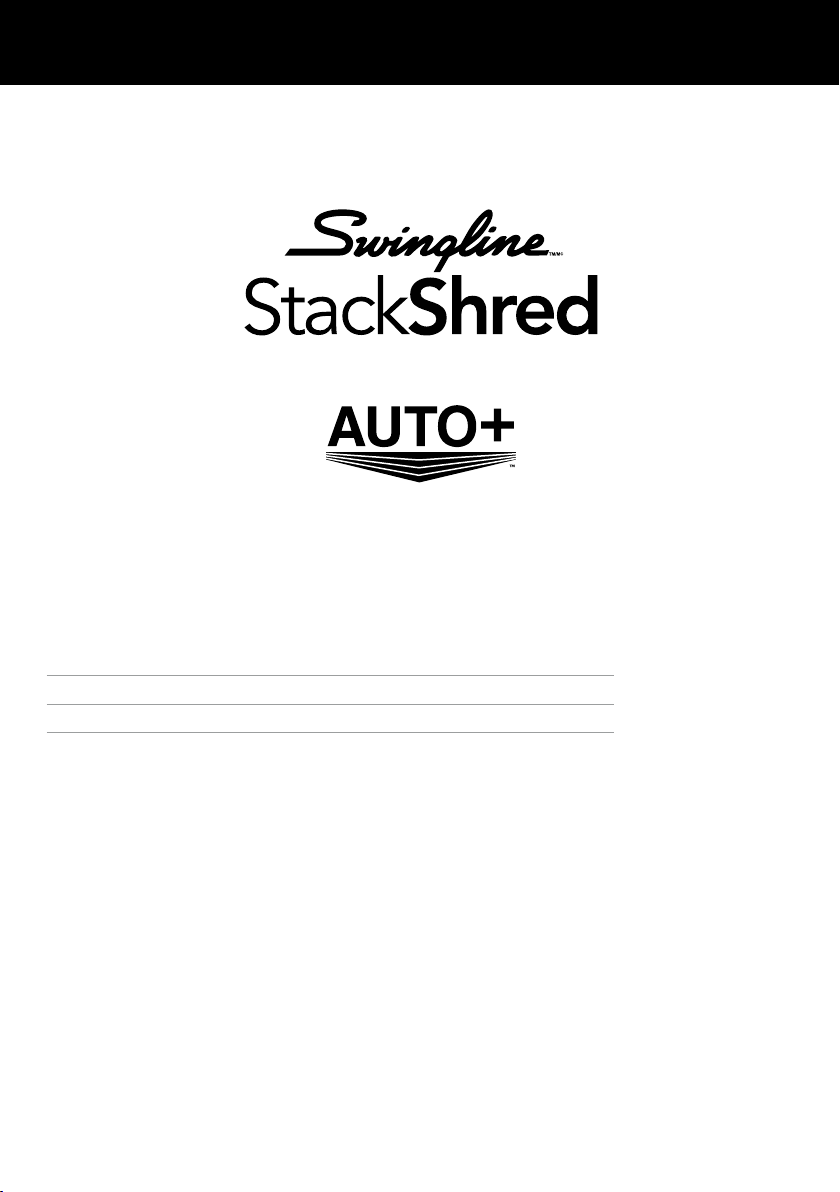
English 3
Français 11
Español 19
Page 3
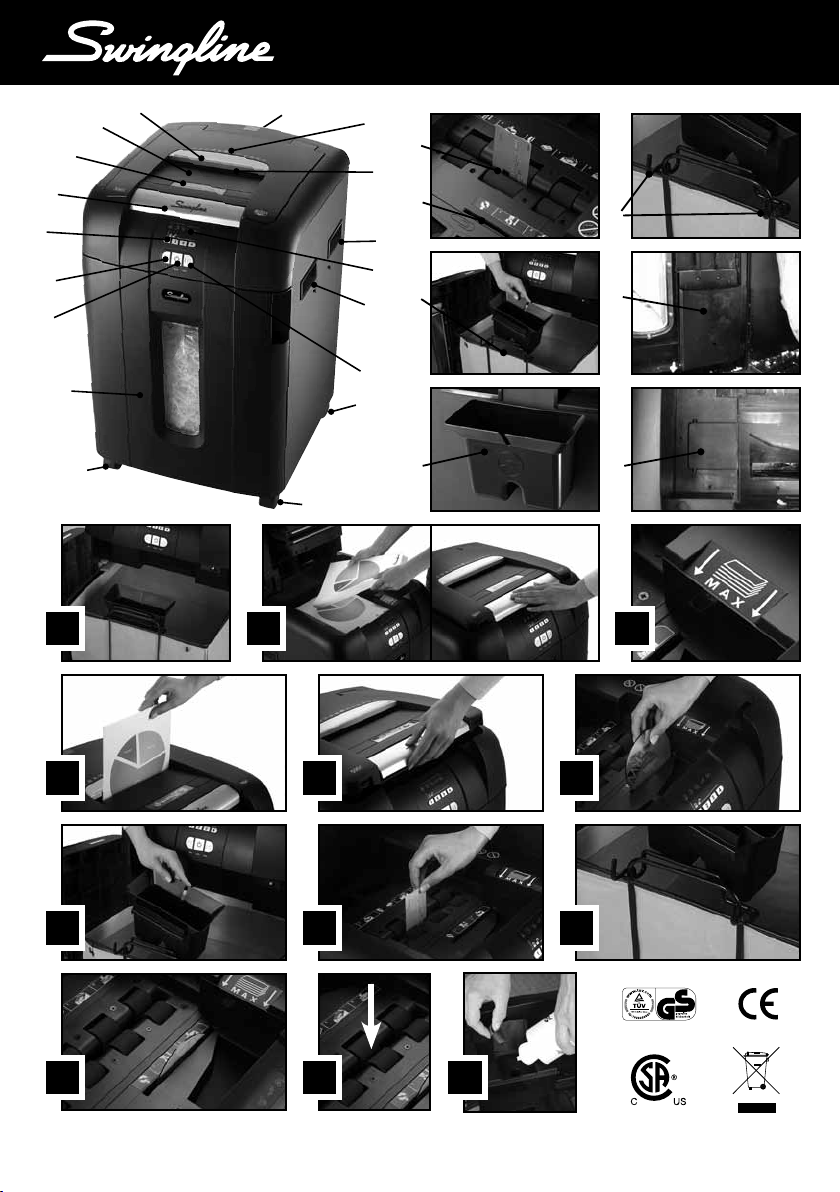
U
U
J
U
D
U
TM/MC
U
C
U
E
U
Q
I
H
U
F
U
A
U
U
L
U
U
G
B
N
U
U
M
U
O
U
R
U
K
U
P
R
U
U
T
U
S
U
L
U
L
U
1 32
5 64
7 8 9
U
V
10 11 12
3
Page 4
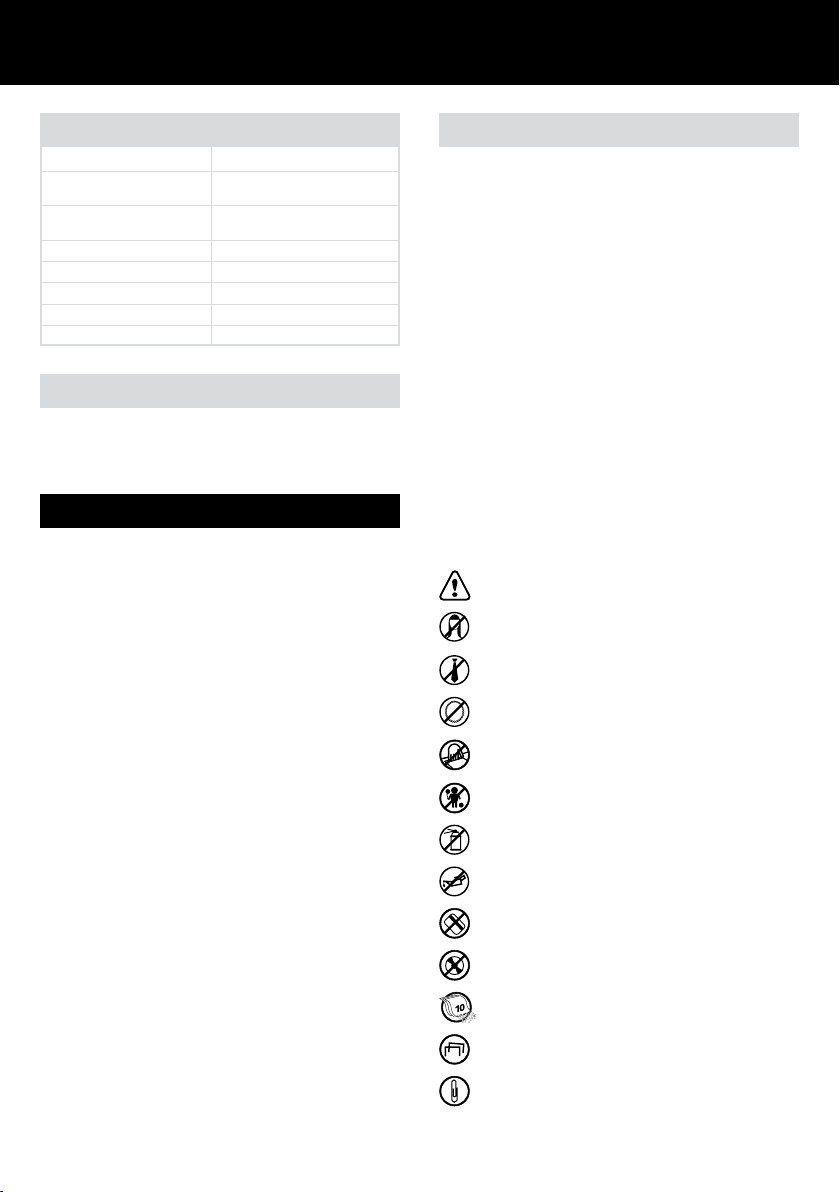
Specifications
Swingline Stack and Shred 500X
Sheet Capacity
Manual Feed Slot
Sheet Capacity
Auto-feed Chamber
Duty Cycle
Run Time from Cold
Volts / Hz
Amperage
Motor Watts
10 sheets (80gsm)
500 sheets (80gsm)
Continuous
Continuous
120V / 60Hz
2.0 Amps
460 Watts
Introduction
Thank you for choosing this shredder from Swingline. Please review
these instructions to ensure you are operating the shredder correctly.
Safety First
To guard against injury, the following basic safety precautions
must be observed in the set-up of this product.
• Ensure the machine is plugged into an easily accessible
power outlet, and ensure the cable is not likely to trip up a
passer by.
• Any attempt to repair this unit by unqualied personnel will
invalidate the warranty. Please return to supplier.
• Unplug your shredder before moving it or when it is not in
use for an extended period of time.
• Do NOT operate with a damaged power supply cord or plug,
after it malfunctions, or after it has been damaged in any
manner.
• Do NOT overload electrical outlets beyond capacity as this
can result in re or electrical shock.
• The socket-outlet should be near the equipment and should
be easily accessible.
• Do NOT alter the attachment plug. The plug is congured for
the appropriate electrical supply.
• Do NOT use near water.
• Do NOT use aerosol dusters or cleaners.
• Do NOT spray anything into the shredder.
• Do NOT load the auto-feed chamber with unopened junk
mail, magazines, bound documents etc.
Although this shredder has been designed to comply with
UL 60950 safety standards including the “probe accessibility
tests”, do not operate the shredder near children or pets.
Description of product parts
U
A
ON/OFF switch (at the rear of the shredder)
U
Important safety symbols
B
(see safety symbols below)
U
Jam free indicator
C
U
Paper loading door handle
D
U
Paper loading door
E
U
Door for bin
F
U
Continuous jam boost button
G
U
Auto button
H
U
Reverse button
I
U
Paper Loading door locking mechanism –
J
PIN password buttons
U
K
Indicator panel
U
L
Casters
U
M
Manual feed entry slot
U
N
Credit card entry slot
U
O
CD entry slot
U
P
CD bin ‘in use’ location
U
Q
Paper stack viewing window
U
R
Handles to move product
U
S
CD bin in storage location
U
T
Comb bind removal hooks
U
U
Internal storage pockets
U
V
Oil reservoir cap
Safety First
This means you should be careful because long hair can
become entangled in the cutters.
This means be careful of ties and other loose clothing
which could become entangled in the cutters.
This means be careful of loose jewelry which could
become entangeld in the cutters.
This means don’t reach into the feed opening of the
cutting head.
This means keep children away from shredder.
This means no aerosols.
This means no oil lubricant (oil sheets only).
This means do not insert credit cards into the manual
feed entry slot. Use internal credit card position.
This means do not insert CDs into the manual
feed entry slot.
Sheet capacity of manual feed slot.
This means the shredder can accept small staples.
This means the shredder can accept small paperclips.
4
Page 5
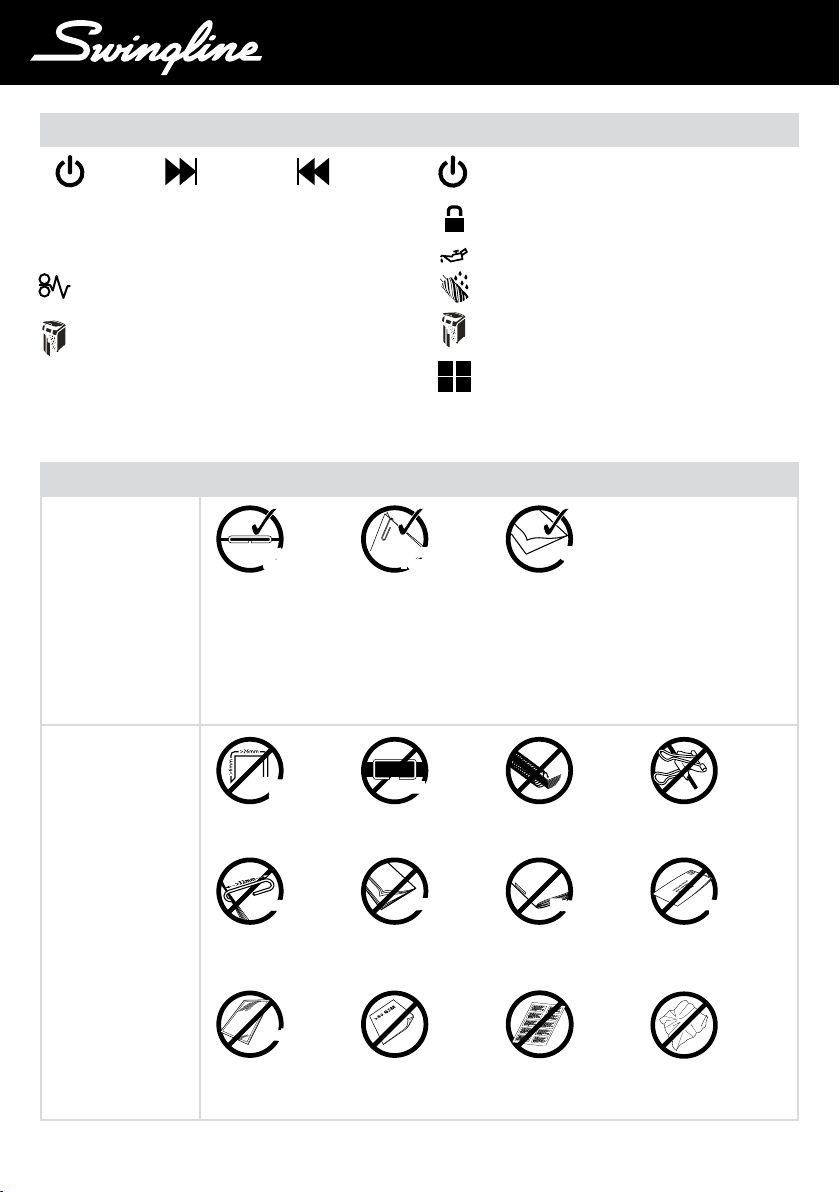
TM/MC
Control Panel and Indicators
Auto
U
Jam Free indicator – This alerts the user when too
C
Continuous
Jam Boost
much paper is fed into the manual feed entry slot (see
section on Jam Free Technology).
Paper jam indicator – This means there is a paper jam
in the auto feed chamber.
Paper Loading Door/Bin Door Open or Bin Full
Indicator – This means either:
• Loading door is open
• Bin is open
• Bin is full
Reverse
132
4
Stack and Shred 500X Shredding Capability
Stack and Shred
500X CAN shred the
following:
Standard
Standard
Staples
Staples
• Stapled paper 1 inch/25mm
within the corner
• 26/6 and 24/6 or smaller
staples
• Small sized paper loaded
centrally
• 500 sheets printed paper
Standard
Standard
Paper Clips
Paper Clips
• Paper clip paper 1 inch/25mm
within the corner
• Capable of shredding small/
medium (max wire thickness =
1/3 inch, 0.9 mm) paper clips
• 500 sheets plain paper
• >80gsm paper (through
manual feed slot)
Power On indicator – This means the machine is
turned on.
Lock – This means the paper loading door is locked
(during shredding).
Oil level
Oiling in Operation
Paper Loading Door/Bin Door Open or Bin Full
Indicator
Loading Door Locking Mechanism – PIN Password
Buttons Enter a four digit code to lock the loading door
during shredding.
Although the Stack
and Shred 500X will
Single Folded
Single Folded
Sheet
Sheet
• 11" x 17" folded in half max.
2 sheets
• 500 sheets single sided
printed paper
• 80 gsm paper
- Letter - 8.5" x 11"
- Legal - 8.5" x 14"
accept fastened sheets,
Swingline recommends
that staples and paper
clips are removed and
folded paper is unfolded
prior to shredding to
extend the life of the
product.
Stack and Shred 500X
CANNOT shred the
following:
5
Heavy Duty
Heavy Duty
Staples
Staples
• Heavy Duty Staples. Check the
staple leg length is not greater
than 6mm.
Large ClipsLarge Clips
• Large clips. Check the length
of the paperclip is not longer
than 32mm.
Plastic SheetsPlastic Sheets
• Plastic sheets, laminated
documents, plastic folders, glossy
paper or a sheet covered with
print on both sides.
> 25 Sheets> 25 Sheets
• A document with more than
25 sheets held together by a
staple or clip.
Multiple Folded
Multiple Folded
Sheets
• Multiple folded sheets* (e.g.
• Thick paper or card* • Crumpled sheets*
Sheets
more than two legal sized
sheets folded in half)
*We recommend you feed these types of documents through the manual feed slot. However, the Stack
and Shred 500X can automatically shred folded and crumpled sheets if attened out prior to loading.
• Bound documents • Bulldog clips
MagazinesMagazines
• Magazines or other documents
bound by multiple staples
or clips
• Adhesive labels
• Unopened mail e.g. junk mail.
Open mail and place in
auto-feed or through manual
feed slot.*
Unopened
Unopened
Mail
Mail
Page 6
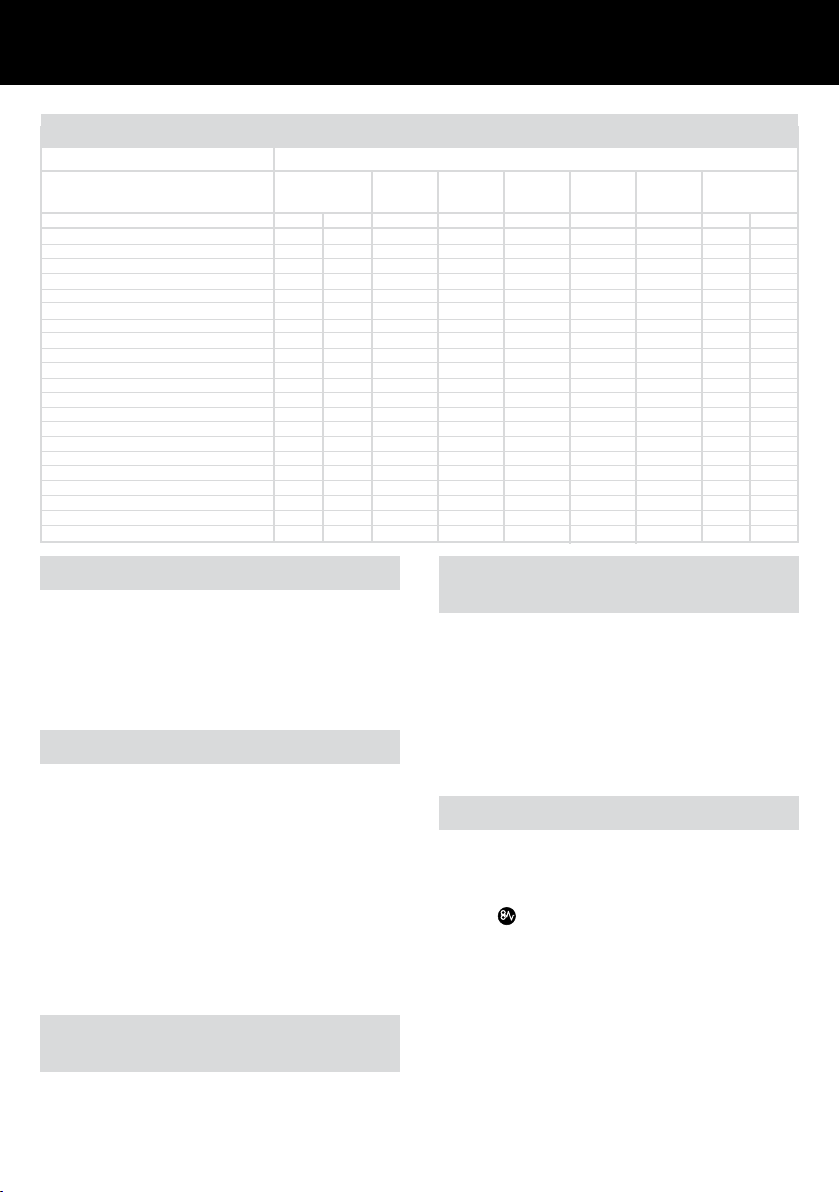
Illuminated Icons Explained
LED Decal/Indicators
Lock Bin Full/ Oiling in Oil Paper Auto Jam
Door Open Operation Level Jam Free
Indicator
Colour of symbol Green Red Red Green Red Red Blue Green Red
Power ON/OFF switch OFF
Sleep mode
Power ON/OFF s witch ON
Stand by
Auto mode light light
Continuous jam boost mode light light
Reverse mode light light light
Paper loading door open light light light
Bin full/bin door open light light light
Motor is cooling down
Paper jam light light light
Too many sheets are being fed into manual feed slot light light
Cutters are self-cleaning flashing light light
Anti Jam sensing continuous
Entering PIN password flashing light
Paper loading door is locked light light
Incorrect PIN password has been entered flashing x3 light
Correct PIN password re-entered flashing x3 light
Auto Feed Operation light flashing
Oil Level too Low light light light
Auto/Manual Oiling light light light
Auto-feed Technology
The Stack and Shred 500X has been designed to automatically
shred up to 500 sheets from the auto-feed chamber and up
to 10 sheets through the manual feed slot. The auto-feed
mechanism has been designed to handle paper fastened with
staples and paper clips and to only pull a few sheets of paper
into the cutting mechanism to minimize the risk of paper jams.
Loading door lock mechanism
For additional security the paper loading door can be locked
during the shredding of condential material.
To lock shredder:
1
Place documents in tray. Close paper loading door (see g 2).
2
Press any 4 digits. REMEMBER YOUR CODE!
Shredder unlocks automatically when:
• 4 digit code is re-entered.
• Shredding is complete.
• Shredder is inactive for 30 minutes (but documents remain
in tray)
Bin or Loading Door Open Safety
Function
As a safety precaution, if the bin or loading door is opened
during shredding, the shredder will stop and the Bin Full
indicator will illuminate.
Jam Free Technology in manual
feed slot
Sensors in the paper feed area measure the thickness of
paper about to be shredded. The ability to shred or not is
communicated through red and green lighting. Green means
that the stack of paper is within the shredders sheet capacity
and OK to shred. Red means that you have too much paper,
remove some sheets in order to shred.
Since the shredder is unable to shred more sheets of paper
than it is capable of shredding, paper jams are prevented.
Rare Occasions of Jamming
In the unlikely event of the shredder jamming, the EX100-07
will automatically reverse and forward the engine three times
to clear a jam. If after this auto jam clearance cycle the shredder still has a paper jam, the jam indicator will continue to
illuminate . Try clearing the jam using the reverse (F) and
continuous jam boost (G) buttons. If this is unsuccessful, open
the loading door (I), remove the remaining stack of paper,
then pull the jammed paper free of the cutting mechanism.
6
Page 7
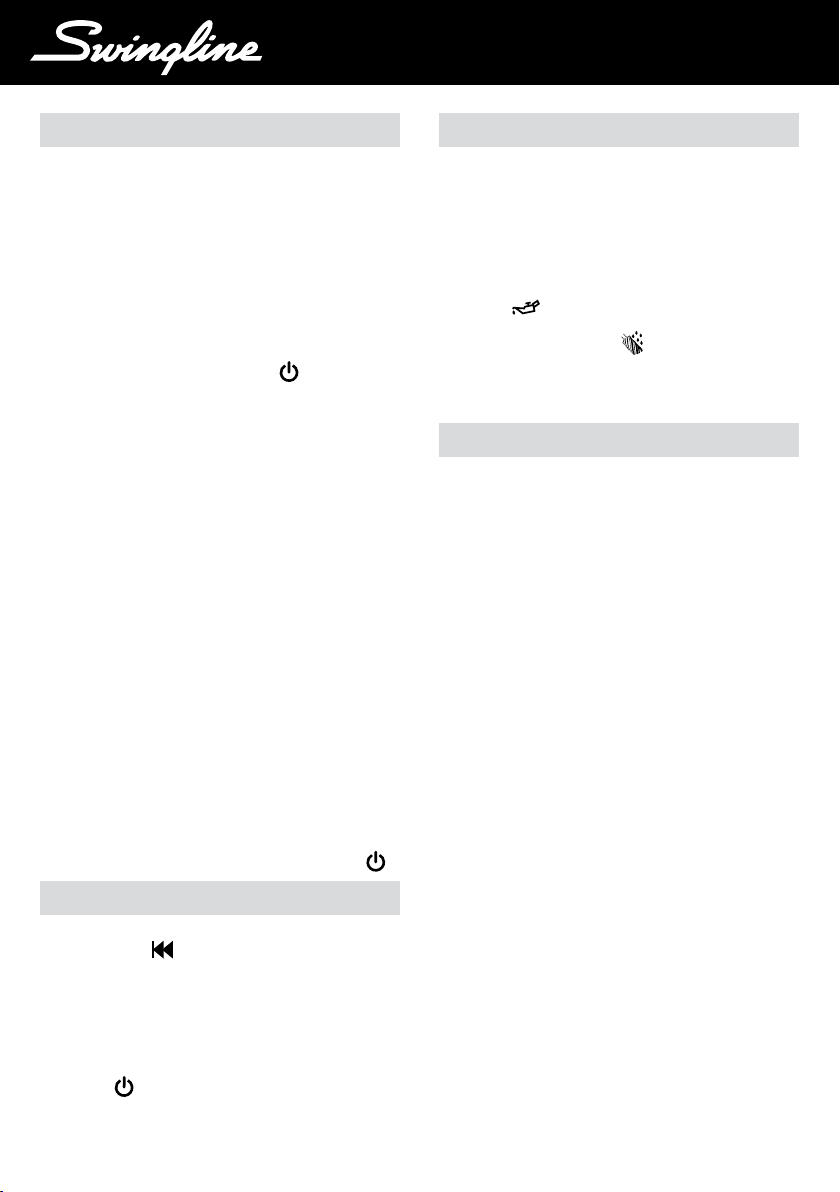
TM/MC
Operation
1 After unpacking the product pull out the shredder bag frame
and remove the CD shard tray, which sits on top of the bag
frame. Store this tray on the product as shown and use
when you shred CDs (see g 7).
2 Lift up the loading door (fig 5) and open oil ap (fig V).
3 Remove oil cap and ll up the reservoir using the 30ml
bottle of oil provided. Replace the cap.
4 Plug the shredder in to a working outlet.
5 Check that the on/off switch at the back of the machine is
switched to the ‘ON’ position.
6 Press and hold down the Auto button (
to start the pump and prime the system. This is only
required when the product is used for the rst time.
7 To load the shredder, simply lift the loading door handle (see
g 5) to open the loading door and insert documents. You
can open the door further to 90 degrees for easier access
if required Load up to 500 sheets at a time into the feed
chamber (see g 2). Do not ll above the MAX level, this
could damage the shredder (see g 3).
8 The shredder will start the shredding cycle automatically
ONLY after closing the loading door (see g 2).
Attention: If required you can now lock the loading door by
entering a 4 digit code (see below).
9 If you only have up to 10 sheets to shred, you can use the
manual feed slot, provided the auto feed chamber is empty
(see g 4).
J Insert paper to be shredded into the feed area. The
shredder will detect the paper and start automatically. If
there is still paper in the Autofeed tray after rst attempt,
open and re-close feed door a second time.
K If the shredder is left in auto mode for more than 2 minutes
without being used, the shredder will automatically turn
back to sleep mode in order to save power.
L The shredder will automatically ‘wake up’ from sleep mode
when paper is inserted into the shred mouth or you open the
loading door. There is no need to press the Auto button (
) for 5 seconds
Initial Setup
The shredder is designed to automatically lubricate the cutting
mechanism as required to ensure the product continues to
work to its maximum performance and to extend the product
life. Please follow the operation instruction before turning
on the shredder for the rst time. The 30ml bottle of oil is
sufcient to allow the shredder to start for the rst time and to
operate continuously for about one hour of shredding before
the reservoir will need relling. When the ‘Oil Rell’ indicator is
illuminated ( ), ip up the oil reservoir cap (V) and rell the
oil reservoir using a bottle of standard Swingline oil (1760049).
The automatic oiling operation (
seconds and you will hear the distribution pump during this
time. Auto-oiling operates after 15 minutes of shredding time.
) last approximately two
CD Shredding
A separate CD tray is provided to collect the shredded CD
shards. Ensure that this is correctly mounted onto the standard
shredder bag frame before shredding (see g 7).
1 Lift up the paper loading door (see g 5).
2 Always insert CDs in the CD slot (see g 6). Only shred one
CD at a time.
3 Close the paper loading door (see g 2).
4 Empty the CD bin after 8 CDs to avoid waste spilling over
into the paper waste bin.
5 Remove the CD tray before recommencing to shred paper
and store on the side of the shredder as (see g 7).
).
Reverse Function
1 If you want to reverse paper out while shredding, use the
reverse button (
2 Reverse the paper out then turn the machine off using the
ON/OFF switch at the rear of the shredder. Remove the
paper from the manual feed slot (if being used) or open the
loading door, remove the remaining stack of paper, then pull
the jammed paper free of the cutting mechanism.
3 To resume shredding return the slide switch to the auto
position (
OFF switch at the rear of the shredder.
7
).
) and turn on the shredder by using the ON/
Page 8
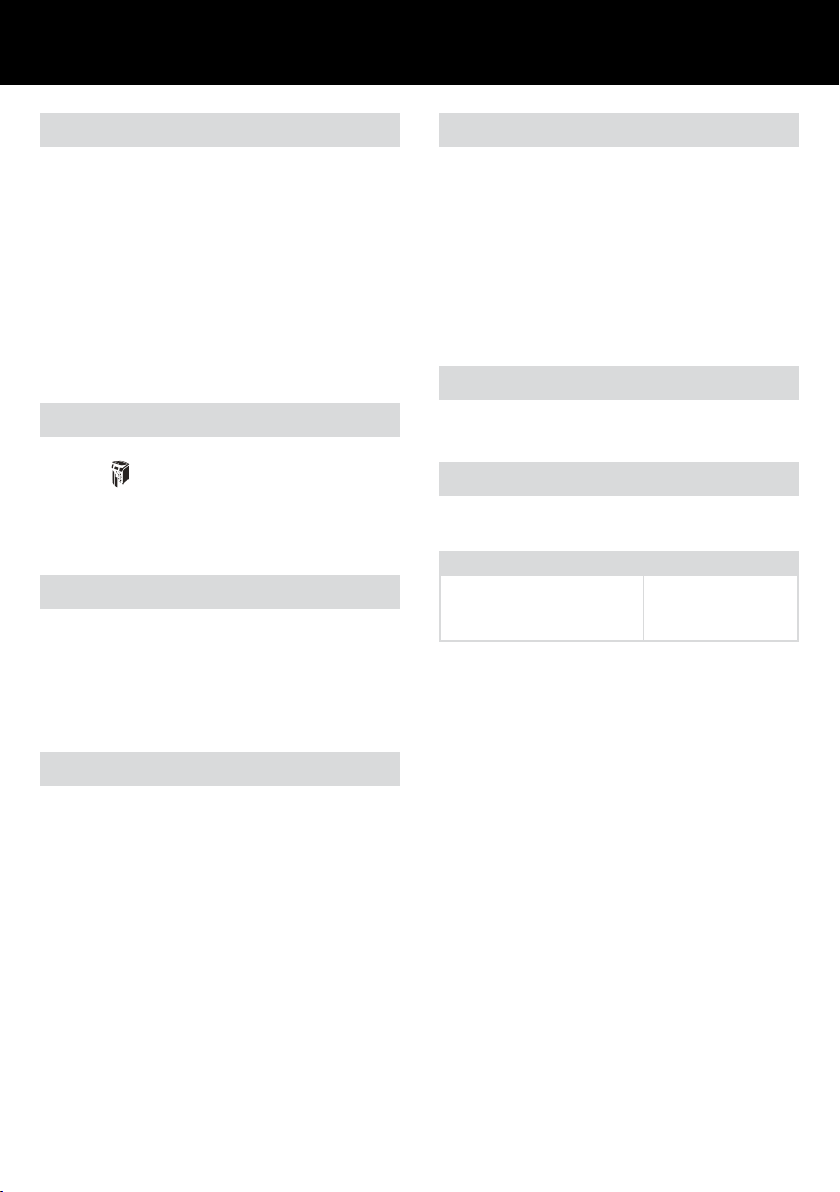
Credit Card Shredding
The Stack and Shred 500X can shred credit cards. Switch the
shredder to auto mode, then;
1 Lift up the paper loading door (see g 5).
2 Insert the credit card into the roller as shown in g 8. Only
shred one (1) credit card at a time.
3 Close the paper loading door (see g 2).
Swingline encourages customers to recycle shredded
paper. Please note that shredded paper cannot be
recycled if mixed with credit card shards. If recycling,
please separate shredded paper and credit cards.
Bin Full
The shredder will not function when the bin is full and the bin
full symbol (
• Open the door and slide out the waste sack support frame.
• Carefully remove the waste sack from the frame.
) is illuminated. You should empty the bin.
Self-cleaning Cutters
After emptying and replacing a full bin, the shredder will run
in reverse for 4 seconds, stop for 2 seconds and then forward
for 4 seconds to clear away any remaining paper from the
cutter mechanism. This unique ‘self-cleaning’ mechanism is
additional jam prevention technology from Swingline.
Maintenance
The rollers on the auto-feed mechanism may become dirty over
time, please wipe clean with a dry cloth to maintain maximum
product performance (see g 10).
The auto-start infra-red sensor, located in the paper feed
entry-slot, can occasionally become covered in paper-dust
causing the shredder to run despite no paper being fed into
the machine. Switch the shredder off at the rear of the
machine and carefully clean the sensor using a cotton-swab
(see g 12).
Service
Your shredder comes with a 2-year on-site service included.
Shredder Accessories
We recommend that a paper waste bag for recycling shredded
paper is used on all models.
Accessory Part Number
Recycling Waste Bag 1765030EU
Oil Rell Bottle 1760049
Comb Bind Removal Hooks
Note – Use only on standard CombBind strips.
1 Open bin door.
2 Place document onto the comb bind hooks (see g 9).
3 Pull down on the document to remove comb strip.
8
Page 9
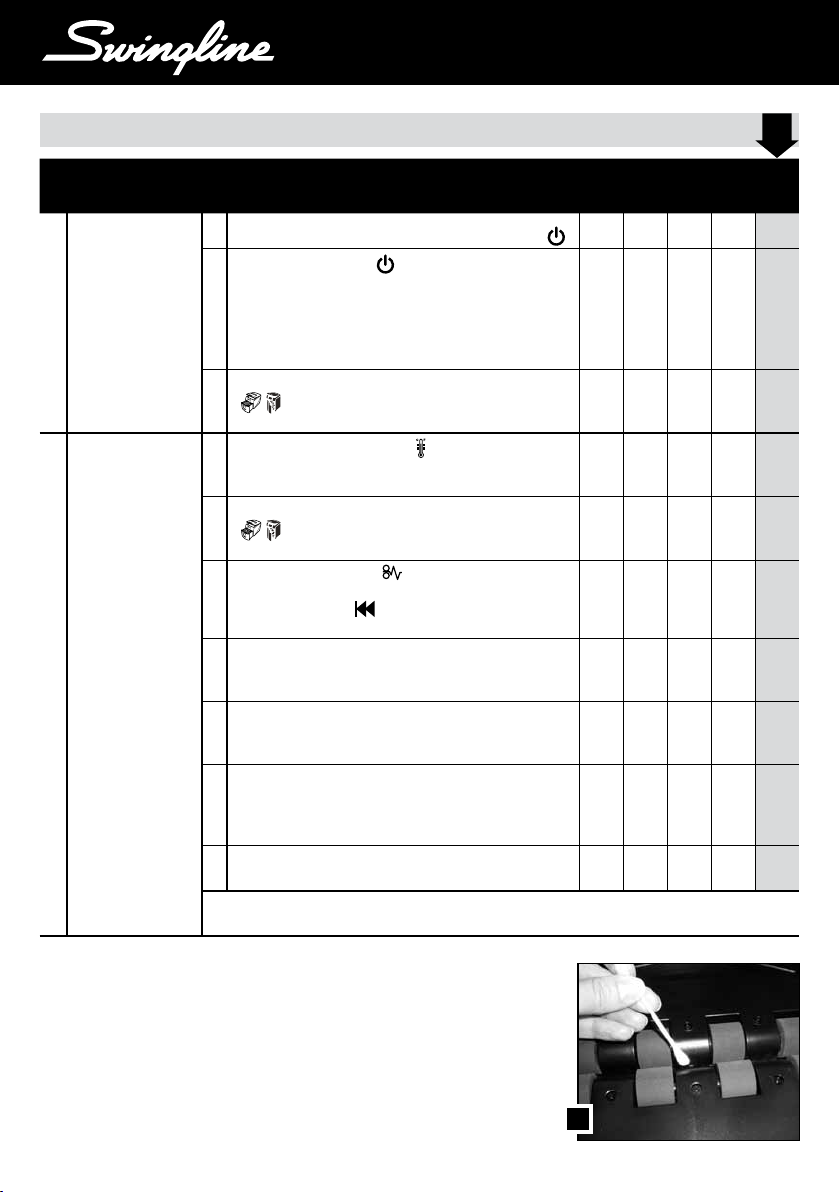
TM/MC
Troubleshooting Guide for Stack-and-ShredTM 500X
QUESTION ANSWER
1
The shredder will not
start.
2
There are documents in
the autofeed chamber
but the shredder has
stopped running.
a
Check power switch on the back of the machine is turned on. (
b
Check that the Auto button (
is in the Auto position and the power switch on the back has been
turned on.
Note: The Auto button light turns off after 2 mins of non-use.
The shredder wakes up automatically if paper is in the autofeed
chamber or fed into the manual feed slot
c
Is the “bin door/ loading door open” indicator light red
)? Make sure both the loading door and the bin door are
(
closed.
a
Is the cool-down indicator light red (
to cool down. Shredding will resume automatically after the
shredder has cooled down.
b
If the “bin door/ loading door open/bin full” indicator light is red
), empty the bin. Also check to see if the loading door and
(
bin doors are closed. Shredding will resume automatically.
Is the jam indicator light red (
c
to clear a jam even after the automatic jam clearance cycle. Use the
manual reverse button (
Open the lid and remove the offending papers.
d
If there are crumpled sheets in the stack, they may not feed
properly. It is recommended that you feed them through the manual
feed slot.
e
If there are multiple folded sheets in the stack, unfold the sheets
before placing them back in the stack or feed through the manual
feed slot.
f
If there are unopened envelopes in the stack, remove them, open
the envelopes and lay the contents at into the autofeed chamber,
unfolding any folded sheets. Envelopes can be shredded through
the manual feed slot.
g
Examine the rollers, if they are covered with paper dust, clean them
with a dry cloth.
FOR ADDITIONAL INFORMATION ON WHAT TO SHRED THROUGH AUTO FEED AND WHAT TO SHRED
VIA MANUAL FEED SLOT, PLEASE SEE SECTION IN THE MANUAL ON ‘SHREDDING CAPABILITY’
) has been pressed or the switch
)? If so, allow the shredder
)? If so, the shredder was unable
) to back out paper from the cutters.
TM
APPLICABLE MACHINES
60X 80X 100X 250X 500X
Y Y Y Y Y
)
Y Y Y Y
Y Y Y Y
Y Y Y Y
Y Y Y Y
Y Y Y Y Y
Y Y Y Y Y
Y Y Y Y Y
Y Y Y Y Y
Y Y Y
Tel. 800-541-0094
www.acco.com/service
www.swingline.com/shredders
9
12
Page 10

QUESTION ANSWER
3
There isn’t any paper
a
in the shredder but it
won’t stop running.
b
4
Every time I shut the
a
bin, the shredder turns
itself on automatically
for a few seconds.
5
I have to feed the paper
a
quite a long way into
the manual feed slot
before it engages with
the cutting mechanism
6
I have locked the
a
shredder but there is
a paper jam and my
sensitive documents
are still in the machine
Do I need to enter the
b
same four digits, as a
locking PIN, each time I
use the shredder?
I have just realized that
c
I have some documents
in the autofeed
chamber that I don’t
want to shred but the
loading door is locked.
What happens if
d
someone tries to
guess my PIN code
to get access to my
documents?
7
How should I maintain
a
my shredder?
b
c
The auto-start infra-red sensor, located in the paper feed entryslot, can occasionally become covered in paper-dust causing the
shredder to run despite no paper being fed into the machine. Switch
the shredder off at the rear of the machine and carefully clean the
sensor using a cotton-swab (see g 1).
If the shredder still does not stop running, call ACCO at: 800-541-
0094
After the bin is removed and replaced, the shredder will run for
approximately 8 seconds to clear away any remaining paper from
the cutter mechanism.
Unlike conventional shredders, the paper needs to pass through the
autofeed chamber before the paper meets
the cutting mechanism. For this reason, the manual feed slot has
been designed to be extremely easy to slide paper into.
Enter your PIN to unlock the loading door and clear the jam. If you
have forgotten the code or you have left the shredder to continue
your working day, the machine will open automatically after 30
minutes of inactivity. After clearing the jam, reload the shredder
before locking the loading door again.
No. The shredder will register the four digit PIN code each time so
you could change your PIN number every time you use the shredder.
Re-entering your four digit PIN code unlocks the paper loading door.
After 3 incorrect attempts to enter the code the locking mechanism
will not accept any more entries. The loading door will remain
locked until the shredding is complete.
Use Swingline oil sheets to lubricate the cutting head, do not use
other types/brands of oil
Clean the auto-start infra red sensor on a regular basis (see point
3a).
Clean rollers free of any paper dust with a dry cloth
APPLICABLE MACHINES
60X 80X 100X 250X 500X
Y Y Y Y Y
Y Y Y Y Y
Y Y Y Y
Y Y Y Y Y
Y Y
Y Y
Y Y
Y Y
Y Y Y Y
Y Y Y Y Y
Y Y Y Y Y
10
Page 11

U
U
J
U
D
U
TM/MC
U
C
U
E
U
Q
I
H
U
F
U
A
U
U
L
U
U
G
B
N
U
U
M
U
O
U
R
U
K
U
P
R
U
U
T
U
S
U
L
U
L
U
1 32
5 64
7 8 9
U
V
10 11 12
11
Page 12

Spécifications
Swingline Stack and Shred 500X
Capacité de coupe
Fente d’alimentation manuelle
Capacité de coupe
Compartiment d’alimentation
automatique
Cycle d’utilisation
Délai de réchauffement
Volts / Hz
Intensité de courant
Nombre de watts du moteur
10 feuilles (80 g/m²)
500 feuilles (80 g/m²)
Continu
Continu
120 V / 60 Hz
2,0 A
460 watts
Introduction
Merci d’avoir choisi cette déchiqueteuse Swingline. Veuillez lire
ces instructions pour vous assurer d’utiliser correctement cette
déchiqueteuse.
Consignes de sécurité
An d’éviter toute blessure, suivez les précautions de sécurité
de base suivantes durant l’installation de ce produit.
• Branchez la déchiqueteuse dans une prise de courant facile
d’accès en veillant à ce que personne ne puisse trébucher
sur le cordon d’alimentation.
• La garantie sera annulée en cas de tentative de réparation
par un personnel non qualié. Veuillez plutôt retourner
l’appareil au fournisseur.
• Débranchez votre déchiqueteuse avant de la déplacer ou
lorsqu’elle est inutilisée pendant une longue période de
temps.
• N’UTILISEZ PAS l’appareil avec une prise ou un cordon
d’alimentation endommagé, après un mauvais fonctionne-
ment ou en présence d’un dommage quelconque.
• NE SURCHARGEZ PAS les prises de courant au-delà de leur
capacité car vous pourriez causer un incendie ou subir un
choc électrique.
• La prise de courant doit être à proximité de l’appareil et être
facilement accessible.
• NE MODIFIEZ PAS la che de raccordement de l’appareil.
Elle est conçue pour recevoir l’alimentation électrique
adéquate.
• N’UTILISEZ PAS l’appareil près de l’eau.
• N’UTILISEZ PAS de dépoussiéreurs ou nettoyants en aérosol.
• Ne vaporisez AUCUN produit dans la déchiqueteuse.
• NE CHARGEZ PAS du courrier-déchet non ouvert, des
magazines, des documents reliés, etc. dans le compartiment
d’alimentation automatique.
Bien que cette déchiqueteuse soit conforme aux normes de
sécurité UL 60950, y compris les « essais d’accessibilité », ne
la faites pas fonctionner à proximité d’enfants ou d’animaux.
Description du produit
U
A
Commutateur Marche/Arrêt (ON/OFF ) (à l’arrière de la
déchiqueteuse)
U
Symboles de sécurité importants (voir ci-après le panneau
B
de commande de la déchiqueteuse)
U
Indicateur anti-bourrage
C
U
Poignée du couvercle du compartiment de chargement du
D
papier
U
Couvercle du compartiment de chargement du papier
E
U
Couvercle de corbeille
F
U
Bouton de marche avant en continu
G
U
Bouton Automatique
H
U
I
Bouton Marche arrière
U
J
Bouton du mécanisme de verrouillage du couvercle du
compartiment de chargement – Mot de passe de NIP
U
Panneau des indicateurs
K
U
L
Roulettes
U
Fente d’alimentation manuelle
M
U
Fente d’insertion des cartes de crédit
N
U
O
Fente d’insertion des CD
U
Emplacement « en cours » de la corbeille des CD
P
U
Fenêtre de contrôle de la liasse de papier
Q
U
R
Poignées pour déplacer le produit
U
Corbeille à CD dans l’emplacement de rangement
S
U
Crochets d’enlèvement de reliure à anneaux plastiques
T
U
Pochettes de rangement interne
U
U
Capuchon du réservoir d’huile
V
Consignes de sécurité
Ce symbole vous avertit de faire attention aux cheveux
longs car ils risquent de s’enchevêtrer dans les
couteaux.
Ce symbole signie qu’il faut garder à distance les
cravates ou tout vêtement ample qui pourraient se
coincer dans les couteaux.
Ce symbole signie qu’il faut garder à distance les bijoux
pendants car ils pourraient se coincer dans les couteaux.
Ce symbole signie qu’il faut éviter d’approcher les
mains de l’ouverture d’insertion de la tête de coupe.
Ce symbole signie qu’il faut garder cette
déchiqueteuse hors de la portée des enfants.
Ce symbole signie que vous ne devez pas utiliser de
produits en aérosol.
Ce symbole signie qu’il ne faut pas utiliser d’huile
lubriante (utiliser uniquement des feuilles lubriantes).
Ce symbole signie qu’il ne faut pas insérer de cartes de
crédit dans la fente d’alimentation manuelle.
Ce symbole signie qu’il ne faut pas insérer de CD
dans la fente d’alimentation manuelle.
Capacité de coupe de la fente d’alimentation manuelle.
Ce symbole signie que la déchiqueteuse peut
accepter de petites agrafes.
Ce symbole signie que la déchiqueteuse peut
accepter de petits trombones.
Ce symbole signie que la déchiqueteuse peut
détruire des cartes de crédit.
12
Page 13

TM/MC
Panneau de commande et indicateurs
Automatique
Déblocage par
marche avant
en continu
U
Indicateur anti-bourrage – Cet indicateur avertit
C
l’utilisateur lorsqu’il y a trop de papier dans la fente
d’insertion d’alimentation manuelle (voir la section sur la
Technologie anti-bourrage Jam Free)
Indicateur de bourrage – Signie qu’il y a un
bourrage de papier
Indicateur de corbeille pleine / couvercle du
compartiment de chargement ouvert – Signie:
• Soit que le couvercle du compartiment de chargement
est ouvert
• Soit que le couvercle de la corbeille est ouverte
• Soit que la corbeille est pleine
Marche
arrière
Indicateur de fonctionnement – Signie que
l’appareil est sous tension
Verrouillage – Signie que le couvercle du compartiment de chargement du papier est verrouillé (pendant
le déchiquetage)
Niveau d’huile
Lubrification en cours
Couvercle du compartiment du chargement du
papier ou couvercle de la corbeille ouvert ou
corbeille pleine
Boutons du mécanisme de verrouillage du
132
couvercle du compartiment de chargement – Mot
4
de passe de NIP Entrez un code à quatre chiffres pour
verrouiller le couvercle du compartiment de chargement
du papier durant le déchiquetage.
Capacité de destruction de la déchiqueteuse Stack and Shred 500X
La déchiqueteuse
Stack and Shred 500X
PEUT détruire:
Agrafes
Agrafes
standards
standards
• Papier agrafé à 25 mm (1 po)
du coin au plus
• Agrafes 26/6 et 24/6 ou
plus petites
• Papier petit format chargé
au centre
• 500 feuilles imprimées
Trombones
Trombones
standards
standards
• Papier avec trombone à 25
mm (1 po) du coin au plus
• Peut détruire des petits et
moyens trombones (épaisseur
maximum du l = 0,9 mm,
1/3 po)
• 500 feuilles de papier blanc
• >papier 80 g/m2 (par la fente
d’alimentation manuelle)
Feuille pliée
Feuille pliée
en deux
en deux
• Maximum 2 feuilles 11 x 17
(279 mm x 432 mm) pliées en
deux
• 500 feuilles de papier
imprimées sur un seul côté
• Papier de 80 g/m2
- Format lettre – 8,5x 11 po
(21,6 x 28 cm)
- Grand format – 8,5x 14 po
(21,6 x 35,5 cm)
Bien que la Stack and
Shred 500X accepte
des feuilles attachées,
Swingline recommande
de retirer les agrafes
et les trombones avant
la destruction an de
prolonger le cycle de vie
du produit.
La déchiqueteuse
Stack and Shred 500X
NE PEUT détruire:
13
Agrafes grande
Agrafes grande
capacité
• Agrafes grande capacité.
Vérier que l’agrafe ne fait pas
plus de 6 mm de long.
• Gros trombones. Vérier que le
trombone ne fait pas plus de
32 mm de long
• Feuilles de plastique, documents
capacité
Gros
Gros
trombones
trombones
Feuilles de
Feuilles de
plastique
plastique
plastiés, dossiers de plastique,
papier lustré ou feuille imprimée
des deux côtés
>25 feuilles>25 feuilles
• Un document de plus de 25
feuilles attachées avec une
agrafe ou un trombone
Plusieurs feuilles
Plusieurs feuilles
pliées
pliées
• Plusieurs feuilles pliées* (par
ex., plus de deux feuilles grand
format pliées en deux)
• Papier épais ou carton* • Feuilles froissées*• Étiquettes adhésives
* Nous recommandons d’insérer ces types de documents dans la fente d’alimentation manuelle.
L’appareil Stack and Shred 500X peut cependant déchiqueter automatiquement des feuilles
froissées et pliées à condition qu’elles soient ouvertes et mises à plat avant d’être chargées.
• Documents reliés • Pince-notes
MagazinesMagazines
• Magazines ou autres
documents reliés à l’aide de
plusieurs agrafes ou
trombones
• Courrier non ouvert, par ex.,
du courrier-déchet. Ouvrez
le courrier et placez-le dans
l’alimentation automatique
ou insérez-le dans la fente
d’alimentation manuelle.
Courrier
Courrier
non ouvert*
non ouvert*
Page 14

Explication des icônes allumées
Voyants DEL/symboles lumineux
Verrouillage Bac plein/ Lubrification Niveau Indicateur Automatique Sans blocage
Porte ouverte en cours d’huile de
bourrage
Couleur du symbole Vert Rouge Rouge Vert Rouge Rouge Bleu Vert Rouge
Commutateur d’alimentation Marche/Arrêt OFF
Mode de veille
Commutateur d’alimentation Marche/Arrêt ON
Délai d’attente Allumé
Mode automatique Allumé
Mode déblocage par marche avant en continu Allumé Allumé
Mode marche arrière Allumé Allumé
Couvercle du compartiment de chargement du
papier ouvert Allumé Allumé Allumé
Corbeille pleine / couvercle de corbeille ouvert Allumé Allumé Allumé
Refroidissement du moteur en cours
Bourrage de papiert Allumé Allumé Allumé
Trop de feuilles sont insérées dans la fente
d’alimentation manuelle Allumé Allumé
Les couteaux sont en cours de nettoyage Clignote Allumé Allumé
Détection continue anti-bourrage
Entrée du mot de passe de NIP Clignote Allumé
Couvercle du compartiment de chargement
du papier verrouillé Allumé Allumé
Un mot de passe de NIP incorrect a été entré Clignote x3 Allumé
Le mot de passe de NIP correct a été entré de nouveau Clignot e x3 All umé
Opération de Nourriture D’auto Allumé Clignote
Lubrification en cours Allumé Allumé Allumé
Voyant de niveau d’huile Allumé Allumé Allumé
La technologie d’alimentation
automatique
La déchiqueteuse Stack and Shred 500X été conçue pour
détruire automatiquement jusqu’à 500 feuilles placées dans le
compartiment d’alimentation automatique et jusqu’à 10 feuilles
insérées dans la fente d’alimentation manuelle. Le mécanisme
d’alimentation automatique a été conçu pour détruire des
feuilles attachées avec des agrafes et des trombones et pour
n’accepter que l’insertion de quelques feuilles de papier à la
fois sur le mécanisme de coupe an de réduire les risques de
bourrage.
Mécanisme de verrouillage du
couvercle
Pour plus de sécurité, le couvercle du compartiment de
chargement du papier peut –être verrouillé durant le
déchiquetage de matériel condentiel.
Pour verrouiller la déchiqueteuse:t
1 Placez les documents dans le plateau. Fermez le couvercle
du compartiment de chargement du papier.
2 Appuyez sur 4 chiffres de votre choix. N’OUBLIEZ PAS
VOTRE CODE!
La déchiqueteuse se déverrouille automatiquement lorsque :
• Le code à 4 chiffres est entré de nouveau
• Le déchiquetage est terminé.
• La déchiqueteuse est inactive pendant 30 minutes (mais il y
a des documents dans le plateau)v
Fonction d’arrêt automatique en
cas de corbeille ou couvercle
ouvert(e)
Si la corbeille ou le couvercle du compartiment de chargement
est ouvert(e) pendant le déchiquetage, la déchiqueteuse
s’arrête immédiatement par mesure de sécurité et un
indicateur s’allume.
La technologie anti-bourrage Jam
Free dans la fente d’alimentation
manuelle
Des capteurs situés dans la zone d’insertion du papier
mesurent l’épaisseur de la pile de feuilles à déchiqueter. La
déchiqueteuse indique sa capacité à déchiqueter ou non les
feuilles à l’aide d’un voyant lumineux vert ou rouge. Le voyant
vert signie que la pile respecte la capacité de coupe de
l’appareil, qui peut alors la déchiqueter. Le voyant rouge signie
que la pile est trop épaisse et que vous devez retirer quelques
feuilles avant le déchiquetage.
Les blocages sont ainsi évités car la déchiqueteuse ne peut
déchiqueter un nombre de feuilles excédant sa capacité de
coupe.
14
Page 15

TM/MC
Rares occasions de blocages
Dans le cas improbable de blocage, le modèle EX100-07 se
met, automatiquement, en marche arrière et marche avant trois
fois pour dégager le blocage. Si après ce cycle automatique
de nettoyage la déchiqueteuse a encore du papier de bloqué,
le voyant lumineux de blocage restera allumé . Essayez de
débloquer le papier en utilisant la marche arrière(F) et le bouton de déblocage(G). Si vous ne réussissez pas alors, ouvrez
le couvercle (I),enlevez la pile de papier restante, enfin retirez
le papier bloqué dans le mécanisme.
Fonctionnement
1 Après le désemballage du produit, sortez le cadre du sac de
la déchiqueteuse et retirez le plateau à déchets de CD, situé
sur le dessus du cadre. Rangez ce plateau sur le produit, tel
qu’illustré et utilisez-le quand vous détruisez des DC (voir
Fig. 7).
2 Soulevez le couvercle du compartiment de chargement (Fig.
5) et ouvrez la trappe de l’huile (Fig. V)
3 Retirez le capuchon du réservoir d’huile et remplissez-le
réservoir en utilisant la bouteille d’huile de 30ml fournie.
Remettez le capuchon en place.
4 Branchez la déchiqueteuse dans une prise en état de
marche.
5 Vériez que la touche d’alimentation Marche/Arrêt à
l’arrière de l’appareil est sur la position ON.
6 Maintenez la touche de démarrage automatique (
enfoncée pendant 5 secondes pour démarrer la pompe
et amorcer le système. Cette procédure est requise
uniquement lors de la première utilisation de l’appareil.
7 Pour charger la déchiqueteuse, il suft de soulever la
poignée du compartiment de chargement (Fig. 5) an
d’ouvrir le compartiment de chargement et insérer les
documents. Vous pouvez ouvrir le couvercle à un angle
de 90 degrés pour faciliter l’accès au besoin. Vous pouvez
charger jusqu’à 500 feuilles à la fois dans le compartiment
d’alimentation. Ne chargez pas le compartiment au-delà
du niveau maximum (MAX); vous pourriez endommager la
déchiqueteuse (voir Fig. 3).
8 La déchiqueteuse démarrera automatiquement le cycle
de déchiquetage SEULEMENT lorsque le couvercle du
compartiment de chargement sera fermé.
Attention: Au besoin, vous pouvez maintenant entrer
un code à 4 chiffres pour verrouiller le couvercle du
compartiment de chargement (voir ci-après).
9 Si vous n’avez que 10 feuilles maximum à déchiqueter,
vous pouvez utiliser la fente d’alimentation manuelle à
condition que le compartiment d’alimentation automatique
soit vide (voir Fig. 4).
J Insérez le papier à déchiqueter dans la zone d’insertion.
La déchiqueteuse détectera le papier et démarrera
automatiquement.
K Lorsque la déchiqueteuse est laissée en mode de
démarrage automatique pendant plus de 2 minutes
d’inactivité, elle retourne automatiquement en mode de
veille pour économiser l’énergie.
15
L La déchiqueteuse quitte automatiquement le mode de
veille lorsque vous insérez du papier dans la fente de
déchiquetage ou lorsque vous ouvrez le couvercle du
compartiment de chargement. Vous n’avez pas à appuyer
sur la touche de démarrage automatique (
).
Fonction marche arrière
1 Si, lors de la destruction de papier, vous souhaitez faire
ressortir les feuilles par l’avant, utilisez le bouton de marche
arrière (
2 Faites ressortir le papier par l’avant, puis fermez la
déchiqueteuse à l’aide de l’interrupteur ON/OFF situé
au dos de l’appareil. Retirez le papier de la fente
d’alimentation manuelle (si utilisée) ou ouvrez le couvercle
du compartiment de chargement, retirez la pile de papier
qui reste et tirez sur le papier bloqué pour le dégager du
mécanisme de coupe.
3 Pour continuer le déchiquetage, faites glisser le commu-
tateur sur la position automatique (
déchiqueteuse sous tension à l’aide du commutateur ON/
OFF situé au dos de l’appareil.
).
) et mettez la
Configuration initiale
La déchiqueteuse est conçue pour lubrier automatiquement
le mécanisme de coupe de façon à assurer un niveau de
performance optimal et une durabilité accrue. Veuillez suivre
)
les consignes d’utilisation avant de faire fonctionner la
déchiqueteuse pour la première fois. La bouteille d’huile de
30 ml est sufsante pour permettre à la déchiqueteuse de
démarrer pour la première fois et de fonctionner de manière
continue pendant environ une heure avant de nécessiter un
nouveau remplissage du réservoir. Lorsque le voyant « Oil
Rell » (remplissage d’huile) ( ), s’allume, soulevez le
capuchon du réservoir d’huile (V) et remplissez le réservoir en
utilisant une bouteille d’huile Swingline standard (1760049). La
lubrication automatique (
pourrez entendre la pompe de distribution pendant ce temps.
La lubrication automatique s’effectue après 15 minutes de
déchiquetage.
) dure environ 2 secondes. Vous
Page 16

Destruction de CD
Un plateau séparé est fourni pour recueillir les déchets des
CD déchiquetés. Veillez à ce que le plateau soit installé
correctement sur le cadre du sac de la déchiqueteuse avant de
procéder au déchiquetage.
1 Soulevez le couvercle du compartiment de chargement de
papier (Fig.5)
2 Insérez toujours les CD dans la fente des CD (Fig.6).
Déchiquetez un seul CD à la fois.
3 Fermez le couvercle du compartiment de chargement du
papier.
4 Videz le plateau à déchets de CD après le déchiquetage de
8 CD pour éviter que ces déchets ne retombent dans la
corbeille à papier.
5 Retirez le plateau à déchets de CD avant de recommencer
le déchiquetage de papier et rangez-le sur le côté de la
déchiqueteuse tel qu’illustré (Fig. 7)
Destruction de cartes de crédit
La déchiqueteuse Stack and Shred 500X peut détruire les
cartes de crédit. Faites passer la déchiqueteuse en mode
automatique, puis :
1 Soulevez le couvercle du compartiment de chargement de
papier (Fig.5)
2 Insérez la carte de crédit dans le rouleau, tel qu’illustré
dans la Fig. 8.
3 Fermez le couvercle du compartiment de chargement du
papier.
Swingline encourage ses clients à recycler le papier
déchiqueté. Veuillez noter que le papier déchiqueté ne
peut pas être recyclé s’il est mélangé à des morceaux de
carte de crédit. Si vous recyclez le papier déchiqueté,
veuillez d’abord en retirer les morceaux de carte de crédit.
Corbeille pleine
Lorsque la corbeille est pleine, la déchiqueteuse cesse de
fonctionner et le voyant de corbeille pleine (
Vous devez vider la corbeille.
• Ouvrez la porte et sortez le cadre de support du sac à
déchets en le faisant glisser.
• Retirez soigneusement le sac à déchets.
) s’allume
Crochets d’enlèvement de reliure
à anneaux plastiques
Remarque – N’utiliser que sur des bandes CombBind
1 Ouvrez le couvercle de la corbeille
2 Placez le document sur les crochets d’enlèvement des
anneaux de plastique (Fig. 9).
3 Tirez le document vers le bas pour retirer la bande
d’anneaux
Entretien
Les rouleaux du mécanisme d’alimentation automatique
peuvent se salir avec le temps; veuillez les essuyer avec un
linge sec an d’optimiser la performance de l’appareil (voir
Fig. 10).
Le capteur infrarouge de démarrage automatique, situé dans
la fente d’insertion de l’alimentation du papier, devient parfois
recouvert de poussière de papier et déclenche le déchiquetage
même s’il n’y a aucun papier inséré dans l’appareil. Fermez la
déchiqueteuse (bouton Off à l’arrière de l’appareil) et nettoyez
soigneusement le capteur à l’aide d’un coton-tige (voir Fig. 12).
Entretient
Votre moulinette vient avec un service sur-site de 2 ans inclus.
Accessoires pour déchiqueteuse
Nous vous recommandons d’utiliser un sac à déchet en papier
pour recycler le papier déchiqueté par tous les modèles.
Accessoire Numéro de pièce
Sac à déchet de recyclage 1765030
Bouteille d’huile de rechange 1760049
Couteaux auto-nettoyants
Après le vidage et la remise en place de la corbeille, la
déchiqueteuse fonctionne en marche arrière pendant 4
secondes, s’arrête pendant 2 secondes puis se met en
marche avant pendant 4 secondes pour dégager tout déchet
de papier du mécanisme de coupe. Ce système de nettoyage
automatique novateur est une fonction anti-bourrage
supplémentaire de Swingline.
16
Page 17

TM/MC
Guide de dépannage pour Stack-and-ShredTM 500X
QUESTION RÉPONSE
1
Le destructeur ne se met
pas en marche.
2
Le destructeur s’est arrêté
de fonctionner alors qu’il
reste des feuilles à détruire
dans le compartiment
d’auto-alimentation.
a
Vériez que le commutateur marche/arrêt situé à l’arrière du destructeur est
bien en position de mise sous tension. (
b
Vous devez appuyer sur la touche de mode automatique (
que le commutateur soit dans la position de mode automatique et que l’appareil
)
) ou veillez à ce
ait été mis sous tension à l’aide du commutateur marche/arrêt situé à l’arrière
de l’appareil.
Remarque : l’indicateur de mode automatique s’éteint après 2 minutes
d’inutilisation. Le destructeur se remet en marche automatiquement si vous
avez mis des feuilles dans le compartiment d’auto-alimentation ou dans la fente
d’alimentation manuelle.
c
L’indicateur « porte de corbeille/couvercle de compartiment ouvert » est-il
rouge (
compartiment sont fermés.
a
L’indicateur de refroidissement est-il rouge (
l’appareil se refroidir. La destruction recommencera automatiquement après le
) ? Vériez que la porte de la corbeille et le couvercle du
) ? Veuillez alors laisser
refroidissement de l’appareil.
b
Si l’indicateur rouge « porte de corbeille/couvercle de compartiment ouvert et
corbeille pleine » (
que le couvercle du compartiment et la porte de la corbeille sont fermées. La
) est allumé, videz la corbeille. Vériez également
destruction recommencera automatiquement.
L’indicateur anti-bourrage est-il rouge (
c
pas pu éliminer le bourrage, même après le cycle d’élimination de bourrage
) ? Si oui, le destructeur n’a
automatique. Appuyez sur la touche marche arrière ou faites glisser le
commutateur dans la position marche arrière (
par l’avant de l’appareil. Ouvrez le couvercle et retirer les feuilles créant le
) pour retirer les feuilles
bourrage.
d
Si des feuilles froissées se trouvent dans le compartiment d’auto-alimentation,
elles risquent de créer un bourrage. Il est conseillé de les détruire en les
mettant dans la fente d’alimentation manuelle.
e
Si la liasse de papier se trouvant dans le compartiment d’auto-alimentation
comprend plusieurs feuilles pliées, dépliez-les avant de les remettre dans le
compartiment ou bien mettez-les dans la fente d’alimentation manuelle.
f
Si des enveloppes non ouvertes se trouvent dans le compartiment d’auto-
alimentation, retirez-les et ouvrez-les. Dépliez alors les feuilles et mettez-les à
plat dans le compartiment d’auto-alimentation. Les enveloppes peuvent être
détruites en les mettant dans la fente d’alimentation manuelle.
g
Examinez les rouleaux. S’ils sont recouverts de poussière de papier, nettoyez-les
avec un linge sec.
POUR DES INFORMATIONS SUPPLÉMENTAIRES SUR CE QUI PEUT ÊTRE DÉTRUIT DANS LE COMPARTIMENT
D’AUTO-ALIMENTATION ET CE QUI DOIT ÊTRE MIS DANS LA FENTE D’ALIMENTATION MANUELLE, VEUILLEZ
CONSULTER LA SECTION DU MANUEL INTITULÉE « CAPACITÉ DE DESTRUCTION ».
TM
APPLICABLE AUX MODÈLES
60X 80X 100X 250X 500X
Y Y Y Y Y
Y Y Y
Y Y Y Y
Y Y Y Y
Y Y Y Y
Y Y Y Y
Y Y Y Y Y
Y Y Y Y Y
Y Y Y Y Y
Y Y Y Y Y
Tel. 800-68-3447
www.acco.com/service
www.swingline.com/shredders
17
12
Page 18

QUESTION RÉPONSE
3
Bien qu’il n’y ait pas de
a
papier dans le destructeur,
celui-ci continue de
fonctionner.
b
4
À chaque fois que je ferme
a
la corbeille, le destructeur
se met automatiquement en
marche pendant quelques
secondes.
5
Je dois insérer les feuilles
a
assez profondément dans
la fente d’alimentation
manuelle avant qu’elles ne
passent sur le mécanisme
de coupe.
6
J’ai verrouillé le destructeur,
a
mais il y a un bourrage
et mes documents
condentiels sont toujours
dans le destructeur.
Dois-je saisir le même
b
code PIN à quatre chiffres
à chaque fois que je veux
verrouiller le destructeur ?
Je viens de réaliser que
c
j’ai mis des documents
dans le compartiment
d’auto-alimentation par
erreur, mais le couvercle du
compartiment est verrouillé.
Que se passe-t-il si
d
quelqu’un essaye de
deviner mon code PIN pour
accéder aux documents
que j’ai mis dans le
compartiment d’auto-
alimentation ?
7
Comment dois-je entretenir
a
mon destructeur ?
b
c
Lorsque le capteur à infrarouges de démarrage automatique, situé dans la
fente d’alimentation, est recouvert de poussière de papier, ce qui arrive parfois,
le destructeur continue de fonctionner même sans papier. Éteignez alors le
destructeur à l’aide du commutateur marche/arrêt situé à l’arrière de l’appareil
et nettoyez avec soin le capteur avec un coton tige (voir g. 1).
Si le destructeur ne s’arrête toujours pas de fonctionner, appelez ACCO au :
800-268-3447
Une fois que la corbeille a été retirée puis remise en place, le destructeur
fonctionne pendant approximativement 8 secondes an de dégager les déchets
de papier se trouvant sur le mécanisme de coupe.
Contrairement aux destructeurs conventionnels, le papier doit passer à travers
le compartiment d’auto-alimentation avant d’atteindre le mécanisme de coupe.
C’est pour cette raison que la fente d’alimentation manuelle a été conçue pour
que vous puissiez y faire glisser les feuilles extrêmement facilement.
Saisissez votre code PIN pour déverrouiller le couvercle du compartiment,
et éliminez le bourrage. Si vous avez oublié le code ou que vous avez laissé
le destructeur faire son travail pour retourner faire le vôtre, le destructeur
s’ouvrira automatiquement après 30 minutes d’inactivité. Après l’élimination du
bourrage, rechargez le destructeur avant de verrouiller de nouveau le couvercle
du compartiment.
Non. Comme le destructeur enregistre le code PIN à quatre chiffres à chaque
verrouillage, vous pouvez changer le code à chaque fois que vous utilisez le
destructeur.
Saisissez de nouveau votre code PIN à quatre chiffres pour déverrouiller le
couvercle du compartiment d’auto-alimentation.
Après 3 tentatives incorrectes de saisie de code, le mécanisme de verrouillage
n’accepte plus de nouveau code. Le couvercle du compartiment reste verrouillé
jusqu’à la n de la destruction.
Utilisez les feuilles lubriantes Swingline pour lubrier le bloc de coupe.
N’utilisez aucune autre marque ni aucun autre type d’huile.
Nettoyez le capteur à infrarouges de démarrage automatique à intervalles
réguliers (voir point 3a).
Nettoyez les rouleaux avec un linge sec an d’enlever la poussière de papier.
APPLICABLE AUX MODÈLES
60X 80X 100X 250X 500X
Y Y Y Y Y
Y Y Y Y Y
Y Y Y Y
Y Y Y Y Y
Y Y
Y Y
Y Y
Y Y
Y Y Y Y
Y Y Y Y Y
Y Y Y Y Y
18
Page 19

U
U
J
U
D
U
TM/MC
U
C
U
E
U
Q
I
H
U
F
U
A
U
U
L
U
U
G
B
N
U
U
M
U
O
U
R
U
K
U
P
R
U
U
T
U
S
U
L
U
L
U
1 32
5 64
7 8 9
U
V
10 11 12
19
Page 20

Especificaciones
Swingline Stack and Shred 500X
Capacidad de hojas
Ranura de alimentación
manual
Capacidad de hojas
Cámara de alimentación
automática
Ciclo de trabajo
Tiempo de funcionamiento
con máquina fría
Voltios / Hz
Consumo
Vatios del motor
10 hojas (80 gsm)
500 hojas (80 gsm)
Continuo
Continuo
120V / 60Hz
2.0 Amps
460 vatios
Introducción
Gracias por elegir esta trituradora de Swingline. Revise
estas instrucciones para asegurarse de que está usando la
trituradora correctamente.
La seguridad primero
Para protegerse contra lesiones, cuando monte este producto
debe cumplir con las siguientes precauciones básicas de
seguridad.
• Asegúrese de que la máquina esté enchufada a un
tomacorriente de fácil acceso y de que el cable no se
encuentre en un lugar en que pueda ser causa de tropiezos.
• Cualquier intento por parte de personal no calicado de
efectuar una reparación a esta unidad invalidará la garantía.
Devuélvala al proveedor.
• Desenchufe la trituradora antes de moverla o cuando no se
use durante un período prolongado de tiempo.
• NO opere el producto si el cable de alimentación eléctrica
o el enchufe están dañados, si se produce una falla o si la
máquina ha sufrido daños de algún tipo.
• NO sobrecargue los tomacorrientes porque puede ocasionar
un incendio o una descarga eléctrica.
• El tomacorriente debe estar cerca del equipo y ser fácilmente
accesible.
• NO altere el enchufe. El enchufe está congurado para el
suministro eléctrico apropiado.
• NO lo use cerca del agua.
• NO use limpiadores ni removedores de polvo en aerosol.
• NO rocíe ningún producto en la trituradora.
• NO cargue la cámara de alimentación automática con
correspondencia publicitaria sin abrir, revistas, documentos
encuadernados, etc.
Aunque esta trituradora ha sido diseñada para cumplir con
las normas de seguridad UL 60950, incluidas las “pruebas
de accesibilidad”, no opere la trituradora cerca de niños o
mascotas.
Descripción de las piezas del
producto
U
A
Interruptor de ENCENDIDO/APAGADO (en la parte trasera de
la trituradora)
U
Símbolos importantes de seguridad (vea el panel de control
B
de la trituradora a continuación)
U
C
Indicador Jam free (libre de atascos)
U
Manija de la puerta para carga del papel
D
U
E
Puerta para carga del papel
U
Puerta para la papelera
F
U
Botón de liberación de atascamiento continuo
G
U
Botón Auto
H
U
Botón de marcha inversa
I
U
Mecanismo de bloqueo de la puerta para carga – botón para
J
ingresar la contraseña PIN
U
K
Panel indicador
U
Ruedecillas
L
U
Ranura de entrada de alimentación manual
M
U
Ranura de entrada para tarjetas de crédito
N
U
O
Ranura de entrada para CD
U
Papelera para CD ‘en uso’
P
U
Ventana de visualización de la pila de papel
Q
U
R
Manijas para mover el producto
U
Papelera para CD en almacenamiento
S
U
Ganchos de remoción CombBind
T
U
U
Bolsillos de almacenamiento internos
U
Tapa del depósito de aceite
V
La seguridad primero
Esto signica que debe tener cuidado con el cabello
largo porque puede enredarse en las cuchillas.
Esto signica que debe tener cuidado con las corbatas
y otras prendas de vestir sueltas porque pueden
enredarse en las cuchillas.
Esto signica que debe tener cuidado con las alhajas
sueltas porque pueden enredarse en las cuchillas.
Esto signica que no debe meter la mano en la abertura
de alimentación del cabezal de corte.
Esto signica que debe mantener a los niños alejados de
la trituradora.
Esto signica que no se deben usar aerosoles.
Esto signica que no se debe usar lubricante de aceite
(hojas lubricantes únicamente).
Esto signica que no debe insertar tarjetas de crédito en
la ranura de entrada de alimentación manual.
Esto signica que no debe insertar ningún CD en la
ranura de entrada de alimentación manual.
Capacidad de hojas de la ranura de alimentación manual.
Esto signica que la trituradora puede aceptar ganchos
pequeños.
Esto signica que la trituradora puede aceptar
sujetapapeles pequeños.
Esto signica que la trituradora puede aceptar tarjetas
de crédito.
20
Page 21

TM/MC
Panel de control e indicadores
Auto
U
Indicador Jam Free – alerta al usuario cuando se ha
C
introducido demasiado papel en la ranura de entrada
Liberación de atas-
camiento continuo
de alimentación manual (ver sección sobre tecnología
Jam Free).
Indicador de atasco de papel –signica que hay
un atasco de papel en la cámara de alimentación
automática.
Indicador papelera llena/puerta para carga abierta
– signica:
• que la puerta para carga está abierta
• que la puerta de la papelera está abierta
• que la papelera está llena
Marcha
inversa
Indicador de encendido – Esto signica que la
máquina está encendida
Bloqueo – signica que la puerta para carga está
trabada (durante la trituración)
Nivel de aceite
Lubricación en operación
Puerta para carga del papel/puerta de la
papelera abierta o papelera llena
132
Mecanismo de cierre de la puerta para carga –
Botones para ingresar la contraseña PIN Ingrese
4
el código de cuatro dígitos para bloquear la puerta para
carga del papel durante la trituración
Capacidad de trituración de Stack and Shred 500X
Stack and Shred 500X
PUEDE triturar lo
siguiente:
Ganchos
Ganchos
estándar
estándar
• Papel abrochado de 1
pulgada/25 mm dentro de la
esquina
• 26/6 y 24/6 o ganchos más
pequeños
• Papel de tamaño pequeño
cargado de manera central
• 500 hojas con impresión
Sujetapapeles
Sujetapapeles
estándar
estándar
• Sujeta papel de 1 pulgada/25
mm dentro de la esquina
• Capacidad para triturar
sujetapapeles pequeños/
medianos (espesor máximo del
cable = 1/3”, 0.9 mm)
• 500 hojas de papel común
• Papel >80 gsm (a través de
la ranura de alimentación
manual)
• Máximo 2 hojas de 11" x 17"
plegadas por la mitad
• 500 hojas de papel de una
sola faz impresas
• Papel 80 gsm
- Carta - 8.5" x 11"
- Ocio - 8.5" x 11"
Una hoja
Una hoja
plegada
plegada
Aunque Stack and
Shred 500X aceptará
hojas sujetadas,
Swingline recomienda
que se extraigan
los ganchos y
sujetapapeles antes de
triturar, para extender la
vida útil del producto.
Stack and Shred 500X
NO PUEDE triturar lo
siguiente:
21
Ganchos de alta
Ganchos de alta
resistencia
resistencia
• Ganchos de alta resistencia.
Verique que la longitud de la
pata del gancho no sea
superior a los 6mm.
Sujetapapeles
Sujetapapeles
grandes
grandes
• Sujetapapeles grandes.
Verique que la longitud del
sujetapapel no sea superior a
los 32 mm
Hojas de
Hojas de
plástico
plástico
• Hojas de plástico, documentos
laminados, carpetas de plástico,
papel brillante o una hoja
impresa de ambos lados
> 25 hojas> 25 hojas
• Un documento con más de 25
hojas unidas por un gancho o
sujetapapel
Múltiples hojas
Múltiples hojas
plegadas
plegadas
• Múltiples hojas plegadas* (por
ejemplo, más de dos hojas de
tamaño ocio plegadas por
la mitad)
• Papel grueso o cartulina* • Hojas arrugadas*• Etiquetas adhesivas
*Recomendamos insertar estos tipos de documentos a través de la ranura de alimentación manual.
Sin embargo, la Stack and Shred 500X puede triturar automáticamente hojas plegadas o arrugadas si
se las aplana antes de cargarlas.
• Documentos encuadernados • Sujetapapeles tipo bulldog
Correspondencia
Revistas Revistas
• Revistas u otros documentos
encuadernados con múltiples
ganchos o sujetapapeles
• Correspondencia sin abrir, por ejemplo,
correspondencia publicitaria. Abra la
correspondencia y colóquela en el
mecanismo de alimentación automá tica o a través de la ranura de
alimentación manual.*
Correspondencia
sin abrir*
sin abrir*
Page 22

Explicación de los íconos iluminados
Calcomanía LED /indicadores
Candado Gabinete lleno/ Lubricacion Nivel Indicador de Automatico Anti - atasco
puerta abierta en operacion de aceite atasco de
papel
Color del símbolo Verde Rojo Rojo Verde Rojo Rojo Azul Verde Rojo
Interruptor de encendido/apagado apagado
Modo de reposo
Interruptor de encendido/apagado encendido
Modo de espera Luz
Modo automático Luz
Modo de liberación de atascamiento continuo Luz Luz
Modo de marcha inversa Luz Luz
Puerta para carga del papel abierta Luz Luz Luz
Papelera llena/puerta de la papelera abierta Luz Luz Luz
Enfriamiento del motor
Atasco de papel Luz Luz Luz
Se están introduciendo muchas hojas en la ranura
de entrada manual Luz Luz
Auto-limpieza de las cuchillas Parpadeo Luz Luz
Sensor de anti-atascamiento continuo
Ingreso de contraseña PIN Parpadeo Luz
Puerta para carga del papel bloqueada Luz Luz
Se ha ingresado una contraseña PIN incorrecta Parpadeo x3 Luz
Se ha reingresado la contraseña PIN correcta Parpadeo x3 Luz
Operación de Comida Automática Luz Parpadeo
Lubricación automática en Operación Luz Luz Luz
Indicador de nivel de aceite Luz Luz Luz
Tecnología de alimentación
automática
La trituradora Stack and Shred 500X ha sido diseñada para
triturar automáticamente hasta 500 hojas de la cámara de
alimentación automática y hasta 10 hojas a través de la ranura
de alimentación manual. El mecanismo de alimentación
automática ha sido diseñado para manejar papel sujetado con
ganchos y sujetapapeles y arrastrar solamente algunas hojas
de papel hacia el mecanismo de corte a n de minimizar el
riesgo de atasco de papel.
Mecanismo de bloqueo de la
puerta para carga
Para mayor seguridad se puede bloquear la puerta para carga
de papel durante la trituración de material condencial.
Para bloquear la trituradora:
1 Coloque los documentos en la bandeja. Cierre la puerta
para carga de papel.
2 Ingrese los 4 dígitos. ¡RECUERDE SU CÓDIGO!
La trituradora se desbloqueará automáticamente cuando:
• Se reingrese el código de 4 dígitos.
• La trituración esté completa.
• La trituradora esté inactiva durante 30 minutos (pero los
documentos permanezcan en la bandeja).
Función de seguridad de la papelera o puerta para carga abierta
Como medida de seguridad, si la papelera o la puerta para
carga se abren durante la trituración, la máquina se detendrá y
se encenderá el indicador.
Tecnología Jam Free en la ranura
de alimentación manual
Los sensores en el área de alimentación de papel miden el
grosor del papel a triturar. La trituradora informará si puede
o no triturar mediante un iluminado rojo o verde. La luz verde
indica que la pila de papel se encuentra dentro de la capacidad
de hojas de la trituradora y que ésta está lista para operar. La
luz roja indica que ha colocado demasiado papel; quite algunas
hojas para poder triturar.
Dado no se pueden triturar más hojas de papel que las que la
máquina está capacitada para triturar, se evitan los atascos
de papel.
22
Page 23

TM/MC
Ocasiones raras del atasco de papel.
En caso de atasco de papel la destrutora EX100-07 automáticamente
invertirá el sentido de corte y regresará al sentido de corte original tres
veces para despejar el atasco. Si después de este ciclo la destructora
todavía tiene un atasco de papel, el indicador del atasco continuará
iluminado. Intente despejar el atasco usando el botón de reversa
(F) y el botón de atasco continuo (G) Si esto fracasa, ábrase la
puerta de carga (I), quite el apilado restante de papel, y entonces
retire el papel atascado para liberar e mecanismo de corte.
Operación
1 Después de desembalar el producto, saque el marco de la
bolsa de la trituradora y quite la bandeja para fragmentos
de CD, que se encuentra en la parte superior del marco.
Guarde esta bandeja en el producto como se indica y úsela
cuando triture CD (ver Figura 7).
2 Levante la puerta para carga (Figura 5) y abra la tapa del
aceite (Figura V)
3 Retire la tapa del depósito de aceite y cárguelo con la
botella de aceite de 30 ml proporcionada. Vuelva a colocar
la tapa.
4 Enchufe la trituradora en un tomacorriente que funcione.
5 Verique que el interruptor de encendido/apagado en la
parte trasera de la máquina se encuentre en la posición
‘ON’ (encendido).
6 Presione y mantenga presionado el botón Auto (
durante 5 segundos para comenzar a bombear y cebar
el sistema. Esta operación sólo debe realizarse cuando el
producto se utiliza por primera vez.
7 Para cargar la trituradora, levante simplemente la manija
de la puerta para carga (vea la gura 5) para abrir la puerta
para carga e inserte los documentos. Puede abrir la puerta
a más de 90 grados para facilitar el acceso, si se requiere.
Cargue hasta 500 hojas de a una por vez en la cámara de
alimentación. No la llene por encima del nivel MÁXIMO, esto
podría dañar la trituradora (vea la gura 3).
8 La trituradora comenzará el ciclo de trituración
automáticamente SÓLO después de cerrar la puerta para
carga.
Atención: Si fuera necesario puede bloquear la puerta para
carga con el código de 4 dígitos (ver a continuación).
9 Si solo tiene hasta 10 hojas para triturar, puede utilizar la
ranura de alimentación manual, siempre que la cámara de
alimentación automática esté vacía (vea la gura 4).
J Inserte el papel a triturar en el área de alimentación.
La trituradora detectará el papel y comenzará
automáticamente.
K Si la trituradora permanece en modo automático durante
más de 2 minutos sin ser utilizada, pasará automáticamente
al modo de espera para ahorrar energía.
L La trituradora saldrá del modo de reposo automáticamente
cuando se inserte el papel en la boca de alimentación
o se abra la puerta para carga. No necesita presionar
nuevamente el botón Auto (
).
)
Función de marcha inversa
1 Si desea sacar el papel mientras está triturando, utilice el
botón de marcha inversa (
2 Extraiga el papel y apague la máquina utilizando el
interruptor de ENCENDIDO/APAGADO en la parte trasera de
la trituradora. Extraiga el papel de la ranura de alimentación
manual (si se estaba utilizando) o abra la puerta para carga,
extraiga la pila restante de papel y retire el papel atascado
del mecanismo de corte.
3 Para continuar con la trituración, coloque nuevamente el
interruptor deslizante en la posición automático (
encienda la trituradora utilizando el interruptor
).
) y
Configuración inicial
Esta trituradora está diseñada para lubricar automáticamente
el mecanismo de corte cuando sea necesario a n de asegurar
que el producto siga operando a su máximo rendimiento y así
extender la vida útil del producto. Siga las instrucciones de
operación antes de encender la trituradora por primera vez. La
botella de aceite de 30 ml es suciente para permitir que la
trituradora arranque por primera vez y opere de forma continua
durante aproximadamente una hora de trituración antes de que
deba recargarse el depósito. Cuando se ilumina el indicador
‘Recarga de aceite” ( ), levante la tapa del depósito (V) y
recárguelo utilizando una botella de aceite Swingline estándar
(1760049). La operación de lubricación automática (
dura aproximadamente dos segundos y durante ese tiempo,
escuchará la bomba de distribución funcionando. La lubricación
automática funciona una vez transcurridos 15 minutos de
trituración.
)
23
Page 24

Trituración de CD
Se proporciona una bandeja para CD separada para juntar
los fragmentos triturados de los CD. Asegúrese de que esté
correctamente montada sobre el marco de la bolsa de la
trituradora antes de triturar.
1 Levante la puerta para cargar el papel (Figura5)
2 Inserte siempre los CD en la ranura para CD (Figura 6).
Triture sólo de a un CD por vez.
3 Cierre la puerta para carga del papel
4 Vacíe la papelera para CD luego de haber triturado 8 CD
para evitar que los fragmentos se desborden y caigan en la
papelera.
5 Retire la bandeja para CD antes de volver a triturar papel y
guárdela al costado de la trituradora (Figura 7).
Trituración de tarjetas de crédito
Stack and Shred 500X puede triturar tarjetas de crédito.
Coloque la trituradora en modo automático, luego;
1 Levante la puerta para cargar el papel (Figura5)
2 Inserte la tarjeta de crédito en el rodillo tal como se indica
en la Figura 8.
3 Cierre la puerta para carga del papel
Swingline alienta a sus clientes a reciclar el papel
triturado. Recuerde que el papel triturado no puede
reciclarse si se mezcla con fragmentos de tarjeta de
crédito. Para reciclar, separe el papel triturado y las
tarjetas de crédito.
Papelera llena
La trituradora no funcionará mientras la papelera esté llena y
se ilumine el símbolo de papelera llena (
papelera.
• Abra la puerta y deslice el marco de apoyo de la bolsa de
residuos.
• Quite con cuidado la bolsa de residuos del marco.
) Debe vaciar la
Ganchos de remoción CombBind
Nota – Use únicamente bandas CombBind estándar
1 Abra la puerta de la papelera
2 Coloque el documento en los ganchos CombBind (gura 9)
3 Presione el documento hacia abajo para retirar la banda
Comb.
Mantenimiento
Los rodillos del mecanismo de alimentación automática pueden
ensuciarse con el transcurso del tiempo, limpie con un paño
seco para mantener un máximo rendimiento del producto (vea
la g. 10).
El sensor infrarrojo de encendido automático, ubicado en la
ranura de entrada de alimentación de papel, puede cubrirse
ocasionalmente de polvo y hacer que la trituradora funcione
aunque no se haya introducido papel en la máquina. Apague
la trituradora desde el interruptor ubicado en la parte posterior
de la máquina y limpie con cuidado el sensor con un hisopo de
algodón (ver g.12).
Mantenimiento
Su desbradora viene con un servicio local de 2 años incluido.
Accesorios de la trituradora
Recomendamos usar una bolsa de desechos en todos los
modelos de trituradora de papel para así reciclar el papel
triturado.
Accesorio Número de
parte
Bolsa de desechos para reciclaje 1765030
Botella de aceite de recarga 1760049
Cuchillas auto-limpiantes
Después de vaciar la papelera y colocarla nuevamente, la
trituradora funcionará en marcha inversa durante 4 segundos,
se detendrá durante 2 segundos y funcionará hacia delante
durante 4 segundos para eliminar cualquier papel que haya
quedado en el mecanismo de corte. Este mecanismo único de
auto-limpieza es otra tecnología de prevención de atascos de
Swingline.
24
Page 25

TM/MC
Guía de Resolución de Problemas para
PREGUNTA RESPUESTA
1
La destructora no empieza
a funcionar.
2
Hay documentos en
el compartimento de
entrada automática pero
la destructora ha dejado
de funcionar.
a
Compruebe que está encendido el interruptor de alimentación en la parte
trasera de la máquina. (
b
Compruebe que se ha presionado el botón Auto (
esté en la posición de avance automático y que se ha encendido el
interruptor de alimentación en la parte trasera.
Nota: el indicador luminoso del botón Auto se apaga tras 2 minutos sin
actividad. La destructora se activa automáticamente si hay papel en el
compartimento de entrada automática o se coloca papel en la ranura de
entrada para alimentación manual.
¿Está encendido el indicador luminoso rojo de “puerta de recipiente para
c
recortes/tapa de carga de papel abierta” (
tanto la tapa de carga de papel como la puerta del recipiente para recortes
estén cerrados.
a
¿Está encendido el indicador luminoso rojo de enfriamiento (
deje que se enfríe la destructora. Una vez que se haya enfriado, volverá a
funcionar.
Si está encendido el indicador luminoso rojo de “puerta de recipiente
b
para recortes abierta/tapa de carga de papel abierta/recipiente lleno”
(
), vacíe el recipiente. Compruebe también si están cerradas
la tapa de carga de papel y la puerta del recipiente para recortes. Se
reanudará la destrucción de documentos.
¿Está encendido el indicador rojo de atasco de papel (
c
la destructora no pudo eliminar un atasco incluso después del ciclo
automático de eliminación de atascos. Utilice el botón de retroceso manual
(
) para hacer retroceder el papel de las cuchillas. Abra la tapa de
carga de papel y quite el papel atascado.
d
Si hay hojas arrugadas en la pila de papel, es posible que no se
introduzcan correctamente. Se recomienda que las introduzca en la ranura
de entrada para alimentación manual.
e
Si hay varias hojas dobladas en la pila, ábralas antes de volver a colocarlas
en la pila o introdúzcalas en la ranura de entrada para alimentación manual.
f
Si hay sobres sin abrir en la pila, quítelos, ábralos y coloque su contenido en
el compartimento de entrada automática, con las hojas abiertas. Los sobres
se pueden destruir en la ranura de entrada para alimentación manual.
g
Compruebe los cilindros. Si están cubiertos de polvo de papel, límpielos
con un paño seco.
PARA OBTENER MÁS INFORMACIÓN SOBRE QUÉ SE DEBE DESTRUIR EN EL COMPARTIMENTO DE ENTRADA
AUTOMÁTICA Y EN LA RANURA DE ENTRADA PARA ALIMENTACIÓN MANUAL, CONSULTE EL APARTADO DEL
MANUAL TITULADO CAPACIDAD DE DESTRUCCIÓN.
)
Stack-and-ShredTM 500X
APLICABLE A LOS MODELOS
60X 80X 100X 250X 500X
Y Y Y Y Y
) o que el interruptor
)? Compruebe que
)? Si es así,
)? Si es así,
Y Y Y Y
Y Y Y Y Y
Y Y Y Y Y
Y Y Y Y Y
Y Y Y Y Y
TM
Y Y Y
Y Y Y Y
Y Y Y Y
Y Y Y Y
Tel. 01 (55) 1500 5700/5778
www.acco.com/service
www.swingline.com/shredders
25
12
Page 26

PREGUNTA RESPUESTA
3
Aunque no hay papel en
la destructora, esta sigue
funcionando.
a
El sensor de inicio automático por infrarrojos, situado en la ranura de
entrada, puede quedar cubierto de polvo de papel de vez en cuando, lo
que hará que la destructora siga funcionando aunque no se coloque papel
en la máquina. Apague la destructora con el interruptor situado en la parte
trasera y limpie el sensor con cuidado con un bastoncito de algodón (vea
la gura 1).
b
Si la destructora sigue sin dejar de funcionar, póngase en contacto con
ACCO en los siguientes números: 01 (55) 1500 5700/5778
4
Cada vez que cierro el
recipiente para recortes,
la destructora se enciende
a
Tras quitar y volver a colocar el recipiente para recortes, la destructora
funcionará durante aproximadamente 8 segundos para eliminar los restos
de papel de las cuchillas.
automáticamente durante
unos segundos.
5
Tengo que introducir el
papel bastante dentro de
la ranura de entrada para
alimentación manual para
a
A diferencia de las destructoras tradicionales, el papel tiene que pasar por
el compartimento de entrada automática para llegar a las cuchillas. Por
este motivo, el diseño de la ranura de entrada para alimentación manual
hace que sea muy fácil introducir el papel.
que llegue a las cuchillas.
6
He bloqueado la
destructora pero se ha
producido un atasco de
papel y mis documentos
condenciales siguen
a
Introduzca su contraseña para desbloquear la tapa de carga de papel
y eliminar el atasco. Si se le ha olvidado la contraseña o ha dejado la
destructora para seguir trabajando, tras 30 minutos sin actividad, la
máquina se abrirá automáticamente. Tras eliminar el atasco, vuelva a cargar
el papel en la destructora antes de bloquear la tapa de carga de nuevo.
estando en la máquina.
¿Tengo que introducir los
mismos cuatro dígitos
b
No, la destructora graba el código de cuatro dígitos cada vez, por lo tanto,
podría cambiar el número cada vez que la utilice.
como contraseña cada vez
que utilice la destructora?
Me acabo de dar cuenta
c
Al introducir la contraseña de cuatro dígitos se desbloqueará la tapa.
de que tengo algunos
documentos en el
compartimento de entrada
automática que no quiero
destruir pero la tapa está
bloqueada.
¿Qué ocurre si alguien
intenta adivinar mi
contraseña para
d
Si se introduce una contraseña incorrecta 3 veces, el mecanismo de
bloqueo no aceptará más intentos. La tapa de carga de papel seguirá
bloqueada hasta que nalice la destrucción.
obtener acceso a mis
documentos?
7
¿Cómo debo realizar
el mantenimiento de la
destructora?
a
Use hojas de lubricación Swingline para lubricar el mecanismo de corte. No
utilice otros tipos o marcas de lubricante.
b
Limpie el sensor de inicio automático por infrarrojos con frecuencia (vea
el punto 3a).
c
Limpie los cilindros con un paño seco para eliminar el polvo de papel.
APLICABLE A LOS MODELOS
60X 80X 100X 250X 500X
Y Y Y Y Y
Y Y Y Y Y
Y Y Y Y
Y Y Y Y Y
Y Y
Y Y
Y Y
Y Y
Y Y Y Y
Y Y Y Y Y
Y Y Y Y Y
26
Page 27

Limited Warranty
Limited 2 year Cutter Warranty for Stack and Shred 500X
Shredder and Limited 2 Year Warranty for all other Parts
ACCO Brands USA LLC, 300 Tower Parkway, Lincolnshire, IL 60069
(in Canada, ACCO Brands Canada Inc., 5 Precidio Court, Brampton,
ON L6S-6B7; and in Mexico, ACCO Mexicana, S.A. de C.V. Av. Circuito
Industrial Norte #6 Parque Industrial Lerma 52000, Lerma Edo. De
México) (each, respectively, “ACCO Brands”) warrants to the original
purchaser that the cutters of this Swingline ™ Stack and Shred 500X
Shredder are free from defects in workmanship and material under
normal use and service for a period of 2 years after purchase and all
other parts are free from defects in workmanship and material under
normal use and service for a period of 2 years after purchase.
ACCO Brands’ obligation under this warranty is limited to replacement or
repair, at ACCO Brands’ option, of any warranted part found defective by
ACCO Brands without charge for material or labor. Any replacement, at
ACCO Brands’ option, may be the same product or a substantially similar
product that may contain remanufactured or refurbished parts. This
warranty shall be void in the following circumstances:
(i) if the product has been misused,
(ii) if the product has been damaged by negligence or accident, or
(iii) if the product has been altered by anyone other than ACCO Brands or
ACCO Brands’ authorized agents.
For warranty execution, please call:
1-800-541-0094 in the USA
1-800-263-1063 in Canada
01-(55)-1500-5700 / 5778 in Mexico
Or go to www.swingline.com.
TO THE EXTENT ALLOWED BY APPLICABLE LAW, THIS WARRANTY IS IN
LIEU OF ALL OTHER EXPRESSED WARRANTIES. REPRESENTATIONS OR
Garantie Limitée
Garantie limitée de 2 an sur les couteaux de la déchiqueteuse
Stack and Shred 500X Shredder et garantie limitée de 2 ans
sur les autres pièces
ACCO Brands USA LLC, 300 Tower Parkway, Lincolnshire, IL 60069
(au Canada, ACCO Brands Canada inc., 5 Precidio Court, Brampton,
ON L6S 6B7; et au Mexique, ACCO Mexicana, S.A. de V.V. Av. Circuito
Industrial Norte #6 Parque Industrial Lerma 52000, Lerma Edo. De
Mexico) (chacun, respectivement, «ACCO Brands») garantit à l’acheteur
initial que les lames de cette déchiqueteuse Swingline™ Stack and
Shred 500X Shredder sont exemptes de défauts de fabrication et de
main-d’œuvre dans des conditions d’utilisation et d’entretien normales
pour une période de cinq (2) ans à partir de la date d’achat et toutes
les autres pièces sont exemptes de défauts de fabrication et de maind’œuvre dans des conditions d’utilisation et d’entretien normales pour
une période de deux (2) ans suivant l’achat.
L’obligation d’ACCO Brands envers cette garantie est limitée au
remplacement ou à la réparation, au choix d’ACCO Brands, dans le
cas ou n’importe quelle pièce garantie serait trouvée défectueuse par
ACCO Brands, et ce, sans frais de matériel ou de main-d’œuvre. ACCO
Brands se réserve le droit de remplacer le produit défectueux par un
autre produit identique ou par un équivalent qui peut contenir des pièces
réusinées ou remises à neuf. La garantie sera nulle et non avenue dans
les circonstances suivantes :
(i) si le produit a été utilisé abusivement;
(ii) si le produit a été endommagé par négligence ou accidentellement
ou
(iii) si le produit a été modifié par une personne autre qu’un
employé ou un agent autorisé d’ACCO Brands.
PROMISES INCONSISTENT WITH OR IN ADDITION TO THIS WARRANTY
ARE UNAUTHORIZED AND SHALL NOT BE BINDING ON ACCO BRANDS.
TO THE EXTENT PERMITTED BY APPLICABLE LAWS, ANY IMPLIED
WARRANTIES (IF APPLICABLE) ARE LIMITED IN DURATION TO THE
DURATION OF THIS WARRANTY. SOME STATES AND JURISDICTIONS
DO NOT ALLOW LIMITATIONS ON HOW LONG AN IMPLIED WARRANTY
LASTS, SO THE ABOVE LIMITATION MAY NOT APPLY TO YOU. TO
THE EXTENT PERMITTED BY APPLICABLE LAW, IN NO EVENT SHALL
ACCO BRANDS BE LIABLE FOR ANY SPECIAL, INCIDENTAL, PUNITIVE,
EXEMPLARY, CONSEQUENTIAL OR SIMILAR DAMAGES, WHETHER OR
NOT FORSEEABLE. SOME STATES AND JURISDICTIONS DO NOT ALLOW
THE EXCLUSION OR LIMITATION OF SPECIAL, INCIDENTAL, PUNITIVE,
EXEMLARY, CONSEQUENTIAL, OR SIMILAR DAMAGES, SO THE ABOVE
EXCLUSION OR LIMITATION MAY NOT APPLY TO YOU.
FOR CONSUMERS WHO HAVE THE BENEFIT OF CONSUMER
PROTECTION LAWS OR REGULATIONS IN THEIR JURISDICTION OF
PURCHASE OR, IF DIFFERENT, IN THEIR JURISDICTION OF RESIDENCE,
THE BENEFITS CONFERRED BY THIS WARRANTY ARE IN ADDITION
TO ALL RIGHTS AND REMEDIES CONVEYED BY SUCH CONSUMER
PROTECTION LAWS AND REGULATIONS.
To the extent permitted by law, this warranty is not transferable and
will automatically terminate if the original product purchaser sells or
otherwise disposes of the product.
This warranty gives you specific legal rights. Other rights, which vary
from jurisdiction to jurisdiction, may exist. In addition some jurisdictions
do not allow (i) the exclusion of certain warranties, (ii) limitations on how
long an implied warranty lasts and/or (iii) the exclusion or limitation of
certain types of costs and/or damages, so the above limitations may
not apply.
Pour prestation de la garantie, veuillez composer le :
1-800-541-0094 aux É.U.
1-800263-1063 au Canada
01-(55)-1500-5700 / 5778 au Mexique
Ou allez sur le site www.swingline.com.
DANS LA MESURE AUTORISÉE PAR LA LOI APPLICABLE, LA
PRÉSENTGARANTIE REMPLACE TOUTES LES AUTRES GARANTIES
EXPRESSES, TOUTES REPRÉSENTATIONS OU PROMESSES
CONTRADICTOIRES AVEC, OU AJOUTÉES À CETTE GARANTIE NE SONT
PAS AUTORISÉES ET NE SONT PAS RELIÉES À ACCO BRANDS. DANS
LA MESURE AUTORISÉE PAR LES LOIS APPLICABLES, LA DURÉE
DE TOUTE GARANTIE IMPLICITE (SI APPLICABLE ) SE LIMITE À LA
DURÉE DE LA PRÉSENTE GARANTIE. CERTAINS ÉTATS ET CERTAINES
JURIDICTIONS N’AUTORISENT PAS LES LIMITATIONS PORTANT SUR LA
DURÉE D’UNE GARANTIE IMPLICITE, DE SORTE QUE LES LIMITATIONS
CI-DESSUS PEUVENT NE PAS VOUS ÊTRE APPLICABLES. DANS LA
MESURE AUTORISÉE PAR LA LOI APPLICABLE, ACCO BRANDS NE
SERAIT, EN AUCUN CAS, ÊTRE TENU RESPONSABLE DE TOUS
DOMMAGES SPÉCIAUX, ACCESSOIRES, PUNITIFS, EXEMPLAIRES,
CONSÉCUTIFS OU SIMILAIRES, QU’ILS SOIENT PRÉVISIBLES OU NON.
CERTAINS ÉTATS ET CERTAINES JURIDICTIONS NE PERMETTENT
PAS L’EXCLUSION OU LA LIMITATION DES DOMMAGES SPÉCIAUX,
ACCCESSOIRES, PUNITIFS, EXEMPLAIRES, CONSÉCUTIFS OU
SIMILAIRES DE SORTE QUE LES EXCLUSIONS OU LIMITATIONS CIDESSUS PEUVENT NE PAS VOUS ÊTRE APPLICABLES.
POUR LES CONSOMMATEURS BÉNÉFICIANT DE LOIS OU DE
RÉGLEMENTATIONS EN MATIÈRE DE PROTECTION DES
Page 28

CONSOMMATEURS DANS LEUR JURIDICTION D’ACHAT, OU, SI ELLE EST
DIFFÉRENTE, DANS LEUR JURIDICTION DE RÉSIDENCE, LES AVANTAGES
CONFÉRÉS PAR CETTE GARANTIE S’AJOUTENT À TOUS LES DROITS
ET RECOURS FOURNIS PAR LESDITES LOIS ET RÉGLEMENTATIONS EN
MATIÈRE DE PROTECTION DES CONSOMMATEURS.
Dans la mesure autorisée par la loi applicable, cette garantie n’est pas
transférable et devient automatiquement nulle si l’acheteur original du
Garantia Limitada
Garantía limitada de las cuchillas de corte 2 año y garantía
limitada de 2 años para el resto de las piezas.
ACCO Brands USA LLC, 300 Tower Parkway, Lincolnshire IL, 60069,
ACCO Brands Canada Inc., 5 Precidio Court, Brampton, ON L6S-6B7,
ACCO MEXICANA S.A. DE C.V Circuito de la Industria Norte No. 6 Parque
Industria Lerma, Lerma Edo. de México C.P. 52000 México. (cada una,
respectivamente, “ACCO Brands”) garantizan al comprador original de
este producto que este producto de ACCO Brands (excepto las cuchillas)
está libre de defectos de mano de obra y material por un período de 2
años después de la fecha de compra en condiciones de uso y servicio
normales. (Esta garantía excluye las cuchillas.)
La obligación de ACCO Brands bajo esta garantía se limita al reemplazo
o la reparación, a la sola opción de ACCO Brands, de cualquier pieza
garantizada que ACCO Brands determine que está defectuosa, sin
cargo por material o mano de obra. Cualquier reemplazo puede ser, a
la sola opción de ACCO Brands, por el mismo producto o un producto
sustancialmente similar que puede contener piezas reconstruidas o
reacondicionadas. Esta garantía no será válida en cualquiera de las
siguientes circunstancias:
(i) si el producto se usó incorrectamente,
(ii) si el producto se dañó por negligencia o accidente,
(iii) si el producto fue alterado por cualquier persona que no pertenezca
a ACCO Brands o sus agentes autorizados.
Para reclamar la garantía por favor llame al:
1-800-541-0094 en los Estados Unidos de América
1-800-263-1063 en Canadá
01-(55)-1500-5700 / 5778 en México
O visite www.swingline.com.
CONFORME LO PERMITAN LAS LEYES APLICABLES, ESTA GARANTÍA
REEMPLAZA CUALQUIER OTRA GARANTÍA VERBAL O ESCRITA. NO ESTÁ
AUTORIZADA NINGUNA REPRESENTACIÓN O PROMESA ADICIONAL QUE
NO SEA CONSISTENTE CON ESTA GARANTÍA Y NO REPRESENTARÁ
OBLIGACIÓN LEGAL ALGUNA PARA ACCO BRANDS. HASTA DONDE
LO PERMITEN LAS LEYES APLICABLES, LA DURACIÓN DE CUALQUIER
GARANTÍA IMPLÍCITA (SI CORRESPONDIERA) ESTÁ LIMITADA A LA
DURACIÓN DE ESTA GARANTÍA. ALGUNOS ESTADOS Y JURISDICCIONES
NO PERMITEN LIMITACIONES EN RELACIÓN AL TIEMPO DE DURACIÓN
DE UNA GARANTÍA IMPLÍCITA, POR LO TANTO, LA LIMITACIÓN ANTERIOR PUEDE NO SER APLICABLE EN SU CASO. HASTA DONDE LAS LEYES
APLICABLES LO PERMITAN, EN NINGÚN CASO ACCO BRANDS ASUME
produit vend ou aliène de quelque autre manière le produit.
Cette garantie vous donne des droits légaux spécifiques auxquels
peuvent s’ajouter d’autres droits variant selon les juridictions. De
plus, certaines juridictions n’autorisent pas (i) l’exclusion de certaines
garanties [ii), les limitations portant sur la durée d’une garantie implicite
et/ou l’exclusion ou la limitation de certains coûts et/ou dommages, de
sorte que les limitations ci-dessus peuvent ne pas vous être applicables.
RESPONSABILIDAD LEGAL POR DAÑOS ESPECIALES, INCIDENTALES,
PUNITIVOS, EJEMPLARES, CONSECUENTES O SIMILARES YA SEAN PREDECIBLES O NO. ALGUNOS ESTADOS Y JURISDICCIONES NO PERMITEN
LA EXCLUSIÓN O LIMITACIÓN DE LOS DAÑOS Y PERJUICIOS ESPECIALES, INCIDENTALES, PUNITIVOS, EJEMPLARES, CONSECUENTES O
SIMILARES, DE MODO QUE LA EXCLUSIÓN O LIMITACIÓN PRECEDENTE
PUEDE NO SER APLICABLE A SU CASO.
PARA LOS CONSUMIDORES QUE CUENTAN CON EL BENEFICIO DE
LEYES O REGULACIONES DE PROTECCIÓN AL CONSUMIDOR EN LA
JURISDICCIÓN DONDE SE EFECTUÓ LA COMPRA O SI LAS LEYES SON
DIFERENTES Y APLICAN A LA JURISDICCIÓN DE RESIDENCIA, LOS
BENEFICIOS OTORGADOS POR ESTA GARANTÍA SON ADICIONALES A
TODOS LOS DEMÁS DERECHOS Y COMPENSACIONES QUE MARCAN
TALES LEYES Y REGULACIONES DE PROTECCIÓN AL CONSUMIDOR.
Conforme a lo permitido por ley, esta garantía no es transferible y
termina automáticamente si el comprador original del producto vende o
se deshace de dicho producto de cualquier otra manera.
Esta garantía le otorga derechos legales específicos. Pueden existir otros
derechos, que varían según la jurisdicción. Además, ciertas jurisdicciones no permiten (i) la exclusión de ciertas garantías, (ii) las limitaciones
de la duración de las garantías implícitas y/o (iii) la exclusión o limitación
de ciertos tipos de costos y/o daños y perjuicios de modo que las
limitaciones precedentes pueden no ser aplicables.
Service
ACCO Brands USA
300 Quartet Avenue,
Booneville, MS 38829
(800) 541-0094
©2011 ACCO Brands. All rights reserved. ACCO® and Swingline™ are trademarks of ACCO Brands.
© 2011 ACCO Brands. Tous droits réservés. ACCO ® et Swingline ™ sont des marques déposées d’ACCO Brands.
© 2011 ACCO Brands. Todos los derechos reservados. ACCO ® y ™ Swingline son marcas registradas de ACCO Brands.
ACCO Brands Canada
5 Precidio Court,
Brampton, ON L6S-6B7
(800) 268-3447
ACCO Mexicana
S.A. de C.V. Av.
Circuito Indusrial Norte #6
Parque Industrial Lerma 52000,
Lerma Edo. De México
01 (55) 1500 5700 / 5778
ACCO Brands
300 Tower Parkway
Lincolnshire, IL 60069-3640
In USA call 800.541.0094
www.acco.com
www.swingline.com
05439P001 0811
