Page 1

H
2
2
C
C
0--
0
O
O
H
Q
UII
LLIIQ
TUTORIAL & INSTALLATION GUIDE
These instructions are updated on a regular basis. Please visit our web site at
http://www.swiftnets.com/Products/installation_guide_h20-80.pdf
U
D
D
8
0
8
OLLII
O
0
N
G KKIITTSS
N
G
Rouchon Industries, Inc., dbA Swiftech™ – 1703 E. 28th St, signal Hill, CA 90755, USA – T (562) 595-8009 – F (562) 595-8769 – All content Copyright
Swiftech 2004 – Last edited 9-11-04 – Subject to revision without notice - 1 of 38 -
Page 2
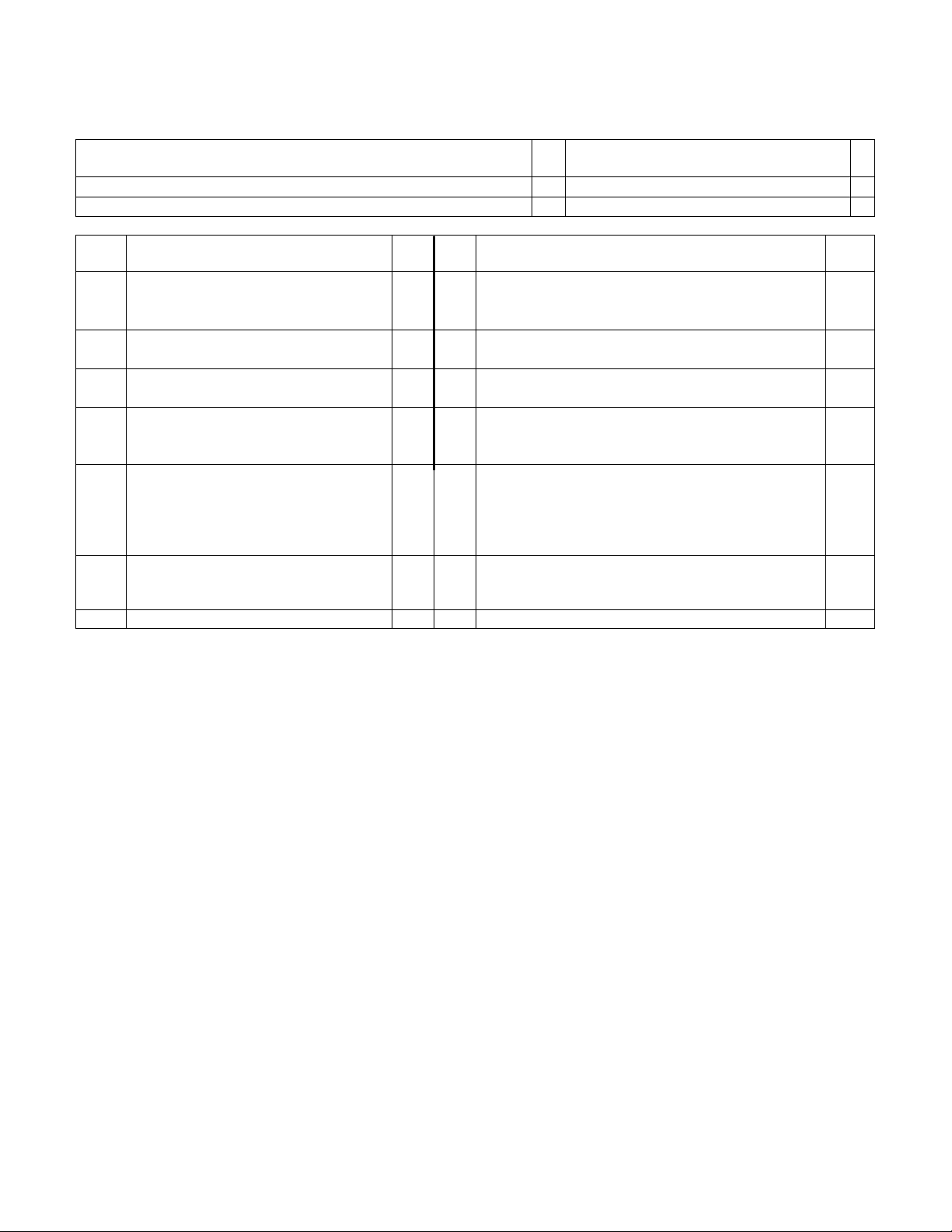
Packing List
Check-marked for applicable model and content
Intel Pentium 3 Socket 370, AMD Duron, Athlon, MP,
XP socket 462
Intel Pentium 4 socket 478
AMD Athlon 64 & Opteron
Intel Xeon Processor, socket
603/604
Bare kit without water-block
Qty Item Incl. Qty Item Incl.
1
MCW6000-A CPU water-block for
1
40” length Coolsleeves clear coils
D
AMD K7 processors (Duron,
Athlon MP and XP)
1
MCW6000-P CPU water-block for
Intel Pentium 4 processors
1
MCW-6000PX CPU water-block
for Intel Xeon processors
1
MCW6000-64 CPU water-block
for AMD K8 processors (Athlon
1
FBK525 assy. incl. (1) ½” fill & bleed kit, (2)
7/32-5/8” worm drive hose clamps
2 2 ½ ft long ½” OD vinyl tubes for fill and bleed
operations
1
MCP650 12 Volts DC industrial pump with
retention screws
D
D
D
64 and Opteron)
1
MCR80-F2 radiator assy. incl. (1)
D
7 Feet ½” OD high quality vinyl tubing
D
Radiator, (1) 80x80x25mm fan, (1)
fan guard, (4) #6 x 1 ¼” screws, (4)
#6 x 3/8” screws, (2) 7/32-5/8”
quick-connect fittings
1 1ft of ½” tube ID thick wall Clearflex
D
1
2 oz bottle HydrX specially formulated coolant
D
tubing, (2) ½” to 3/8” barb nylon
adapters
1 MCW50 VGA cooler 1 MCW20-R chipset cooler
Rouchon Industries, Inc., dbA Swiftech™ – 1703 E. 28th St, signal Hill, CA 90755, USA – T (562) 595-8009 – F (562) 595-8769 – All content Copyright
Swiftech 2004 – Last edited 9-11-04 – Subject to revision without notice - 2 of 38 -
Page 3
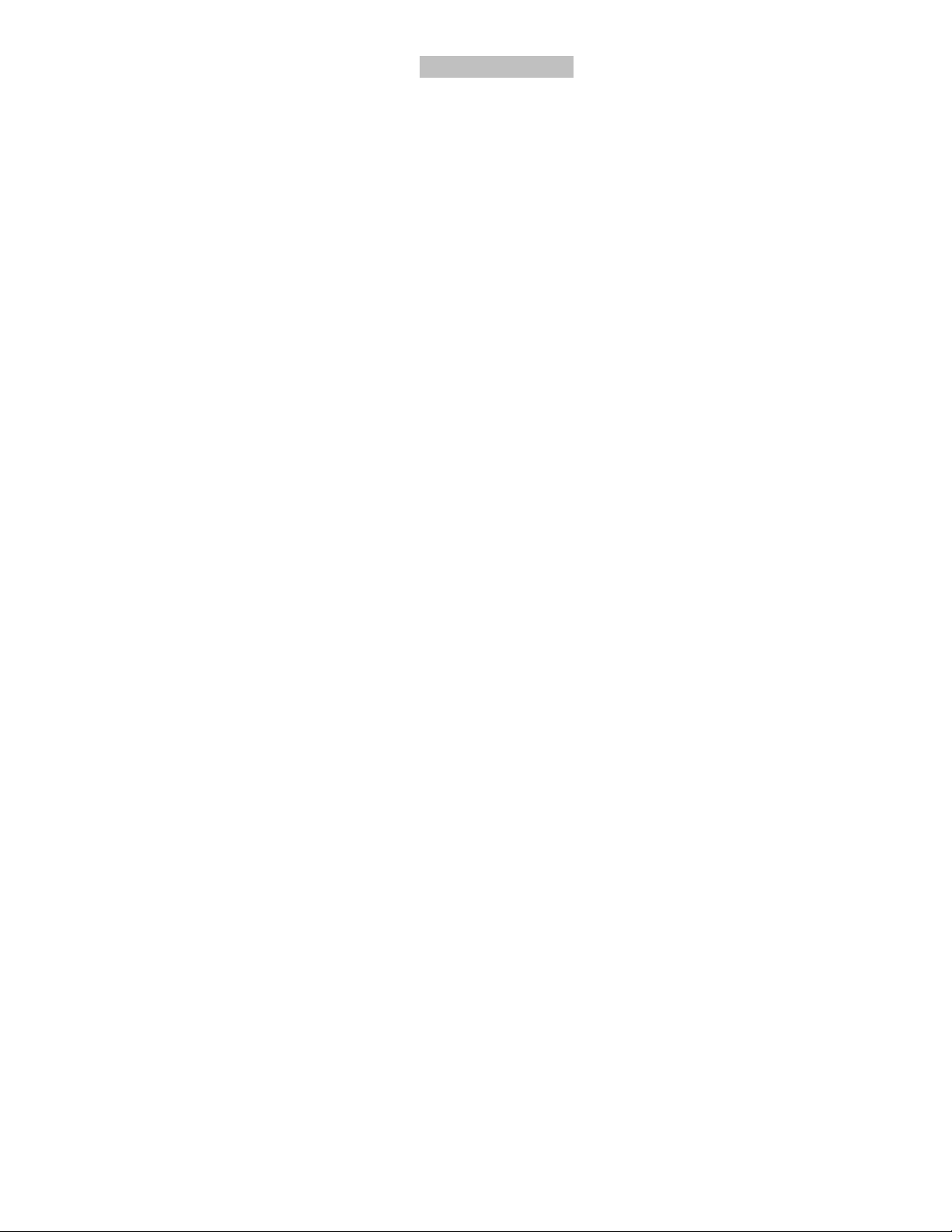
TTaabbllee ooff ccoonntteennttss
I. TUBE ROUTING ......................................................................................................................................................................................................6
II. INSTALLATION OF THE COOLING COMPONENTS....................................................................................................................................... 7
1. FBK525 F
3. C
4. C
ILL & BLEED INSTALLATION ....................................................................................................................................................................7
UTTING TUBE LENGTHS, AND INSTALLING THE TUBING ..........................................................................................................................................8
OOLERS FINAL INSTALLATION .............................................................................................................................................................................. 8
2. MCR80-F2 RADIATOR INSTALLATION ....................................................................................................................................................................7
UMP INSTALLATION & CONNECTION TO THE REST OF THE CIRCUIT .........................................................................................................................8
5. P
III. FILL AND BLEED OPERATIONS....................................................................................................................................................................11
1. P
REPARING THE COOLANT................................................................................................................................................................................... 11
ONNECTING THE FILL-AND-BLEED TUBES............................................................................................................................................................11
2. C
RIMING THE CIRCUIT..........................................................................................................................................................................................11
3. P
4. BLEEDING THE CIRCUIT .......................................................................................................................................................................................12
INAL STEPS .......................................................................................................................................................................................................13
5. F
IV. DRAINING THE SYSTEM ................................................................................................................................................................................13
V. PERIODIC MAINTENANCE ..................................................................................................................................................................................13
VI. AVAILABLE ACCESSORIES ..........................................................................................................................................................................14
VII. APPENDIX: INDIVIDUAL COMPONENT INSTALLATION GUIDES.............................................................................................................15
MCR80-F2
RADIATOR .............................................................................................................................................................................................16
1. QUICK-CONNECT FITTINGS INSTALLATION AND USE: ..............................................................................................................................................16
ADIATOR SPECIFICATIONS: ................................................................................................................................................................................17
2. R
ANS SPECIFICATIONS:........................................................................................................................................................................................17
3. F
MCP650
1. G
PUMP ..........................................................................................................................................................................................................18
ENERAL USE ....................................................................................................................................................................................................18
2. PHYSICAL INSTALLATION .....................................................................................................................................................................................18
UMP OPERATING PRECAUTIONS: ........................................................................................................................................................................18
3. P
ERFORMANCE & SPECIFICATIONS...................................................................................................................................................................... 19
4. P
5. PERMANENT INSTALLATION TO THE CHASSIS ........................................................................................................................................................19
6. MCP650 – E
XPLODED VIEW ...............................................................................................................................................................................20
MCW6000-P W
1. P
2. W
ATER-BLOCK INSTALLATION GUIDE FOR PENTIUM 4 PROCESSORS ........................................................................................................21
REPARING YOUR MOTHERBOARD.......................................................................................................................................................................21
ATER-BLOCK ORIENTATION ...............................................................................................................................................................................21
3. WATER-BLOCK INSTALLATION: .............................................................................................................................................................................22
ONNECTING THE WATER-BLOCK(S) TO THE COOLING CIRCUIT:.............................................................................................................................22
4. C
TTACHING THE TUBES: ......................................................................................................................................................................................22
5. A
6. ALTERNATE CONNECTIONS: .................................................................................................................................................................................22
YPE OF COOLANT:.............................................................................................................................................................................................22
7. T
INAL INSPECTION:..............................................................................................................................................................................................22
8. F
MCW6000-PX W
REPARING YOUR MOTHERBOARD:......................................................................................................................................................................24
1. P
ATER-BLOCK INSTALLATION GUIDE FOR XEON PROCESSORS .............................................................................................................23
2. WATER-BLOCK ORIENTATION: ..............................................................................................................................................................................24
3. W
4. I
5. C
6. A
7. A
8. T
9. F
ATER-BLOCK INSTALLATION: .............................................................................................................................................................................24
NSTALLATION WITH SPRING LOADED SCREWS: .....................................................................................................................................................25
ONNECTING THE WATER-BLOCK(S) TO THE COOLING CIRCUIT:.............................................................................................................................25
TTACHING THE TUBES: ......................................................................................................................................................................................25
LTERNATE CONNECTIONS: .................................................................................................................................................................................25
YPE OF COOLANT:.............................................................................................................................................................................................25
INAL INSPECTION...............................................................................................................................................................................................25
MCW6000-NX™ W
1. P
REPARING YOUR MOTHERBOARD.......................................................................................................................................................................27
2. W
3. W
ATER-BLOCK ORIENTATION ...............................................................................................................................................................................27
ATER-BLOCK INSTALLATION ..............................................................................................................................................................................27
ATER-BLOCK INSTALLATION GUIDE FOR XEON “NOCONA” (800MHZ FSB) PROCESSORS PARTS LIST.............................................26
4. CONNECTING THE WATER-BLOCK(S) TO THE COOLING CIRCUIT..............................................................................................................................27
TTACHING THE TUBES .......................................................................................................................................................................................27
5. A
LTERNATE CONNECTIONS ..................................................................................................................................................................................27
6. A
YPE OF COOLANT..............................................................................................................................................................................................27
7. T
INAL INSPECTION...............................................................................................................................................................................................27
8. F
MCW6000-A W
1. P
2. W
3. W
4. C
5. T
ATER-BLOCK INSTALLATION GUIDE FOR AMD K7 PROCESSORS...........................................................................................................28
REPARING YOUR MOTHERBOARD.......................................................................................................................................................................29
ATER-BLOCK ORIENTATION ...............................................................................................................................................................................29
ATER-BLOCK INSTALLATION ..............................................................................................................................................................................29
ONNECTING THE WATER-BLOCK(S) TO THE COOLING CIRCUIT:.............................................................................................................................30
YPE OF COOLANT:.............................................................................................................................................................................................30
Rouchon Industries, Inc., dbA Swiftech™ – 1703 E. 28th St, signal Hill, CA 90755, USA – T (562) 595-8009 – F (562) 595-8769 – All content Copyright
Swiftech 2004 – Last edited 9-11-04 – Subject to revision without notice - 3 of 38 -
Page 4
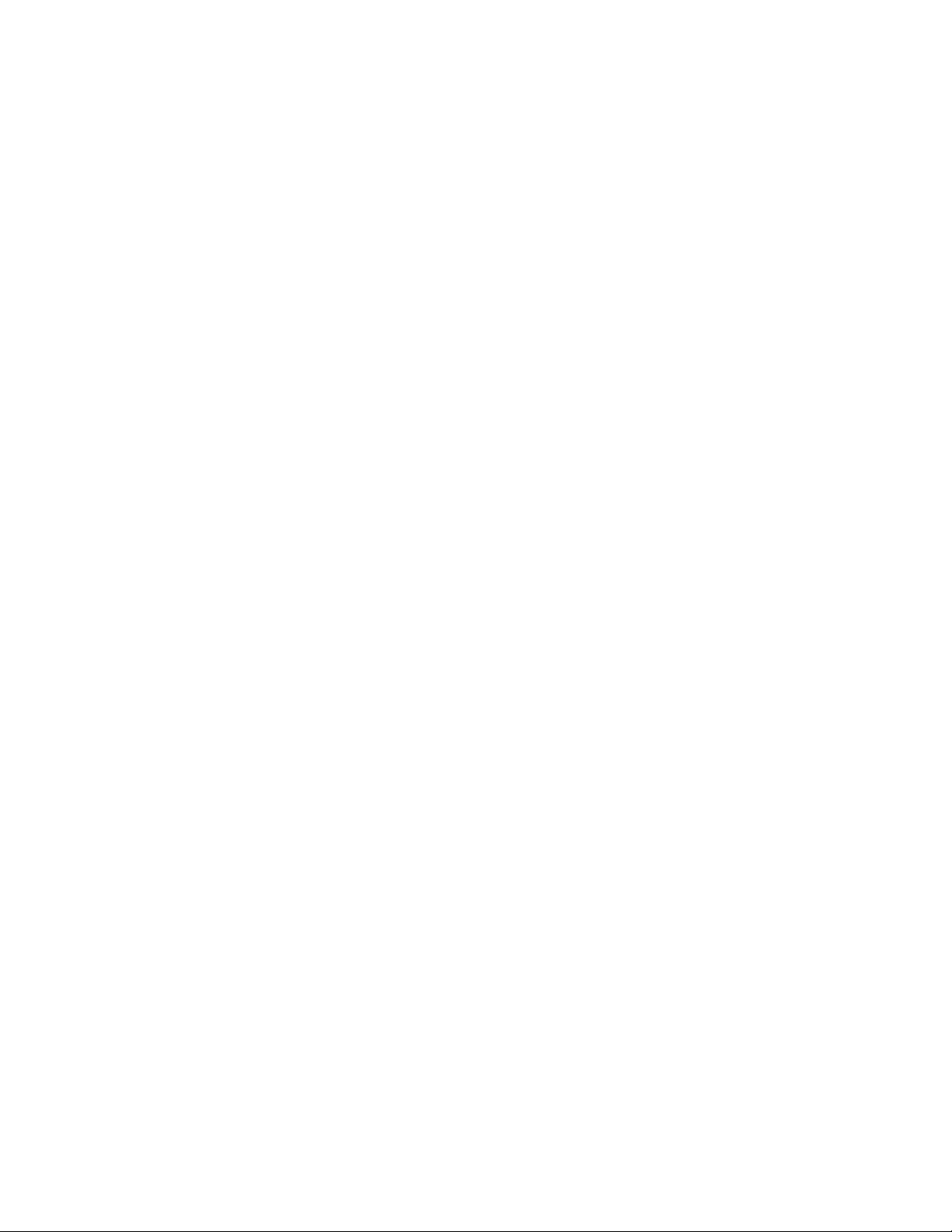
INAL INSPECTION:..............................................................................................................................................................................................30
6. F
MCW6000-64 W
REPARING YOUR MOTHERBOARD .......................................................................................................................................................................31
1. P
2. W
ATER-BLOCK INSTALLATION GUIDE FOR AMD K8 PROCESSORS ..........................................................................................................31
ATER-BLOCK ORIENTATION ...............................................................................................................................................................................32
3. WATER-BLOCK INSTALLATION ..............................................................................................................................................................................32
ETENTION FRAME ISSUES ..................................................................................................................................................................................32
4. R
ONNECTING THE WATER-BLOCK(S) TO THE COOLING CIRCUIT:.............................................................................................................................32
5. C
6. ATTACHING THE TUBES .......................................................................................................................................................................................32
LTERNATE CONNECTIONS ..................................................................................................................................................................................32
7. A
YPE OF COOLANT..............................................................................................................................................................................................32
8. T
9. FINAL INSPECTION...............................................................................................................................................................................................32
MCW50™ VGA W
ATER-BLOCK INSTALLATION GUIDE....................................................................................................................................................33
1. PREPARING YOUR GRAPHICS CARD ......................................................................................................................................................................33
NSTALLING THE MCW50™ GPU COOLER ..........................................................................................................................................................33
2. I
YPE OF COOLANT:.............................................................................................................................................................................................34
3. T
INAL INSPECTION...............................................................................................................................................................................................34
4. F
MCW20-R™ C
1. P
2. I
3. I
HIPSET WATER-BLOCK INSTALLATION GUIDE FOR INTEL & AMD PLATFORMS ......................................................................................35
REPARATION STEPS COMMON TO BOTH PLATFORMS ...........................................................................................................................................35
NSTALLATION FOR INTEL PLATFORMS ...............................................................................................................................................................36
NSTALLATION FOR AMD PLATFORMS................................................................................................................................................................ 37
Rouchon Industries, Inc., dbA Swiftech™ – 1703 E. 28th St, signal Hill, CA 90755, USA – T (562) 595-8009 – F (562) 595-8769 – All content Copyright
Swiftech 2004 – Last edited 9-11-04 – Subject to revision without notice - 4 of 38 -
Page 5
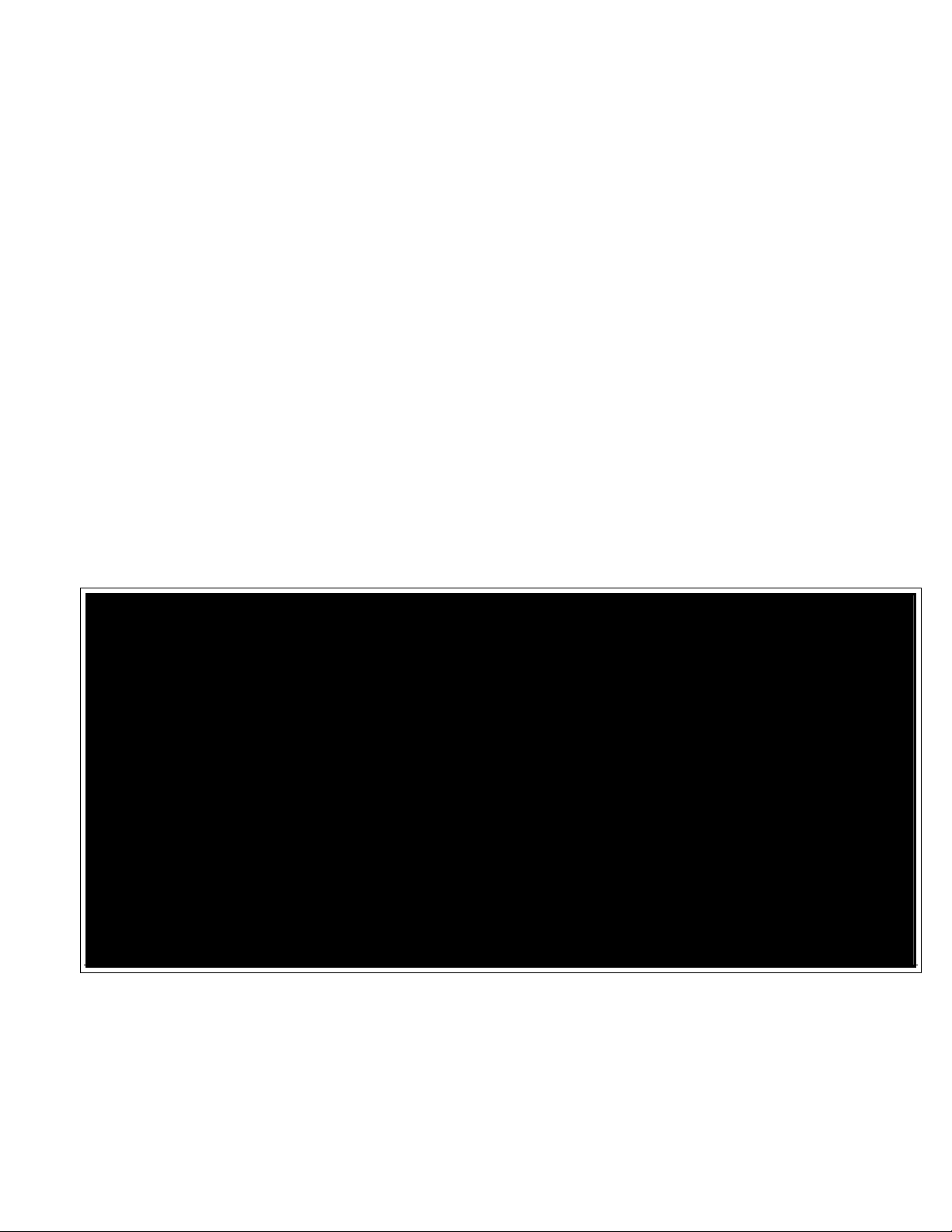
Preamble
Congratulations on your purchase of a Swiftech liquid cooling system!
This kit has been designed to facilitate the installation of the components with no modifications required to the chassis.
It is however intended for advanced users, well versed in installing computer components.
General guidelines
Never work with electricity connected to the computer while work is in progress.
The fill and bleed kit should always be at the highest point of the cooling circuit (top 5 ¼” tray).
While it is possible to install the kit in a chassis already populated with all typical components, such as hard drive,
CD Rom, power supply, etc, it is always preferable and easier to work on a “naked” case, removing both side
panels, front bezel, and top panel.
Plan your installation ahead. Observe the relative position of the components for possible interference with other
components. Examples: will the pump interfere with a hard drive? Will the radiator interfere with the installation of
the CPU cooler?
Think about the airflow inside your chassis. In liquid-cooling environments, it is always better to draw fresh air from
the outside through the radiator, as opposed to using the warm air from inside the computer.
IMPORTANT DISCLOSURES
While all efforts have been made to provide the most comprehensive tutorial possible, Swiftech assumes no liability
expressed or implied for any damage(s) occurring to your components as a result of using Swiftech cooling products,
either due to mistake or omission on our part in the above instructions, or due to failure or defect in the Swiftech™
cooling products.
WARRANTY
Our products are guaranteed for 12 months from the date of delivery to the final user against defects in materials or
workmanship. During this period, they will be repaired or have parts replaced provided that: (I) the product is returned
to the agent from which it was purchased; (II) the product has been purchased by the end user and not used for hire
purposes; (III) the product has not been misused, handled carelessly, or other than in accordance with any
instructions provided with respect to its use. This guarantee does not confer rights other than those expressly set out
above and does not cover any claims for consequential loss or damage. This guarantee is offered as an extra benefit
and does not affect your statutory rights as a consumer.
Rouchon Industries, Inc., dbA Swiftech™ – 1703 E. 28th St, signal Hill, CA 90755, USA – T (562) 595-8009 – F (562) 595-8769 – All content Copyright
Swiftech 2004 – Last edited 9-11-04 – Subject to revision without notice - 5 of 38 -
Page 6
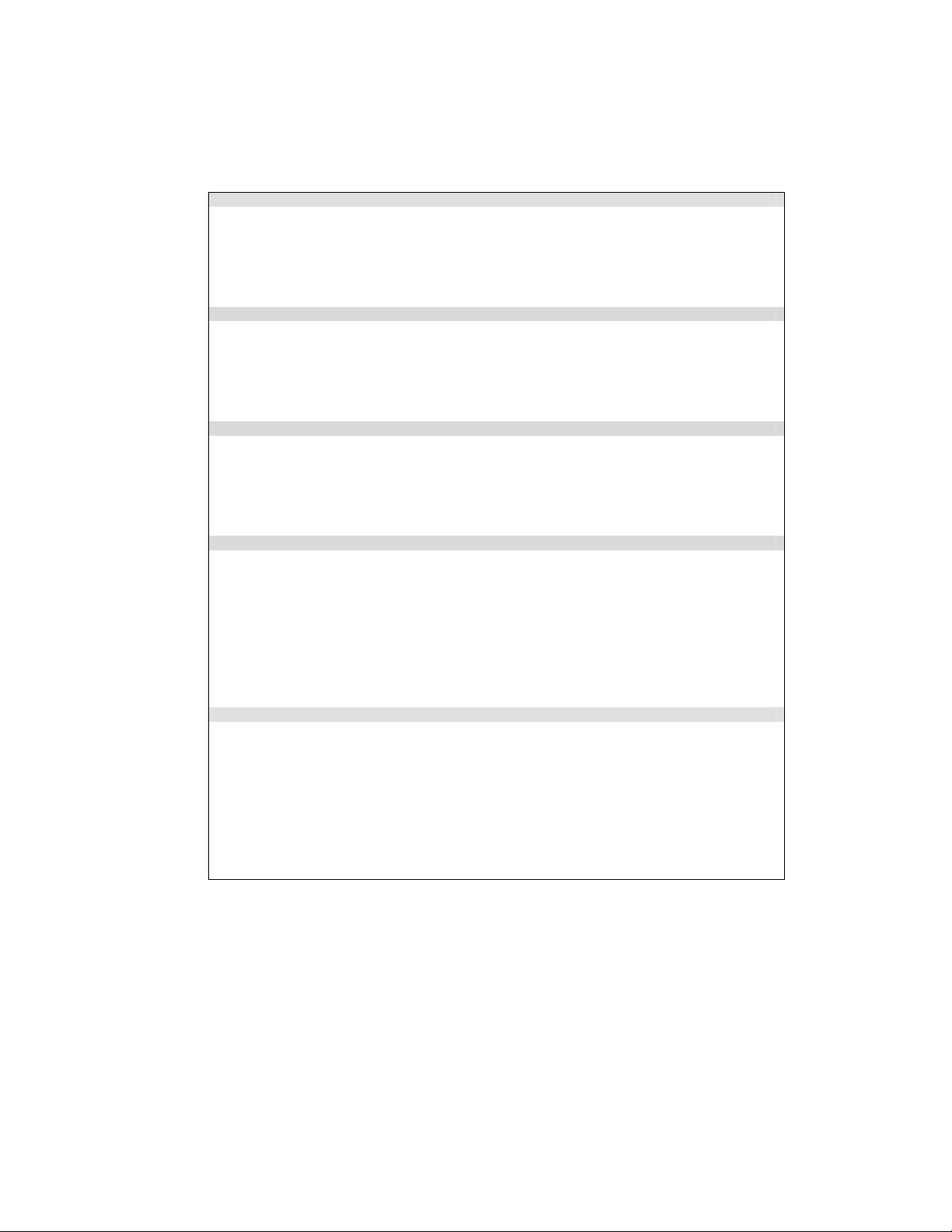
I. TUBE ROUTING
The following table contains examples on how to establish connections between the different elements of a cooling circuit based on multiple possible
configurations. This table assumes that the fill-and-bleed kit is positioned at the uppermost position in the computer, and that the pump is located at
the lowermost location.
These are guidelines only, and may change depending on the relative position of the components inside your chassis.
Devices: (1) CPU Cooler + (1) Radiator + Pump + F&B kit
Fill & bleed
discharge
to pump
inlet
Devices: (1) CPU Cooler + VGA cooler + (1) Radiator + Pump + F&B kit
Fill & bleed
discharge
to pump
inlet
Devices: (1) CPU Cooler + VGA cooler + Chipset cooler + (1) Radiator + Pump + F&B kit
Fill & bleed
discharge
to pump
inlet
Devices: (1) CPU Cooler + VGA Cooler + Chipset Cooler + (2) Radiators + Pump + F&B kit
Fill & bleed
discharge
to pump
inlet
Devices: (2) CPU Coolers + VGA cooler + Chipset cooler + (2) Radiators + Pump + F&B kit
Fill & bleed
discharge
to pump
inlet
Pump
discharge
to CPU
cooler inlet
Pump
discharge
to VGA
cooler inlet
Pump
discharge
to VGA
cooler inlet
Pump
discharge
to VGA
cooler inlet
Pump
discharge
to VGA
cooler inlet
CPU cooler
discharge
to radiator
inlet
VGA cooler
discharge
to CPU
cooler inlet
VGA cooler
discharge
to Chipset
cooler inlet
VGA cooler
discharge
to Chipset
cooler inlet
VGA cooler
discharge
to Chipset
cooler inlet
Radiator
discharge
to fill &
bleed inlet
– Loop
completed
CPU cooler
discharge
to radiator
inlet
Chipset
cooler
discharge
to CPU
cooler inlet
Chipset
cooler
discharge
to CPU
cooler inlet
Chipset
cooler
discharge
to CPU #2
cooler inlet
Radiator
discharge
to fill &
bleed inlet
– Loop
completed
CPU cooler
discharge
to radiator
inlet
CPU cooler
discharge
to Y
connector
for
PARALLEL
connection
to both
radiator
inlets
CPU #2
cooler
discharge
to CPU #1
cooler inlet
Radiator
discharge
to fill &
bleed inlet
– Loop
completed
Dual
Radiator
discharges
to Y
connector
to fill &
bleed inlet
– Loop
completed
CPU #1
cooler
discharge
to Y
connector
for
PARALLEL
connection
to both
radiator
inlets
Both
radiator
discharges
to Y
connector
to fill &
bleed inlet
– Loop
completed
Rouchon Industries, Inc., dbA Swiftech™ – 1703 E. 28th St, signal Hill, CA 90755, USA – T (562) 595-8009 – F (562) 595-8769 – All content Copyright
Swiftech 2004 – Last edited 9-11-04 – Subject to revision without notice - 6 of 38 -
Page 7

II. Installation of the cooling components
The following is a typical sequence of components installation. Placement of the cooling components may vary depending on your chassis
configuration.
FBK525 Fill & Bleed installation
TIP!
To simplify the bleeding process described in following chapters, the
fill-and-bleed kit should preferably be installed at the highest point of
the cooling circuit, such as the uppermost 5 ¼” drive bay.
Each clip will be attached to the chassis with the provided screws as
shown in the example in Figure 1 below. A single screw is sufficient
per clip.
The fill-and-bleed kit may be installed pretty much anywhere
in the chassis, thanks to its flexible retention clip attachment
system. A majority of users will find it convenient to install in
a 5 ¼” bay.
Figure 3
A “standard” setup
2. MCR80-F2 Radiator installation
The radiator/fan assembly fits into any exhaust opening designed to
receive a 80mm case fan. Depending on the case design, the
assembly will either fit straight up (inlet and outlet up), or may need to
be rotated 90° as shown in Figure 4 below:
Figure 1
The clip retention system accommodates a wide range of
configurations, which will depend on the particular chassis, and users
needs. For example, a rheobus can easily be installed in the same bay
as the FBK525 as shown Figure 2 below: Another example in Figure 3
shows a “standard” setup.
Figure 2 - Notice how the ball valves are only held by one set of jaws
in this example.
Figure 4
Please use the separate installation guide provided with the
MCR80-F2 radiator assembly to fasten the radiator to the chassis
(also listed in appendix).
Rouchon Industries, Inc., dbA Swiftech™ – 1703 E. 28th St, signal Hill, CA 90755, USA – T (562) 595-8009 – F (562) 595-8769 – All content Copyright
Swiftech 2004 – Last edited 9-11-04 – Subject to revision without notice - 7 of 38 -
Page 8
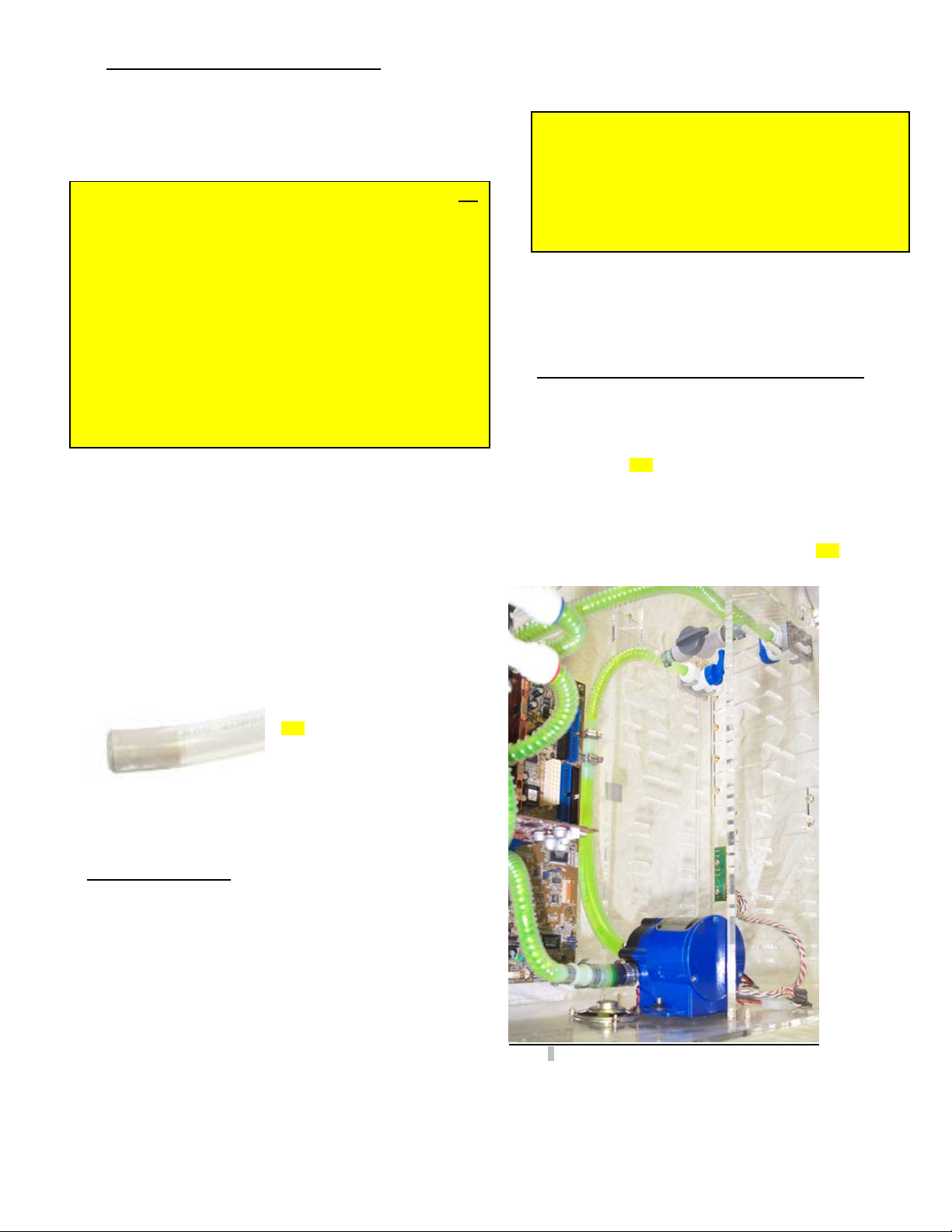
3. Cutting Tube lengths, and installing the tubing
t
d
e
e
e
s
e
l
r
r
In order to better estimate the appropriate tube lengths between each
device, it is necessary to temporarily install all the cooling components first.
For a clear understanding of the next procedures, please read the following
highlighted paragraph first, and then use the individual installation guides
for each cooler (reprinted in Appendix).
Because a certain amount of force is required, it is no
recommended to insert the tubes while the coolers are clampe
onto the motherboard or VGA adapter. This could result in damag
to the microprocessors, particularly those with an exposed cor
such as the AMD® K7 class (Duron®, Athlon® MP and XP).
Processors that are protected by an integrated heat spreader (a
metallic plate covering the processor core) are far less susceptibl
to damage. These are: Pentium® 4, Xeon®, or AMD® K8 clas
(Athlon® 64 & Opteron®) processors. It is thus safer to cut th
tubes first, remove the device from the motherboard or VGA
adapter, insert the tube into the device, and then perform the fina
installation as described in each individual cooler installation
guide.
TIP! For this temporary installation, interposing a piece of pape
between the cooler and the processor will protect both the coole
and the processor surfaces.
Your kit comes with 7 feet of ½” OD tubing which is normally sufficient to
accommodate most configurations, including dual processors. Also
included, are two 2 ½” feet pre-cut pieces which will be used for filling and
bleeding the system, and 1 ½ foot of 5/8” OD tubing which will be used to
connect the pump.
You should start by wrapping the Coolsleeves coil around the 7-foot piece
of tube. The coil measures 40” at rest. You can stretch it to approximately
6 feet once it has been wrapped around the tube. Pulling on each extremity
of the tube itself will “even out” the spacing between the coils.
With one end of the tube connected to a startup component such as the
pump for example, roughly estimate the length you will need to the next
component. If you are going to a component with a quick-connect fitting,
make sure to allocate approximately ¾” of tube to go into the fitting. Then
cut the tube and coil with a pair of scissors, and install a tube insert (shown
below) at the extremity of each tube.
Work your way through the entire circuit in the same fashion, until you are
satisfied with the tube routing.
TIP! Rubbing the extremity of the
tube with a little bit of liquid soap will
greatly facilitate insertion of the tube
into the fitting.
Proceed to the final installation of the coolers with thermal
compound, following the instructions provided in the
individual coolers installation guides (reprinted in
Appendix)
TIP! Verify that each cooler will ‘hang’ naturally in very
close to its mounted position. If the stiffness of the tubing, or
the tight radius of the necessary bend, will not permit such,
then it may be necessary to externally support the tubing:
typically some strategically placed cable ties will facilitate this
restraint. This precaution is particularly important with AMD®
K7 class processors, but less so with Intel® Pentium® 4,
Xeon, or AMD® K8 class processors.
Once everything is in place, you should then adjust the
Coolsleeves coil spacing: adjust to a wide space between
each coil (up to ¼” or more if needed) when the tube is
straight, and very close to each other in tight bends
(approximately 1/8
5. Pump installation & connection to the rest of the circuit
Please refer to the separate installation guide for specific
information regarding the pump (reprinted in Appendix). Preferable
position is at the bottom of the chassis. However, the pump can
operate in any position. For optimum safety, the pump can be
bolted to the chassis. TIP! Do not peel-off the protective sticker until
you are satisfied with the position of the pump, as subsequent
removal is destructive to the foam gasket.
The pump’s inlet and outlet are ½” in outside diameter. A
supply of ½” ID tubing is provided with your kit together with two
reducers to make the transition to the rest of the circuit. TIP! Use
approximately 1ft length at the inlet, and a few inches at the outlet,
as shown in figure 5.
th
of an inch or less).
1 foot
Coolers final installation
Dismount the coolers from the motherboard and VGA adapter, remove the
protective paper, and connect the tubes to each cooler as follows:
Rollback the coil by a couple of inches, as this will give you a better
grip onto the naked tube for the next step.
Insert the tube into the quick-connect fitting. The tube will go in freely
for the first ¼” and you will then feel a resistance: this is the O-ring
inside the fitting. Push
and-forth for another ½” until the tube reaches the tube-stop at the
bottom of the fitting. The tube is properly installed once the visible
extremity of the tube insert is flush with the face of the quick-connect
fitting. Then bring the coil back to the face of the fitting.
Work your way to the next components in the same fashion to daisy
chain all the components together.
Rouchon Industries, Inc., dbA Swiftech™ – 1703 E. 28th St, signal Hill, CA 90755, USA – T (562) 595-8009 – F (562) 595-8769 – All content Copyright
Swiftech 2004 – Last edited 9-11-04 – Subject to revision without notice - 8 of 38 -
through the O-ring by twisting the tube back-
Figure 5 shown with earlier MCP600 pump
Page 9

Figure 6
Figure 6 above illustrates a final installation, showing the MCR80-F2 radiator in place, the MCW6000 CPU cooler, the MCW50 VGA cooler, the
MCW20 chipset cooler, and an earlier MCP600 pump. Notice how the Coolsleeves coils allow tight bends, keeping a “clean” uncluttered
arrangement of the circuit. In this particular chassis, the radiator is positioned slightly lower relative to the CPU. As a result, we installed the
components in the following sequence: VGA cooler -> Chipset cooler -> Radiator -> CPU cooler.
Rouchon Industries, Inc., dbA Swiftech™ – 1703 E. 28th St, signal Hill, CA 90755, USA – T (562) 595-8009 – F (562) 595-8769 – All content Copyright
Swiftech 2004 – Last edited 9-11-04 – Subject to revision without notice - 9 of 38 -
Page 10

Figure 6a
Figure 6 a shows a dual radiator setup. This particular setup was chosen to illustrate how to overcome the apparent difficulty of connecting two
radiators located opposite to one another in a chassis: one radiator in the back, and one radiator in the front. Such chassis configuration is
among the most commonly found in today’s mid-tower cases.
Notice how the radiators are setup in a parallel connection: from the MCW50 VGA cooler discharge, the tube is split into two sections, using a Y
connector. Each branch of the “Y” is then connected to each radiator inlet. Then the radiator discharge tubes rejoin into another “Y” connector
which goes to the MCW20 chipset cooler inlet, thus resuming the circuit. In this particular example, the sequence in which components are
connected to one another was chosen purely for convenience in tube routing, and dictated by the respective positions of these components.
From a performance standpoint there is very little performance to be gained from strictly controlling the component sequence: the maximum
delta T (difference in temperature) between any two points of the liquid cooling circuit does not exceed 1ºC. Whenever possible, performance
oriented users will typically want to route the radiator discharge(s) tube(s) to the inlet of the CPU cooler, since the fluid exiting the radiators is
always the coolest.
Rouchon Industries, Inc., dbA Swiftech™ – 1703 E. 28th St, signal Hill, CA 90755, USA – T (562) 595-8009 – F (562) 595-8769 – All content Copyright
Swiftech 2004 – Last edited 9-11-04 – Subject to revision without notice - 10 of 38 -
Page 11
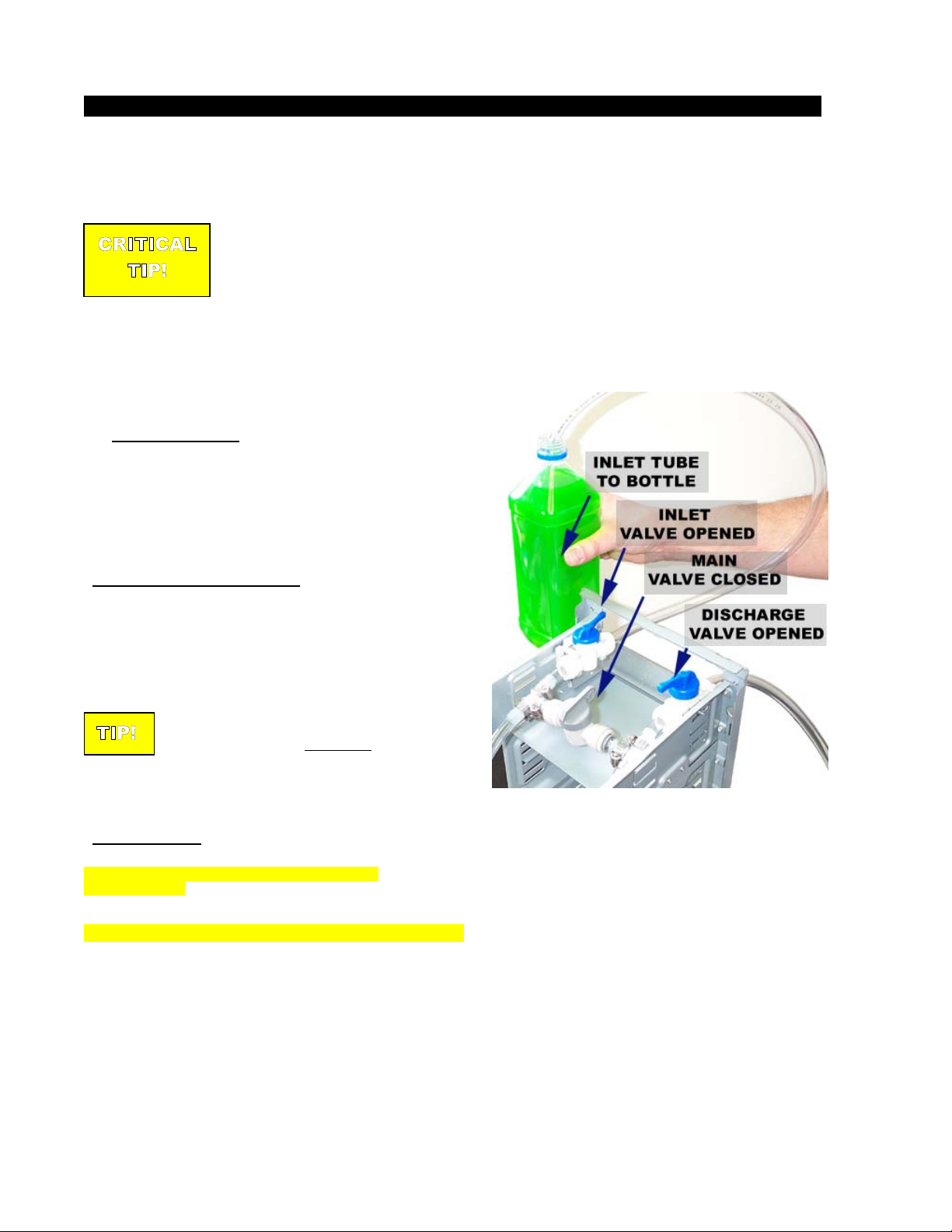
III. Fill and bleed operations
LEAK PROOF YOUR CIRCUIT BEFORE YOU FILL IT UP – DO NOT SKIP THIS STEP!
The following procedure is a convenient and safe solution to leak proof your circuit WITH ALL THE
COMPONENTS ALREADY INSTALLED
spilling moisture on your valuable components, thanks to Swiftech’s fill-and-bleed system:
Close the main valve as shown in Figure 7.
CRITICAL
TIP!
Connect the 2 precut tubes that came with your kit to the inlet and discharge valves of the fill & bleed kit.
Open either one of the inlet or discharge valves, and close the other.
Suck vigorously on the open line to create a vacuum inside the circuit (see note*).
Close the valve. You now have a circuit under moderate vacuum.
Remove the tube from your mouth, and wait 30 seconds to a minute.
Finally, obstruct the extremity of the tube with your thumb, and re-open the valve. Tube should adhere to your thumb as
a result of the vacuum. This is evidence that your system is completely air tight, thus completely leak proofed
* Note:
The tubing we use is food grade, and as long as you clean it properly, it can be safely placed into your mouth.
Fill and bleed operations, step by step
, BUT WITH NO LIQUID IN THE SYSTEM, thus avoiding any chances of
☺
1. Preparing the coolant
Your kit comes with a 2 Oz (60ml) bottle of Swiftech’s specially
formulated HydrX
mixed with distilled or demineralized water only. Simply empty the
concentrated coolant into a 33 fl oz (1 liter) plastic bottle, and complete
filling with your distilled water. Your coolant is ready.
Connecting the fill-and-bleed tubes
Connect the 2 precut tubes that came with your kit to inlet and
discharge valves of the fill & bleed kit, and set the valves as shown
Figure 7. The extremity of the inlet tube should be pushed all the way
down the bottom of the feed bottle.
concentrated coolant. The product should be
TIP!
Priming the circuit
WARNING: DO NOT SKIP THIS STEP UNDER ANY
CIRCUMSTANCE – Your pump is not self-priming, and the pump
impeller housing must be filled with fluid before you apply power.
Note the orientation of the valve levers in Figure 7.
Since the valves close clockwise, positioning the
valves as shown here will orient the valve levers
towards each other once closed
reach if your case does not feature a removable
top (see closed valve position Fig 12 page 8)
, which is easier to
HOLD THE FEED BOTTLE ABOVE THE COMPUTER,
and start gently sucking on the discharge tube to prime the circuit.
Then place it back into the bottle. The coolant will start flowing down
the inlet, and the circuit will fill-up by simple gravity (figures 8 and 9)
Figure 7
Rouchon Industries, Inc., dbA Swiftech™ – 1703 E. 28th St, signal Hill, CA 90755, USA – T (562) 595-8009 – F (562) 595-8769 – All content Copyright
Swiftech 2004 – Last edited 9-11-04 – Subject to revision without notice - 11 of 38 -
Page 12

.
TIP!
Observe here that we have not yet
submersed the discharge tube all the
way down into the bottle. This will be
helpful to check that the fluid is flowing
in the next step (Fig 10)
Figure 8
.
Bleeding the circuit
Now that the circuit is primed, make sure that your pump is connected
to the power supply, then go ahead and power-up your computer.
The pump will start circulating fluid throughout the circuit. Observe for
a moment that the liquid flows vigorously from the discharge tube (Fig
10), and then submerse the tube down to the bottom of the bottle. Let
the system run for about a minute.
Observe in Figure 8 that when you first start filling up the circuit, the
portion of the line comprised between the two T connectors of the fill
and bleed kit will retain a large bubble of air. To remove this bubble,
simply open the main valve for a few seconds while the pump is
running, and then close it again.
TIP!
Observe the liquid
flowing vigorously
In the picture above, the pump is not running yet. Notice how the liquid
Troubleshooting note: If there is no flow after you turned the pump on, chances are that you either didn’t prime your circuit properly, and there is air
in the pump housing, or you didn’t connect your components in the correct sequence. Go back to the Tube Routing section, and make sure that you
followed all our instructions. Once you have discovered the source of the problem, correct it, and restart the above process
TIP!
filled-up the circuit by simple gravity
IF YOU NEED TO REFILL THE SYSTEM, ALWAYS FLUSH ALL THE LIQUID FROM THE CIRCUIT
FIRST, AS THE PUMP CANNOT CLEAR THE AIR FROM THE SYSTEM. THEN REFILL PER THE
Figure 9
Figure 10
ABOVE PROCEDURE.
Rouchon Industries, Inc., dbA Swiftech™ – 1703 E. 28th St, signal Hill, CA 90755, USA – T (562) 595-8009 – F (562) 595-8769 – All content Copyright
Swiftech 2004 – Last edited 9-11-04 – Subject to revision without notice - 12 of 38 -
Page 13

While your pump is still running, flip your case face up as shown figure
11 for a few seconds. This will allow all the air trapped in the radiator and
other components to bleed out.
Then, bring the case back to vertical again.
Open and close the main valve a few seconds one more time, just to
allow any left over bubbles.
Visually inspect your lines for any traces of air, and if none are
observed, close both inlet and discharge valves as shown in figure
12.
FINALLY, MAKE SURE TO RE-OPEN THE MAIN
VALVE! FAILURE TO DO SO WILL PREVENT
ANY CIRCULATION IN YOUR SYSTEM, AND
CAUSE IT TO FAIL RAPIDLY.
Final steps
Lift the inlet, and discharge tubes from the bottle above the coolant level,
and lower the bottle below the level of the computer. This will allow
whatever coolant was trapped into the tubes to empty itself into the feed
bottle: no spill, no mess
Disconnect the fill and bleed tubes from the valves as shown figure 12.
Removing tubes from quick-connect fittings is quite easy but takes a little
practice:
Finally, clean off the opening of the fittings to prevent the last remnants of
moisture to drop into your case.
☺
The FBK525 inlet and discharge valves feature two little “ears”
on the collet, which ease the removal process
the tube in the cradle formed by three fingers, and push
against the ears with thumb and index fingers. This will
disengage the tube from the fitting. Correct position of the
hand and fingers is shown in figure 12.
: Firmly hold
Installation is complete!
Laying the computer face up to
allow all the air to bleed.
Figure 11
Disconnecting the fill and bleed
tubes. The system is Go!
Figure 12
IV. Draining the system
Insert the fill and bleed tubes into inlet and discharge valves.
Place the tube from the discharge valve into an empty container.
Close the main valve. Open the inlet valve.
Clean off the extremity of the tube from the inlet valve and blow into it to flush the liquid out. Do not use compressed air to perform this
operation, as it could damage your pump.
V. Periodic maintenance
Every 6 months: dust off the radiator fins and fan. You can use a can of compressed air for example, available in most
electronic supply stores. If you live in a very dusty area, you should perform this task at closer intervals. It is essential to the
optimum performance of your cooling system.
Inspect the level of liquid inside the circuit, and refill if necessary. Evaporation in this closed circuit is extremely limited, but
still present due to microscopic porosity in the vinyl lines.
Rouchon Industries, Inc., dbA Swiftech™ – 1703 E. 28th St, signal Hill, CA 90755, USA – T (562) 595-8009 – F (562) 595-8769 – All content Copyright
Swiftech 2004 – Last edited 9-11-04 – Subject to revision without notice - 13 of 38 -
Page 14

VI. Available accessories
Improve performance with a second radiator:
MCR80-F2 Radiator assembly
Part # MCR80-F2, includes radiator, 80mm fan, retention
screws, fan guard, quick-connect fittings
VGA Cooling
Please go to:
http://www.swiftnets.com/products/mcw50.asp for
specifications
For installation of radiators in parallel
(recommended)
Add part # YFIT-3-8:
Chipset Cooling
Please go to:
http://www.swiftnets.com/products/mcw20.asp for
specifications
Part # MCW20
Part # MCW50
IMPORTANT DISCLOSURES
While all efforts have been made to provide the most comprehensive tutorial possible, Swiftech assumes no liability expressed or implied for any
damage(s) occurring to your components as a result of using Swiftech cooling products, either due to mistake or omission on our part in the above
instructions, or due to failure or defect in the Swiftech cooling products.
WARRANTY
Our products are guaranteed for 12 months from the date of delivery to the final user against defects in materials or workmanship. Pump is
guaranteed for 24 months. During this period, they will be repaired or have parts replaced provided that: (I) the product is returned to the agent from
which it was purchased; (II) the product has been purchased by the end user and not used for hire purposes; (III) the product has not been misused
(*), handled carelessly, or other than in accordance with any instructions provided with respect to its use. This guarantee does not confer rights other
than those expressly set out above and does not cover any claims for consequential loss or damage. This guarantee is offered as an extra benefit and
does not affect your statutory rights as a consumer.
For service, support, or questions: please contact us at the address below
Rouchon Industries, Inc., dbA Swiftech™ – 1703 E. 28th St, signal Hill, CA 90755, USA – T (562) 595-8009 – F (562) 595-8769 – All content Copyright
Swiftech 2004 – Last edited 9-11-04 – Subject to revision without notice - 14 of 38 -
Page 15
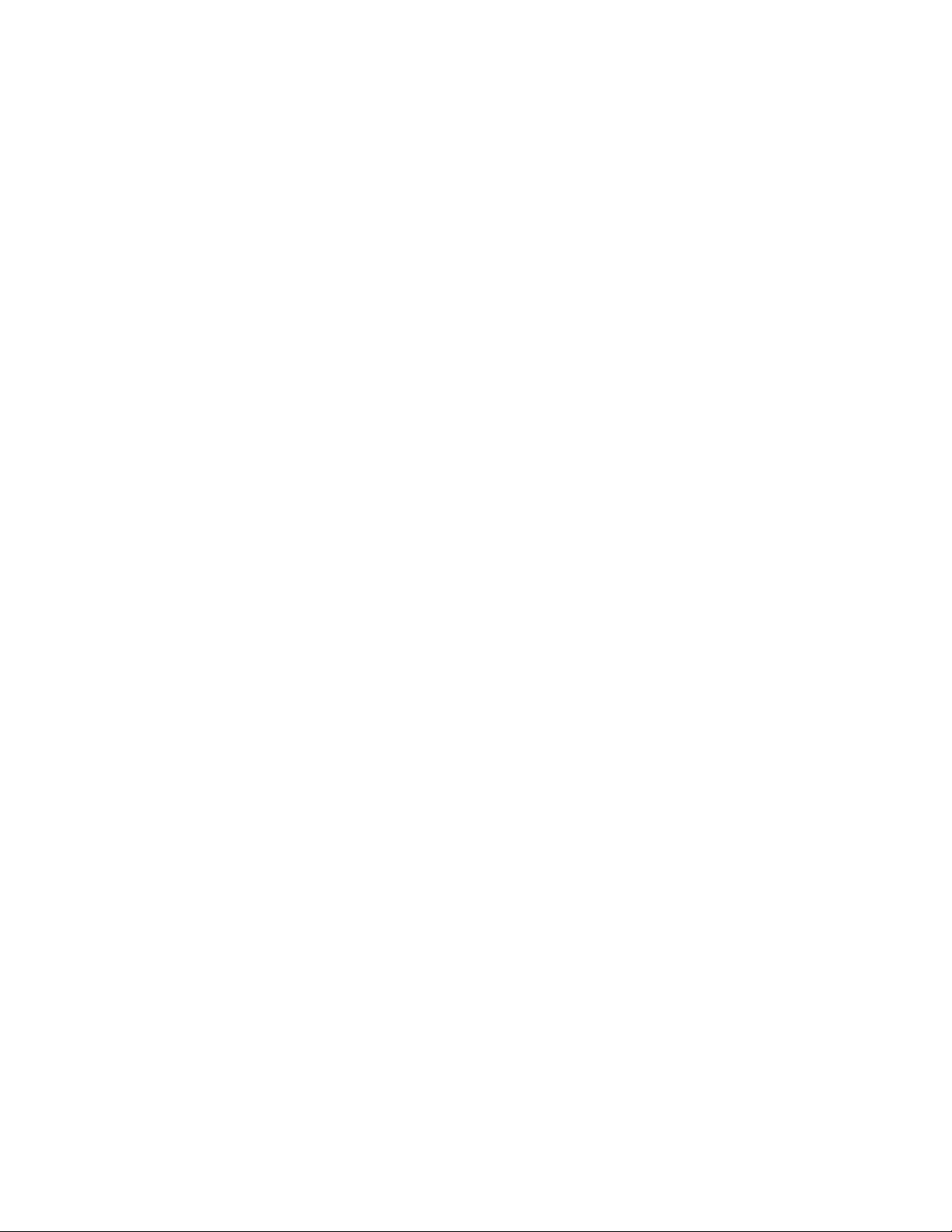
VII. Appendix: Individual Component Installation guides
- INTENTIONNALY LEFT BLANK -
Rouchon Industries, Inc., dbA Swiftech™ – 1703 E. 28th St, signal Hill, CA 90755, USA – T (562) 595-8009 – F (562) 595-8769 – All content Copyright
Swiftech 2004 – Last edited 9-11-04 – Subject to revision without notice - 15 of 38 -
Page 16
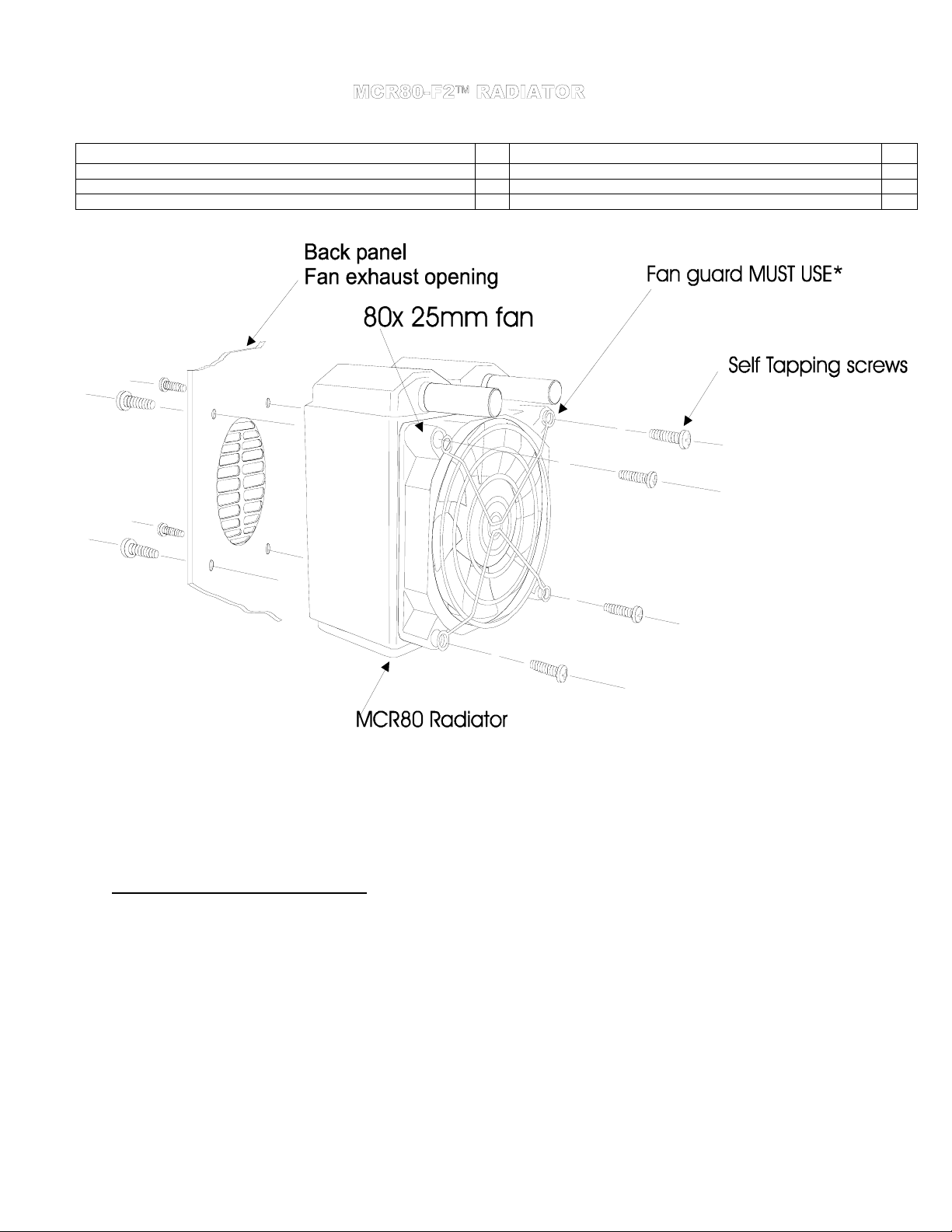
MCR80 radiator 1 80mm fan guard 1
#6 X 1 1/4” Philips screw type B 4 80x80x25mm fan 1
#6 x 3/8” Philips screw type B 4 Quick-connect fittings 2
Tube inserts 2
*Note of caution regarding the inlet/outlet side of the radiator:
The fan guard MUST BE INSTALLED when using the provided self-tapping screws. It is necessary to allow sufficient clearance between the tip of the
screws and the radiator core.
otherwise punch a hole in the core channels. Users are advised that such damage is not covered under our warranty.
Likewise, if fans other than the provide 80x80x25mm fans are installed, users should carefully check the clearance remaining between the retention
screws and the radiator core.
1. Quick-connect fittings installation and use:
Your radiator ships with two quick-connect union fittings (3/8” tube OD to ½” tube OD). The 3/8” side of the fitting goes on the MCR80 radiator inlet
and outlet tubes. The ½” side of the fitting is used to connect hoses from your circuit. Notice that the body of the fitting has been flattened on the 3/8”
side. This flat section provides clearance for the fan, and should be oriented towards it. The fittings also feature color-coded collets. While these are
purely conventions, you would typically install the red collet (warm water) on the inlet side of the radiator, and the blue collet (cool water) on the
discharge side.
Rouchon Industries, Inc., dbA Swiftech™ – 1703 E. 28th St, signal Hill, CA 90755, USA – T (562) 595-8009 – F (562) 595-8769 – All content Copyright
Swiftech 2004 – Last edited 9-11-04 – Subject to revision without notice - 16 of 38 -
Failure to use the fan guard will systematically result in permanent damage to the radiator, as the screws will
Page 17
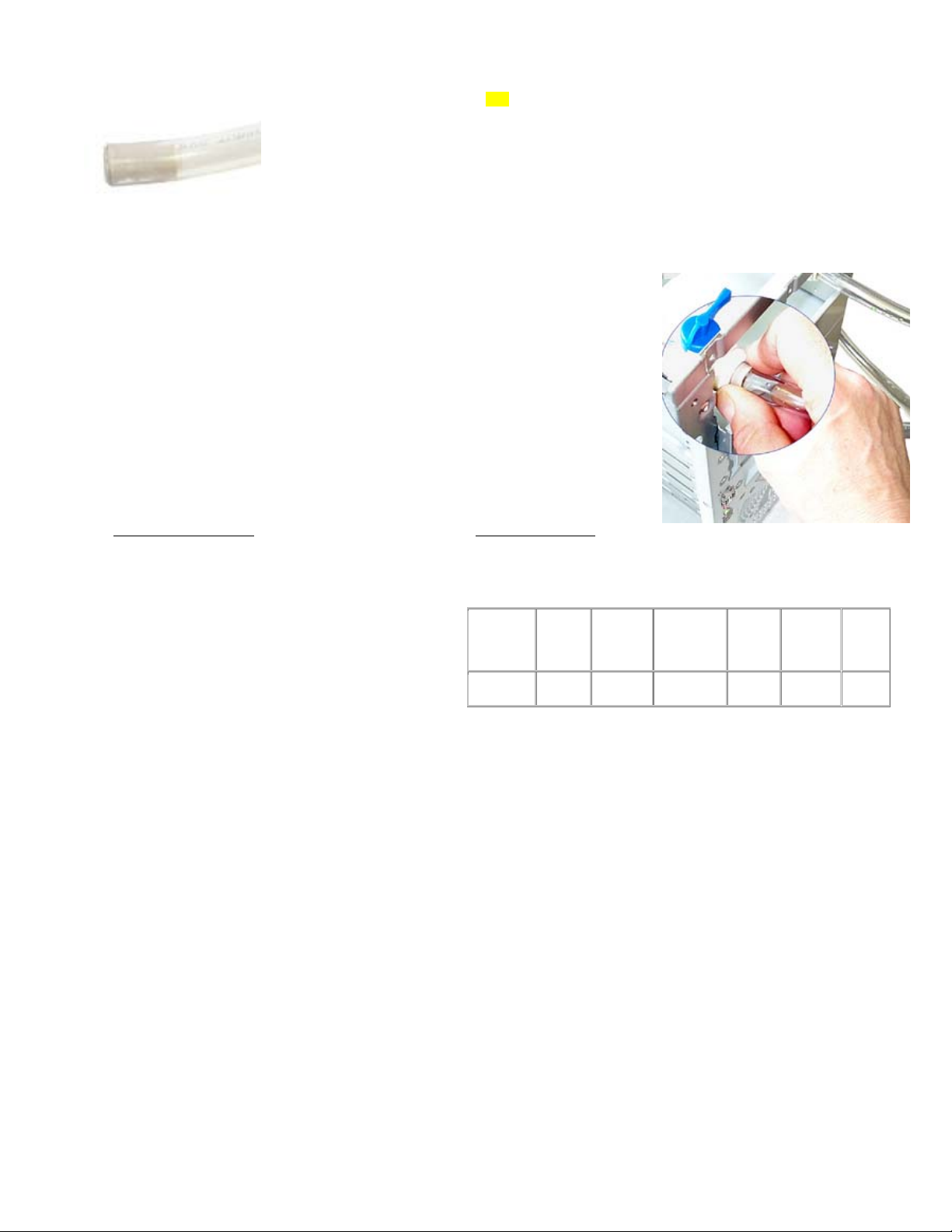
Using quick-connect fittings:
If you are using soft vinyl tubing, you must also use the provided tube
inserts:
Tube insertion
Insert the tube into the quick-connect fitting. The tube will go in freely for the first ¼” and you will then feel a resistance: this is the O-ring inside the
fitting. Push
tube is properly installed once the visible extremity of the tube insert is flush with the face of the quick-connect fitting.
Tube removal:
The collet of our quick-connect fittings feature two little “ears”, which ease the removal process
hold the tube in the cradle formed by three fingers, and push against the ears with thumb and index
fingers. This will disengage the tube from the fitting. Correct position of the hand and fingers is shown
in the picture to the right:
2. Radiator specifications: Fans specifications:
through the O-ring by twisting the tube back-and-forth for another ½” until the tube reaches the tube-stop at the bottom of the fitting. The
TIP! Rubbing the extremity of the tube with a little bit of liquid soap will
greatly facilitate insertion of the tube into the quick-connect fitting.
: firmly
Height: 4.1” (104.8mm); Width: 3.25” (82.5mm); Depth: 3.2”
(81.6mm)
2-pass 80 mm radiator specifically developed for PC CPU
and VGA liquid cooling
Double-row high internal volume design 80 mm (3 inch)
Copper core consisting of flat tubes for maximum heat
conductivity
High-density copper fin configuration for enhanced heat
dissipation Tested in our labs and rated for 100 Watts with a
15°C coolant temperature rise. 3/8" OD inlet and outlet for
use with 3/8" ID tubing.
Part #
AFB0812M
Voltage
Current
(V)
12 180 2700 31.4 .129 28
(mA)
Revolution
(RPM)
Volume
(CFM)
Max
Static
pressure
(InH20)
Sound
Noise
(dBA)
Rouchon Industries, Inc., dbA Swiftech™ – 1703 E. 28th St, signal Hill, CA 90755, USA – T (562) 595-8009 – F (562) 595-8769 – All content Copyright
Swiftech 2004 – Last edited 9-11-04 – Subject to revision without notice - 17 of 38 -
Page 18

1. General Use
The MCP650 pump is a magnetically driven
centrifugal pump featuring a 12 V DC motor. It
requires no maintenance when used with demineralized water and the appropriate anti-fungal
additives. We recommend using 5% Swiftech’s
HydrX
as an additive. The pump is designed to be
connected to your computer power supply using the
standard Molex 4 pin connectors.
The MCP650 pump is not submersible.
Physical installation
Determine the best location for your pump by
observing how the tubing will be routed to the
rest of the circuit. Sharp bends in the tubing
should always be avoided to prevent kinks,
which will reduce or completely prevent flow of
the cooling fluid.
In general, we recommend installation of the
pump at the bottom of the chassis.
The base of the pump features a soft neoprene
pad coated with strong adhesive material. Once
an appropriate location for the pump has been
determined, simply peel-off the pad’s protective
paper, and press the pump against the chassis
surface. The surface should be clean, and non
greasy. Thru-bolts are also provided for
permanent installation, and require drilling holes
in the chassis (see permanent installation page
2).
Pump operating precautions:
The MCP650 pump should never be run dry, even
for a quick test. You should always prime the pump
with fluid before you start operating it (see warranty
note *).
Use of coloring die or fluorescent additives
containing particulate fillers will cause excessive wear
to the pump’s impeller bearing (see warranty note **).
Do not utilize small diameter or flow restrictive fittings in the pump inlet line. Minimum line inner diameter is 3/8”. An example would be a
reservoir with ¼” fittings. This will cause the pump impeller to cavitate, lose prime, stop pumping and damage the pump (see warranty note ***).
Connecting the pump to the circuit:
The pump’s inlet and outlet are ½” in outside diameter. An adapter kit is available
(included with all our complete kits) to connect the MCP650 to a circuit using ½”
ODx3/8”ID tubing. This kit consists in:
two reducers to make the transition to the ½”ODx3/8”ID circuit.
TIP: when connecting the MCP650 pump to a ½”ODx3/8”ID circuit, always use the
longest possible ¾”ODx½”ID tube section at the inlet.
1 foot supply of ¾”ODx½”ID tubing and
Rouchon Industries, Inc., dbA Swiftech™ – 1703 E. 28th St, signal Hill, CA 90755, USA – T (562) 595-8009 – F (562) 595-8769 – All content Copyright
Swiftech 2004 – Last edited 9-11-04 – Subject to revision without notice - 18 of 38 -
Page 19

Performance & Specifications
WARRANTY:
Guarantee consists of replacing defective parts with new or reconditioned parts. Guarantee is considered void in case of
(*)(**)(***), handling or negligence on the part of user. Original invoice showing date and place of purchase is required for exercise of the
warranty.
EXCESSIVE WEAR DUE TO INNAPROPRIATE FLUIDS. (***) EXCESSIVE RESTRICTION TO THE PUMP’S INLET
This product is guaranteed for a period of 24 months from date of purchase for defects in material, and workmanship.
(*) WARNING: DO NOT ATTEMPT TO RUN THIS PUMP DRY. THIS WILL CAUSE IMMEDIATE AND PERMANENT DAMAGE TO THE PUMP. (**)
Nominal voltage 12 V DC
Operating voltage range 6 to 14 VDC
Nominal power (@ 12 V) 24 W
Nominal current (@ 12 V) 2 amps
Motor type
Maximum head 10 ft (3.1 m)
Maximum discharge ~ 317 GPH (800 LPH)
Connection size ½" barbs
Maximum pressure 50 PSI (3.5 BAR)
Temperature range 32 °F to 140°F (0 °C to 60 °C)
Electrical connector Molex 4 pin
Weight 1.4 LB (650 gr.)
Impeller Housing material Noryl®
Our noise measurement (non
lab environment)
Brushless, microprocessor
controlled
33 ~ 34 dBA in a quiet room @ 2'
improper use
DISCLAIMER: Swiftech assumes no liability whatsoever, expressed or implied, for the use of this product, and more specifically for any, and all
damages caused by the use of this product to any other devices in a personal computer, whether due to product failure, leak, electrical shorts,
and or electro-magnetic emissions.
5. Permanent installation to the chassis
Rouchon Industries, Inc., dbA Swiftech™ – 1703 E. 28th St, signal Hill, CA 90755, USA – T (562) 595-8009 – F (562) 595-8769 – All content
Copyright Swiftech 2004 – Last edited 9-11-04 – Subject to revision without notice - 19 of 38 -
Page 20

6. MCP650 – Exploded view
Rouchon Industries, Inc., dbA Swiftech™ – 1703 E. 28th St, signal Hill, CA 90755, USA – T (562) 595-8009 – F (562) 595-8769 – All content
Copyright Swiftech 2004 – Last edited 9-11-04 – Subject to revision without notice - 20 of 38 -
Page 21

Parts QTY PARTS QTY
MCW6000-P™ water-block 1 Retention clips 2
Worm drive clamps 2 SP4 hold-down plate 1
This product is intended for expert users. Please consult with a qualified technician for installation. Improper installation may result in
damage to your components. Swiftech assumes no liability whatsoever, expressed or implied, for the use of these products, nor their
installation. The following instructions are subject to change without notice. Please visit our web site at www.swiftnets.com
updates.
3
1
1. Preparing your Motherboard
Parts list
DISCHARGE
INLET
ITEM NO. QTY. PART NO. DESCRIPTION
1 1 S478 Intel Pentium 4 socket 478 motherboard and processor
2 1 MCW6000-P-with-bracket MCW6000-P water-block assembly
a 1 MCW6000-FLAT MCW6000 waterblock flat base
b
1 SP4-Bckt SP4 Hold-down plate for Intel Pentium 4 and Xeon
3 2 SC478 Pentium 4 spring clip
for
Remove the existing heat sink
Carefully clean the CPU.
Lightly coat the CPU with thermal compound. We recommend high quality thermal compound such as Arctic Silver or equivalent.
Application will vary depending on the type of processor. We recommend visiting www.arcticsilver.com for detailed instructions.
Water-block orientation
For ease of operations during bleeding, the outlet should always be at the highest point (while system is standing upright):
Rouchon Industries, Inc., dbA Swiftech™ – 1703 E. 28th St, signal Hill, CA 90755, USA – T (562) 595-8009 – F (562) 595-8769 – All content
Copyright Swiftech 2004 – Last edited 9-11-04 – Subject to revision without notice - 21 of 38 -
Page 22

Water-block installation:
Step 2
Step 1
Center the water-block inside the retention
frame. Put both clips in place for the next
step, by simply slipping the hook of each
clip into the holes of the retention frame.
While maintaining the opposite side of the
block to prevent it from tipping over, push
down on the clips’ thumb-tab until the hook
catches the hole in the retention frame.
Connecting the water-block(s) to the cooling circuit:
Carefully identify the direction of the flow in your circuit. For the MCW6000 to operate properly,
the fitting located at the center of the water-block
MUST BE USED AS THE INLET.
Attaching the tubes:
Step 3
Keep maintaining pressure on the block to
prevent it from tipping over, and hook-down
the second clip.
Installation is complete!
The MCW6000™ ships with 2’ of tube already clamped to inlet and outlet.
Alternate connections:
The MCW6000™ can also be used with optional quick-connect fittings (fig.5), or regular wormdrive hose clamps (fig. 4).
Type of Coolant:
Being entirely made of copper, the MCW6000™ may be used with pure water, and does not
necessitate the use of anti-corrosion agents. The use of an algaecide is nonetheless
recommended in any liquid cooling system, and our HydrX™ additive also performs such
function.
Final inspection:
Once the installation is completed, it is always a good idea to test the circuit for leaks, prior to
powering up the computer.
Do not test the water-block using city water pressure. This will
bow the top of the housing and render the block unusable (and will void your warranty).
Maximum pressure allowable for testing is 25 psi (1.7 bar)
Tubes attached with the included worm-
drive clamps
Optional quick-connect fittings
Rouchon Industries, Inc., dbA Swiftech™ – 1703 E. 28th St, signal Hill, CA 90755, USA – T (562) 595-8009 – F (562) 595-8769 – All content
Copyright Swiftech 2004 – Last edited 9-11-04 – Subject to revision without notice - 22 of 38 -
Page 23

Parts QTY PARTS QTY
A
Parts list
MCW6000-PX™ water-block 1 6-32 x 1 ¼” Philips screws 4
Worm drive clamps 2 Springs 4
SP4 hold-down plate 1 Standoffs 4
4-40 Nylon retaining washers 4 Black fiber washers 8
Locknuts 4
This product is intended for expert users. Please consult with a qualified technician for installation. Improper installation may result in damage to
your components. Swiftech assumes no liability whatsoever, expressed or implied, for the use of these products, nor their installation. The
following instructions are subject to change without notice. Please visit our web site at www.swiftnets.com
for updates.
The MCW6000-PX can be installed using two different methods:
Using the spring-loaded screws and standoffs included with the water-block (fig. 1 below)
Using the plastic retention frames and spring clips included with most motherboards (fig. 2 page 2)
6
ITEM NO. PART NO. DESCRIPTION
7
1DUAL-XEON-BOARD Motherboard
2 STANDOFF swtainless steel hexagonal 1/4" standoff
3 6-32-LOCKNUT 6-32 LOCKNUT
4 FW140X250X0215FB BLK black fiber washer
5 MCW6000-P-with-bracket MCW6000-P water-block assembly
a MCW6000-FLAT MCW6000 waterblock flat base
b SP4-Bckt SP4 Holdi ng plate for Intel Pentiu m 4 and Xeon
6 91772A154-phil6x32x1.125 6-32 x 1 1/4" philips scfrew
7 70750 0.042 diam Heavy Duty spring
8 4-40 nylon retaining washer 4-40 nylon retaining washer
8
FLUID INLET
FLUID DISC HARGE
2
1
ssembly using our
spring-loaded screws
and standoffs
4
3
Figure 1
Rouchon Industries, Inc., dbA Swiftech™ – 1703 E. 28th St, signal Hill, CA 90755, USA – T (562) 595-8009 – F (562) 595-8769 – All content
Copyright Swiftech 2004 – Last edited 9-11-04 – Subject to revision without notice - 23 of 38 -
Page 24

A
16 PART NO. DESCRIPTION
1DUAL-XEON-BOARD Motherboard
2 RETENTION Plastic retention frame, included with motherboard
3 XEON-CLIP Xeon clip included with motherboard
4 MCW6000-P-with-bracket MCW6000-P water-block assembly
a MCW6000-FLAT MCW6000 waterblock flat base
b SP4-Bckt Hold-down plate for Intel Pentium 4 and Xeon
3
SSEMBLY USING PLASTIC
FRAME AND SPRING CLIPS
INCLUDED WITH MOTHERBOARD
FLUID INLET
4b
4a
2
1. Preparing your Motherboard:
Remove the existing heat sink
Carefully clean the CPU.
Lightly coat the CPU with thermal compound. We recommend high quality thermal compound such as Arctic Silver or equivalent.
Application will vary depending on the type of processor. We recommend visiting www.arcticsilver.com for detailed instructions.
Figure 2
FLUID DISCHARGE
1
Water-block orientation:
For ease of operations during the filling and bleeding procedures, the outlet should always be at the highest point (while the computer
system is standing upright):
Water-block installation:
The MCW6000-PX can be installed using two different methods (also see figure 1 and 2):
Rouchon Industries, Inc., dbA Swiftech™ – 1703 E. 28th St, signal Hill, CA 90755, USA – T (562) 595-8009 – F (562) 595-8769 – All content
Copyright Swiftech 2004 – Last edited 9-11-04 – Subject to revision without notice - 24 of 38 -
Page 25

Using the spring-loaded screws and standoffs included with the water-block (fig. 1), or
Using the plastic retention frames and spring slips included with most motherboards
(fig. 2)
You may use either method at your convenience. For installation with our own spring loaded
screws, follow the instructions below. For installation with Intel’s spring clips, follow the
instructions included in your motherboard manual.
Installation with spring loaded screws:
emove the motherboard from the chassis, and remove the stock retention plastic
R
frames to expose the mounting holes.
Install the standoffs though the holes, using fiber washers and locknuts as shown in
figure 1.
Tighten the standoffs as shown figure 3, using a ¼” socket tool to drive the standoff,
and a small
pair of pliers to prevent the locknut from spinning. Torque value should
not to exceed 16 in. lbs. In other words just tight, without excessive torque,
otherwise the standoff stem may snap.
Tighten the spring-loaded screws in a crisscross pattern until the screws bottom out
into the standoff. Once there, do not attempt to lock the screws any further, or they
will jam into the standoff, and could prove difficult to remove if you ever need to
uninstall the heatsink.
Water-block installation is now complete.
Connecting the water-block(s) to the cooling circuit:
Carefully identify the direction of the flow in your circuit. For the MCW6000 to operate properly, the fitting
located at the center of the water-block
MUST BE USED AS THE INLET. In multi-processor
environments, connect the two blocks in series: For example: pump discharge to inlet of processor 1,
discharge of processor 1 to inlet of processor 2, and discharge of processor 2 to radiator.
Attaching the tubes:
The MCW6000™ ships with 2’ of tube already clamped to inlet and outlet.
Alternate connections:
The MCW6000™ can also be used with optional quick-connect fittings (fig.5), or regular worm-drive hose
clamps (fig. 4).
Figure 3
Figure 4
Tubes attached with worm-drive
clamps
Type of Coolant:
Being entirely made of copper, the MCW6000™ may be used with pure water, and does not necessitate
the use of anti-corrosion agents. The use of an algaecide is nonetheless recommended in any liquid
cooling system, and our HydrX™ additive also performs such function.
Final inspection
Once the installation is completed, it is always a good idea to test the circuit for leaks, prior to powering up
the computer.
Do not test the water-block using city water pressure. This will bow the top of the
housing and render the block unusable (and will void your warranty). Maximum pressure allowable for
testing is 25 psi (1.7 bar)
Figure 5
Optional quick-connect fittings
Rouchon Industries, Inc., dbA Swiftech™ – 1703 E. 28th St, signal Hill, CA 90755, USA – T (562) 595-8009 – F (562) 595-8769 – All content
Copyright Swiftech 2004 – Last edited 9-11-04 – Subject to revision without notice - 25 of 38 -
Page 26

Parts QTY PARTS QTY
MCW6000-NX™ water-block 1 6-32 x 7/8” Philips screws 4
Worm drive clamps 2 .600 x .250 Nylon spacer 4
This product is intended for expert users. Please consult with a qualified technician for installation. Improper installation may result in damage to
your components. Swiftech assumes no liability whatsoever, expressed or implied, for the use of these products, nor their installation. The
following instructions are subject to change without notice. Please visit our web site at www.swiftnets.com
SP4 hold-down plate 1 4-40 Nylon retaining washers 4
for updates.
7
6
9
11
10
1
3
5
4
ITEM NO. QTY. PART NO. DESCRIPTION
1 1 S604-NOCONA Motherboard & CPU assembly
3 1 spring-backplate retention spring (provided by motherboard vendors)
4 1 chassis
5 4 STANDOFF-0.187
6 1 MCW6000-FLAT MCW6000 waterblock flat base
7 1 SP4-Bckt SP4 Holding plate for Intel Pentium 4 and Xeon
9 4 90272A152-6-32x7-8-philips 6-32 x 7/8" (22mm) Philips screw
10 4 4-40 nylon retaining washer 4-40 nylon retaining washer
11 4 custom_spacer-r1 Nylon spacer .600 x .250 (15 x 6mm)
Figure 1
Rouchon Industries, Inc., dbA Swiftech™ – 1703 E. 28th St, signal Hill, CA 90755, USA – T (562) 595-8009 – F (562) 595-8769 – All content
Copyright Swiftech 2004 – Last edited 9-11-04 – Subject to revision without notice - 26 of 38 -
Page 27
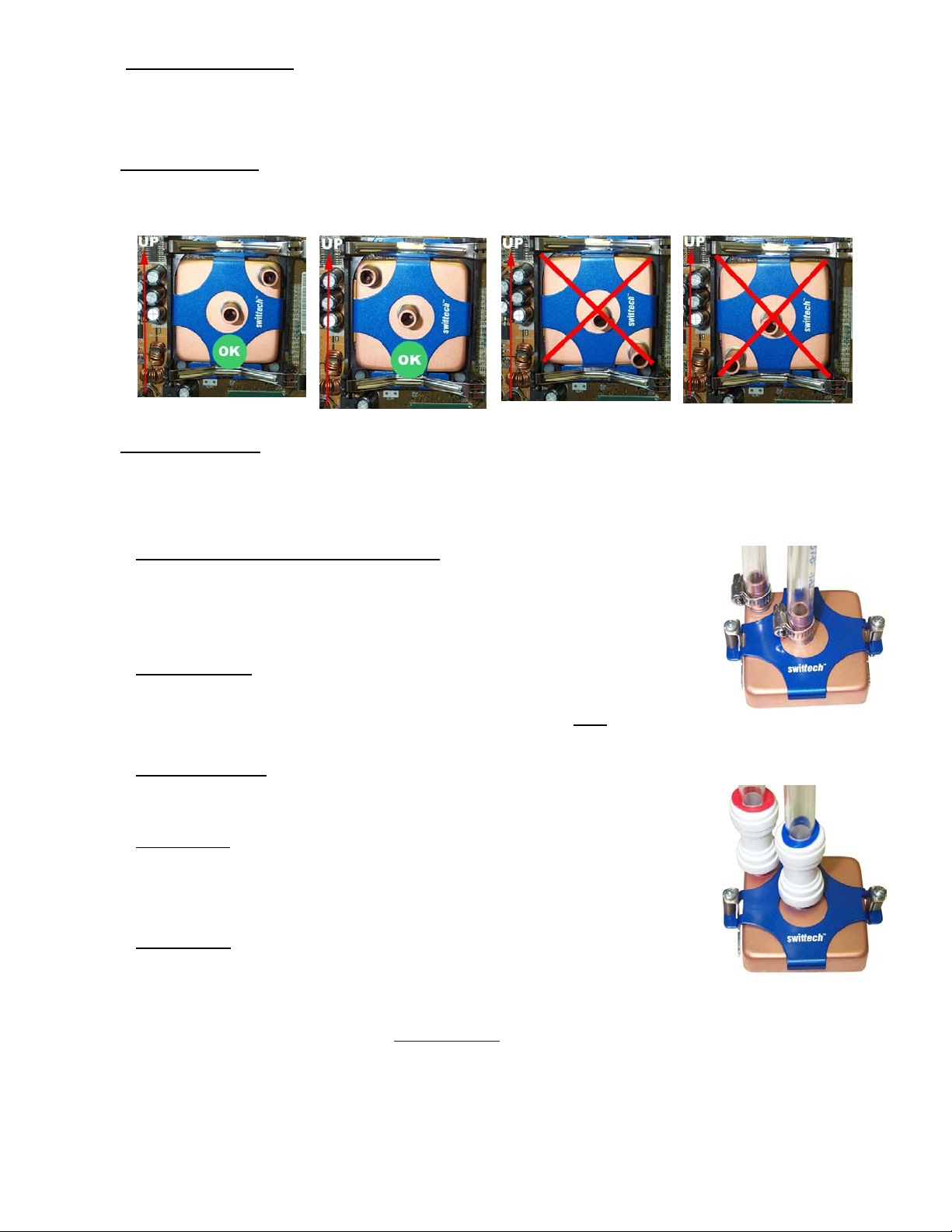
1. Preparing your Motherboard
Remove the existing heat sink
a.
Carefully clean the CPU.
b.
Lightly coat the CPU with thermal compound. We recommend high quality thermal compound such as Arctic Silver or equivalent.
c.
2. Water-block orientation
For ease of operations during the filling and bleeding procedures, the outlet should always be at the highest point (while the
computer system is standing upright):
3. Water-block Installation
The MCW6000-NX water-block uses Intel’s validated retention spring, provided in accordance to Intel specifications by the motherboard
vendors. Installation of the water-block to the processor is identical to that of a standard heatsink, normally described in the
motherboard installation guide. Simply screw down all 4 Philips screws to the chassis standoffs as shown in Figure 1, and installation is
complete.
4. Connecting the water-block(s) to the cooling circuit
Carefully identify the direction of the flow in your circuit. For the MCW6000 to operate properly, the fitting
located at the center of the water-block
MUST BE USED AS THE INLET. In multi-processor environments,
connect the two blocks in series: For example: from pump discharge to inlet of processor 1, discharge of
processor 1 to inlet of processor 2, and discharge of processor 2 to radiator.
5. Attaching the tubes
When sold separately, the MCW6000™ ships with worm-drive type hose clamps. Secure the tubes as
shown in figure 2 (shown in this example with an AMD hold-down plate), and tighten
firmly. When sold in
kits, the tubes are factory pre-installed with ear-clamps.
6. Alternate connections
The MCW6000™ can also be used with optional quick-connect fittings as shown in figure 3.
7. Type of Coolant
Being entirely made of copper, the MCW6000™ may be used with pure water, and does not necessitate the
use of anti-corrosion agents. The use of an algaecide is nonetheless recommended in any liquid cooling
system, and our HydrX™ additive also performs such function.
8. Final inspection
Once the installation is completed, it is always a good idea to test the circuit for leaks, prior to powering up
the computer.
and render the block unusable (and will void your warranty).
25 psi (1.7 bar)
Do not test the water-block using city water pressure. This will bow the top of the housing
Maximum pressure allowable for testing is
Troubleshooting help is available on our web site at www.swiftnets.com, or by calling customer support at
562-595-8009.
Figure 2
Tubes attached with the
included worm-drive clamps
Figure 3
Rouchon Industries, Inc., dbA Swiftech™ – 1703 E. 28th St, signal Hill, CA 90755, USA – T (562) 595-8009 – F (562) 595-8769 – All content
Copyright Swiftech 2004 – Last edited 9-11-04 – Subject to revision without notice - 27 of 38 -
Page 28

Parts QTY PARTS QTY
MCW6000-P™ water-block 1 3T spring/clip assemblies 2
Worm drive clamps 2 SK7 hold-down plate 1
This product is intended for expert users. Please consult with a qualified technician for installation. Improper installation may result in damage to
your components. Swiftech assumes no liability whatsoever, expressed or implied, for the use of these products, nor their installation. The
following instructions are subject to change without notice. Please visit our web site at www.swiftnets.com
Parts list
for updates.
6-32 x 1.00" philips
3-T c lip
SOFT spring
STIFF spring
metallic color
black color
SK7 hold-down plate
INLET
Step side over "Cambox"
Figure 1
DISCHARGE
MCW6000-A water-block
socket "Cambox"
socket 462 motherboard
Rouchon Industries, Inc., dbA Swiftech™ – 1703 E. 28th St, signal Hill, CA 90755, USA – T (562) 595-8009 – F (562) 595-8769 – All content
Copyright Swiftech 2004 – Last edited 9-11-04 – Subject to revision without notice - 28 of 38 -
Page 29
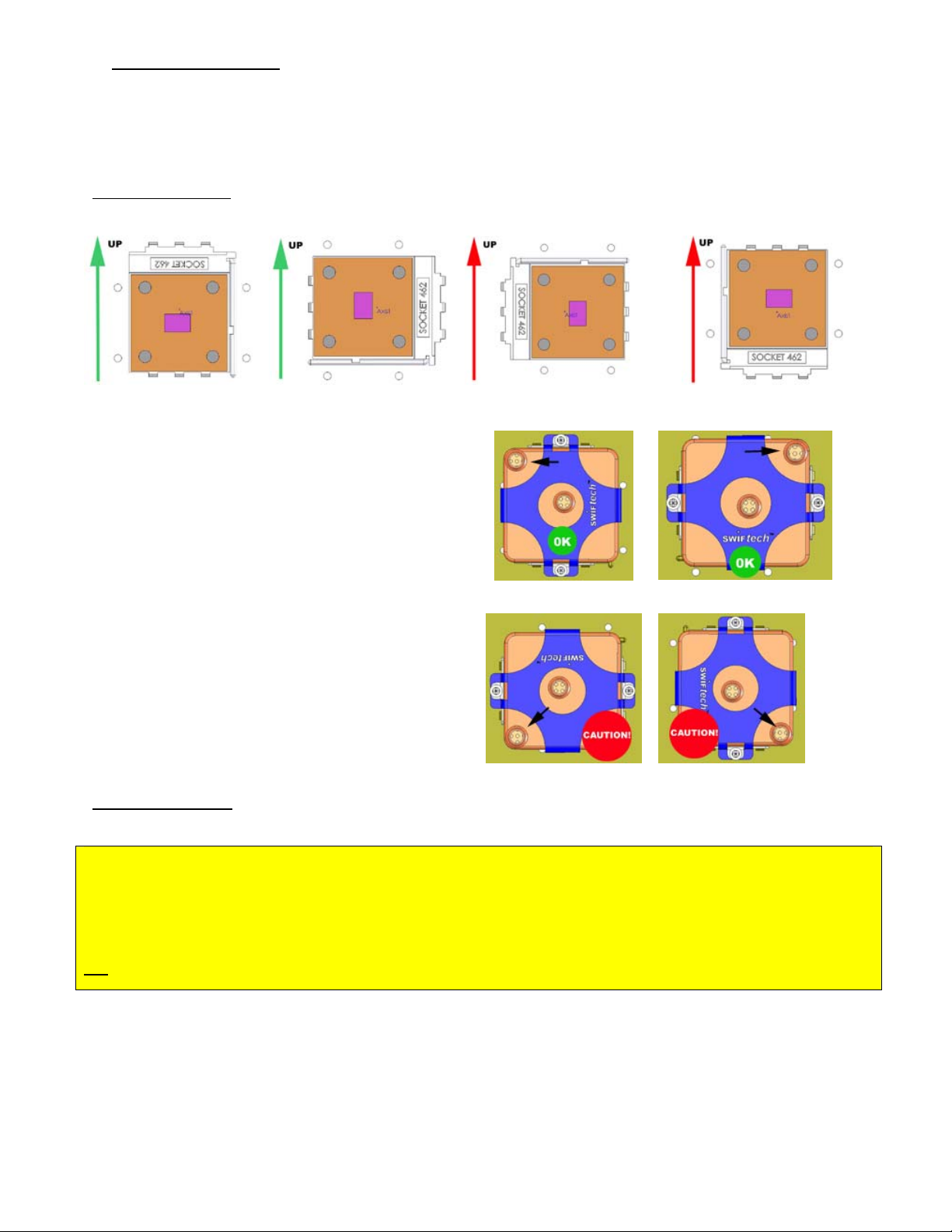
1. Preparing your Motherboard
Remove the existing heat sink
a.
Carefully clean the CPU.
b.
c. Lightly coat the CPU with thermal compound. We recommend high quality thermal compound such as Arctic Silver or equivalent.
Application will vary depending on the type of processor. We recommend visiting www.arcticsilver.com for detailed instructions.
Water-block orientation
There are 4 possible socket orientations in socket A (socket 462) motherboards:
Case 1
Most common - OK
Case 2
Most common - OK
In order to bleed correctly during the fill and bleed operations, and
while the system is standing upright, the water-block discharge should
always be at the highest point, as shown in case 1 and 2.
If your block installs as shown in case 1 and 2, then proceed with
installation instructions in paragraph 3.
If due to the socket orientation the water-block is oriented as shown in
case 3 or 4, such as frequently encountered in dual processor boards
for example, then the water-block must be bled PRIOR to installation
onto the socket:
Simply set-up your cooling circuit first, and while filling it up with fluid,
hold the water-block in your hand with the discharge pointing upwards
so that all the air trapped into the block will escape.
Then attach the
water-block onto the socket.
Water-block installation
Case 3
Dual processor boards Caution!
Case 1
Case 3
Case 4
Dual processor boards Caution!
Case 2
Case 4
CRITICAL PREAMBLE - MUST READ!
As shown in figure 1 page 1, there is a specific side allocated to each spring: the STIFF spring goes opposite to the socket cam-box, and the
SOFT spring goes on the same side as the socket cam-box. The springs are color-coded to prevent any mistakes: the stiff spring has been
plated with a black zinc coating, while the soft spring is zinc plated in a shiny metallic grey.
You MUST be extremely careful to respect this arrangement!
Not respecting this arrangement will result in unbalanced pressure, and prevent the water-block from sitting flat on the processor,
resulting in high temperatures, and likely damage to the CPU.
Rouchon Industries, Inc., dbA Swiftech™ – 1703 E. 28th St, signal Hill, CA 90755, USA – T (562) 595-8009 – F (562) 595-8769 – All content
Copyright Swiftech 2004 – Last edited 9-11-04 – Subject to revision without notice - 29 of 38 -
Page 30
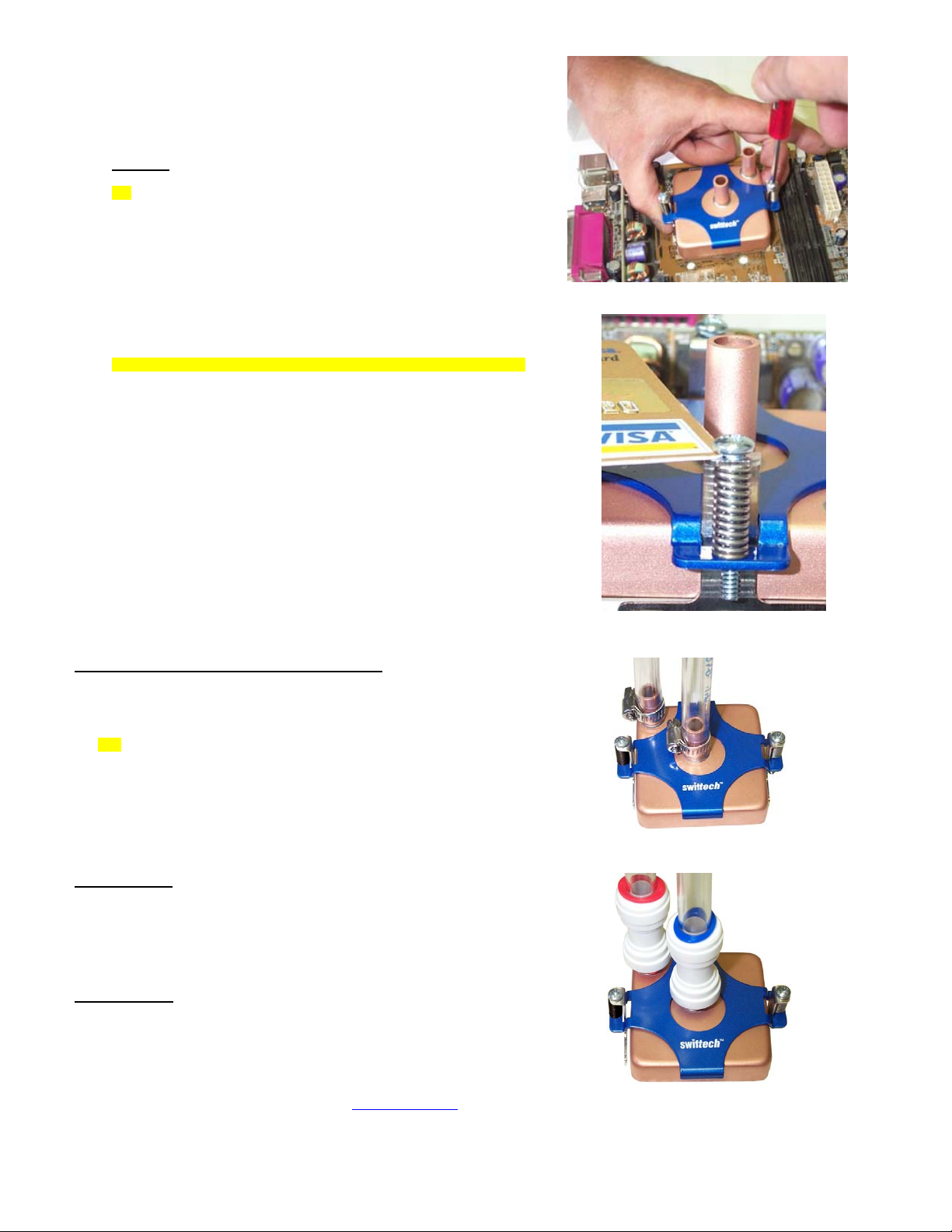
Place the MCW6000-A over the CPU as shown in figure 1 page 1.
The water-block step side MUST be located over the socket cam box. A label affixed
to the base of the water-block clearly identifies which side this is.
The retention clips should snap over each side, and hook onto the socket tabs.
Make sure that the clips are properly aligned to fit snugly underneath the tabs.
Gradually loosen (counter-clockwise) each spring-loaded screw to release the
spring tension, checking that the clips remain engaged underneath the tabs.
TIP: if space permits, hold the clips pressed against the socket while loosening
the screws, as shown in figure 2. This will prevent the clips for disengaging
themselves from underneath the tabs at start-up.
Continue backing off until the head of the screw completely clears the top of
the bracket, as shown figure 3.
Double-check to ensure that the clips have remained underneath the tabs.
Installation on the CPU is now complete !
Figure 2
Connecting the water-block(s) to the cooling circuit:
Carefully identify the direction of the flow in your circuit. For the MCW6000 to operate
properly, the fitting located at the center of the water-block
INLET.
TIP! In multi-processor environments, connect the two blocks in series: For
MUST BE USED AS THE
example: pump discharge to inlet of processor 1, discharge of processor 1 to inlet of
processor 2, and discharge of processor 2 to radiator.
Attaching the tubes:
The MCW6000™ ships with 2’ of tube already clamped to inlet and outlet.
Alternate connections:
The MCW6000™ can also be used with optional quick-connect fittings (fig.5), or regular
worm-drive hose clamps (fig. 4).
Type of Coolant:
Being entirely made of copper, the MCW6000™ may be used with pure water, and does not
necessitate the use of anti-corrosion agents. The use of an algaecide is nonetheless
recommended in any liquid cooling system, and our HydrX™ additive also performs such
function.
Final inspection:
Once the installation is completed, it is always a good idea to test the circuit for leaks, prior to
powering up the computer.
Do not test the water-block using city water pressure. This
will bow the top of the housing and render the block unusable (and will void your warranty).
Maximum pressure allowable for testing is 25 psi (1.7 bar)
Troubleshooting help is available on our web site at www.swiftnets.com
customer support at 562-595-8009.
, or by calling
Figure 3
Figure 4 - Tubes attached with
worm-drive clamps
Figure 5 - Optional quick-connect
fittings
Rouchon Industries, Inc., dbA Swiftech™ – 1703 E. 28th St, signal Hill, CA 90755, USA – T (562) 595-8009 – F (562) 595-8769 – All content
Copyright Swiftech 2004 – Last edited 9-11-04 – Subject to revision without notice - 30 of 38 -
Page 31
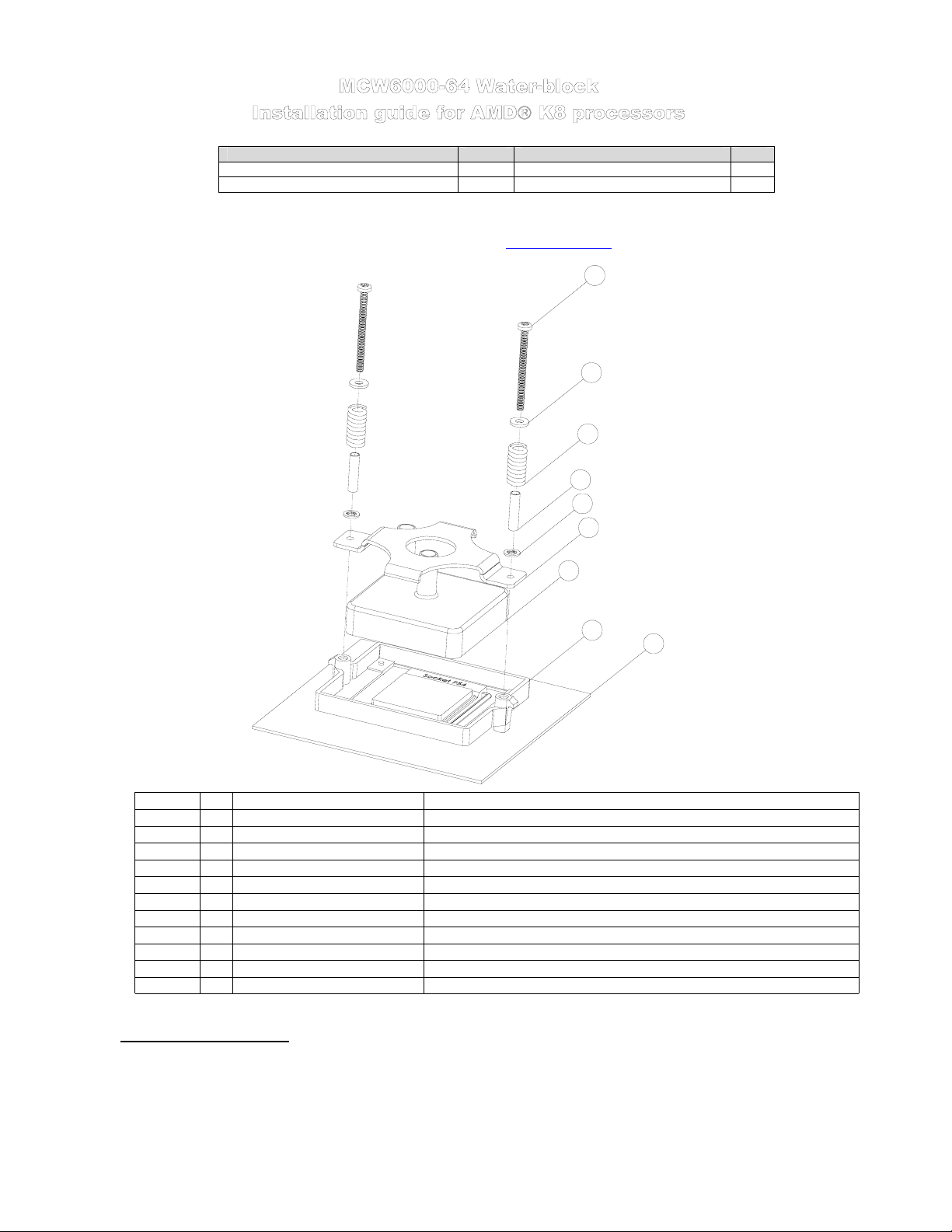
Parts QTY PARTS QTY
MCW6000™ water-block 1 Spring loaded screw assemblies 2
This product is intended for expert users. Please consult with a qualified technician for installation. Improper installation may result in damage to your
components. Swiftech assumes no liability whatsoever, expressed or implied, for the use of these products, nor their installation. The following
instructions are subject to change without notice. Please visit our web site at www.swiftnets.com
Worm drive clamps 2 Sk8 hold-down plate 1
for updates.
4
5
6
7
8
2
ITEM NO. QTY. PART NO. DESCRIPTION
1 1 MCW6000-R2 MCW6000 flat base water-block
2 1 S754-RETENTION-r2 SK8 hold-down plate for AMD K8
3 1 K8_Motherboard AMD K8 (Athlon 64 & Opteron) m otherboard+processor assy.
1 counter-plate
1 motherboard
1 retention-frame
4 2 91772A158-6-32X1.75 6-32 x 1 3/4" philips screw
5 2 93286A041-WASHER zinc plated washer
62885 spring
7 2 spa cer-205x140x773 tension lim iter
8 2 6-32 nylon retaining washer 6-32 nylon retaining washer
1. Preparing your motherboard
1
3
3
Figure 1
a. Remove the existing heat sink
Carefully clean the CPU.
b.
c.
Lightly coat the CPU with thermal compound. We recommend high quality thermal compound such as Arctic Silver or equivalent.
Application will vary depending on the type of processor. We recommend visiting www.arcticsilver.com for detailed instructions.
Rouchon Industries, Inc., dbA Swiftech™ – 1703 E. 28th St, signal Hill, CA 90755, USA – T (562) 595-8009 – F (562) 595-8769 – All content Copyright
Swiftech 2004 – Last edited 9-11-04 – Subject to revision without notice - 31 of 38 -
Page 32

2. Water-block orientation
For ease of operations during bleeding, the outlet should always be at the highest point (while system is standing upright)
3. Water-block installation
The MCW6000™ simply bolts onto AMD retention frame as shown in figure 1, using the enclosed spring loaded screws. The tension limiter is
designed to provide appropriate tension to the springs. Do not over-tighten the springs.
4. Retention frame issues
Most K8 compatible motherboards are shipped with AMD’s validated plastic retention frame and
metallic back-plate. In an effort to spare unnecessary costs to the majority of users, Swiftech does not
include these items with the MCW6000 water-block.
Some motherboards however use non-standard retention systems, and plastic back-plates instead of
the recommended metallic plates described in AMD’s Athlon™ 64 Processor Thermal Design Guide.
For this reason, Swiftech offers an optional retention frame and back plate made to AMD
standards, under Part # AJ00172 shown to the right.
5. Connecting the water-block(s) to the cooling circuit:
Carefully identify the direction of the flow in your circuit. For the MCW6000 to operate properly, the
fitting located at the center of the water-block
6. Attaching the tubes
MUST BE USED AS THE INLET.
Figure 2
The MCW6000™ ships with 2’ of tube already clamped to inlet and outlet.
7. Alternate connections
The MCW6000™ can also be used with optional quick-connect fittings (fig.4), or regular worm-drive
hose clamps (fig. 3).
8. Type of Coolant
Being entirely made of copper, the MCW6000™ may be used with pure water, and does not
necessitate the use of anti-corrosion agents. The use of an algaecide is nonetheless recommended in
any liquid cooling system, and our HydrX™ additive also performs such function.
9. Final inspection
Once the installation is completed, it is always a good idea to test the circuit for leaks, prior to powering
up the computer. Do not test the water-block using city water pressure. This will bow the top of the
housing and render the block unusable (and will void your warranty).
for testing is 25 psi (1.7 bar)
Troubleshooting help is available on our web site at www.swiftnets.com, or by calling customer support
at 562-595-8009.
Rouchon Industries, Inc., dbA Swiftech™ – 1703 E. 28th St, signal Hill, CA 90755, USA – T (562) 595-8009 – F (562) 595-8769 – All content Copyright
Swiftech 2004 – Last edited 9-11-04 – Subject to revision without notice - 32 of 38 -
Maximum pressure allowable
Figure 3 - Tubes attached with
worm-drive clamps
Figure 4 - Optional quick-connect
fittings
Page 33

A
Parts QTY PARTS QTY
MCW50™ assembly 1 Spring 6
2-56 S/S socket screw 4 Nylon retaining washer 2
4-40 x 1” S/S phillips screw 2 Tube insert 4
Nylon screw spacer 6 Thermal compound 1
Nylon washer 4 Socket wrench 1
This product is intended for expert users only. Please consult with a qualified technician for installation. Improper installation may result in
damage to your components. Swiftech assumes no liability whatsoever, expressed or implied, for the use of these products, nor their
installation. The following instructions are subject to change without notice. Please visit our web site at www.swiftnets.com
Installation diagram
for updates.
MCW50 for
Nvidia Gforce
MCW50 for
TI Radeon
PRE-ASSEMBLED
Nylon washer
Spring
Nylon screw
spacer
2-56 S/S socket
Figure 1
1. Preparing your graphics card
d. Remove the existing heat sink
e. Carefully clean the GPU (graphics processing unit)
f. Lightly coat the GPU with the provided thermal compound.
Before installing the block onto the graphics card cut two pieces of tubing of sufficient length to connect to the rest of your circuit, and install them
into the MCW50™ Inlet and outlet. It is
razor blade, or a credit card, held between thumb and index at a 45-degree angle.
absolutely imperative to use the provided tube inserts with clear vinyl (soft) tubing, as shown below:
screw
Shown here with an MCW50-T™ version
Figure 2
Only a paper-thin coat is necessary. It should be applied using preferably a
Shown here with an MCW50-T™ version
Nylon retaining
washer
Spring
Nylon screw
spacer
4-40 x 1“
philips screw
Make sure that the tubes are fully inserted into the fitting. The tip of the plastic tube
inserts should be flush with the inlet and outlet openings, as shown above. Inserting the
tubes requires a firm push, accompanied by a twisting motion, and a little bit of grease
around the tubing really helps ☺
2. Installing the MCW50™ GPU Cooler
Rouchon Industries, Inc., dbA Swiftech™ – 1703 E. 28th St, signal Hill, CA 90755, USA – T (562) 595-8009 – F (562) 595-8769 – All content Copyright
Swiftech 2004 – Last edited 9-11-04 – Subject to revision without notice - 33 of 38 -
Page 34

The MCW50™ retention mechanism can either use the two diagonal holes featured in many graphics cards such as ATI
Radeon™ 9000 to 9700 families, or the four mounting holes found in NVidia
installed with other graphics processors by using permanent bonding agents, such as thermally conductive epoxies. We
recommend Arctic Silver™ or Arctic Alumina™ epoxy.
Install your block onto the graphics card, as shown in Figure 1 or Figure 2 (p.1) according to your application. A “finger –tight”
lock is sufficient when tightening the spring retention assemblies. Over-tightening will squish the nylon screw spacer body, and
result in uneven pressure over the GPU.
Recommended integration of the MCW50™ in an existing liquid cooling circuit:
Radiator
Outlet
CPU
Inlet
Outlet
GeForce™ families of products. It can also be
MCW50
Inlet
Re-install the graphics card in the AGP slot, and proceed with filling and bleeding the cooling circuit.
3. Type of Coolant:
a. For best performance, use 95% distilled water, and 5% Swiftech brand “HydrX” corrosion inhibitor (available here:
http://www.swiftnets.com/store/category.asp?CatID=2
b. In ALL cases, you MUST use Distilled water AND a corrosion inhibitor with the MCW50 water-block. Regular automotive
anti-freeze is acceptable. Automotive manufacturers recommend that not less than 25% is used.
c. NEVER use tap water, even for a short-term test.
d. Not following paragraphs b and c above constitutes misuse (*) of the product, and will void your warranty.
4. Final inspection
Once the installation is completed, it is always a good idea to test the circuit for leaks, prior to powering up the computer. Troubleshooting help
is available on our web site at www.swiftnets.com
Outlet
Inlet
, or by calling customer support at 562-595-8009.
Pump
Outlet
Inlet
, under the “accessories” section).
Final note concerning removal of the tubing: Push in collet squarely against face of fitting. With the collet held in this
position, the tube can be safely pulled out. Do not attempt to pull the tube out without pushing squarely against the collet. This may result in damaging
the fitting. Further details for using quick-connect fittings are also available here: http://www.johnguest.com/install_6.shtm#disconnect
:
Rouchon Industries, Inc., dbA Swiftech™ – 1703 E. 28th St, signal Hill, CA 90755, USA – T (562) 595-8009 – F (562) 595-8769 – All content Copyright
Swiftech 2004 – Last edited 9-11-04 – Subject to revision without notice - 34 of 38 -
Page 35

Common parts to both platforms Intel platform specific parts AMD platforms specific parts
Part Qty Part Qty Part Qty
MCW20 ™ assembly 1 Neoprene pads (strip of 4) 1 4-40 x 1 1/2” Philips screws 2
Tube inserts 2 4-40 HOOKS 2 Black fiber washers 6
Arctic Alumina Thermal
compound
4-40 x 3/16” socket screw 0.880” Spring 2 0.300” Spring 2
Socket wrench tool 2 Long bracket (1.10”) 2 ¼” tension limiters 2
1 Acorn nuts 2 Short bracket (.71”) 2
Knurled knobs 2
This product is intended for expert users. Please consult with a qualified technician for installation. Improper installation may result in
damage to your components. Swiftech assumes no liability whatsoever, expressed or implied, for the use of these products, nor their
installation. The following instructions are subject to change without notice. Please visit our web site at www.swiftnets.com
1. Preparation steps common to both platforms
1 Nylon tension limiter ½” 2 4-40 mini-nuts 2
for updates.
Step 1: Pre-installation assembly schematics
Attach the brackets to the water-block with the provided socket wrench tool.
Step 2: Prepare the tubing
a. Prepare two pieces of tubing of sufficient length to connect to the
rest of your circuit. The cuts must be square as shown in figure 1 or
leaks may occur:
Intel
Platforms AMD platforms
Figure 1
Figure 2
b. Install the provided plastic tube inserts at each end of
the tubes, as shown in figure 4: these inserts are absolutely
imperative when using any kind of soft tubing, such as vinyl,
ClearFlex, Tygon, etc...
Rouchon Industries, Inc., dbA Swiftech™ – 1703 E. 28th St, signal Hill, CA 90755, USA – T (562) 595-8009 – F (562) 595-8769 – All content Copyright
Swiftech 2004 – Last edited 9-11-04 – Subject to revision without notice - 35 of 38 -
Page 36

Square cut
Figure 3
Figure 5
c. Spread a little bit of grease or liquid
around the tubing. It helps pushing the
soap
tubes in, particularly with Clearflex
which features a very “sticky” surface.
2. Installation for Intel platforms
a. Prepare your Motherboard
Remove the existing heat sink
Carefully clean the processor, using alcohol Install the 4 neoprene pads as shown figure 8. This
steps is only necessary if the processor core is
exposed.
large lid covering the entire area of the chipset),
then the neoprene pads MUST not be installed.
Lightly coat the processor with the provided thermal
compound. Only a paper-thin coat is necessary. It
should be applied using preferably a razor blade, or a
credit card, held between thumb and index at a 45
angle
If the chipset features a heat spreader (a
tubing,
Figure 4
Figure 6
d. Fully insert both tubes into the fittings. The tip of the plastic tube inserts should
be flush with the inlet and outlet openings, as shown in figure 4 above. Inserting the
tubes requires a firm push, accompanied by a twisting motion.
°
Figure 7
Figure 8
Rouchon Industries, Inc., dbA Swiftech™ – 1703 E. 28th St, signal Hill, CA 90755, USA – T (562) 595-8009 – F (562) 595-8769 – All content Copyright
Swiftech 2004 – Last edited 9-11-04 – Subject to revision without notice - 36 of 38 -
Page 37

A
Install the MCW20-P™ water-block
b.
TIP! It is preferable to have the tubing inserted
into the water-block BEFORE you install the
block onto the motherboard. This is because
pushing the tubes into the block while it is
already installed could exert undue pressure
onto the microprocessor.
Place the MCW20-P™ onto the processor, as
shown in figure 9: hooks should be engaged into
two diagonal motherboard loops first, then install
the nylon tension limiters (flange facing down),
the springs, and tighten the assembly with the
acorn nuts.
Neoprene
pad
MCW20-P
corn nut
Spring
Nylon spacer
Hook
c. Connect the block to the rest of the cooling circuit.
d. Type of Coolant:
e.
3. Installation for AMD platforms
a. For best performance, use 95% distilled water, and 5% Swiftech brand “HydrX” corrosion inhibitor (available here:
http://www.swiftnets.com/store/category.asp?CatID=2
b. In ALL cases, you MUST use Distilled water AND a corrosion inhibitor with the MCW5002 water-block. Regular automotive anti-freeze
is acceptable. Automotive manufacturers recommend that not less than 25% is used.
c. NEVER use tap water, even for a short-term test.
d. Not following paragraphs b and c above constitutes misuse (*) of the product, and will void your warranty.
Final inspection
Once the installation is completed, it is always a good idea to test the circuit for leaks, prior to powering up the computer. If using
Swiftech’s fill-and-bleed kit, such test can be done without any liquid into the circuit. Please refer to the FBK525
Troubleshooting help is available on our web site at www.swiftnets.com
1. Preparing your Motherboard
Remove the motherboard from the chassis
Remove the existing heat sink
Carefully clean the microprocessor, using alcohol
Figure 9
, under the “accessories” section).
, or by calling customer support at 562-595-8009.
Chipset core
installation guide for details.
Rouchon Industries, Inc., dbA Swiftech™ – 1703 E. 28th St, signal Hill, CA 90755, USA – T (562) 595-8009 – F (562) 595-8769 – All content Copyright
Swiftech 2004 – Last edited 9-11-04 – Subject to revision without notice - 37 of 38 -
Page 38

2. Installing MCW20-A™ water-block
Install the provided screws through the
motherboard, using a black fiber washer on both sides of
the motherboard, and tighten the nuts.
Install the motherboard back into the chassis
Lightly coat the microprocessor with the provided
thermal compound. Only a paper-thin coat is necessary.
It should be applied using preferably a razor blade, or a
credit card, held between thumb and index at a 45-
degree angle.
TIP! It is preferable to have the tubing inserted into
the water-block BEFORE you install the block onto the
motherboard. This is because pushing the tubes into the
block while it is already installed could exert undue
pressure onto the microprocessor.
Slide down the MCW20-A over the retention
screws, as shown figure 10, then install the nylon tension
limiters (flange facing down), the springs, and tighten the
assembly with the knurled knobs. Over tightening of the
assembly is prevented by the tension limiter. Users
should be cautious nonetheless, as nylon can be easily
crushed.
4-40 x 1 1/2“ philips screw
Figure 10
3. Connect the block to the rest of the cooling circuit.
The block is designed in such a way that it will bleed itself automatically in any vertical orientation (computer standing-up).
4. Type of Coolant:
5.
Note concerning removal of the tubing in quick-connect fittings: Push in
the collet squarely against the face of the fitting using swiftech’s tube removal
tool, or a wrench of approximately the same opening diameter as the tube (1/2”
+). The collet is the inner plastic ring protruding from the face of fitting. It fits
loosely into the fitting, and can be moved up and down by approximately 1/8”.
With the collet firmly held against the face of the fitting, the tube can be safely
pulled out. Do not attempt to pull the tube out without pushing squarely against
the collet. This may result in damaging the fitting.
i) For best performance, use 95% distilled water, and 5% Swiftech brand “HydrX” corrosion inhibitor (available here:
http://www.swiftnets.com/store/category.asp?CatID=2
ii) In ALL cases, you MUST use Distilled water AND a corrosion inhibitor with the MCW5002 water-block. Regular automotive anti-freeze
is acceptable. Automotive manufacturers recommend that not less than 25% is used.
iii) NEVER use tap water, even for a short-term test.
iv) Not following paragraphs b and c above constitutes misuse (*) of the product, and will void your warranty.
Final inspection
Once the installation is completed, it is always a good idea to test the circuit for leaks, prior to powering up the computer. Troubleshooting
help is available on our web site at www.swiftnets.com
, or by calling customer support at 562-595-8009.
, under the “accessories” section).
Figure 11
Rouchon Industries, Inc., dbA Swiftech™ – 1703 E. 28th St, signal Hill, CA 90755, USA – T (562) 595-8009 – F (562) 595-8769 – All content Copyright
Swiftech 2004 – Last edited 9-11-04 – Subject to revision without notice - 38 of 38 -
Figure 12
