Page 1
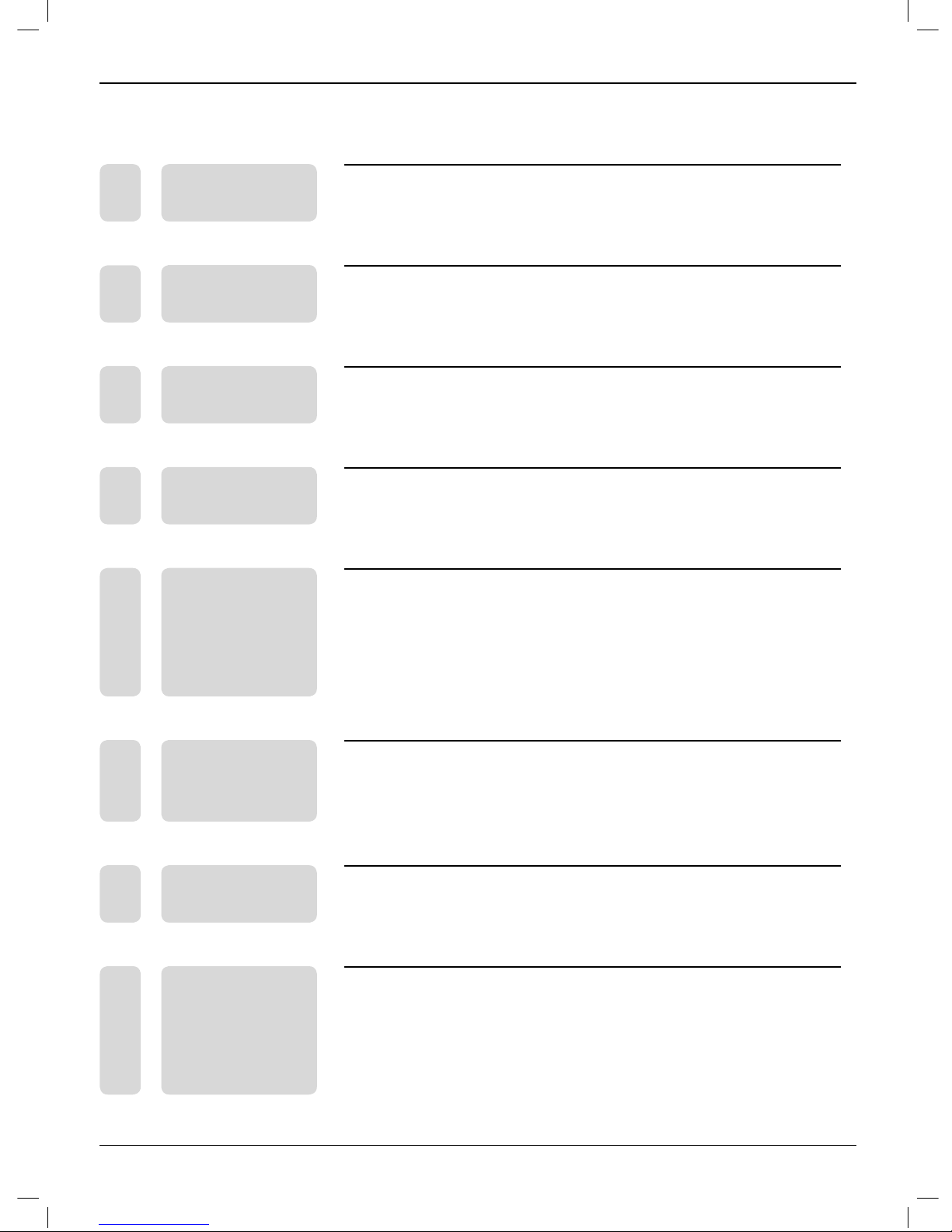
Contents
1
2
3
4
5
PREFACE
SAFETY
PRECAUTIONS
IN THE CARTON
FRONT&BACK
CONNECTIONS OF
LCD
INSTALLTION
DRAWINGS
3
3
5
6
Power Cord Connection 7
Antennas Connection 7
SCART Connection 8
YPbPr Connection 8
S-Video Connection 9
VGA Connection 9
HDMI Connection 10
Remote control instructions in TV mode 11
6
7
8
REMOTE CONTROL
ACCESSORIES
TV OPERATION
Remote control instructions in TELETEXT mode 12
Remote control instructions in DVD mode 13
Remote control setup 14
14
First Time Installation 15
TV Information 16
VIDEO menu options 17
Audio menu options 18
Setup menu options 18
Timer menu options 22
Function menu options 22
1
Page 2

Basic operation 24
MP3/JPEG Playback 24
Function Settings 25
9
DVD OPERATION
DVD Function General setup 25
System Setup 25
Language Setup 28
Audio Setup 29
Digital Setup 30
10
TROUBLESHOOTING
AND ADVICE
31
2
Page 3
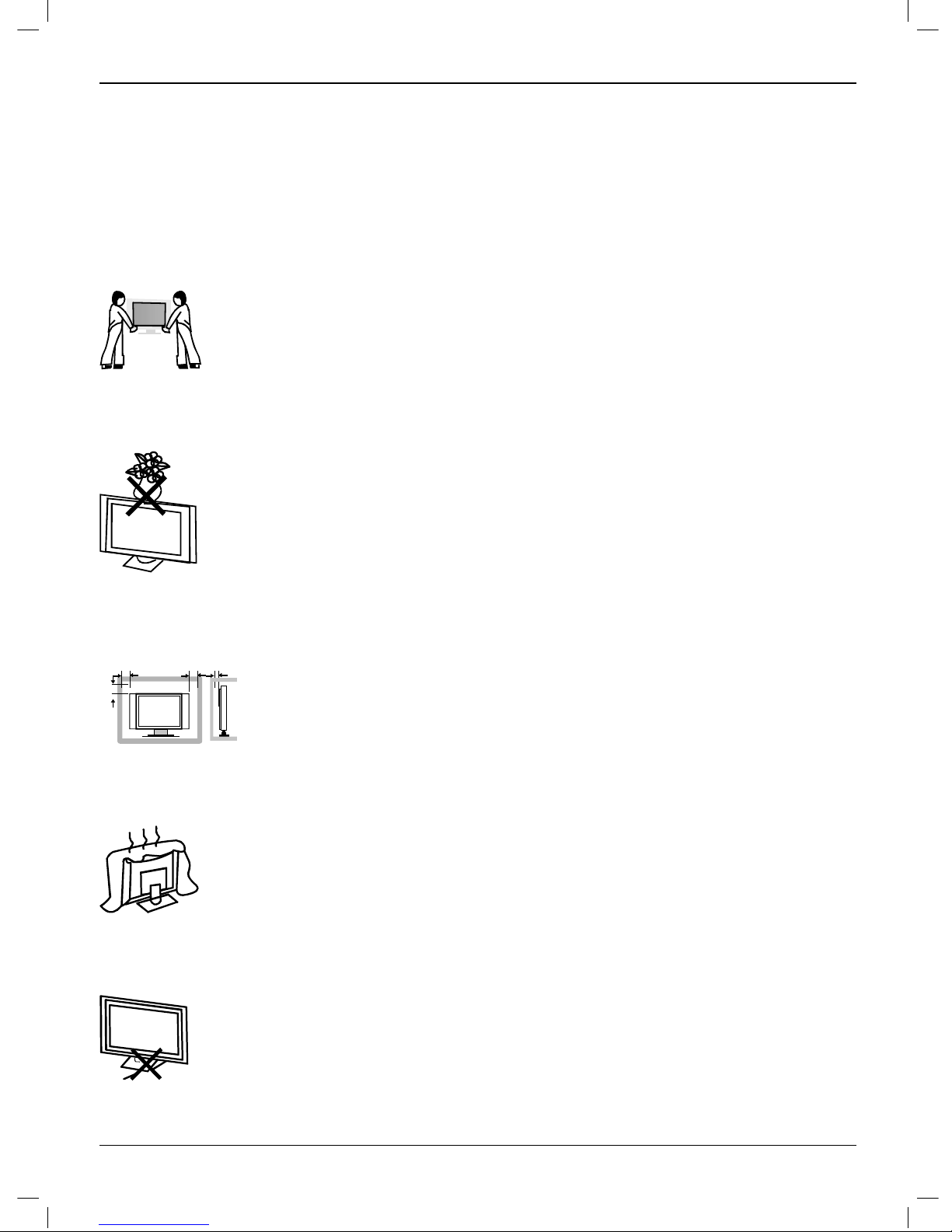
1. PREFACE
Thank you for buying this TV ! Please read this manual thoroughly before operating the TV.
Make sure the TV was not damaged in transit. Should the TV is damaged, do no install your dealer. Check that you
have all the accessories according to the model.
it and contact
2. SAFETY PRECAUTIONS
Put the TV on a stable surface.
Do not place any material on the TV.
Minimum distances
10cm
20cm
10cm 5cm
Do not use the with fi xtures other than those provided or suggested by the
manufacturer.
Do not block or cover the ventilation openings on the TV.
If you have a wall mount, check that it is steady.
Power cord and cables must be properly routed and protected to prevent people
from stepping on them and causing the TV to fall.
3
Page 4

Keep the TV dry and away from humidity.
Keep the TV away from heat sources.
Unplug the before cleaning it. Do not use solvent or liquid TV to clean the TV.
Only clean the TV with a soft and dry cloth.
In case of troubleshooting, do not use spare parts other than those suggested by
the manufacturer. Using inadequate spare parts can lead to electric shocks, shortcircuits fi re or other incidents.
Unplug the TV during lightening storms or when unused for long periods of time.
4
Page 5
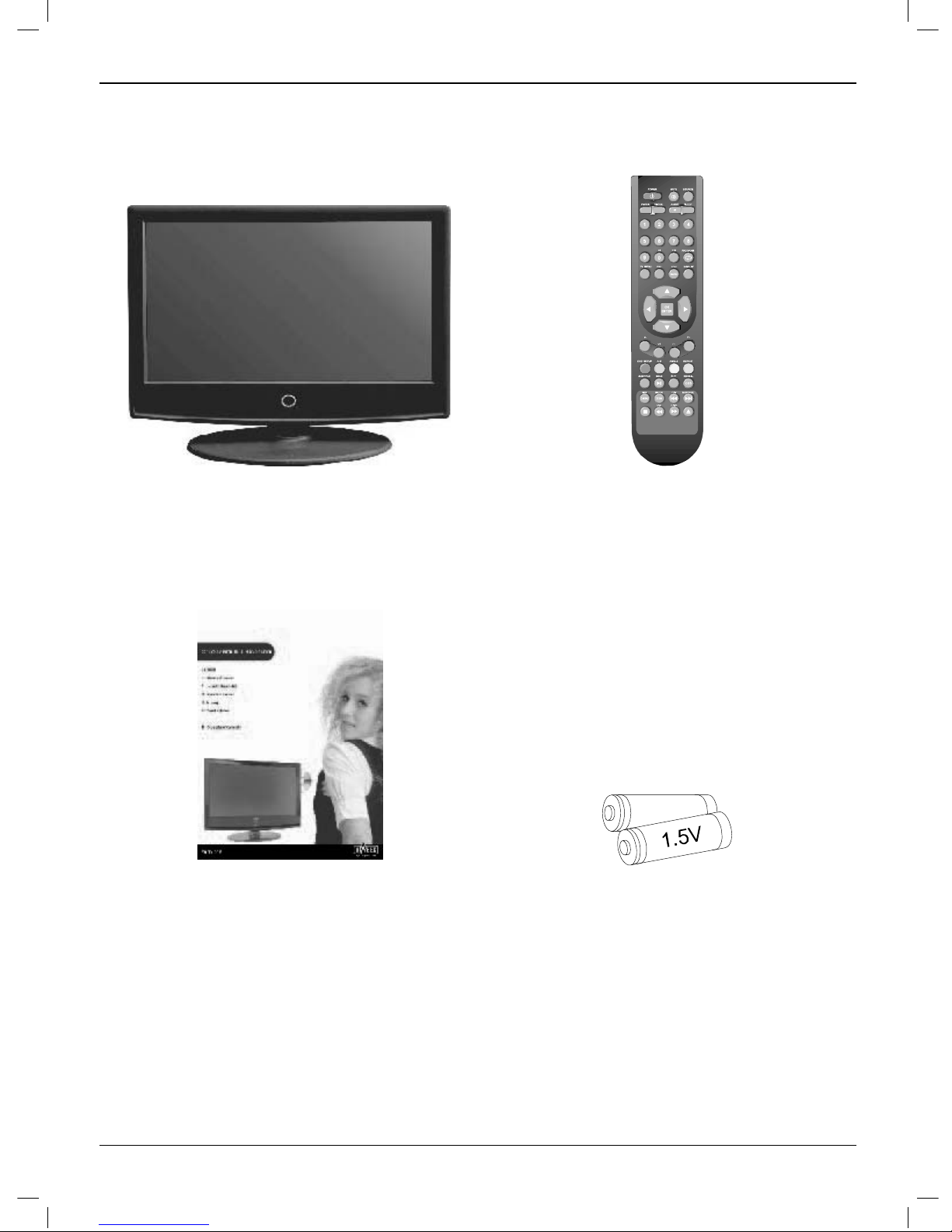
3. IN THE CARTON
LCD TV SET Remote Control
-/--
User Manual AAA Batteries
9
5
Page 6
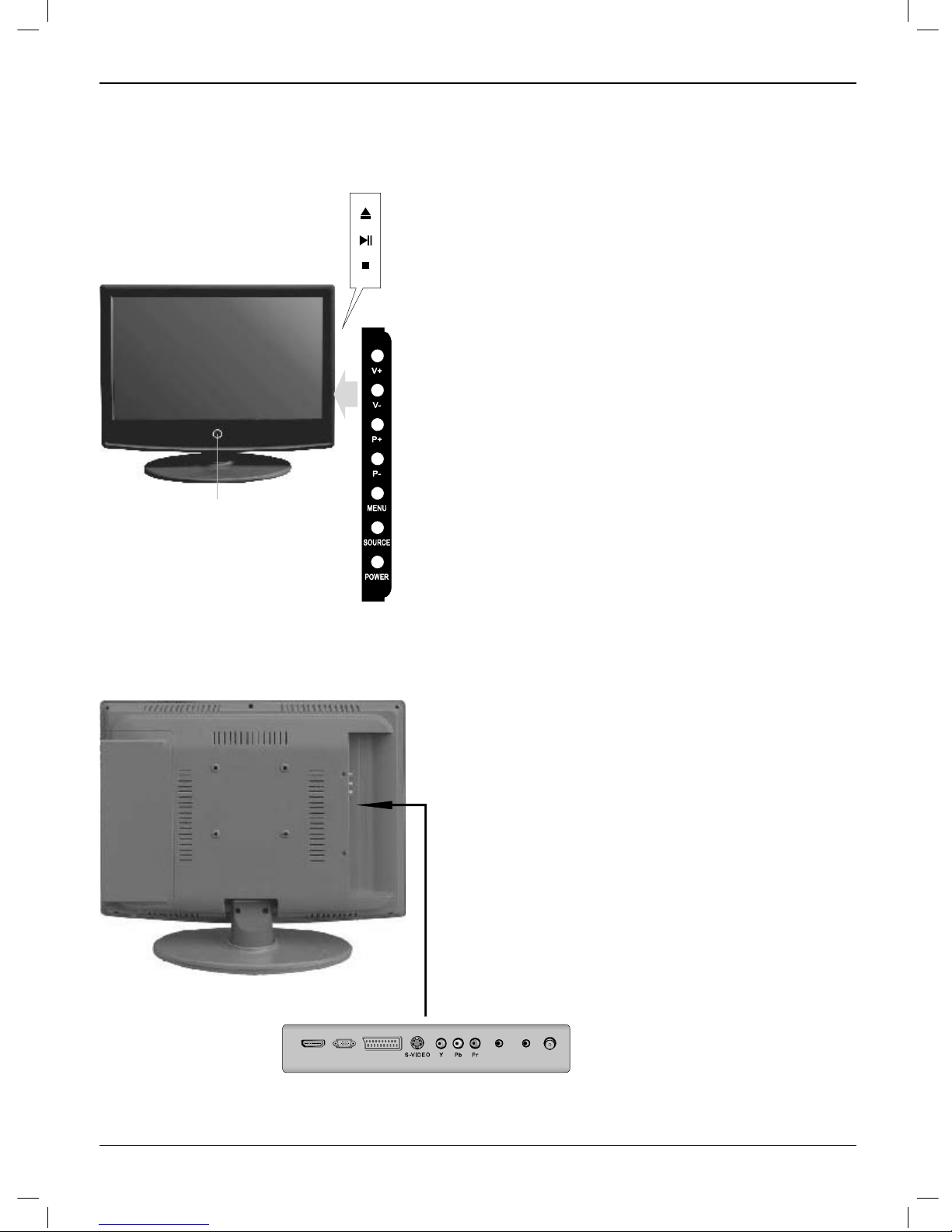
4. FRONT&BACK CONNECTIONS OF LCD
Front View
1. Press “SOURCE” to select the input source;
2. Press “P+” or “P-” to scan through channels;
3. Press “V+” or “V-” to increase or decrease the sound level;
4. Press “MENU” to bring up the main menu on the screen;
5. Press “POWER” button to turn standby mode on or off;
6. POWER INDICATOR: show red in standby mode, show
green when your TV is switched on;
7. REMOTE SENSOR: infrared sensor for the remote
control.
8. OPEN/CLOSE in DVD mode;
9. PLAY/PAUSE in DVD mode;
10. STOP in DVD mode;
LED & IR
Back View and Control Connections
HDMI
VGA SCART
1. HDMI: Connect the HDMI output jack of DVD.
2. VGA: Connect the PC-RGB output jack of PC.
3. SCART: Connect the SCART jack of VCR or DVD.
4. S-VIDEO: Connect the S-VIDEO output jack of DVD or
VCR.
5. YPbPr: Connect the YPbPr output jack of DVD or VCR.
6. PCAUDIO: Connect the Audio output jack of PC;
7. YPbPr S-VIDEOAUDIO: Connect the Audio output jack of
DVD or VCR for YPbPr S-VIDEO
8. RF: Connect the antenna.
PC
YPb Pr/S -Vi deo
RF
Audio
AUDIO
6
Page 7
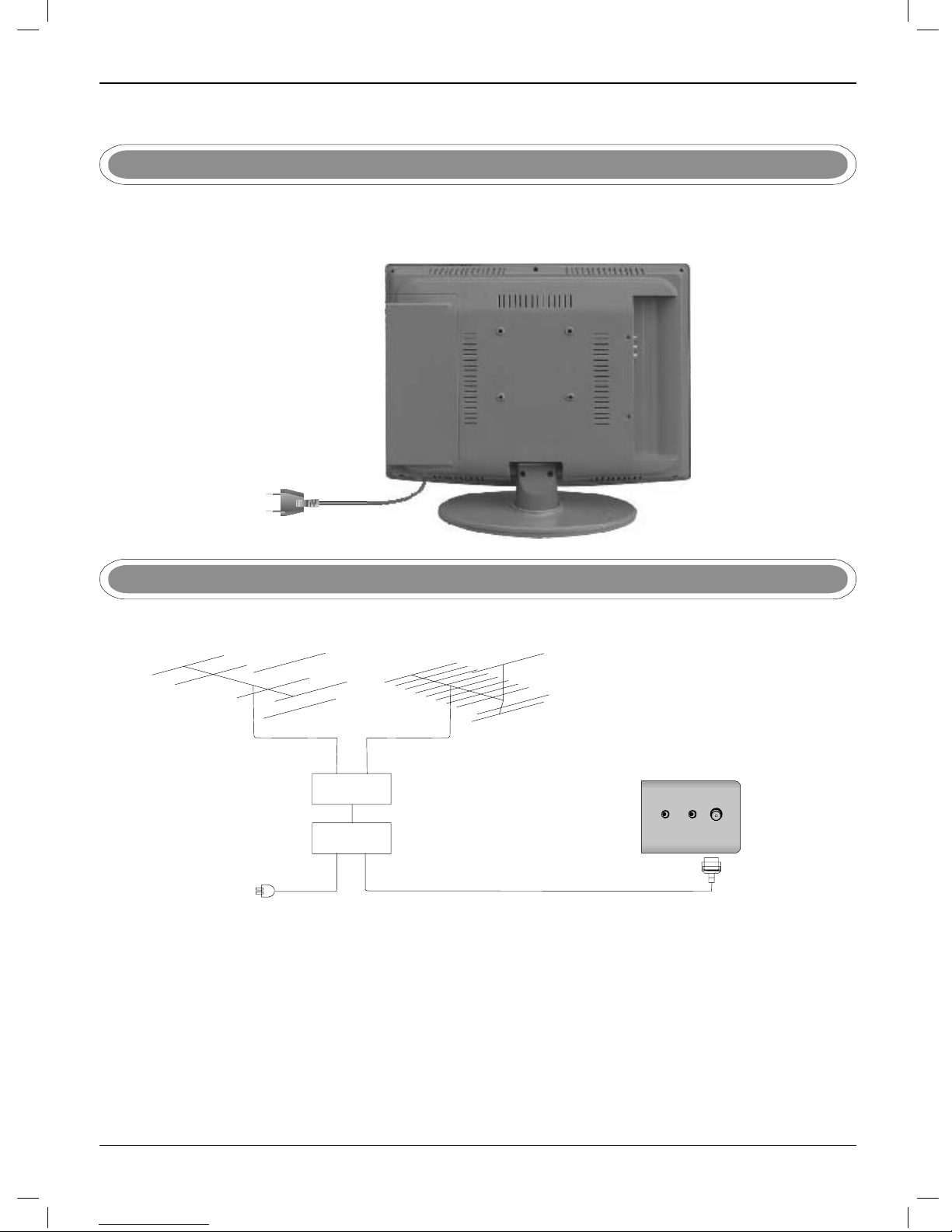
5. INSTALLATION DRAWINGS
Power Cord Connection
1. Connect the power cord correctly as shown.
2. Press the POWER switch of your LCD V to switch on the LCD TV. The power indicator on the front panel lights up
in Green
Antennas Connection
VHF ANTENNA VHF ANTENNA
OUTDOOR
ANTENNA
AMPLIFIER
PC
YPbPr/S-Video
INDOOR
ANTENNA
AMPLIFIER
POWER PLUG
OF ANTENNA
AMPLIFIER
AUDIO
To ensure good picture and sound, TV antenna system needs to be installed. The antenna system as Shown above
can be sourced from TV equipment shops, which will provide service for correct installation and connection. After
installation, insert the 75-ohmantenna plug into the antenna jack as shown above.
Audio
RF
75 OHM
ANTENNA
PLUG
7
Page 8
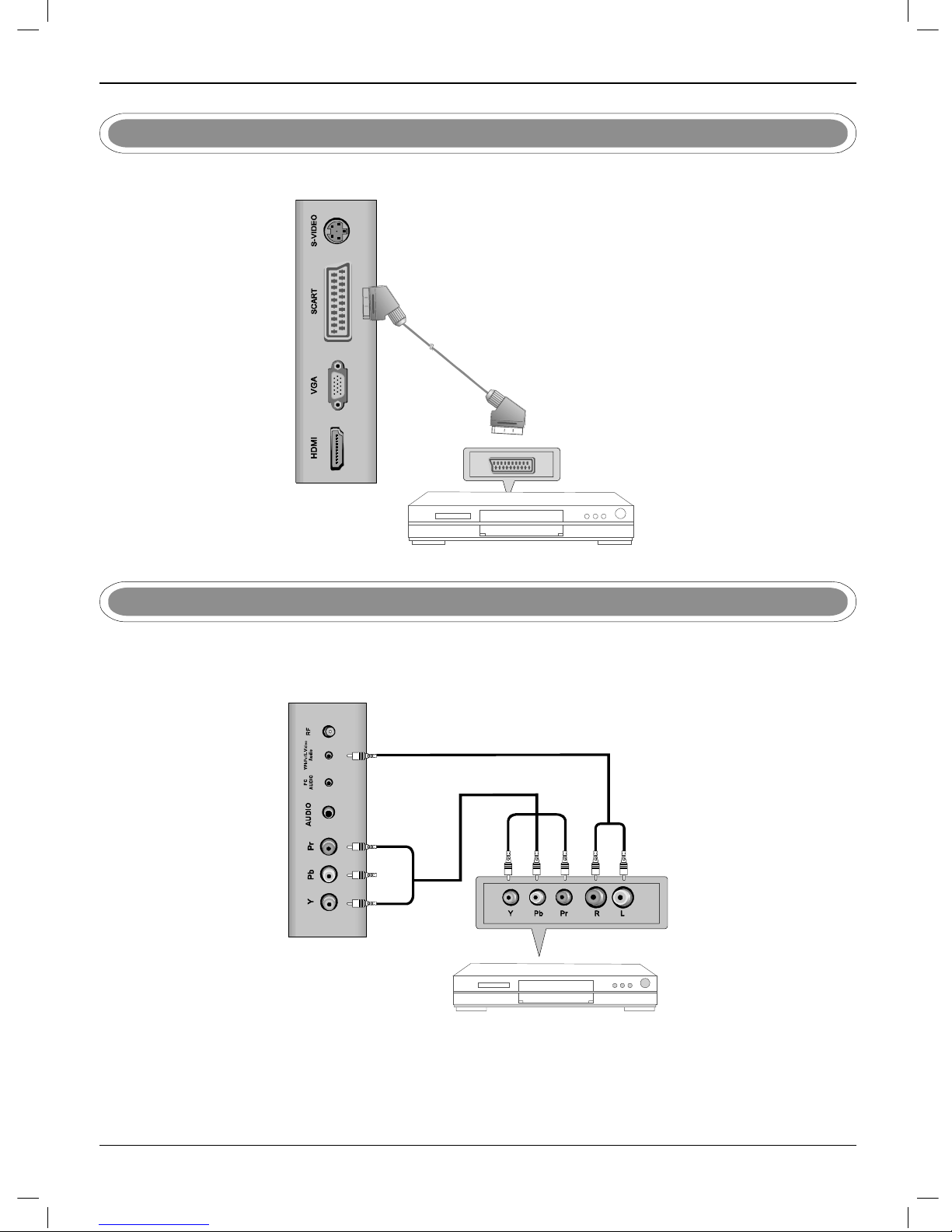
SCART Connection
Connect the SCART connector on the external video device to the SCART connector on the set using a SCART cable.
Scart cable
TV Back
DVD or VCR
DVD or VCR Back
YPbPr Connection
Connect the YPbPr output of the DVD or VCR to the YPbPr input on the set. The picture quality is improved;
compared to connecting a regular VCR to the video input. Connect the Audio output of the DVD or VCR to the Audio
input jacks on the set using the RCA cable.
RCA Audio Cable
RCA Video Cable
TV Back
DVD or VCR Back
DVD or VCR
8
Page 9
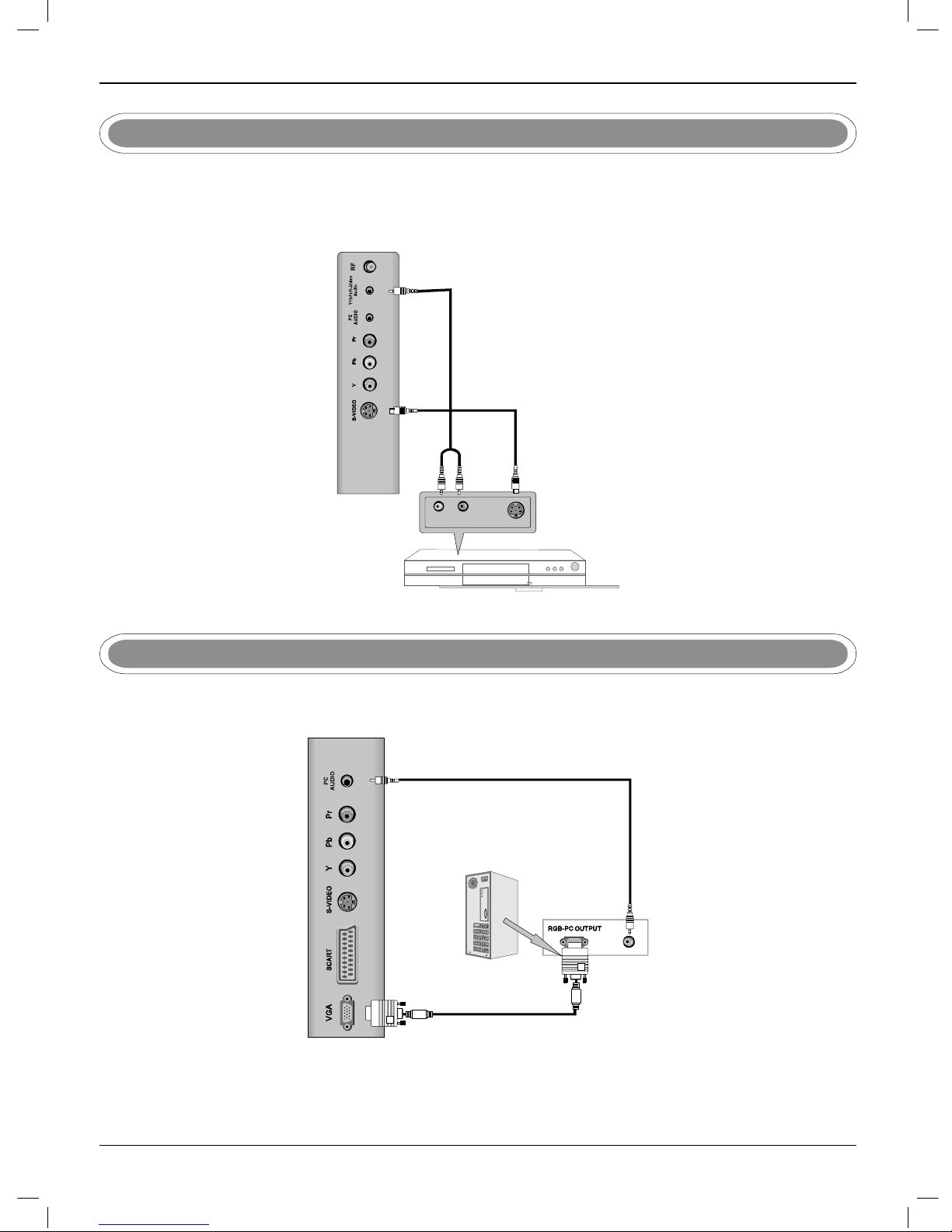
S-Video Connection
Connect the S-VIDEO output of the DVD or VCR to the S-VIDEO input on the set. The picture quality is improved
compared to connecting a regular VCR to the video input.
Connect the Audio output of the DVD or VCR to the Audio input jacks on the set using the RCA cable.
Select S-VIDEO input source with using the SOURCE button on the remote control.
Audio Cable
S-Video Cable
TV Back
LR SVIDEO
DVD or VCR Back
DVD or VCR
VGA Connection
Connect the RGB output of the PC to the VGA jack on the set. Connect the AUDIO output of the PC to the PC AUDIO
jack on the set. Select the VGA input source with using SOURCE button on the remote control.
Stereo Audio Cable
VGA Cable
TV Back
9
Page 10
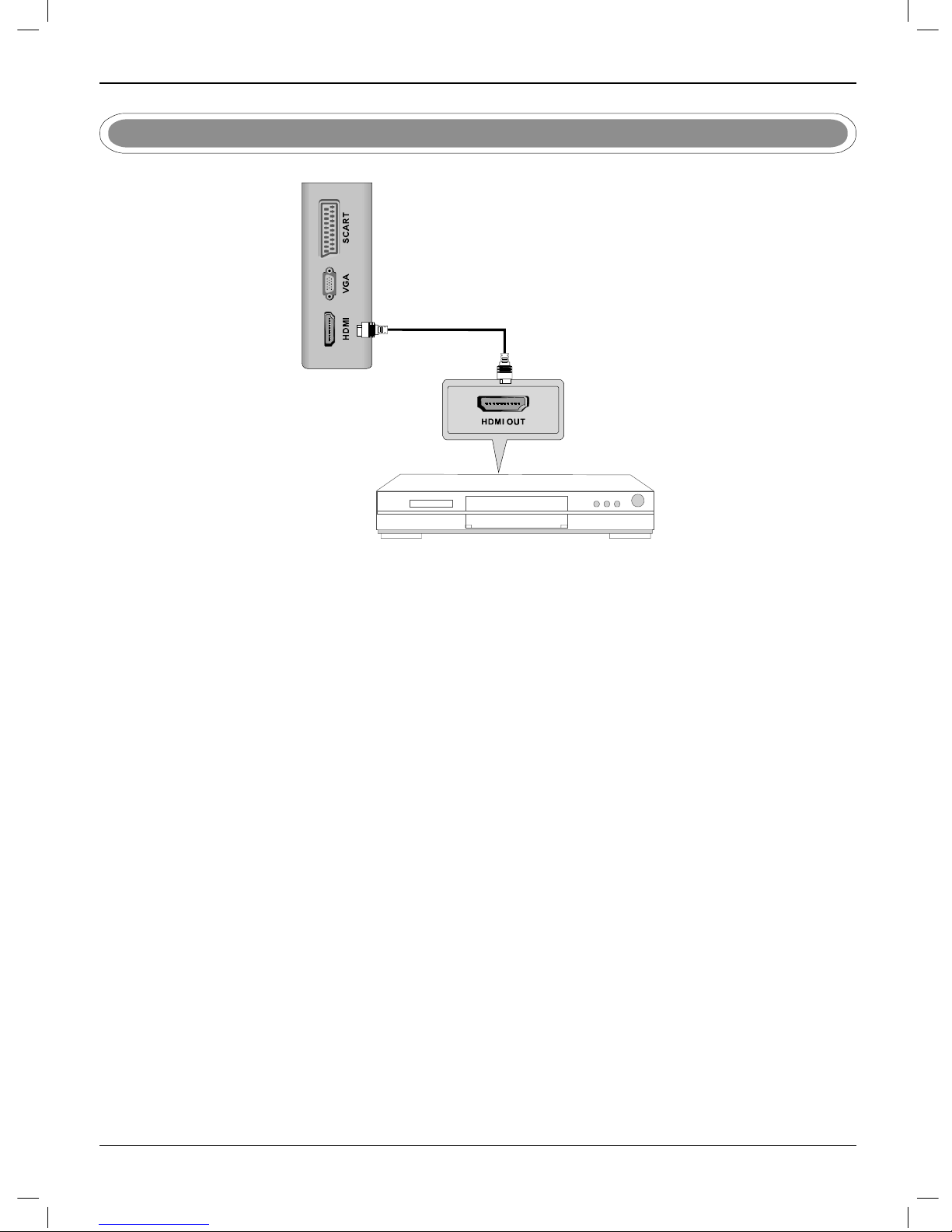
HDMI Connection
HDMI Cable
TV Back
DVD or VCR Back
DVD or VCR
Connect HDMI output of the DVD to the HDMI input jack on the set. Select the HDMI input source with SOURCE
button on the remote control.
10
Page 11

6. REMOTE CONTROL
Remote control instructions in TV mode
-/--
POWER
Turn the LCD TV ON or OFF.
MUTE
Press to mute the sound. Press again or press V+ to
un-mute the TV.
SOURCE
Press to cycle through the input source in following:
TV SCART S-VIDEO VGA
PMODE
Press repeatedly to cycle through the available video
picture modes.
SMODE
Press to cycle through the different sound settings.
AUDIO(I/II)
Press to search the NICAM modes.
SLEEP
Lets you select amount of time before your TV turn itself off
automatically.
DVD
YPbPr
HDMI
NUMBER BUTTONS
Press 0-9 to select a TV channel directly when you are
watching TV. The channel change after 2 seconds.
-/-Press this button to enter a program number for multiple
program channel such as 2-1,etc.
Return to the previous channel viewed.
DISPLAY
Press to display the source and channel‘s information.
THUMBSTICK (▲/▼/◄/►/ OK ENTER)
Allows you to navigate the on-screen menus and adjust the
system settings to your preference.
TV MENU
Brings up the main TV menu to the screen.
EXIT
Exit the main TV menu to the screen.
V+/V-
Press to increase / decrease the sound level.
P+/P-
Press to scan through channels.
SIZE
Change the picture format.
FAV+/FAV/FAV-
Press to increase decrease your favourite program in TV
mode.
11
Page 12

Remote control instructions in TELETEXT mode
NUMBER BUTTONS
Press 0-9 to select a teletext page.
-/--
TEXT
Press to switch between TV and Teletext mode.
P+/P-
Page up and Page down.
COLOR BUTTONS
Select 4 Preferred TELETEXT page.
SUBTITLE
To display subtitle.
HOLD
Freeze the current page.
SIZE
Change the picture size.
REVEAL
Reveal or hide the hidden words.
MIX
TV and TXT pictures are mixed together in transparent
background.
INDEX
Request index page when index link is valid.
SUBPAGE
TELETEXT Subpage.
12
Page 13

Remote control instructions in DVD mode
AUDIO(I/II)
AUDIO selection buttons in DVD mode.
NUMBER BUTTONS
Numerical buttons for various data.
PROGRAM
Program a disc playing in a desired sequence.
GOTO
It is possible to get access to any point on the directly using
the “GOTO” menu.
Press GOTO to access the “GOTO” menu.
THUMBSTICK (▲/▼/◄/►/ OK ENTER )
Allows you to navigate the on-screen menus and adjust the
-/--
system settings to your preference.
DVD SETUP
Used for selecting programs. It may also be used to execute
commands.
A-B
This button enables you to repeat a selected section from
the disc.
ANGLE
Selects various camera angles for certain scenes or
passages on the DVD during playback.
REPEAT
Press REPEAT to cycle through the repeat play options.
SUBTITLE
Select a different subtitle language(the DVD disc must have
the subtitle you selected.
PLAY/PAUSE in DVD mode.
D.DIS
Press to display the DVD information of DVD mode.
SIZE
Change the picture format.
D.MENU
DVD disc menu Access to menu.
ZOOM
In play state, press ZOOM, the player will zoom in the
picture one time.
Jump to previous and next track.
DVD STOP
Fast backward and forward key.
To eject the disc.
13
Page 14

Remote control setup
1. Open the cover;
2. AAA size batteries, When inserting the batteries, make sure correct polarities as per “+” and “-” marks on the
batteries and within the battery compartment;
3. Replace the battery cover.
To prevent battery leakage which may result in bodily injury or damage to the remote:
1. Install all batteries correctly as marked on the remote control.
2. Do not mix batteries:(OLD and NEW or CARBON and ALKALINE, etc)
Remove batteries when the remote is not used for a long time.
7. ACCESSORIES
1. One Remote Control;
2. Two Batteries 1.5V;
3. One User Manual.
14
Page 15

8. TV Operation
In this manual, the OSD ( On Screen Display) may be different from your TV’s, because this is just an example
for the TV operation.
First Time Installation
Other
Country
Press ▼/▲ button and then use ◄/► to select the country.
If this is the fi rst time you open the TV and there is no programs in the
TV memory, the First Time Installation menu will appear in the picture.
Language
Press ▼/▲ button and then use ◄/► to select the OSD language.
Delete Analog Program
Press ▼/▲ button and then use ◄/► to select whether to delete all the analog programs.
Analog Program Search
Press ▼/▲ button and then use ◄/► to select whether to start searching analog programs.
Delete Digital Program
Press ▼/▲ button and then use ◄/► to select whether to delete all the digital programs.
Digital Program Search
Press ▼/▲ button and then use ◄/► to select whether to start searching digital programs
After setting the items, select OK to fi nish the fi rst time installation, or select Cancel to exit this menu.
If you cancelled the fi rst time installation, it will remind you whether to set the fi rst time installation next time.
Yes
Do it next time
No
15
Page 16

TV Information
Program Information
Press DISPLAY or NICAM button to display the program information.
1. The number of current program.
2. The colour system of current program, could be selected in Manual Tuning menu(an option of SETUP menu).
3. The name of current program.
4. The label of current program, you can label it in Manual Tuning menu(an option of SETUP menu).
5. The sound system of current program, could be selected in Manual Tuning menu (an option of SETUP menu).
6. The NICAM mode of current program.
If the icon of NICAM mode is red, it means the current program supplies multi NICAM signals, and you can select it by
pressing NICAM button.
The NICAM modes and relative icons:
Mono Stereo Duel I Duel II
16
Page 17

VIDEO menu options
Press MENU button on the front panel or TV MENU on the remote control to display the main menu.
1. Press ◄/► button to select PICTURE in the main menu.
2. Press ▼/▲ button to select the option that you want to adjust in
the PICTURE menu.
3. Press ◄/► button to adjust.
4. When you are satisfi ed with your adjustment, press the TV MENU
button to return to the previous menu or press the EXIT button to
exit the main menu.
Picture Mode
Select Picture Mode in PICTURE menu. (Available picture mode: Standard, Personal, Movie, Sport, Mild, Game.)
If you change the value of Contrast, Brightness, Colour, Tint, Sharpness or Colour temperature on the picture menu, the picture
mode will be changed to “Personal” automatically. You may select the picture mode directly by pressing PMODE button.
TIPS: You can press PMODE button on the remote control to select the Picture Mode directly.
Contrast
Press ▼/▲ button and then use◄/►to adjust the contrast of the picture.
After adjust the value you want, press TV MENU button to return to the preview MENU.
Brightness
Press ▼/▲ button and then use ◄/► to adjust the brightness of the picture.
Colour
Press ▼/▲ button and then use ◄/► to adjust the colour saturation.
NOTE: This option is invalid in PC mode, and it will be shown in gray.
Tint
Press ▼/▲ button and then use ◄/► to adjust the tone of colour when your system is in NTSC.
Sharpness
Press ◄/► to select the sharpness mode of your TV. (Available
Sharpness Mode: Normal, Sharp, Sharpest, Softest, Soft.)
Colour temperature
Select an optimum colour temperature mode to suit your eyes for
viewing among Normal, Warm and Cold.
NOTE: This option is available only in PC mode.
DNR (Digital Noise Reduction)
If the broadcast signal received is weak, you can select the DNR
option to reduce the video noise level between Off, Low, Mid and
High.
17
Page 18

AUDIO menu options
Press MENU button on the front panel or TV MENU on the remote control to display the main menu.
1. Press the ◄/► button to select in SOUND the main menu.
2. Press the ▼/▲ button to select the option that you want to adjust
in the SOUND menu.
3. Press the ◄/► button to adjust.
4. When you are satisfi ed with your adjustment, press the TV MENU
button to return to the previous menu or press the EXIT button to
exit the main menu.
Volume
Press ▼/▲ button and then use ◄/► to adjust the sound level.
After adjust the value you want, press TV MENU button to return to the preview MENU.
Sound Mode
Select Sound Mode in SOUND menu. (Available sound mode: Peraonal, Voice, Music, Theatre.)
If you change the value of Bass and Treble on the Sound menu, the sound mode will be changed to “Personal” automatically.
You may select the sound mode directly by pressing SMODE button.
TIPS: You can press SMODE button on the remote control to select the Sound Mode directly.
Bass
Press ▼/▲ button and then use ◄/► to increase or decrease the level of the lower-pitched sounds.
Treble
Press ▼/▲ button and then use ◄/► to increase or decrease the level of the higher-pitched sounds.
Balance
Press ▼/▲ button and then use ◄/► to adjust the audio output between ◄/► speakers.
Setup menu options
Other
18
Page 19

1. Press the ◄/► button to select SETUP in the main menu.
2. Press the ▼/▲ button to select your option what you want to adjust in the SETUP menu.
3. Press the ◄/► button to adjust.
4. When you are satisfi ed with your adjustment, press the TV MENU button to return to the previous menu or press the EXIT
button to exit the main menu.
Country
This option allows you to select the country.
Auto tuning
This option allows you to tune the channels that can be received automatically.
Note: Before you perform Auto Tuning, you must choose the country where you are by selecting COUNTRY option.
Press ENTER key to start.
You can press TV MENU button to stop auto tuning and close the OSD menu.
Manual Tuning
This option allows you to perform Manual Tuning.
Note: Before you perform Manual Tuning, you must choose the country where you are by selecting Country option in the
FUNCTION menu.
1. Press ◄/► to select Manual tuning in SETUP menu.
2. Press ▼/▲ to perform your selection, the menu of Manual tuning will display on the screen.
Program
The current program number. Press ◄/► to select the upper or lower program.
Sound System
Press ◄/► to select a corresponding sound system, such as DK, L/L’, BG, I.
19
Page 20

Colour System
Press ◄/► to select a corresponding colour system, such as Auto, PAL, SECAM.
ProgramLabel
This option allows you to label a channel, you can also relabel the programs have been labeled.
1. Select a channel you want to labeled.
2. Press▼/▲ select Program Label in SETUP menu.
3. Press▼/▲ to perform your selection. The menu of program label will display as below:
4. Press the numeric buttons to input the numbers directly or press ▼/▲ to select the letters.
5. Press ◄/► to move the cursor.
6. Press ENTER, TV MENU or EXIT button to confi rm and return to previous menu.
AFT (Auto Fine Tune)
Due to weak signals or a wrong antenna confi guration, some of the channels may not be tuned to the best reception condition. AFT
function allows you to fi ne tune channel selected(the frequency of channel is around the value in Manual Search option.
Manual Search
This option has two functions:
1. Set the frequency of channel for AFT option.
2. Press ► button for 3+ seconds and it will start auto tuning from this frequency.
Program Edit
This function allows you to sort the TV programs according to your preferences, as following:
1. Press ▼/▲ to select Program Edit in SETUP menu.
2. Press ◄/► to enter into the sub menu, a channel list will display.
3. Press ▼/▲ to select the channel in the list which you would like to sort.
4. Press ► to perform your selection.
5. Press ▼/▲ to select the location you would like to place the channel.
6. Press ◄ to perform you selection.
7. Press TV MENU to return to the previous menu or press EXIT to exit.
20
Page 21

SETUP menu of VGA input (for setting the PC picture position):
SETUP menu of HDMI input (for setting the HDMI picture position):
SETUP menu of YPbPr input (for setting the YPbPr picture position):
21
Page 22

Timer menu options
Press MENU button on the front panel or TV MENU on the remote control to display the main menu.
1. Press the ◄/► button to select TIMER in the main menu.
2. Press the ▼/▲ button to select your option what you want to
adjust in the TIMER menu.
3. Press the ◄/► button to adjust.
4. When you are satisfi ed with your adjustment, press the TV MENU
button to return to the previous menu or press the EXIT button to
exit the main menu.
Sleep Timer
Select the sleep time to put automatically the TV in standby mode. Timer can be selected as 0min, 15min, 30min, 45min, 60min,
75min, 90min, 105min, 120min. Also you can select the sleep time by pressing SLEEP button repeatedly.
OSD Timer
You can select the time when the OSD display on the screen such as: 5Sec,10Sec,15Sec, 20Sec, 25Sec, 30Sec.
Function menu options
Press MENU button on the front panel or TV MENU on the remote control to display the main menu.
1. Press the ◄/► button to select FUNCTION in the main menu.
2. Press the ▼/▲ button to select your option what you want to adjust in the FUNCTION menu.
3. Press the ◄/► button to adjust.
4. When you are satisfi ed with your adjustment, press the TV MENU button to return to the previous menu or press the EXIT
button to exit the main menu.
Language
Press ◄/► to select the OSD language.
Video Size
This option allows you to select the screen display mode which best corresponds to your viewing requirements.
Note: The available aspect mode may be different in different input signal.
22
Page 23

Blue screen
This option allows you to select the blue background on or off. If on, the screen background will turn blue at very weak or no signal
condition.
Child Lock
Press ENTER or ► button to set the child lock.
PIN Code:
Delete 0~9 Input ENTER Enter
You need to enter the PIN code if the Child lock is set ”on”, and the default PIN code is empty, you can press ENTER button directly
to enter.
TIPS: The superuser’s (administrator’s) password 8329.
Child Lock
Press ENTER or ► button to set the child lock.
Key Lock
Press ENTER or ► button to set the key lock.
Change PIN Code
Press ► button to enter Change PIN Code menu.
DeleteDelete
Old PIN Code
Press 0~9 buttons to enter the correct old PIN code, you can not change the PIN code if you entered a wrong PIN code.
New PIN Code
Press 0~9 buttons to enter the new PIN code you want
Change PIN Code
Press 0~9 buttons to enter the PIN code you entered in the New PIN Code menu again to confi rm the new PIN code.
First Time Installation
Press ► button to open the fi rst time installation menu, and the operation of this menu is in page 3.
Reset
Press ENTER or ► button to reset the TV to the factory default.
23
Page 24

9. DVD Operation
Basic operation
1. Turn ON and OFF the function DVD
- Turn on the LCD TV and then press SOURCE button to select DVD mode.
2. Playback
- Insert DVD discs, if PBC is ”ON” status, press button will enter the disc menu.
Press button to start in sequence. For others, while stopped, press the button to start in sequence.
3. Program playback
- Using Program playback, you can select max. 16 chapters from the disc to playback in programmed order.
- OSD for program playback as below.
MP3/JPEG Playback
After loading and scaning the MP3 / JPEGCD&DVD, it will initially display the MP3 contents automatically and start to play the fi rst
fi le (highlighted fi le). Screen as follow:
Highlight fi le for
Display current MP3
playback function
current playback.
Display current
MP3 playback
function
Buttons for switching
between MP3 and JPEG
playback function.
Scroll bar to view
next page.
Press the ◄ or ► button select the icons to select your fi le type. Music, Picture and Video.
MUSIC
PICTURES
MOVIES
Press the ◄/► button in the opposite direction to select the fi le type, then press ENTER on the remote control. Now you can
choose from the list of fi les to play.
- Using the navigation buttons enables you to check you favorite folder and playback the fi rst fi le or move to the your favorite
folders.
NOTE:
- Press ◄ ► buttons to move the highlighted fi les to folders, documents or mode selection.
- Press numeric buttons to select the contents directly. For number over 10, press +10 button fi rst. (e.g. File number 15, press
+10 then 5.)
- When playing MP3 fi les, there is no picture display, only audio output.
- Playing JPEG discs: Press the PROGRAM button to select slide effects. There are 12 slide modes, press the PROGRAM
button to toggle between different modes in sequence. (Start from top, Start from bottom, Start from left, Start from right, Start
from upper left corner, Start from upper right corner, Merge from left / right, Horizontal blades, Vertical blades, Merge form 4
corners, Random, Playback Slide effect OFF).
- When playing or pauseing images, you may use navigation buttons to fl ip / rotate the picture.
• ▲ button to fl ip horizontally.
• ▼ button to fl ip vertically.
• ◄ button to rotate left 90˚.
• ► button to rotate right 90˚.
- When playing or pausing images, you may use the D.MENU button to enter preview mode to display 12 pictures.
Press / button to select next / previous page or press numeric buttons to view the corresponding pictures.
- The maximum JPEG image size that can be displayed is 1280 x 1024.
24
Page 25

Function Settings
DVD Function General setup
79 6<67(0
6&5((1 6$9(5
79 7<3(
3$66:25'
5$7,1*
32:(5 5(680(
'()$8/7
- Press DVD SETUP the button to activate the DVD player OSD menu;
- Press ▲/▼ buttons to move and highlight between different sub-menus. Press ◄/► ENTER button to enter the highlighted
sub-menu.
- Press DVD SETUP button to exit the OSD menu.
System Setup
TV SYSTEM
- Press ► button to enter the TV SYSTEM, and then press ▲/▼ to select one from below:
79 6<67(0
6&5((1 6$9(5
79 7<3(
3$66:25'
5$7,1*
32:(5 5(680(
'()$8/7
AUTO (Default setting)
This format can be used if your DVD is capable of both PAL and NTSC formats.
PAL
This is the format used in UK for example.
NTSC
This format is used by some other countries, e.g. USA
$872
3$/
176&
25
Page 26

SCREEN SAVER
If the screen saver option is on, when your DVD player is in Stop, Open, or No Disc state, or there is a frame frozen for more than
60sec, the screen saver will be displayed. This feature can protect the screen from damage.
ON: Choose this setting to activate the screen saver.
OFF: Choose this setting to cancel the screen saver
79 6<67(0
6&5((1 6$9(5
79 7<3(
3$66:25'
5$7,1*
32:(5 5(680(
'()$8/7
21
2))
TV TYPE
DVD’s are produced in a variety of screen aspect ratios. This menu enables you to select one of the three aspect ratios:
• 4:3 PS (Normal)
• 4:3 LB (Normal)
79 6<67(0
6&5((1 6$9(5
79 7<3(
3$66:25'
5$7,1*
32:(5 5(680(
'()$8/7
36
/%
• 16:9 (Wide)
- Select the most appropriate aspect ratio for the JPG being viewed.
NOTE:
- Playback screen size may vary according to the disc contents.
- For media with 4:3 contents, using any mode would only display a 4:3 screen
- Screen ratio selection should be according to the connected TV / Display aspect ratio.
PASSWORD
- The default setting is locked. No Rating selection or change password could be done. To edit the Rating setting, please enter
default password “0000” using the numeric buttons, then press ENTER button to confi rm.
- To change password, input any 4 digit number when the lock is unlocked. Once the 4 digit number is entered, that will be your
new password.
79 6<67(0
6&5((1 6$9(5
79 7<3(
3$66:25'
5$7,1*
32:(5 5(680(
'()$8/7
26
Page 27

RATING
You can select the rating setting according to your preference. Rating restriction is divided into eight different category from KID
SAFE to ADULT.
NOTE: Only editable when password is unlocked.
79 6<67(0
6&5((1 6$9(5
79 7<3(
3$66:25'
5$7,1*
32:(5 5(680(
'()$8/7
.,'6$)(
*
3*
3*
3*5
5
1&
$'8/7
POWER RESUME
ON: Choose this setting to activat the power resume.
OFF: Choose this setting to cancel the power resume.
79 6<67(0
6&5((1 6$9(5
79 7<3(
3$66:25'
5$7,1*
32:(5 5(680(
'()$8/7
21
2))
DEFAULT SETTING
- Press ENTER button to restore factory default.
79 6<67(0
6&5((1 6$9(5
79 7<3(
3$66:25'
5$7,1*
32:(5 5(680(
'()$8/7
5(6725(
27
Page 28

Language Setup
Press DVD SETUP button to enter the DVD OSD menu.
- OSD Language
Use navigation buttons to select the OSD LANGUAGE setup icon, press
26' / $1*8$*(
$8',2 /$1*
68%7,7/( /$1*
0(18 /$1*
EN GL IS H
SP A NI S H
FR ENC H
IT AL I AN
RU SSI AN
DU TC H
PO LI SH
AUDIO LANGUAGE
Use navigation buttons to select the AUDIO LANG setup icon, press ENTER button to confi rm. There are 7 languages for your
selection. Press ▲ & ▼ buttons to toggle between different languages. Press ENTER button to confi rm.
ENTER button to confi rm. There are 7 languages for your selection, press
▲ & ▼ buttons to toggle between different languages ,Press ENTER button
to confi rm.
26' / $1*8$*(
$8',2 /$1*
68%7,7/( /$1*
0(18 /$1*
EN GL IS H
SP A NI S H
FR ENC H
IT AL I AN
RU SSI AN
DU TC H
PO LI SH
SUBTITLE LANGUAGE
Use navigation buttons to select the SUBTITLE LANG setup icon, press ENTER button to confi rm. There are 7 languages for your
selection Press ▲ & ▼ buttons to toggle between different languages. Press ENTER button to confi rm.
EN GL IS H
SP A NI S H
FR ENC H
IT AL I AN
RU SSI AN
DU TC H
PO LI SH
28
Page 29

MENU LANGUAGE
EN GL IS H
SP A NI S H
FR ENC H
IT AL I AN
RU SSI AN
DU TC H
PO LI SH
AUDIO setup
The audio setup options are illustrated below:
.(<
- Use navigation buttons to select the MENU LANG setup icon, press ENTER
button to confi rm. There are 7 languages for you selection, press ▲ & ▼
buttons to toggle between different Languages. Press ENTER button to
confi rm.
Audio Setup
KEY
- Use the Up and Down arrow button to move the scroll and adjust the KEY.
29
Page 30

DYNAMIC RANGE
'<1$0,& 5$1*(
'8$/ 0212
DUAL MONO
'<1$0,& 5$1*(
'8$/ 0212
)8//
2))
67(5(2
0212 /
0212 5
0L; 0212
Digital Setup
- Switch the compress mode to ”Audio output” to adjust the compress ratio for
different effects. When selected FULL, the peak signal value is smallest.
When selected OFF, the peak signal value is largest.
- You can select four different audio output, STEREO, MONO L, MONO R,
MIX MONO. The audio out description of these Selections is shown in the
table below.
MODE LEFT SPEAKER RIGHT SPEAKER
STEREO STEREO-L STEREO-R
L-MONO L-MONO L-MONO
R-MONO R-MONO R-MONO
MIX-MONO L-MONO+R-MONO L-MONO+R-MONO
30
Page 31

10. TROUBLESHOOTING AND ADVICE
Please check if you can solve the troubleshooting by yourself.
Troubleshooting Control
No signal Please check that all cables are correctly plugged in.
No color shades Adjust the contrast, the color and the brightness.
Stain show on the
screen.
Double or multiple
display image
Snow on the screen The cables of the antenna are not correctly plugged in.
The remote control
does not work
“Zip” made noise on
TV cover
No sound Make sure that you have not press the MUTE button of the panel or of the remote control.
No DVD Make sure if the TV Set have been switched to DVD mode.
DVD player not
working properly
Maybe result from a lighting signal from car, motor, neon light and other electrical devices or
appliances.
Maybe the result of an electrical wave disturb from other TV, Computer and Game machine or
Radio.
Please check the batteries order and alignment. Check that the IR of the remote control is not
hidden by something.
Even if the display image is correct, the noise may come from an unsteady fi xation of the panel.
Ensure disc is correctly inserted into the player. Ensure the disc does not damaged and with
correct format. Please wait patiently as some discs need longer time to play.
31
