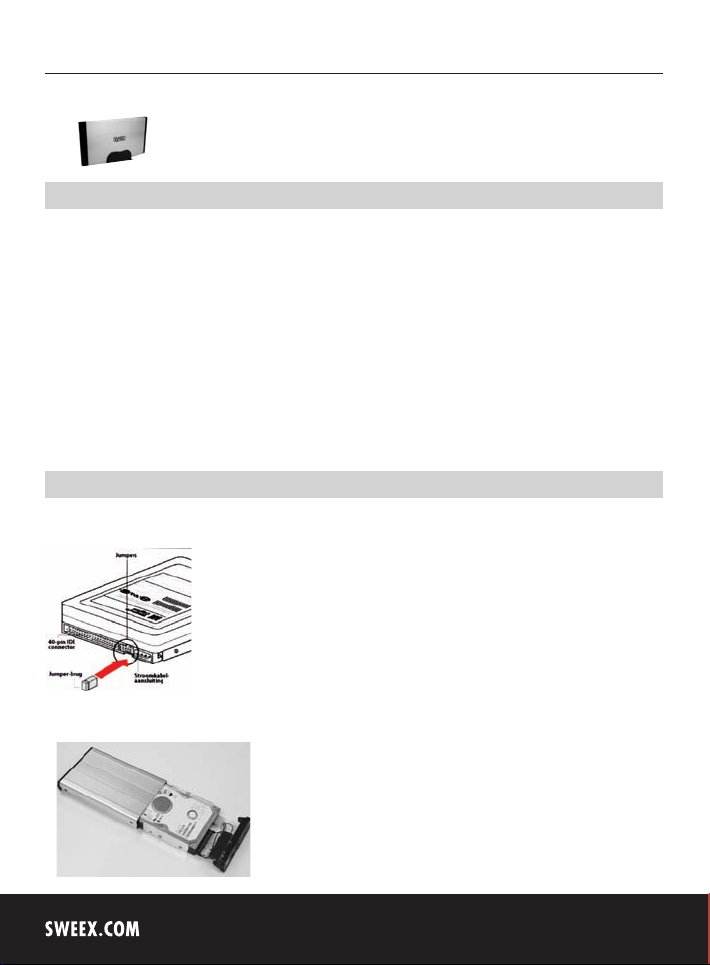
English version
4
ST021 Sweex External 3.5" IDE Storage Solution USB 2.0
Introduction
First of all, many thanks for purchasing the Sweex External 3.5" Storage Solution IDE USB 2.0. By means of this external casing you can quickly
and easily connect an additional 3.5" hard disk to your PC or notebook. You can start your own pre-programmed backup procedure by a push of a
button. The external casing has a USB 2.0 connection.
To ensure this product operates correctly, we advise you to carefully read this manual first. If despite this manual you still experience problems during
installation or operation of this product, go to www.sweex.com and look under the heading service & support.
In order to fully enjoy the Sweex External 3.5" Storage Solution, it is important to observe a number of things:
• Do not expose the Sweex External 3.5" Storage Solution to extreme temperatures. Do not place the device in direct sunlight or in the direct
vicinity of heating elements.
• Do not use the Sweex External 3.5" Storage Solution in extremely dusty or moist surroundings.
• Protect the device against powerful shocks or jolts - they may damage the internal electronics.
Hardware installation of the hard disk
In order for the hard disk to operate, the jumper settings must be correct. Jumper settings on the hard disk can differ between computer systems.
In most cases it needs to be set to “Slave” or “Cable select”. Try either setting to find the correct one.
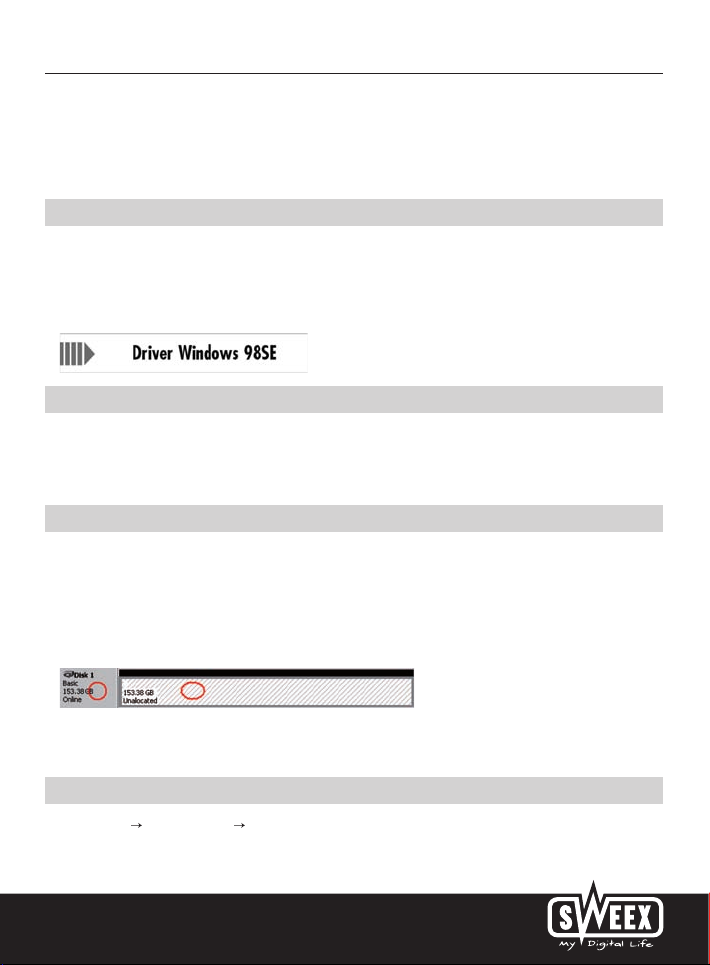
English version
1. Push the tabs on the side of the casing inwards in order to remove the top.
2. Tighten to secure the hard disk.
3. Connect the IDE cable and power supply plug to the hard disk.
4. Close the casing by clicking the tabs back into place. The hard disk has now been built in.
Driver installation Windows 98SE
We advise you to ensure the operating system is up-to-date before starting the installation. This is easy to check by starting up Internet Explorer and
selecting the option “Windows Update” in the “Extra” menu.
Insert the Sweex CD-ROM in the CD-ROM player. The autorun menu will start automatically. In this menu, select “Drivers Windows 98SE” and
complete the installation procedure.
Connecting the Sweex External 3.5" Storage Solution IDE USB 2.0
1. Start up the computer and wait until Windows has started up fully.
2. Connect the USB cable to the Sweex External 3.5" Storage Solution and to a free USB port on the computer.
3. Connect the external power adaptor and plug it into the mains socket. Windows will detect and install the hard disk automatically.
4. Click on “My Computer” (My Computer) to access the new hard disk.
Activating a hard disk by initiating and formatting under Windows 2000, Windows XP, Windows Vista
If a new hard disk does not show up under “My Computer” (My Computer), it has probably not been formatted yet. This is often the case with
new hard disks.
1. Go to the “Control Panel” (Control Panel) and then go to “Administrative Tools” (Administrative Tools).
2. Go to “Computer management” (Computer management) and “Disk Management” (Disk management).
3. A window to start up the procedure to format the disk will automatically appear. If it does not, right-click the new disk in the window. Please be
aware that your new disk may have a number that is different from the one in the picture.
4. Right-click in the grey area on the left to initialise the disk. If this is not required, you can start formatting the disk by right-clicking in the white area.
After this procedure, the disk is ready for use.
Activating a hard disk under Windows 98SE
1. Go to “Start” “Settings” (Settings) “Control Panel” (Control Panel).
2. Double-click on “System” (System) and select the tab entitled “Device Manager” (Device Manager).
5

English version
6
3. Under “Disk drives’ (Disk drives) you will find the new external hard disk, indicated as USB or removable disk.
4. Right-click it and select “Properties” (Properties).
5. Go to the tab entitled “Settings” (Settings) and tick “Removable” (Removable).
6. Click “OK” to save the settings.
7. The disk now shows as a removable hard disk under “My Computer” (My Computer).
Backup software
If you wish to use the backup function, put the Sweex CD-ROM in the CD-ROM player and click on "Backup Software”.
After connecting the external hard disk, the software will start automatically. You can also start the software via the Windows “Start” button, or by
clicking on the icon on your desktop.

English version
Starting a backup
1. Under “Source folder:” select the folders of files you wish to add to the backup procedure.
2. Under “Destination folder:” select the location where the files will be stored.
3. Click on “Backup” to start the process. Give this backup job a name. The files will be saved in the “Destination Folder” using the same folder
structure.
You can create multiple backup jobs. You can view a list of backup jobs under “Backup Job”. Once you have selected the correct backup job, you
can use the backup button on the Sweex External 3.5" Storage Solution to start the backup.
Restore
1. Select a previously executed backup job from the list or click on “Open Job” to select a backup.
2. Click on “Restore” to restore the files from the backup location (Destination Folder) to the original location on the computer.
Warranty
All products under the Sweex brand are warranted for a period of three years. We do not grant support or warranties for any software and/or
(rechargeable) batteries included. Settlement of guarantee only takes place via the dealer where you have purchased the product in question.
The rightful owner has and retains title to all brand names and related rights mentioned in this manual.
7
