SWEEX MM100 - QUICK_START_GUIDE User Manual
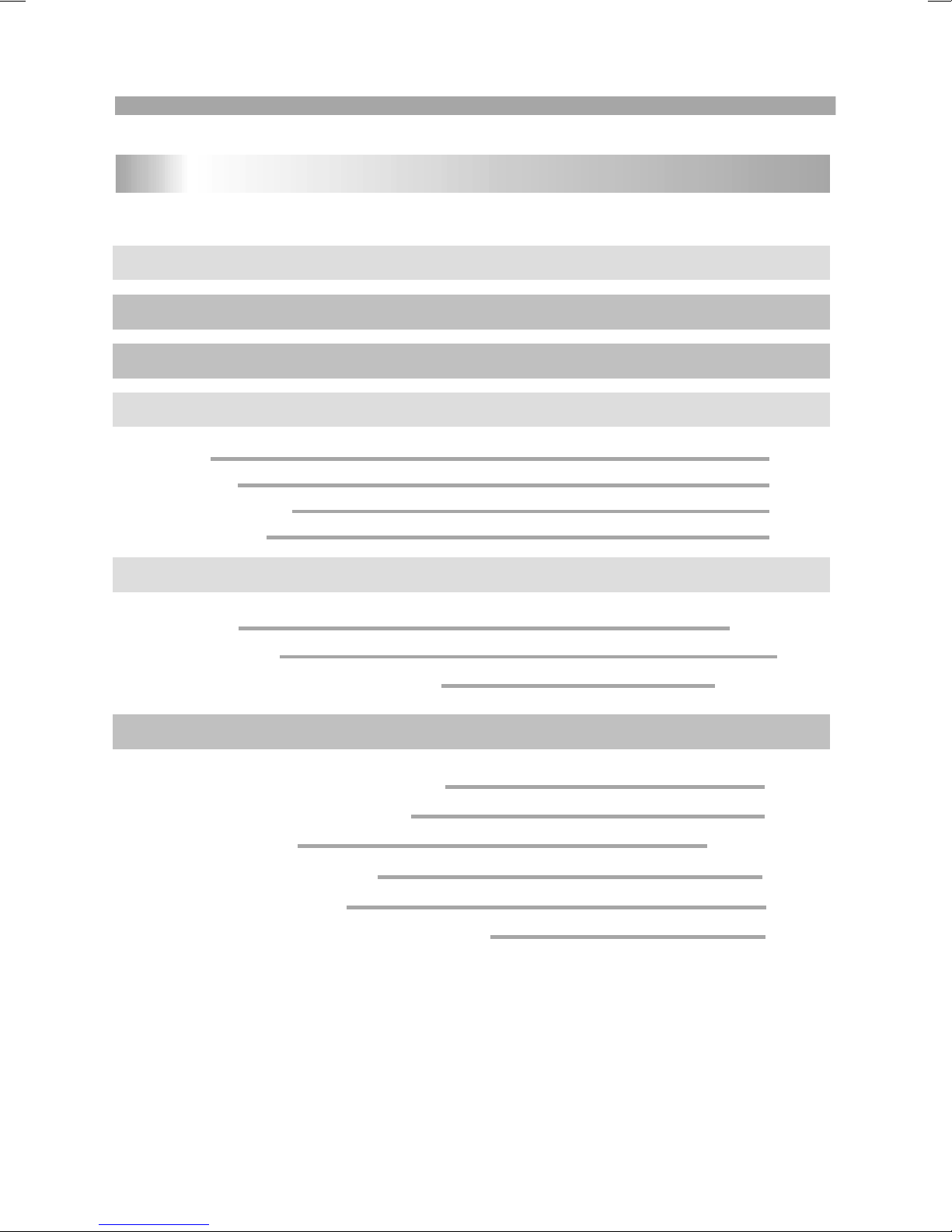
1
Table of Contents
Contents
P2
Safety Precautions
P3-P4
Before Use(Continued)
P1
Table of Contents
P5-P8
Identification of Controls
P5
Main Unit
P6
Battery Pack
P7
Remote control unit
P8-P9
Introduction
Getting Started
P8-P11
P9
TFT screen adjust
Basic operation
P12-P15
P10-P11
Playing a DVD or Video CD(Operation)
P8
Insert the battery
P12
Playing an Audio CD or MP3/WMA
P13
Audio CD and MP3/WMA Disc Features
P13-P14
Playing a JPEG Disc
P14
Playing a DVD VR format Disc
SETUP Menu Setting
General Operation
General Setup Page
Parameters and specifications
Troubleshooting tips
Definition of terms
Speaker Setup Page
Dolby Digital Setup
Preference Page
P15
Playing a DIVX Movie Disc
P16
Program playback(not for Picture CD/MP3)
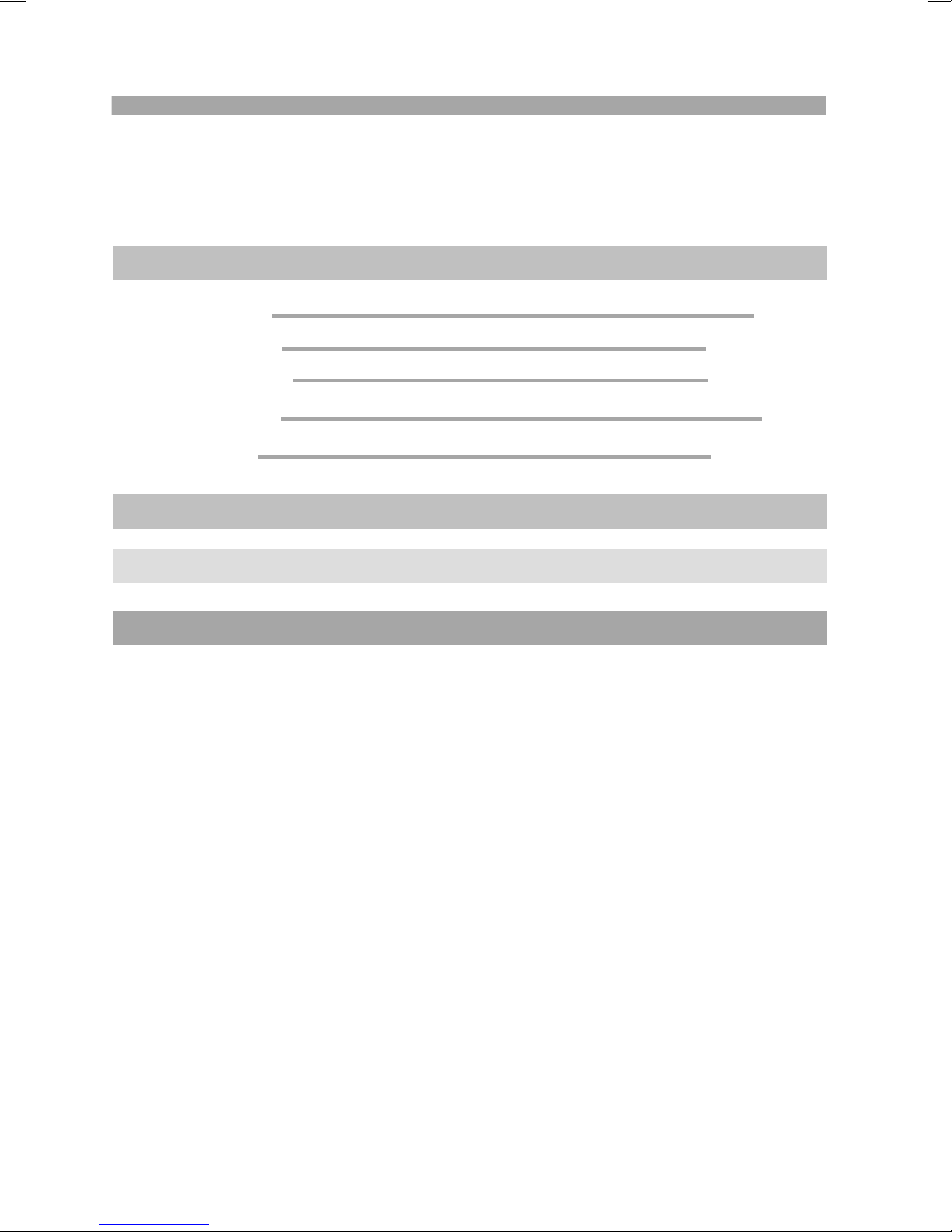
2
P9-P10
P17-P23
SETUP Menu Setting
P9-P10
P17
General Operation
P9-P10
P17-P19
General Setup Page
P9-P10P9-P10P9-P10
P24-P25
Parameters and specifications
P9-P10
P26
Troubleshooting tips
P9-P10P9-P10
P27
Definition of terms
P9-P10
Speaker Setup Page
P19-P20
P9-P10
Dolby Digital Setup
P20
P9-P10
Preference Page
P21-P23

3
Warning:To reduce the risk of electric shock,do not remove
the cover or back of this product.There are no user-serviceable
parts inside. Refer servicing to qualified service personnel.
Warning: To reduce the risk of fire or electric shock, do not
expose this product to dripping or splashing water,rain, or
moisture. Do not place objects filled with water such as vases,
on the Product.
Warning: This digital video disc player employs a laser system.
Use of controls,adjustments, or the performance of procedures
other than those specified herein may result in hazardous
radiation Exposure.
Warning: To prevent direct exposure to laser beam,do not open
the enclosure.Visible laser radiation when open.
Warning: Never stare directly into the laser beam.
Caution: Do not install this product in a confined space such
as a book case or similar unit.
RISK OF ELECTRIC SHOCK
DO NOT OPEN
N
Notes on Copyrights:
It is forbidden by law to copy, broadcast, show,broadcast via
cable, play in public, or rent copyrighted material without
permission.
This product features the copy protection function developed by
Macrovision.Copy protection signals are recorded on some discs.
When recording and playing the pictures of these discs picture
noise will appear.This product incorporates copyright protection
technology that is protected by method claims of certain U.S.
Patents and other intellectual property rights owned by Macrovision
Corporation and other rights owners.Use of this copyright protection
technology must be authorized by Macrovision Corporation, and is
intended for home and other limited viewing uses only unless
otherwise authorized by macrovision Corporation. Reverse
engineering or disassembly is prohibited.
SERIAL NUMBER:
You can find the serial number on the back of the unit.This number
is unique to this unit and not available to others.You should record
requested information here and retain this guide as a permanent
record of your purchase.
Model No. ______________________________
Serial No. ______________________________
Date of Purchase_________________________
Safety Precautions
CAUTION
N
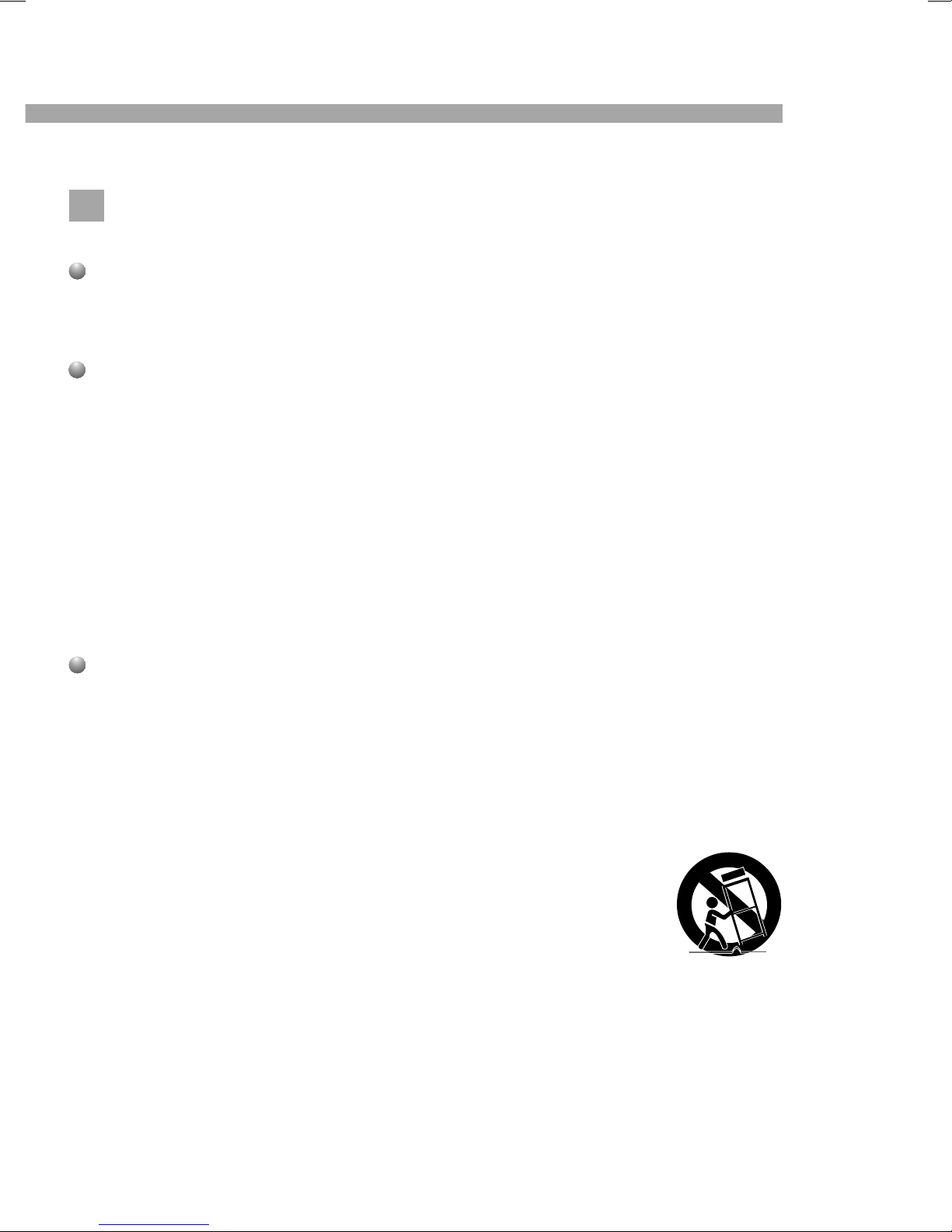
4
N
Notes on Copyrights:
It is forbidden by law to copy, broadcast, show,broadcast via
cable, play in public, or rent copyrighted material without
permission.
This product features the copy protection function developed by
Macrovision.Copy protection signals are recorded on some discs.
When recording and playing the pictures of these discs picture
noise will appear.This product incorporates copyright protection
technology that is protected by method claims of certain U.S.
Patents and other intellectual property rights owned by Macrovision
Corporation and other rights owners.Use of this copyright protection
technology must be authorized by Macrovision Corporation, and is
intended for home and other limited viewing uses only unless
otherwise authorized by macrovision Corporation. Reverse
engineering or disassembly is prohibited.
SERIAL NUMBER:
You can find the serial number on the back of the unit.This number
is unique to this unit and not available to others.You should record
requested information here and retain this guide as a permanent
record of your purchase.
Model No. ______________________________
Serial No. ______________________________
Date of Purchase_________________________
N
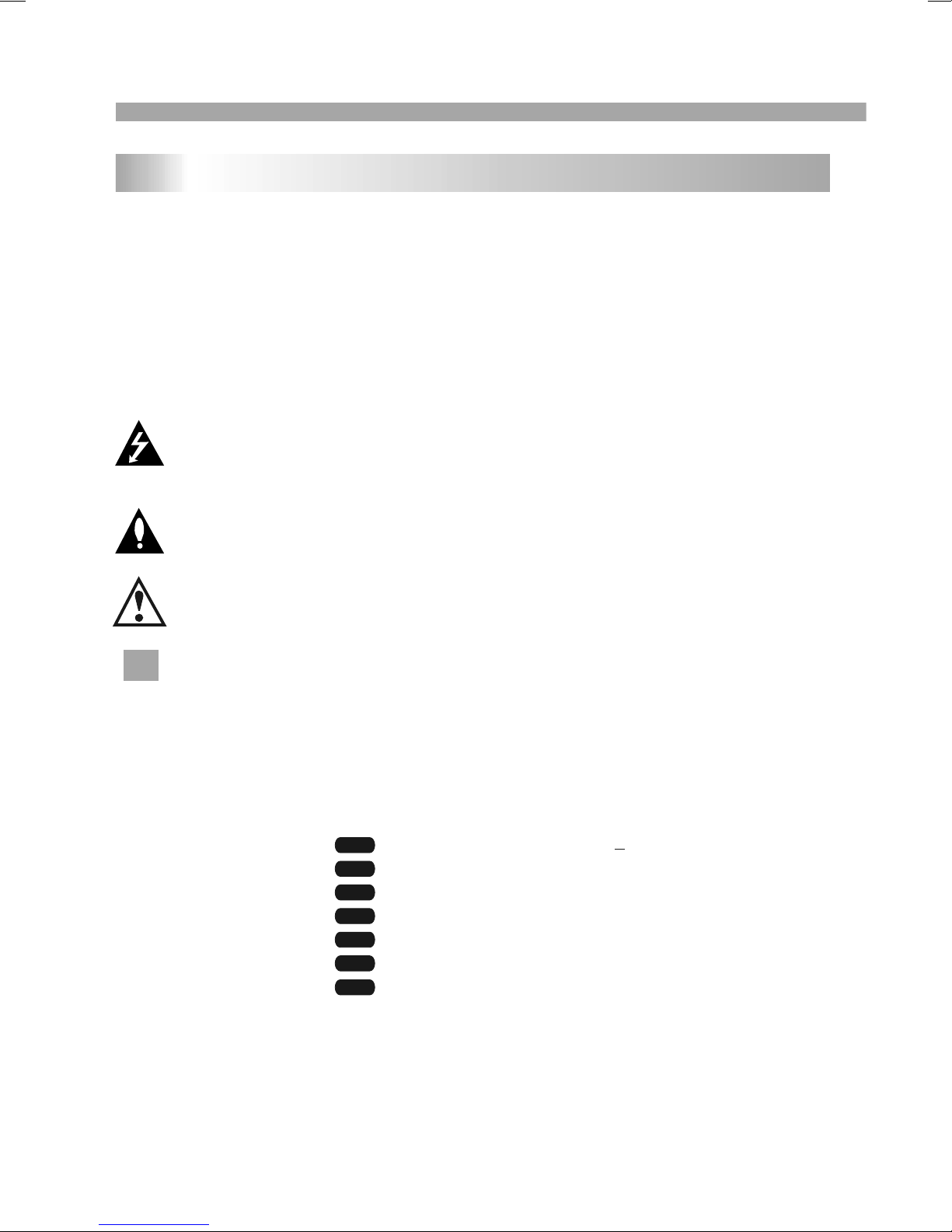
5
Before Use(Continued)
To ensure proper use of this product, please read this owner's manual
carefully and retain for future reference.
This manual provides information on the operation and maintenance of
your DVD player. Should the unit require service, contact an authorized
service location.
Symbol Used in this Manual
The lightning flash symbol alerts you to the presence of dangerous
voltage within the product enclosure that may constitute a risk of
electric shock.
The exclamation point alerts you to the presence of important
operating and maintenance / servicing instructions.
Indicates hazards likely to cause harm to the unit itself or other
material damage.
Note:
Indicates special notes and operating features.
Introduction
Tip:
Indicates tips and hints for making the task easier.A section whose title
has one of the following symbols is applicable only to the disc
represented by the symbol.
Video CDs
Audio CDs
MP3 Discs
WMA Discs
JPEG Discs
DVD
VCD
CD
MP3
WMA
JPEG
About the Symbol Display
•• •• may appear on your TV display during operation and indicates
that the function explained in this owner's manual is not available on
that specific DVD video disc.
N
N
Storing Discs
After playing,store the disc in its case.Do not expose the disc to direct
sunlight or source of heat and never leave it in a parked car exposed
to direct sunlight.
Cleaning Discs
Fingerprints and dust on the disc can cause poor picture quality and
sound distortion. Before playing,clean the disc with a clean cloth.
Wipe the disc from the center out.
Notes on Discs
Handling Discs
Do not touch the playback side of the disc. Hold the disc by the edges
so that fingerprints do not get on the surface. Never stick paper or tape
on the disc.
Do not use strong solvents such as alcohol,benzine,thinner,
commercially available cleaners, or anti-static spray intended for older
vinyl records.
DVD and finalized DVD+R/RW
Divx Discs
DIVX
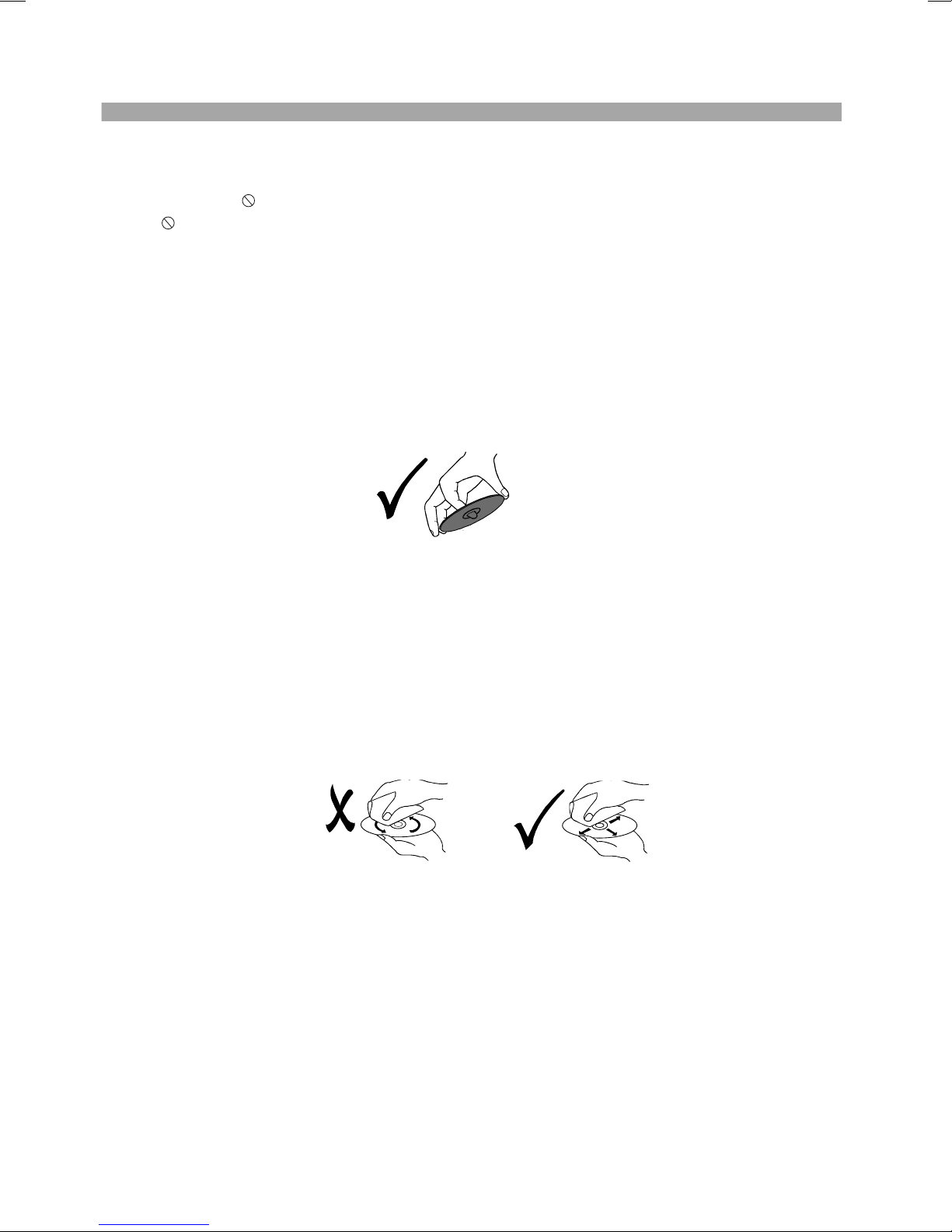
6
About the Symbol Display
•• •• may appear on your TV display during operation and indicates
that the function explained in this owner's manual is not available on
that specific DVD video disc.
Storing Discs
After playing,store the disc in its case.Do not expose the disc to direct
sunlight or source of heat and never leave it in a parked car exposed
to direct sunlight.
Cleaning Discs
Fingerprints and dust on the disc can cause poor picture quality and
sound distortion. Before playing,clean the disc with a clean cloth.
Wipe the disc from the center out.
Notes on Discs
Handling Discs
Do not touch the playback side of the disc. Hold the disc by the edges
so that fingerprints do not get on the surface. Never stick paper or tape
on the disc.
Do not use strong solvents such as alcohol,benzine,thinner,
commercially available cleaners, or anti-static spray intended for older
vinyl records.
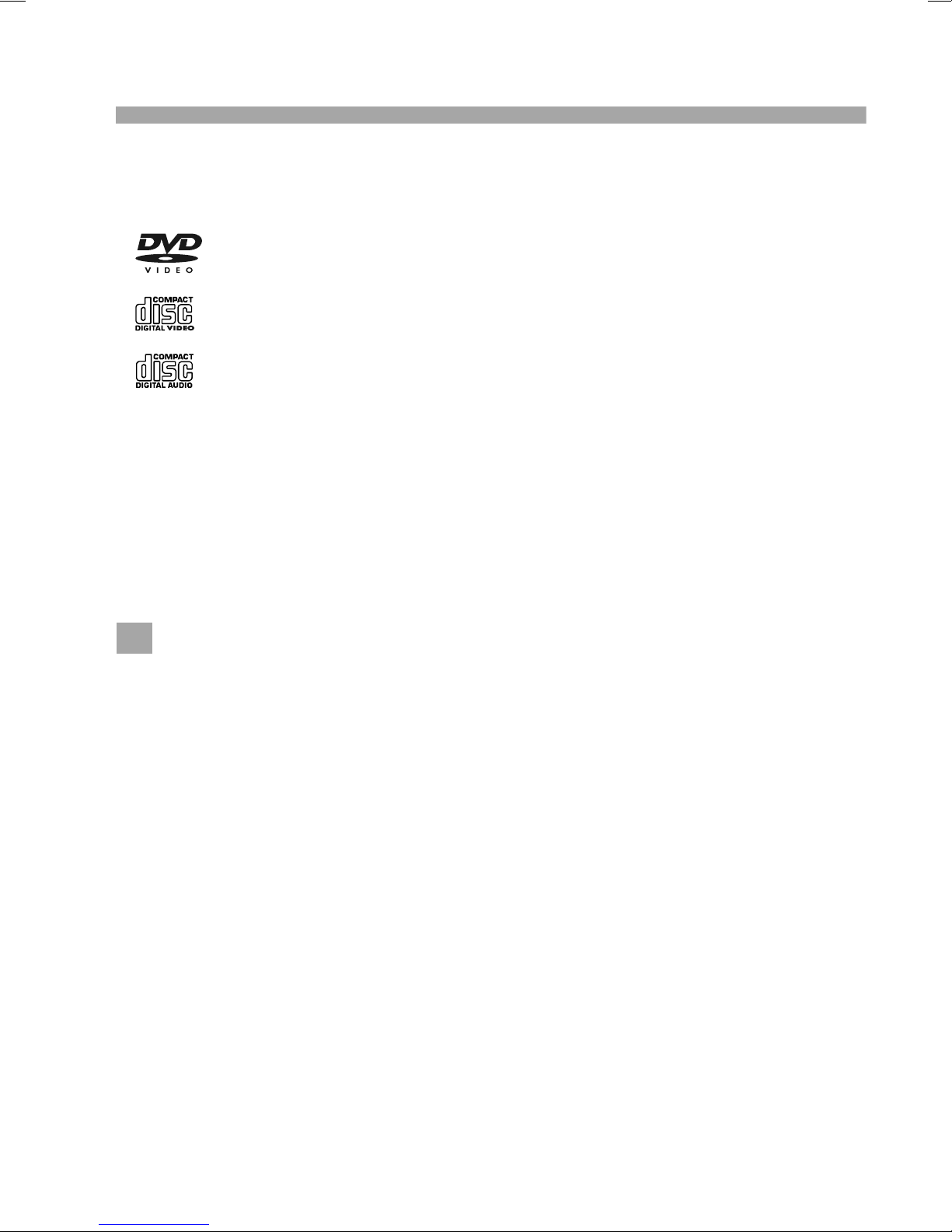
7
Before Use (Continued)
Notes:
This indicates a product feature that is
capable of playing DVD-RW discs
recorded with Video Recording format.
1.Depending on the conditions of the recording equipment or the
CD-R/RW (or DVD -R, DVD +R,DVD -RW, DVD +RW) disc itself,
someCD-R/RW (or DVD -R, DVD +R, DVD -RW, DVD +RW) discs
cannot be played on the unit.
2.Do not attach any seal or label to either side (the labeled side or
the recorded side) of a disc.
3.Do not use irregularly shaped CDs (e.g., Heartshaped or
octagonal)since they may result in malfunctions.
4.Some playback operations of DVDs and Video CDs may be
intentionally programmed by software manufacturers. This unit
plays DVDS and Video CDs according to disc content designed
by the software manufacturer, therefore some playback features
may not be available or other functions may be added.
Manufactured under license from Dolby Laboratories."Dolby",
"Pro Logic", and the double-D symbol are trademarks of
Dolby Laboratories.
Region code
This DVD player is designed and manufactured for
playback of region "2"encoded DVD software.
This unit can play only DVD discs labeled "2" or "ALL".
Notes on Region Codes
Most DVD discs have a globe with one or more numbers in it clearly
visible on the cover. This number must match your DVD player's
region code or the disc cannot play. If you try to play a DVD with
a different region code from your player,the message "Check
region Code" appears on the TV screen.
N
N
_________________________________________
_________________________________________
_________________________________________
_________________________________________
_________________________________________
Video CD (VCD)
(8 cm / 12 cm disc)
DVD
(8 cm / 12 cm disc)
Types of Playable Discs
Audio CD
(8 cm / 12 cm disc)
In addition, this unit plays , DVD -R, DVD +R,DVD -RW,DVD +RW,
Kodak Picture CDs, SVCD, and CD-R / CD-RW that contains audio
titles,MP3, WMA , JPEG and DIVX files.
RW
C0MPATIBLE
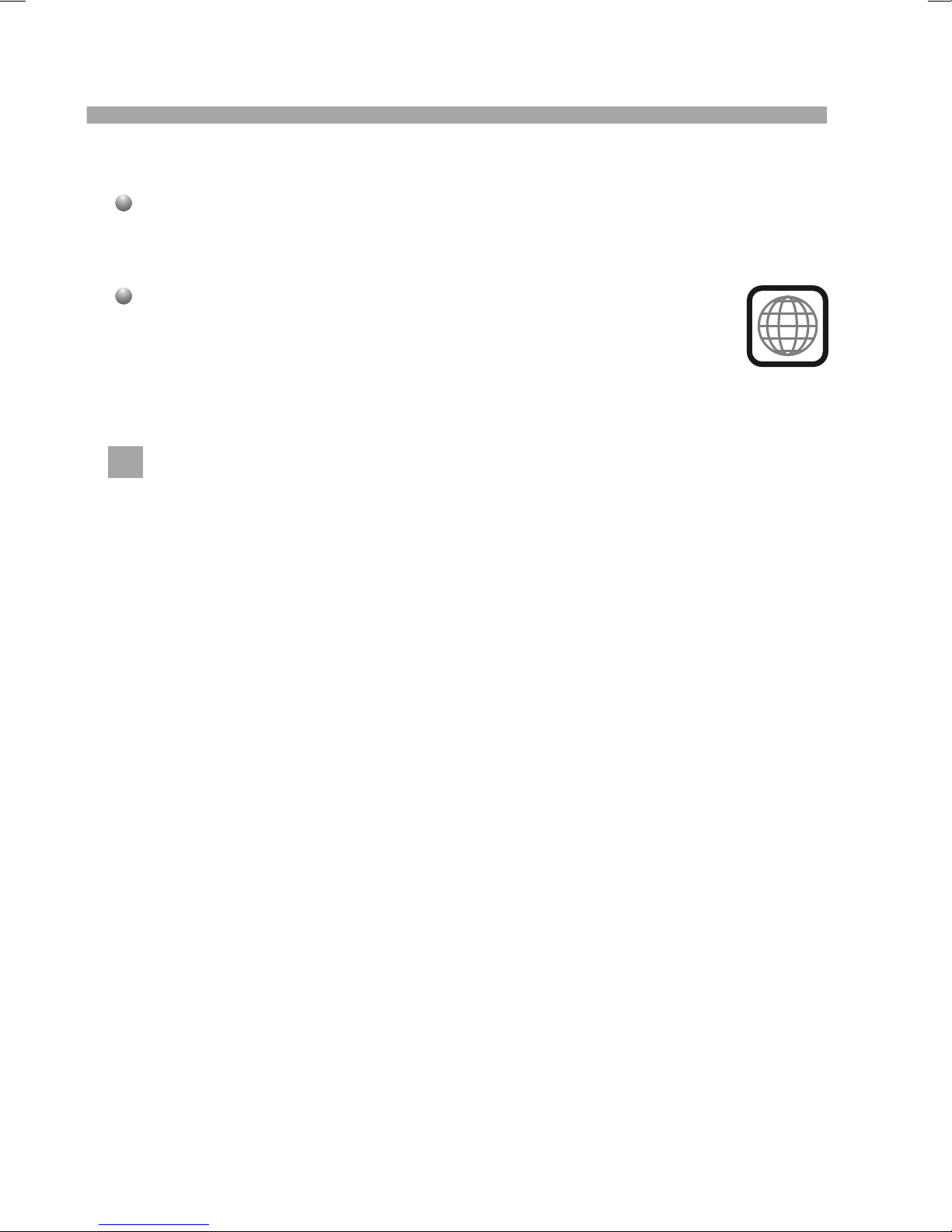
8
Manufactured under license from Dolby Laboratories."Dolby",
"Pro Logic", and the double-D symbol are trademarks of
Dolby Laboratories.
Region code
This DVD player is designed and manufactured for
playback of region "2"encoded DVD software.
This unit can play only DVD discs labeled "2" or "ALL".
Notes on Region Codes
Most DVD discs have a globe with one or more numbers in it clearly
visible on the cover. This number must match your DVD player's
region code or the disc cannot play. If you try to play a DVD with
a different region code from your player,the message "Check
region Code" appears on the TV screen.
N
2
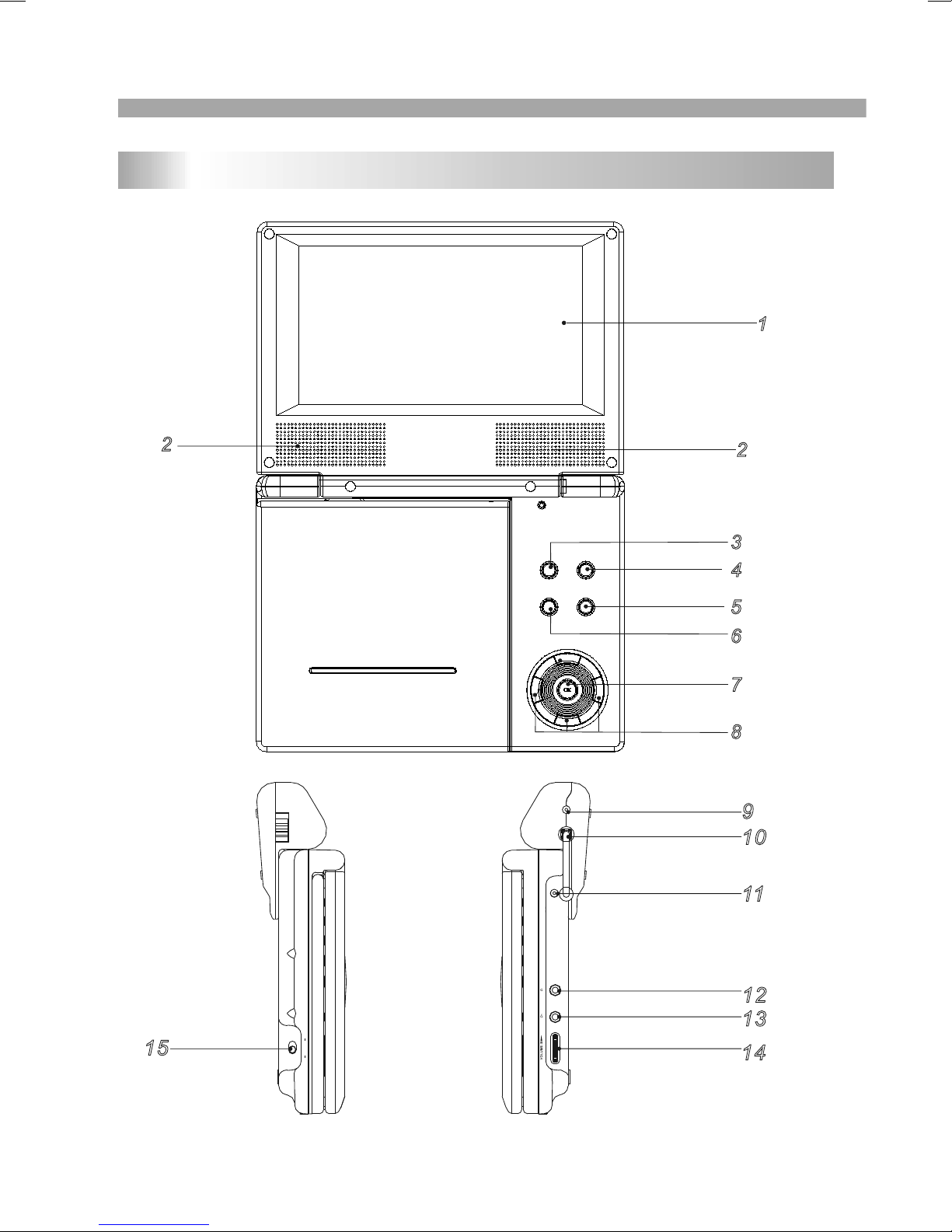
9
Identification of Controls
Main Unit
1. LCD screen
2. Speakers
3. Previous/Fast backward
4. Next/Fast forward
5. Play/Pause
6. Stop
7. Enter
8. (Left/right/up/down)
9. DC in
10.DC out
11.DC in 9V Jack
12.Headphone Jack
13.AV out
14.Volume knob
15.Power ON/OFF switch
13
14
9
10
11
2
DC IN 9V
12
OFF POWER ON
15
1
4
2
2
3
5
6
7
8
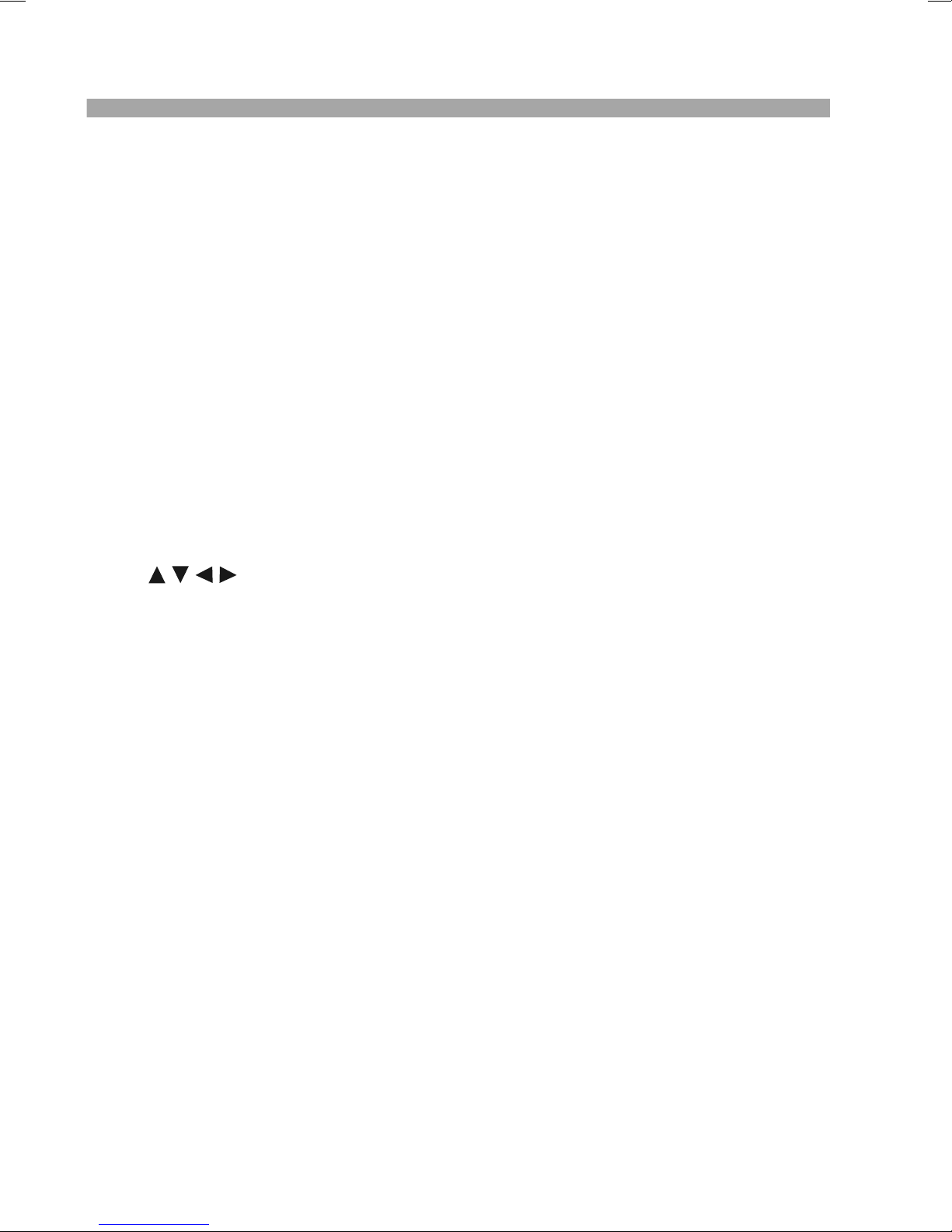
10
1. LCD screen
2. Speakers
3. Previous/Fast backward
4. Next/Fast forward
5. Play/Pause
6. Stop
7. Enter
8. (Left/right/up/down)
9. DC in
10.DC out
11.DC in 9V Jack
12.Headphone Jack
13.AV out
14.Volume knob
15.Power ON/OFF switch
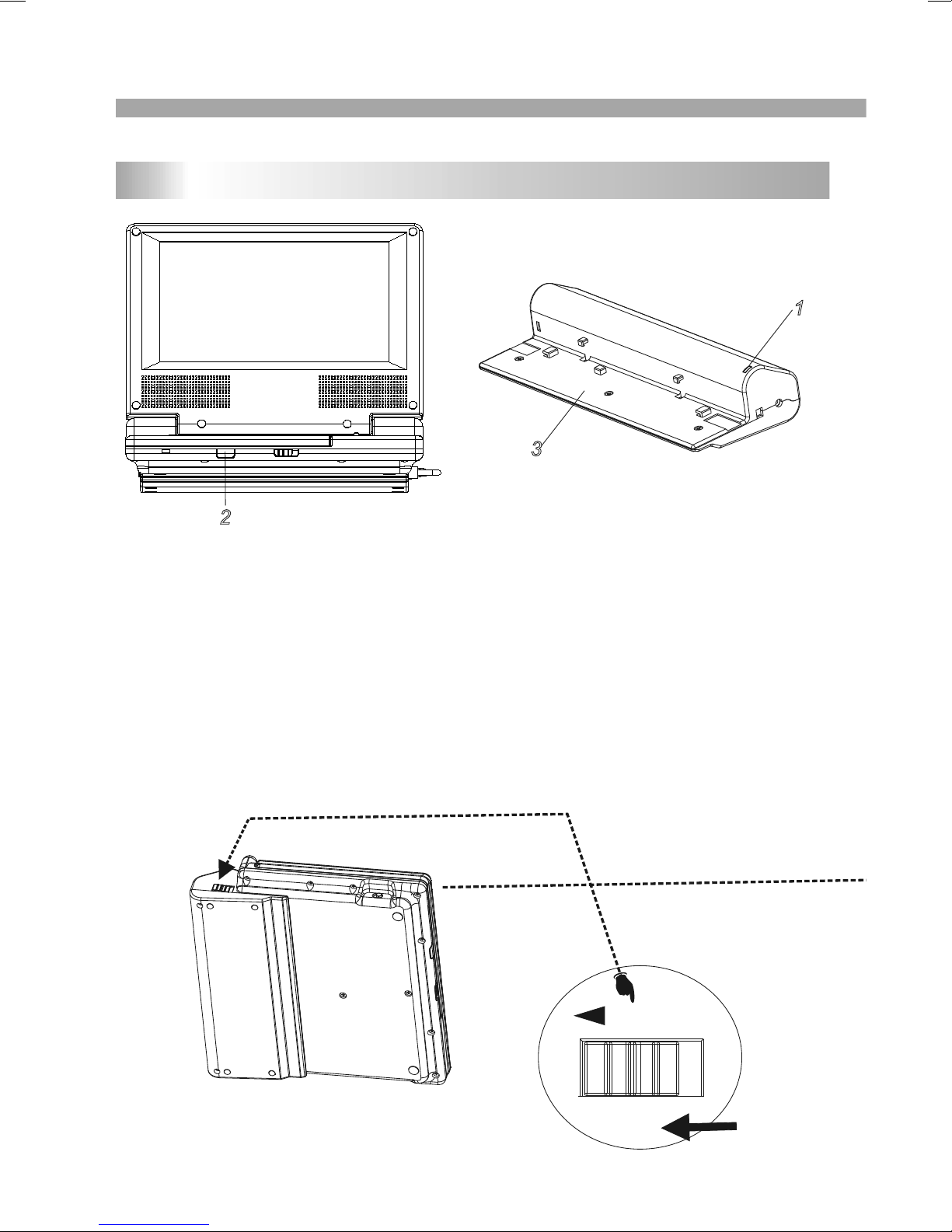
11
Identification of Controls
Battery Pack
Detaching the battery pack to separate the battery pack,pull
the switch which is locate beside the battery pack then slide
down the battery pack at the same time.
Charge the battery pack before using it for the first time.
Attaching the battery pack
1.Match the hooks of the battery pack into the holes on the
bottom of the player.
2.Combine the battery pack to push up until you can
hear the click sound.
1.Power charge indicator during recharging , indicator is red.If
recharging is complete, charge indicator changes to green.
2.Remote sensor.
3.Battery pack.
1
2
3
1
2
3
RELEASE
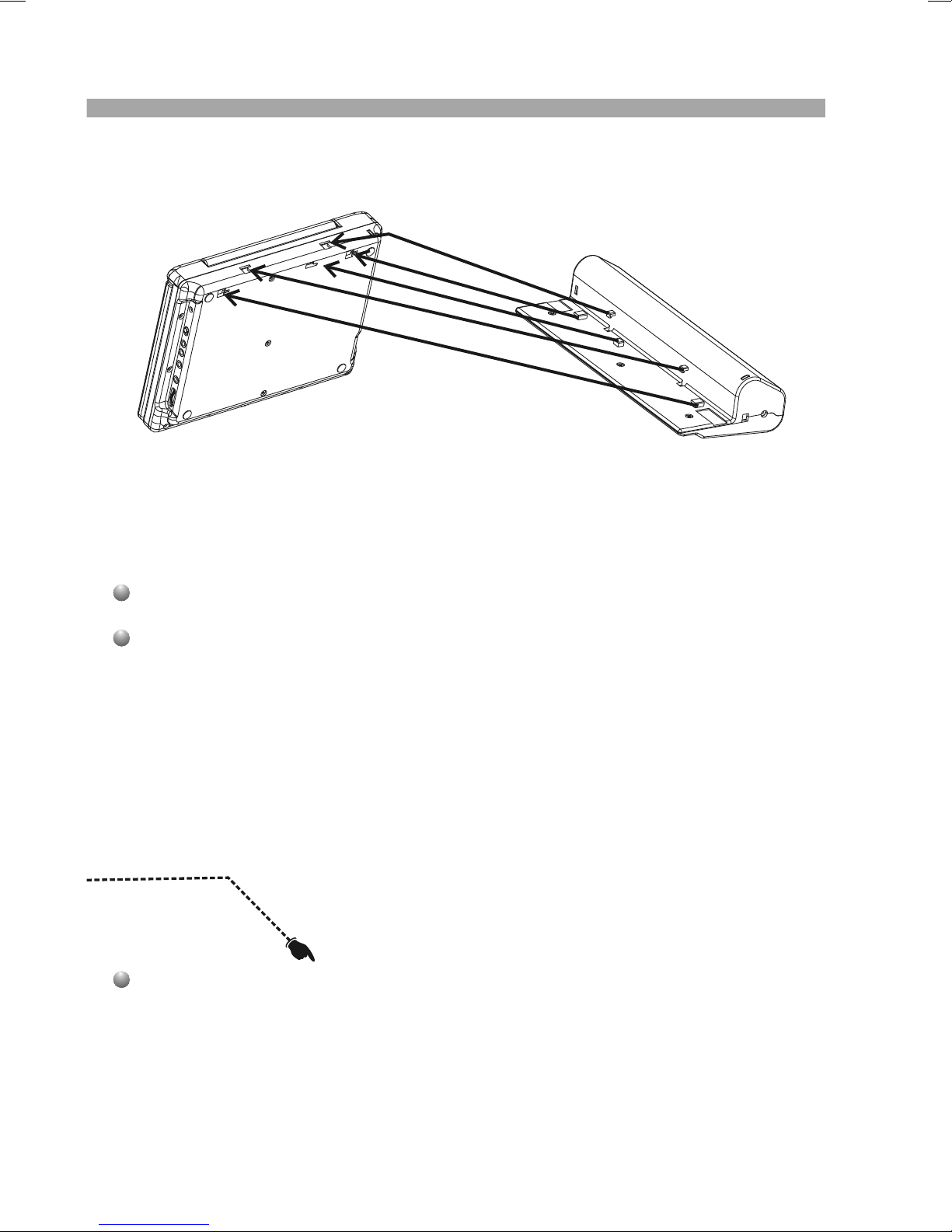
12
Detaching the battery pack to separate the battery pack,pull
the switch which is locate beside the battery pack then slide
down the battery pack at the same time.
Charge the battery pack before using it for the first time.
Attaching the battery pack
1.Match the hooks of the battery pack into the holes on the
bottom of the player.
2.Combine the battery pack to push up until you can
hear the click sound.
2
3
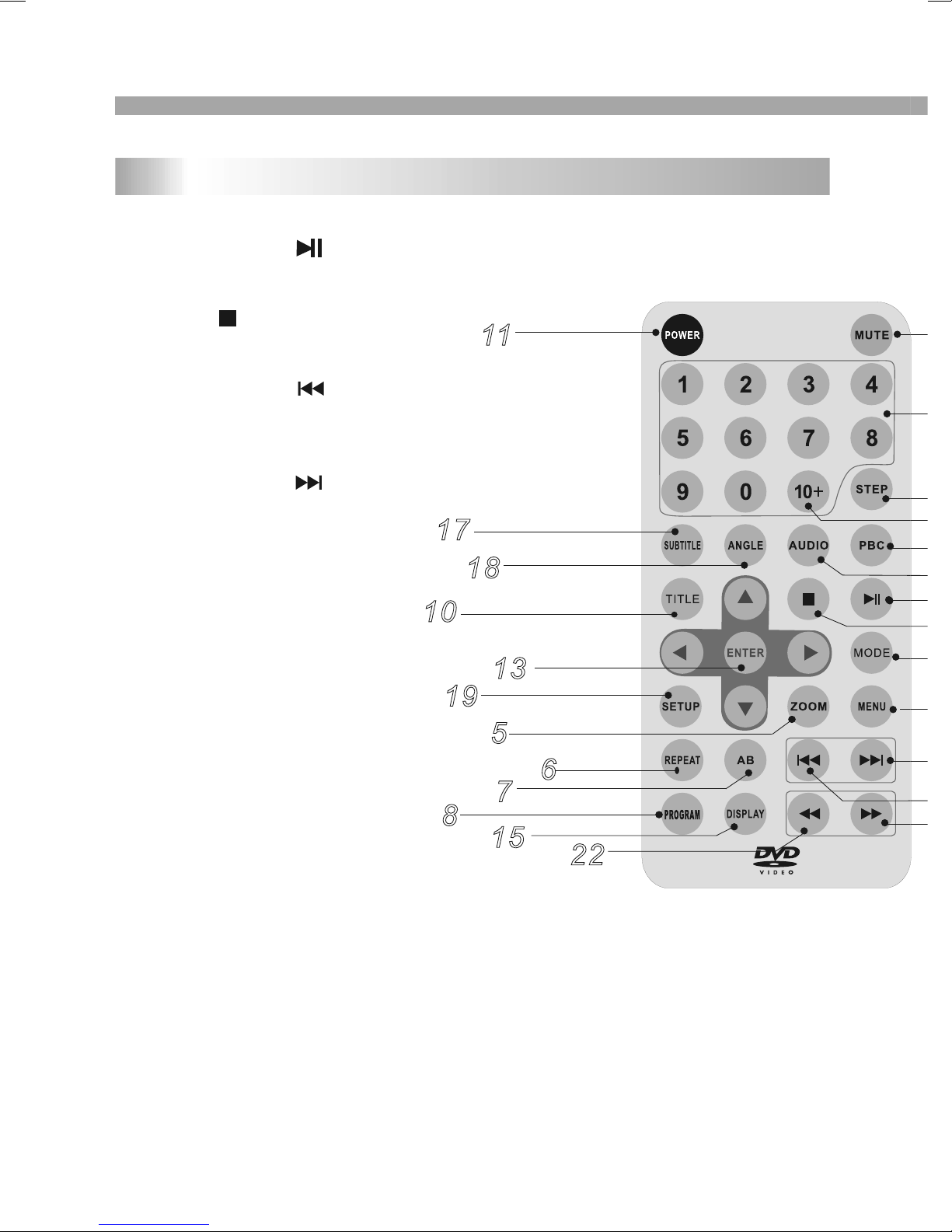
13
14.MENU
Accesses menu on a DVD disc.
(Left/right/up/down)or set PBC on or off
on a VCD disc.
15.DISPLAY
Accesses On-Screen display.
16.AUDIO
Selects an audio language (DVD).
17.SUBTITLE
Selects a subtitle language.
18.ANGLE
Selects a DVD camera angle if available
19.SETUP
Accesses or removes setup menu.
20.10+ BUTTON
Add 10+ while your selection is more than10.
21.STEP
Step the motion.
22. BUTTON
Fast backward.
23. BUTTON
Fast forward.
24. PBC
PBC on/off switch.
25.MODE
Set LCD parameter.
9
16
14
21
1
2
23
12
20
4
3
24
25
Remote control unit
1. PLAY/PAUSE ( )
Starts playback or pause playback.
2. STOP ( )
Stops playback.
3. Reverse Skip ( )
Go to previous chapter / track or to the
beginning.
4. Forward Skip( )
Go to the next chapter / track.
5.ZOOM
Enlarges video image.
6.REPEAT
Repeat chapter, track, title all.
7.A B
Repeat sequence.
8. PROGRAM
Place a track on the program list.
9. MUTE
Disable Audio output.
10.TITLE
11.POWER
Switches DVD Player ON and OFF.
12.0-9 NUMBER BUTTON
Selects numbered items in a menu.
13.ENTER
Confirms menu selection.
Return to DVD title menu.
11
16
5
18
8
6
7
22
23
20
19
13
4
15
17
10
25
Identification of Controls
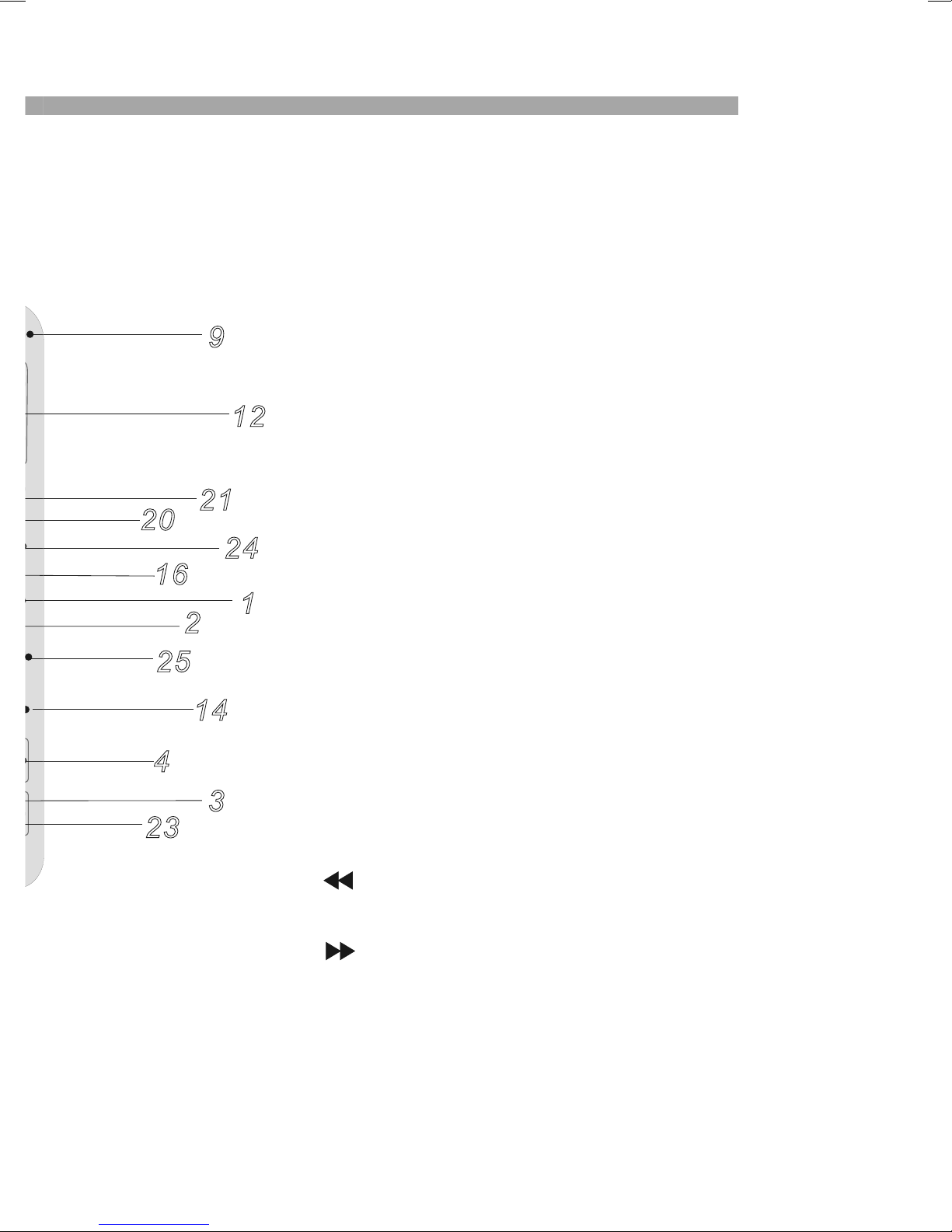
14
14.MENU
Accesses menu on a DVD disc.
(Left/right/up/down)or set PBC on or off
on a VCD disc.
15.DISPLAY
Accesses On-Screen display.
16.AUDIO
Selects an audio language (DVD).
17.SUBTITLE
Selects a subtitle language.
18.ANGLE
Selects a DVD camera angle if available
19.SETUP
Accesses or removes setup menu.
20.10+ BUTTON
Add 10+ while your selection is more than10.
21.STEP
Step the motion.
22. BUTTON
Fast backward.
23. BUTTON
Fast forward.
24. PBC
PBC on/off switch.
25.MODE
Set LCD parameter.
9
16
14
21
1
2
23
12
20
4
3
24
25
14.MENU
Accesses menu on a DVD disc.
(Left/right/up/down)or set PBC on or off
on a VCD disc.
15.DISPLAY
Accesses On-Screen display.
16.AUDIO
Selects an audio language (DVD).
17.SUBTITLE
Selects a subtitle language.
18.ANGLE
Selects a DVD camera angle if available
19.SETUP
Accesses or removes setup menu.
20.10+ BUTTON
Add 10+ while your selection is more than10.
21.STEP
Step the motion.
22. BUTTON
Fast backward.
23. BUTTON
Fast forward.
24. PBC
PBC on/off switch.
25.MODE
Set LCD parameter.
9
16
14
21
1
2
23
12
20
4
3
24
25

15
Identification of Controls
Insert the battery
Refer to the drawing, take the back cover of the remote control off
and remove the empty battery receptacle.
Prior to shipping, a separating film was applied to the battery.
Remove this film.
Insert the battery into the receptacle and insert the receptacle into
the remote.
For the best results,aim the remote towards at the player,sreceiving
window. Stay within 15 feet and angles of 60 degrees or less.
Under normal use the battery will last for one year.
Remove battery during storage or when you are not using the DVD
player for a long time.
Introduction
DVD+R/RW
DVD -R and DVD +R are two different standards for recordable DVD
drives and discs. This format allows information to be recorded onto
the DVD disc only once. DVD +RW and DVD -RW are two standards
for re-writable media, meaning the DVD content can be erased and
re-recorded. Single-sided discs can hold 4.38 gigabytes and
double-sided discs hold twice as much.There are no dual layer
single sided recordable discs.
VCD (Video CD)
A VCD holds up to 74 minutes (650 MB disc) or 80 minutes (700 MB
disc) of MPEG-1 full-motion video along with quality stereo sound.
MPEG
MPEG is an international standard for video and audio compression.
MPEG-1 is used in encoding video for VCD and provides for
multichannel surround sound coding such as PCM, Dolby Digital,
and MPEG audio.
MP3
MP3 is a popular compression format used for digital audio files that
yields very high near-CD quality.
WMA
Windows media audio file. A type of coding / decoding developed by
Microsoft Corp.
JPEG
Joint Pictures Expert Group. JPEG is a compressed file format that
allows you to save images with no limit on the number of colors.
DIVX
Divx is the name of a revolutionary new video codec.which is based
On the new MPEG-4 compression standard for video.You will be
able to play Divx movies using this DVD player.
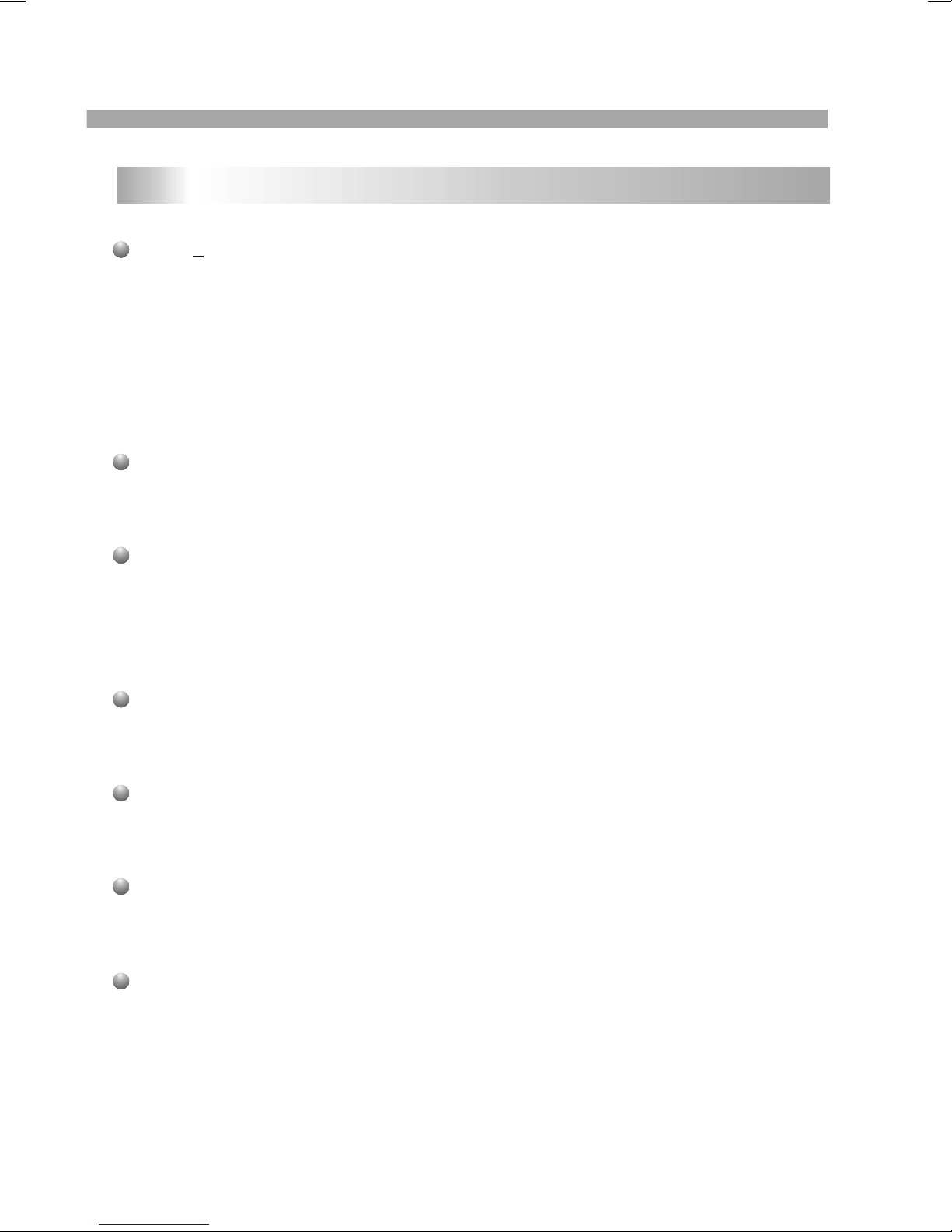
16
Introduction
Getting Started
DVD+R/RW
DVD -R and DVD +R are two different standards for recordable DVD
drives and discs. This format allows information to be recorded onto
the DVD disc only once. DVD +RW and DVD -RW are two standards
for re-writable media, meaning the DVD content can be erased and
re-recorded. Single-sided discs can hold 4.38 gigabytes and
double-sided discs hold twice as much.There are no dual layer
single sided recordable discs.
VCD (Video CD)
A VCD holds up to 74 minutes (650 MB disc) or 80 minutes (700 MB
disc) of MPEG-1 full-motion video along with quality stereo sound.
MPEG
MPEG is an international standard for video and audio compression.
MPEG-1 is used in encoding video for VCD and provides for
multichannel surround sound coding such as PCM, Dolby Digital,
and MPEG audio.
MP3
MP3 is a popular compression format used for digital audio files that
yields very high near-CD quality.
WMA
Windows media audio file. A type of coding / decoding developed by
Microsoft Corp.
JPEG
Joint Pictures Expert Group. JPEG is a compressed file format that
allows you to save images with no limit on the number of colors.
DIVX
Divx is the name of a revolutionary new video codec.which is based
On the new MPEG-4 compression standard for video.You will be
able to play Divx movies using this DVD player.
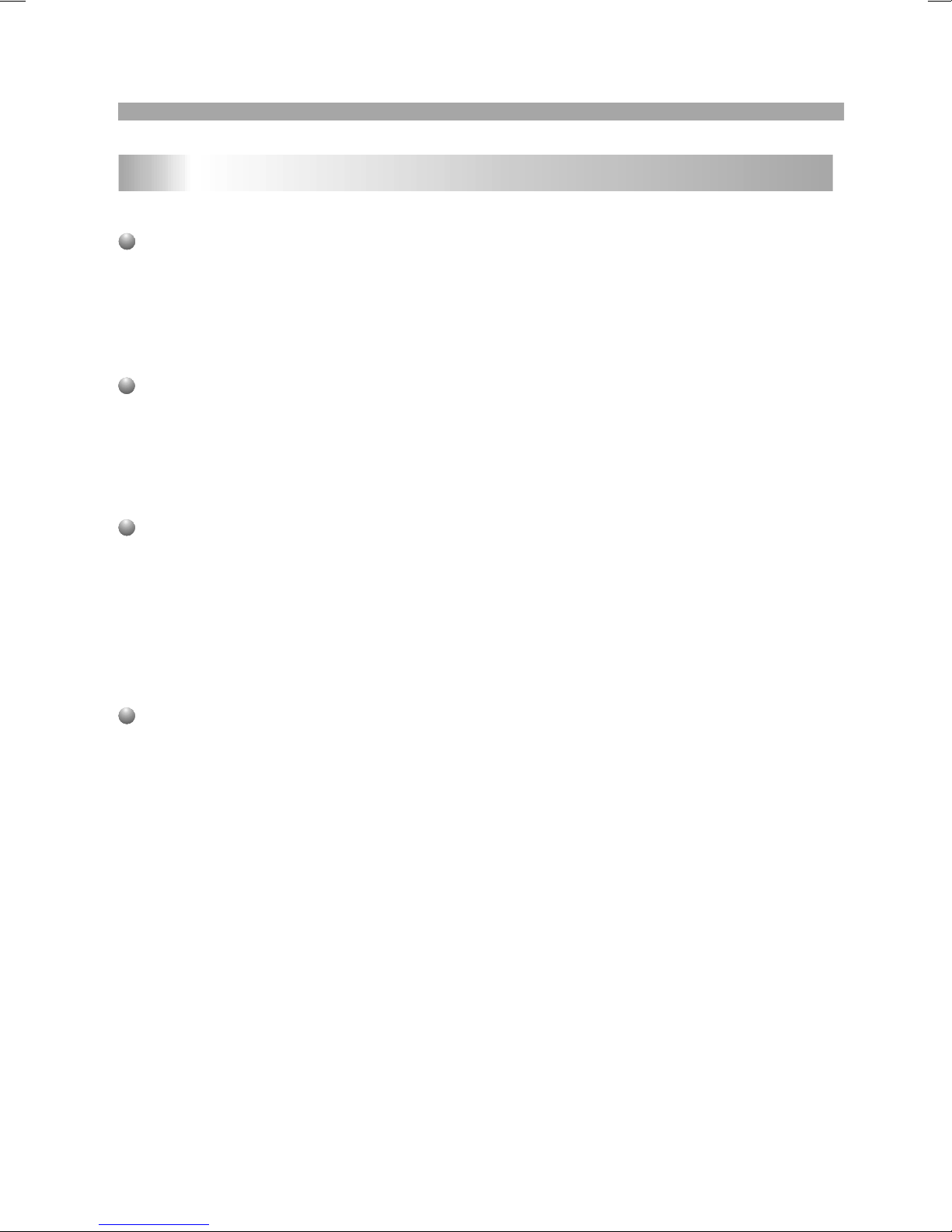
17
Title (DVD video discs only)
A title is generally a distinct section of a DVD disc. For example the
main feature could be title 1, a documentary describing how the film
was made could be title 2, and cast interviews could be title 3. Each
title is assigned a reference number enabling you to locate it easily.
Chapter (DVD video discs only)
A chapter is a segment of a title such as a scene in a film or one
interview in a series. Each chapter is assigned a chapter number,
enabling you to locate the chapter you want. Depending on the disc,
chapters may not be recorded.
PBC: Playback Control (Video CD only)
Playback control is available for Video CD (VCD) version 2.0 disc
formats. PBC allows you to interact with the system via menus,
search functions, or other typical computer-like operations.
Moreover, still pictures of high resolution can be played if they are
included in the disc. Video CDs not equipped with PBC (Version 1.1)
operate in the same way as audio CDs.
Track
A distinct element of audiovisual information, such as the picture or
sound track for a specific language (DVD), or a musical piece on a
video or audio CD. Each track is assigned a track number, enabling
you to locate the track you want. DVD discs allow one track of
video (with multiple angles) and several tracks of Audio.
Getting Started
Introduction
If you want to adjust the effect of TFT you can use the"MODE"and
" "on the panel."BRIGHTNESS" "CONTRAST" "HUE" and
"SCREEN MODE":16:9 / 4:3 are adjustable.
Note:
If you want to set the parameter to default value.you can go into
"setup"menu and set the "Default" option. See "set default setting".
TFT screen adjust
N
