Page 1
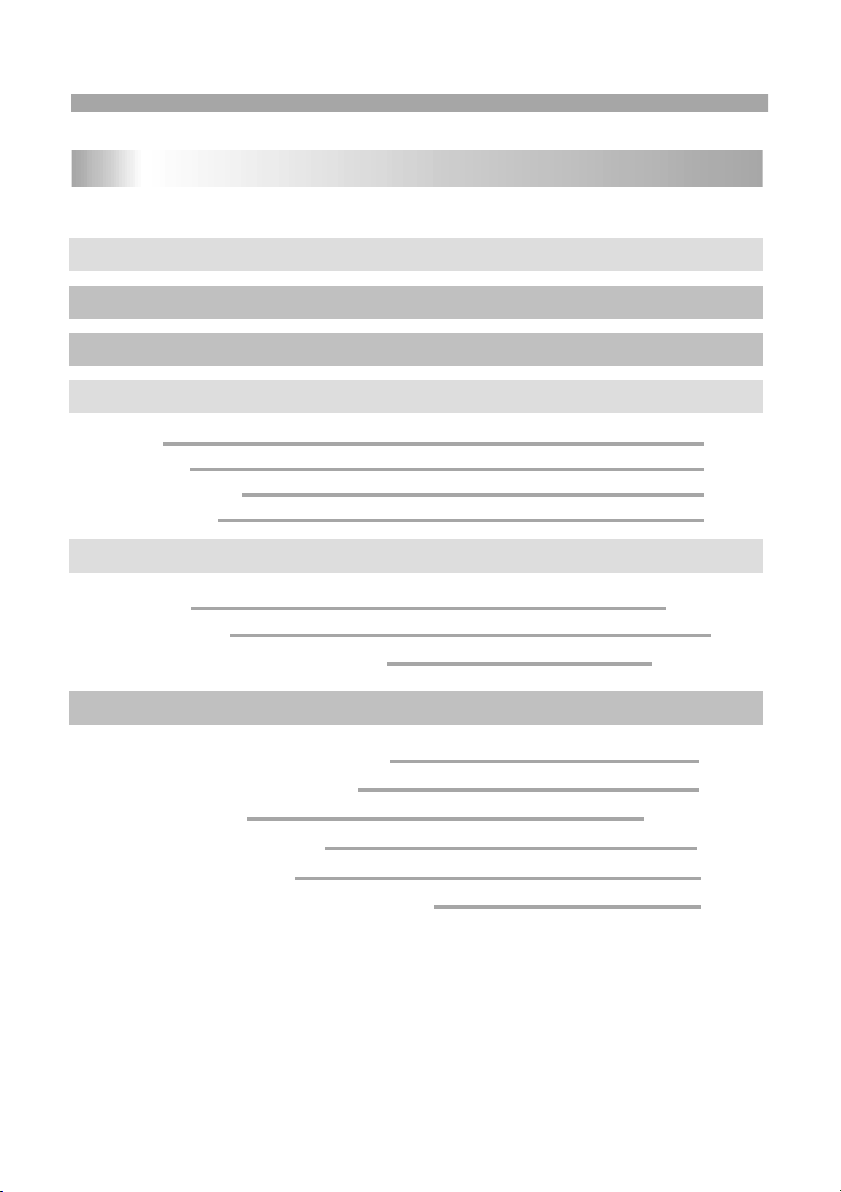
Table of Contents
Contents
P2
Safety Precautions
P3-P4
Before Use(Continued)
P1
Table of Contents
P5-P8
Identification of Controls
P5
Main Unit
P6
Battery Pack
P7
Remote control unit
P8-P9
Introduction
Getting Started
P8-P11
P9
TFT screen adjust
Basic operation
P12-P15
P10-P11
Playing a DVD or Video CD(Operation)
P8
Insert the battery
P12
Playing an Audio CD or MP3/WMA
P13
Audio CD and MP3/WMA Disc Features
P13-P14
Playing a JPEG Disc
P14
Playing a DVD VR format Disc
SETUP Menu Setting
General Operation
General Setup Page
Parameters and specifications
Troubleshooting tips
Definition of terms
Speaker Setup Page
Dolby Digital Setup
Preference Page
P15
Playing a DIVX Movie Disc
P16
Program playback(not for Picture CD/MP3)
1
Page 2
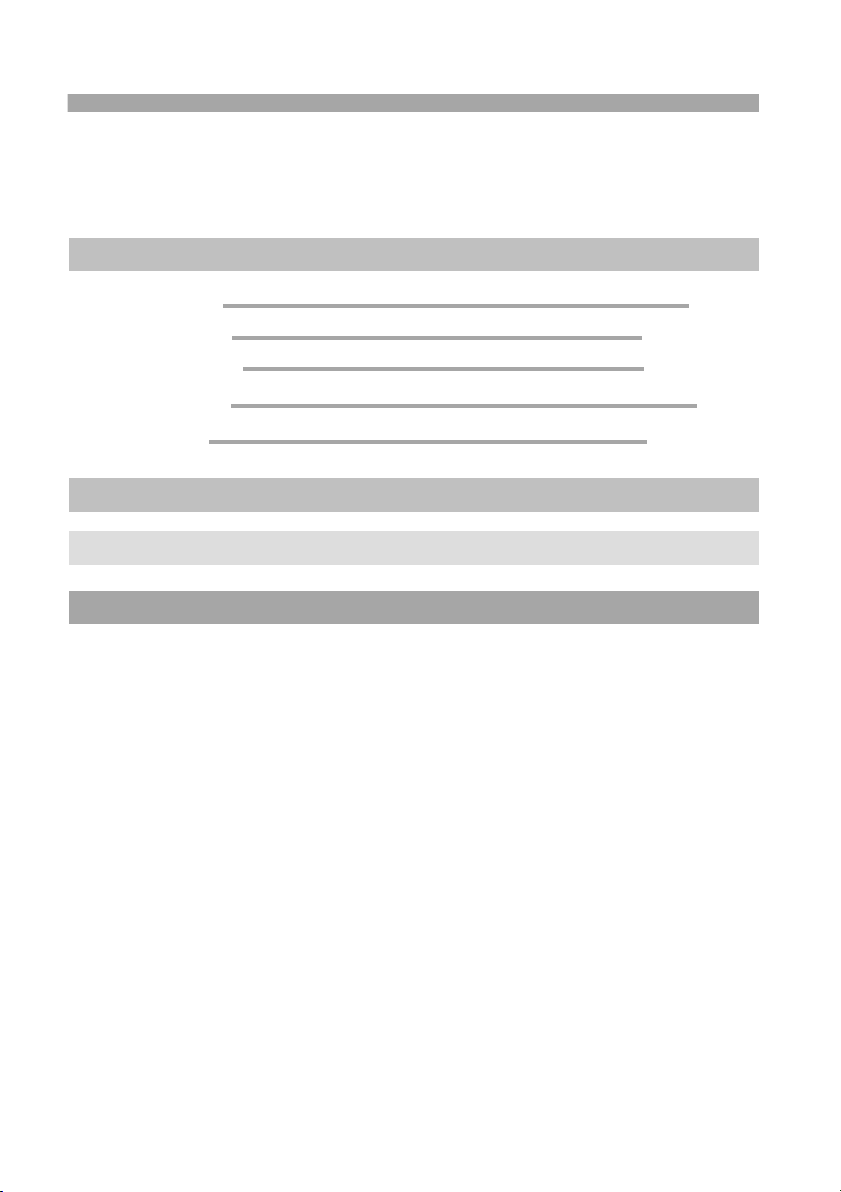
2
P9-P10
P17-P23
SETUP Menu Setting
P9-P10
P17
General Operation
P9-P10
P17-P19
General Setup Page
P9-P10P9-P10P9-P10
P24-P25
Parameters and specifications
P9-P10
P26
Troubleshooting tips
P9-P10P9-P10
P27
Definition of terms
P9-P10
Speaker Setup Page
P19-P20
P9-P10
Dolby Digital Setup
P20
P9-P10
Preference Page
P21-P23
Page 3
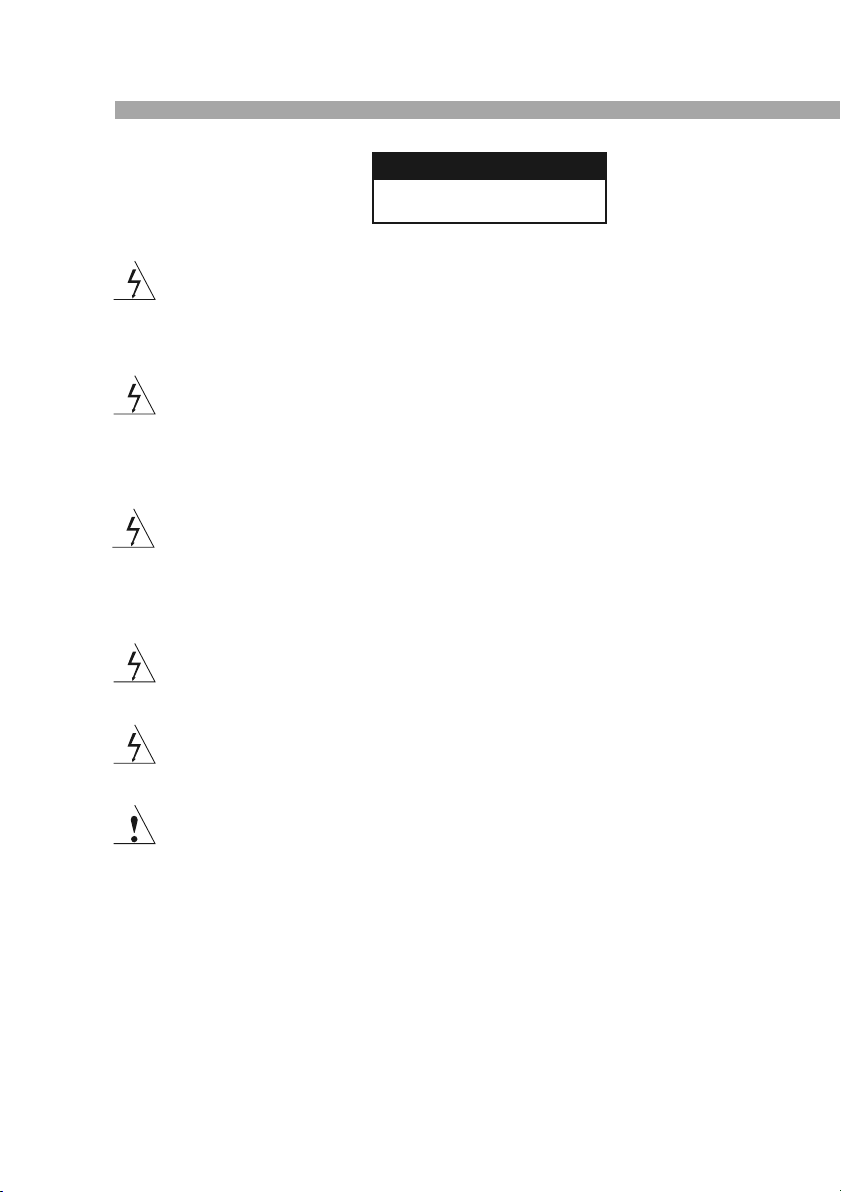
Warning:To reduce the risk o f electric shock,do not remove
the c over or back of this pro duct.There are no use r-serviceable
parts inside. Refer servicing to qualified servi ce personnel.
Warning: To reduce the risk of fire or electric shock, do not
expose this product to dripping or splashing water,rain , or
moisture. Do not place objects filled with water such as vases,
on the Product.
Warning: This digital vi deo disc pl ayer employs a laser system.
Use o f controls,adjustm ents, or th e performance of procedures
other than those specifi ed herein may result in hazardous
radiation Exposure.
Warning: To prevent direc t exposure to laser be am,do not open
the e nclosure.Visible laser ra diation when open.
Warning: Never stare directly into the la ser beam.
Caution: Do not install this produc t in a con fined spac e such
as a book case or similar un it.
RISK OF ELECTRIC SHOCK
DO NOT OPEN
N
Notes on Copyrights:
It is forbidden by law to co py, broadcast, show,broadcast v ia
cabl e, play in public, or rent copyrighted material without
perm ission.
This product features th e copy protection function developed b y
Macr ovision.Copy protection signal s are recorded on some dis cs.
When recording and playi ng the pictures of the se discs picture
nois e will appear.This pr oduct incorporates copyright protec tion
tech nology that is prote cted by method claim s of certain U.S.
Pate nts and other intellectual p roperty rights owned by Macrovision
Corp oration and other ri ghts owners.Use of t his copyright protection
tech nology must be autho rized by Macrovision Corpor ation, and is
inte nded for home and othe r limited viewing us es only unless
othe rwise authorized by macrovision Corp oration. Reverse
engi neering or disassembly is pr ohibited.
SERI AL NUMBER:
You c an find the serial n umber on the back of the unit.This number
is un ique to this unit and no t available to others.You should rec ord
requ ested information here and retain this guide as a permanent
reco rd of your purchase.
Mode l No. ______________________________
Seri al No. ______________________________
Date of Purchase_________________________
Safety Precautions
CAUTION
N
3
Page 4

4
N
Notes on Copyrights:
It is forbidden by law to co py, broadcast, show,broadcast v ia
cabl e, play in public, or rent copyrighted material without
perm ission.
This product features th e copy protection function developed b y
Macr ovision.Copy protection signal s are recorded on some dis cs.
When recording and playi ng the pictures of the se discs picture
nois e will appear.This pr oduct incorporates copyright protec tion
tech nology that is prote cted by method claim s of certain U.S.
Pate nts and other intellectual p roperty rights owned by Macrovision
Corp oration and other ri ghts owners.Use of t his copyright protection
tech nology must be autho rized by Macrovision Corpor ation, and is
inte nded for home and othe r limited viewing us es only unless
othe rwise authorized by macrovision Corp oration. Reverse
engi neering or disassembly is pr ohibited.
SERI AL NUMBER:
You c an find the serial n umber on the back of the unit.This number
is un ique to this unit and no t available to others.You should rec ord
requ ested information here and retain this guide as a permanent
reco rd of your purchase.
Mode l No. ______________________________
Seri al No. ______________________________
Date of Purchase_________________________
N
Page 5
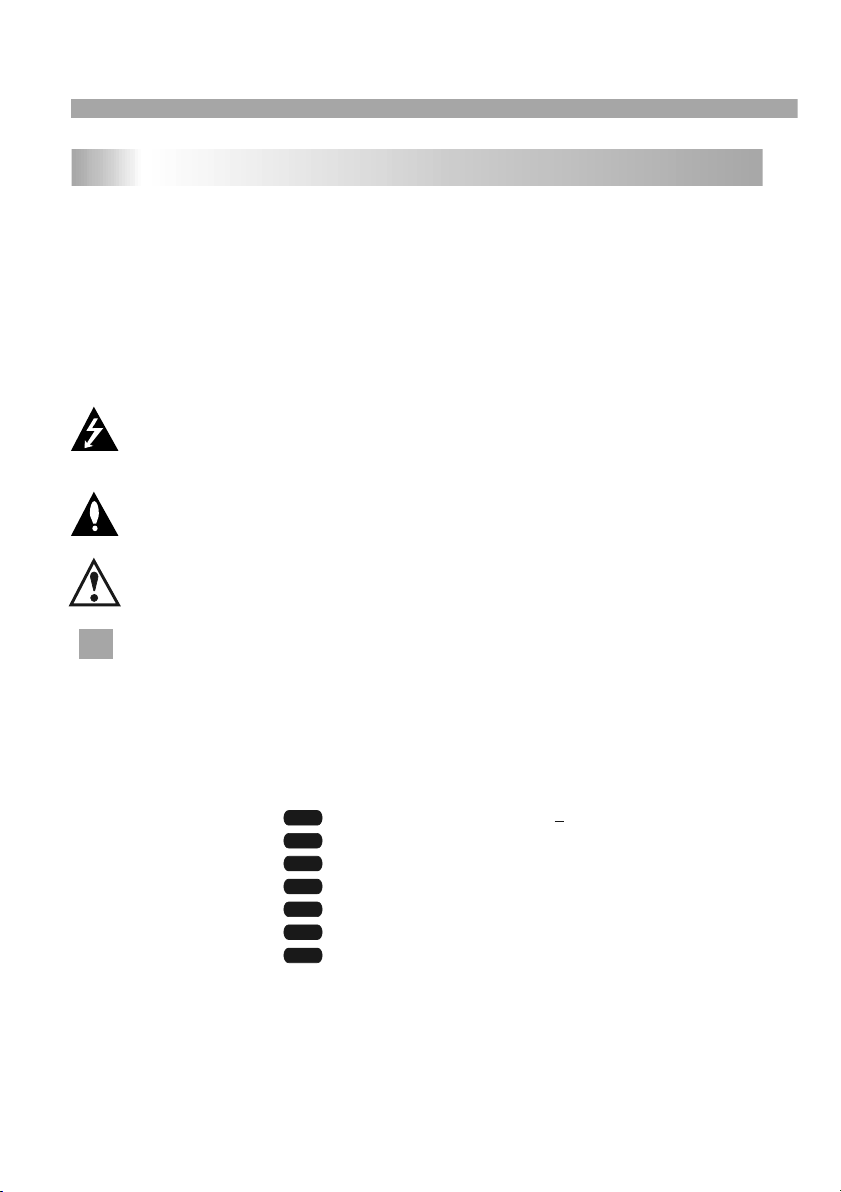
Before Use(Continued)
To en sure proper use of this product, please read t his owner's manual
care fully and retain for future reference.
This manual provides information on the operatio n and maintenance of
your DVD player. Should the unit require service, co ntact an authorized
serv ice location.
Symb ol Used in this Manual
The l ightning flash symbol alerts you to the presence of dangerous
volt age within the product enclosure that may cons titute a risk of
elec tric shock.
The exclamat ion point alerts you to the presence of important
oper ating and maintenance / servicing instruct ions.
Indi cates hazards likely to cause harm to the unit it self or other
mate rial damage.
Note :
Indi cates special notes and operating features.
Introduction
Tip:
Indi cates tips and hints for making the task easier.A section whose title
has o ne of the following sy mbols is applicable o nly to the disc
repr esented by the symbo l.
Video CDs
Audio CDs
MP3 Discs
WMA Discs
JPEG Discs
DVD
VCD
CD
MP3
WMA
JPEG
About the Symbol Display
•• •• may appear on your TV di splay during operation and indicates
that the function explained in this owner's manual is not available on
that specific DVD video disc.
N
N
Stor ing Discs
Afte r playing,store the disc in its case.Do not expos e t he disc to direct
sunl ight or source of hea t and never leave it in a parked car expose d
to di rect sunlight.
Clea ning Discs
Fing erprints and dust on the disc ca n cause poor picture quality and
soun d distortion. Before playin g,clean the disc with a clean cl oth.
Wipe the disc fr om the center out.
Note s on Discs
Hand ling Discs
Do no t touch the playback side of the disc. Hold the disc by the edge s
so th at fingerprints do n ot get on th e surface. Never stick paper or tape
on th e disc.
Do no t use strong solvents such as al cohol,benzine,thinner,
comm ercially available cleaners, or anti-static spray intended for older
viny l records.
DVD and finalized DVD+R/RW
Divx Discs
DIVX
5
Page 6
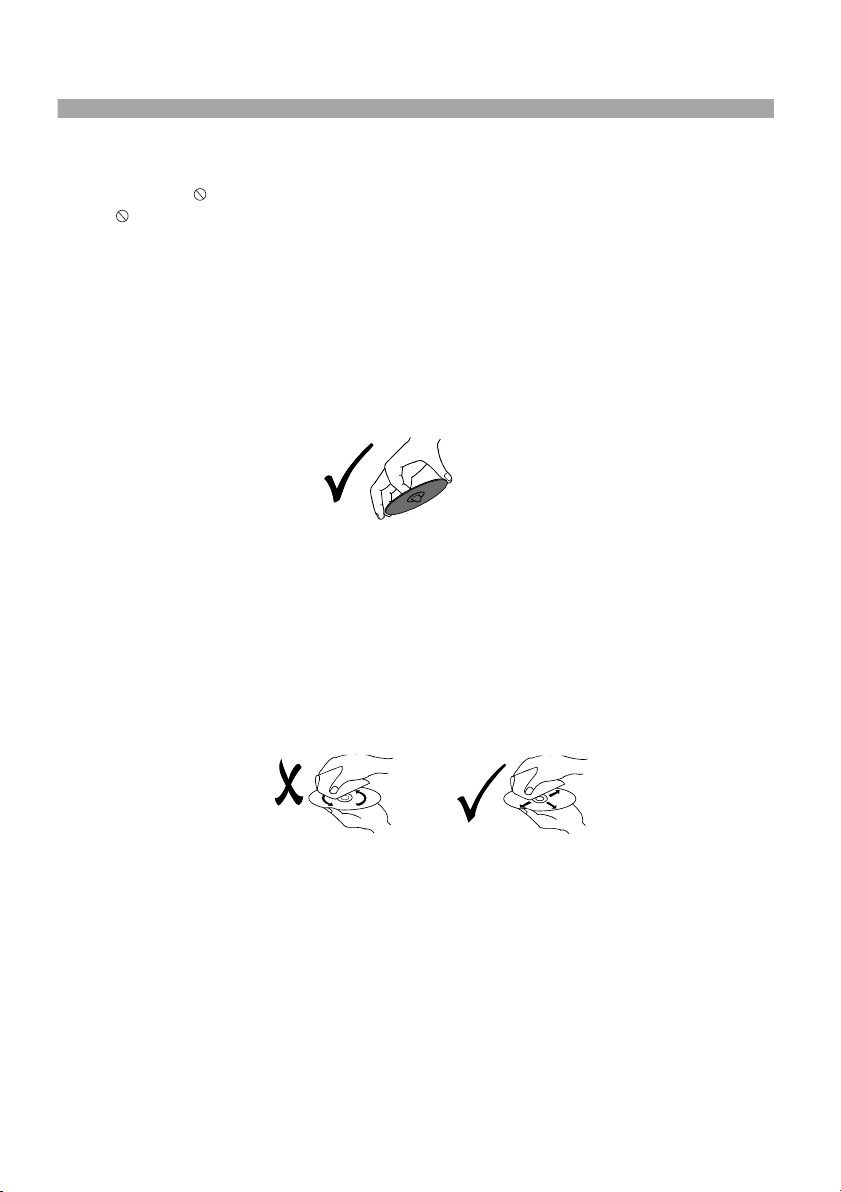
6
About the Symbol Display
•• •• may appear on your TV di splay during operation and indicates
that the function explained in this owner's manual is not available on
that specific DVD video disc.
Stor ing Discs
Afte r playing,store the disc in its case.Do not expos e t he disc to direct
sunl ight or source of hea t and never leave it in a parked car expose d
to di rect sunlight.
Clea ning Discs
Fing erprints and dust on the disc ca n cause poor picture quality and
soun d distortion. Before playin g,clean the disc with a clean cl oth.
Wipe the disc fr om the center out.
Note s on Discs
Hand ling Discs
Do no t touch the playback side of the disc. Hold the disc by the edge s
so th at fingerprints do n ot get on th e surface. Never stick paper or tape
on th e disc.
Do no t use strong solvents such as al cohol,benzine,thinner,
comm ercially available cleaners, or anti-static spray intended for older
viny l records.
Page 7
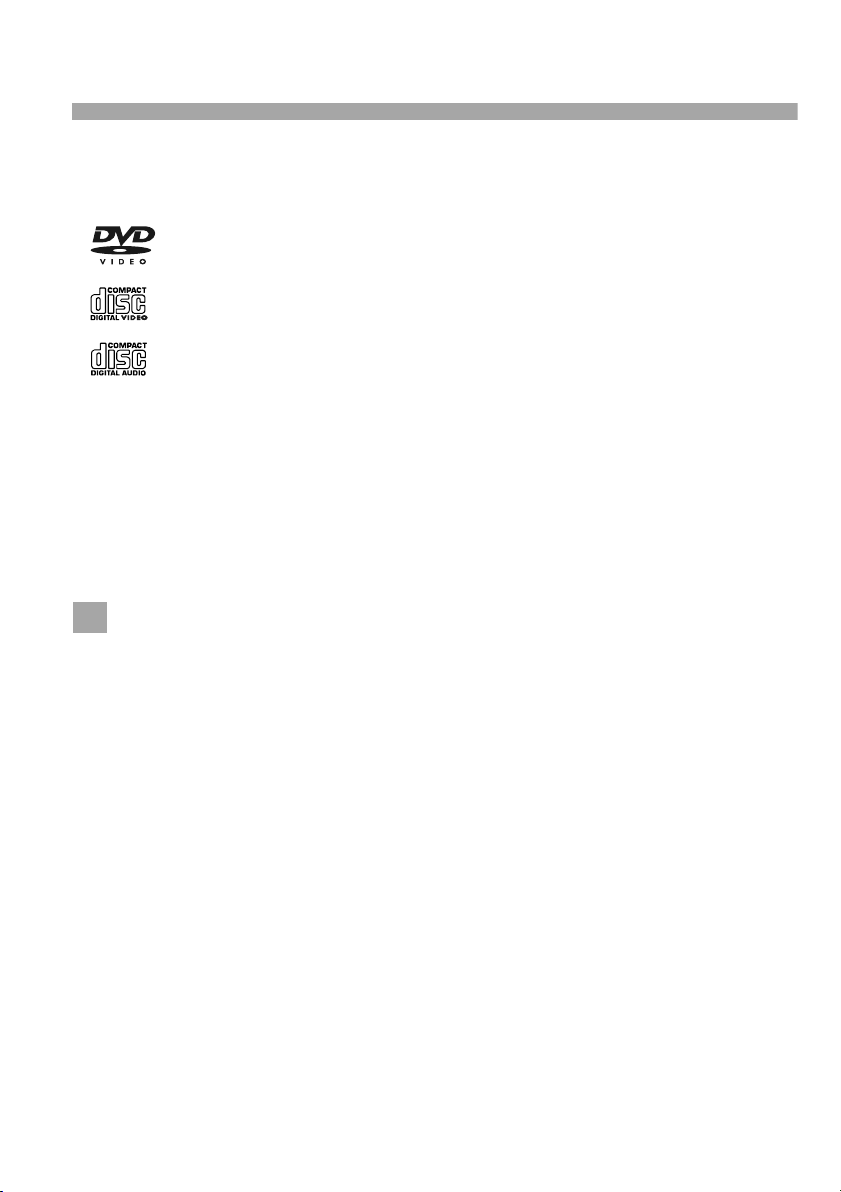
Before Use (Continued)
Note s:
This indicates a product feature that is
capa ble of playing DVD-RW discs
reco rded with Video Recording format .
1.De pending on the condi tions of the recording equipment or the
CD-R /RW (or DVD -R, DVD +R,DVD -RW, DVD +R W) disc itself,
some CD-R/RW (or DVD -R , DVD +R, DVD -RW, D VD +RW) discs
cann ot be played on the unit.
2.Do not attach any seal or label to either side ( the labeled side or
the r ecorded side) of a di sc.
3.Do not use irregularly shaped CDs (e.g., Heartshaped or
octa gonal)since they may result in malfunctions.
4.So me playback operations of DV Ds and Vide o CDs may be
inte ntionally programmed by software man ufacturers. This unit
play s DVDS and Video CDs according to disc content designed
by th e software manufacturer, th erefore some playback featu res
may n ot be available or other functions may be added.
Manu factured under license from Dolby Laboratori es."Dolby",
"Pro Logic", and the doub le-D symbol are trad emarks of
Dolb y Laboratories.
Regi on code
This DVD player is designed and manuf actured for
play back of region "2"en coded DVD software.
This unit can pl ay only DVD discs labeled "2" or "ALL".
Note s on Region Codes
Most DVD discs have a globe with one or more numbers in it clearly
visi ble on the cover. This numbe r must match your DVD player's
regi on code or the disc cannot play. If you t ry to play a DVD with
a dif ferent region code from your player,the message "Check
regi on Code" appears on t he TV screen.
N
N
___________ ___________ ___________ ________
___________ ___________ ___________ ________
___________ ___________ ___________ ________
___________ ___________ ___________ ________
___________ ___________ ___________ ________
Video CD (VCD)
(8 cm / 12 cm d isc)
DVD
(8 cm / 12 cm d isc)
Types of Playable Discs
Audio CD
(8 cm / 12 cm d isc)
In addi tion, this unit plays , DVD -R, DVD +R,DVD -RW,DVD +RW,
Kodak Pi cture CDs, SVCD, and CD-R / CD-RW that contains audio
titles ,MP3, WMA , JPEG an d DIVX files.
RW
C0MPAT IBLE
7
Page 8
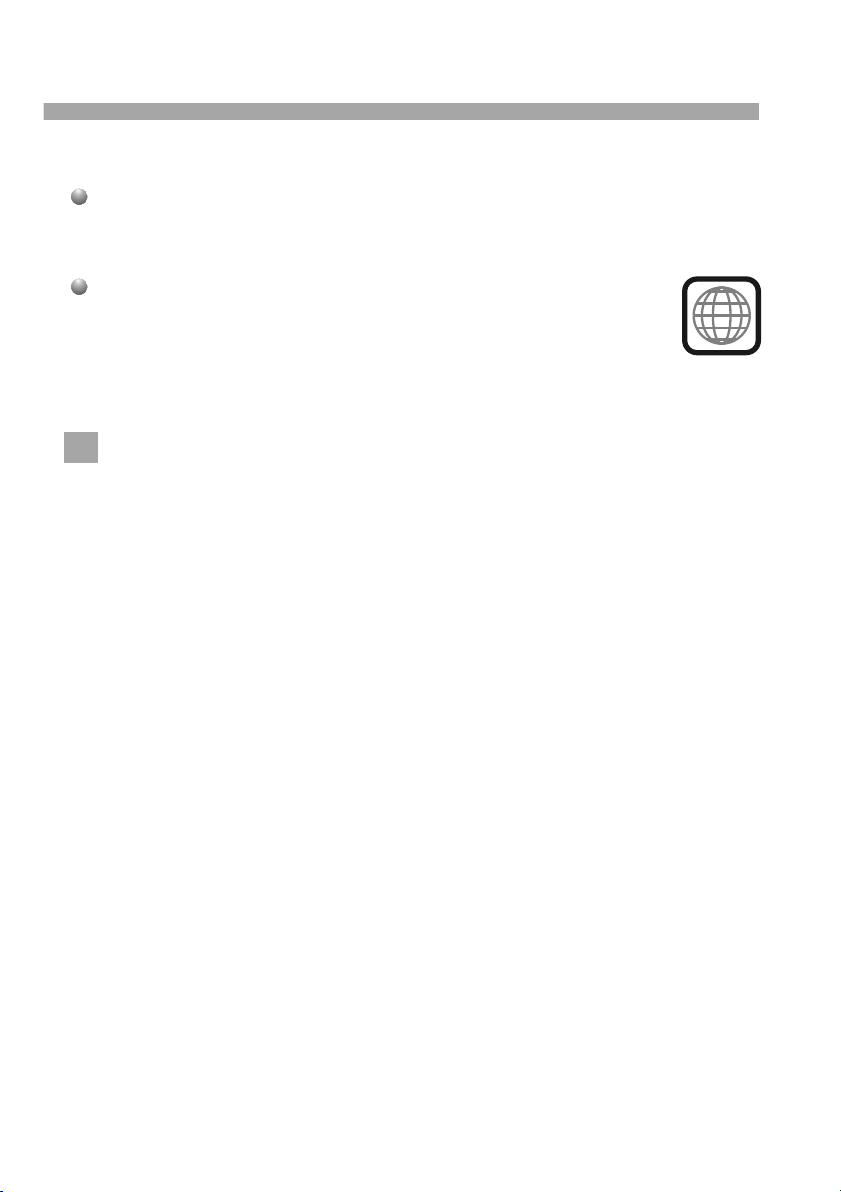
8
Manu factured under license from Dolby Laboratori es."Dolby",
"Pro Logic", and the doub le-D symbol are trad emarks of
Dolb y Laboratories.
Regi on code
This DVD player is designed and manuf actured for
play back of region "2"en coded DVD software.
This unit can pl ay only DVD discs labeled "2" or "ALL".
Note s on Region Codes
Most DVD discs have a globe with one or more numbers in it clearly
visi ble on the cover. This numbe r must match your DVD player's
regi on code or the disc cannot play. If you t ry to play a DVD with
a dif ferent region code from your player,the message "Check
regi on Code" appears on t he TV screen.
N
2
Page 9
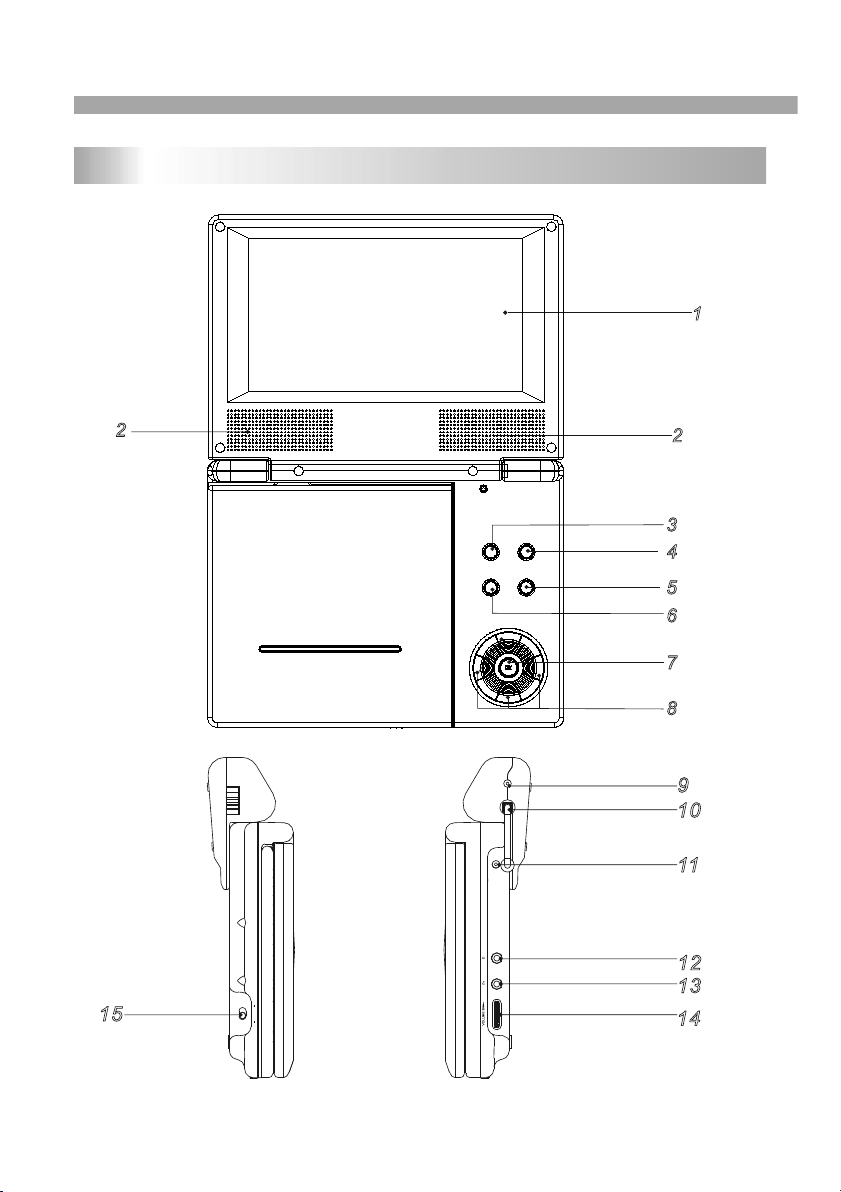
Identification of Controls
Main Unit
1. LCD screen
2. Speakers
3. Previous/Fast backward
4. Next/Fast forward
5. Play/Pause
6. Stop
7. Enter
8. (Left/ ri ght/up/down)
9. DC in
10.DC ou t
11.DC in 9V Jack
12.Hea dp hone Jack
13.AV out
14.Volu me k nob
15.Pow er O N/OFF switch
13
14
9
10
11
2
DCI N9V
12
OFF POWER ON
15
1
4
2
2
3
5
6
7
8
9
Page 10
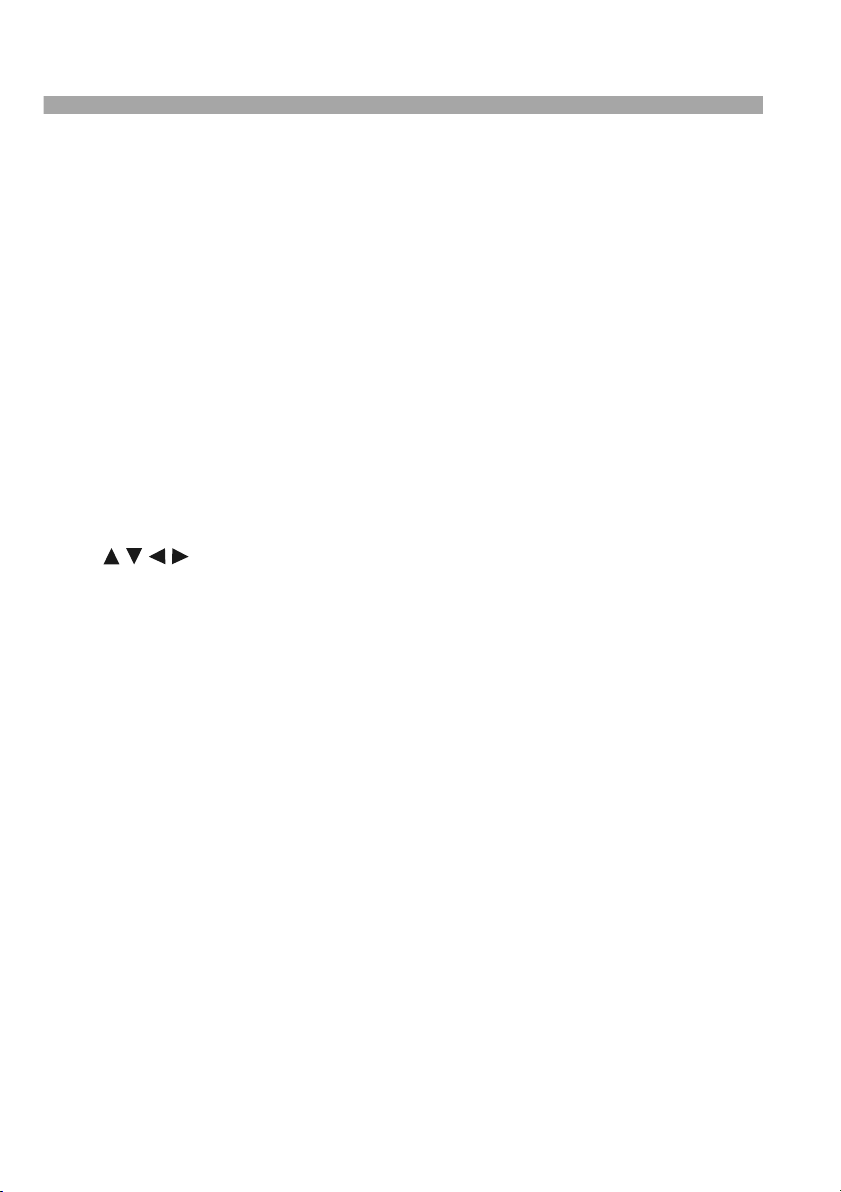
10
1. LCD screen
2. Speakers
3. Previous/Fast backward
4. Next/Fast forward
5. Play/Pause
6. Stop
7. Enter
8. (Left/ ri ght/up/down)
9. DC in
10.DC ou t
11.DC in 9V Jack
12.Hea dp hone Jack
13.AV out
14.Volu me k nob
15.Pow er O N/OFF switch
Page 11
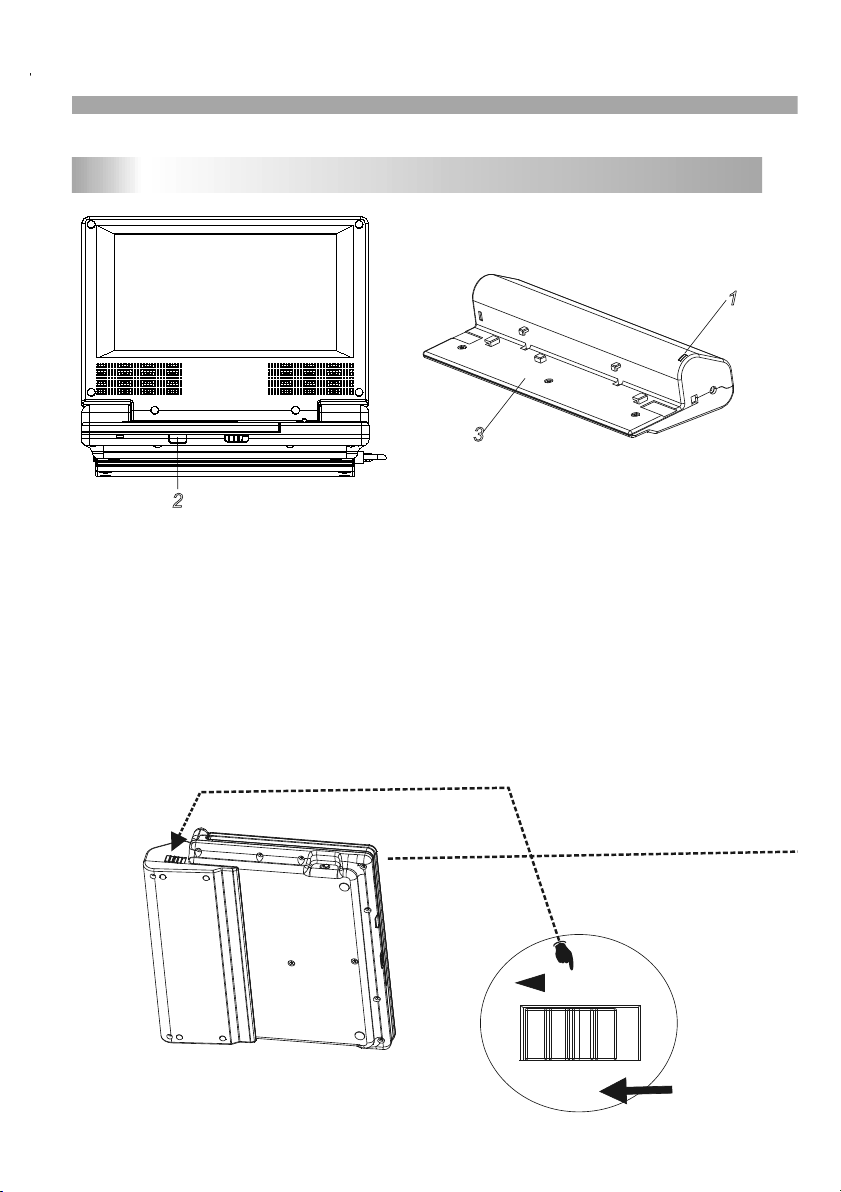
Identification of Controls
Battery Pack
Deta ching the battery pa ck to separate the ba ttery pack,pull
the s witch which is locat e beside th e battery pack then s lide
down the battery pack at t he same time.
Char ge the battery pack b efore using it for th e f irst time.
Atta ching the battery pa ck
1.Ma tch the hooks of the battery pac k into the holes on the
bott om of the pl ayer.
2.Co mbine the battery pa ck to push up until you can
hear the click sound.
1.Po wer charge indicator during recharging , indicator is re d.If
rech arging is complete, charge indicator changes to green.
2.Re mote sensor.
3.Ba ttery pack.
1
2
3
1
2
3
RELEASE
11
Page 12
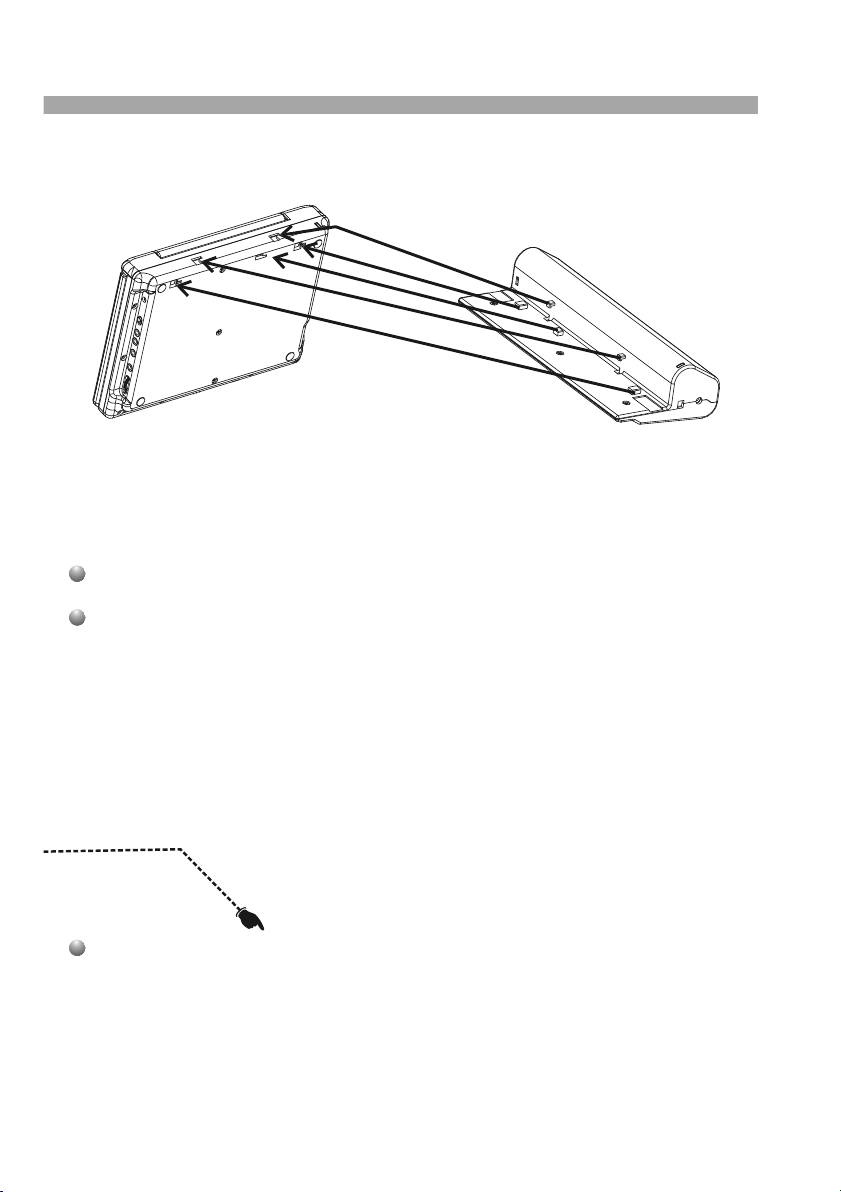
12
Deta ching the battery pa ck to separate the ba ttery pack,pull
the s witch which is locat e beside th e battery pack then s lide
down the battery pack at t he same time.
Char ge the battery pack b efore using it for th e f irst time.
Atta ching the battery pa ck
1.Ma tch the hooks of the battery pac k into the holes on the
bott om of the pl ayer.
2.Co mbine the battery pa ck to push up until you can
hear the click sound.
2
3
Page 13
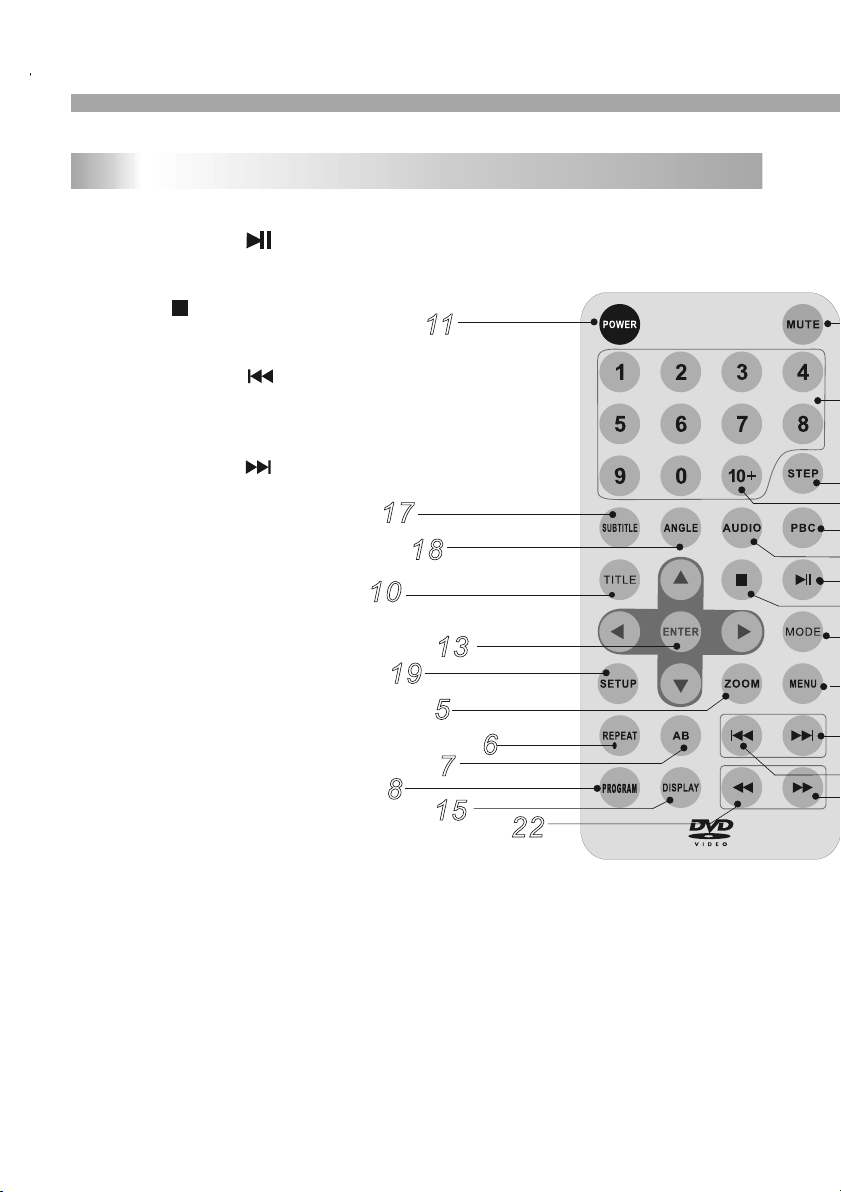
14.MENU
Accesses menu on a DVD dis c.
(Left/right/up/down)o r set PBC on or off
on a VCD disc.
15.DISPLAY
Accesses On-Screen display.
16.AUDIO
Selects an audio languag e (DVD).
17.SUBTITLE
Selects a subtitle langu age.
18.ANGLE
Selects a DVD ca mera angle if available
19.SETUP
Accesses or removes setup menu.
20.10+ BUTTON
Add 1 0+ while yo ur selection is more than10.
21.STEP
Step the motion.
22. BUTTON
Fast backward.
23. BUTTON
Fast forward.
24. P BC
PBC on/off switch.
25.M ODE
Set L CD parameter.
9
16
14
21
1
2
23
12
20
4
3
24
25
Remote control unit
1. PLAY/ PAUSE ( )
Starts playback or pause playback.
2. STOP ( )
Stops playback.
3. Reverse Skip ( )
Go to previous chapter / track or to the
beginning.
4. Forward Skip( )
Go to the next chapter / track.
5.ZOOM
Enlarges video image.
6.REPEAT
Repeat chapter, track, title all.
7.A B
Repeat sequence.
8. PROGRAM
Place a track on the program list.
9. MUTE
Disable Audi o output .
10.TITLE
11.POWER
Switches DVD Player ON and OFF.
12.0-9 NUMBER BUTTON
Selects numbered items i n a menu.
13.ENTER
Confirms menu selection .
Return to DVD ti tle menu.
11
5
18
8
6
7
22
19
13
15
17
10
Identification of Controls
13
Page 14
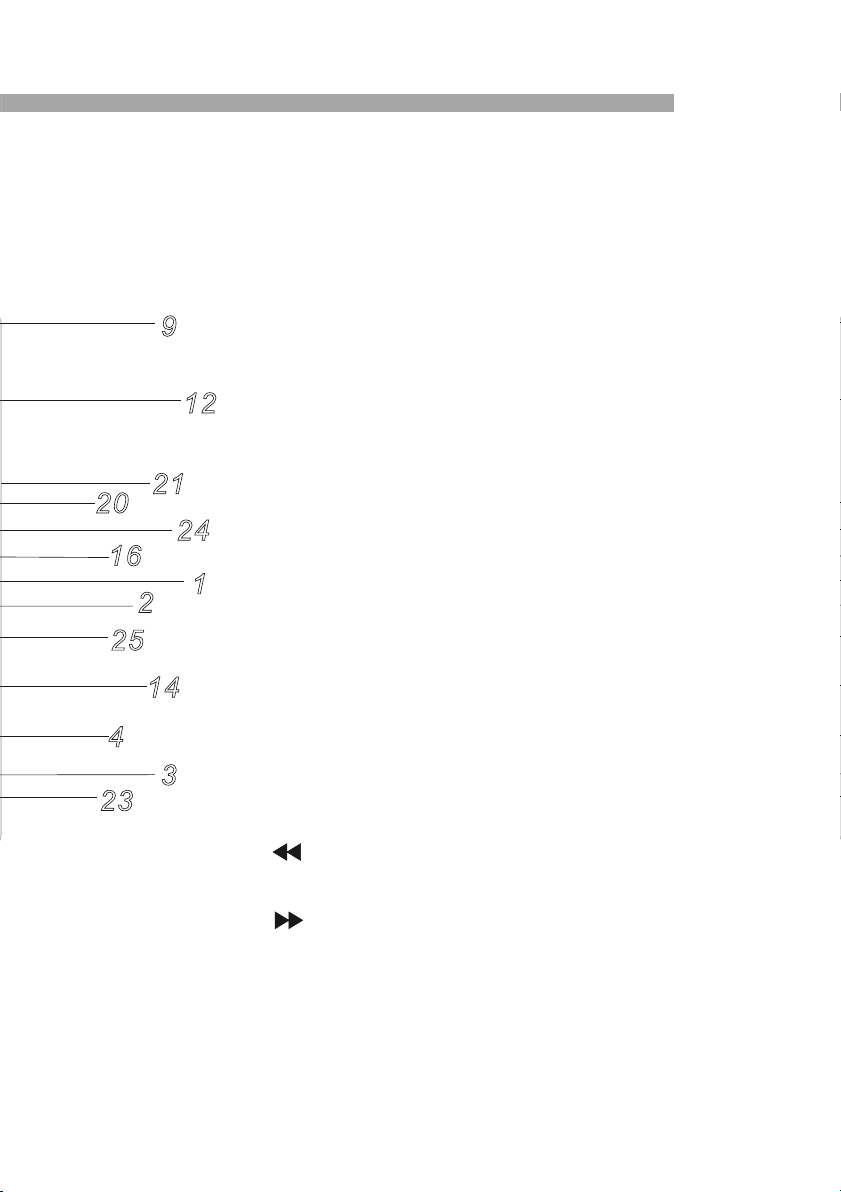
14
14.MENU
Accesses menu on a DVD dis c.
(Left/right/up/down)o r set PBC on or off
on a VCD disc.
15.DISPLAY
Accesses On-Screen display.
16.AUDIO
Selects an audio languag e (DVD).
17.SUBTITLE
Selects a subtitle langu age.
18.ANGLE
Selects a DVD ca mera angle if available
19.SETUP
Accesses or removes setup menu.
20.10+ BUTTON
Add 1 0+ while yo ur selection is more than10.
21.STEP
Step the motion.
22. BUTTON
Fast backward.
23. BUTTON
Fast forward.
24. P BC
PBC on/off switch.
25.M ODE
Set L CD parameter.
9
16
14
21
1
2
23
12
20
4
3
24
25
14.MENU
Accesses menu on a DVD dis c.
(Left/right/up/down)o r set PBC on or off
on a VCD disc.
15.DISPLAY
Accesses On-Screen display.
16.AUDIO
Selects an audio languag e (DVD).
17.SUBTITLE
Selects a subtitle langu age.
18.ANGLE
Selects a DVD ca mera angle if available
19.SETUP
Accesses or removes setup menu.
20.10+ BUTTON
Add 1 0+ while yo ur selection is more than10.
21.STEP
Step the motion.
22. BUTTON
Fast backward.
23. BUTTON
Fast forward.
24. P BC
PBC on/off switch.
25.M ODE
Set L CD parameter.
9
16
14
21
1
2
23
12
20
4
3
24
25
Page 15
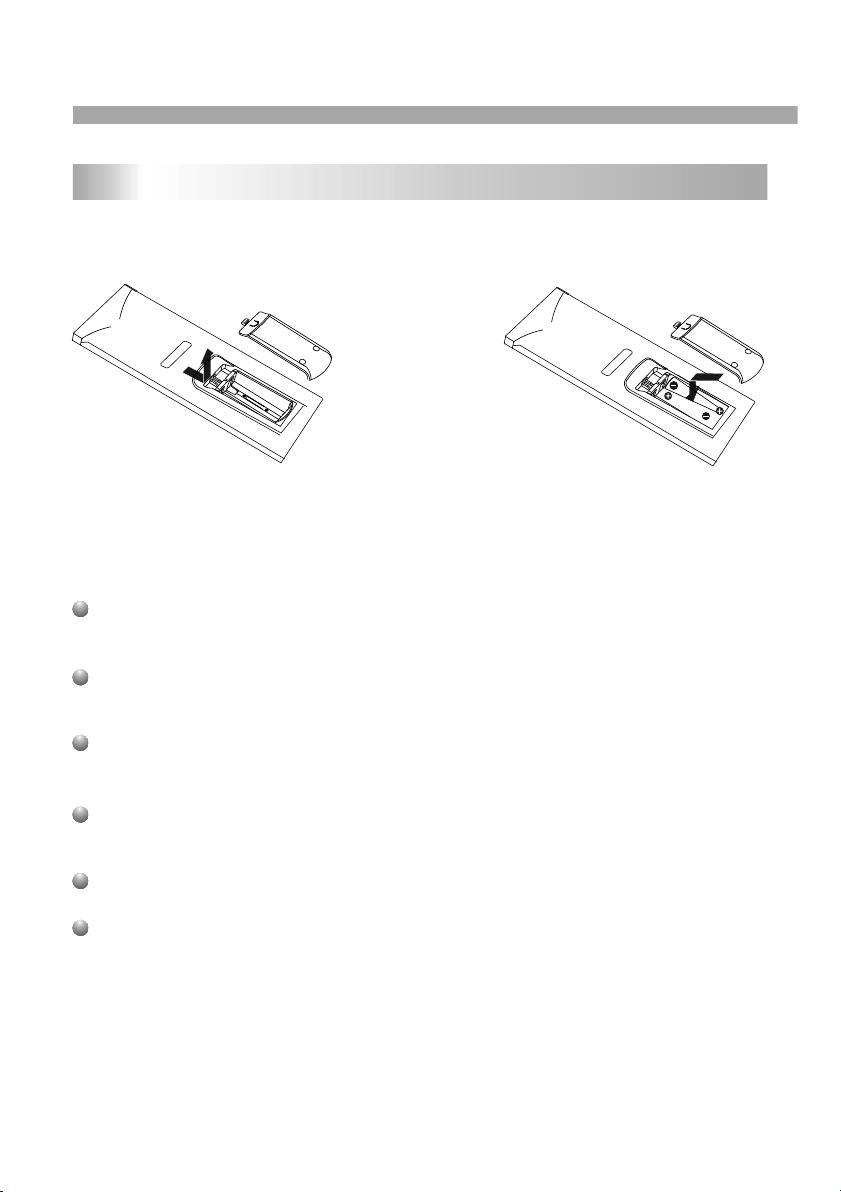
Identification of Controls
Insert the battery
Refe r to the drawing, take the back cover of the re mote control off
and r emove the empty battery receptacle.
Prio r to shipping, a sepa rating film was appl ied to the b attery.
Remo ve this film.
Inse rt the battery into t he receptacle and in sert the re ceptacle into
the r emote.
For t he best results,aim the remote towards at the playe r,sreceiving
wind ow. Stay wi thin 15 feet and angles of 60 degrees or less.
Unde r normal use the batt ery will la st for one year.
Remo ve battery during st orage or when you are n ot using the DVD
play er for a long time.
Introduction
DVD+R/RW
DVD -R and DVD +R are two different standards for recordable DVD
drives and discs. This format allows informat ion to be recorded onto
the DVD disc only once. DVD +RW and DVD -RW are t wo stan dards
for re-writable media, meaning the DVD content can be er ased and
re-recorded. Single-sided d iscs can hold 4.38 gigabytes and
double-sided discs hold twice as much.There are no dual layer
single sided recordable discs.
VCD (Video CD)
A VCD holds up to 74 minutes (650 MB disc) or 80 minutes (7 00 MB
disc) of MPEG-1 full-motion video along with quality ster eo sound.
MPEG
MPEG is an international standard for video and audio compr ession.
MPEG-1 is used in encoding video for VCD and provides for
multichannel surround sound coding such as PCM, Dol by Digital,
and MPEG audio.
MP3
MP3 is a popular compression form at used for digital audio files that
yields very high near-CD quality.
WMA
Windows media audio file. A type of coding / decoding developed by
Microsoft Corp.
JPEG
Joint Pictures Expert Group. JPEG is a c ompressed file format t hat
allows you to sa ve images with no limit on the number of colors.
DIVX
Divx is the name of a revoluti onary new video codec .which is based
On the n ew MPEG-4 compression standard for vide o.You will be
able to play Divx movies using this DVD player.
15
Page 16
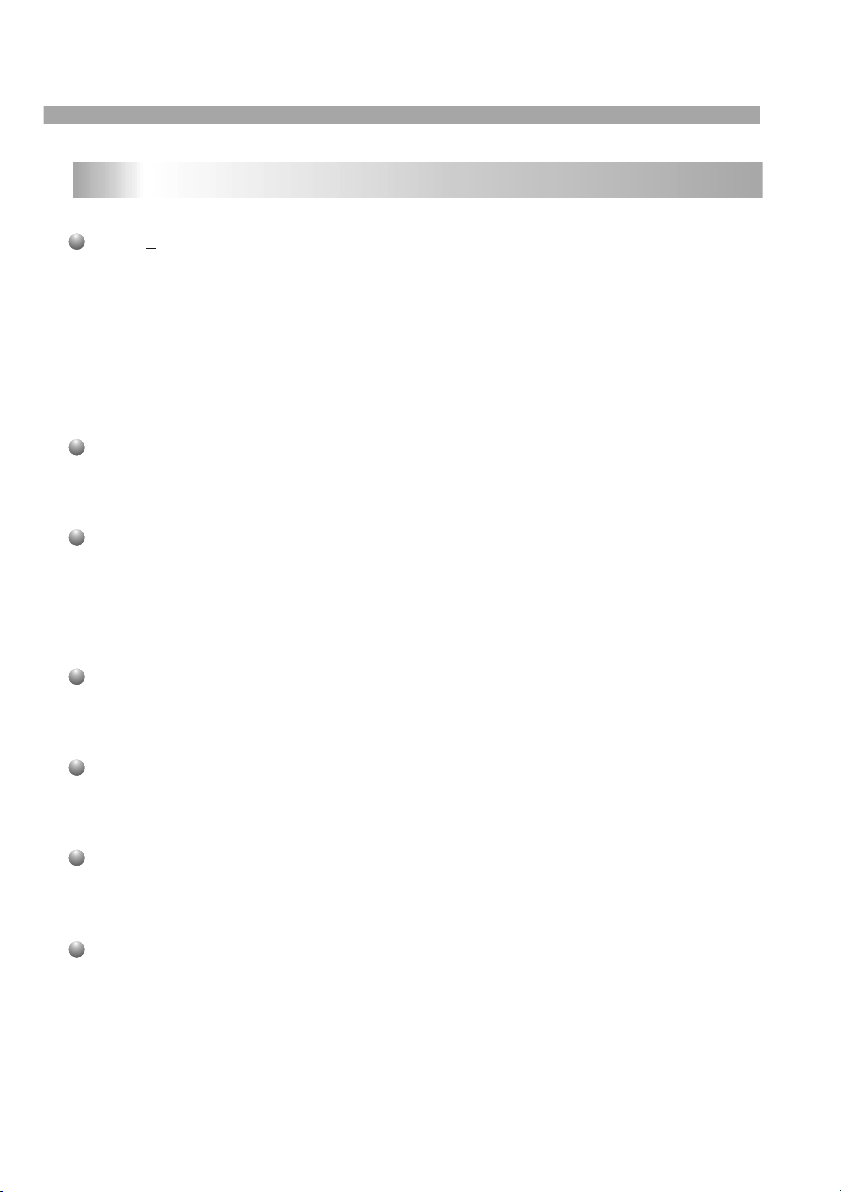
16
Introduction
Getting Started
DVD+R/RW
DVD -R and DVD +R are two different standards for recordable DVD
drives and discs. This format allows informat ion to be recorded onto
the DVD disc only once. DVD +RW and DVD -RW are t wo stan dards
for re-writable media, meaning the DVD content can be er ased and
re-recorded. Single-sided d iscs can hold 4.38 gigabytes and
double-sided discs hold twice as much.There are no dual layer
single sided recordable discs.
VCD (Video CD)
A VCD holds up to 74 minutes (650 MB disc) or 80 minutes (7 00 MB
disc) of MPEG-1 full-motion video along with quality ster eo sound.
MPEG
MPEG is an international standard for video and audio compr ession.
MPEG-1 is used in encoding video for VCD and provides for
multichannel surround sound coding such as PCM, Dolby Digital,
and MPE G audio.
MP3
MP3 is a popular compression form at used for digital audio files that
yields very high near-CD quality.
WMA
Windows media audio file. A type of coding / decoding developed by
Microsoft Corp.
JPEG
Joint Pictures Expert Group . JPEG is a c ompressed file format t hat
allows you to sa ve images with no limit on the number of colors.
DIVX
Divx is the name of a revoluti onary new video codec .which is based
On the n ew MPEG-4 compression standard for vide o.You will be
able to play Divx movies using this DVD player.
Page 17
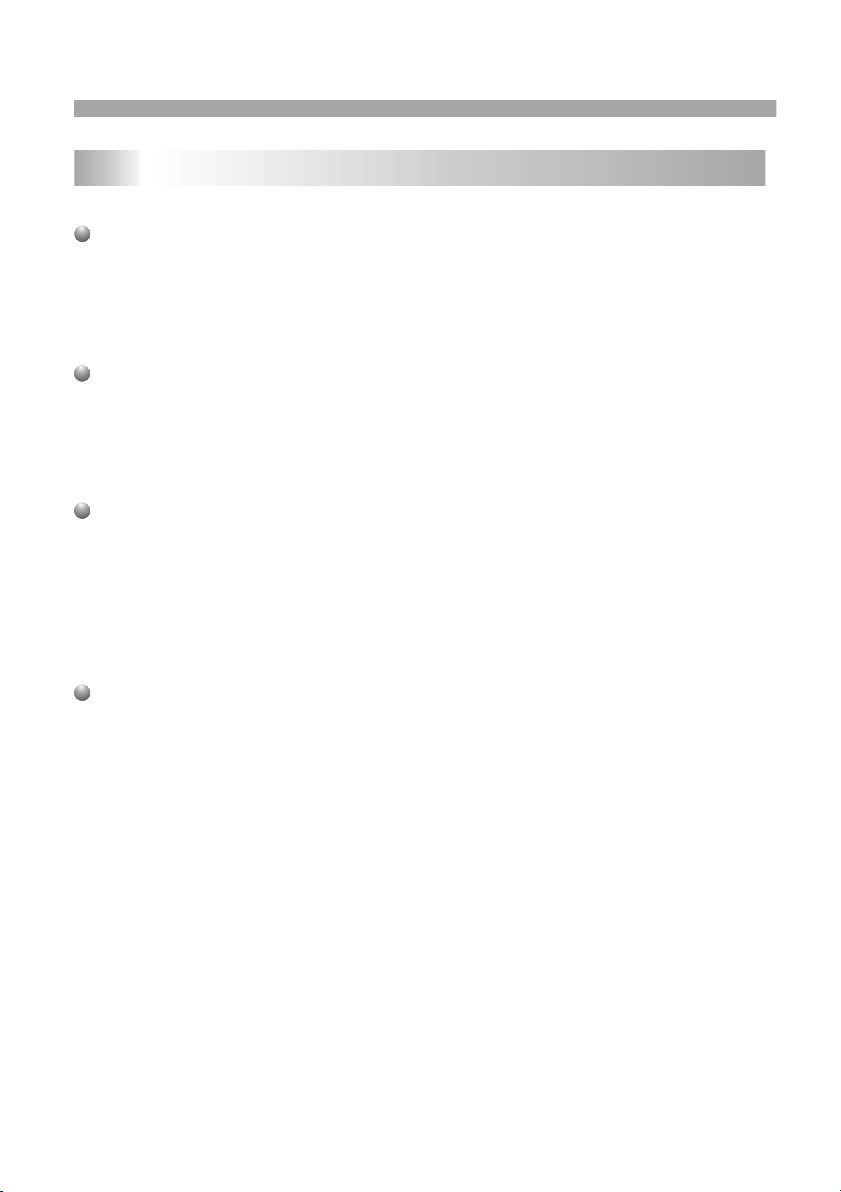
Titl e (DVD video discs only)
A tit le is generally a distinct section of a DVD disc. For example t he
main feature could be tit le 1, a documentary describing how the film
was m ade could be title 2, and cast intervie ws could be title 3. Each
titl e is assigned a refere nce number enabling you to locate it easily.
Chap ter (DVD video discs only)
A cha pter is a segment of a title such as a scene i n a film or one
inte rview in a series. Each chapter is assigned a chapter number,
enab ling you to locate the chapter y ou want. Depending o n the disc,
chap ters may not be recor ded.
PBC: Playback Control (V ideo CD only)
Play back control is available for Video CD (VCD) version 2.0 dis c
form ats. PBC allows you to interact with the sy stem via menus,
sear ch functions, or oth er typical computer-like operations.
More over, still picture s of high re solution can be playe d if they ar e
incl uded in the disc. Video CDs not equipped with PBC (Version 1.1)
oper ate in the same way as audio CDs.
Trac k
A dis tinct elem ent of audiovisual i nformation, such as the picture or
soun d track for a specific langua ge (DVD), or a musical piece on a
vide o or audio CD. Each track is assi gned a track number, enabling
you t o locate th e track you want. DVD discs allow one track of
vide o (with multiple ang les) and several tra cks of Audio.
Getting Started
Introduction
If yo u want to ad just the ef fect of TFT yo u can use the"MODE"and
" "on the panel. "BRIGHTNESS" "CONTRAST" "HUE" and
"SCR EEN MODE":16:9 / 4:3 are adjustable.
Note :
If yo u want to se t the parameter to default valu e.you can go into
"set up"menu and set the "Default" option. See "set default setting".
TFT screen adjust
N
17
Page 18

18
If yo u want to ad just the ef fect of TFT yo u can use the"MODE"and
" "on the panel. "BRIGHTNESS" "CONTRAST" "HUE" and
"SCR EEN MODE":16:9 / 4:3 are adjustable.
Note :
If yo u want to se t the parameter to default valu e.you can go into
"set up"menu and set the "Default" option. See "set default setting".
TFT screen adjust
N
Page 19

Getting Started
Playback Setup
1. turn on the power switch a t the left side of the pro duct.
2. Press OPEN to open the disc tray and insert your chosen
disc in the tray, with the playback side down.
3. Close the tray. Playback will start automatically.
Use the buttons to select the title/chapter you want to
view, then press ENTER to start.Press MENU to return to the
menu screen.
Use the number buttons to se lect the track you want to view and
press MENU to return to the menu screen. Menu setti ngs and
operating procedures may differ.F ollow the instructions on the
each menu screen.
Notes:
1.If parental control is set and the dis c isn't fi t for the rating
setting you must input the password.(See "pare ntal" on page 21).
2.DVDs may have a region code.Your player does not play
discs that have a region code different fr om your player.
3.Unless stated otherwise,all operations des cribed use the
remote control.Some features may also be avai lable on the
setup menu.
Playing a DVD or Video CD(Operation)
VCD
DVD
N
Movi ng to another CHAPTER/TRACK
When a title on a disc has more than one chapter or a disc has
more than one tr ack, you can move to a nother chapter/track as
foll ows:
1.Pr ess SKIP or briefl y during playback to select the next
(or p revious)chapter/track or to return t o t he beginning of the current
chap ter/track.
2.Pr ess SKIP twice briefly to step back to the previous
chap ter/track.
3.To go d irectly to any chapter during D VD playback, input t he
chap ter/track number .
Chan ging the Audio Channel
Pres s AUDIO repeatedly during playback to hea r a different audio
chan nel (Stereo, Left, o r Right).
Repe at A-B
To repea t a sequence.
1. Pr ess A -B at your chosen starting point " A". Appears
brie fly on the TV screen.
2. Pr ess A -B again at your chosen end point ." AB" appe ars
brie fly on the TV screen and the r epeat sequence begins.
3. Pr ess A -B again to cancel.
Repe at
You can p lay a title/chapter/all/track on a disc repeatedly.
Pres s REPEAT durin g playback to select a desire d r epeat mode.
19
Page 20

20
Most of the functions can be controlled by remote control unit.Most of the functions can be controlled by remote control unit.
DVD
VCD
Movi ng to another CHAPTER/TRACK
When a title on a disc has more than one chapter or a disc has
more than one tr ack, you can move to a nother chapter/track as
foll ows:
1.Pr ess SKIP or briefl y during playback to select the next
(or p revious)chapter/track or to return t o t he beginning of the current
chap ter/track.
2.Pr ess SKIP twice briefly to step back to the previous
chap ter/track.
3.To go d irectly to any chapter during D VD playback, input t he
chap ter/track number .
Chan ging the Audio Channel
Pres s AUDIO repeatedly during playback to hea r a different audio
chan nel (Stereo, Left, o r Right).
Repe at A-B
To repea t a sequence.
1. Pr ess A -B at your chosen starting point " A". Appears
brie fly on the TV screen.
2. Pr ess A -B again at your chosen end point ." AB" appe ars
brie fly on the TV screen and the r epeat sequence begins.
3. Pr ess A -B again to cancel.
Repe at
You can p lay a title/chapter/all/track on a disc repeatedly.
Pres s REPEAT durin g playback to select a desire d r epeat mode.
VCD
DVD
VCD
DVD
VCD
Page 21

Getting started
DVD V ideo Discs - " Repeat Chapter / Title/Off"
Chap ter: repeats the cur rent chapter. Chapt er
Titl e: repeats the current title.
All : repeats al l the tracks on a disc .
Off : does not play repeatedly.
Vide o CDs, discs - " Repeat Track /All/Of f"
Trac k : repeats th e current track
All : repeats al l the tracks on a disc .
Off : does not play repeatedly.
Note s:
1.On a Video CD with PBC, you must set PBC to O ff to use the
repe at function.
2.If you press SKIP ( or ) once during Repeat Chapter(Track)
play back, the repeat pla yback cancels
Zoom
Use z oom to enla rge the video image:
1.Pr ess ZOOM during playback or still playback to activate the
Zoom function. The square frame appears br iefly in the right bottom
of th e picture.
2. Ea ch press of the ZOOM bu tton changes the TV s creen in the
foll owing sequence:
3. Us e the buttons to move th rough the zoomed pic ture.
4. To resume normal playback, pr ess ZOOM button until screen
beco mes 1X.
Note :Zoom may not work on some DVDs.
Playing a DVD or Video CD(Operation)
N
DVD
VCD
N
MENU
1. Pr ess MENU.If the curr ent title has a menu, the menu appears on
the s creen. Otherwise, t he disc menu may not a ppear.
2. Th e MENU offers features su ch as came ra angles,spoken la nguage
and s ubtitle options, an d chapters for the ti tle.
3. Pr ess MENU to exit.
Came ra Angle
If th e disc cont ains scenes recorded at diff erent camera angl es, you
can c hange to a d ifferent camera angle during playback. Press
ANGL E repeatedly during playback to select a desired angle. Note
that the number of the current angle appears on screen.
Note :
The a ngle indicator will blink on the TV screen during scenes
reco rded at different angles as an indication tha t angle switching is
poss ible.
Chan ging the Audio Language
Pres s AUDIO repeatedly during playback to hea r a different audio
lang uage or audio track.W ith DVD-RW discs recorded i n VR mode
that have both a main and a Bilingual audio channel, you can
swit ch between Main (L), Bilingual (R), or a mix o f both (Main +
Bili ngual) by pressing A UDIO.
Subt itles
Pres s SUBTITLE repeatedly during playbac k to see the different
subt itle languages.
N
TITLE button
DVD disc:
Press TITLE button, then the DVD menu or titles available on the disc
will be displayed. Then you can use " " and ENTER button to select
programs.
Spec ial DVD Features Che cking the contents of DVD discs:
Menu s DVDs may offer menus that allow you to access special
feat ures. To use the disc menu, press MENU. Input the
corr esponding number or use the buttons to highlight
your selection.Then press ENTER.
21
Page 22

22
MENU
1. Pr ess MENU.If the curr ent title has a menu, the menu appears on
the s creen. Otherwise, t he disc menu may not a ppear.
2. Th e MENU offers features su ch as came ra angles,spoken la nguage
and s ubtitle options, an d chapters for the ti tle.
3. Pr ess MENU to exit.
Came ra Angle
If th e disc cont ains scenes recorded at diff erent camera angl es, you
can c hange to a d ifferent camera angle during playback. Press
ANGL E repeatedly during playback to select a desired angle. Note
that the number of the current angle appears on screen.
Note :
The a ngle indicator will blink on the TV screen during scenes
reco rded at different angles as an indication tha t angle switching is
poss ible.
Chan ging the Audio Language
Pres s AUDIO repeatedly during playback to hea r a different audio
lang uage or audio track.W ith DVD-RW discs recorded i n VR mode
that have both a main and a Bilingual audio channel, you can
swit ch between Main (L), Bilingual (R), or a mix o f both (Main +
Bili ngual) by pressing A UDIO.
Subt itles
Pres s SUBTITLE repeatedly during playbac k to see the different
subt itle languages.
DVD
DVD
DVD
N
TITLE button
DVD disc:
Press TITLE button, then the DVD menu or titles available on the disc
will be displayed. Then you can use " " and ENTER button to select
programs.
DVD
Page 23

Basic operation
File names should have a maximum of 8 let ters and must incorpor ate
an" .mp3" or " .wma" extension.
They should not contain special letters such as "/? * : < > l "etc.
The total number of files on one disc should be less than 650.
This DV D player requires discs and r ecordings tomeet certai n
technical standards in order to achieve optimal playback quality.
Pre-recorded DVDs are autom atically set to these st andards. There
are man y different types of recordable disc formats(including CD-R
containing MP3 or WMA files) and these require certain pre-existing
conditions (see above) to ensure compatible pla yback.
Customers should note that permission is required i n order to
download MP3 / WMA files and music from the Internet. Our company
has no r ight to grant such permission. Permission should always be
sought from the copyright owner.
WMA
MP3
WMA
MP3
MP3
WMA
MP3
WMA
Disc
The D VD player can play CD and MP3/WMA formatt ed recordings
on CD -R,CD-RW,DVD+R and DVD+RW discs.
Audi o
Once an Audio CD is inserted it wil l be played automati cally.It s
play black information will be sh ow on screen,such as chapter
elap se time.
/
1. Pr ess to sele ct a folder, and press ENTER to see the fold er
cont ents.
2. Pr ess to sele ct a track then press PLAY or ENTER. Pl ayback
star ts.
/ dis c compatibility with this player is limited as
foll ows:
1.Sa mpling frequency: within 8 - 48 kHz( ),within 32 - 48 kHz
( ).
2.Bi t rate: within 8 - 320 kbps( ),32 - 192kbps ( ).
The p layer cannot read an / file t hat has a file
exte nsion other than MP3 /WMA.
CD-R physical format sho uld be ISO 9660.
If yo u record MP 3/ WMA file s using software tha t cannot create
a fil e system (e g. Direct-CD) it is i mpossible to playbac k MP3/WMA
file s.We recommend that you use Easy-CD Cr eator,which creates
an IS O 9660 file system.
CD
MP3
WMA
Audio CD and MP3/WMA Disc Features
23
Page 24

24
File names should have a maximum of 8 let ters and must incorpor ate
an" .mp3" or " .wma" extension.
They should not contain special letters such as "/? * : < > l "etc.
The total number of files on one disc should be less than 650.
This DV D player requires discs and r ecordings tomeet certai n
technical standards in order to achieve optimal playback quality.
Pre-recorded DVDs are autom atically set to these st andards. There
are man y different types of recordable disc formats(including CD-R
containing MP3 or WMA files) and these require certain pre-existing
conditions (see above) to ensure compatible pla yback.
Customers should note that permission is required i n order to
download MP3 / WMA files and music from the Internet. Our company
has no r ight to grant such permission. Permission should always be
sought from the copyright owner.
Page 25

Paus e
1. Pr ess PLAY/PAUSE during pl ayback.
2. To return to playback, press PLAY/PAUSE again.
Movi ng to another Track
1. Pr ess SKIP ( or ) briefly during playback to g o to the nex t
(or p revious) track or to return to the beginning of the cu rrent track..
2. Pr ess SKIP twice briefly to go back to the previous track.
3. You can play any track b y i nputting its number.
Repe at Track/Folder/All/Off
You can p lay a track/folder/all on a disc.
1. Pr ess REPEAT when playing a disc. The repeat icon app ears.
2. Pr ess REPEAT to select a des ired repeat mode.
Trac k: repeats the current track .
Fold er: repeats the current folder.
All: repeats al l the tracks on a disc .
Off( No display): normal playba ck.
Note :
If yo u press SKIP ( )once during Repeat Track playbac k,
the r epeat playback cancels.
Repe at A-B
1.To rep eat a sequence durin g disc playback press A-B at your
chos en starting point. T he Repeat icon"A"appear on the menu
scre en.
2.Pr ess A-B again at your chosen end point.The Repeat icon
"AB" appear on the menu screen, and t he sequence begins to
play repeatedly.
3.To exi t the sequence and re turn to normal play,press A-B
agai n.The Repeat icon di sappears from the me nu screen.
WMA
MP3
CD
WMA
MP3
CD
WMA
MP3
CD
CD
N
Basic operation
Slide Show
There are 16 types for slide show.
You can press Program repeatly to select the slide show Mode.
Still Picture
1. Press PLAY/PAUSE during slide show.The player will now go int o
PAUSE mode.
2. To return to the slide show, press PLAY/ PAUSE again .
Viewing a JPEG Disc
Using this DVD Player you ca n view Kodak PICTURE CDs and dis cs
with JPEG files.
1.Insert a disc and close the tray. The file menu appears on the TV
screen.
2. Pres s to select a folder, and press ENTER. A list of files in the
folder Appears. If you are i n a file list and want to r eturn to th e
previous Folder list, use the buttons on the remote to highlight and
press ENTER.
3. If yo u want to vi ew a particular file, press to h ighlight a file and
press ENTER or PLAY. V iewing the file pr oceeding starts.
4.If th e DISC you insert is a Kodak Picture CD it will be played
automatically.
NOTE:
Press" " to move to the next pa ge , " " to retur n to previons
folder,and " ME NU" return to menu.
Zoom
1.Press 'ZOOM' .
2,Used " " to enlarge,or " " to sh orten the p icture.
N
Playing a JPEG Disc
Playing an Audio CD or MP3/WMA
25
Page 26

26
Slide Show
There are 16 types for slide show.
You can press Program repeatly to select the slide show Mode.
Still Picture
1. Press PLAY/PAUSE during slide show.The player will now go int o
PAUSE mode.
2. To return to the slide show, press PLAY/ PAUSE again .
Viewing a JPEG Disc
Using this DVD Player you ca n view Kodak PICTURE CDs and dis cs
with JPEG files.
1.Insert a disc and close the tray. The file menu appears on the TV
screen.
2. Pres s to select a folder, and press ENTER. A list of files in the
folder Appears. If you are i n a file list and want to r eturn to th e
previous Folder list, use the buttons on the remote to highlight and
press ENTER.
3. If yo u want to vi ew a particular file, press to h ighlight a file and
press ENTER or PLAY. V iewing the file pr oceeding starts.
4.If th e DISC you insert is a Kodak Picture CD it will be played
automatically.
NOTE:
Press" " to move to the next pa ge , " " to retur n to previons
folder,and " ME NU" return to menu.
Zoom
1.Press 'ZOOM' .
2,Used " " to enlarge,or " " to sh orten the p icture.
JPEG
JPEG
JPEG
N
Playing a JPEG Disc
Page 27

To ro tate picture
Pres s or during showing a picture to rotate thepicture c lockwise or
coun ter clockwise.
To li sten to MP3/WMA music wa tching picture
You can d isplay files while li stering to MP3/WMA music files
reco rded on the same disc.
1.se lect a MP3/WMA desire d.
2.se lect a picture.
JPEG disc compatibility with this player is limited as follows:
1.De pending upon the siz e and number of JPEG files, it co uld take
a lon g time for t he DVD play er to read the disc•• s contents . If you
don•• t see an on s creen display after several minutes, so me of the
file s may be too large reduce the res olution of the JPEG files to
less than 2M pixels as 2760 x 2048 pixels and burn another disc.
2.Th e total number of fil es and fold ers on the disc should be less
than 650.Some discs may be incompatible due to a d ifferent
reco rding format or the condition of disc.Ensure that all the
sele cted files have the." jpg" extensions when copying into the CD
layo ut. If the files have . "jpg" or. "jpeg" exten sions, please rename
them as."jpg" file.File names without."j pg" extension will not be
able to be read by this DVD player. Even though the files are shown
as JP EG image fi les in Windows Explo rer.
Playing a JPEG Disc
JPEG
This unit will play DVD-R/RW discs recorded using the DVD-Video
form at that have been fin alized using a DVD-re corder.
This unit will play DVD-RW discs recorded using th e Video
reco rding (VR) format.
1. In sert a disc and close the tray.The DVD-VR menu appears on
the T V screen.
2. Pr ess / to select a track th en press PLAY or ENTER an d
play back starts.
What is "CPRM"
CPRM is a copy pr otection system (wi th scramble system)only
allo wing therecording of 'Copy o nce' broadcast programs.CPRM
stan ds for content Prote ction for Recordable Media.
This player is CPRM compatible, which means th at you can record
copy -once broadcast programs, but you can not then ma ke a copy
of th ose recordings.CPRM record ings can only be made on
DVD- RW discs formatted in VR mode,and CPRM recordings can
only be played on players that are sp ecifically compatible with CPRM.
Note :
Unfi nalized DVD-R/RW discs can not be played in this p layer.Som e
DVD- VR disc are made with CPRM data b y DVD RECORDER.
Play er does not support these kinds of discs and display
"unk nown disc".
Playing a DVD VR format Disc
N
Basic operation
27
Page 28

28
This unit will play DVD-R/RW discs recorded using the DVD-Video
form at that have been fin alized using a DVD-re corder.
This unit will play DVD-RW discs recorded using th e Video
reco rding (VR) format.
1. In sert a disc and close the tray.The DVD-VR menu appears on
the T V screen.
2. Pr ess / to select a track th en press PLAY or ENTER an d
play back starts.
What is "CPRM"
CPRM is a copy pr otection system (wi th scramble system)only
allo wing therecording of 'Copy o nce' broadcast programs.CPRM
stan ds for content Prote ction for Recordable Media.
This player is CPRM compatible, which means th at you can record
copy -once broadcast programs, but you can not then ma ke a copy
of th ose recordings.CPRM record ings can only be made on
DVD- RW discs formatted in VR mode,and CPRM recordings can
only be played on players that are sp ecifically compatible with CPRM.
Note :
Unfi nalized DVD-R/RW discs can not be played in this p layer.Som e
DVD- VR disc are made with CPRM data b y DVD RECORDER.
Play er does not support these kinds of discs and display
"unk nown disc".
Playing a DVD VR format Disc
N
Page 29

Using this DVD Player you can play Di vX disc.
1. Insert a disc and close the tray.T he folder menu appears on the
TV screen.
2. Press to select a folder, and press ENTER. A list of files in
the f older appears. If you are in a file l ist and want to return to the
Folder list,use the or butto n on the rem ote to high light or
button and press ENTER.
3. If you want to view a particular file,press / to highlight a file
and press ENTER or PLAY.
4. Press STOP to exit.
5.Press NEXT to move to the next pa ge.
Divx disc compatibility wit h this player is limited as follows:
1.Available resolution size of the Divx fi le is under 720x576 (W xH)
pixel.
2.The file name of the Divx subtitle is available by 56 characters.
3.If there is im possible code to exp ress in the Divx file, it may be
displayed as " _ "mark on the display.
If the number of the screen frame is over 30 per second,this
unit may not operate normally.
If the video and audio structure of recorded file is not interleaved,
either video or audio is outputted.
Playable DivX file
".avi ", ".mpg ", ".mpeg".
Playing a Divx Movie Disc
Play able Codec format
"DIV X3.xx ", "DIVX4.xx ", "DIVX5.xx "
Play able Audio format
"AC3 ", "PCM ", "MP3 ", "WMA " .Sampling frequency:
with in 8 - 48 kHz (MP3),within 32 - 48kHz (WMA) Bit rate:
with in 8 - 320kbps (MP3), 32 - 192kbps (WMA)
Basic operation
29
Page 30

30
Play able Codec format
"DIV X3.xx ", "DIVX4.xx ", "DIVX5.xx "
Play able Audio format
"AC3 ", "PCM ", "MP3 ", "WMA " .Sampling frequency:
with in 8 - 48 kHz (MP3),within 32 - 48kHz (WMA) Bit rate:
with in 8 - 320kbps (MP3), 32 - 192kbps (WMA)
Page 31

Program playback(not for Picture CD/MP3)
DVD/ VCD/CD
The p rogram function ena bles you to store your favourite tracks from
any d isc in the p layer memory.
1. Press PROGRAM
The p rogram menu appears .
2.Us e the numerical keypad(0-9) to direct input the titles, tracks or
chap ters (single track n umber with digit '0' in front ,f or example '05').
3.Mo ve the cursor by pressing to select START.
4. To resume normal playback fro m programmed playback,Pres s
PROG RAM and press STOP button on the program menu.
Help ful Hint:
- Pro gram can be activated only when a disc is in the DV D p la ye r.
- Whe n the program menu appears, the setup menu setting is
forb iddened.
Program:TT(06)/CH(- -)
Exit
NEXT
TT: CH:
TT: CH:
TT: CH:
TT: CH:
2
3
4
5
TT: CH:
TT: CH:
TT: CH:
TT: CH:
TT: CH:
6
7
8
9
10
TT: CH:
1
Program:TT(06)/CH(- -)
Exit
NEXT
TT: 05 CH:01
TT: CH:
TT: CH:
TT: CH:
2
3
4
5
TT: CH:
TT: CH:
TT: CH:
TT: CH:
TT: CH:
6
7
8
9
10
TT: 06 CH:01
1
Start
Program:TT(06)/CH(- -)
Exit
NEXT
TT: 05 CH:01
TT: CH:
TT: CH:
TT: CH:
2
3
4
5
TT: CH:
TT: CH:
TT: CH:
TT: CH:
TT: CH:
6
7
8
9
10
TT: 06 CH:01
1
Stop
Basic operation
31
Page 32

32
Help ful Hint:
- Pro gram can be activated only when a disc is in the DV D p la ye r.
- Whe n the program menu appears, the setup menu setting is
forb iddened.
Page 33

SETUP Menu Setting
General Operation
1.Press SETUP to enter the Setup Menu.
2.Press ENTER to the next level submenu or confirm your
selection.
3.Press to enter the submenu o r reture n to the previous menu
4.Press to highlight the de sired menu.
To exit from the menu
Press SETUP The set tings will be stored in the play er's memory
even if the player is switched off.
enter
Normal/PS
trimme d or formatted to fit yo ur TV screen.
Norm al/LB
If yo u have a normal TV. In this case , a wide picture with bla ck
band s on the upper and l ower portions of t he TV screen will be
displa yed.
Wide
- - General Setup Page - -
OSD lang
TV Display
Angle Mark
Go To General Setup Page
Captions
Screen Saver
Dolby
General Setup Page
The options included in General Setup page are:" TV Di splay","Angle
Mark","OSD lang","Captions ","Screen Saver".
Follow the steps below:
1.Press SETUP to enter the setup menu.
2.Press to select the 'General Setup page'.
TV Display
Set the aspect ratio of the D VD Player according to the TV you have
connected.
1.Pr ess to highlight 'TV Display'.
2.En ter its submenu by pressing .
3.Mo ve the cursor by pressing to hig hlight the selected item.
General Operation&General Setup Page
33
Page 34

34
Normal/PS
If you h ave a normal T V and want bo th sides of the picture to be
trimme d or formatted to fit yo ur TV screen.
Norm al/LB
If yo u have a normal TV. In this case , a wide picture with bla ck
band s on the upper and l ower portions of t he TV screen will be
displa yed.
Wide
If you have a wid e-screen TV.
16 :9
Wi de
4: 3
Le tter Box
4: 3
Pan Scan
- - General Setup Page - -
OSD lang
Angle Mark
Set TV Display Mode
Captions
Screen Saver
On
ENG
On
On
Dolby
TV Display
PS Normal/PS
Normal/LB
Wide
1.Pr ess to highlight 'TV Display'.
2.En ter its submenu by pressing .
3.Mo ve the cursor by pressing to hig hlight the selected item.
Page 35

OSD Lang
You can select your own preferred languag e seetings.This DVD
system will automatically switch to the selected language whenever
you load a disc.If the language selected is not available on the dis c,
the disc's default languag e will be used instead. The OSD language
in the system menu will remain once selected.
1.Press the keys to highlight 'OSD Lang'.
2.Enter its submenu by pressing .
3.Move the cursor by pressing the to hig hlight the selected item.
4.Select a language and pres s ENTER.
Angle Mark
Displays current angle s etting information on the right hand corner
of the TFT screen if available on the disc.
1.Press to highlight 'Angl e Mark'.
2.Enter its submenu by pressing .
3.Move the cursor by pressing to highlight the selected ite m.
On:Enable Angl e Mark.
Off:Disable the current ang le setting display.
- - General Setup Page - -
OSD lang
Set Angle Mark
Captions
Screen Saver
ENG
On
On
Dolby
TV Display
PS
Angle Mark
On On
Off
- - General Setup Page - -
Set OSD Language
Captions
Screen Saver
On
On
Dolby
TV Display
PS
Angle Mark
On
OSD lang
ENG
English
French
German
Italian
Spanish
Portuguese
SETUP Menu Setting
General Setup Page
35
Page 36

36
1.Press the keys to highlight 'OSD Lang'.
2.Enter its submenu by pressing .
3.Move the cursor by pressing the to hig hlight the selected item.
4.Select a language and pres s ENTER.
Page 37

Closed Captions
Closed captions are data tha t are hidden in the video signal of some
discs.Captions are differen t f rom subtitles because captions hear ing
are i mpaired by showing the sound ef fects(e.g.,"phone ringing" and
" foo tsteps"),while subtitles do not.
Befo re you select this function, please ensure that t he disc contains
clos ed captions information and your TV set also has this function.
1.Pr ess to highlight 'Cl osed Captions'.
2.En ter its submenu by pressing .
3.Mo ve the cursor by pressing to hig hlight the selected item.
On:E nable Closed Capt ions.
Off: Disable Closed Ca ptions.
Scre en Saver
This function is used to t urn the scr een saver On or Off.
- - General Setup Page - -
Closed Caption
Screen Saver
Dolby
TV Display
PS
Angle Mark
On
OSD lang
On
Off
Captions
On
On
1.Pr ess to highlight 'Sc reen Saver'.
2.En ter its submenu by pressing .
3.Mo ve the cursor by pressing to hig hlight the select ed item.
abou t 3 minutes,the Screen Saver will be activ ated.
- - General Setup Page - -
Screen Saver
Dolby
TV Display
PS
Angle Mark
On
OSD lang
Captions
On
On
Off
On
Screen Saver
Speaker Setup Page
The options included in Speaker Setup Page is 'Downmix'.
1.Press SETUP.
2.Press to select the 'Speaker Setup page'.
Downmix
This options allows you to se t the stere o analog output of your
DVD Player.
SETUP Menu Setting
General Setup Page
Speaker Setup Page
ENG
37
Page 38

38
1.Pr ess to highlight 'Sc reen Saver'.
2.En ter its submenu by pressing .
3.Mo ve the cursor by pressing to hig hlight the select ed item.
On:I n STOP,PAUSE o r No DISC mode,if no actions are performed
abou t 3 minutes,the Screen Saver will be activ ated.
Off: Screen Saver is disabled.
Speaker Setup Page
The options included in Speaker Setup Page is 'Downmix'.
1.Press SETUP.
2.Press to select the 'Speaker Setup page'.
Downmix
This options allows you to se t the stere o analog output of your
DVD Player.
- - Speaker Setup Page - -
Set Downmix Mode
Dolby
Downmix
Stereo
LT/RT
Speaker Setup Page
- - Speaker Setup Page - -
Go To Speaker Setup Page
Dolby
Downmix
Page 39

SETUP Menu Setting
Speaker Setup Page&Dolby Digital Setup
1.Pr ess the keys to highli ght 'Downmix'.
2.En ter its submenu by pressing .
3.Mo ve the cursor by pressin g the keys to highlig ht the selected
item .
LT/RT :Select th is option if your DVD Player is connected to a
Dolby P ro Logic decoder.
Stereo :Se lect this option when output delivers sound from only
the two front spe akers.
Dolb y Digital Setup
The o ptions included in D olby Digital Setup are: 'Dual Mono ' and
'Dyn amic '.
1.Pr ess SETUP.
2.Pr ess to select the 'Dolby Digital Setup'.
- - Dolby Digital Setup - -
Go To Dolby Digital Setup
Dynamic
Dolby
Dual Mono
- - Dolby Digital Setup - -
Dual Mono (1+1) Setup
Dynamic
Stereo
L-Mono
R-Mono
Mix-Mono
Dolby
Dual Mono
Dual Mono
1.Press the keys to highlight 'Dual Mono'.
2.Enter its submenu by pressing .
3.Move the cursor by pressing the keys t o highlight the selected
item.
To select the setting that matches the number of speakers you ha ve
connected.
and Rig ht mono sound will send output signals to Right speaker.
and R ight speaker.
and R ight speaker.
sign als to Left and Right speaker s.
Dynamic
To optimize the dynamic sound output high volum e outputs are
softened, enabling you to watch your favo urite movie without
disturbing others.
The levels for dynamic selectio n:Full,7/8,3/4,5/8,1/2,3/8,1/4,1/8
and Off.
39
Page 40

40
1.Press the keys to highlight 'Dual Mono'.
2.Enter its submenu by pressing .
3.Move the cursor by pressing the keys t o highlight the selected
item.
To select the setting that matches the number of speakers you ha ve
connected.
Stereo:Left mono sound will send output signals to Left speaker
and Rig ht mono sound will send output signals to Right speaker.
L-Mono:Left mono sound will send output signals to Left speaker
and R ight speaker.
R-Mo no:Right mono sou nd will send output sig nals to Lef t speaker
and R ight speaker.
Mix- Mono:Left and Rig ht mixed mono sound wil l send output
sign als to Left and Right speaker s.
Dynamic
To optimize the dynamic sound output high volum e outputs are
softened, enabling you to watch your favo urite movie without
disturbing others.
The levels for dynamic selectio n:Full,7/8,3/4,5/8,1/2,3/8,1/4,1/8
and Off.
- - Dolby Digital Setup - -
Set DRC To 1/8
Dolby
Dual Mono
Dynamic
-
-
-
-
-
-
-
-
-
-
-
-
-
-
-
-
-
-
Full
Off
-
Page 41

Preference Page
The options included in Preference page are : 'Au dio',
'Subtitle','Disc Menu','Pa rental','Password', and 'Default'.
1.Press SETUP.
2.Press to select the 'Preference Page'.
Note:
Some Pr eference features can be selec ted only during 'No
Disc' condition or de.STOP( ) mo
- - - -Preference Page
Dolby
Default
Audio
Subtitle
Disc Menu
Parental
Password
Go To Preference Page
SETUP Menu Setting
Preference Page
1.Press to highlight DVD language options.
Audio,Subtitle and Disc menu
These options set the Audio,Subtitle and Disc menu language fit for you
- 'Audio '(disc 's soundtrack)
- 'Subtitle '(disc 's subtitles)
- 'Disc Menu '(disc 's menu)
2.Enter its submenu by pressing .
3.Select a language and press ENTER.
4.Repeat steps 1~3 for ot her language settings.
41
Page 42

42
1.Press to highlight DVD language options.
Audio,Subtitle and Disc menu
These options set the Audio,Subtitle and Disc menu language fit for you
- 'Audio '(disc 's soundtrack)
- 'Subtitle '(disc 's subtitles)
- 'Disc Menu '(disc 's menu)
2.Enter its submenu by press ing .
3.Select a language and press ENTER.
4.Repeat steps 1~3 for ot her language settings.
- - - -Preference Page
Dolby
Default
Subtitle
Disc Menu
Parental
Password
French
Spanish
Chinese
Japanese
Korean
Russian
Thai
Preferred Audio Language
Audio
ENG
ENG
ENG
Page 43

Pare ntal
Some DVDs may ha ve a parental level as signed to the complete disc
or to certain sc enes on the disc.This feature lets you set a playback
limitation level.The ra ting levels are from 1 to 8 and are country
dependent. You can prohibit the play ing of cert ain discs that are no t
suitable for your children or have certain discs played with alter native
scenes.
VCD,SVCD,CD have no level indication,so pare ntal control functi on
has n o effect on those k inds of discs.This a pplies to most illeg al
DVD d iscs.
1.Press to highlight 'Parental' .
2.Enter its submenu by press ing .
3.Use to highlight a rating level fo r the disc inserted.
DVDs that are rated above the level you selected will not play
unless you enter your four-digit password and choose a higher level
rating.
To disable Parental co ntrols and have all Discs play,choose 'Off'.
Helpful Hint:
- Some DVDs are not encoded with a rating though the movie rating
may b e printed on the Disc cover. The rating level feature does not
work for such Di scs.
Rating explanations
1 KID SAF
- Kids material;recomme nded especially for children and viewers
of all ages.
- - - -Preference Page
Dolby
Default
Subtitle
Disc Menu
Password
2 G
3 PG
4 PG13
5 PGR
6 R
7 NC17
8 ADULT
Off
Set Parental Control
Audio
Parental
ENG
ENG
ENG
SETUP Menu Setting
Preference Page
2 G
- Gen eral Audience;recommended as acce ptable for viewers of all
ages .
3 PG
- Par ental Guidance suggested.
4 PG1 3
- Mat erial is un suitable for children under age 13.
5-6 P G-R
- Par ental Guidance-Restricted;rec ommended that parents restrict
chil dren under 17 from vie wing or allow to view only when supervised
by a p arent or ad ult guardian.
7 NC1 7
- No c hildren un der age 17;not recom mended viewing for c hildren
unde r age 17.
8 ADU LT
- Mat ure material;should be view ed only by adults due to graphic
sexu al material,violence or language.
OFF
- It w ill play al l discs.
Pass word
This feature is used for Parental Control.Enter yo ur four digit password
when a hint is di splayed on the screen.The default pass word is 1369.
1.Pr ess to highlight 'Pa ssword '
2.En ter its submenu by pressing .
3.Pr ess ENTER to open the 'New Password ' page.
43
Page 44

44
2 G
- Gen eral Audience;recommended as acce ptable for viewers of all
ages .
3 PG
- Par ental Guidance suggested.
4 PG1 3
- Mat erial is un suitable for children under age 13.
5-6 P G-R
- Par ental Guidance-Restricted;rec ommended that parents restrict
chil dren under 17 from vie wing or allow to view only when supervised
by a p arent or ad ult guardian.
7 NC1 7
- No c hildren un der age 17;not recom mended viewing for c hildren
unde r age 17.
8 ADU LT
- Mat ure material;should be view ed only by adults due to graphic
sexu al material,violence or language.
OFF
- It w ill play al l discs.
Pass word
This feature is used for Parental Control.Enter yo ur four digit password
when a hint is di splayed on the screen.The default pass word is 1369.
1.Pr ess to highlight 'Pa ssword '
2.En ter its submenu by pressing .
3.Pr ess ENTER to open the 'New Password ' page.
- - - -Preference Page
Dolby
Subtitle
Disc Menu
Change
Change Password
Audio
Parental
Default
Password
ENG
ENG
ENG
Page 45

4. En ter the default password 4-digit code.
5. En ter the new 4-digit code.
6. En ter the new 4-digit code a secon d time to co nfirm.
The n ew 4 digit code will be take e ffect.
7. Pr ess OK to ex it.
Help ful Hints:
- If t he password has been changed ,the parental and disc lo ck code
will also be changed.
- The default password (1369)is alway s active even the password
has b een changed.
Defa ult
Sett ing the 'Default ' fu nction will reset al l options and your personal
sett ings to the factory defaults and all you r personal settings will be
eras ed.
Old Password
New Password
Confirm PWD
OK
- - - -Preference Page
Dolby
Subtitle
Disc Menu
Password
Reset
Load Factory Setting
Audio
Parental
Default
ENG
ENG
ENG
1.Pr ess to highlight 'De fault ' .
2.Hi ghlight Reset by pre ssing .
3.Pr ess ENTER to confirm selection.
Caut ion!
- Whe n this func tion is activated,all settings will be res et to
fact ory defaults.
SETUP Menu Setting
Preference Page
45
Page 46

46
1.Pr ess to highlight 'De fault ' .
2.Hi ghlight Reset by pre ssing .
3.Pr ess ENTER to confirm selection.
Caut ion!
- Whe n this func tion is activated,all settings will be res et to
fact ory defaults.
Page 47

Parameters and specifications
Battery Parameters
Refer to the information in this chapter before contacting a servic e
technician.
Handling the unit
When shipping the unit
Please save the original shipping carton and packing materials.
If you need to ship the unit , for maximum protectio n,re-pack the
unit as it was originally packed at the factory.
Keeping the exterior surfaces clean
Do not use volatile liquids such as insecticide spray ne ar the unit.
Do not leave rubber or plast ic products in conta ct with the unit for a
long period of time. since t hey leave marks on the surface.
Cleaning the unit
To clean the player, use a soft , dry cloth. If the surfaces are
extremely dirty, use a soft cloth lightly moi stened with a mild
detergent solution.
Do not use strong solvents such as alcohol, benzine,or t hinner,
as these might damage the su rface of the Unit.
Maintaining the unit
The DVD player is a high-tec h, precision device . If the optical
pick-up lens and disc drive parts ar e dirty or worn, the picture
quality could be diminished. Depending on the operating
environment,regular inspection and maintenance are recommended
after every 1,000 hours of use. For deta ils,please contact your
nearest authorized service center .
Maintenance and Service
Battery Specifications• •
Output• •7.4V
Char ge / Discharge Time• •
Stan dard charge time• •3h ~ 5h
Stor age and work circumstances• •
1. Storage circumstances Temper ature Humi dity
6 mont hs
-20 C ~ +4 5 C
-20 C ~ +6 5 C
65+2 0%
65+2 0%
2.Work circu mstances Temperature Humidity
Stan dard charge
Stan dard discharge
0 C ~ +45 C
-20 C ~ +6 5 C
65+2 0%
65+2 0%
1 week
47
Page 48

48
Refer to the information in this chapter before contacting a servic e
technician.
Handling the unit
When shipping the unit
Please save the original shipping car ton and packing materials.
If you need to ship the unit, for maximum protectio n,re-pack the
unit as it was originally packed at the factory.
Keeping the exterior surfaces clean
Do not use volatile liquids such as insecticide spray ne ar the unit.
Do not leave rubber or plastic products in conta ct with the unit for a
long period of time. since t hey leave marks on the surface.
Cleaning the unit
To clean the player, use a soft , dry cloth. If the surfaces are
extremely dirty, use a soft cloth lightly moi stened with a mild
detergent solution.
Do not use strong solvents such as alcohol, benzine,or t hinner,
as these might damage the su rface of the Unit.
Maintaining the unit
The DVD player is a high-tec h, precision device . If the optical
pick-up lens and disc drive parts ar e dirty or worn, the picture
quality could be diminished. Depending on the operating
environment,regular inspection and maintenance are recommended
after every 1,000 hours of use. For deta ils,please contact your
nearest authorized service center .
Maintenance and Service
Page 49

Parameters and specifications
Electronical parameters
System
Item
Standard requirement
Output
Audio
:Speaker:1WX2, 1X outputHeadphone
VIDEO OUT
AUDIO OUT
:1.4 Vrms (1 K Hz , 0 dB)
Power require ments
Power consump tion
Dimensions (A pprox.)
Weight (A pprox.)
Operating hum idity
: AC 100-240 V , 50/60 H z
: 200(L)X150( W)X38.8MM
: <10W
: 0.66kg
: 5 % to 90 %
Laser
Frequency
response
Signa l-to- noise r atio
Dynamic range
Accessories
N
49
Page 50

50
System
Laser
:Semiconduc tor laser, wavel ength 650 nm
Frequency
response
Signa l-to- noise r atio
:More than 80 dB (A NALOG OUT connectors onl y)
Dynamic range
:More than 85 dB (D VD/CD)
Accessories
Note : Design and specifi cations are subject to change prior notic e.
N
:Video/ Audio cable,R emote control ,
Stereo headph one,Recharg eable battery,
Car cigarette Ad apter,Car bag
: 20Hz to 20 kHz(1d B)
Page 51

Before calling for service, you can check the following items on
symptoms and solutions
No sound or distorted sound:
Ensure that the equipment is connected properly.
Ensure that the input settings for the TV and stereo system are proper.
No picture:
Ensure that the equipment is connected properly.
Ensure that the LCD is on.
No play:
Condensation has formed : wait about 1 to 2 hours to allow the
player to dry out.
This player can't play discs other than DVDs, MP3s and CDs.
The disc may be dirty and require cleaning .
Ensure that the disc is installed with the label side up.
No remote control:
Check the batteries are installed with the correct polarities(+&-).
The batteries are depleted: replace them with new ones.
Point the remote control unit at the remote control sensor and
operate.
Remove the obstacles between the remote control unit and the
remote control sensor.
Operate the remote control unit at a distance of not more than 8
meters from the remote control sensor.
No key operation(by the unit and/or the remote control) is effective:
Turn the unit off and then back to on. Alternatively, turn off the unit,
disconnect the AC power cord and the re-connect it.(The player may
not be operating properly due to lightning, static electricity or some
other external factor.)
Battery does not work
check whether the battery is out of power or in proper connection.
Troubleshooting tips(
Common)
Troubleshooting tips
Play does not commence even when title is selected:
Confirm the "Rating" settings.
Audio soundtrack and/or subtitle language is not the one selected
at the initial settings:
If the audio soundtrack and/or subtitle language does not exist on
the disc, the language selected at the initial setting will not be seen/
heard.
No subtitles:
Subtitles appear only with discs which contain them.
Alternative audio soundtrack(or subtitle) language fail to be
selected:
An alternative language is not selected with discs which do not contain
more than one language.
In the case of some discs, the alternative language cannot be selected by
operating the AUDIO or SUBTITLE button. Try selecting it from the DVD
menu if one is available.
Angle cannot be changed:
This function is dependent on software availability. Even if a disc has a
number of angles recorded, these angles may be recorded for specific
scenes only.
Troubleshooting tips(DVD)
51
Page 52

52
Play does not commence even when title is selected:
Confirm the "Rating" settings.
Audio soundtrack and/or subtitle language is not the one selected
at the initial settings:
If the audio soundtrack and/or subtitle language does not exist on
the disc, the language selected at the initial setting will not be seen/
heard.
No subtitles:
Subtitles appear only with discs which contain them.
Alternative audio soundtrack(or subtitle) language fail to be
selected:
An alternative language is not selected with discs which do not contain
more than one language.
In the case of some discs, the alternative language cannot be selected by
operating the AUDIO or SUBTITLE button. Try selecting it from the DVD
menu if one is available.
Angle cannot be changed:
This function is dependent on software availability. Even if a disc has a
number of angles recorded, these angles may be recorded for specific
scenes only.
Troubleshooting tips(DVD)
Page 53

Angle
DVD
This refers to a high-density optical disc on which high-quality pictures and
sound have been recorded by means of digital signals. Incorpor-ating a new
video compression technology(MPEG II) and high-density recording
technology, DVD enables esthetically pleasing full-motion video to be
recorded over long periods of time(for instance, a whole movie can be
recorded).
DVD has a structure consisting of two 0.6mm thin discs which are ad-hered
to each other. Since the thinner the disc, the higher the density at which the
information can be recorded, a DVD disc has a greater capacity than a
single 1.2mm thick disc. Since the two thin discs are adhered to each other,
there is the potential to achieve double-sided play sometime in the future for
even longer duration play.
Chapter number
These numbers are recorded on DVD discs. A title is subdivided into many
sections, each of which is numbered, and specific parts of video
presentations can be searched quickly using these numbers.
Subtitles
These are the printed lines appearing at the bottom of the screen which
translate or transcribe the dialogue. They are recorded on DVD discs.
Recorded onto some DVD discs are scenes which have been simultaneously shot from a number of different angles(the same scene is shot
from the front, front the left side, from the right side, etc.). With such discs,
the ANGLE button can be used to view the scene from different angles.
Track number
These numbers are assigned to the tracks which are recorded on CDs.
They enable specific tracks to be located quickly.
Definition of terms
Definition of terms
53
Page 54

54
Track number
These numbers are assigned to the tracks which are recorded on CDs.
They enable specific tracks to be located quickly.
