Page 1
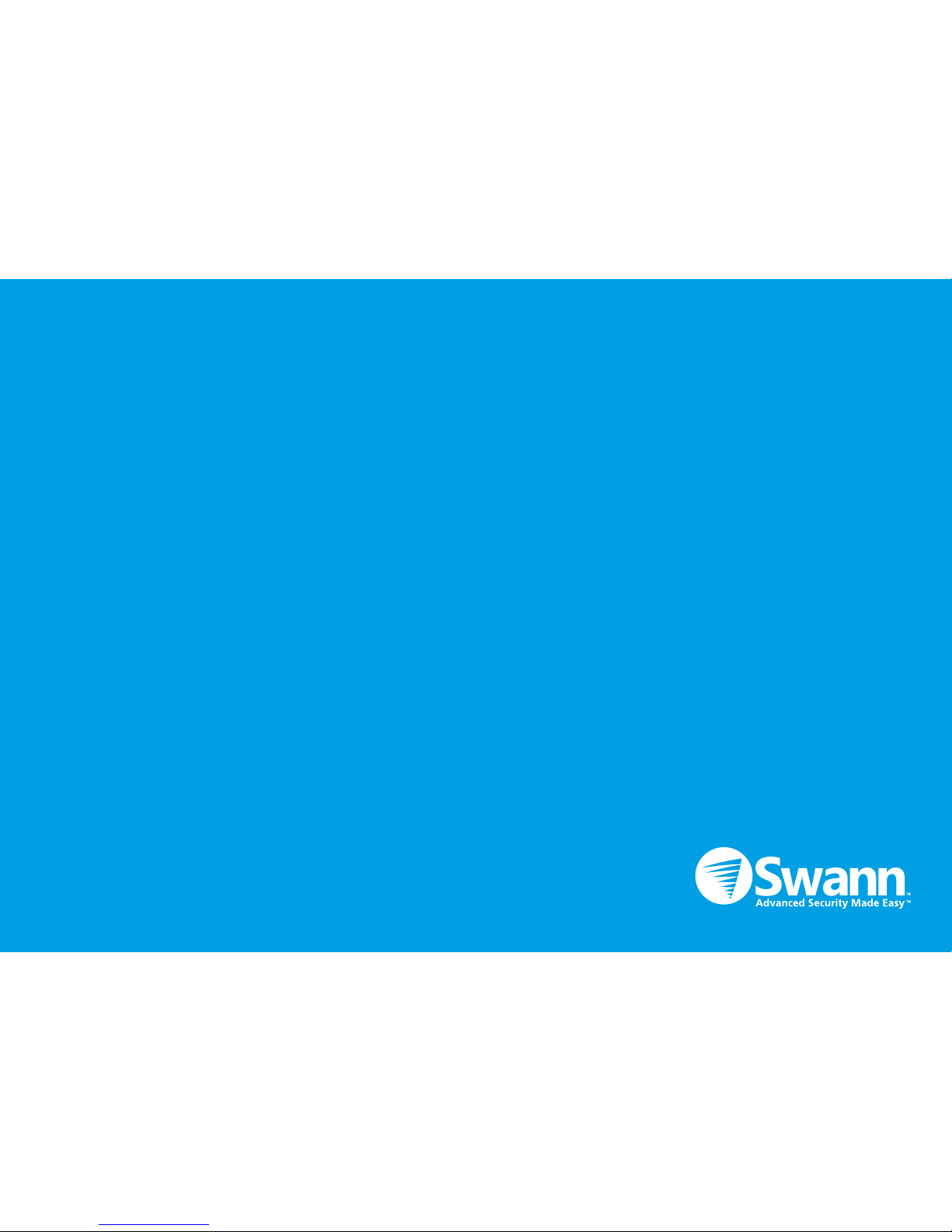
111
EN
Network Video Recorder
Quick Start Guide
Welcome!
Let’s get started.
QH460200814E | © Swann 2014
Page 2
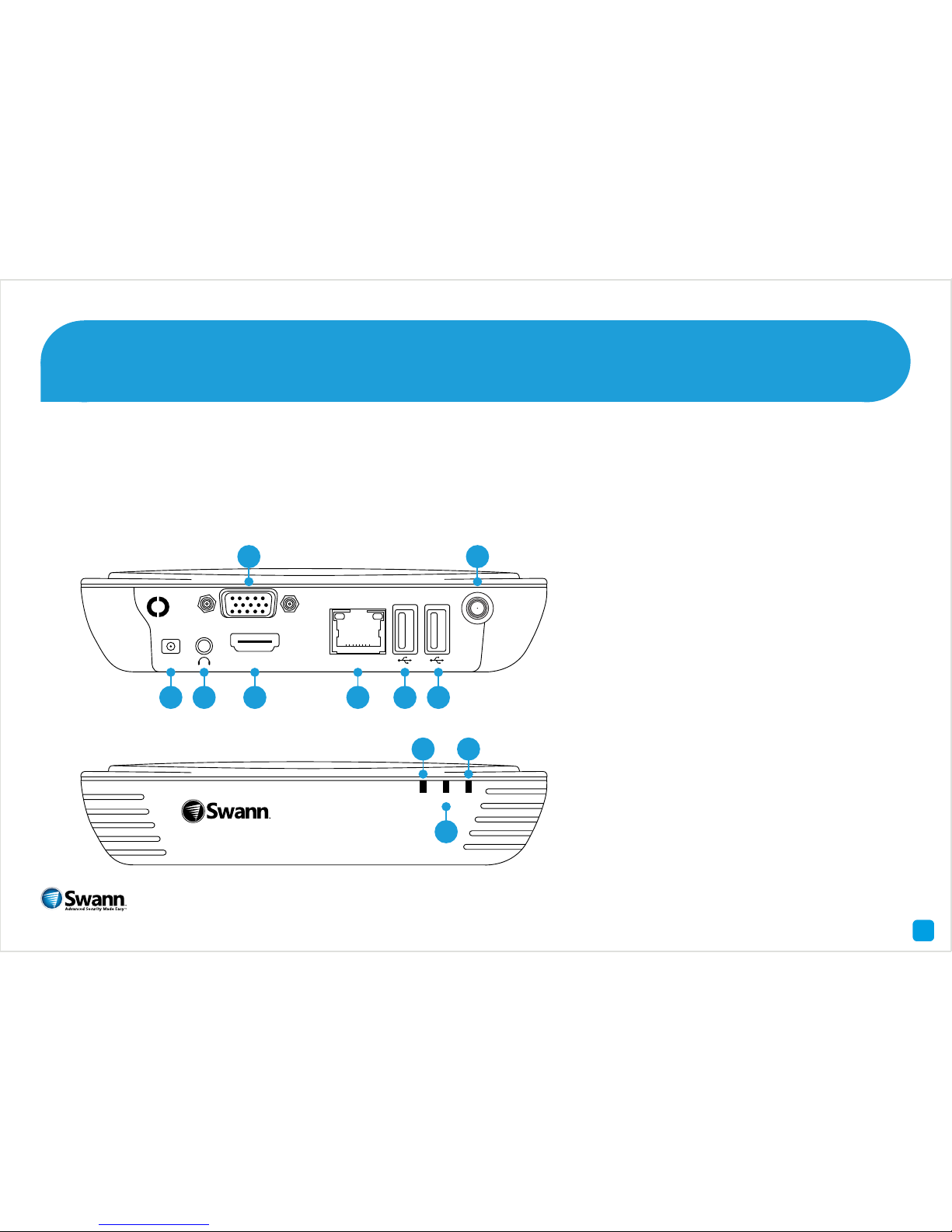
4
Congratulations on the purchase of your Swann NVR. This quick start guide will assist you on getting your NVR up and
running as soon as possible. We recommend that you connect everything and give it a try before you do a permanent
installation, to make sure nothing was damaged during shipping. On the other side is a detailed connection map which
illustrates the various connections on the NVR.
1) Power
2) Audio Out
3) VGA
4) HDMI
5) LAN
6) USB
7) USB
8) Wi-Fi Input
9) LAN LED
10) HDD LED
11) Power LED
2
Getting to know your NVR
DC 5V
HDMI
VGA
LAN
1 2 4
3
5 6 7
8
LAN HDD PWR
9 11
10
QH460200814E | © Swann 2014
Page 3
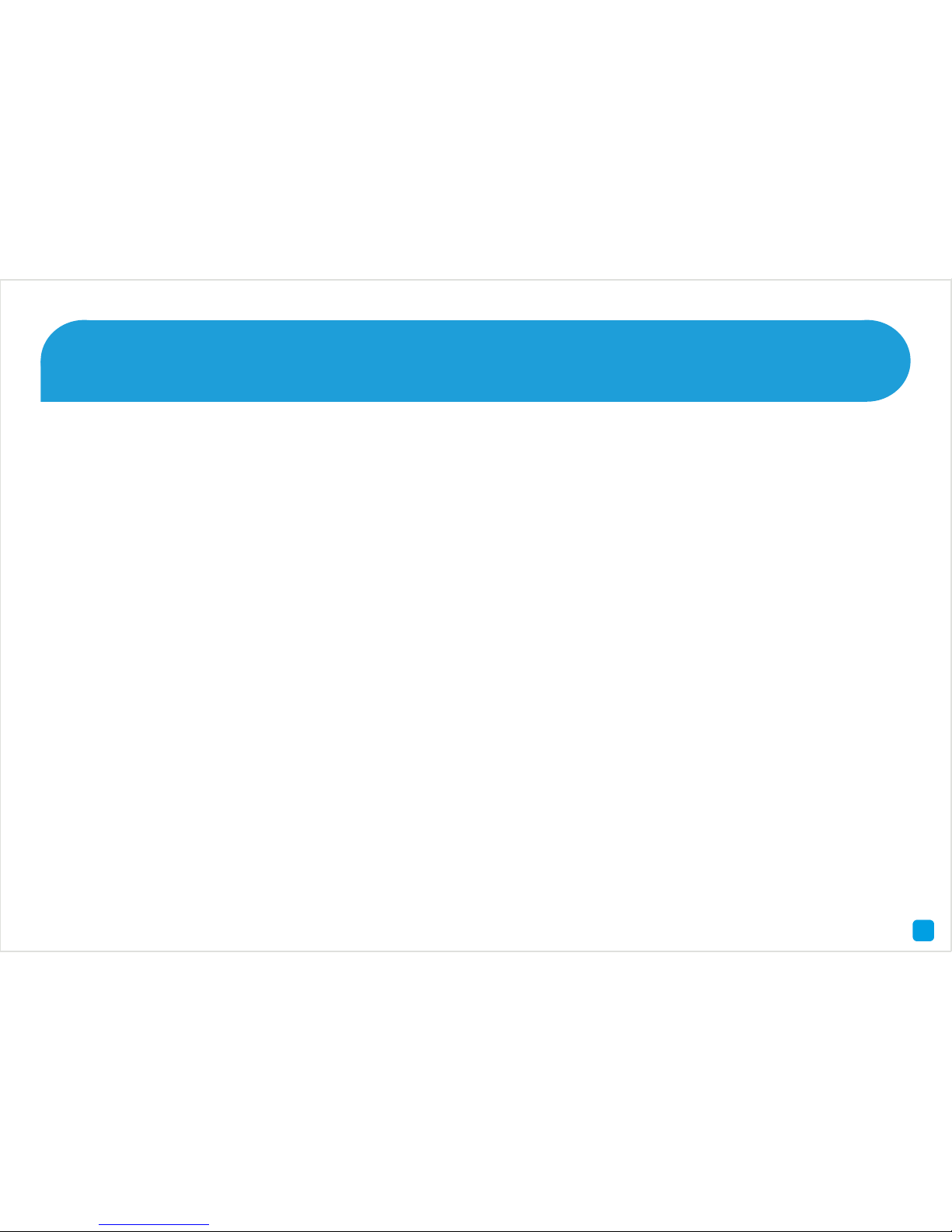
7
Here are explanations for the various connections and
lights on the NVR -
1) Power - This is where you connect the power adapter.
2) Audio Out - For connecting speakers.
3) VGA (optional) - If you have a digital TV or monitor with
a VGA connection, connect this to an available input.
4) HDMI - Connect this to your digital TV with a HDMI input
(HDMI cable included).
5) LAN - Connect this to your home network so your NVR
can connect to the Internet.
6 & 7) USB - Connect the supplied mouse here. Also able
to connect a Flash Drive to update the firmware.
8) Wi-Fi Input - The supplied Wi-Fi antenna connects
here. The Wi-Fi antenna communicates with the supplied
cameras as well as your Wi-Fi network.
9) LAN LED - This will flash when there is network activity.
10) HDD LED - This will flash when the hard drive is
working.
11) Power LED - This light will turn on when the NVR has
power.
3
What does this mean
Page 4

24
Installing the Wi-Fi Antenna 1
Use a clockwise motion to connect.
Make sure the antenna is connected
firmly but not excessively. It is
recommended to leave the antenna in
a vertical position for best reception.
Located at the rear
of the NVR and the
camera is a connection
for the Wi-Fi antenna.
As there are several Wi-Fi antennas
provided, use the longer version for
the NVR and the shorter ones for the
camera.
The Wi-Fi antenna
connects here
The Wi-Fi antenna
connects here
Page 5

5
Connecting the Cameras 2
1. Connect the output connection of the
power extension cable to the power input
on the camera. Then connect the other
end to one of the outputs on the power
splitter cable. Repeat this step for the
other camera provided. Connect the other
end of the power splitter to the 12V power
adapter provided.
2. To reset the camera,
press and hold the reset
button, connect power and
continue holding for 10
seconds.
3. The LAN port is mainly
used to configure the
camera to your Wi-Fi
network.
4. Connect the 12V power
adapter into an electrical
outlet.
1
1
2
3
4
1
1
1
2
3
4
1
1
1
Page 6

8
Connect the Ethernet cable (supplied) to the LAN connection on the NVR, and then connect the other end to a spare
port on your router or Wi-Fi network.
It’s important that you do this, as this allows you to access the NVR from your smartphone or tablet. It also allows
the NVR to connect to the Internet to update its internal clock so the time it shows on the video is always accurate,
and to send you email notifications.
6
Connect to your Home Network 3
USB
Intern et
Ethern et
4
3
2
DC 5V
HDMI
VGA
LAN
Page 7

3
Connect the mouse (supplied) to one of the USB ports located at the back of the NVR.
7
Connect the Mouse 4
DC 5V
HDMI
VGA
LAN
Page 8

6
Connect the HDMI cable (supplied) to the HDMI output on the NVR, and connect the other end to a spare HDMI input
on the HDTV. Make sure your HDTV input matches the physical connection used to connect your NVR.
8
Connect the NVR to your HDTV 5
DC 5V
HDMI
VGA
LAN
HDMI IN 2
HDMI IN 1
Page 9

9
Connect the 5V power adapter (supplied) to the power input on the NVR then connect the power adapter into an
electrical outlet.
All the connections have now been completed. You’re now ready to run through “The Setup Wizard” to configure your
NVR and to pair the alarm sensors, siren and remote control.
Connect the Power Adapter 6
DC 5V
HDMI
VGA
LAN
