Page 1
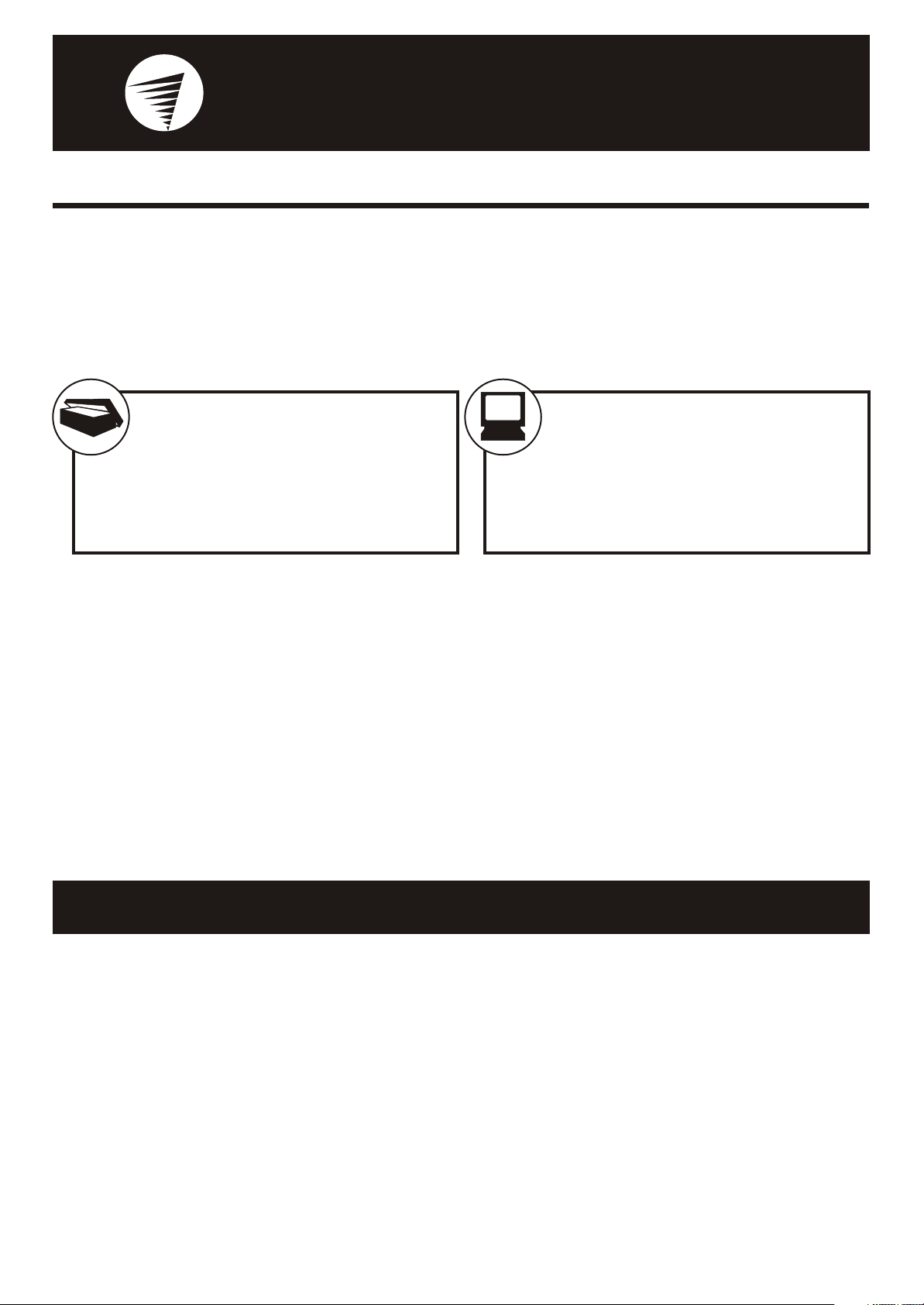
Installation Guide
READ THIS FIRST
NetSlider II
Thank you for purchasing a NetSlider II modem.
Now you can discover the Internet using the latest V.90 technology at speeds up to 56k.
PACKAGE CONTENTS:
• NetSlider II modem
• Swann NetTools CD
• RJ-11 Phone Cable
There are two methods of installing the Swann Netslider II modem, the easiest is to follow the instructions as described in step 1 and 2 below, then shut down
your computer, connect and turn on your modem, then restart your PC. Once your computer starts, your operating system will detect your new hardware and
install the necessary drivers.
The second method is to connect your modem first, then switch on your PC. Once the new device is detected, you can install the Netslider II modem driver by
selecting your CD-ROM drive from the install locations in the “add new hardware wizard”.Microsoft Windows NT users can also use this location to install the
Netslider II manually.
The drivers for your modem are also located in d:\drivers\ns2e (where d represents the letter assigned to your CD-ROM drive).
If you are required to do a completely manual installation (eg Microsoft Windows NT users) the modem can be installed manually by running the driver
installer on this page, and then using the Modems control panel applet to select Swann Communications from the list of manufacturers. Once Swann is selected
you will be able to select your modem model and continue the installation including selecting the serial port to which it is connected.
The Netslider II has been tested, and is compatible with Microsoft Windows 95, 98, 98SE, ME, NT and 2000.
•10V AC Power Supply
•Serial Cable
®®
®®
MINIMUM SYSTEM REQUIREMENTS:
• 486 or faster processor (Pentium recommended)
• 16MB Ram (32MB recommended)
• Microsoft Windows 95 or higher
• Spare serial port (16550 UART)
®®
®®
Step 1: Install the drivers
Make sure all other programs are closed, and click on the Netslider II driver installation icon.
A new window will open prompting you with the options to download the file, or run this program from its current location. Select run from current location and
click ok.
You may get a warning that the Authenticode Signature is not found. You must click yes to continue with the installation. Please note that all files have been
scanned with the latest version of Computer Associates VET antivirus program.
Once you have clicked yes, another window will inform you that you are about to install the Netslider II modem, click ”install”to continue.
You will now see the Licence agreement window open. Read this carefully, and then click “I agree” to continue with the installation.
The necessary drivers will now be copied to your systems hard disk, in the Windows\inf folder. This is where Microsoft Windows stores all the information files
for your hardware. Once this is done most hardware will be detected and installed automatically by Microsoft Windows and also added to the list of
manufacturers that you can select from. You will also see a shortcut on your Start Menu to uninstall the drivers should the need arise.
Once you have completed the driver installation, you will need to shut down your computer and follow step 2 on the page below.
®®
®®
Page 2
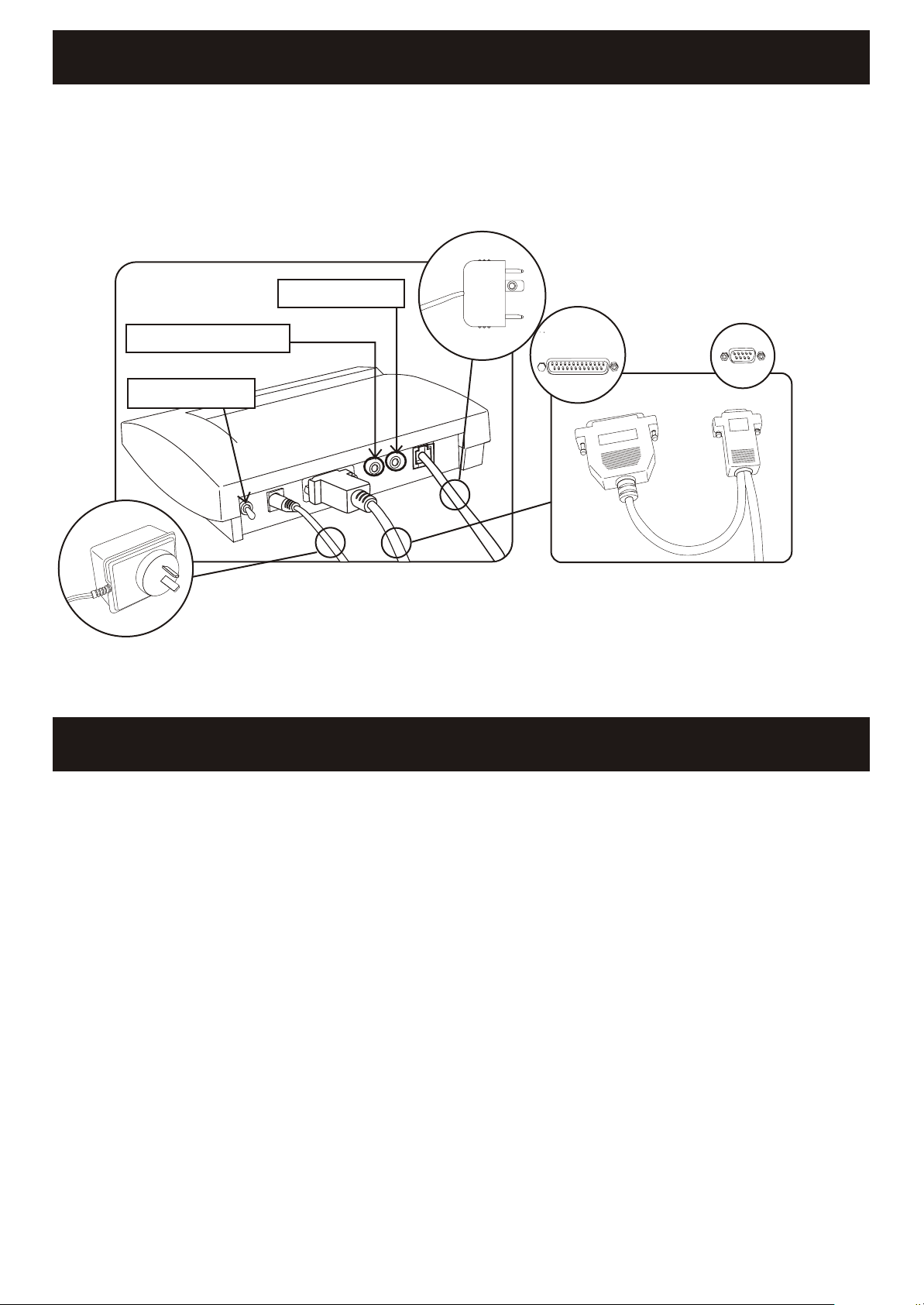
Step 2: Connect the Modem
Once you have completed the driver installation, shut down and switch OFF your com puter. You are now ready to connect your modem.
Make sure the telephone cable is plugged into the LINE socket of the modem. Locate a spare 9 pin OR 25 pin serial port at the rear of your computer and plug in the serial
cable that connects to the 9 pin connector at the rear of your modem. Then plug in the powe r ca ble and swit ch t he m odem on. Once the modem is securely connected,
turn your computer back on and allow it to start normally. As Microsoft Windows starts, you will see the modem being detected, and the relevant information being loaded in
to your operating system. Your modem will be identified as a Swann Netslider II. When the installation is complete, your modem will be ready to use. All you need to do is
complete the setup of your Internet connection.
SPEAKER JACK
MICROPHONE JACK
POWER SWITCH
®®
TELEPHONE CABLE
Plug in to your telephone line
OR
NOT BOTH
POWER TRANSFORMER - 10V AC
Plug into a spare 240v power point
If you don’t have a CD drive and require the software driver on floppy disk, send a stamped, self-addressed
envelope to: Swann Tech Dept. 177 Burnley Street, Richmond VIC 3121. Australia.
SERIAL CABLE
Plug into a spare 9 OR 25 pin serial port at the rear of
your computer.
Modem AT commands
The following are some of the more commonly used AT commands used to configure your modem for different functions.
Default V90 modem initialisation string: ATW2+MS=V90,1,9600,56000
Default V34 initialisation string : ATW2+MS=V34B,1,9600,33600
The above strings set the following conditions (W2)Shows DCE speed (speed between your computer and your internet server); (+MS=V90 / V34B) Sets either
V90 or V34 protocol for transmission; (1) Lets the modem auto negotiate speed; (9600) sets minimum speed; (56000) sets maximum transmission speed. (can
be varied from 56000 down to 34000 to suit poor line conditions etc)
Set Auto Answer: On - ATS0=3 (modem will automatically answer incoming calls for fax etc after 3 rings) / Off - ATS0=0
Set modem speaker volume. 0 off - 3 loud: ATL0 - ATL1 - ATL2 - ATL3
Turn dial tone detection: On - ATX4 / Off - ATX2
Restore factory default settings: AT&F
Reset modem: ATZ
Turn data compression: On- %C1 / Off- %C0
Turn error correction: On- \N3 / Off - \N0
Turn flow control: On - &K3 / Off - &K0
Page 3

Step 3: Enjoy your web surfing
For all of the latest updates including software, drivers, and Firmware please visit our website at http://www.swann.com.au Here you
will find news about any updates and new products which may be suitable for your needs. We can also be contacted via e-mail, at
tech@swann.com.au for any technical information or support you may require for a Swann product.
For more information please refer to
the User’s Manual included in this package.
Important
For safety reasons, only connect equipment with a telecommunications label.
This includes customer equipment previously labelled, permitted or certified.
Disconnect your modem from the phone line during electrical storms, and when not in use.
Failure of the modem due to Lightning strikes and Power Surges will void warranty.
If you want to get on the Internet...
You will need to obtain an account with an Internet Service Provider.
Your ISP will supply details like:
• ISP dial - in number
• ISP proxy settings
• ISP domain name settings
• Your e-mail address
www.swann.com.au
For more general information on modems and the internet, please visit these sites.
Http://www.56k.com - This site has a large amount of general information on 56k modems, and their uses.
Http://www.v92.com - This site has the latest information on the soon to be available V92 internet connection standard
Http://808hi.com/56k/v92s.htm - Another site with excellent information on the new V92 standard.
Microsoft and Windows are either registered trademarks or trademarks of Microsoft Corporation in the United States and/or other countries.
