Page 1
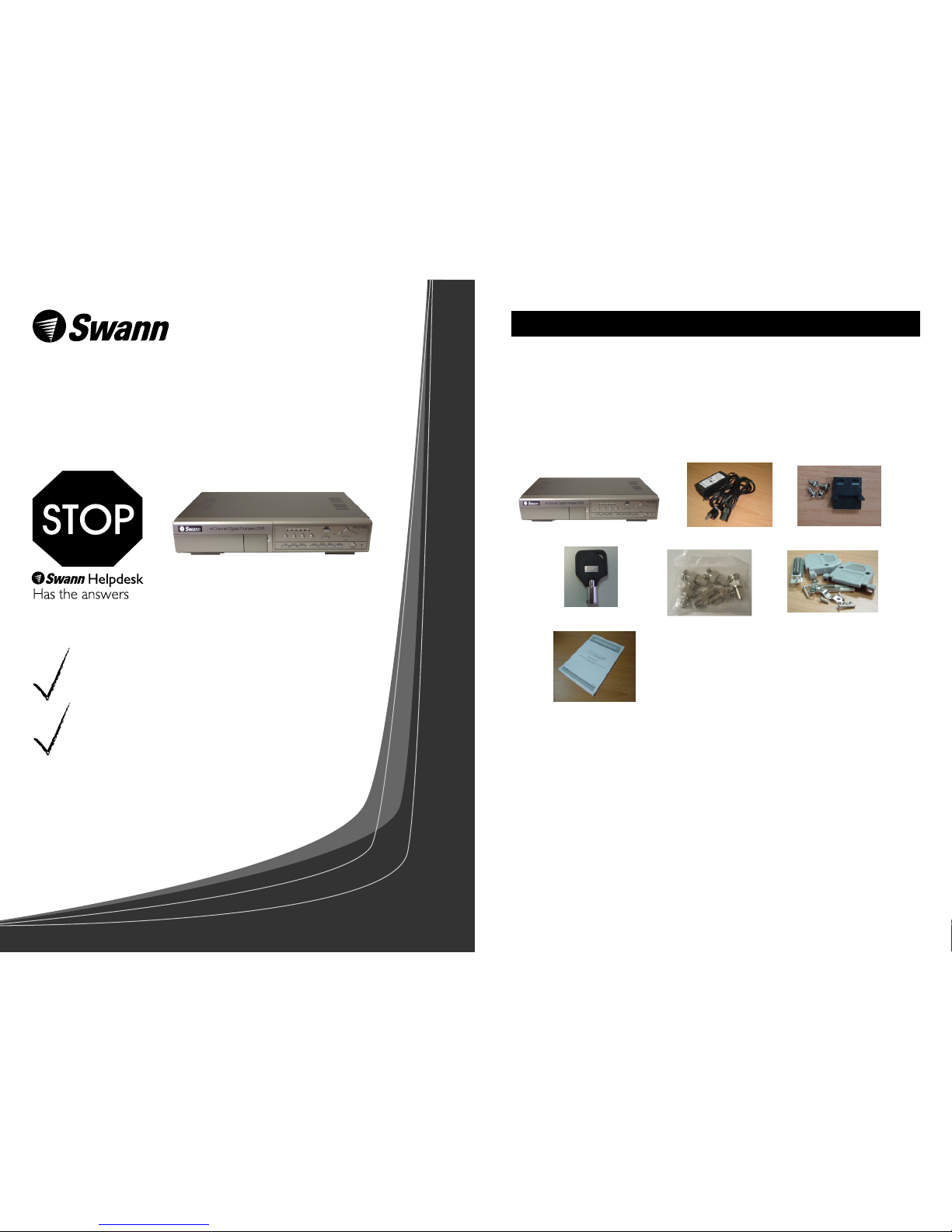
INSTALLATION GUIDE
What's In This Package?
If this device does not work when you first
plug it in, do not take it back to the store.
Contact the Swann Helpdesk using one of the Toll-Free
numbers shown on the back cover of this booklet.
Most problems can be quickly and easily fixed with a
quick chat with one of our friendly technical staff.
(Toll-Free available in the US and Australia only)
DVR4000
4 Channel Digital Video Recorder
With Motion Detection & Audio
1. Swann DVR PRO 4000 Digital Video Recorder with Hard Disk Drive (HDD) caddy
2. Switching Power Adaptor and Power Cord
3. Molex Power Connector and 4 x Screws for HDD caddy
4. 2 x Keys for HDD caddy Key/lock
5. 6 x BNC male to RCA female adaptors
6. Pack of serial connection accessories
7. User instruction Manual
8. Quickstart guide (this document)
Index Page
What’s in this package? .................................. 1
Introduction ................................................. 2
Hard Disk Drive Installation ........................... 2
Hard Disk Drive Installation Steps .................. 3
Setting Time and Date ...................................4
Configuring Motion Recording ....................... 4
Manual Recording ......................................... 5
Playing Back Recorded Video ........................ 5
Searching for Recorded Video Events ............ 6
Note: Wireless Networks (WiFi) may interfere with and/or experience interference caused by the transmitter
in this unit. Changing the receiver to another channel/frequency or setting the Wireless Network (i.e. Wireless
Access Point) to a frequency further away from the camera’s set frequency can alleviate this problem.
Consult the documentation of your Wireless LAN device for information on how to change the transmission
frequency. These cameras work with most wireless camera receivers that support 2414MHz, 2432MHz,
2450MHz and 2468MHz.
1
2
3
4
6
5
7
Page 2
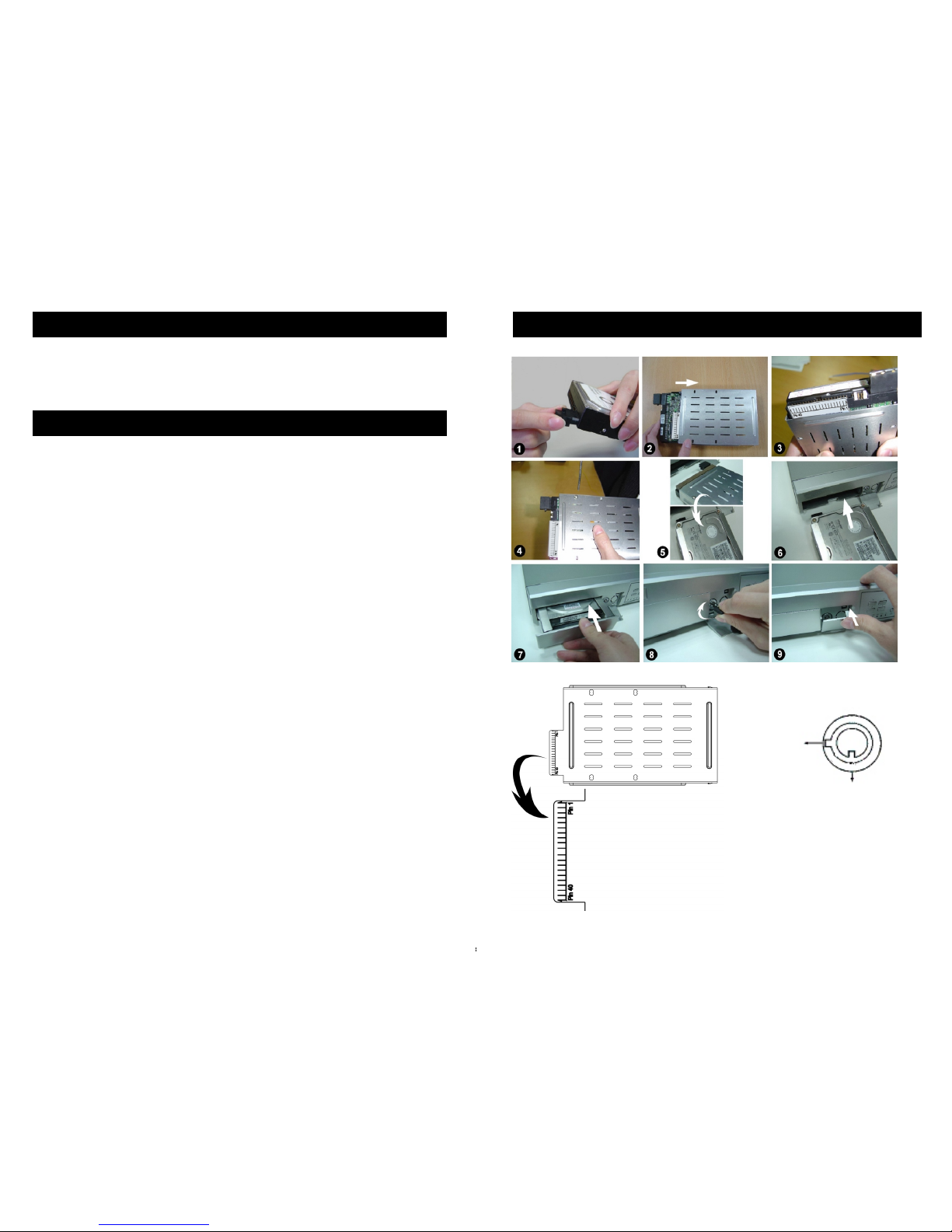
Introduction
Hard Disk Drive Installation Steps
This Quickstart guide gives you a brief over view of the main features of the DVR PRO 4000 and
will allow you to set the basic functions required for you to monitor, record and play back security
video footage. Please consult the manual for more detailed descriptions of the various functions.
Note: Your hard drive must be jumpered for Master to work correctly while fitted to this
unit (most HDD are jumpered for Cable Select by default and this setting will not work in
this DVR). Please consult with your HDD supplier or manufacturer for more information on
how this is done. Do not try to view the contents of the HDD on a PC once it is formatted
for the DVR PRO 4000, as the HDD will not be recognised correctly and all information on
it will be erased.
Please use the step by step guide over the page for reference when installing the hard drive into
your Swann DVR PRO 4000.
Step 1 Connect the Molex connector to the HDD’s power socket (refer to Picture 1).
Step 2 Put HDD into the HDD cartridge. Please note the power connector goes to the bottom
of the caddy. (refer to Picture 2).
Step 3 Because the screw holes from different HDD brands can be in different alignment to the
data pins, you will have to align pin1of your HDD to the pin1mark on the base of the caddy, then
carefully screw the HDD to the cartridge using the supplied screws. (refer to Picture 3 and 4).
Step 4 Reverse the HDD and put it into DVR (refer to Pictures 5 and 6).
Step 5 Firmly push the HDD into the DVR until it is flush with the front panel
(refer to Picture 7).
Step 6 Lock the cabinet by turning the key clockwise (refer to Picture 8).
Step 7 Close the key-switch cover (refer to Picture 9).
Hard Disk Drive Installation
B
(unlocked)
A
(locked)
A
(locked)
Page 3

Setting Time and Date
Manual Recording
To start recording at any time press the REC button. This will give you continuous recording,
and will ignore any motion sensing settings.
When recording different icons will be shown on the screen depending what method of trigger
was used to start recording.
Indicates Alarm triggered recording
Indicates Motion triggered recording
Indicates Timer triggered recording
Indicates Manual triggered recording
Press the “Play” button to play back the last video recording.
To use Fast Forward while video is playing, press the FF button to fast forward. Each time you
press the FF button again the fast forward speed will double until you reach 32x, which is the
fastest speed.
To use Fast Rewind while video is playing, press the REW button to fast rewind. Each time you
press the REW button again the fast rewind speed will double until you reach 32x, which is the
fastest speed.
To use Slow Forward, press the slow button while video is playing, then the FF button to
change the slow forward speed. Each time you press the FF button again the slow forward
speed will halve until you reach 1/32x, which is the slowest speed.
To use Slow Rewind, press the slow button while video is playing, then press the REW button
to slow rewind. Each time you press the REW button again the slow rewind speed will halve
until you reach 1/32x, which is the slowest speed.
To pause the playback at any time, press the Pause button.
To use the jog mode, while the playback is paused press the FF or REW button to move one
frame forward or backward.
To stop recording and return to monitor and record mode, press Stop at any time.
Before using the DVR PRO 4000, you will need to
set the time and date: Press the “Menu” button, then
use the Up or Down arrow until “System” is
highlighted and press the “Enter” button. Use the
Up or Down button to highlight “Time” then use
the Left or Right button to highlight the digits. Use
the + or - button to adjust the digits to the correct
time. Use the Up or Down button to highlight
“Time” then use the Left or Right button to highlight
the digits. Use the + or - button to adjust the digits
to the correct time. Use the Up or Down button to
highlight “Date” then use the Left or Right button to
highlight the digits. Use the + or - button to adjust
the digits to the correct date then press “Menu” until
you return to the main screen to save the settings.
Configuring Motion Recording
Next you need to set up the Motion
Recording settings: Press the “Menu”
button and use the Up or Down
button until “Motion” is highlighted
then press the “Enter” button. Use
the Up or Down button to highlight
the “OFF” next to “MOTION
RECORD” and press the + or button until “ON” is shown. Use the
Up or Down button to Highlight the
(MENU)
TIMER
CAMERA
RECORD
ALARM
DWELL
PIP
MOTION
DISPLAY
REMOTE
USER
SYSTEM
EVENT
(SYSTEM)
AUDIO INPUT 1
BUZZER ON
EXT ALARM ON
VLOSS ALARM ON
MOTION ALARM ON
HDD OVERWRITE YES
MESSAGE LATCH YES
DATE DISPLAY D/M/Y
DATE 17-AUG-2004 [SAT]
TIME 20:15:34
CLEAR HDD YES
SYSTEM RESET YES
(MOTION)
SEN MD-NVM RE DET
CAM1 70 03 64 ON AREA
CAM2 70 03 64 OFF AREA
CAM3 70 03 64 ON AREA
CAM4 70 03 64 ON AREA
MOTION RECORD : ON
DAY START END
DAILY 00 : 00 00 : 00
(MOTION)
SEN MD-NVM RE DET
CAM1 70 03 64 ON AREA
CAM2 70 03 64 OFF AREA
CAM3 70 03 64 ON AREA
CAM4 70 03 64 ON AREA
MOTION RECORD : ON
DAY START END
DAILY 00 : 00 00 : 00
Camera you wish to enable, then use the Left or Right button to highlight the “OFF” next to
that camera and press the + and - keys to adjust the setting to “ON”. Use the Right key to
highlight “AREA” next to the camera you wish to enable, and press the “Enter” button. Press
the - button to turn on Motion Detection for the whole screen as shown by a green overlay,
then do the same for your other active cameras.
Playing Back Recorded Video
Page 4

Searching for Recorded Video Events
To search the contents of DVR PRO 4000’s HDD, press the Stop button to ensure the DVR
PRO 4000 is not recording then press the Search button to bring up this menu.
Use the Up or Down buttons to select the appropriate list, then press Enter. If you select the
FULL LIST option, you will see a menu similar to the one below.
Use the Left button to PAGE UP through the list and the Right button to PAGE DOWN
through the list of events. You can also use the Up and Down buttons to go up and down one
line at a time on the current page. When you have highlighted the event you wish to view,
simply push the Enter or Play buttons to play back the video from that event. The icons in the
Search page indicate what type of recording trigger generated the video event.
LAST RECORD
FULL LIST
ALARM LIST
MOTION LIST
TIME SEARCH
LAST RECORD
FULL LIST
ALARM LIST
MOTION LIST
TIME SEARCH
2004-FEB- 04 01:02:03 M
2004-AUG-17 05:02:03 M
2004-AUG-22 04:02:03 M
2004-AUG-26 03:02:04 M
2004-OCT-29 05:02:03 M
2004-DEC-25 01:02:01 M
: PAGE UP : PAGE DOWN
: Motion Recording - Blue Text
: Manual Recording - Yellow Text
: Alarm Recording - Orange Text
: Timer Recording - White Text
M : Indicates recording to Master HDD
NOTE:
The search page will show a different icon and text colour for each recording method as
detailed above.
www.swann.com.au
Swann Helpdesk Details
Swann Tech Support
E-mail Support
International e-mail: tech@swann.com.au
(We usually reply on the next working day)
Telephone Support
USA: 877-274-3695 (Toll free Calls to Melbourne Australia)
International: +61 3 84124610 (Calls to Melbourne Australia)
Video format PAL/CCIR (AU, UK, EU) or NTSC/EIA (US, CA)
Hard disk storage IDE type, UDMA, supports up to 250GB HDD
Record mode Manual / Alarm / Timer / Motion
Camera Input Signal
Composite video signal 1 Vp-p 75? BNC, 4 channels
Main Monitor Output
Composite video signal 1 Vp-p 75? BNC
Call Monitor Output
Composite video signal 1 Vp-p 75? BNC
Audio input 4 audio inputs, (RCA)
Audio output 2 audio outputs , (RCA)
Motion Detect Area 16 * 12 targets per camera
Motion Detect Sensitivity
99 Levels
Video Loss Detection
Yes
Refresh Rate 240 field/sec. for NTSC / 200 field/sec. for PAL
Dwell Time
Programmable (1~15 Sec)
Picture in Picture Yes (Movable)
Key Lock Yes
Picture Zoom
2*2 ~4*4 (Movable)
Camera Title
8 letters
Video Adjustable
Hue/ Color/ Contrast/ Brightness Adjus table
Alarm Input TTL input, Hi (5V), Low (GND)
Alarm Output
COM./N.O/N.C
Remote Control RS-232 or RS-485
Time Display Format
YY/MM/DD, DD/MM/YY, MM/DD/YY, OFF
Power Source
DC 19V
Power Consumption
<32W
Operation Temperature
10° ~ 40Ž - 50° ~ 104°F
RS-232C / RS-485 (bps)
115200A57600A19200A9600A4800A3600A2400A1200
Dimension (mm) - (inches)
343(W) x 223(L) x 59(H) - 13½(W) x 8¾(L) x 2½(H)
Net Weight
2.52 kgs (5½lbs)
Multiplex: Up to 30 field/s ec. for NTSC / 25 field/sec. for PAL Quad-field: Up
to 120 field/s ec. for NTSC / 100 field/s ec. for PAL Quad-frame: Up to 240
field/s ec. for NTSC / 200 field/s ec. for PAL
Global Recording Rate
