Swann DVR4-Alert SW242-DAL, DVR4-Alert SW244-DAO, DVR4-Alert Plus, SW242-DAL, SW244-DAO User Manual

DVR4-Alert™ Plus
4CH Digital Video Recorder
SW242-DAL / SW244-DAO
U
U
s
s
e
err
M
M
a
a
n
n
u
u
a
all
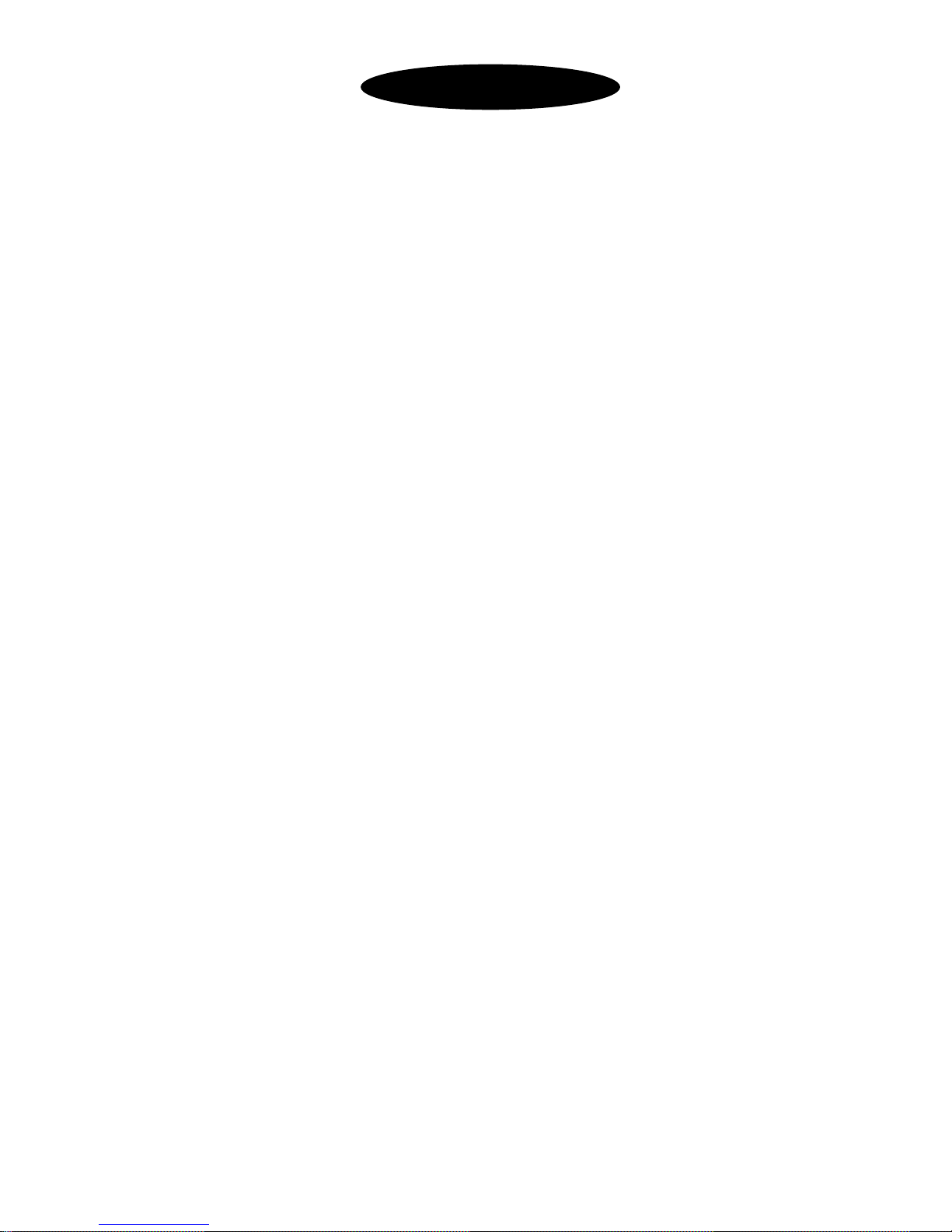
Table of Contents
1. DVR Features..........................................................................................1
2. Overview
2.1 Front Panel ..........................................................................................1
2.2 Rear Panel ...........................................................................................2
2.3 Remote Control ...................................................................................2
3. Installation
3.1 Installing Hard Drive...........................................................................3
3.2 Connecting Camera and Monitor ........................................................3
3.3 Connecting the Power Supply………………………………………...3
4. Starting the DVR
4.1 Detecting Installed Hard Drive............................................................4
4.2 Recovering Lost Data..........................................................................4
4.3 Restore Recording Feature..................................................................4
4.4 Main Screen.........................................................................................5
5. DVR Setup
5.1 Setup Menu .........................................................................................5
5.2 Camera Select......................................................................................6
5.3 Record Select.......................................................................................6
5.4 Resolution............................................................................................7
5.5 Record Frame......................................................................................7
5.6 Record Quality ....................................................................................8
5.7 Schedule Set........................................................................................8
5.8 Miscellaneous Menu - Auto Record.................................................... 9
5.9 Miscellaneous Menu - Password Enable.............................................9
5.10 Miscellaneous Menu - Password Change............................................9
5.11 Miscellaneous Menu - Color Set.........................................................9
5.12 Miscellaneous Menu - Time Set........................................................10
5.13 Hard Disk Set ....................................................................................10
5.14 Motion Set......................................................................................... 11
5.15 Video Mode.......................................................................................12
5.16 Factory Reset.....................................................................................12
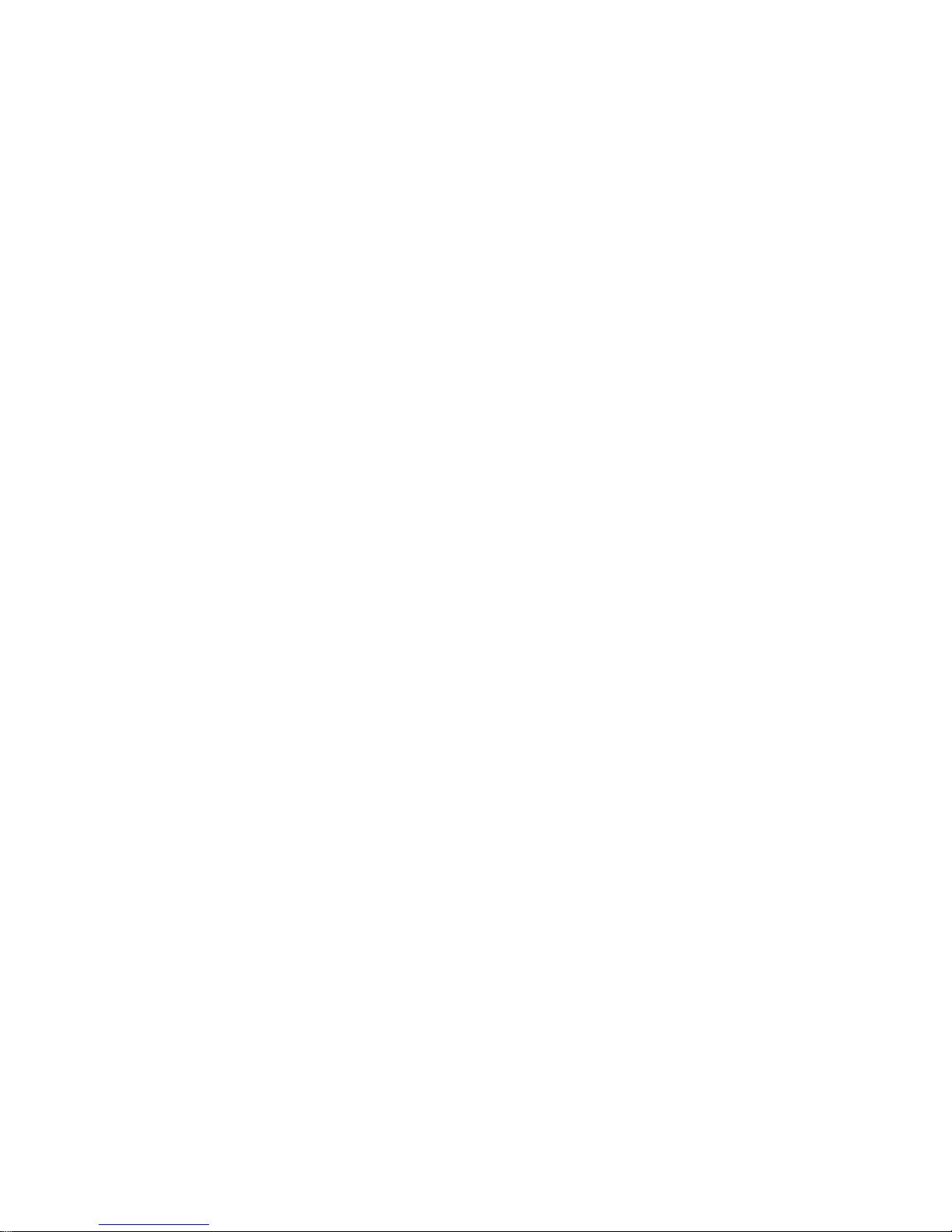
6. Recording
6.1 Start Recording..................................................................................12
6.2 Stop Recording..................................................................................13
6.3 Recording Time on Hard Drive.........................................................13
7. Playback.................................................................................................14
8. USB Programming................................................................................15
8.1 PC Viewer Program............................................................................ 15
8.2 Program Buttons.................................................................................15
8.3 PC Backup..........................................................................................16
9. Specifications.........................................................................................17
10. Appendix
10.1 System Connection Diagram............................................................. 18
10.2 DVR Accessories (included) .............................................................18

User Manual
z 4 Channel BNC Camera Inputs
z 1 Channel BNC Video Output
z Video Format: NTSC / PAL
z Motion Detection with Sensitivity and Area Settings
z Time Schedule Recording / Motion Triggered Recording
z One ATA-100 (IDE) Hard Disk Interface
z USB 2.0 Back up to computer
z Remote Control & Removable Hard Drive Tray
2.1 Front Panel
CH1
Channel 1
Stop
Stop Playing/Recording
CH2
Channel 2
REC
Record
CH3
Channel 3
Menu/Esc
Enter / exit setup menu
CH4
Channel 4
SEL/Edit
Confirm Selection / Edit
Quad
Quad View
Up
Move up / left cursor
- 1 -
REW
Rewind
Down
Move down / right cursor
Pause
Pause
PWR
Power indicator
Play
Playback Video
HDD
Hard disk drive indicator
FWD
Fast Forward
IR Receiver
Removable HDD Tray
Finger Hole
HDD Lock
Chapter 2: Overview
Chapter 1: DVR Features
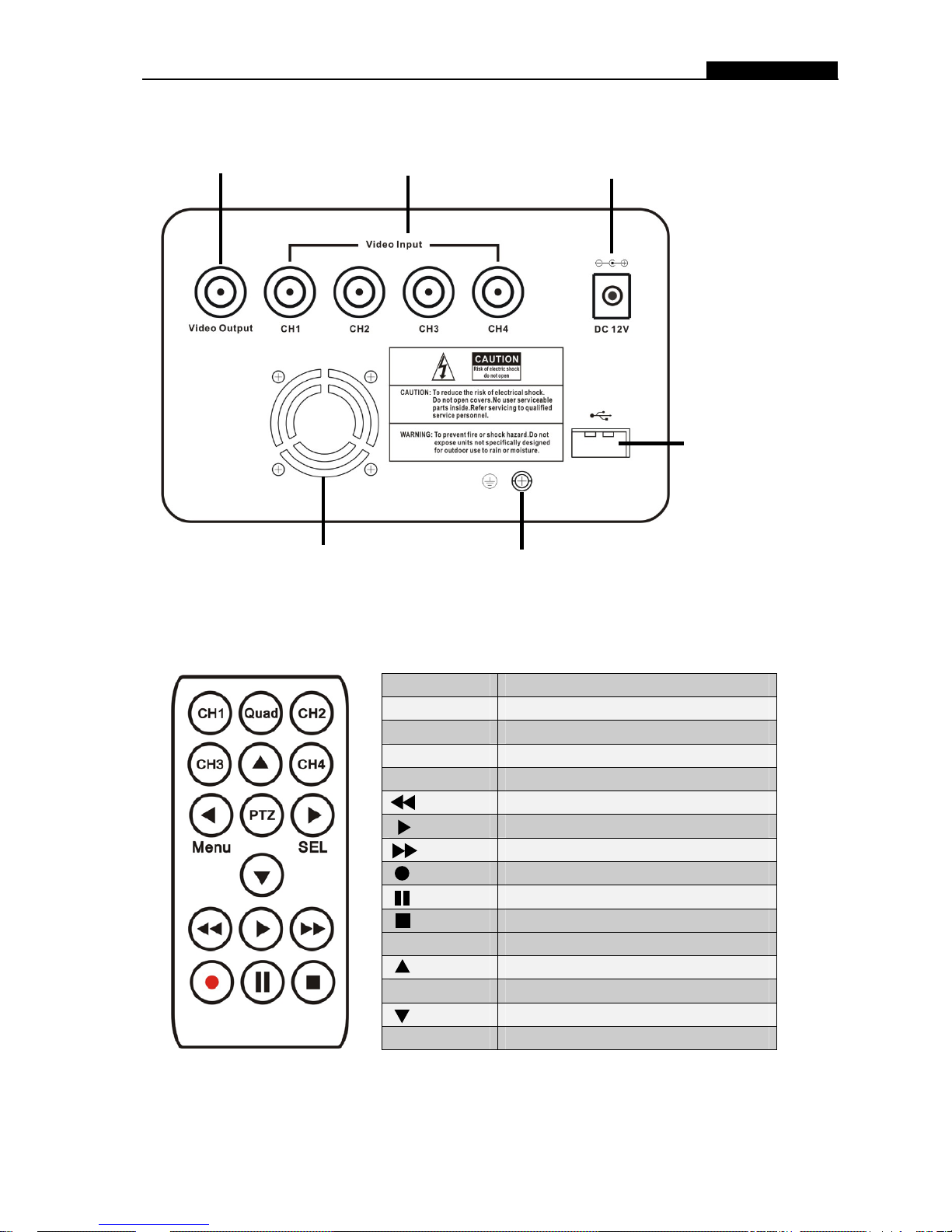
User Manual
2.2 Rear Panel
- 2 -
2.3 Remote Control
CH1 Select or enlarge Channel #1
CH2 Select or enlarge Channel #2
CH3 Select or enlarge Channel #3
CH4 Select or enlarge Channel #4
Quad Quad View (4 Camera View)
Rewind
Playback Recording
Forward
Record
Pause
Stop recording / playback
Menu Enter or exit setup menu
Move up / left cursor
SEL Select / modify item
Move down / right cursor
PTZ Not Used
Power Supply Input
Grounding Terminal
4 BNC Video Inputs
1 BNC video output
USB
Fan

User Manual
3.1 Installing Hard Drive
1. Unplug the power supply. Never install or uninstall HDD when DVR is on.
2. Pull the HDD tray from the unit using the finger hole.
3. Connect the power cord and data cable to hard disk drive.
Make sure the HDD is set to be MASTER according to the hard drive manual.
The 4 pin connection is the DC power cable for HDD, and the wider cable is the standard
hard drive IDE type connection.
4. Firmly insert the HDD tray into DVR body.
5. Lock the HDD tray.
Lock the caddy by turning the key clockwise.
If you need to unlock the tray, turn the key counter-clockwise.
CAUTION:
1. If HDD tray is not locked, the DVR system may not function properly.
2. Do not remove the HDD tray while the DVR is on.
3.2 Connecting Camera and Monitor
There are 4 camera inputs and 1 video output with BNC connectors (Refer to
2.2 Rear Panel).
3.3 Connecting the Power Supply
Please only use the power adapter supplied with the DVR. The standard power
supplied to the DVR is DC 12 Volt, 3.0 Amp.
- 3 -
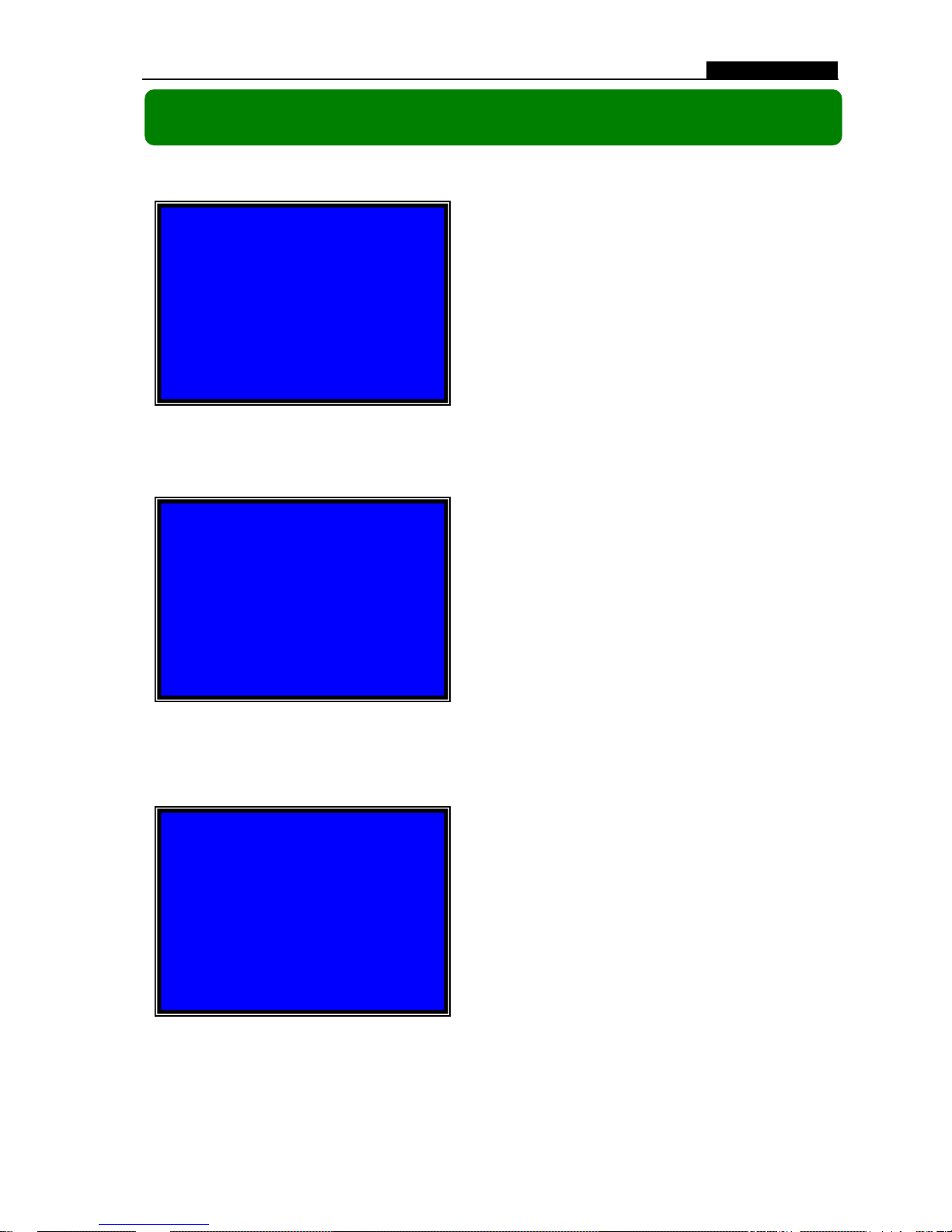
User Manual
Chapter 4: Starting the DVR
4.1 Detecting Installed Hard Drive
- 4 -
4.2 Recovering Lost Data
4.3 Restore Recording Feature
Checking HDD ……
MASTER…
RECOVER HDD?
04811-101735
(SELECT)YES/(MENU)NO
Power Error Detected
Restore Hard Disk (Master) OK
Restore REC Mode…………
OK
On the screen it will show the hard drive
information. If no hard drive is detected,
check that the HDD is set to master and the
tray is locked.
After connecting the power, the system
will boot-up and detect the installed hard
drive.
A power failure can cause data to be lost,
however the DVR system will automatically
recover lost data after power is reconnected.
If a power error occurs during
recording process, the system will
automatically resume recording after
power is reconnected.
