Page 1
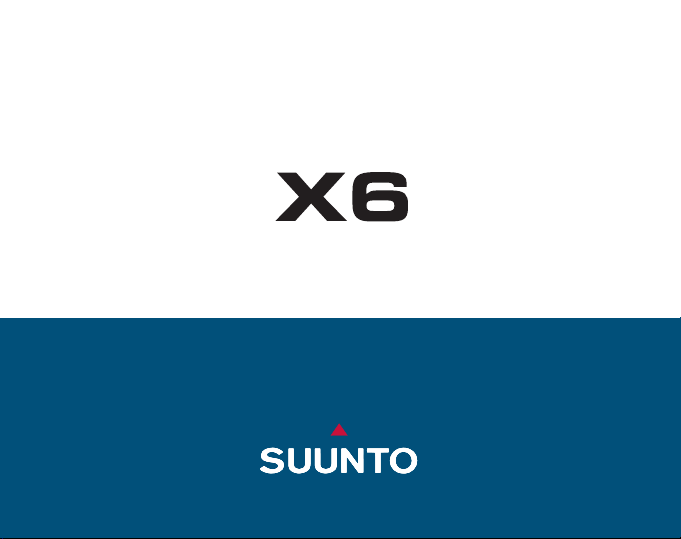
EN
INSTRUCTION MANUAL
www.suunto.com
Page 2
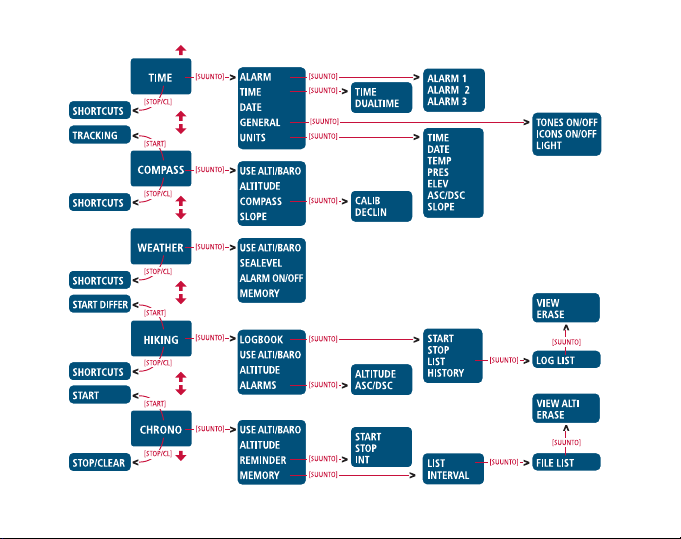
Page 3
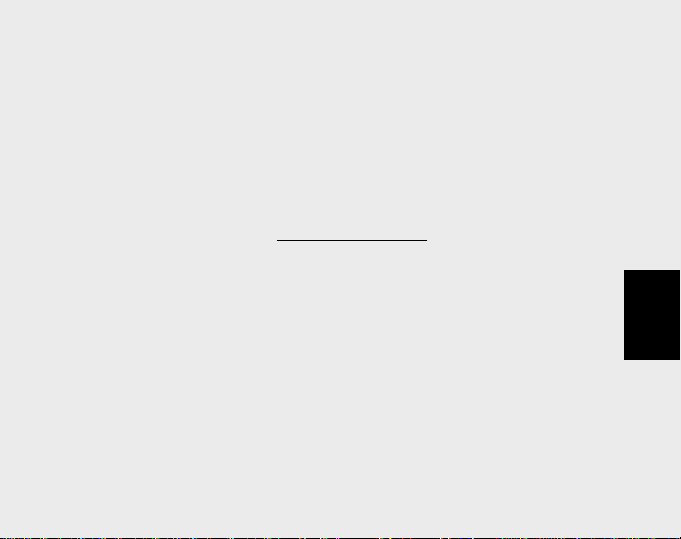
CUSTOMER SERVICE CONT ACTS
Suunto Oy Phone +358 9 875870
Fax +358 9 87587301
Suunto USA Phone 1 (800) 543-9124
Canada Phone 1 (800) 776-7770
European Call Center Phone +358 2 284 11 60
PC-related questions softwarehelpdesk@suunto.com
Suunto Website
www.suunto.com
EN
1
Page 4
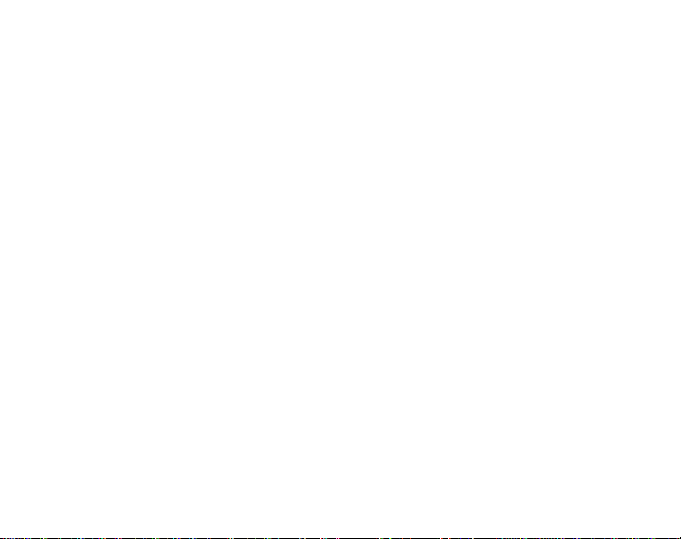
T ABLE OF CONTENTS
1. GENERAL INFORMA TION ........................................................................................5
1.1. Care and Maintenance.......................................................................... 5
1.2. Water Resistance .................................................................................5
1.3. Battery Replacement ............................................................................ 6
2. HOW TO USE YOUR SUUNTO X6 ...........................................................................8
2.1. Display ..................................................................................................8
2.1.1. Mode Symbols ..........................................................................8
2.1.2. Function Symbols .....................................................................9
2.2. Buttons ................................................................................................10
2.2.1. Short and Long Press ............................................................1 0
2.2.2. Start Button .............................................................................10
2.2.3. Stop/CL Button ....................................................................... 11
2.2.4. Suunto Button ........................................................................ 11
2.2.5. Arrow Buttons .......................................................................12
2.2.6. Button Lock ............................................................................12
2.3. Menus ................................................................................................13
2.3.1. Basic Menu Structure ............................................................ 13
3. MODES ................................................................................................15
2
2.3.2. Navigating in Menus ...............................................................14
3.1. General Information ............................................................................ 15
3.2. Time Mode ...........................................................................................15
3.2.1. Main Display ...........................................................................15
3.2.2. Alarm ......................................................................................16
3.2.3. Time ........................................................................................18
3.2.4. Date ........................................................................................19
Page 5
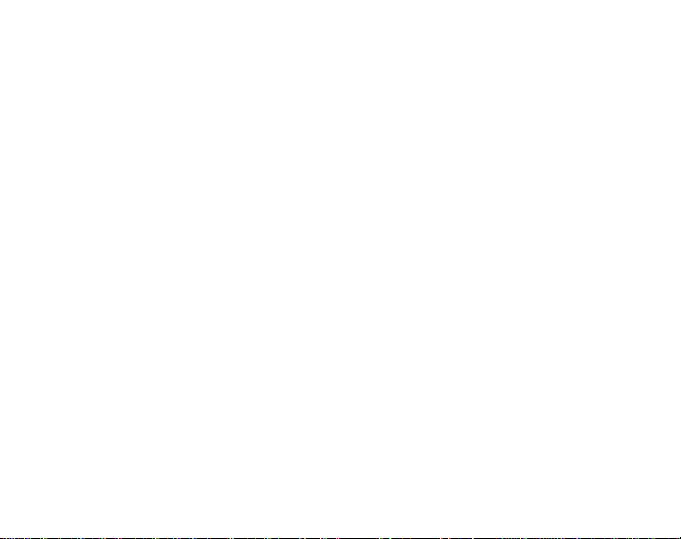
3.2.5. General ...................................................................................20
3.2.6. Units .......................................................................................22
3.3. Compass Mode ...................................................................................25
3.3.1. Main Display ...........................................................................25
3.3.2. Use .........................................................................................26
3.3.3. Altitude/Sealevel ....................................................................27
3.3.4. Compass ................................................................................28
3.3.5. Slope ......................................................................................30
3.4. Weather Mode.....................................................................................31
3.4.1. Main Display ...........................................................................31
3.4.2. Use .........................................................................................32
3.4.3. Sealevel ..................................................................................32
3.4.4. Alarm ......................................................................................33
3.4.5. Memory ...................................................................................33
3.5. Hiking Mode .........................................................................................35
3.5.1. Main Display ...........................................................................35
3.5.2. Logbook ..................................................................................36
3.5.3. Use .........................................................................................40
3.5.4. Altitude ...................................................................................40
3.5.5. Alarms ....................................................................................41
3.6. Hiking Chrono ......................................................................................42
3.6.1. Main Display ...........................................................................42
3.6.2. Use .........................................................................................43
3.6.3. Altitude ...................................................................................44
3.6.4. Reminder ................................................................................44
3.6.5. Memory ...................................................................................46
3
Page 6
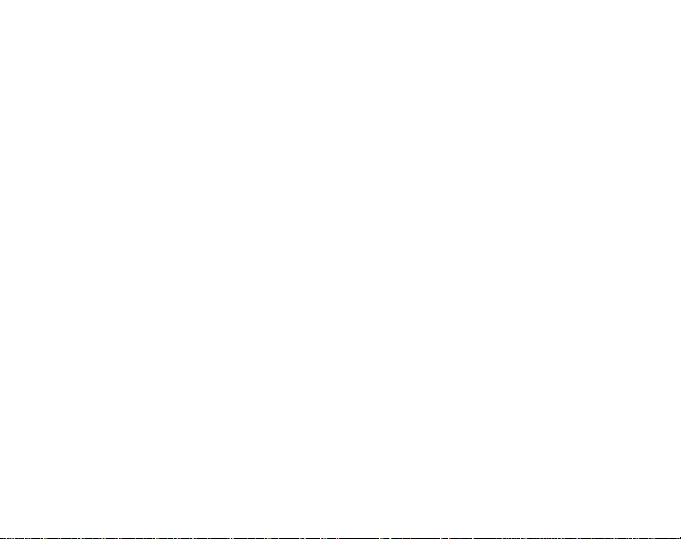
4. ADDITIONAL FEATURES ................................................................................52
3.6.6. Effect of air temperature on altitude measurement .............. 48
4.1. PC Interface ................................................................................52
4.1.1. Transferring Data ...................................................................52
4.1.2. Suunto Activity Manager Features ........................................53
4.2. SuuntoSports.com ..............................................................................55
4.2.1. System Requirements ............................................................56
4.2.2. SuuntoSports.com Sections ..................................................56
4.2.3. Getting Started .......................................................................58
5. TECHNICAL DAT A ................................................................................59
6. COPYRIGHT AND TRADEMARK NOTICE...............................................................60
7. CE COMPLIANCE ................................................................................60
8. LIMITS OF LIABILITY AND ISO 9001 COMPLIANCE ..............................................61
4
Page 7
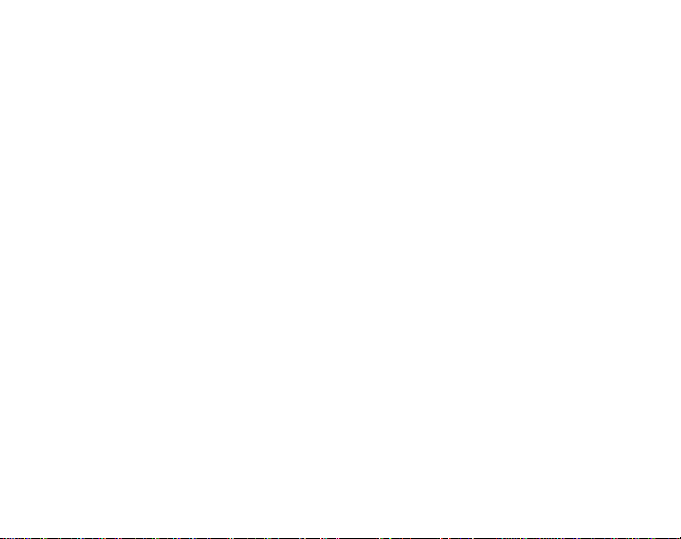
1. GENERAL INFORMATION
The Suunto X6 Wristop Computer is a reliable high precision electronic instrument that
is intended for recreational use. Outdoor enthusiasts who enjoy sports such as
mountain climbing, hiking and biking can rely on the Suunto X6’s accuracy.
NOTE: The Suunto X6 should not be substituted for obtaining measurements that
require professional or industrial precision and should not be used to obtain
measurements when skydiving, hang gliding, paragliding, gyrocopter riding and
flying small aircraft.
1.1. CARE AND MAINTENANCE
Perform only the procedures described in this manual. Never attempt to disassemble
or service your Suunto X6. Protect your Suunto X6 from shocks, extreme heat and
prolonged exposure to direct sunlight. If not in use, your Suunto X6 should be stored
in a clean, dry environment at room temperature.
The Suunto X6 can be wiped clean with a lightly moistened (warm water) cloth. If
there are stubborn stains or marks, you can apply mild soap to the area. Do not
expose the Suunto X6 to strong chemicals such as gasoline, cleaning solvents,
acetone, alcohol, insect repellents, adhesives and paint, as they will damage the
unit’s seals, case and finish. Keep the PC interface contacts clean with e.g. a toothbrush. Make sure the area around the sensors is kept free of dirt and sand. Never
insert any objects into the sensor openings.
1.2. WATER RESIST ANCE
The Suunto X6 is water-resistant up to 100 m/330 ft. However, it is
instrument and therefore it should not be used to obtain data under water.
not
a diving
5
Page 8
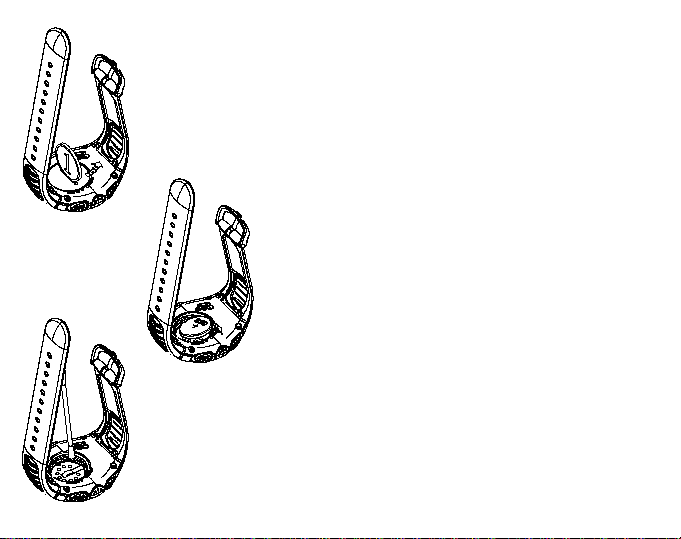
1.3. BATTER Y REPLACEMENT
The Suunto X6 operates on a 3-Volt lithium cell,
type: CR 2032. The life expectancy is approximately 12 months in Time/Weather modes.
A low-battery warning indicator is activated on
the display when approximately 5–15 percent
of the battery capacity is still available. When
this occurs we recommend replacing the bat-
➦➦
➦
➦➦
➥
➥➥
➥➥
6
tery. However, extremely cold weather may activate the low battery warning indicator, even
though the battery is still fully operational. If the
battery warning indicator activates in temperatures above 10°C (50°F), replace the battery.
NOTE: Heavy use of the backlight, altimeter
and compass will significantly reduce battery
life.
To replace the battery, follow these steps:
1. Insert a coin into the slot located on the battery compartment cover on the backside of
the Suunto X6.
2. Turn the coin
aligned with the open position marker, or even
slightly further for easy opening.
3. Remove the battery compartment cover. Ensure that the O ring and all surfaces are
clean and dry. Do not stretch the O ring.
counterclockwise
until it is
Page 9
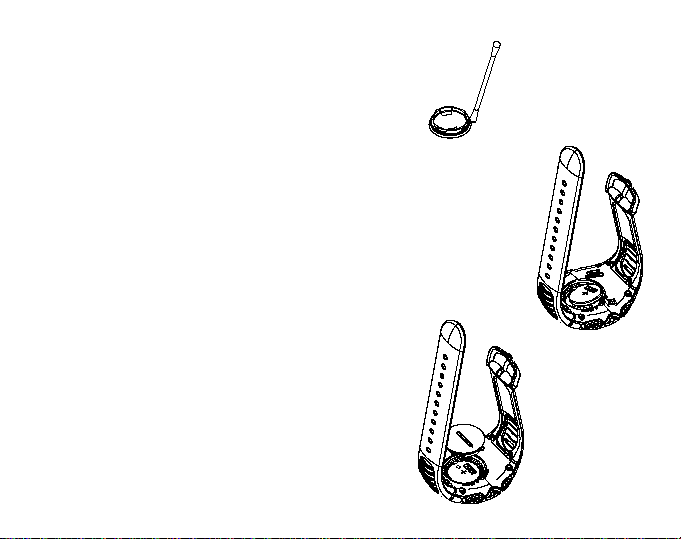
4. Remove the old battery carefully.
5. Place the new battery into the battery compartment with the positive side facing up.
6. With the
place the battery compartment cover and turn
it with the coin
with the close position marker.
NOTE: Battery replacement should be
performed with extreme care to ensure that
the Suunto X6 continues to remain waterproof.
Careless battery replacement may void
warranty.
O
ring in the correct position, re-
clockwise
until it is aligned
➦➦
➦
➦➦
➥➥
➥
➥➥
7
Page 10
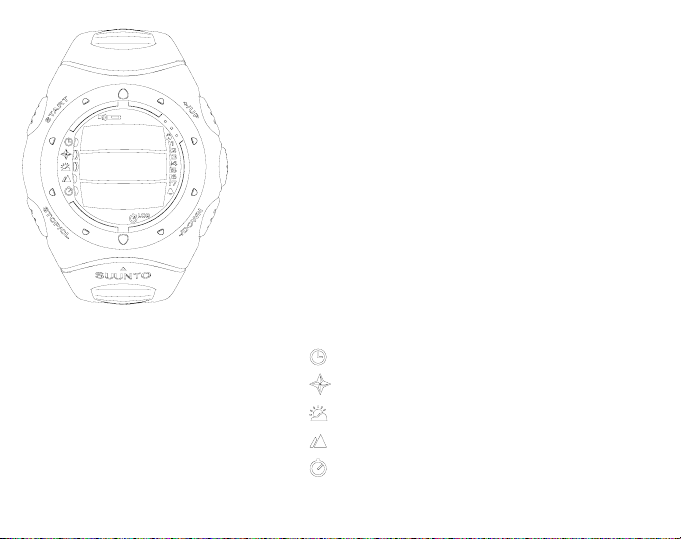
2. HOW TO USE YOUR SUUNTO X6
2.1. DISPLAY
When your Suunto X6 leaves the factory, it is in
sleep mode, with the display empty. Press any
button to activate the Suunto X6. The text “DEFRAG
OF
MEMORY” is displayed and after a few seconds the Time mode is activated. Later on, you
can select which mode is displayed. For information about setting the correct time, refer to
chapter 3.2.3.
In addition to mode-specific information, the
Suunto X6 display includes several symbols.
2.1.1. Mode Symbols
The mode symbols on the left of the display
indicate the active mode:
Time
Compass
Weather
Hiking
Hiking chrono
8
Page 11
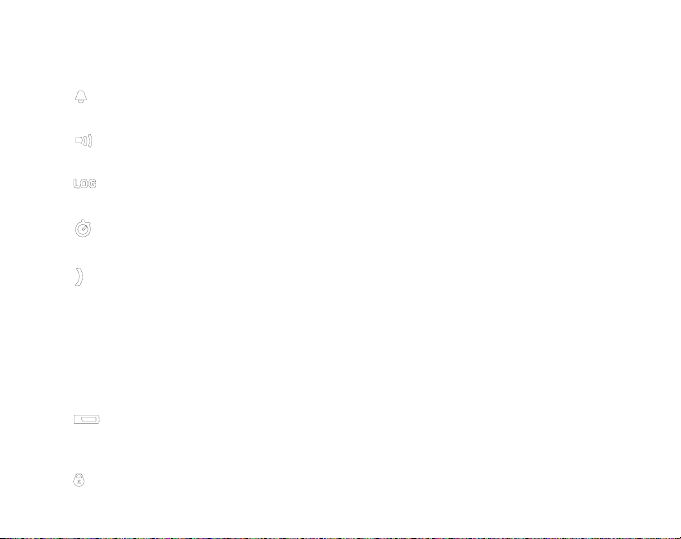
2.1.2. Function Symbols
The function symbols indicate that either a function has been activated (such as
Alarm) or something needs to be done (battery symbol). The function symbols are:
Alarm
Active, when at least one of the alarms is on.
Weather/Altitude alarm
Active, when weather alarm, altitude alarm or asc/dsc alarm is on.
Logbook
Active, when the logbook is recording data.
Chrono
Active, when the chrono is on and recording data to a file.
Use alti/baro
Indicates, whether the air pressure sensor is used to measure altitude or used as a
barometer.
If you select the air pressure to be displayed as altitude, the symbol is next to the
Compass mode symbol. If you select the air pressure to be displayed as weather
information, the symbol is next to the Weather mode symbol.For more information,
refer to page 26.
Battery
Active, when 5–15 percent of the battery capacity is left and the battery should be
replaced.
Button Lock
Active, when the button lock has been activated.
9
Page 12
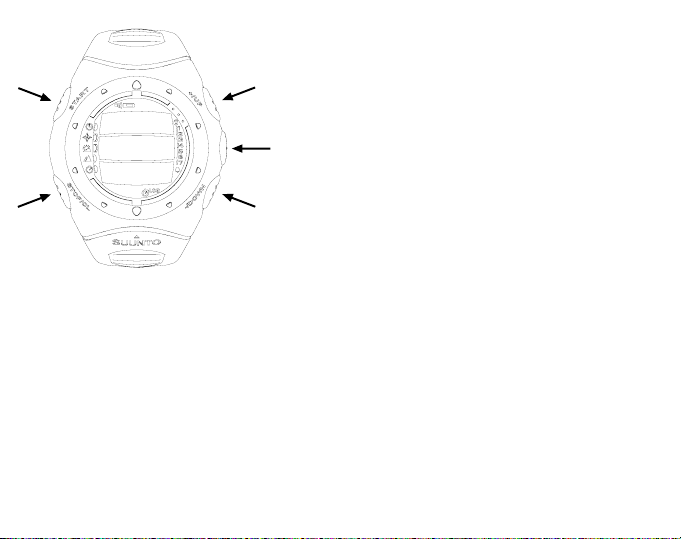
2.2. BUTTONS
2.2.1. Short and Long Press
The buttons may have different functions depending on how long they are pressed.
The ordinary
press
or
short press
means that
the button is pressed quickly.
The
long press
means that the button is pressed
for more than 2 seconds.
2.2.2. Start Button
Short press
• In Chrono mode, starts timing and records
and displays the intermediate times.
• In Hiking mode, records the mark points (alti-
tude and time).
Long press
• Activates the backlight when the backlight is
not set to off. The backlight stays on as long
as a selection is active and 5 seconds after
the last selection. For more information about
backlight settings, see page 21.
10
Page 13
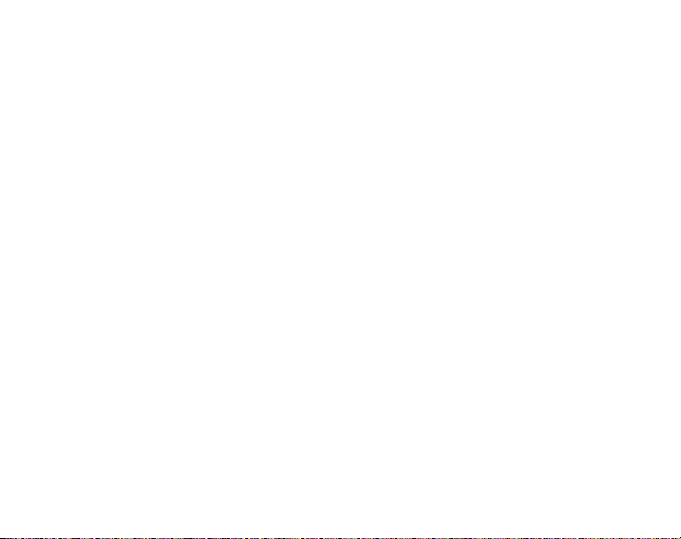
2.2.3. Stop/CL Button
Short press
• Returns to the previous menu level or to the previous selection
without accepting
the selection.
• In the Chrono mode, stops timing.
• In other mode main displays, acts as a shortcut button, that toggles the lowest field
of the main display between three different alternatives. The selection stays active
even if the mode or menu level is changed.
Long press
• Returns to the main display of the current mode
without accepting
the last selec-
tion. In Chrono mode resets the stopwatch.
2.2.4. Suunto Button
Short press
• Scrolls to a lower menu level.
• Accepts the selections made with arrows and moves to the next phase.
• After the last selection, returns to the settings menu.
• With two possible selections (e.g. light on/off), activates the selection and accepts
the selections made with arrows.
Long press
• Returns to the main display of the current mode and accepts the selection.
• With two possible selections (e.g. light on/off), accepts the selection and returns
directly to the main display of the current mode.
11
Page 14
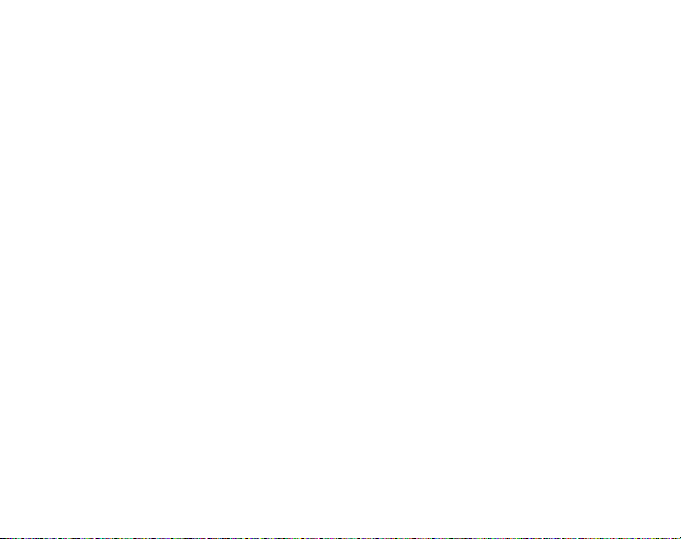
2.2.5. Arrow Buttons
Short press
• Changes modes in the mode main display.
• Scrolls the menus up and down, and logbook and memory forward and back.
• Changes the values. The
decreases the value.
• With two possible selections (e.g. light on/off), both arrows change the value.
2.2.6. Button Lock
The button lock prevents buttons being pushed accidentally. If the button lock is
activated and you try to press a button, the message “UNLOCK PRESS SUUNTO” is displayed.
Activating the lock
To activate the lock, follow these steps:
1. Press the
2. Press the
moves to the main display of the current mode.
Unlocking the lock
To unlock the button lock, follow these steps:
3. Press the
4. Press the
12
Suunto
button. The Suunto X6 moves to the function menu.
Start
button within 2 seconds. The buttons are locked and the Suunto X6
Suunto
button. The following text is displayed: “NOW PRESS START”.
Start
button within 2 seconds.
up
arrow increases the value and the
down
arrow
Page 15
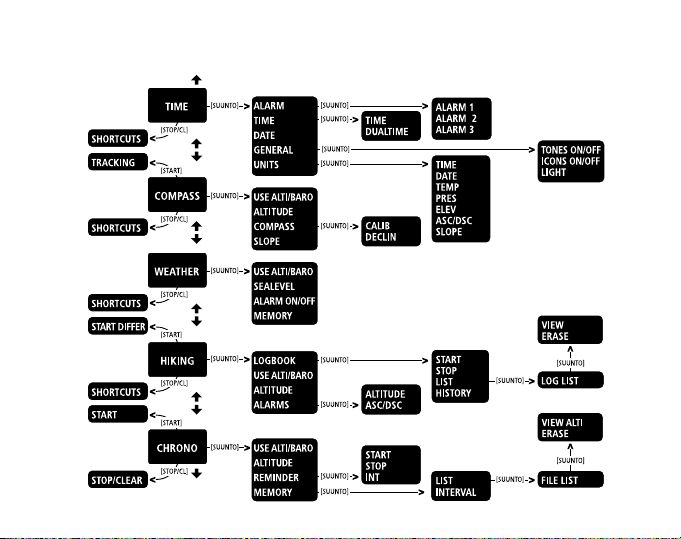
2.3. MENUS
2.3.1. Basic Menu Structure
13
Page 16

The menus are organized hierarchically under the modes. When you select a mode,
its main display appears. When you press Suunto in the mode’s main display, the
mode’s
function menu
and all the functions include sub-functions or settings. This constructs the hierarchical menu structure.
2.3.2. Navigating in Menus
The menu items can be scrolled with the up and
of the Suunto X6. Three menu items can fit into the display at the same time. The menu
item that is currently active and can thus be selected is displayed in reversed color.
On the right side of the display is an indicator bar showing the total number of menu
items. The number of the active menu item is displayed next to the indicator bar.
You can move deeper into the hierarchy by selecting a menu item and pressing the
Suunto
button. If you want to return one step up in the hierarchy, press the
button. Remember that pressing only the
first they have to be accepted using the
If you want to return directly to the main display of the active mode, press for more
than 2 seconds either the
(discards the last change).
Suunto X6 has been designed to guide you as much as possible when you navigate
in the menus. When you perform a function, the Suunto X6 often returns automatically
to the menu that you are likely to use next. Also, for example, if you try to do something
that is impossible, the Suunto X6 first displays a message and then automatically
recommends a function in reversed color to help you to use the functions.
14
is displayed. The function menu includes several functions
down
arrow buttons on the right side
Stop/CL
Stop/CL
button does not save the changes—
Suunto
button.
Suunto
button (saves the changes) or the
Stop/CL
button
Page 17
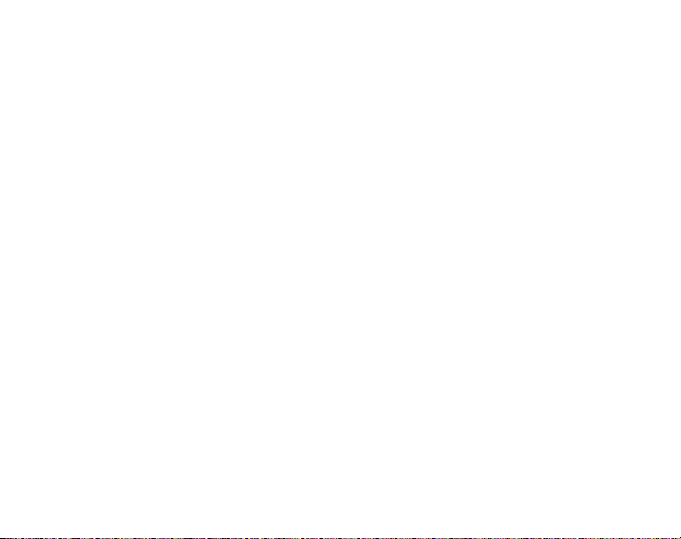
3. MODES
3.1. GENERAL INFORMATION
Suunto X6 has five modes: Time, Compass, Weather, Hiking and Hiking Chrono.
The symbols for each mode are displayed on the left of the Suunto X6 display. When
you select a mode, the active mode indicator appears on the display next to the
symbol of the selected mode. If the icons are set to on, they also display the active
mode.
To select a mode, press either the up or
mode and scroll the modes. During scrolling, the icon of the selected mode and its
name appear on the display. When you stop scrolling, the icon stays for a little while
and then the main display of that mode opens automatically.
NOTE: In addition to the active mode indicator, the Use indicator can also be displayed next to the Compass or Weather mode symbols. If the Use is set to Alti, the
indicator is next to the Compass mode symbol and if the Use is set to Baro, the
indicator is next to the Weather mode symbol. For more information about the Alti or
Baro Use, see page 26.
3.2. TIME MODE
3.2.1. Main Display
When you select the Time mode, the main display opens. The main display has three
rows:
Date
The first row displays the date in the selected format. For more information about
changing the date format, see page 22.
down
arrow while in the main display of any
15
Page 18
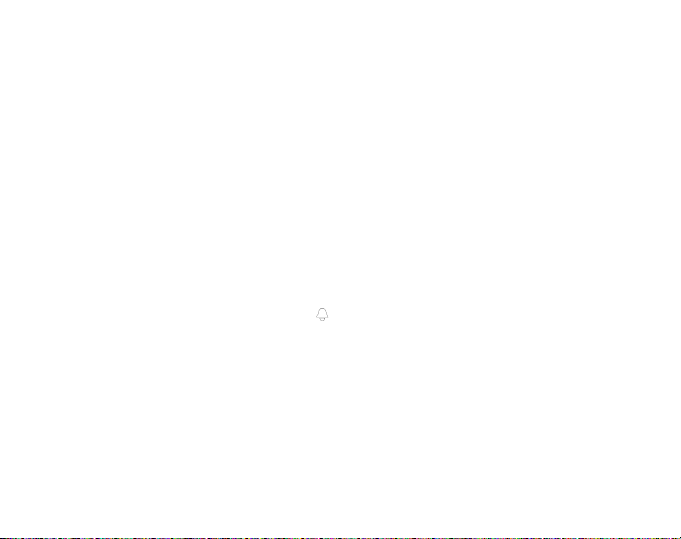
Time
The second row displays the time in the selected format. For more information about
changing between 12- and 24-hour display, see page 22.
Shortcuts
The third row displays alternatively the weekday, seconds or dual time. To change
the displayed information, press the
• Weekday. Displays the current weekday.
• Seconds. Displays seconds.
• Dual time. Displays the dual time.
3.2.2. Alarm
You can set altogether three independent alarms. In addition to the time, you can
define a date when the alarm sounds. If you do not define the date, the alarm will
sound daily, as long as it is set to on.
When the alarm is set, the alarm symbol appears in the Suunto X6 display.
Activating alarms
To activate an alarm, follow these steps:
1. To access the function menu, press
2. In the function menu,
Select it by pressing
When you open the menu for the first time the alarm indicators are set to
default.
3. Scroll to the alarm you want to set and press
16
Alarm
Suunto
Stop/CL
button.
Suunto
is already reversed in color as the first menu item.
. The alarm menu displays the status of the alarms.
in the main display.
Suunto
. The alarm information is
off
as
Page 19
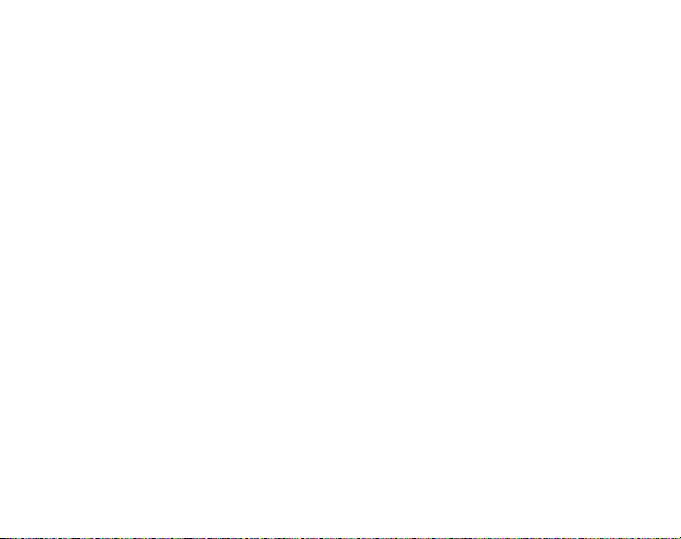
displayed and the on/off indicator is displayed as active (in reversed color). When
you open the alarm information for the first time, the time is 00:00 or 12:00 am.
4. Press either the
5. Press
6. Set the correct
7. Set the correct
8. If you want the alarm to sound
9. If you want to set the alarm for a specific date, set the day and month in the dd and
Deactivating alarms
To deactivate the alarm, follow these steps:
1. To access the function menu, press
2. In the function menu, scroll to
3. Scroll to the alarm you want to set off and press
4. Press either the up or
Suunto
vated.
tion is activated.
Suunto
. (A long press opens the main display. Two short presses first activate the
mm field and then open the function menu.) The alarm is set to sound every day and
you return to the function menu.
mm
fields with the arrow buttons and accept the date by pressing
alarm is set to sound only once on the selected date and you return to the function
menu. To set the alarm back to daily function, activate the mm field and set its value
back to mm with the arrow buttons and accept the setting with
displayed and the on/off indicator is displayed as active (in reversed color).
Suunto
. The alarm symbol disappears from the display.
up
or
down
. The alarm indicator changes to on and the hour selection is acti-
hour
minutes
arrow to change the alarm status to on.
with the arrow buttons and press
with the arrow buttons and press
every day
Suunto
Alarm
and press
, accept the
in the main display.
Suunto
Suunto
down
button to change the alarm status to
Suunto
. The minute selec-
Suunto
dd.mm
.
. The alarm information is
.
format by pressing
Suunto
. The
Suunto
.
off
and press
17
Page 20
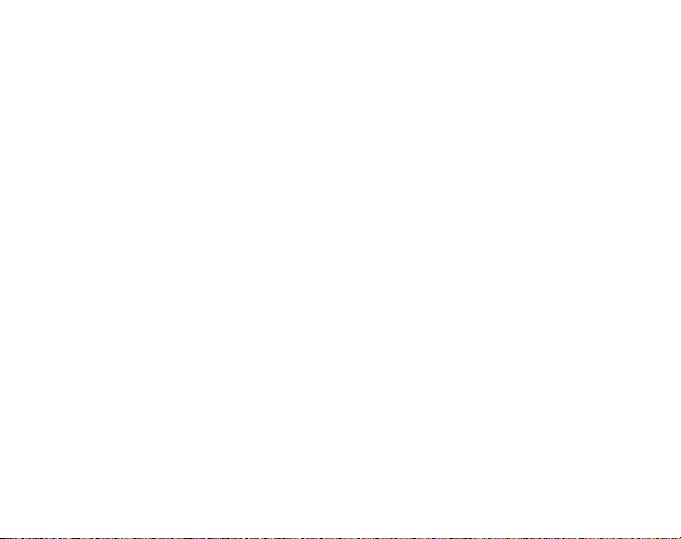
Acknowledging alarms
When you hear the alarm, you can acknowledge it by pressing any of the Suunto X6
buttons. The alarm stops automatically after 30 seconds.
3.2.3. Time
The time means the current time that is visible on the second row of the Time mode
main display.
Dual time makes it possible to keep track of another time, for example, another time
zone when you are traveling. The dual time is displayed on the third row of the Time
mode main display as a shortcut. To scroll to the dual time shortcut, press the
button in the main display.
Setting time and dual time
To set the time and dual time, follow these steps:
1. To access the function menu, press
2. Scroll to
time and dual time is displayed.
3. Scroll to either time or dual time and press
4. Change the
activated.
NOTE: If the time is displayed as a 12-hour clock, the symbol AM or PM is displayed
on the last row. For more information about the 12/24-hour clock, see page 22.
5. Change the
tion is activated.
6. When you press the arrow down button, the seconds are zeroed. If you want to
set specific seconds, press the arrow up button and the seconds start to in-
18
Time
on the function menu and press
hour
with the arrow buttons and press
minutes
with the arrow buttons and press
Suunto
in the main display.
Suunto
Suunto
. The menu with the options
. The hour selection is activated.
Suunto
. The minute selection is
Suunto
. The second selec-
Stop/CL
Page 21

crease. When the seconds setting is correct, press
to the function menu.
Suunto
. You automatically return
NOTE: When you set the seconds for time, they are automatically updated to dual
time as well.
NOTE: When you are setting dual time, you can set only hours and minutes, the
seconds are retrieved from the Time option.
3.2.4. Date
The date has three different formats: dd.mm, mm.dd or day. For more information
about changing the format, see page 22.
Changing date
To change the date, follow these steps:
1. To access the function menu, press
2. Scroll to
3. Change the value of the first active field (either day or month, depending on the
format) with the arrow buttons and press
4. Change the value of the second field with the arrow buttons and press
The year selection is activated.
5. Change the year with the arrow buttons and press
21st century.) You automatically return to the function menu.
Date
on the function menu and press
Suunto
in the main display.
Suunto
Suunto
.
. The second field is activated.
Suunto
Suunto
. (All the years mean the
.
NOTE: The weekday is updated automatically to the last row according to the set
date.
19
Page 22

3.2.5. General
The General function includes the general settings for using your Suunto X6.
Setting tones on or off
Tones are the sounds that indicate that you have successfully pressed the buttons.
The tones can be set to on or off.
To set the tones on or off, follow these steps:
1. To access the function menu, press
2. In the function menu, scroll to
displayed.
3. Scroll to
versed color.
4. Change the value of the field to either on or
Suunto
Setting icons on or off
Icons are the symbols that appear for a moment when you change the mode. You can
either show or hide the symbols.
To set the icons on or off, follow these steps:
1. To access the function menu, press
2. In the function menu, scroll to
displayed.
3. Scroll to
4. Change the value of the field to either on or off with the arrow buttons and press
Suunto
20
Tones
and press
. The tones are now set.
Icons
and press
. The icons are now set.
Suunto
Suunto
Suunto
General
. The on/off field is displayed as active in re-
General
. The on/off field is displayed as active.
in the main display.
and press
off
Suunto
in the main display.
and press
Suunto
. The General menu is
with the arrow buttons and press
Suunto
. The General menu is
Page 23

Setting backlight
Light means the backlight of the Suunto X6 display. Light has three possible settings:
• Normal. The light goes on when you press the
seconds in any other mode than the Chrono mode. The light is on for 5 seconds
after the last press of any button.
NOTE: If the backlight setting is normal and you press the Start button in Chrono
mode, the Chrono is activated. If you want to use the light in the Chrono mode, you
have to set the backlight to Night Use.
• Off. The light does not go on from any button or during an alarm.
• Night Use. The light goes on when you press any of the buttons and stays on for
5 seconds after the last press of any button.
Start
button for more than 2
NOTE: The backlight goes on when an alarm sounds in Normal and Night Use.
To change the light setting, follow these steps:
1. To access the function menu, press
2. In the function menu, scroll to
displayed.
3. Scroll to
4. Select the light setting with the arrow buttons and press
set and you return to the function menu.
Light
and press
Suunto
Suunto
General
. The current light setting is displayed as active.
in the main display.
and press
Suunto
. The General menu is
Suunto
. The light setting is
21
Page 24

3.2.6. Units
The units menu includes the units that are used with all the Suunto X6 functions and
settings. The unit settings affect the way information is displayed in all the Suunto X6
modes.
Setting time format
The time setting defines whether the 12- or 24-hour clock is used.
To change the 12/24-hour display, follow these steps:
1. To access the function menu, press
2. In the function menu, scroll to
3. Scroll to
4. Select the correct setting with the arrow buttons and press
display is set.
Setting date format
The Date setting defines the format in which the date is displayed. The possible
formats are:
• DD.MM. Day before the month, e.g. 27.11.
• MM.DD. Month before the day, e.g. 11.27.
• Day. Only the day is displayed, e.g. 27.
To change the date format, follow these steps:
1. To access the function menu, press
2. In the function menu, scroll to
3. Scroll to
4. Select the correct date format with the arrow buttons and press
format is set and you return to the function menu.
22
Time
Date
and press
and press
Suunto
Suunto
Suunto
Units
and press
. The 12/24 h field is activated.
Units
and press
.
in the main display.
Suunto
Suunto
in the main display.
Suunto
. The Units menu is displayed.
. The Units menu is displayed.
Suunto
. The time
Suunto
. The
Page 25

Setting the unit of temperature
The Temp setting defines the unit in which the temperature is displayed. The options
are Celsius (°C) and Fahrenheit (°F).
To change the unit of temperature, follow these steps:
1. To access the function menu, press
2. In the function menu, scroll to
3. Scroll to
4. Select the unit with the arrow buttons and press
Setting the unit of air pressure
The Pres setting defines the unit in which the air pressure is displayed. The options
are
To change the unit of air pressure, follow these steps:
1. To access the function menu, press
2. In the function menu, scroll to
3. Scroll to
4. Select the correct unit with the arrow buttons and press
pressure is set.
Setting the unit of elevation
The Elev setting defines the unit in which the elevation is displayed. The options are
meters (m) and feet (ft).
To change the unit of elevation, follow these steps:
1. To access the function menu, press
2. In the function menu, scroll to
hPa
and
T emp
inHg
Pres
and press
and press
.
Suunto
Suunto
Suunto
Units
and press
. The temperature unit field is activated.
Units
and press
. The air pressure unit field is activated.
Units
and press
in the main display.
Suunto
Suunto
Suunto
in the main display.
Suunto
Suunto
in the main display.
Suunto
. The Units menu is displayed.
. The temperature unit is set.
. The Units menu is displayed.
Suunto
. The unit of the air
. The Units menu is displayed.
23
Page 26

3. Scroll to
4. Select the correct unit with the arrow buttons and press
elevation is set.
Setting the unit of ascent/descent rate
The Asc/Dsc setting defines the way the ascent or descent rate is displayed. The
possible formats are:
• m/s
• m/min
• ft/s
• ft/min
To change the Asc/Dsc format, follow these steps:
1. To access the function menu, press
2. In the function menu, scroll to
3. Scroll to
4. Select the correct format with the arrow buttons and press
set and you return to the Units menu.
Setting the unit of slope
The Slope setting defines the unit in which the slope is displayed. The options are
degree (°) and percentage (%).
To change the unit of slope, follow these steps:
1. To access the function menu, press
2. In the function menu, scroll to
3. Scroll to
4. Select the correct unit with the arrow buttons and press
24
Elev
and press
Asc/Dsc
Slope
and press
and press
Suunto
. The elevation unit field is activated.
Suunto
Units
and press
Suunto
Units
and press
Suunto
. The slope unit field is activated.
in the main display.
Suunto
.
Suunto
in the main display.
Suunto
Suunto
. The unit of the
. The Units menu is displayed.
Suunto
. The format is
. The Units menu is displayed.
Suunto
. The slope unit is set.
Page 27

3.3. COMPASS MODE
3.3.1. Main Display
When you select the Compass mode, the main display opens. The main display has
three rows.
Bearing
First row displays the bearing pointed with the sighting marks of Suunto X6. The
bearing is displayed in bold when the compass is level.
Compass
The second row displays the heading of the Suunto X6 as a graphical presentation of
a compass rose. The rose displays the cardinal and half-cardinal points.
The magnetic sensor of the compass functions for 40 seconds at a time. After this
period the compass moves into power-saving mode and the message “
is displayed. To activate the compass again, press the
Start
button.
START COMPASS”
Shortcuts
The third row of the main display contains shortcuts to three functions. To change the
function, press the
• Altitude. In
reference altitude. For more information about the
Stop/CL
button.
Alti
use, displays the current altitude, and in
Alti
and
Baro
use, displays the
Baro
uses, see section
3.3.2.
• Bearing tracking. Bearing tracking helps you to follow a certain bearing in terrain.
When you scroll to bearing tracking for the first time, it is 0°. To activate the search
for bearing move your Suunto X6 horizontally until the chosen bearing is displayed
25
Page 28

on the first row and press the
third row until you select a new bearing with the
selected the bearing tracking, the compass rose in the middle row displays a dotted
vertical line indicating the bearing tracking set.
NOTE: The tracking always remembers the last direction selected, when you next
scroll to it.
• Time. Displays the current time.
Start
button. The selected bearing is displayed on the
Start
button again. When you have
NOTE: The shortcuts will also function normally in the power-saving mode. When
you select the bearing shortcut, the compass will automatically be activated.
3.3.2. Use
With the Use function you can define whether the air pressure measurement is used
to measure the altitude or to represent the weather conditions.
If you select the
altitude and all changes of atmospheric pressure are interpreted as changes in altitude.
When the
Chrono modes changes, but the atmospheric pressure (sea level) in the second row
of the Weather mode remains constant. The absolute pressure changes if it is selected as a shortcut in the third row of Weather mode.
If you select the
weather information and all changes in atmospheric pressure are interpreted as
being due to a change in the weather.
When the
Chrono modes remains constant. The atmospheric pressure (sea level and absolute)
in the Weather mode changes.
26
Alti
option (altimeter), the measured air pressure is displayed as
Alti
use is selected, the altitude reading of Compass, Hiking and Hiking
Baro
option (barometer), the measured air pressure is displayed as
Baro
use is selected, the altitude reading in the Compass, Hiking and Hiking
Page 29

Select the correct use according to what you want to measure. For example, on a
hiking trip, you can select the
When you camp for the night, you can change the use to
weather changes do not catch you by surprise.
To select either Altimeter use or Barometer use, follow these steps:
1. To access the function menu, press
2. In the function menu, scroll to
alti/baro field is activated.
3. Change the content of the field with the arrow buttons and press
return to the function menu.
3.3.3. Altitude/Sealevel
In order for the altimeter to function correctly you need to set the reference altitude.
This means that you set an altitude reading that is equal to the real altitude. Set the
reference altitude in a place where you know the altitude, for example, with the help
of a topographical map. The Suunto X6 has a factory set reference altitude which
corresponds to the standard barometric pressure (1013hPa/29.90inHg) at sea level.
If you know neither your current altitude nor the correct sea level pressure, you can
have an estimate of your altitude by setting the sea level pressure to 1013 hPa/29.90
inHg.
In Weather mode, Altitude is replaced with
same way as Altitude.
To set the reference altitude, follow these steps:
1. To access the function menu, press
2. In the function menu, scroll to
Alti
use for the day to see how high you have climbed.
Suunto
Use
with the arrow buttons and press
in the main display.
Sealevel
Suunto
Altitude
in the main display.
with the arrow buttons and press
Baro
to make sure that the
Suunto
Suunto
. You then
, this functions and is set in the
. The
Suunto
.
27
Page 30

3. With the arrow buttons, set the reference altitude in the field to match the altitude of
you current location and press
If you do not know the altitude of the place you are in, you can use the air pressure
to help determine the altitude. To do this, move into Weather mode and set the current
sea level air pressure. You can find out the sea level air pressure, for example, from
the airport, weather station or Internet weather pages.
3.3.4. Compass
The compass menu includes functions for either calibrating the compass or setting its
declination.
Calibrating the compass
As a basic rule, you should calibrate the compass if it does not seem to work well, for
example, when it displays the wrong compass heading or the heading changes too
slowly. You should also calibrate the compass after replacing the Suunto X6 battery.
Strong electromagnetic fields, such as electric lines, loudspeakers and magnets, can
affect the compass calibration. Therefore it is advisable to calibrate the compass if
your Suunto X6 has been exposed to these fields.
It is also recommended to calibrate the compass before a long trip, such as a hiking trip.
Suunto
. You return to the function menu.
NOTE: Calibrate the compass before using it for the first time, and before you leave
for an extended outdoor activity.
NOTE: Remember to hold the Suunto X6 level during the calibration.
The calibration includes the following phases:
1. To access the function menu, press
2. In the function menu, scroll to
28
Suunto
Compass
in the main display.
with the arrow buttons and press
Suunto
.
Page 31

3. In the compass menu, move to
4. The screen displays the text “
Calib
with the arrow buttons and press
ROTATE 360°” and a countdown from 5 to 0. When the
Suunto
countdown reaches 0, the calibration starts. Hold the Suunto X6 level and slowly
rotate the device in a full clockwise or counterclockwise circle.
• The level symbol indicates the ongoing calibration. When the cross is in the
middle of the symbol, the Suunto X6 is held level. The animation represents the
progress of the calibration.
• If the calibration succeeds, the “COMPLETE” message is displayed and the Suunto
X6returns to the function menu.
• If the calibration fails, the “TRY AGAIN” message is displayed and the process
returns to the countdown for a further attempt.
• If the calibration fails five times, the “FAILED, REFER MANUAL” message is displayed
and the Suunto X6 returns to the compass menu.
If the calibration fails five times in a row, it may be possible that you are in an area that
has sources of magnetism, such as large metal object, power lines, loudspeakers
and electric motors. Move to another location and try to calibrate the compass again.
You can also remove the battery and then insert it again. Also make sure, that the
compass remains level during the calibration—calibration may fail if the level is unstable.
If the calibration continues to fail, contact the authorized Suunto service.
Setting the compass declination
You can compensate for the difference between true north and magnetic north by
adjusting the compass declination. The declination can be found, for example, from
the topographic maps of your local area.
.
29
Page 32

To set the compass declination, follow these steps:
1. To access the function menu, press
2. In the function menu, scroll to
3. In the compass menu, move to
The first row of the next window is activated.
4. Select the correct option (off/east/west) with the arrow buttons and press
The degrees field is activated.
5. Set the degrees with the arrow buttons. The initial value is either 0.0° or the value
accepted when last setting the declination.
6. Press
3.3.5. Slope
The slope function is intended for measuring the degree of slope.
To measure the slope, follow these steps:
1. To access the function menu, press
2. In the function menu, scroll to
3. When the angle is selected, lock it by pressing
4. To unlock the angle and start measuring the slope again, press
5. To move back to the function menu, press
Suunto
. You return to the compass menu.
When you incline the Suunto X6, it starts to display the angle indicating the degree
of slope on the screen. The sighting marks on the ring help to point to the chosen
direction.
Suunto
Compass
Declin
Slope
in the main display.
with the arrow buttons and press
with the arrow buttons and press
Suunto
in the main display.
with the arrow buttons and press
Start
. The angle remains on display.
Suunto
.
Start
Suunto
Suunto
Suunto
Suunto
.
NOTE: The measured value is not saved to the Suunto X6 memory!
30
.
.
.
.
Page 33

3.4. WEATHER MODE
3.4.1. Main Display
When you select the Weather mode, the main display opens. The main display has
three rows.
Temperature
The first row displays the temperature in the selected unit. For more information about
defining the unit of the temperature, refer to page 23.
NOTE: Because the sensor is close to your wrist, you have to keep the Suunto X6
away from the body’s temperature at least for 15 minutes to measure the correct air
temperature. When you measure the temperature of the water, less time away from
the body is required.
Air pressure
The second row displays the air pressure at sea level. For more information about
defining the unit of the air pressure, refer to page 23.
Shortcuts
The third row of the main display contains shortcuts to three functions. To change the
function, press the
Stop/CL
button.
• Trend. A graphical presentation of the development of the air pressure (sea level)
during the last 6 hours in 15-minute intervals. One step on the vertical axis represents one hPa and one step on the horizontal axis represents 15 minutes.
• Absolute air pressure. The absolute air pressure is the actual pressure in the
location you are at that moment.
• Time. Displays the current time.
31
Page 34

3.4.2. Use
With the Use function you can define whether the air pressure measurement is used
to define the altitude or to represent the weather conditions. For more information,
refer to page 26.
NOTE: For most functions of the Weather mode the correct Use setting is Baro.
To select either Altimeter use or Barometer use, follow these steps:
1. To access the function menu, press
2. In the function menu, scroll to
alti/baro field is activated.
3. Change the content of the field with the arrow buttons and press
return to the function menu.
3.4.3. Sealevel
With this function you can set the sea level barometric pressure. This is the value of
barometric pressure at your current location reduced to sea level. For more information about sea level pressure, refer to page 27.
To set the sea level pressure , follow these steps:
1. To access the function menu, press
2. In the function menu, scroll to
3. With the arrow buttons, set the sea level pressure in the field to match the current
sea level barometric pressure of you current location and press
return to the function menu.
32
Suunto
Use
with the arrow buttons and press
Sealevel
in the main display.
Suunto
in the main display.
with the arrow buttons and press
Suunto
Suunto
Suunto
Suunto
. The
. You
. You
.
Page 35

3.4.4. Alarm
When active, the weather alarm informs you if the air pressure drops more than 4
hPa/0,118 inHg in 3 hours.
NOTE: The weather alarm activates only when the Use function is set to Baro.
To activate or deactivate the weather alarm, follow these steps:
1. To access the function menu, press
2. In the function menu, scroll to
the alarm can be seen from the function menu.
3. Press
4. Change the field to either on or off with the arrow buttons and press
When the weather alarm goes on, the alarm symbol is flashing and the backlight
goes on. To acknowledge the weather alarm, press any button.
3.4.5. Memory
The memory stores weather-related information from the last 48 hours. When you
scroll through the stored information, it is presented in the following order:
• Maximum sea level air pressure during the period measured, date and time.
• Minimum sea level air pressure during the period measured, date and time.
• Maximum temperature during the period measured, date and time.
• Minimum temperature during the period measured, date and time.
• Sea level air pressure and temperature in relation to the time and date starting from
NOTE: If the Use function has been set to Alti (altimeter), the barometric value
stored in memory is always the same.
Suunto
. The on/off field is activated.
the current moment. The first 6 hours are displayed in 1-hour intervals, the next 42
hours in 3-hour intervals.
Suunto
Alarm
in the main display.
with the Arrow buttons. The current status of
Suunto
.
33
Page 36

To view the weather information stored in the memory, follow these steps:
1. To access the function menu, press
2. In the function menu, scroll to
The first information page is displayed.
3. Scroll the information with the arrow buttons—the
the
down
4. To stop viewing the memory content, press either
34
arrow backward.
Suunto
Memory
in the main display.
with the arrow buttons and press
up
arrow scrolls forward and
Suunto
or
Stop/CL
at any time.
Suunto
.
Page 37

3.5. HIKING MODE
3.5.1. Main Display
When you select the Hiking mode, the main display opens. The main display has three
rows.
Ascent/descent rate
First row displays the ascent/descent rate in the selected unit. For more information
about defining the unit of rate, refer to page 24.
Altitude
The second row displays the altitude. For more information about defining the unit of
altitude, refer to page 23.
Shortcuts
The third row of the main display contains shortcuts to three functions. To change the
function, press the
Stop/CL
button.
• Asc. The cumulative ascent since the logbook was started. If the logbook is not
running, the display shows text “ASC 0”.
• Differ. When you select the Differ function, it displays the difference in altitude and
time since the last reset of the function. To reset and start a new measurement,
press
Start
. Differ is always in the measuring mode, i.e. it measures the time and
altitude difference constantly but displays them only when you select the function.
During the first 10 hours both hours and minutes are displayed. After that, during
the next 89 hours, only hours are displayed and, finally, the display shows only a
dash and letter ‘h’.
• Time. Displays the current time.
35
Page 38

3.5.2. Logbook
The logbook gives you the possibility of recording information regarding, for example,
a hiking trip. When you start the logbook, it starts gathering information about the
cumulative ascents and descents, average ascent and descent rates, highest and
lowest points and specific marks you can set during the trip. When you stop the
logbook, the information gathered thus far is recorded as a logbook file that can be
viewed later. The maximum duration of one logbook is 168 hours = one week. After
this the logbook stops automatically. The Suunto X6 can store 20 logbook files at one
time. More logbooks can be saved to your PC with the help of the PC Interface. For
more information, see page 52.
Starting logbook
To start the logbook, follow these steps:
1. Press
2. In the function menu, scroll to
3. Scroll to
If the logbook is not running and there is enough memory left, recording begins. The
message “LOGBOOK STARTED” is displayed and you return to the function menu.
If the logbook is already activated, the message “LOGBOOK ALREADY RUNNING” is displayed
and you return to the function menu, where the Stop field is displayed in reversed
color.
If there is not enough memory left, the message “MEMORY FULL” is displayed and the
Suunto X6 moves to a display that asks you to erase a logbook file.
Select the logbook file to be deleted with the arrow buttons and press
is deleted from the memory and you return to the logbook menu.
36
Suunto
in the main display.
Start
and press
Suunto
Logbook
.
with the arrow buttons and press
Suunto
Suunto
. The file
.
Page 39

Stopping logbook
To stop the logbook, follow these steps:
1. Press
2. In the function menu, scroll to
3. Scroll to Stop and press
Suunto
in the main display.
STOPPED
” is displayed. You automatically return to the function menu.
Logbook
Suunto
with the arrow buttons and press
. The recording stops and the message “LOGBOOK
Suunto
If the logbook was not running when you tried to stop it, you return to the function menu.
Viewing logbook files
The logbook list includes the logs recorded in the Suunto X6 memory. With the list
function you can either view the logs or erase them from the memory. You can scroll
the list forwards from the first item and either forwards or backwards from all the
other items.
To view the log files, follow these steps:
1. Press
2. In the function menu, scroll to
3. Scroll to
Suunto
in the main display.
List
and press
Logbook
Suunto
. A list of all the saved logbook files is displayed.
with the arrow buttons and press
Suunto
4. Scroll the list with the arrow buttons until the logbook file you want to view is active
and press
5. In the next menu, scroll to
Suunto
.
View
and press
Suunto
. The first display of the logbook
file is shown.
6. Press the up arrow to move to the next display. The displays are shown in the
following content:
• Starting date and time, total time of the file and the number of runs. An ascent and
consecutive descent of at least 50 meters is considered a run.
.
.
37
Page 40

• Total ascent and the average ascent rate.
• Total descent and the average descent rate.
• The highest point, date and time.
• The lowest point, date and time.
• The marks the user has added to the logbook file include the altitude, date and
time of the mark. The maximum amount of marks is 10.
Total ascent and total descent are updated in 10 s intervals. To return to the main
display, press
NOTE: If you try to view the list but there are no recorded logbook files, the following
message is displayed “NO
Suunto
for more than 2 seconds.
LOGBOOK FILES
” and you return to the logbook menu.
Erasing logbook files
To erase the log files, follow these steps:
1. Press
2. In the function menu, scroll to
3. Scroll to
Suunto
in the main display.
List
and press
Logbook
Suunto
. A list of all the recorded logbook files is displayed.
with the arrow buttons and press
Suunto
.
4. Scroll the list with the arrow buttons until the logbook file you want to erase is
active and press
5. In the next menu, scroll to
Suunto
.
Erase
and press
Suunto
. The Suunto X6 displays the file
and the text “ERASE?”.
6. If you want to accept the deletion, press
7. If you want to cancel the deletion, press
38
Suunto
. You return to the list of logbook files.
Stop/CL
. You return to the previous menu.
Page 41

Viewing logbook history
The logbook history contains the cumulative values of ascents and descents and the
highest point of all logbooks (Hiking and Chrono Modes) recorded during the Suunto
X6 lifetime.
To view the history, follow these steps:
1. Press
2. In the function menu, scroll to
3. Scroll to
4. Press the up arrow to scroll the history information. The information is displayed in
Resetting the logbook history
To reset the logbook history:
1. Connect your Suunto X6 to Suunto Activity Manager.
2. Click Wristop History Reset History. This will transfer the current history data
Logbook marks
You can add marks to the logbook file and record information about the altitude of a
specific point and time. This can be done in Hiking mode only. The maximum amount of
marks in each file is 10.
To add a mark, press the
Suunto
in the main display.
History
and press
the following order:
• Cumulative ascent.
• Cumulative descent.
• The highest point, date and time.
to SAM database and set the history values in the Wristop computer memory to zero.
Logbook
Suunto
Start
button with a short press when the logbook is running.
with the arrow buttons and press
.
Suunto
.
39
Page 42

A long press activates the backlight and no logbook mark is made. The marks are
added to the logbook file and they can be viewed through the file list (see page 37).
When the mark has been added, the message “
MARK POINT SAVED” is displayed.
When you have recorded marks, the PC can create a profile that connects them with
a line. With this feature you can, for example, create a simplified altitude profile of
your trip. You can also use marks to compare the difference in time and altitude
between two points of the trip. (Compare with the Differ function on page 35)
3.5.3. Use
With the Use function you can define whether the air pressure measurement is used
to set the altitude or to represent the weather conditions. For more information, refer to
page 26.
To select either Altimeter use or Barometer use, follow these steps:
1. To access the function menu, press
2. In the function menu, scroll to
Suunto
Use
with the arrow buttons and press
in the main display.
Suunto
. The
alti/baro field is activated.
3. Change the content of the field with the arrow buttons and press
Suunto
. You
return to the function menu.
3.5.4. Altitude
With this function you can set the reference altitude. For more information about the
reference altitude, refer to page 27.
To set the reference altitude, follow these steps:
1. To access the function menu, press
2. In the function menu, scroll to
40
Suunto
Altitude
in the main display.
with the arrow buttons and press
Suunto
.
Page 43

3. With the arrow buttons, set the reference altitude in the field to match the altitude of
you current location and press
3.5.5. Alarms
The altitude alarm is intended to warn you if you pass the preset altitude limit. The
ascent/descent alarm, in its turn, warns you if your ascent/descent rate is faster
than the preset rate. When the alarm sounds, you can acknowledge it by pressing
any button.
Suunto
. You return to the function menu.
NOTE: The alarms are functional only when the Use function is set to Alti.
Setting altitude alarm
To set the altitude alarm, follow these steps:
1. To access the function menu, press
2. In the function menu, scroll to
The alarm menu is displayed.
3. Scroll to
4. Change the status of the alarm to either on or off with the arrow buttons and press
Suunto
5. Change the altitude at which the alarm is to sound with the arrow buttons and
press
Setting ascent/descent alarm
To set the ascent/descent alarm, follow these steps:
1. To access the function menu, press
2. In the function menu, scroll to
The alarm menu is displayed.
Altitude
and press
. The altitude field is activated.
Suunto
.
Suunto
Suunto
Alarms
. The on/off field of the next display is activated.
Alarms
in the main display.
with the arrow buttons and press
Suunto
in the main display.
with the arrow buttons and press
Suunto
Suunto
.
.
41
Page 44

3. Scroll to
vated.
4. Change the status of the alarm to either on or off with the arrow buttons and press
Suunto
5. Change the asc/dsc rate to be alarmed with the arrow buttons and press
You return to the main display.
Asc/Dsc
and press
. The rate field is activated.
Suunto
. The on/off field of the next display is acti-
Suunto
.
NOTE: The ascent is indicated by positive values, the descent by negative values.
3.6. HIKING CHRONO
3.6.1. Main Display
When you select the Hiking Chrono mode, the main display opens. The main display
has three rows.
Altitude
The first row displays the altitude in the selected unit. For more information about
defining the unit of altitude, refer to page 23.
Stopwatch
The second row displays the total time or split time. The
the start of the timing to this moment. When you navigate to the main display, the time
on the second row is either
has already started, a running time. The time starts running when you press the
button.
If you want to
on the middle row stops for 3 seconds to display the split time and then starts running
again.
42
view
a split and lap time (on the third row), press
0.00,0,
the time of the previous timing, or, if the stopwatch
split time
means the time from
Start
Start
again. The time
Page 45

When you want to
stop
the timing, press the
Stop/CL
button while in the Chrono
mode. The stop time is then displayed on the second row. You can zero the display by
long pressing the
NOTE: If you want to continue the same timing after viewing the lap and split times,
press Start instead of zeroing the display.
NOTE: You must have free space in the memory to be able to start the timing. If the
memory is full, the message “
the oldest memory file to be erased. Erase the suggested file by pressing Suunto or
select and erase another file. After the deletion, you can start the chrono. For more
information about erasing memory files, refer to page 47.
Stop/CL
button.
MEMORY FULL
” is displayed and the Suunto X6 suggests
Lap time
The
lap time
means the time from the last press of the
Start
button, i.e. from the last
intermediate time to the current time. The lap time runs on the third row.
When you press the
Start
button, the lap time stops for 3 seconds to display the lap
time and starts running from zero again (for the next lap).
When you stop the timing by pressing
Stop/CL
, the last lap time is displayed on the
third row.
3.6.2. Use
With the Use function you can define whether the air pressure measurement is used
to represent the altitude or the weather conditions. For more information, refer to
page 26.
To select either Altimeter use or Barometer use, follow these steps:
1. To access the function menu, press
2. In the function menu, scroll to
Suunto
Use
with the arrow buttons and press
in the main display.
Suunto
.
43
Page 46

The alti/baro field is activated.
3. Change the content of the field with the arrow buttons and press
return to the function menu.
3.6.3. Altitude
With this function you can set the reference altitude. For more information about the
reference altitude, refer to page 27.
To set the reference altitude, follow these steps:
1. To access the function menu, press
2. In the function menu, scroll to
3. With the arrow buttons, set the reference altitude in the field to match the altitude of
you current location and press
3.6.4. Reminder
You can activate a reminder to sound a signal after set periods. This feature is
helpful, for example, when you are hiking and want to remember to drink at regular
intervals. It can also be used for interval training.
Suunto
Altitude
Suunto
in the main display.
with the arrow buttons and press
. You return to the function menu.
Suunto
Suunto
. You
NOTE: You do not have to acknowledge the reminder in any way when you hear it.
Starting reminder
To activate the reminder, follow these steps:
1. To access the function menu, press
2. In the function menu, scroll to
The Reminder menu is displayed.
3. Scroll to
is displayed and you return to the function menu.
44
Start
and press
Suunto
Suunto
Reminder
. If the interval is set, the message “REMINDER STARTED”
in the main display.
with the arrow buttons and press
Suunto
.
.
Page 47

Stopping reminder
To stop the reminder, follow these steps:
1. To access the function menu, press
2. In the function menu, scroll to
The Reminder menu is displayed, and if the reminder is active, the Stop field is
displayed in reversed color.
3. Scroll to
you return to the function menu.
NOTE: If the reminder is not active and you try to stop it, you return to the function
menu without any message.
Reminder interval
When you navigate to the Reminder menu for the first time, the interval is 1.00. After
this, the interval displayed in the Reminder menu is the interval that was set the last
time the reminder was used.
To change the interval, follow these steps:
1. To access the function menu, press
2. In the function menu, scroll to
The Reminder menu is displayed.
3. Scroll to
4. Set the minutes with the arrow buttons and press
activated.
5. Set the seconds with the arrow buttons and press
Reminder menu and the Start field is activated.
Stop
and press
Int
and press
Suunto
Suunto
Suunto
Reminder
. The message “REMINDER STOPPED” is displayed and
Reminder
. The minutes field is activated.
in the main display.
with the arrow buttons and press
Suunto
in the main display.
with the arrow buttons and press
Suunto
. The seconds field is
Suunto
. You return to the
Suunto
Suunto
.
.
NOTE: The reminder interval can not be shorter than 5 seconds.
45
Page 48

3.6.5. Memory
The memory records data continuously when the chrono is active, that is, when the
timing is running.
Viewing memory files
The memory file can be viewed in relation to the time and altitude data.
To view a memory file, follow these steps:
1. To access the function menu, press
2. In the function menu, scroll to
The memory menu is displayed.
3. Scroll to
the files are organized so that the latest file is the first.
4. Scroll to the file you want to view with the arrow buttons and press
5. Scroll to
screen is displayed.
6. Scroll the information with the arrow buttons. The information is displayed in the
following order:
• Total ascent and the average ascent rate.
• Total descent and the average descent rate.
• The highest point, time and date.
• The lowest point, time and date.
• The total duration of the file and the amount of laps in the file.
• More specific information about that file including altitude and ascent and de-
46
List
and press
View alti
scent rates on individual points according to recording interval, and graphical
presentations about the altitude. These are displayed in the following way:
Suunto
in the following menu and press
Suunto
Memory
. The list of memory files is displayed. In the file list
in the main display.
with the arrow buttons and press
Suunto
Suunto
. The first information
Suunto
.
.
Page 49

First row:
• Total elapsed time
Second row:
• The left side displays a graphical presentation about the altitude in relation to
time. The scale of the graphical presentation depends on the set recording
interval and the recorded altitude differences.
• The right side displays ascent and descent rates in the point of time displayed in
the first row. For saved lap times, the right side displays lap and split numbers.
Third row:
• Altitude that is displayed with the set recording interval (10 or 60 seconds).
NOTE: If you try to view a file when the file list is empty, the message “NO
MEMORY
” is displayed and you return to the function menu.
NOTE: When you start chrono, it starts recording the altitude profile. If the memory
becomes full while the recording is on, Suunto X6 stops recording the profile.
However, the stopwatch remains running and the summary values are updated.
FILES IN
Erasing memory files
If the memory is full, you cannot start the timing until you have deleted at least one
memory file.
To delete a memory file, follow these steps:
1. To access the function menu, press
2. In the function menu, scroll to
Suunto
Memory
in the main display.
with the arrow buttons and press
Suunto
.
The memory menu is displayed.
3. Scroll to
List
and press
Suunto
. The list of memory files is displayed. In the file list
the files are organized so that the latest file is the first.
4. Scroll to the file you want to erase with the arrow buttons and press
Suunto
.
47
Page 50

5. Select
6. Accept the erase by pressing
Erase
in the following menu and press
Suunto
Suunto
.
in the field, that displays the text “ERASE?” and
the time and date of the file. You return to the file list.
NOTE: If you try to erase a file when the file list is empty, the message “NO
MEMORY
” is displayed and you return to the function menu.
FILES IN
Setting the recording interval
The recording interval defines how often the information is saved to the memory
when the timing is running. The recording interval can be either 10 or 60 seconds.
If you change the interval while the stopwatch is running, the change does not affect
the current recording. The change applies to the next stopwatch recording.
To set the interval, follow these steps:
1. To access the function menu, press
Suunto
in the Hiking Chrono mode’s main
display.
2. In the function menu, scroll to
Memory
with the arrow buttons and press
Suunto
The memory menu is displayed.
3. Scroll to
4. Select the interval with the arrow buttons and press
Interval
and press
Suunto
.
Suunto
.
The memory capacity is 33 h with 10 s recording interval and 200 h with 60 s interval.
Free memory capacity in % is displayed in the Interval menu below the intervals with
the text “FREE…%”.
3.6.6. Effect of air temperature on altitude measurement
The atmospheric pressure means the weight of air mass above the observer: at a
higher altitude there is less air than at a lower altitude. The principle of an altimeter is
to measure the different air pressure between different altitudes.
48
.
Page 51

Table 1. Normal temperatures corresponding to different altitudes
Altitude (m) Altitude (ft) Temperature (ºC) Temperature (ºF)
above sea level above sea level
0 0 15.0 59.0
200 656 13.7 56.7
400 1312 12.4 54.3
600 1969 11.1 52.0
800 2625 9.8 49.6
1000 3281 8.5 47.3
1200 3937 7.2 45.0
1400 4593 5.9 42.6
1600 5250 4.6 40.3
1800 5906 3.3 37.9
2000 6562 2.0 35.6
2400 7874 -0.6 30.9
2800 9187 -3.2 26.2
3000 9843 -4.5 23.9
3400 11155 -7.1 19.2
3800 12468 -9.7 14.5
4000 13124 -11.0 12.2
4500 14765 -14.3 6.4
5000 16405 -17.5 0.5
5500 18046 -20.8 -5.4
6000 19686 -24.0 -11.2
49
Page 52

The outside temperature affects the air weight. Consequently the air pressure difference between two altitudes is also dependant on temperature.
The altitude calculation of the Suunto X6 is based on the air pressure at certain normal
temperatures. Each altitude has a definitive normal temperature. The normal temperatures at each altitude are presented in Table 1.
The altitude measurement error caused by an abnormal temperature gradient can be
approximated as follows. If the sum of the temperature offsets from the
normal temperatures determined at two different altitudes is 1 ºC, the
altitude difference calculated by the Suunto X6 is 0.2% off the real altitude
difference (When using imperial units the offset factor is 0.11% / 1 ºF). This is
because the real temperatures are not always the same as the normal temperatures.
A higher than normal temperature causes the calculated altitude difference to be
smaller than the real altitude difference (your mountain ascent was actually higher).
Consequently, a lower than normal temperature causes the calculated altitude difference to be larger than the real altitude difference (you did not ascend quite as high as
displayed).
Table 2 shows an example in which the temperature offsets are positive. In this
example, the reference altitude is set at 1000 m. At 3000 m the altitude difference is
2000 m and the Suunto X6 shows 80 m too little (20 ºC * 2000 m * 0.002/ºC = 80 m).
Your actual altitude is thus 3080 m.
All Suunto products with altimeter are temperature calibrated. This means that at
constant pressure, the reading of the pressure sensor is always the same independent of the unit’s own temperature. However, the air temperature can still effect the
altitude readings as described above.
50
Page 53

Table 2. Example using meters and Celsius
Lower point Higher point
Set reference altitude (real altitude) 1000 m
Displayed altitude 3000 m
Real outside temperature +17.5 ºC +6.5 ºC
Normal (table) temperature +8.5 ºC -4.5 ºC
Temperature offset (= real - normal) +9 ºC +11 ºC
Sum of temperature offsets +9 ºC + +11 ºC = 20 ºC
Table 3 shows an example in which the temperature offsets are negative. This time
imperial units are used. The reference altitude is set at 3280 feet. At 9840 feet the
altitude difference is 6560 feet and the Suunto X6 shows 100 feet too much (-14 ºF
* 6560 ft * 0.0011/ºF = -100 ft). Your actual altitude is thus 9740 ft.
Table 3. Example using feet and Fahrenheit.
Lower point Higher point
Set reference altitude (real altitude) 3280 ft
Displayed altitude 9840 ft
Real outside temperature +36.3 ºF +18.9 ºF
Normal (table) temperature +47.3 ºF +23.9 ºF
Temperature difference (= real - normal) -9 ºF -5 ºF
Sum of temperature offsets -9 ºF + -5 ºF = -14 ºF
51
Page 54

4. ADDITIONAL FEA TURES
4.1. PC INTERFACE
With the help of the PC Interface you can transfer
and store the logs you have gathered with your
Suunto X6 to your PC. The logs can be either hiking
logs stored in the Suunto X6 logbook files, weather
logs stored in the weather memory or chrono logs
stored in the chrono memory. When the data has
➦
➦➦
➦➦
52
been transferred, you can organize, view and add
related information to it easily with the Suunto Activity Manager software.
The PC Interface cable and Suunto Activity Manager are delivered in the same package with your
Suunto X6. The installation instructions for the software can be found from the cover of the Suunto
Activity Manager CD-ROM.
4.1.1. Transferring Data
Make sure your computer has a free serial port
and is not used by other processes. Start transferring the data by attaching the cable to the computer serial port and plugging the other end to your
Suunto X6. You can also use USB port with serial/
USB adapter.
The wristop goes automatically to the data transfer mode.
Page 55

When the cable is connected, open the Suunto Activity Manager (SAM). Click on the
“Wristop” icon in the upper left corner of the SAM to open the data transfer window.
Press the “Connect” button in the lower part of the window to transfer the list of the
log files from the wristop computer to the SAM window. When you drag and drop the
logs into appropriate folders, they are saved to the hard disk of your PC. The folders
are located on the left side of the SAM data transfer window. If the Suunto Activity
Manager is already open before you have connected the cable, click on the “Connect” button to display the log list. When you have uploaded the logs, you can delete
them from the Suunto X6 memory by dragging them to the Recycle bin in the lower left
corner of the Suunto Activity Manager to create more space for new logs.
For more detailed information, refer to the Suunto Activity Manager Help. The Help is
accessed by clicking the help icon on the upper right corner of the display. You can
also refer to the Suunto Activity Manager Tutorial for step-by-step instructions. The
tutorial is accessed by clicking on the Tutorial link in the Help Contents window in the
SAM Help.
4.1.2. Suunto Activity Manager Features
Users
You can create a user profile and add information about yourself and your Suunto X6.
Creating user information is useful if you have several wristop computers you want
to use with the same computer, or when many users use the same wristop computer—with the user information you can always find the correct data, such as logs.
Logs
When you have uploaded the logs from the Suunto X6, you can organize them with
the Suunto Activity Manager. You can, for example, create folders where you can
53
Page 56

store the logs—the hiking logs can be arranged in a different folder than the skiing
logs. You can also sort the logs, move them between folders and delete them or
search the log information. It is even possible to upload them to the SuuntoSports.com
site.
Charts and Data
You can examine the log information by creating charts from it. The charts show the
development of altitude or temperature. Open the folders and select the logs you
want to see. Click on the “Open Logs” button to view the file as a chart. If you have
opened several logs, they are listed in the window below the chart. There you can
select which profiles you want to view simultaneously. You can also add bookmarks
to a chart. The bookmark can be either a text or an image —for example a photograph
of the highest peak of your trek.
If you wish, you can also view the log information as a data list where the altitude,
and temperature values are listed in chronological order. To view a data list, click on
the “Data” button on the upper part of the chart window. Both charts and the list can
be printed.
Analyzing Data
You can analyze the data in the logs according to your activities and possible time
periods. Select the files you want from the folder and click on “Open Logs”. Then
press “Analyze”. The analysis can display information about altitude zones and
durations. The analysis results are displayed as 3-D bar diagrams that you can rotate
on the screen.
Changing Suunto X6 Settings
If you wish, you can change some Suunto X6 settings with the Wristop Computer
54
Page 57

section of the Suunto Activity Manager. You can make changes to the following
settings:
• Asc/Dsc—select the used ascent/descent unit (m/s, m/min, ft/s, ft/min).
• Altitude—change the used altitude unit (m or ft).
• Pressure —select the used pressure unit (hPa or inHg).
• Temperature—select the used temperature unit (°F or °C).
• Slope—select the used slope unit (% or º).
• Time—select between 12- or 24-hour display.
• Date—select the date format (day/month, month/day, day).
• Light—select the light setting (Normal, NightUse, Off).
• Tones—set the button tones on or off.
• Icons—set the icons on or off.
For more detailed information and step-by-step instructions for the above features,
refer to the Suunto Activity Manager Help or Tutorial.
4.2. SUUNTOSPORTS.COM
SuuntoSports.com is an international free web community where you can refine and
share the data that you have measured with your personal Suunto instrument and
analyzed with the sport-specific PC interface. SuuntoSports.com offers you a number
of features that help you to get the most out of your sport and your Suunto X6.
If you already own a personal Suunto sports instrument you can access all sportspecific functions through registration. If you do not yet have an instrument you may
either log on as a guest or register yourself. As a guest you can view and read,
but registration gives you the right to use other functions and participate in discussions.
55
Page 58

4.2.1. System Requirements
SuuntoSports.com has the following system requirements:
• Internet Connection
• Modem: recommended 56k or faster
• Browser: IE 4.0 or better, Netscape 4.7x or newer
• Resolution: minimum 800 x 600, best viewed with 1024 x 768
4.2.2. SuuntoSports.com Sections
SuuntoSports.com includes three sections with several functions. The following
paragraphs describe only the basic functions of SuuntoSports.com. You can find
detailed descriptions of all the site functions and activities and step-by-step instructions for using them from the site Help. The Help is available on each page and its icon
is located on the right side of the bar dividing the screen. The Help is frequently updated
as the site develops.
SuuntoSports.com offers several possibilities for searching the information on site. In
addition to the free search, you can search, for example, for groups, users, resorts,
logs and sports.
The information published on the SuuntoSports.com contains internal links so that you
do not always have to search for the information from the very beginning. For
example, if you view a description of a resort, you can follow the links and view the
resort information sender’s personal information, logs related to the resort and charts
created from the logs, if the sender has agreed to this information being made public.
My Suunto
The My Suunto section of the site is meant for your personal information. You can
store information about yourself, your wristop computer, your sporting and training
56
Page 59

activities, etc. When you upload your personal logs to SuuntoSports.com with the
Suunto Activity Manager, they are displayed in your personal information. Here you can
also manage them and decide if they can be presented to all other community users or
just to limited groups.
When you have uploaded logs to SuuntoSports.com, you can create charts from the
altitude data in the logs and attach them to your training locations and activities. You
can also publish your logs and compare them with other users’ logs. You can also
publish travel reports, which include text, images and log files.
The My Suunto section also contains a personal calendar that you can use to mark
personal events or practice information. The training diary can be filled with facts
about your training and development, training locations and other useful information.
Communities
In the Communities section, SuuntoSports.com users can form or search groups and
manage their own groups. For example, you can create a group for all your hiker
friends, and share information about each other’s results, give advice and discuss,
where and when you could go for a hiking trip together. Groups can be either open or
closed—closed groups mean that you have to apply for a membership and be accepted, before you can participate in group activities.
All groups have a home page that displays information about group events and
includes news, noticeboard and other information. Group members can also use
group-specific bulletin boards, chat rooms and group calendars, and add links and
create group activities.
Sport Forums
SuuntoSports.com has its own Sports Forum with pages for each Suunto sport. The
57
Page 60

basic features and functions are the same for all sports pages—sport-specific news,
bulletin boards and chat rooms. Users can also suggest links to sports-related sites
and tips regarding the sport and equipment to be published on the site, or publish their
own travel reports.
Sport forums include presentations of the resorts that are related to the sport. Users
can rank the resorts with comments and the results are published next to the resort
information. A ranking list can also be created for other things—for example, what
group has most members, who has uploaded most logs or has collected the biggest
verticals, visited the highest places, and so on.
4.2.3. Getting Started
To join the SuuntoSports.com community, connect to the Internet, open your web
browser and go to
the
Register
www.suuntosports.com. When the opening page appears, click
icon and register yourself and your Suunto sports instrument. You can
change and update your personal and equipment profiles in My Suunto section afterwards.
After the registration you will automatically enter the
SuuntoSports.com home page
that introduces the site structure and functional principles.
NOTE: SuuntoSports.com is continuously developed further and its content is subject
to change.
58
Page 61

5. TECHNICAL DA T A
General
• Operating temperature -15 °C to +50 °C/+5°F to +120°F.
• Storage temperature -30 °C to +60 °C/-22°F to +140°F.
• Weight 54 g
• Water-resistant 100 m/330 ft (ISO 2281)
• Mineral crystal glass
• User replaceable battery CR2032
• PC interface with serial connector
• Extension strap (accessory)
Altimeter
• Display range –500 m to 9000 m / -1600 ft to 29500 ft
• Resolution 1 m / 3 ft
Barometer
• Display range 300 to 1100 hPa / 8.90 to 32.40 inHg
• Resolution 1 hPa / 0.05 inHg
Thermometer
• Display range -20°C to 60°C / -5°F to 140°F
• Resolution 1°C / 1°F
Compass
• Resolution 1°
Clinometer
• Display range 0° to 60°
• Resolution 1°, relative accuracy °10%
59
Page 62

6. COPYRIGHT AND TRADEMARK NOTICE
This publication and its contents are proprietary to Suunto Oy and are intended solely
for the use of its clients to obtain knowledge and key information regarding the
operation of Suunto X6 products.
Its contents shall not be used or distributed for any other purpose and/or otherwise
communicated, disclosed or reproduced without the prior written consent of
Suunto Oy.
Suunto, Suunto X6s and their logos are all registered or unregistered trademarks of
Suunto Oy. All rights are reserved.
While we have taken great care to ensure that information contained in this documentation is both comprehensive and accurate, no warranty of accuracy is expressed or
implied. Its content is subject to change at any time without notice. The newest
version of this documentation can always be downloaded in www.suunto.com.
7. CE COMPLIANCE
All Suunto X6s conform to the required European Union EMC directives 89/336/TEC.
60
Page 63

8. LIMITS OF LIABILITY AND ISO 9001 COMPLIANCE
If this product should fail due to defects in materials or workmanship, Suunto Oy will,
at its sole option, repair or replace it with new or rebuilt parts, free of charge, for two
(2) years from the date of its purchase. This warranty is extended only to the original
purchaser and only covers failures due to defects in materials and workmanship that
occur during normal use while in the period of the warranty.
It does not cover battery replacement, damage or failures resulting in accident, misuse, neglect, mishandling, alteration or modifications of the product, or any failure
caused by operation of the product outside the scope of its published specifications,
or any causes not covered by this warranty.
There are no express warranties except as listed above.
The client can exercise the right to repair under the warranty by contacting our
Customer Service department to obtain a repair authorization.
Suunto Oy, Suunto Europe and Suunto USA/Canada shall in no event be liable for any
incidental or consequential damages arising from the use of or inability to use the
product. Suunto Oy does not assume any responsibility for losses or claims by third
parties that may arise through the use of this device.
Suunto’s Quality Assurance System is certified by Det Norske Veritas to be ISO 9001
compliant in all SUUNTO Oy’s operations (Quality Certificate No. 96-HEL-AQ-220).
61
Page 64

www.suunto.com
Made in Finland
