Page 1

EN | FR | DE | ES | IT | NL
USER’S GUIDE
|
FI | SV
Page 2
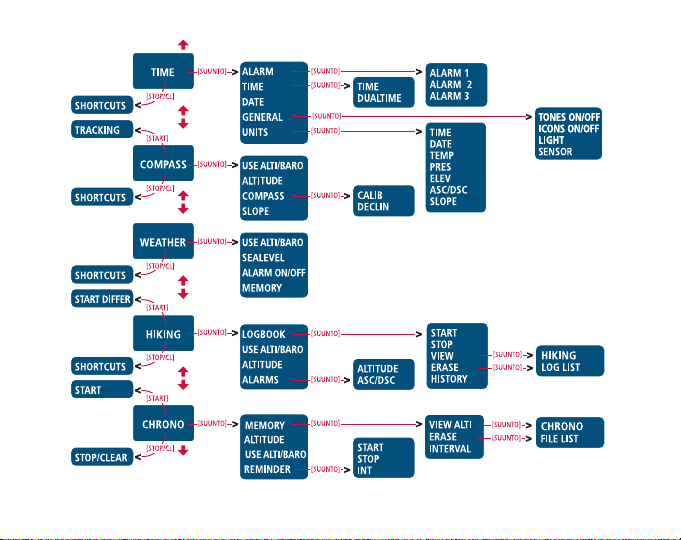
Page 3

USER'S GUIDE
CUSTOMER SERVICE CONT ACTS
Suunto Oy Phone +358 9 875870
Fax +358 9 87587301
Suunto USA Phone 1 (800) 543-9124
Canada Phone 1 (800) 776-7770
Europe Phone +358 2 284 11 60
Suunto Website
www.suunto.com
EN
1
Page 4
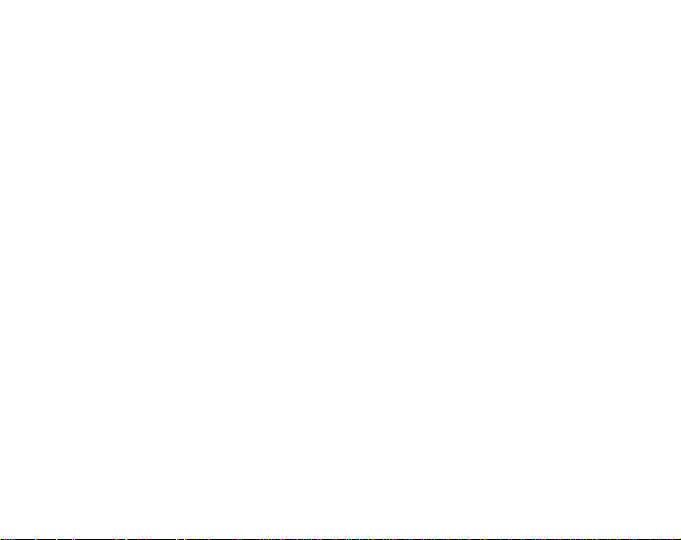
T ABLE OF CONTENTS
1. GENERAL INFORMA TION ........................................................................................5
1.1. Care and Maintenance..........................................................................5
1.2. Water Resistance ................................................................................. 5
1.3. Battery Replacement ............................................................................6
1.4. After sales service ...............................................................................7
2. HOW TO USE YOUR SUUNTO X6/X6M...................................................................8
2.1. Display ..................................................................................................8
2.1.1. Mode Symbols..........................................................................8
2.1.2. Function Symbols..................................................................... 9
2.2. Buttons................................................................................................10
2.2.1. Short and Long Press ............................................................10
2.2.2. Start Button.............................................................................10
2.2.3. Stop/CL Button ....................................................................... 11
2.2.4. Suunto Button ........................................................................11
2.2.5. Arrow Buttons .......................................................................12
2.2.6. Button Lock ............................................................................12
2.3. Menus ................................................................................................13
2.3.1. Basic Menu Structure ............................................................13
3. MODES ................................................................................................15
2
2.3.2. Navigating in Menus...............................................................14
3.1. General Information ............................................................................15
3.2. Time Mode ...........................................................................................15
3.2.1. Main Display ...........................................................................15
3.2.2. Alarm ......................................................................................16
3.2.3. Time ........................................................................................18
Page 5
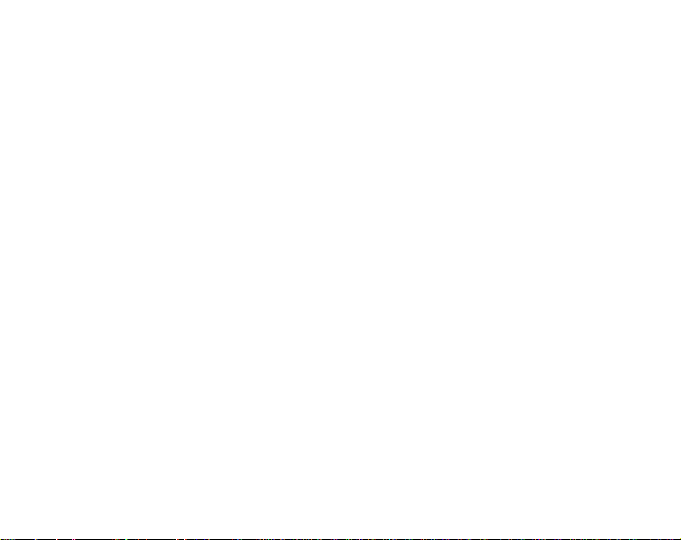
3.2.4. Date ........................................................................................19
3.2.5. General...................................................................................19
3.2.6. Units .......................................................................................22
3.3. Compass Mode ...................................................................................25
3.3.1. Main Display ...........................................................................25
3.3.2. Use .........................................................................................26
3.3.3. Altitude/Sealevel .................................................................... 27
3.3.4. Compass ................................................................................28
3.3.5. Slope ......................................................................................30
3.4. Weather Mode.....................................................................................31
3.4.1. Main Display ...........................................................................31
3.4.2. Use .........................................................................................32
3.4.3. Sealevel..................................................................................32
3.4.4. Alarm ......................................................................................32
3.4.5. Memory................................................................................... 33
3.5. Hiking Mode .........................................................................................34
3.5.1. Main Display ...........................................................................34
3.5.2. Logbook..................................................................................35
3.5.3. Use .........................................................................................39
3.5.4. Altitude ...................................................................................39
3.5.5. Alarms ....................................................................................39
3.6. Hiking Chrono ......................................................................................41
3.6.1. Main Display ...........................................................................41
3.6.2 Memory...................................................................................42
3.6.3. Altitude ...................................................................................45
3.6.4. Use .........................................................................................45
3
Page 6
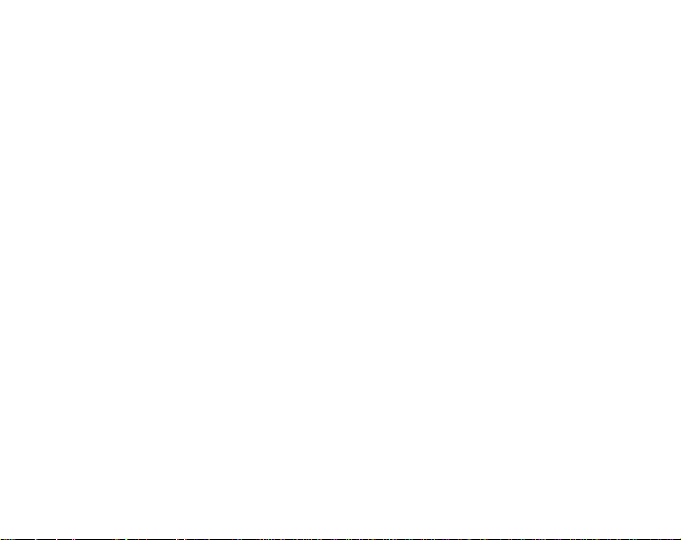
3.6.5. Reminder ................................................................................45
3.6.6. Effect of air temperature on altitude measurement ..............4 6
4. ADDITIONAL FEATURES ................................................................................50
4.1. PC Interface ................................................................................50
4.1.1. Transferring Data ...................................................................50
4.1.2. Suunto Activity Manager Features ........................................ 51
4.2. SuuntoSports.com ..............................................................................53
4.2.1. System Requirements ............................................................54
4.2.2. SuuntoSports.com Sections ..................................................54
4.2.3. Getting Started .......................................................................56
5. TECHNICAL DATA ................................................................................57
6. COPYRIGHT AND TRADEMARK NOTICE...............................................................58
7. CE ................................................................................59
8. LIMITS OF LIABILITY AND ISO 9001 COMPLIANCE ..............................................59
9. DISPOSAL OF THE DEVICE ................................................................................59
4
Page 7
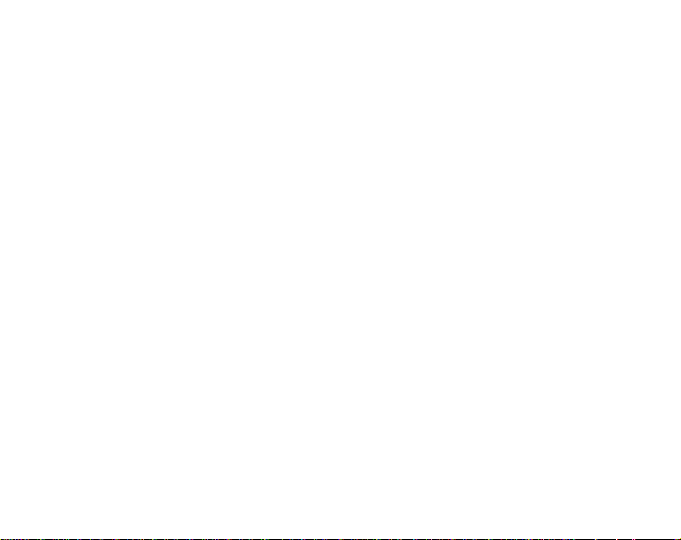
1. GENERAL INFORMATION
The Suunto X6/X6M Wristop Computer is a reliable high-precision electronic instrument that is intended for recreational use. Outdoor enthusiasts who enjoy sports
such as mountain climbing, hiking and biking can rely on the Suunto X6/X6M’s accuracy.
NOTE: The Suunto X6/X6M should not be substituted for obtaining measurements
that require professional or industrial precision and should not be used to obtain
measurements when skydiving, hang gliding, paragliding, gyrocopter riding and
flying a small aircraft.
1.1. CARE AND MAINTENANCE
Only perform the procedures described in this manual. Never attempt to disassemble
or service your Suunto X6/X6M. Protect your Suunto X6/X6M from shocks, extreme
heat and prolonged exposure to direct sunlight. If not in use, store your Suunto X6/
X6M in a clean, dry environment at room temperature.
The Suunto X6/X6M can be wiped clean with a lightly moistened (warm water) cloth.
If there are stubborn stains or marks, you can apply mild soap to the area. Do not
expose the Suunto X6/X6M to strong chemicals such as gasoline, cleaning solvents,
acetone, alcohol, insect repellents, adhesives and paint, as they will damage the
unit’s seals, case and finish. Keep the PC interface contacts clean with e.g. a toothbrush. Make sure the area around the sensors is kept free of dirt and sand. Never
insert any objects into the sensor openings.
1.2. WATER RESIST ANCE
Suunto X6/X6M is water-resistant. Its water resistance is tested to 100m/330ft according to ISO 2281 standard (www.iso.ch). This means that you can use your
5
Page 8

Suunto X6/X6M for swimming and other water sports
activities but it must not be used for scuba diving or
freediving.
To maintain water resistance and to ensure that the
warranty remains valid, it is strongly recommended
to have all service, except for battery change, done
by authorized Suunto service personnel.
NOTE: Never push the buttons while swimming or
in contact with water. Deliberate or unintentional
pressing of the buttons while the unit is submerged
could cause the unit to malfunction.
1.3. BATTER Y REPLACEMENT
The Suunto X6/X6M operates on a 3-Volt lithium cell,
type: CR 2032. The life expectancy is approximately
12 months in Time/Weather modes.
A low-battery warning indicator is activated on the
display when approximately 5–15 percent of the
battery capacity is still available. When this occurs,
you should replace the battery. However, extremely
cold weather may activate the low battery warning
indicator, even though the battery is still fully operational. If the battery warning indicator is activated in
temperatures above 10°C (50°F), replace the battery.
NOTE: Heavy use of the backlight, altimeter and
compass will significantly reduce battery life.
6
Page 9
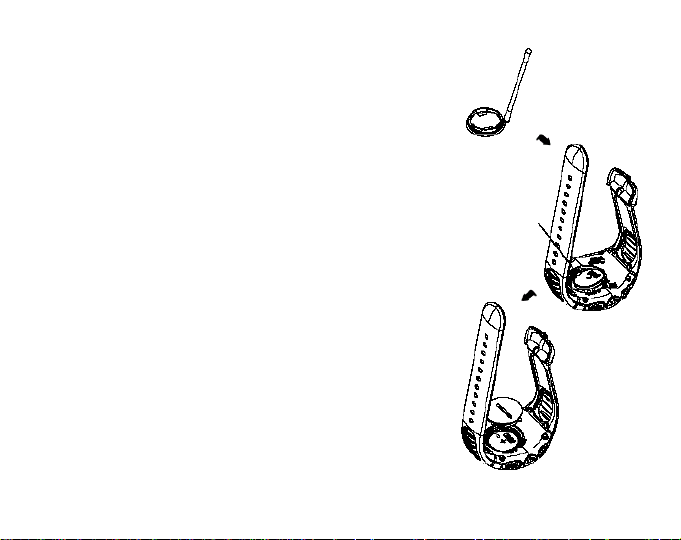
To replace the battery:
1. Insert a coin into the slot located on the battery
compartment cover on the backside of the Suunto
X6/X6M.
2. Turn the coin counterclockwise until it is aligned
with the open position marker, or even slightly
further for easy opening.
3. Remove the battery compartment cover. Ensure
that the O-ring and all surfaces are clean and
dry. Do not stretch the O-ring.
4. Remove the old battery carefully.
5. Place the new battery into the battery compartment with the positive side facing up.
6. With the O-ring in the correct position, replace
the battery compartment cover and turn it with
the coin clockwise until it is aligned with the
close position marker.
NOTE: Battery replacement should be performed
with extreme care to ensure that the Suunto X6/
X6M continues to remain waterproof. Careless
battery replacement may void warranty.
NOTE: To reduce the risk of fire or burns, do not
crush, puncture or dispose of in fire or water.
Only replace with manufacturer-specified
batteries. Recycle or dispose of used batteries
properly.
NOTE: Place the
battery under the
contact clip.
Do not bend the clip.
Bending may cause
a malfunction.
➦➦
➦
➦➦
➥➥
➥
➥➥
7
Page 10
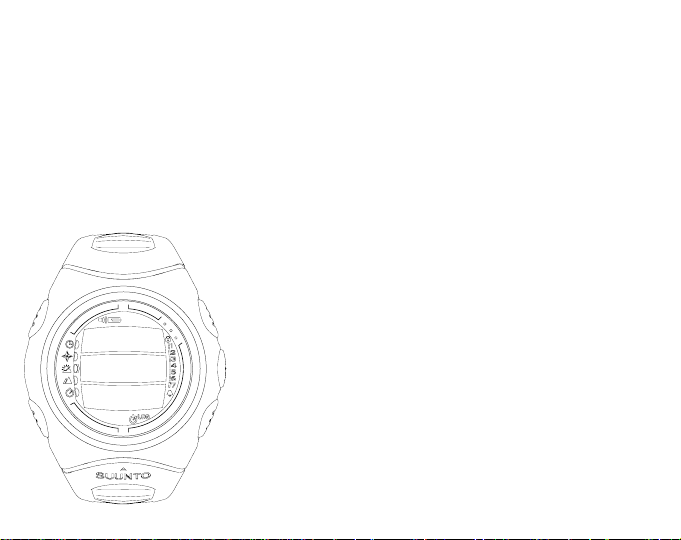
1.4. AFTER SALES SERVICE
If a claim under warranty appears to be necessary, return the product, freight prepaid, to your Suunto dealer who is responsible for having your product repaired.
Include your name and address, proof of purchase and/or service registration card,
as required in your country. The claim will be honored and the product repaired or
replaced at no charge and returned in what your Suunto dealer determines a reasonable amount of time, provided all necessary parts are in stock. All repairs made, not
covered under the terms of this warranty, will be made at the owner’s expense. This
warranty is non-transferable from the original owner.
If it is not possible to contact your Suunto dealer, contact your local Suunto distributor
for further information. You can locate your local Suunto distributor from
www.suunto.com.
2. HOW TO USE YOUR SUUNTO X6/X6M
2.1. DISPLAY
When your Suunto X6/X6M leaves the factory, it is in
sleep mode, with the display empty. Press any button
to activate the Suunto X6/X6M. The text “
” is displayed and after a few seconds the
MEMORY
Time mode is activated. Later on, you can select
which mode is displayed. For information about setting the correct time, refer to chapter 3.2.3.
In addition to mode-specific information, the Suunto
X6/X6M display includes several symbols.
8
DEFRAG OF
Page 11

2.1.1. Mode Symbols
The mode symbols on the left of the display indicate the active mode:
Time Hiking
Compass Hiking chrono
Weather
2.1.2. Function Symbols
The function symbols indicate that either a function has been activated (such as
Alarm) or something needs to be done (battery symbol). The function symbols are:
Alarm
Active, when at least one of the alarms is on.
Weather/Altitude alarm
Active, when weather alarm, altitude alarm or asc/dsc alarm is on.
Logbook
Active, when the logbook is recording data.
Chrono
Active, when the chrono is on and recording data to a file.
Use alti/baro
Indicates that the air pressure sensor is used as a barometer and the altitude reading
is fixed.
Active when you select the air pressure to be displayed as weather information. In
this case the altitude reading in Hiking, Chrono and Compass modes is fixed. For more
information refer to page 32.
9
Page 12

Battery
Active, when 5–15 percent of the battery capacity is left and the battery should be
replaced.
Button Lock
Active, when the button lock has been activated.
2.2. BUTTONS
2.2.1. Short and Long Press
The buttons may have different functions depending on how long you press them.
The ordinary press or short press means that
the button is pressed quickly.
The long press means that the button is
pressed for more than 2 seconds.
2.2.2. Start Button
Short press
• In Chrono mode, it starts timing and records
and displays the intermediate times.
•In Hiking mode, it records the mark points (altitude and time).
Long press
• Activates the backlight when the backlight is
10
Page 13

not set to the off position. The backlight stays on as long as a selection is active and
5 seconds after the last selection. For more information about backlight settings,
see page 20.
2.2.3. Stop/CL Button
Short press
• Returns to the previous menu level or to the previous selection without accepting
the selection.
• In the Chrono mode, it stops timing.
• In the main displays, it acts as a shortcut button, that toggles the lowest field of the
main display between three different alternatives. The selection stays active even
if the mode or menu level is changed.
Long press
• Returns to the main display of the current mode without accepting the last selec-
tion. In the Chrono mode, it resets the stopwatch.
2.2.4. Suunto Button
Short press
• Scrolls to a lower menu level.
• Accepts the selections made with arrows and moves to the next phase.
• After the last selection, it returns to the Set menu.
• With two possible selections (e.g. light On/Off), it activates the selection and
accepts the selections made with arrows.
Long press
• Returns to the main display of the current mode and accepts the selection.
11
Page 14
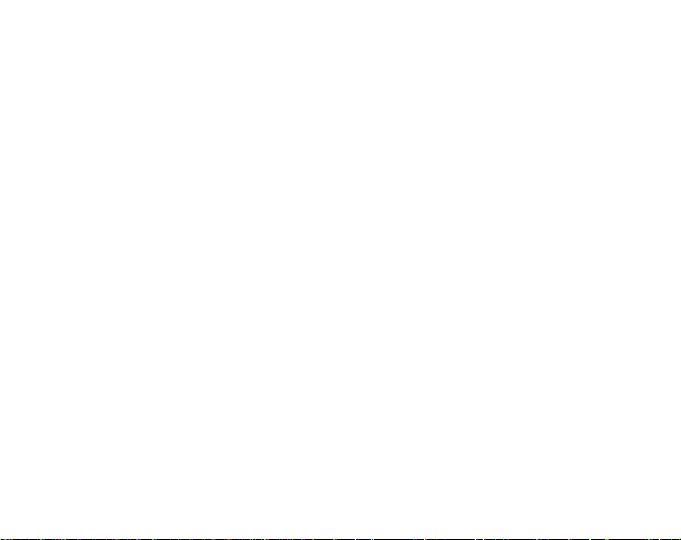
• With two possible selections (e.g. light On/Off), it accepts the selection and returns
directly to the main display of the current mode.
2.2.5. Arrow Buttons
Short press
• Scrolls from one mode to another.
• Scrolls the menus up and down, and logbook and memory forward and back.
• Changes the values. The up arrow increases the value and the down arrow
decreases the value.
• With two possible selections (e.g. light On/Off), both arrows change the value.
2.2.6. Button Lock
The button lock prevents you from pushing the buttons. If the button lock is activated
and you try to press a button, the message “
UNLOCK PRESS SUUNTO” is displayed.
Activating the button lock
To activate the button lock:
1. Press Suunto. The Suunto X6/X6M switches to the Function menu.
2. Press Start within 2 seconds. The buttons are locked and the Suunto X6/X6M
switches to the main display of the current mode.
Deactivating the button lock
To deactivate the button lock:
1. Press Suunto. The following text is displayed: “
NOW PRESS START”.
2. Press Start within 2 seconds.
12
Page 15

2.3. MENUS
2.3.1. Basic Menu Structure
13
Page 16
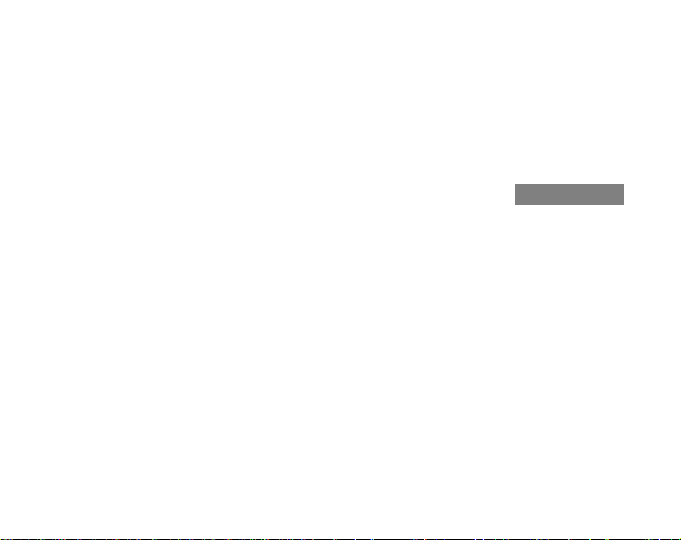
The menus are organized hierarchically under the modes. When you select a mode,
its main display appears. When you press Suunto in the mode’s main display, the
mode’s Function menu is displayed. The Function menu includes several functions
and all the functions include sub-functions or settings. This is called the hierarchical
menu structure.
2.3.2. Navigating in Menus
You can scroll the menu items with the up and down arrow buttons on the right side
of the Suunto X6/X6M. Three menu items are displayed at the same time. The menu
item that is currently active and can thus be selected is displayed in reversed color.
On the right side of the display is an indicator bar showing the total number of menu
items. The number of the active menu item is displayed next to the indicator bar.
To move deeper into the hierarchy, select a menu item and press Suunto. To return
one step up in the hierarchy, press Stop/CL. Remember that if you just press Stop/CL
the changes are not saved—first you have accepted them with the Suunto button.
If you want to return directly to the main display of the active mode, press for more
than 2 seconds either Suunto (saves the changes) or Stop/CL (discards the last
change).
Suunto X6/X6M has been designed to guide you as much as possible when you
navigate in the menus. When you perform a function, the Suunto X6/X6M often
returns automatically to the menu that you are likely to use next. Also, for example, if
you try to do something that is impossible, the Suunto X6/X6M first displays a message and then automatically recommends a function in reversed color to help you to
use the functions.
14
Page 17
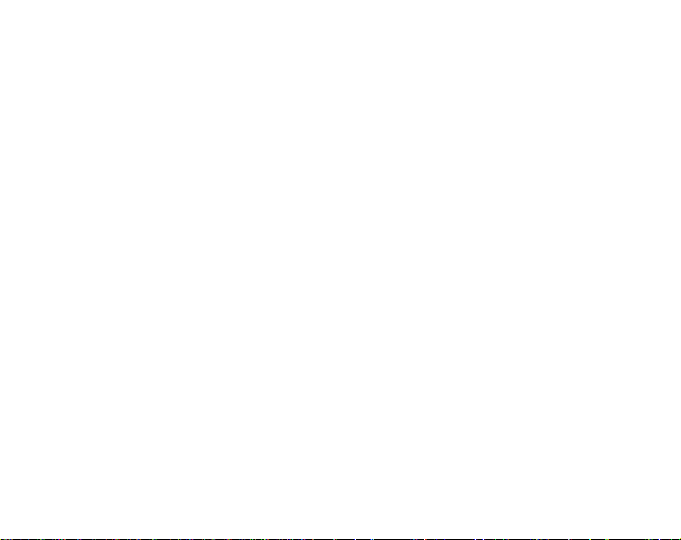
3. MODES
3.1. GENERAL INFORMA TION
Suunto X6/X6M has five modes: Time, Compass, W eather , Hiking and Hiking Chrono.
The symbols for each mode are displayed on the left of the Suunto X6/X6M display.
When you select a mode, the active mode indicator appears on the display next to the
symbol of the selected mode. If the icons are set to on, they also display the active
mode.
To select a mode, press either the up or down arrow while in the main display of any
mode and scroll the modes. During scrolling, the icon of the selected mode and its
name appear on the display. When you stop scrolling, the icon stays for a little while
and then the main display of that mode opens automatically.
NOTE: In addition to the active mode indicator, the Use indicator can also be displayed next to the Compass or Weather mode symbols. If the Use is set to Alti, the
indicator is next to the Compass mode symbol and if the Use is set to Baro, the
indicator is next to the Weather mode symbol. For more information about the Alti or
Baro Use, see page 26.
3.2. TIME MODE
3.2.1. Main Display
When you select the Time mode, the main display opens. The main display has three
rows:
Date
The first row displays the date in the selected format. For more information about
changing the date format, see page 22.
15
Page 18

Time
The second row displays the time in the selected format. For more information about
changing between 12- and 24-hour display, see page 22.
Shortcuts
The third row displays alternatively the weekday, seconds or dual time. To change
the displayed information, press Stop/CL.
• Weekday: Displays the current weekday.
• Seconds: Displays seconds.
• Dual time: Displays the dual time.
3.2.2. Alarm
You can set altogether three independent alarms. In addition to the time, you can
define a date when the alarm sounds. If you do not define the date, the alarm will
sound daily, as long as it is set to on.
When the alarm is set, the alarm symbol
appears on the Suunto X6/X6M display.
Activating alarms
To activate an alarm:
1. In the Function menu, Alarm is already as the first menu item. Select it by pressing
Suunto. The alarm menu displays the status of the alarms. When you open the
menu for the first time the alarm indicators are set to off as default.
2. Scroll to the alarm you want to set and press Suunto. The alarm information is
displayed and the On/Off indicator is activated. When you open the alarm information for the first time, the time is 00:00 or 12:00 am.
3. Press either the up or down arrow to change the alarm status to on.
16
Page 19

4. Press Suunto. The alarm indicator changes to on and the hour selection is activated.
5. Set the correct hour with the arrow buttons and press Suunto. The minute selection is activated.
6. Set the correct minutes with the arrow buttons and press Suunto.
7. If you want the alarm to sound every day, accept the dd.mm format by pressing
Suunto. (A long press takes you back to the main display. Two short presses first
activate the mm field and then take you to the Function menu.) The alarm is set to
sound every day and you return to the Function menu.
8. If you want to set the alarm for a specific date, set the day and month in the dd and
mm fields with the arrow buttons and accept the date by pressing Suunto. The
alarm is set to sound only once on the selected date and you return to the Function
menu. To set the alarm back to daily function, activate the mm field and set its value
back to mm with the arrow buttons and accept the setting with Suunto.
Deactivating alarms
To deactivate the alarm:
1. In the Function menu, scroll to Alarm and press Suunto.
2. Scroll to the alarm you want to set off and press Suunto. The alarm information is
displayed and the On/Off indicator is activated.
3. Press either the up or down button to change the alarm status to off and press
Suunto. The alarm symbol disappears from the display.
Acknowledging alarms
When you hear the alarm, you can acknowledge it by pressing any of the Suunto X6/
X6M buttons. The alarm stops automatically after 30 seconds.
17
Page 20

3.2.3. Time
The current time is visible on the second row of the Time mode´s main display.
Dual time allows you to keep track of another time, for example, another time zone
when you are traveling. The dual time is displayed on the third row of the Time mode
main display as a shortcut. To scroll to the dual time shortcut, press Stop/CL in the
main display.
Setting the time and the dual time
To set the time and the dual time:
1. In the Function menu, scroll to Time and press Suunto. The menu with the options
Time and Dual time is displayed.
2. Scroll to either Time or Dual time and press Suunto. The hour selection is activated.
3. Change the hour with the arrow buttons and press Suunto. The minute selection is
activated.
NOTE: If the time is displayed as a 12-hour clock, the symbol AM or PM is displayed
on the last row. For more information about the 12/24-hour clock, see page 22.
4. Change the minutes with the arrow buttons and press Suunto. The second selec-
tion is activated.
5. When you press the arrow down button, the seconds are zeroed. If you want to
set specific seconds, press the arrow up button and the seconds start to increase. When the seconds setting is correct, press Suunto. You automatically return
to the Function menu.
NOTE: When you set the seconds for time, they are automatically updated in the
dual time as well.
18
Page 21
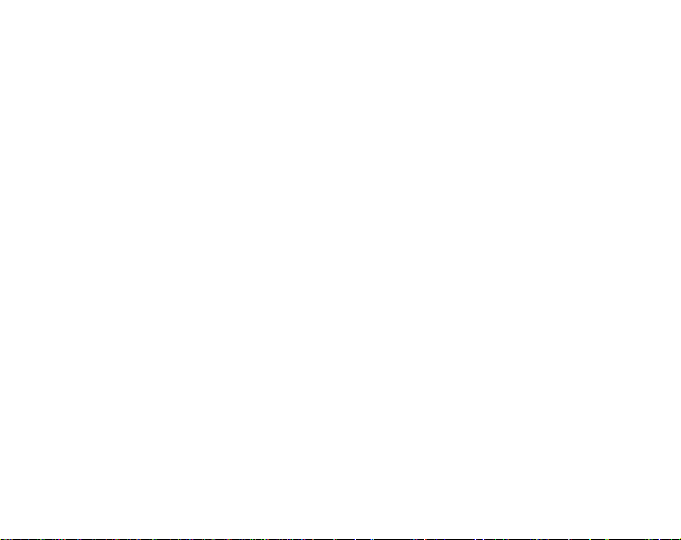
NOTE: When you are setting the dual time, you can only set hours and minutes, the
seconds are retrieved from the Time option.
3.2.4. Date
The date has three different formats: dd.mm, mm.dd or day. For more information
about changing the format, see page 22.
Changing the date
To change the date:
1. In the Function menu, scroll to Date and press Suunto.
2. Change the value of the first active field (either day or month, depending on the
format) with the arrow buttons and press Suunto. The second field is activated.
3. Change the value of the second field with the arrow buttons and press Suunto.
The year selection is activated.
4. Change the year with the arrow buttons and press Suunto. (All the years mean the
21st century.) You automatically return to the Function menu.
NOTE: The weekday is updated automatically on the last row according to the set
date.
3.2.5. General
The General function includes the general settings for using your Suunto X6/X6M.
Setting the tones
Tones are the sounds that indicate that you have successfully pressed the buttons.
The tones can be set on or off.
19
Page 22
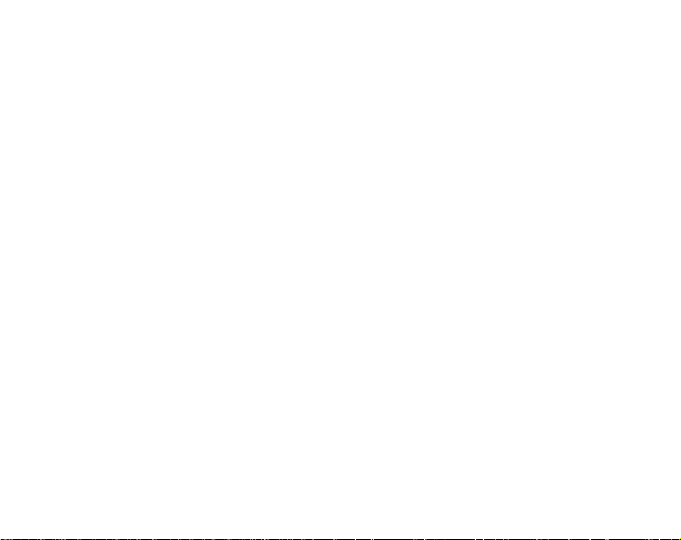
To set the tones:
1. In the Function menu, scroll to General and press Suunto. The General menu is
displayed.
2. Scroll to Tones and press Suunto. The On/Off field is activated.
3. Change the value of the field to either on or off with the arrow buttons and press
Suunto. The tones are now set.
Setting the icons
Icons are the symbols that appear for a moment when you change the mode. You can
either show or hide them.
To set the icons:
1. In the Function menu, scroll to General and press Suunto. The General menu is
displayed.
2. Scroll to Icons and press Suunto. The On/Off field is activated.
3. Change the value of the field to either on or off with the arrow buttons and press
Suunto. The icons are now set.
Setting the backlight
Light is the backlight of the Suunto X6/X6M display. Light has three possible settings:
• Normal: The light goes on when you press Start for more than 2 seconds in any
other mode than the Chrono mode. The light is on for 5 seconds after the last press
of any button.
NOTE: If the backlight setting is normal and you press Start in Chrono mode, the
Chrono is activated. If you want to use the light in the Chrono mode, you have to set
the backlight to Night Use.
• Off: The light does not go on from any button or during an alarm.
20
Page 23

• Night Use: The light goes on when you press any of the buttons and stays on for
5 seconds after the last press of a button.
NOTE: The backlight goes on when an alarm sounds in Normal and Night Use.
To change the light setting:
1. In the Function menu, scroll to General and press Suunto. The General menu is
displayed.
2. Scroll to Light and press Suunto. The current light setting is activated.
3. Select the light setting with the arrow buttons and press Suunto. The light setting is
set and you return to the Function menu.
Calibrating the air pressure sensor
The pressure sensor of the Suunto X6/X6M is accurately calibrated when the product leaves the factory. However, the calibration can slightly shift over time. You can
adjust the calibration offset but you should only do it if you notice that the current air
pressure shown on the bottom row in the Weather mode differs from a reference
value of the barometric pressure measured with a certificated high-accuracy barometer. You can set the value by 0,1 hPa or 0,01 inHg steps. The reference value
should be measured with at least the same accuracy. If you are uncertain, contact
the Suunto technical service before changing the calibration.
To change the pressure sensor calibration:
1. In the Function menu, scroll to General and press Suunto. The General menu is
displayed.
2. Scroll to Sensor and press Suunto. The text S
ENSOR CALIBRATION appears and the
current measured absolute air pressure is displayed as active.
3. With the arrow buttons, set the absolute air pressure value to match the measured
reference value and press Suunto. You return to the Function menu.
21
Page 24
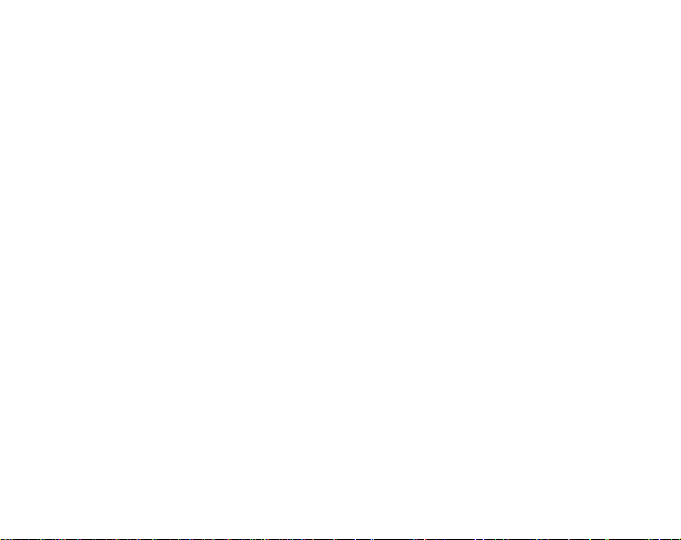
NOTE: You can return the original calibration by scrolling the sensor calibration
value until text DEFAULT is displayed in the middle row.
3.2.6. Units
The units menu includes the units that are used with all the Suunto X6/X6M functions and settings. The unit settings affect the way information is displayed in all the
Suunto X6/X6M modes.
Setting the time format
The time setting defines whether the 12- or 24-hour clock is used.
To change the 12/24-hour display:
1. In the Function menu, scroll to Units and press Suunto. The Units menu is displayed.
2. Scroll to Time and press Suunto. The 12/24 h field is activated.
3. Select the correct setting with the arrow buttons and press Suunto. The time
display is set.
Setting the date format
The Date setting defines the format in which the date is displayed. The possible
formats are:
• DD.MM: Day before the month, e.g. 27.11.
• MM.DD: Month before the day, e.g. 11.27.
• Day: Only the day is displayed, e.g. 27.
To change the date format:
1. In the Function menu, scroll to Units and press Suunto. The Units menu is displayed.
2. Scroll to Date and press Suunto.
3. Select the correct date format with the arrow buttons and press Suunto. The
format is set and you return to the Function menu.
22
Page 25
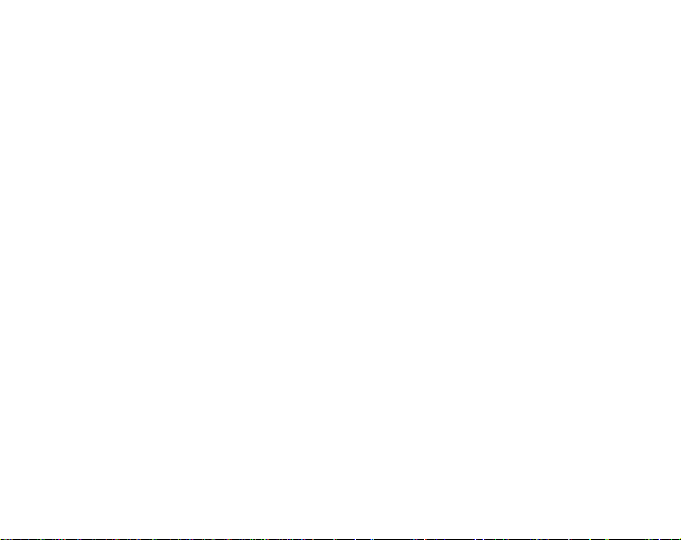
Setting the temperature unit
The Temp setting defines the unit in which the temperature is displayed. The options
are Celsius (°C) and Fahrenheit (°F).
To change the temperature unit:
1. In the Function menu, scroll to Units and press Suunto. The Units menu is displayed.
2. Scroll to Temp and press Suunto. The temperature unit field is activated.
3. Select the unit with the arrow buttons and press Suunto. The temperature unit is set.
Setting the air pressure unit
The Pres setting defines the unit in which the air pressure is displayed. The options
are hPa and inHg.
To change the air pressure unit:
1. In the Function menu, scroll to Units and press Suunto. The Units menu is displayed.
2. Scroll to Pres and press Suunto. The air pressure unit field is activated.
3. Select the correct unit with the arrow buttons and press Suunto. The unit of the air
pressure is set.
Setting the elevation unit
The Elev setting defines the unit in which the elevation is displayed. The options are
meters (m) and feet (ft).
To change the elevation unit:
1. In the Function menu, scroll to Units and press Suunto. The Units menu is displayed.
2. Scroll to Elev and press Suunto. The elevation unit field is activated.
3. Select the correct unit with the arrow buttons and press Suunto. The unit of the
elevation is set.
23
Page 26
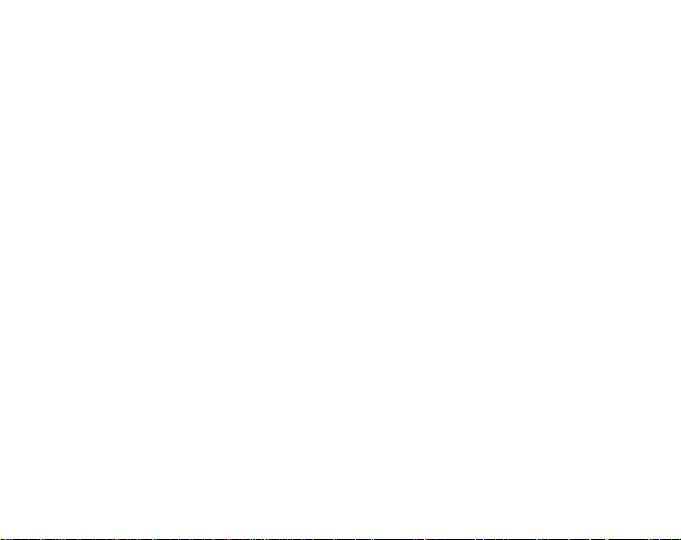
Setting the ascent/descent rate unit
The Asc/Dsc setting defines the way the ascent or descent rate is displayed. The
possible formats are:
• m/s
• m/min
• m/h
• ft/s
• ft/min
• ft/h
To change the Asc/Dsc format:
1. In the Function menu, scroll to Units and press Suunto. The Units menu is displayed.
2. Scroll to Asc/Dsc and press Suunto.
3. Select the correct format with the arrow buttons and press Suunto. The format is
set and you return to the Units menu.
Setting the slope unit
The Slope setting defines the unit in which the slope is displayed. The options are
degree (°) and percentage (%).
To change the slope unit:
1. In the Function menu, scroll to Units and press Suunto. The Units menu is displayed.
2. Scroll to Slope and press Suunto. The slope unit field is activated.
3. Select the correct unit with the arrow buttons and press Suunto. The slope unit is set.
24
Page 27

3.3. COMPASS MODE
3.3.1. Main Display
When you select the Compass mode, the main display opens. The main display has
three rows.
Bearing
First row displays the bearing pointed with the sighting marks of Suunto X6/X6M. The
bearing is displayed in bold when the compass is level.
Compass
The second row displays the heading of the Suunto X6/X6M as a graphical presentation of a compass rose. The rose displays the cardinal and half-cardinal points.
The magnetic sensor of the compass functions for 40 seconds at a time. After this
period the compass moves into power-saving mode and the message “
START COMPASS”
is displayed. Press Start, to activate the compass again.
Shortcuts
The third row contains shortcuts to three functions. To change the function, press
Stop/CL.
• Altitude: In Alti use, it displays the current altitude, and in Baro use, it displays the
reference altitude. For more information about the Alti and Baro uses, see section
3.3.2.
• Bearing tracking: Bearing tracking helps you to follow a certain bearing in terrain.
When you scroll to bearing tracking for the first time, it is 0°. To activate the search
for bearing, move your Suunto X6/X6M horizontally until the chosen bearing is
displayed on the first row and press Start. The selected bearing is displayed on the
25
Page 28
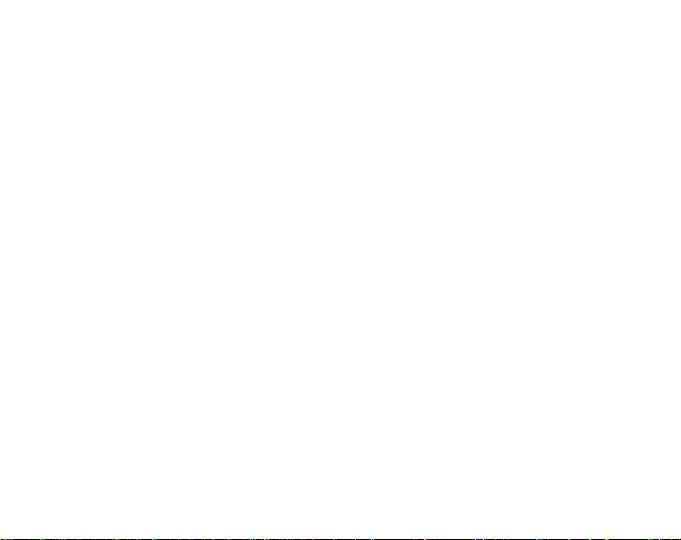
third row until you select a new bearing with the Start button. When you have
selected the bearing tracking, the compass rose in the middle row displays a dotted
vertical line indicating the bearing tracking set.
NOTE: The tracking always remembers the last direction selected, when you
next scroll to it.
• Time: Displays the current time.
NOTE: The shortcuts will also function normally in the power-saving mode. When
you select the bearing shortcut, the compass will automatically be activated.
3.3.2. Use
With the Use function you can define whether the air pressure measurement is used
to measure the altitude or to represent the weather conditions.
If you select Alti (altimeter), the measured air pressure is displayed as altitude and all
changes of atmospheric pressure are interpreted as changes in altitude.
When the Alti use is selected, the altitude reading of Compass, Hiking and Hiking
Chrono modes changes, but the atmospheric pressure (sea level) in the second row
of the Weather mode remains constant. The absolute pressure changes if it is selected as a shortcut on the third row of the Weather mode.
If you select Baro (barometer), the measured air pressure is displayed as weather
information and all changes in atmospheric pressure are interpreted as being due to
a change in the weather.
When the Baro is selected, the altitude reading in the Compass, Hiking and Hiking
Chrono modes remains constant. The atmospheric pressure (sea level and absolute)
in the Weather mode changes.
26
Page 29
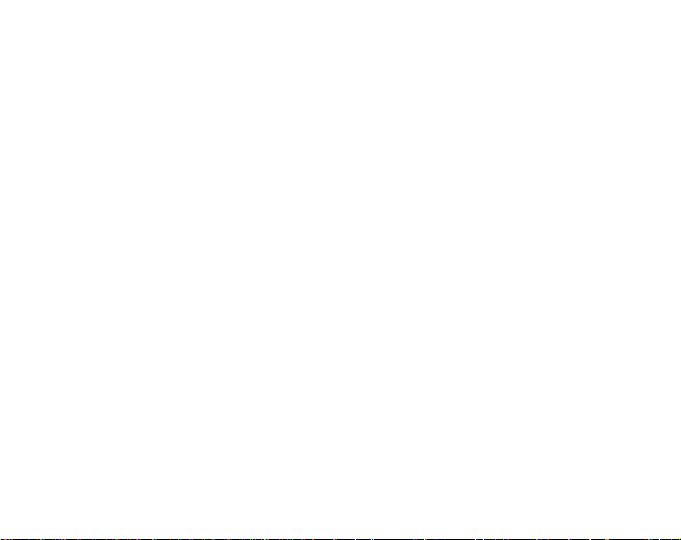
Select the correct use according to what you want to measure. For example, on a
hiking trip, you can select Alti for the day to see how high you have climbed. When
you camp for the night, you can change the use to Baro to make sure that the weather
changes do not catch you by surprise.
To select either Altimeter or Barometer use:
1. In the Function menu, scroll to Use with the arrow buttons and press Suunto. The
Alti/Baro field is activated.
2. Change the content of the field with the arrow buttons and press Suunto. You then
return to the Function menu.
3.3.3. Altitude/Sealevel
In order for the altimeter to function correctly you need to set the reference altitude.
This means that you set an altitude reading that is equal to the real altitude. Set the
reference altitude in a place where you know the altitude, for example, with the help
of a topographical map. The Suunto X6/X6M has a factory set reference altitude that
corresponds to the standard barometric pressure (1013hPa/29.90inHg) at sea level.
If you do not know your current altitude or the correct sea level pressure, you can
have an estimate of your altitude by setting the sea level pressure to 1013 hPa/29.90
inHg.
In the Weather mode, Altitude is replaced with Sealevel, this functions and is set in the
same way as Altitude.
To set the reference altitude:
1. In the Function menu, scroll to Altitude with the arrow buttons and press Suunto.
2. With the arrow buttons, set the reference altitude in the field to match the altitude of
you current location and press Suunto. You return to the Function menu.
27
Page 30

If you do not know your altitude, you can use the air pressure to help determine the
altitude. To do this, select the Weather mode and set the current sea level air pressure. You can find out the sea level air pressure, for example, from the airport,
weather station or Internet weather pages.
3.3.4. Compass
The compass menu includes functions for either calibrating the compass or setting its
declination.
Calibrating the compass
You should calibrate the compass if it does not seem to work well, for example, when
it displays the wrong compass heading or the heading changes too slowly. You
should also calibrate the compass after replacing the battery.
Strong electromagnetic fields, such as electric lines, loudspeakers and magnets, can
affect the compass calibration. Therefore calibrate the compass if your Suunto X6/
X6M has been exposed to these fields.
You should also calibrate the compass before a long trip.
NOTE: Calibrate the compass before using it for the first time.
NOTE: Remember to hold the Suunto X6/X6M level during the calibration.
To calibrate the compass:
1. In the Function menu, scroll to Compass with the arrow buttons and press Suunto.
2. In the compass menu, move to Calib with the arrow buttons and press Suunto.
3. The screen displays the text “
ROTATE 360°” and a countdown from 5 to 0. When the
countdown reaches 0, the calibration starts. Hold the Suunto X6/X6M level and
slowly rotate the device in a full clockwise or counterclockwise circle.
28
Page 31

• The level symbol indicates the ongoing calibration. When the cross is in the
middle of the symbol, the Suunto X6/X6M is held level. The animation represents
the progress of the calibration.
• If the calibration succeeds, the message “
COMPLETE” is displayed and the Suunto
X6/X6M returns to the Function menu.
• If the calibration fails, the message “
TRY AGAIN” is displayed and the process
starts again from the countdown.
• If the calibration fails five times, the message “
FAILED, REFER MANUAL” is displayed
and the Suunto X6/X6M returns to the compass menu.
If the calibration fails five times in a row, it may be possible that you are in an area that
has sources of magnetism, such as large metal object, power lines, loudspeakers
and electric motors. Move to another location and try to calibrate the compass again.
You can also remove the battery and then insert it again. Also make sure, that the
compass remains level during the calibration—calibration may fail if the level is unstable.
If the calibration continues to fail, contact the authorized Suunto service.
Setting the compass declination
You can compensate for the difference between true north and magnetic north by
adjusting the compass declination. The declination can be found, for example, from
the topographic maps of your local area.
To set the compass declination:
1. In the Function menu, scroll to Compass with the arrow buttons and press Suunto.
2. In the compass menu, move to Declin with the arrow buttons and press Suunto.
The first row of the next window is activated.
29
Page 32

3. Select the correct option (Off/East/West) with the arrow buttons and press Suunto.
The degrees field is activated.
4. Set the degree with the arrow buttons. The initial value is either 0.0° or the value
accepted when last setting the declination.
5. Press Suunto. You return to the compass menu.
3.3.5. Slope
The slope function is intended for measuring the degree of slope.
To measure the slope:
1. In the Function menu, scroll to Slope with the arrow buttons and press Suunto.
When you incline the Suunto X6/X6M, it starts to display the angle indicating the
degree of slope on the screen.
2. When the angle is selected, lock it by pressing Start. The angle remains on display.
3. To unlock the angle and start measuring the slope again, press Start.
4. To move back to the Function menu, press Suunto.
NOTE: The measured value is not saved in the Suunto X6/X6M memory in the
Compass mode.
30
Page 33

3.4. WEATHER MODE
3.4.1. Main Display
When you select the Weather mode, the main display opens. The main display has
three rows.
Temperature
The first row displays the temperature in the selected unit. For more information about
defining the temperature unit, refer to page 23.
NOTE: Because the sensor is close to your wrist, you have to keep the Suunto X6/
X6M away from the body’s temperature at least for 15 minutes to measure the
correct air temperature.
Air pressure
The second row displays the air pressure at sea level. For more information about
defining the air pressure unit, refer to page 23.
Shortcuts
The third row contains shortcuts to three functions. To change the function, press
Stop/CL.
• Trend: A graphical presentation of the air pressure development (sea level) during
the last 6 hours in 15-minute intervals. One step on the vertical axis represents one
hPa and one step on the horizontal axis represents 15 minutes.
• Absolute air pressure: The absolute air pressure is the actual pressure in the
current location.
• Time: Displays the current time.
31
Page 34

3.4.2. Use
With the Use function you can define whether the air pressure measurement is used
to define the altitude or to represent the weather conditions. For more information,
refer to page 26.
NOTE: For most Weather mode functions the correct Use setting is Baro.
3.4.3. Sealevel
With this function you can set the sea level barometric pressure. This is the barometric pressure at your current location reduced to sea level. For more information about
sea level pressure, refer to page 27.
To set the sea level pressure:
1. In the Function menu, scroll to Sealevel with the arrow buttons and press Suunto.
2. With the arrow buttons, set the sea level pressure in the field to match the current
sea level barometric pressure of you current location and press Suunto. You
return to the Function menu.
3.4.4. Alarm
When active, the weather alarm informs you if the air pressure drops more than 4
hPa/0,118 inHg in 3 hours.
NOTE: The weather alarm activates only when the Use function is set to Baro.
To activate or deactivate the weather alarm:
1. In the Function menu, scroll to Alarm with the Arrow buttons. The current status of
the alarm can be seen from the Function menu.
2. Press Suunto. The On/Off field is activated.
3. Change the field to either on or off with the arrow buttons and press Suunto.
32
Page 35

When the weather alarm goes on, the alarm symbol flashes and the backlight goes
on. To acknowledge the weather alarm, press any button.
3.4.5. Memory
The memory stores weather-related information from the last 48 hours. When you
scroll through the stored information, it is presented in the following order:
• Maximum sea level air pressure during the period measured, date and time.
• Minimum sea level air pressure during the period measured, date and time.
• Maximum temperature during the period measured, date and time.
• Minimum temperature during the period measured, date and time.
• Sea level air pressure and temperature in relation to the time and date starting from
the current moment. The first 6 hours are displayed in 1-hour intervals, the next 42
hours in 3-hour intervals.
NOTE: If the Use function has been set to Alti (altimeter), the barometric value
stored in memory is always the same.
To view the weather information stored in the memory:
1. In the Function menu, scroll to Memory with the arrow buttons and press Suunto.
The first information page is displayed.
2. Scroll the information with the arrow buttons—the up arrow scrolls forward and
the down arrow backward.
3. To stop viewing the memory content, press either Suunto or Stop/CL at any time.
33
Page 36

3.5. HIKING MODE
3.5.1. Main Display
When you select the Hiking mode, the main display opens. The main display has three
rows.
Ascent/descent rate
First row displays the ascent/descent rate in the selected unit. For more information
about defining the ascent/descent rate unit, refer to page 24.
Altitude
The second row displays the altitude. For more information about defining the altitude
unit, refer to page 23.
Shortcuts
The third row contains shortcuts to three functions. To change the function, press
Stop/CL.
• Asc: The cumulative ascent since the logbook was started. If the logbook is not
running, the display shows text “
ASC 0”.
• Differ: When you select the Differ function, it displays the difference in altitude and
time since the last reset of the function. To reset and start a new measurement,
press Start. Differ is always in the measuring mode, i.e. it measures the time and
altitude difference constantly but displays them only when you select the function.
During the first 10 hours both hours and minutes are displayed. After that, during
the next 89 hours, only hours are displayed and, finally, the display shows only a
dash and letter ‘h’.
• Time: Displays the current time.
34
Page 37

3.5.2. Logbook
The logbook allows you to save information regarding, for example, a hiking trip.
When you start the logbook, it starts gathering information about the cumulative
ascents and descents, average ascent and descent rates, highest and lowest points
and specific marks you can set during the trip. When you stop the logbook, the
information gathered thus far is recorded as a logbook file that can be viewed later.
The maximum duration of one logbook is 168 hours (one week). After this the logbook
stops automatically. The Suunto X6/X6M can store 20 logbook files at one time. More
logbooks can be saved on your PC with the help of the PC Interface. For more
information, see page 52.
NOTE: To record a complete graph of the activity, use the stopwatch in the Chrono
mode.
Starting the logbook
To start the logbook:
1. Press Suunto in the main display.
2. In the Function menu, scroll to Logbook with the arrow buttons and press Suunto.
3. Scroll to Start and press Suunto.
If the logbook is not running and there is enough memory left, recording begins. The
message “
If the logbook is already activated, the message “
LOGBOOK STARTED” is displayed and you return to the Function menu.
LOGBOOK ALREADY RUNNING” is displayed
and you return to the Function menu, where the Stop field is displayed in reversed
color.
If there is not enough memory left, the message “
MEMORY FULL” is displayed and the
Suunto X6/X6M moves to a display that asks you to erase a logbook file.
35
Page 38

Select the logbook file to be deleted with the arrow buttons and press Suunto. The file
is deleted from the memory and you return to the logbook menu.
Stopping the logbook
To stop the logbook:
1. In the Function menu, scroll to Logbook with the arrow buttons and press Suunto.
2. Scroll to Stop and press Suunto. The recording stops and the message “
STOPPED
” is displayed. You automatically return to the Function menu.
LOGBOOK
If the logbook was not running when you tried to stop it, you return to the Function
menu.
Viewing logbook files
The logbook list includes the logs recorded in the Suunto X6/X6M memory. With the list
function you can either view the logs or erase them from the memory. You can scroll
the list forward from the first item and either forward or backward from all the other
items.
To view the log files:
1. In the Function menu, scroll to Logbook with the arrow buttons and press Suunto.
2. Scroll to View and press Suunto. A list of all the saved logbook files is displayed.
3. Scroll the list with the arrow buttons until the logbook file you want to view is active
and press Suunto. The first display of the logbook file is shown.
4. Press the up arrow to move to the next display. The displays are shown in the
following content:
• Starting date and time, tot al time of the file and the number of runs. An ascent and
consecutive descent of at least 50 meters is considered a run.
36
Page 39

• Total ascent and the average ascent rate
• Total descent and the average descent rate
• The highest point, date and time
• The lowest point, date and time
• The marks the user has added to the logbook file include the altitude, date and
time of the mark. The maximum number of marks is 10.
Total ascent and total descent are updated in 10 s intervals. To return to the main
display, press Suunto for more than 2 seconds.
NOTE: If you try to view the list but there are no recorded logbook files, the message
NO LOGBOOK FILES” is displayed and you return to the logbook menu.
“
Erasing logbook files
To erase the log files:
1. In the Function menu, scroll to Logbook with the arrow buttons and press Suunto.
2. Scroll to Erase and press Suunto. A list of all the recorded logbook files is dis-
played.
3. Scroll the list with the arrow buttons until the logbook file you want to erase is
active and press Suunto. The Suunto X6/X6M displays the file and the text “
ERASE?”.
4. If you want to accept the deletion, press Suunto. You return to the list of logbook files.
5. If you want to cancel the deletion, press Stop/CL. You return to the previous menu.
Viewing logbook history
The logbook history contains the cumulative values of ascents and descents and the
highest point of all logbooks (Hiking and Chrono Modes) recorded during the Suunto
X6/X6M lifetime.
37
Page 40

To view the history:
1. In the Function menu, press Suunto to enter Logbook.
2. Scroll to History and press Suunto.
3. Press the up arrow to scroll the history information. The information is displayed in
the following order:
• Cumulative ascent.
• Cumulative descent.
• Highest point, date and time.
Resetting the logbook history
To reset the logbook history:
1. Connect your Suunto X6/X6M to Suunto Activity Manager.
2. Click Wristop
History Reset History. This will transfer the current history data
to SAM database and set the history values in the Wristop computer memory to zero.
Logbook marks
You can add marks to the logbook file and record the information about the altitude of
a specific point and time. This can only be done in Hiking mode. The maximum number
of marks in each file is 10.
To add a mark, short press Start when the logbook is running. A long press activates
the backlight and no logbook mark is made. The marks are added in the logbook file
and they can be viewed through the file list (see page 36). When you have added the
marks, the message “MARK POINT SAVED” is displayed.
When you have saved the marks, the PC can create a profile that connects them with
a line. With this feature you can, for example, create a simplified altitude profile of
your trip. You can also use marks to compare the difference in time and altitude
38
Page 41

between two points of the trip. (Compare with the Differ function on page 34)
3.5.3. Use
With the Use function you can define whether the air pressure measurement is used
to set the altitude or to represent the weather conditions. For more information, refer to
page 26.
3.5.4. Altitude
With this function you can set the reference altitude. For more information about the
reference altitude, refer to page 27.
3.5.5. Alarms
The altitude alarm is intended to warn you if you pass the preset altitude limit. The
ascent/descent alarm, in its turn, warns you if your ascent/descent rate is faster
than the preset rate. When the alarm sounds, you can acknowledge it by pressing
any button.
NOTE: The alarms are functional only when the Use function is set to Alti.
Setting altitude alarm
To set the altitude alarm:
1. In the Function menu, scroll to Alarms with the arrow buttons and press Suunto.
The alarm menu is displayed.
2. Scroll to Altitude and press Suunto. The On/Off field is activated.
3. Change the status of the alarm to either on or off with the arrow buttons and press
Suunto. The altitude field is activated.
4. Change the altitude with the arrow buttons and press Suunto. You return to the
Function menu.
39
Page 42

Setting the ascent/descent alarm
To set the ascent/descent alarm:
1. In the Function menu, scroll to Alarms with the arrow buttons and press Suunto.
The alarm menu is displayed.
2. Scroll to Asc/Dsc and press Suunto. The On/Off field of the next display is activated.
3. Change the status of the alarm to either on or off with the arrow buttons and press
Suunto. The rate field is activated.
4. Change the asc/dsc rate with the arrow buttons and press Suunto. You return to
the main display.
NOTE: The ascent is indicated by positive values, the descent by negative values.
40
Page 43

3.6. HIKING CHRONO
3.6.1. Main Display
When you select the Hiking Chrono mode, the main display opens. The main display
has three rows.
Altitude
The first row displays the altitude in the selected unit. For more information about
defining the altitude unit, refer to page 23.
Stopwatch
The second row displays the total time or the split time. The split time is the time from
the start of the timing to this moment. When you navigate to the main display , the time
on the second row is either 0.00,0, the time of the previous timing, or, if the stopwatch
has already started, a running time. The time starts running when you press Start.
If you want to view a split and lap time (on the third row), press Start again. The time on the
middle row stops for 3 seconds to display the split time and then starts running again.
When you want to stop the timing, press Stop/CL while in the Chrono mode. The stop
time is then displayed on the second row. You can zero the display by long pressing
Stop/CL.
NOTE: If you want to continue the same timing after viewing the lap and split times,
press Start instead of zeroing the display.
NOTE: You must have free space in the memory to be able to start the timing. If the
memory is full, the message “
suggests the oldest memory file to be erased. Erase the suggested file by pressing
Suunto or select and erase another file. After the deletion, you can start the chrono.
For more information about erasing memory files, refer to page 43.
MEMORY FULL” is displayed and the Suunto X6/X6M
41
Page 44

Lap time
The lap time means the time from the last press of Start, i.e. from the last intermediate
time to the current time. The lap time runs on the third row.
When you press Start, the lap time stops for 3 seconds to display the lap time and
starts running from zero again (for the next lap).
When you stop the timing by pressing Stop/CL, the last lap time is displayed on the
third row.
3.6.2. Memory
The memory records data continuously when the chrono is active, that is, when the
timing is running.
Viewing memory files
The memory file can be viewed in relation to the time and altitude data.
To view a memory file:
1. In the Function menu, scroll to Memory with the arrow buttons and press Suunto.
The memory menu is displayed.
2. Scroll to View alti and press Suunto. The list of memory files is displayed. In the file
list the files are organized so that the latest file is the first.
3. Scroll to the file you want to view with the arrow buttons and press Suunto. The
first information screen is displayed.
4. Scroll the information with the arrow buttons. The information is displayed in the
following order:
• Total ascent and the average ascent rate.
• Total descent and the average descent rate.
42
Page 45

• Highest point, time and date.
• Lowest point, time and date.
• Total duration of the file and the amount of laps in the file.
• More specific information about that file including altitude and ascent and descent rates on individual points according to recording interval, and graphical
presentations about the altitude. These are displayed in the following way:
First row:
• Total elapsed time
Second row:
• The left side displays a graphical presentation about the altitude in relation to
time. The scale of the graphical presentation depends on the set recording
interval and the recorded altitude differences.
• The right side displays ascent and descent rates in the point of time displayed in
the first row. For saved lap times, the right side displays lap and split numbers.
Third row:
• Altitude displayed with the set recording interval (10 or 60 seconds).
NOTE: If you try to view a file when the file list is empty, the message “
MEMORY
” is displayed and you return to the Function menu.
NOTE: When you start the Chrono, it starts recording the altitude profile. If the
memory becomes full while the recording is on, Suunto X6/X6M stops recording the
profile. However, the stopwatch remains running and the summary values are updated.
NO FILES IN
Erasing memory files
If the memory is full, you cannot start the timing until you have erased at least one
memory file.
43
Page 46

To erase a memory file:
1. In the Function menu, scroll to Memory with the arrow buttons and press Suunto.
The memory menu is displayed.
2. Scroll to Erase and press Suunto. The list of memory files is displayed. In the file list
the files are organized so that the latest file is the first.
3. Scroll to the file you want to erase with the arrow buttons and press Suunto.
4. Accept the erase by pressing Suunto in the field, that displays the text “
ERASE?” and
the time and date of the file. If you want to cancel the deletion, press Stop/CL. In
both cases you return to the file list.
NOTE: If you try to erase a file when the file list is empty, the message “
” is displayed and you return to the Function menu.
MEMORY
NO FILES IN
Setting the recording interval
The recording interval defines how often the information is saved to the memory
when the timing is running. The recording interval can be either 10 or 60 seconds.
If you change the interval while the stopwatch is running, the change does not affect
the current recording. The change applies to the next stopwatch recording.
To set the interval:
1. In the Function menu, scroll to Memory with the arrow buttons and press Suunto.
The memory menu is displayed.
2. Scroll to Interval and press Suunto.
3. Select the interval with the arrow buttons and press Suunto.
The memory capacity is 33 h with 10 s recording interval and 200 h with 60 s interval.
Free memory capacity in % is displayed in the Interval menu below the intervals with
the text “FREE…%”.
44
Page 47

3.6.3. Altitude
With this function you can set the reference altitude. For more information about the
reference altitude, refer to page 27.
3.6.4. Use Alti/Baro
With the Use function you can define whether the air pressure measurement is used
to represent the altitude or the weather conditions. For more information, refer to
page 26.
3.6.5. Reminder
You can activate a reminder to sound a signal after set periods. This feature is
helpful, for example, when you are hiking and want to remember to drink at regular
intervals. It can also be used for interval training.
NOTE: You do not have to acknowledge the reminder in any way when you hear it.
Starting the reminder
To activate the reminder:
1. In the Function menu, scroll to Reminder with the arrow buttons and press Suunto.
The Reminder menu is displayed.
2. Scroll to Start and press Suunto. If the interval is set, the message “
REMINDER STARTED”
is displayed and you return to the Function menu.
Stopping the reminder
To stop the reminder:
1. In the Function menu, scroll to Reminder with the arrow buttons and press Suunto.
The Reminder menu is displayed, and if the reminder is active, the Stop field is
displayed in reversed color.
45
Page 48

2. Scroll to Stop and press Suunto. The message “REMINDER STOPPED” is displayed and
you return to the Function menu.
NOTE: If the reminder is not active and you try to stop it, you return to the Function
menu without any message.
Reminder interval
When you navigate to the Reminder menu for the first time, the interval is 1.00. After
this, the interval displayed in the Reminder menu is the interval that was set the last
time the reminder was used.
To change the interval:
1. In the Function menu, scroll to Reminder with the arrow buttons and press Suunto.
The Reminder menu is displayed.
2. Scroll to Int and press Suunto. The minutes field is activated.
3. Set the minutes with the arrow buttons and press Suunto. The seconds field is
activated.
4. Set the seconds with the arrow buttons and press Suunto. You return to the
Reminder menu and the Start field is activated.
NOTE: The reminder interval can not be shorter than 5 seconds.
3.6.6. Effect of air temperature on altitude measurement
The atmospheric pressure means the weight of air mass above the observer: at a
higher altitude there is less air than at a lower altitude. The principle of an altimeter is
to measure the different air pressure between different altitudes.
46
Page 49

Table 1. Normal temperatures corresponding to different altitudes
Altitude (m) Altitude (ft) Temperature (ºC) Temperature (ºF)
above sea level above sea level
0 0 15.0 59.0
200 656 13.7 56.7
400 1312 12.4 54.3
600 1969 11.1 52.0
800 2625 9.8 49.6
1000 3281 8.5 47.3
1200 3937 7.2 45.0
1400 4593 5.9 42.6
1600 5250 4.6 40.3
1800 5906 3.3 37.9
2000 6562 2.0 35.6
2400 7874 -0.6 30.9
2800 9187 -3.2 26.2
3000 9843 -4.5 23.9
3400 11155 -7.1 19.2
3800 12468 -9.7 14.5
4000 13124 -11.0 12.2
4500 14765 -14.3 6.4
5000 16405 -17.5 0.5
5500 18046 -20.8 -5.4
6000 19686 -24.0 -11.2
47
Page 50

The outside temperature affects the air weight. Consequently the air pressure difference between two altitudes is also dependant on temperature.
The altitude calculation of Suunto X6/X6M is based on the air pressure at certain
normal temperatures. Each altitude has a definitive normal temperature. The normal
temperatures at each altitude are presented in Table 1.
The altitude measurement error caused by an abnormal temperature gradient can be
approximated as follows. If the sum of the temperature offsets from the
normal temperatures determined at two different altitudes is 1 ºC, the
altitude difference calculated by the Suunto X6/X6M is 0.2% off the real
altitude difference (When using imperial units the offset factor is 0.11% / 1 ºF).
This is because the real temperatures are not always the same as the normal temperatures. A higher than normal temperature causes the calculated altitude difference to be smaller than the real altitude difference (your mountain ascent was
actually higher). Consequently, a lower than normal temperature causes the calculated altitude difference to be larger than the real altitude difference (you did not
ascend quite as high as displayed).
Table 2 shows an example in which the temperature offsets are positive. In this
example, the reference altitude is set at 1000 m. At 3000 m the altitude difference is
2000 m and the Suunto X6/X6M shows 80 m too little (20 ºC * 2000 m * 0.002/ºC = 80
m). Your actual altitude is thus 3080 m.
All Suunto products with an altimeter are temperature-calibrated. This means that at
constant pressure, the pressure sensor reading is always the same independent of
the unit’s own temperature. However, the air temperature can still affect the altitude
readings as described above.
48
Page 51

Table 2. Example using meters and Celsius
Lower point Higher point
Set reference altitude (real altitude) 1000 m
Displayed altitude 3000 m
Real outside temperature +17.5 ºC +6.5 ºC
Normal (table) temperature +8.5 ºC -4.5 ºC
Temperature offset (= real - normal) +9 ºC +11 ºC
Sum of temperature offsets +9 ºC + +11 ºC = 20 ºC
Table 3 shows an example in which the temperature offsets are negative. This time
imperial units are used. The reference altitude is set at 3280 feet. At 9840 feet the
altitude difference is 6560 feet and the Suunto X6/X6M shows 100 feet too much (14 ºF * 6560 ft * 0.0011/ºF = -100 ft). Your actual altitude is thus 9740 ft.
Table 3. Example using feet and Fahrenheit.
Lower point Higher point
Set reference altitude (real altitude) 3280 ft
Displayed altitude 9840 ft
Real outside temperature +36.3 ºF +18.9 ºF
Normal (table) temperature +47.3 ºF +23.9 ºF
Temperature difference (= real - normal) -9 ºF -5 ºF
Sum of temperature offsets -9 ºF + -5 ºF = -14 ºF
49
Page 52

4. ADDITIONAL FEA TURES
4.1. PC INTERFACE
With the PC Interface you can transfer and store
the logs you have gathered with your Suunto X6/
X6M to your PC. The logs can be either hiking logs
stored in the Suunto X6/X6M logbook files,
weather logs stored in the weather memory or
chrono logs stored in the chrono memory. When
➦
➦➦
➦➦
50
the data has been transferred, you can organize,
view and add related information to it easily with
the Suunto Activity Manager software.
The PC Interface cable and Suunto Activity Manager are delivered in the same package with your
Suunto X6/X6M. The installation instructions for
the software can be found on the cover of the
Suunto Activity Manager CD-ROM.
4.1.1. Transferring data
Make sure your computer has a free serial port
and is not used by other processes. Start transferring the data by attaching the cable to the computer serial port and plugging the other end to
your Suunto X6/X6M. You can also use USB port
with serial/USB adapter.
The wristop goes automatically to the data transfer mode.
Page 53

When the cable is connected, open the Suunto Activity Manager (SAM). Click on the
“Wristop” icon in the upper left corner of the SAM to open the data transfer window.
Press the “Connect” button in the lower part of the window to transfer the list of the
log files from the wristop computer to the SAM window. When you drag and drop the
logs into appropriate folders, they are saved to the hard disk of your PC. The folders
are located on the left side of the SAM data transfer window. If the Suunto Activity
Manager is already open before you have connected the cable, click on the “Connect” button to display the log list. When you have uploaded the logs, you can delete
them from the Suunto X6/X6M memory by dragging them to the Recycle bin in the
lower left corner of the Suunto Activity Manager to create more space for new logs.
For further information, see the Suunto Activity Manager Help. To access the help,
click the help icon on the upper right corner of the display. You can also refer to the
Suunto Activity Manager Tutorial for step-by-step instructions. To access the tutorial,
click on the Tutorial link in the Help Contents window in the SAM Help.
4.1.2. Suunto Activity Manager Features
Users
Y ou can create a user profile and add information about yourself and your Suunto X6/
X6M. Creating user information is useful if you have several wristop computers you
want to use with the same computer, or when many people use the same wristop
computer—with the user information you can always find the correct data, such as
logs.
Logs
When you have uploaded the logs from the Suunto X6/X6M, you can organize them
with the Suunto Activity Manager. You can, for example, create folders where you
51
Page 54

can store the logs—the hiking logs can be arranged in a different folder than the
skiing logs. You can also sort the logs, move them between folders and delete them
or search the log information. It is even possible to upload them to the SuuntoSports.com
site.
Charts and Data
You can examine the log information by creating charts from it. The charts show the
development of altitude or temperature. Open the folders and select the logs you
want to see. Click on the “Open Logs” button to view the file as a chart. If you have
opened several logs, they are listed in the window below the chart. There you can
select which profiles you want to view simultaneously. You can also add bookmarks
to a chart. The bookmark can either be a text or an image —for example a photograph
of the highest peak of your trek.
You can also view the log information as a data list where the altitude, and temperature values are listed in chronological order. To view a data list, click on the “Data”
button on the upper part of the chart window. Both charts and the list can be printed.
Analyzing Data
You can analyze the data in the logs according to your activities and possible time
periods. Select the files you want from the folder and click on “Open Logs”. Then
press “Analyze”. The analysis can display information about altitude zones and
durations. The analysis results are displayed as 3-D bar diagrams that you can rotate
on the screen.
52
Page 55

Changing Suunto X6/X6M Settings
You can change some Suunto X6/X6M settings with the Wristop Computer section of
the Suunto Activity Manager. You can change the following settings:
• Asc/Dsc—select the used ascent/descent unit (m/s, m/min, m/h, ft/s, ft/min, ft/h).
• Altitude—change the used altitude unit (m or ft).
• Pressure —select the used pressure unit (hPa or inHg).
• Temperature—select the used temperature unit (°F or °C).
• Slope—select the used slope unit (% or º).
• Time—select between 12- or 24-hour display.
• Date—select the date format (day/month, month/day, day).
• Light—select the light setting (Normal, NightUse, Off).
• Tones—set the button tones on or off.
• Icons—set the icons on or off.
For more detailed information and step-by-step instructions for the above features,
refer to the Suunto Activity Manager Help or Tutorial.
4.2. SUUNTOSPORTS.COM
SuuntoSports.com is an international free web community where you can refine and
share the data that you have measured with your personal Suunto instrument and
analyzed with the sport-specific PC interface. SuuntoSports.com offers you a number
of features that help you get the most out of your sport and your Suunto X6/X6M.
If you already own a personal Suunto sports instrument you can access all sportspecific functions through registration. If you do not yet have an instrument you may
either log on as a guest or register yourself. As a guest you can view and read,
but registration gives you the right to use other functions and participate in discussions.
53
Page 56

4.2.1. System Requirements
SuuntoSports.com has the following system requirements:
• Internet Connection
• Modem: recommended 56k or faster
• Browser: IE 4.0 or better, Netscape 4.7x or newer
• Resolution: minimum 800 x 600, best viewed with 1024 x 768
4.2.2. SuuntoSports.com Sections
SuuntoSports.com includes three sections all of which have several functions. The
following paragraphs describe only the basic functions of SuuntoSports.com. You
can find detailed descriptions of all the site functions and activities and step-by-step
instructions for using them in the site Help. The Help is available on each page and its
icon is located on the right side of the bar that divides the screen. The Help is frequently
updated as the site develops.
SuuntoSports.com offers several possibilities for searching the information on site. In
addition to the free search, you can search, for example, for groups, users, resorts,
logs and sports.
The information published on the SuuntoSports.com contains internal links so that you
do not always have to search for the information from the very beginning. For
example, if you view a description of a resort, you can follow the links and view the
resort information sender’s personal information, logs related to the resort and charts
created from the logs if the sender has made this information public.
54
Page 57

My Suunto
This section is meant for your personal information. You can store information about
yourself, your wristop computer, your sporting and training activities, etc. When you
upload your personal logs to SuuntoSports.com with the Suunto Activity Manager,
they are displayed in your personal information. Here you can also manage them and
decide whether they can be presented to all community users or just to limited groups.
When you have uploaded logs to SuuntoSports.com, you can create charts from the
altitude data in the logs and attach them to your training locations and activities. You
can also publish your logs and compare them with other users’ logs. You can also
publish travel reports, which can include text, images and log files.
The My Suunto section also contains a personal calendar that you can use to mark
personal events or practice information. The training diary can be filled with facts
about your training and development, training locations and other useful information.
Communities
In the Communities section, SuuntoSports.com users can form or search groups and
manage their own groups. For example, you can create a group for all your hiker
friends, and share information about each other’s results, give advice and discuss,
where and when you could go for a hiking trip together. Groups can be either open or
closed—closed groups mean that you have to apply for a membership and be accepted, before you can participate in group activities.
All groups have a home page that displays information about group events and
includes news, noticeboard and other information. Group members can also use
group-specific bulletin boards, chat rooms and group calendars, and add links and
create group activities.
55
Page 58

Sport Forums
SuuntoSports.com has its own Sports Forum with pages for each Suunto sport. The
basic features and functions are the same for all sports pages—sport-specific news,
bulletin boards and chat rooms. Users can also suggest links to sports-related sites
and tips regarding the sport and equipment to be published on the site, or publish their
own travel reports.
Sport forums include presentations of sports-related locations. Users can rank the
locations an comment on them, and the results are published next to the resort
information. You can also create ranking lists for other things—for example, what
group has most members, who has uploaded most logs or has collected the biggest
verticals, visited the highest places, and so on.
4.2.3. Getting Started
To join the SuuntoSports.com community, connect to the Internet, open your web
browser and go to
www.suuntosports.com. When the opening page appears, click
the Register icon and register yourself and your Suunto sports instrument. You can
change and update your personal and equipment profiles in My Suunto section afterwards.
After the registration you will automatically enter the SuuntoSports.com home page
that introduces the site structure and functional principles.
NOTE: SuuntoSports.com is continuously developed further and its content is subject
to change.
56
Page 59

5. TECHNICAL DA T A
General
• Operating temperature -15 °C to +50 °C/+5°F to +120°F.
• Storage temperature -30 °C to +60 °C/-22°F to +140°F.
• Weight 54 g
• Water-resistant 100 m/330 ft (according to ISO 2281)
• Mineral crystal glass
• User-replaceable battery CR2032
• PC interface with serial connector
• Extension strap (accessory)
Altimeter
• Display range –500 m to 9000 m / -1600 ft to 29500 ft
• Resolution 1 m / 3 ft
Barometer
• Display range 300 to 1100 hPa / 8.90 to 32.40 inHg
• Resolution 1 hPa / 0.05 inHg
Thermometer
• Display range -20°C to 60°C / -5°F to 140°F
• Resolution 1°C / 1°F
Compass
• Resolution 1°
Clinometer
• Display range 0° to 60°
• Resolution 1°, relative accuracy °10%
57
Page 60

6. COPYRIGHT AND TRADEMARK NOTICE
This publication and its contents are proprietary to Suunto Oy and are intended solely
for the use of its clients to obtain knowledge and key information regarding the
operation of Suunto X6/X6M products.
Its contents shall not be used or distributed for any other purpose and/or otherwise
communicated, disclosed or reproduced without the prior written consent of
Suunto Oy.
Suunto, Suunto X6/X6Ms and their logos are all registered or unregistered trademarks of Suunto Oy. All rights are reserved.
While we have taken great care to ensure that information contained in this
documentation is both comprehensive and accurate, no warranty of accuracy is
expressed or implied. Its content is subject to change at any time without notice.
The newest version of this documentation can always be downloaded in
www.suunto.com.
7. CE
The CE mark is used to mark conformity with the European Union EMC directive
89/336/EEC.
58
Page 61

8. LIMITS OF LIABILITY AND ISO 9001 COMPLIANCE
If this product should fail due to defects in materials or workmanship, Suunto Oy will,
at its sole option, repair or replace it with new or rebuilt parts, free of charge, for two
(2) years from the date of its purchase. This warranty is extended only to the original
purchaser and only covers failures due to defects in materials and workmanship that
occur during normal use while in the period of the warranty.
It does not cover battery replacement, damage or failures resulting in accident, misuse, neglect, mishandling, alteration or modifications of the product, or any failure
caused by operation of the product outside the scope of its published specifications,
or any causes not covered by this warranty.
There are no express warranties except as listed above. The client can exercise the
right to repair under the warranty by contacting Suunto Oy’s Customer Service
department to obtain a repair authorization.
Suunto Oy and its subsidiaries shall in no event be liable for any incidental or consequential damages arising from the use of or inability to use the product. Suunto Oy
and its subsidiaries do not assume any responsibility for losses or claims by third
parties that may arise through the use of this device.
Suunto’s Quality Assurance System is certified by Det Norske Veritas to be ISO 9001
compliant in all SUUNTO Oy’s operations (Quality Certificate No. 96-HEL-AQ-220).
9. DISPOSAL OF THE DEVICE
Please dispose of the device in an appropriate way, treating it as
electronic waste. Do not throw it in the garbage. If you wish, you may
return the device to your nearest Suunto representative.
59
Page 62

GUIDE DE L'UTILISATEUR
COORDONNÉES DU SERVICE CLIENTS
Suunto Oy Tél. +358 9 875870
Fax +358 9 87587301
Suunto USA Tél. 1 (800) 543-9124
Canada Tél. 1 (800) 776-7770
Europe Tél. +358 2 284 11 60
Site Web Suunto
www.suunto.com
FR
1
Page 63

TABLE DES MA TIÈRES
1. INFORMATIONS GÉNÉRALES..................................................................................5
1.1. Entretien ................................................................................................5
1.2. Etanchéité ............................................................................................. 5
1.3. Remplacement de la pile .......................................................................6
1.4. Service après-vente .............................................................................8
2. UTILISATION DU SUUNT O X6/X6M..........................................................................9
2.1. Affichage..............................................................................................9
2.1.1. Symboles de mode...................................................................9
2.1.2. Symboles de fonction ..............................................................9
2.2. Boutons............................................................................................... 11
2.2.1. Appui bref et appui long ........................................................ 11
2.2.2. Bouton Start ........................................................................... 11
2.2.3. Bouton Stop/CL ...................................................................... 11
2.2.4. Bouton Suunto .......................................................................12
2.2.5. Boutons fléchés.....................................................................13
2.2.6. Bouton Lock (Bouton de verrouillage) ...................................13
2.3. Menus ................................................................................................14
2.3.1. Structure de base des menus ...............................................14
3. MODES ................................................................................................16
2
2.3.2. Navigation dans les menus....................................................15
3.1. Informations générales .......................................................................16
3.2. Mode Time ...........................................................................................17
3.2.1. Affichage principal .................................................................17
3.2.2. Alarm (Alarme) .......................................................................17
3.2.3. Time (Heure) ..........................................................................19
Page 64

3.2.4. Date (Date) .............................................................................21
3.2.5. General (Général) ..................................................................21
3.2.6. Units (Unités) .........................................................................24
3.3. Mode Compass ...................................................................................28
3.3.1. Affichage principal .................................................................28
3.3.2. Use (Utilisation) ......................................................................29
3.3.3. Altitude (Altitude de référence)/Sealevel (Niveau de la mer) 30
3.3.4. Compass (Boussole) .............................................................31
3.3.5. Slope (Inclinaison).................................................................. 34
3.4. Mode Weather.....................................................................................35
3.4.1. Affichage principal .................................................................35
3.4.2. Use (Utilisation) ......................................................................36
3.4.3. Sealevel (Niveau de la mer)...................................................36
3.4.4. Alarm (Alarme) .......................................................................36
3.4.5. Memory (Mémoire) .................................................................37
3.5. Mode Hiking .........................................................................................38
3.5.1. Affichage principal .................................................................38
3.5.2. Logbook (Journal) ..................................................................39
3.5.3. Use (Utilisation) ......................................................................44
3.5.4. Altitude (Altitude de référence) ............................................. 44
3.5.5. Alarms (Alarmes) ...................................................................44
3.6. Mode Hiking Chrono ............................................................................46
3.6.1. Affichage principal .................................................................46
3.6.2. Memory (Mémoire) .................................................................47
3.6.3. Altitude (Altitude de référence) ............................................. 50
3.6.4. Use (Utilisation) ......................................................................50
3.6.5. Reminder (Rappel) .................................................................50
3
Page 65

4. FONCTIONS SUPPLÉMENTAIRES ..........................................................................56
3.6.6. Effet de la température de l’air sur la mesure de l’altitude ...52
4.1. Interface PC ................................................................................56
4.1.1. Transfert de données ............................................................56
4.1.2. Fonctions du logiciel de gestion des activités de Suunto .....57
4.2. SuuntoSports.com ..............................................................................60
4.2.1. Configuration obligatoire ........................................................60
4.2.2. Sections de SuuntoSports.com .............................................60
4.2.3. Premiers pas ..........................................................................63
5. SPÉCIFICATIONS TECHNIQUES .............................................................................64
6. DROITS D’AUTEUR ET DE PROPRIETE INDUSTRIELLE ..........................................65
7. CE ................................................................................65
8. LIMITES DE RESPONSABILITE ET CONFORMITE ISO 9001...................................66
9. COMMENT SE DÉBARRASSER DE VOTRE INSTRUMENT ....................................67
4
Page 66

1. INFORMATIONS GÉNÉRALES
L’ordinateur bracelet Suunto X6/X6M est un instrument électronique fiable de haute
précision destiné à une utilisation pour les loisirs. Les amateurs d’activités de plein air
telles que l’alpinisme, la randonnée pédestre et le vélo peuvent compter sur la précision
du Suunto X6/X6M.
NOTA: Ne p as utiliser cet app areil pour réaliser des mesures nécessitant une précision
professionnelle ou industrielle, ou celles nécessaires à la pratique du saut en chute
libre, du deltaplane, du parapente, du gyrocoptère, du planeur, de l’U.L.M, etc.
1.1. ENTRETIEN
N’effectuer que les opérations décrites dans ce guide. Ne jamais tenter de démonter
ou de réparer le Suunto X6/X6M. Le protéger contre les chocs, la chaleur extrême et
l’exposition prolongée au rayonnement solaire direct. Lorsqu’il n’est pas utilisé, stocker
le Suunto X6/X6M dans un environnement propre et sec, à température ambiante.
Pour nettoyer le Suunto X6/X6M, on peut l’essuyer avec un tissu légèrement humidifié
d’eau tiède. Pour éliminer les taches et les marques persistantes, appliquer un savon
doux sur la zone concernée. Eviter d’exposer l’appareil à des produits chimiques
forts tels que l’essence, les solvants de nettoyage, l’acétone, l’alcool, les produits qui
éloignent les insectes, les adhésifs et les peintures, car ils risquent de détériorer
l’étanchéité, le boîtier et l’aspect de l’appareil. Nettoyer les embouts de l’interface PC
avec, par exemple, une brosse à dents. Veiller à ce que la zone autour des capteurs
soit propre et exempte de sable. Ne jamais insérer d’objets dans les orifices des
capteurs.
1.2. ETANCHÉITÉ
La montre ordinateur Suunto X6/X6M est étanche. Son étanchéité a été testée jusqu’à
100 m/330 pieds conformément à la norme ISO 2281 (www.iso.ch). Vous pouvez
5
Page 67

donc utiliser votre Suunto X6/X6M pour nager
et pratiquer d’autres sports aquatiques, mais
en aucun cas pour la plongée sous-marine ou
l’apnée.
Pour conserver ces propriétés d'étanchéité et
pour que la garantie reste valide, il est fortement
recommandé que tout l'entretien soit effectué
par un personnel de maintenance agréé par
Suunto (sauf pour le remplacement de la pile).
NOTA : N'appuyez jamais sur les boutons
lorsque vous nagez ou que vous êtes dans
l'eau. Une pression volontaire ou involontaire
des boutons lorsque l’appareil est immergé
peut entraîner des dysfonctionnements.
➥
➥➥
➥➥
6
1.3. REMPLACEMENT DE LA PILE
L’appareil est alimenté p ar une pile au lithium de
3 volts du type CR 2032, d’une durée de vie
maximale d’environ 12 mois.
Lorsque la capacité de la pile n’est plus que 5 à
15 pour cent de sa capacité initiale, l’indication
« pile faible » est activée. Nous recommandons
le remplacement de la pile à ce moment-là.
Toutefois, l’indication « pile faible » peut être
activée par le froid extrême, même si la pile est
encore en bon état de fonctionnement. Si
Page 68

l’indication « pile faible » s’active par une
température de plus de 10ºC (50ºF), il convient
de remplacer la pile.
TA: Une utilisation intensive du rétro-
NO
éclairage,
diminue
de l’altimètre et de la boussole
sensiblement la durée de vie de la pile.
Pour remplacer la pile, procéder comme suit :
1. Insérer une pièce de monnaie dans la rainure
du couvercle du compartiment pile, situé au
dos du boîtier.
2. Tourner la pièce dans le sens inverse des
aiguilles d’une montre de manière à l’aligner
sur le repère de la position d’ouverture ou
au-delà, pour une ouverture plus facile.
3. Retirer le couvercle du compartiment pile.
Vérifier que le joint et les surfaces sont
propres et secs. Ne pas étirer le joint.
4. Retirer avec soin la pile usagée.
5. Insérer la nouvelle pile dans le compartiment,
la face positif tourné vers le haut.
6. Mettre en place le joint, remettre le couvercle
du
compartiment pile et le tourner dans le
sens des aiguilles d’une montre à l’aide de
la pièce de monnaie afin de l’aligner sur le
repère de fermeture.
NOTA : Placez
pile sous le clip
la
contact.
de
attention à ne
Faites
s plier le clip. Un
pa
plié risque de ne
clip
plus
fonctionner.
7
Page 69

NOTA: Prendre toutes les précautions nécessaires lors du remplacement de la pile
afin de conserver l’étanchéité de l’appareil. Si la pile est remplacée sans prendre
de précautions, la garantie peut être annulée.
NOTA : Pour éliminer tout risque d'incendie ou de brûlure, évitez d'écraser ou de
percer les piles, ou de les jeter dans un feu ou de l'eau. N'utilisez que des piles
neuves recommandées par le fabricant. Recyclez ou éliminez les piles selon les
réglementations en vigueur.
1.4. SERVICE APRÈS-VENTE
Si vous jugez nécessaire de retourner votre montre ordinateur sous garantie,
renvoyez-la port payé au revendeur Suunto responsable de la réparation du produit.
Indiquez votre nom et adresse, et joignez une preuve d'achat et/ou la carte d'inscription
d'entretien, si celle-ci est utilisée dans votre pays. La demande de garantie sera
traitée, et le produit sera réparé ou remplacé gratuitement puis vous sera retourné
dans un délai jugé raisonnable par votre revendeur Suunto, en tenant compte bien
sûr de la disponibilité des pièces en stock. Les réparations non couvertes par les
termes de cette garantie seront effectuées aux frais du propriétaire. Le propriétaire
d'origine ne peut pas transférer cette garantie à une tierce personne.
S'il est impossible de contacter votre revendeur Suunto, contactez votre distributeur
Suunto local pour obtenir plus d'informations. Pour connaître les coordonnées de
votre distributeur Suunto local, consultez www.suunto.com.
8
Page 70

2. UTILISA TION DU SUUNTO X6/X6M
2.1. AFFICHAGE
A la livraison, le Suunto X6/X6M affiche les lignes
de l’affichage principal du mode Time : date, heure
et jour de la semaine. Il est possible de sélectionner
ultérieurement quel mode sera affiché.
En plus d’informations relatives au mode, l’affichage
du Suunto X6/X6M comprend plusieurs symboles.
2.1.1. Symboles de mode
Les symboles de mode, à gauche de l’affichage,
indiquent le mode actif :
Time
Compass
Weather
Hiking
Hiking chrono
2.1.2. Symboles de fonction
Les symboles de fonction indiquent qu’une fonction
a été activée telle que Alarm, ou qu’une action doit
être effectuée (symbole pile).
9
Page 71

Les symboles de fonction sont les suivants :
Alarm (Alarme)
Active quand une des alarmes est enclenchée.
Weather/Altitude alarm (Alarme météorologique/d’altitude)
Active quand l’alarme météorologique, l’alarme d’altitude ou l’alarme asc/dsc (montée/
descente) est enclenchée.
Logbook (Journal)
Actif quand le journal enregistre des données.
Chrono (Chronomètre)
Actif quand le chronomètre est enclenché et enregistre des données.
Use alti/baro (Fonction altimètre/baromètre)
Indique que le capteur de pression atmosphérique est utilisé comme baromètre et que
le relevé d'altitude est fixe.
Actif lorsque vous choisissez d'afficher la pression atmosphérique comme informations météorologiques. Dans ce cas, le relevé d'altitude en modes Hiking, Chrono et
Compass est fixe. Pour plus d'informations, reportez-vous à la page 29.
Battery (Pile)
Active quand la pile n’a plus que 5 à 15 pour cent de sa capacité initiale et qu’elle doit
être remplacée.
Bouton Lock (Bouton de verrouillage)
Actif quand le bouton de verrouillage a été activé.
10
Page 72

2.2. BOUTONS
2.2.1. Appui bref vs. appui long
Les boutons peuvent avoir des fonctions
différentes selon la durée de la pression exercée
sur ceux-ci.
Un appui normal ou bref implique qu’on appuie
sur le bouton un court instant.
Un appui long implique qu’on maintient le bouton
appuyé pendant plus de 2 secondes.
2.2.2. Bouton Start
Appui bref
• En mode Chrono, un appui bref démarre le chronomètre, enregistre et affiche les
temps intermédiaires.
• En mode Hiking, un appui bref enregistre les marques-pages (altitude et heure).
Appui long
• Active le rétro-éclairage lorsque celui-ci n’est pas éteint. Le rétro-éclairage restera
allumé encore 5 secondes après la dernière sélection. Pour de plus amples informations sur le paramétrage du rétro-éclairage, se reporter à la page 22.
2.2.3. Bouton Stop/CL
Appui bref
• Permet de revenir au niveau du menu précédent ou à la sélection précédente sans
valider la sélection.
11
Page 73

• En mode Chrono, un appui bref permet d’arrêter le chronomètre.
• Dans les affichages principaux des autres modes, un appui bref agit comme bouton de raccourci permettant de faire passer le champ le plus bas de l’affichage
principal à trois valeurs différentes. La sélection restera active même si le mode ou
le niveau de menu est modifié.
Appui long
• Permet de revenir à l’affichage principal du mode courant sans valider la dernière
sélection. En mode Chrono, un appui long sert à remettre le chronomètre à zéro.
2.2.4. Bouton Suunto
Appui bref
• Permet de passer à un niveau de menu inférieur.
• V alide les sélections effectuées à l’aide des flèches et permet de passer à la phase
suivante.
• Après la dernière sélection, permet de revenir au menu de paramétrage.
• Avec deux sélections possibles, par exemple icons on/off (icônes allumées/
éteintes), un appui bref active la sélection et sert à valider les sélections effectuées
à l’aide des flèches.
Appui long
• Permet de revenir à l’affichage principal du mode courant et de valider la dernière
sélection.
• Avec deux sélections possibles, par exemple icons on/off, un appui long sert à
valider la sélection et à revenir directement à l’affichage principal du mode courant.
12
Page 74

2.2.5. Boutons fléchés
Appui bref
• Permet de faire défiler les menus de haut en bas, ainsi que le journal et la mémoire
d’avant en arrière.
• Permet de modifier les valeurs. La flèche up (vers le haut) permet d’augmenter la
valeur, tandis que celle down (vers le bas) la réduit.
• Avec deux sélections possibles, par exemple icons on/off (icônes allumées/
éteintes), les deux flèches modifient la valeur.
2.2.6. Bouton Lock (Bouton de verrouillage)
Le bouton de verrouillage permet d’empêcher qu’on appuie sur des boutons par
mégarde. Dans le cas où le bouton de verrouillage est activé et que vous essayez
d’appuyer sur un bouton, le message « UNLOCK PRESS SUUNTO » (« deverrouiller en
appuyant sur suunto ») apparaît.
Activation du verrouillage
Pour activer le verrouillage, procéder comme suit :
1. Appuyer sur le bouton Suunto. Le Suunto X6/X6M se place sur le menu de fonction.
2. Maintenir le bouton Start appuyé pendant 2 secondes. Les boutons sont bloqués et
le Suunto X6/X6M se place sur l’affichage principal du mode courant.
Désactivation du verrouillage
Pour désactiver le verrouillage, procéder comme suit :
1. Appuyer sur le bouton Suunto. Le texte suivant est affiché : «
NOW PRESS START »
(« appuyer sur start »).
2. Maintenir le bouton Start appuyé pendant 2 secondes.
13
Page 75

2.3. MENUS
2.3.1. Structure de base des menus
14
Page 76

Les menus sont classés hiérarchiquement par modes. Lorsque vous sélectionnez un
mode, son affichage principal apparaît. Lorsque vous appuyez sur le bouton Suunto
dans l’affichage principal du mode, le menu des fonctions du mode s’affiche. Le menu
des fonctions comprend plusieurs fonctions et chacune d’entre elles comprend des
sous-fonctions ou des paramètres. Cela constitue la structure hiérarchique des menus.
2.3.2. Navigation dans les menus
Vous pouvez faire défiler les éléments des menus à l’aide des boutons fléchés up
(vers le haut) et down (vers le bas), situés sur le côté droit du Suunto X6/X6M. Trois
éléments du menu peuvent figurer simultanément sur l’affichage. L’élément de menu
actuellement activé et qui peut être sélectionné est affiché en couleur inversée. Dans
la partie droite de l’affichage se trouve une barre indiquant le nombre total d’éléments
de menu. Le nombre d’éléments de menu activés s’affiche à côté de cette barre.
Il est possible de faire défiler la hiérarchie en sélectionnant un élément de menu et en
appuyant sur le bouton Suunto. Pour remonter d’un niveau dans la hiérarchie, cliquer
sur le bouton Stop/CL. Rappelez-vous que le simple fait d’appuyer sur le bouton Stop/
CL ne suffit pas à enregistrer les modifications - elles doivent être préalablement
validées en utilisant le bouton Suunto.
Pour revenir directement à l’affichage principal du mode actif, appuyer pendant plus
de 2 secondes soit sur le bouton Suunto (pour enregistrer les modifications), soit sur
le bouton Stop/CL (pour ne pas enregistrer la dernière modification).
Le Suunto X6/X6M a été conçu pour vous guider au mieux lorsque vous naviguez
dans les menus. Lorsque vous exécutez une fonction, le Suunto X6/X6M revient
souvent automatiquement au menu que vous comptez utiliser pour l’étape suivante.
De plus, si vous tentez par exemple une manipulation impossible, le Suunto X6/X6M
affiche tout d’abord un message, puis propose automatiquement une fonction en
couleur inversée afin de vous aider.
15
Page 77

3. MODES
3.1. INFORMATIONS GÉNÉRALES
Le Suunto X6/X6M dispose de cinq modes différents : Time (Montre), Compass
(Boussole), Weather (Météo), Hiking (Randonnée) et Hiking Chrono (Chrono
Randonnée). Les symboles pour chaque mode apparaissent dans la zone gauche de
l’affichage du Suunto X6/X6M. Lorsque vous sélectionnez un mode, l’indicateur de
mode actif apparaît sur l’affichage près du symbole du mode sélectionné. Si les
icônes sont réglées sur on (activées), elles affichent aussi le mode actif.
Pour sélectionner un mode, appuyer soit sur la flèche up (vers le haut), soit sur celle
down (vers le bas) pendant l’affichage principal de n’importe quel mode et faire défiler
les modes. Lorsque vous arrêtez le défilement, l’icône du mode sélectionné, ainsi que
son nom apparaissent sur l’affichage un court instant, puis l’affichage principal de ce
mode apparaît automatiquement.
NOTA: Outre l’indicateur de mode actif, l’indicateur Use peut aussi s’afficher près
des symboles de mode Compass ou Weather. Si l’option Use est réglée sur Alti,
l’indicateur se trouve près du symbole de mode Compass et si l’option Use est
réglée sur Baro, l’indicateur est alors près du symbole de mode Weather. Pour de
plus amples informations sur le paramétrage des options Alti et Baro, se reporter à
la page 29.
16
Page 78

3.2. MODE TIME
3.2.1. Affichage principal
Lorsque vous sélectionnez le mode Time, l’affichage principal apparaît. L’affichage
principal comprend trois lignes :
Date
La première ligne affiche la date au format sélectionné. Pour de plus amples informations sur les modifications du format de la date, se reporter à la page 25.
Heure
La deuxième ligne affiche l’heure au format sélectionné. Pour de plus amples informations sur les modifications de l’affichage entre 12 et 24 heures, se reporter à la
page 24.
Raccourcis
La troisième ligne affiche le jour de la semaine, les secondes ou l’heure du deuxième
fuseau horaire. Appuyer sur le bouton Stop/CL pour modifier les informations affichées.
• Jour de la semaine : Affiche le jour de la semaine.
• Secondes : Affiche les secondes.
• Heure du deuxième fuseau horaire : Affiche l’heure du deuxième fuseau
horaire s’il a été défini.
3.2.2. Alarm (Alarme)
On peut activer en tout trois alarmes indépendantes. Outre l’heure, vous pouvez
déterminer à quelle date l’alarme sonnera. Si aucune date n’est déterminée, l’alarme
sonnera quotidiennement tant qu’elle sera réglée sur on (activée).
17
Page 79

Lorsque l’alarme est réglée, le symbole alarme apparaît sur l’affichage du
Suunto X6/X6M.
Activation des alarmes
Pour activer une alarme, procéder comme suit :
1. Dans le menu des fonctions, le premier élément Alarms est déjà en couleur inversée.
Le sélectionner en appuyant sur Suunto. Le menu Alarme affiche l’activation des
alarmes. Lorsque vous ouvrez le menu pour la première fois, les indicateurs d’alarme
sont réglés sur off (désactivés) par défaut.
2. Faire défiler jusqu’à l’alarme que vous souhaitez activer et appuyer sur Suunto.
Les informations d’alarme sont affichées et l’indicateur on/off (activé/désactivé)
est affiché comme étant actif (en couleur inversée). Lorsque vous ouvrez les
informations d’alarme pour la première fois, l’heure affiche 00:00 ou 12:00.
3. Appuyer soit sur la flèche up (vers le haut), soit sur celle down (vers le bas) pour
activer l’alarme à on (activé).
4. Appuyer sur Suunto. L’indicateur d’alarme passe à on (activé), la sélection de
l’heure est activée.
5. Régler l’heure à l’aide des boutons fléchés et appuyer sur Suunto. La sélection des
minutes est activée.
6. Régler les minutes grâce aux boutons fléchés et appuyer sur Suunto.
7. Pour que l’alarme sonne quotidiennement, valider le format jj.mm en appuyant sur
Suunto. (Un appui long sert à ouvrir l’affichage principal. Deux appuis brefs activent
le champ mm, puis ouvrent le menu des fonctions.) L’alarme est réglée pour sonner
quotidiennement ; le menu des fonctions réapparaît.
8. Pour régler l’alarme pour une date particulière, régler le jour et le mois sur les
champs dd (jj) et mm (mm) à l’aide des boutons fléchés et valider la date en
18
Page 80

appuyant sur Suunto. L’alarme est réglée pour sonner seulement une fois à la date
sélectionnée ; le menu des fonctions réapparaît. Pour que l’alarme sonne
quotidiennement à nouveau, activer le champ mm, le régler à l’aide des boutons
fléchés et le valider en appuyant sur Suunto.
Désactivation des alarmes
Pour désactiver une alarme, procéder comme suit :
1. Appuyer sur Suunto dans l’affichage principal pour accéder au menu des fonctiona.
2. Dans le menu de fonction, faire défiler jusqu’à Alarmet appuyer sur Suunto.
3. Faire défiler jusqu’à l’alarme qu’on souhaite désactiver et appuyer sur Suunto.
Les informations de l’alarme s’affichent et l’indicateur on/off (activé/désactivé) est
affiché comme étant actif (en couleur inversée).
4. Appuyer soit sur le bouton up (vers le haut), soit sur celui down (vers le bas) pour
changer l’alarme sur off (désactivé) et appuyer sur Suunto. Le symbole d’alarme
disparaît de l’affichage.
Arrêt des alarmes
Lorsqu’on entend l’alarme, il est possible de l’arrêter en appuyant sur n’importe quel
bouton du Suunto X6/X6M. L’alarme s’arrête automatiquement après 30 secondes.
3.2.3. Time (Heure)
On entend par heure l’heure courante visible sur la deuxième ligne de l’affichage
principal du mode Time.
Un deuxième fuseau horaire permet de rester informé d’une autre heure, par exemple
celle d’un autre fuseau horaire lorsqu’on voyage. Le raccourci du deuxième fuseau
horaire apparaît sur la troisième ligne de l’affichage principal du mode Time. Appuyer
sur le bouton Stop/CL dans l’affichage principal pour accéder au raccourci du deuxième
fuseau horaire.
19
Page 81

Réglage de l’heure et de l’heure du deuxième fuseau horaire
Pour régler l’heure et l’heure du deuxième fuseau horaire, procéder comme suit :
1. Faire défiler jusqu’à Time dans le menu des fonctions et appuyer sur Suunto.
Le menu avec les options de l’heure et de l’heure du deuxième fuseau horaire
s’affiche.
2. Faire défiler soit jusqu’à l’heure, soit jusqu’à l’heure du deuxième fuseau horaire et
appuyer sur Suunto. La sélection d’heure est activée.
3. Modifier l’heure grâce aux boutons fléchés et appuyer sur Suunto. La sélection
des minutes est activée.
NOTA: Si l’heure s’affiche sur une base de 12 heures, l’indication AM ou PM
apparaît sur la dernière ligne. Pour de plus amples informations sur l’affichage sur
12 ou 24 heures, se reporter à la page xx .
4. Modifier les minutes grâce aux boutons fléchés et appuyer sur Suunto. La sélection
des secondes est activée.
5. Lorsqu’on appuie sur le bouton fléché down (bas), les secondes sont remises à
zéro. Si vous souhaitez régler des secondes particulières, appuyer sur le bouton
fléché up (haut) et les secondes commencent à augmenter. Lorsque le réglage des
secondes est correct, appuyer sur Suunto. Le menu de fonction réapparaît
automatiquement.
NOTA: Lorsqu’on règle les secondes pour l’heure, elles sont automatiquement
mises à jour pour l’heure du deuxième fuseau horaire.
NOTA: Lorsqu’on règle l’heure du deuxième fuseau horaire, il est possible de
régler uniquement les heures et les minutes, les secondes sont récupérées à partir
de l’option Time.
20
Page 82

3.2.4. Date (Date)
La date peut s’afficher dans trois formats différents : dd.mm (jj.mm), mm.dd (mm.jj) ou
day (jour). Pour de plus amples informations sur la modification du format, se reporter
à la page 25.
Modification de la date
Pour modifier la date, procéder comme suit :
1. Faire défiler jusqu’à Date dans le menu des fonctions et appuyer sur Suunto.
2. Modifier la valeur du premier champ actif (jour ou mois, suivant le format) grâce aux
boutons fléchés et appuyer sur Suunto. Le deuxième champ est activé.
3. Modifier la valeur du deuxième champ grâce aux boutons fléchés et appuyer sur
Suunto. La sélection de l’année est activée.
4. Modifier l’année grâce aux boutons fléchés et appuyer sur Suunto. (Toutes les
années correspondent au 21
ème
siècle.) L’affichage principal du mode réapparaît
automatiquement.
NOTA: Le jour de la semaine est automatiquement mise à jour sur la dernière ligne,
en fonction de la date définie.
3.2.5. General (Général)
La fonction General comprend les réglages généraux nécessaires à l’utilisation du
Suunto X6/X6M. Les réglages déterminent la manière dont les informations s’affichent
dans les divers modes.
Activation et désactivation des tonalités (Tones)
Les tonalités indiquent que vous avez appuyé avec succès sur les boutons.
Les tonalités peuvent être réglées sur on ou off (activées ou désactivées).
21
Page 83

Pour régler les tonalités sur on ou off, procéder comme suit :
1. Dans le menu de fonction, faire défiler jusqu’à General et appuyer sur Suunto.
Le menu General s’affiche.
2. Faire défiler jusqu’à Tones et appuyer sur Suunto. Le champ on/off (activé/désactivé)
s’affiche comme étant actif en couleur inversée.
3. Régler la valeur du champ sur on (activé) ou sur off (désactivé) grâce aux boutons
fléchés et appuyer sur Suunto. Les tonalités sont désormais réglées.
Activation et désactivation des icônes (Icons)
Les icônes sont des symboles qui apparaissent un instant lorsqu’on modifie le mode.
Il est possible soit d’afficher, soit de masquer les symboles.
Pour activer ou désactiver les icônes, procéder comme suit :
1. Dans le menu des fonctions, faire défiler jusqu’à General et appuyer sur Suunto.
Le menu General s’affiche.
2. Faire défiler jusqu’à Icons et appuyer sur Suunto. Le champ on/off (activé/désactivé)
s’affiche comme étant activé.
3. Définir la valeur du champ à on (activé) ou à off (désactivé) grâce aux boutons
fléchés et appuyer sur Suunto. Les icônes sont désormais réglées.
Réglage du rétro-éclairage (Light)
Par éclairage nous entendons rétro-éclairage de l’affichage du Suunto X6/X6M. Trois
paramètres d’éclairage sont disponibles :
• Normal : L’éclairage se met en marche lorsqu’on appuie sur le bouton Start plus de
2 secondes dans tous les modes, mis à part le mode Chrono. L’éclairage reste
allumée 5 secondes après que vous avez appuyé sur n’importe quel bouton.
22
Page 84

NOTA: Le Chrono est activé si le réglage de l’éclairage est normal et si on appuie
sur le bouton Start dans le mode Chrono. Lorsqu’on souhaite utiliser l’éclairage
dans le mode Chrono, il faut régler l’éclairage sur Night Use.
• Off : L’éclairage ne se met pas en marche, quel que soit le bouton utilisé.
• Night Use : L’éclairage se met en marche lorsqu’on appuie sur l’un des boutons et
restera encore 5 secondes après que vous avez appuyé sur n’importe quel bouton.
NOTA: Le rétro-éclairage se met en marche lorsqu’une alarme se déclenche.
Pour modifier le réglage de l’éclairage, procéder comme suit :
1. Dans le menu des fonctions, faire défiler jusqu’à General et appuyer sur Suunto.
Le menu General s’affiche.
2. Faire défiler jusqu’à Light et appuyer sur Suunto. Le réglage de l’éclairage courant
s’affiche comme étant activé.
3. Sélectionner le réglage de l’éclairage souhaité grâce aux boutons fléchés et appuyer
sur Suunto. Le réglage de l’éclairage est effectué et le menu des fonctions réapparaît.
Etalonnage du capteur de pression atmosphérique (Sensor)
Le capteur de pression de Suunto X6/X6M a été étalonné en usine. Cependant, la
précision de l'étalonnage peut varier avec le temps. Vous pouvez étalonner vousmême le capteur, mais cette opération ne doit être effectuée que si vous remarquez
que la pression atmosphérique indiquée sur la ligne du bas du mode Weather diffère
par rapport à une valeur de référence mesurée avec un baromètre certifié et de
haute précision. La valeur se règle par pas de 0,1 hPa ou 0,01 inHg. La valeur de
référence doit être mesurée avec la même précision. En cas de doutes, contactez le
service technique Suunto avant de procéder à un nouvel étalonnage.
23
Page 85

Pour ré-étalonner le capteur de pression :
1. Dans le menu Fonction, faites défiler jusqu’à General et appuyez sur Suunto.
Le menu General apparaît.
2. Faites défiler jusqu’à Sensor et appuyez sur Suunto. Le texte « S
ENSOR CALIBRATION »
apparaît et la pression atmosphérique absolue courante apparaît comme active.
3. A l'aide des boutons flèches, réglez la valeur de la pression atmosphérique absolue
de sorte qu'elle corresponde à la valeur de référence puis appuyez sur Suunto.
Le menu Fonction réapparaît.
NOTA : Pour restaurer l'étalonnage d'origine, faites défiler la valeur d'étalonnage du
capteur jusqu'à ce que le texte « DEFAULT » apparaisse sur la ligne du milieu.
3.2.6. Units (Unités)
Le menu Units comprend les unités utilisées par toutes les fonctions et tous
les réglages du Suunto X6/X6M. Les réglages des unités ont une incidence sur la
façon dont les informations s’affichent dans tous les modes du Suunto X6/X6M.
Définition du format horaire (Time)
Le format horaire détermine si l’affichage sur 12 heures ou sur 24 heures est utilisé.
Pour modifier l’affichage sur 12/24 heures, procéder comme suit :
1. Dans le menu de fonction, faire défiler jusqu’à Units et appuyer sur Suunto.
Le menu Units s’affiche.
2. Faire défiler jusqu’à Time et appuyer sur Suunto. Le champ 12/24h est activé.
3. Sélectionner un format grâce aux boutons fléchés et appuyer sur Suunto. L’affichage
de l’heure est réglé.
24
Page 86

Définition du format de la date (Date)
Le format de la date détermine le format dans lequel la date s’affiche. Les formats
possibles sont les suivants :
• DD.MM : Jour avant le mois, par exemple 27.11.
• MM.DD : Mois avant le jour, par exemple 11.27.
• Day : Seul le jour s’affiche, par exemple 27.
Pour modifier le format de la date, procéder comme suit :
1. Dans le menu de fonction, faire défiler jusqu’à Units et appuyer sur Suunto.
Le menu Units s’affiche.
2. Faire défiler jusqu’à Date et appuyer sur Suunto.
3. Sélectionner un format de date grâce aux boutons fléchés et appuyer sur Suunto.
Le format est réglé et le menu des fonctions réapparaît.
Définition de l’unité de température (Temp)
Le réglage de T emp détermine l’unité dans laquelle la température s’affiche. Les options
sont Celsius (°C) et Fahrenheit (°F).
Pour modifier l’unité de la température, procéder comme suit :
1. Dans le menu des fonctions, faire défiler jusqu’à Units et appuyer sur Suunto.
Le menu Units s’affiche.
2. Faire défiler jusqu’à Temp et appuyer sur Suunto. Le champ de l’unité de température
est défini.
3. Sélectionner une unité grâce aux boutons fléchés et appuyer sur Suunto. L’unité
de température est définie.
25
Page 87

Définition de l’unité de pression atmosphérique (Pres)
Le paramètre Pres détermine l’unité dans laquelle la pression atmosphérique s’affiche.
Les options sont hPa et inHg.
Pour modifier l’unité de pression atmosphérique, procéder comme suit :
1. Dans le menu de fonction, faire défiler jusqu’à Units et appuyer sur Suunto.
Le menu Units s’affiche.
2. Faire défiler jusqu’à Pres et appuyer sur Suunto. Le champ de pression
atmosphérique est activé.
3. Sélectionner une unité grâce aux boutons fléchés et appuyer sur Suunto. L’unité
de pression atmosphérique est définie.
Définition de l’unité d’altitude (Elev)
Le paramètre Elev détermine l’unité dans laquelle l’altitude s’affiche. Les options sont
mètres (m) ou pieds (ft).
Pour modifier l’unité d’altitude, procéder comme suit :
1. Dans le menu des fonctions, faire défiler jusqu’à Units et appuyer sur Suunto.
Le menu Units s’affiche.
2. Faire défiler jusqu’à Elev et appuyer sur Suunto. Le champ de l’unité d’altitude est
activé.
3. Sélectionner une unité grâce aux boutons fléchés et appuyer sur Suunto. L’unité
d’altitude est définie.
Définition de l’unité de vitesse de montée/descente (Asc/Dsc)
Le paramètre Asc/Dsc détermine la façon dont la vitesse de montée ou de descente
s’affiche. Les formats possibles sont les suivants :
26
Page 88

• m/s
• m/min
• m/h
• ft/s
• ft/min
• ft/h
Pour modifier le format Asc/Dsc, procéder comme suit :
1. Dans le menu des fonctions, faire défiler jusqu’à Units et appuyer sur Suunto.
Le menu Units s’affiche.
2. Faire défiler jusqu’à Asc/Dsc et appuyer sur Suunto.
3. Sélectionner un format grâce aux boutons fléchés et appuyer sur Suunto.
Le format est réglé et le menu Units réapparaît.
Définition de l’unité d’inclinaison (Slope)
Le paramètre Slope détermine l’unité dans laquelle l’inclinaison s’affiche. Les options
sont le degré (°) et le pourcentage (%).
Pour modifier l’unité d’inclinaison, procéder comme suit :
1. Dans le menu des fonctions, faire défiler jusqu’à Units et appuyer sur Suunto.
Le menu Units s’affiche.
2. Faire défiler jusqu’à Slope et appuyer sur Suunto. Le champ de l’unité d’inclinaison
est activé.
3. Sélectionner une unité grâce aux boutons fléchés et appuyer sur Suunto. L’unité
d’inclinaison est définie.
27
Page 89

3.3. MODE COMPASS
3.3.1. Affichage principal
Lorsque vous sélectionnez le mode Compass, l’affichage principal apparaît. L ’affichage
principal comprend trois lignes.
Azimut
La première ligne affiche l’azimut indiqué par les repères du Suunto X6/X6M.
Boussole
La deuxième ligne affiche la direction du Suunto X6/X6M comme représentation
graphique d’une rose des vents. La rose affiche les points cardinaux et semi-cardinaux.
La rose est visible seulement si la boussole est à niveau de façon à ce que
les relevés soient fiables. L’azimut sur la première ligne demeure visible même si la
rose disparaît à cause de l’inclinaison.
Le capteur magnétique des fonctions de la boussole ne reste actif que 45 seconds
de façon continue. Après ce délai, la boussole passe en mode économiseur de pile et
le message « START COMPASS » (« redémarrer la boussole ») s’affiche. Pour réactiver la
boussole, appuyer sur le bouton Start.
Raccourcis
La troisième ligne de l’affichage principal comprend des raccourcis pour trois fonctions.
Appuyer sur le bouton Stop/CL pour changer de fonction.
• Altitude : Dans la fonction Alti, l’altitude s’affiche et dans la fonction Baro l’altitude
de référence s’affiche. Pour de plus amples informations sur le paramétrage des
fonctions Alti et Baro, se reporter à la rubrique 3.3.2.
28
Page 90

• Conservateur d’azimut : Le conservateur d’azimut aide à suivre un certain
azimut sur le terrain. Lorsqu’on sélectionne le conservateur d’azimut pour la première
fois, il indique 0°. Pour rechercher un azimut, déplacer le Suunto X6/X6M à
l’horizontale jusqu’à ce que un azimut s’affiche sur la première ligne et appuyer sur
le touton Start. L ’azimut sélectionné s’affiche sur la troisième ligne jusqu’à ce qu’on
sélectionne un nouvel azimut en appuyant à nouveau sur le bouton Start. Lorsque
le conservateur d’azimut est sélectionné, la rose de la boussole de la ligne du milieu
affiche une ligne verticale en pointillés indiquant le réglage du conservateur d’azimut.
NOTA: Le conservateur mémorise toujours la dernière direction sélectionnée,
lorsque vous le sélectionnez à nouveau.
• Heure : Affiche l’heure courante.
NOTA: Les raccourcis continuent à fonctionner normalement dans le mode
économiseur de pile. Lorsqu’on sélectionne un raccourci d’azimut, la boussole est
automatiquement activée.
3.3.2. Use (Utilisation)
Grâce à la fonction Use, on peut définir si la mesure de la pression atmosphérique est
utilisée pour mesurer l’altitude ou pour représenter les conditions météorologiques.
Si on sélectionne l’option Alti (Altimètre), la pression atmosphérique mesurée est
affichée en tant qu’altitude et tous les changements de pression atmosphérique sont
interprétés comme changements d’altitude.
Lorsque la fonction Alti est sélectionnée, le relevé d’altitude des modes Compass,
Hiking et Hiking Chrono change, en revanche la pression atmosphérique (niveau de la
mer) de la deuxième ligne du mode Weather demeure constante. La pression absolue
change si elle est sélectionnée comme raccourci dans la troisième ligne du mode
Weather.
29
Page 91

Si on sélectionne l’option Baro (Baromètre), la pression atmosphérique mesurée est
affichée en tant qu’information météorologique et tous les changements de pression
atmosphérique sont interprétés comme des changements dans les conditions météo.
Lorsque la fonction Baro est sélectionnée, le relevé d’altitude dans les modes Com-
pass, Hiking et Hiking Chrono demeure constant, en revanche la pression
atmosphérique (niveau de la mer et absolue) dans le mode Weather change.
Sélectionner une utilisation selon ce qu’on souhaite mesurer. Par exemple, lors d’une
randonnée pédestre, il est possible de sélectionner la fonction Alti pour la journée
afin de mesurer combien vous avez grimpé. Lorsque vous campez pour la nuit, vous
pouvez utiliser la fonction Baro pour éviter d’être pris par surprise par un changement
dans les conditions météo.
Pour sélectionner la fonction Altimètre ou Baromètre, procéder comme suit :
1. Dans le menu de fonction, faire défiler jusqu’à Use grâce aux boutons fléchés et
appuyer sur Suunto. Le champ Alti/Baro est activé.
2. Modifier la valeur du champ grâce aux boutons fléchés et appuyer sur Suunto.
Le menu des fonctions réapparaît.
3.3.3. Altitude (Altitude de référence)/Sealevel (Niveau de la mer)
Pour un bon fonctionnement de l’altimètre, vous devez paramétrer l’altitude de
référence. Cela veut dire qu’on définit une altitude égale à l’altitude réelle. Définir
l’altitude de référence à un endroit dont vous connaissez l’altitude, à l’aide d’une carte
topographique, par exemple. Le Suunto X6/X6M dispose d’une référence d’altitude
prédéfinie qui correspond à la pression barométrique standard (1013 hPa/29.90
inHg) basée sur le niveau de la mer. Lorsqu’on fait défiler le paramétrage de l’Altitude
(Altitude de référence) ou le Sealevel, le texte «
30
DEFAULT » (« Défaut ») apparaît. Si
Page 92

vous ne connaissez pas l’altitude de l’endroit où vous vous trouvez, vous pouvez
utiliser le paramétrage prédéfini comme référence d’altitude ou référence de la
pression au niveau de la mer.
En mode Weather, Altitude est remplacé par Sealevel qui fonctionne et se règle de la
même manière qu’Altitude .
Pour définir l’altitude de référence, procéder comme suit :
1. Dans le menu des fonctions, faire défiler jusqu’à Altitude grâce aux boutons fléchés
et appuyer sur Suunto.
2. Grâce aux boutons fléchés, définir l’altitude de référence dans le champ, de sorte
qu’elle corresponde à l’altitude de l’endroit où vous vous trouvez et appuyer sur
Suunto. Le menu des fonctions réapparaît.
Si vous ne savez pas à quelle altitude vous vous trouvez, vous pouvez utiliser la
pression atmosphérique pour vous aider à la définir. Pour ce faire, passer au mode
Weather et sélectionner la pression atmosphérique au niveau de la mer. Vous pouvez
trouver la pression atmosphérique au niveau de la mer dans les aéroports, les stations météorologiques ou dans les pages météo d’Internet, par exemple.
3.3.4. Compass
Le menu Compass comprend des fonctions pour l’étalonnage de la boussole ou le
réglage de sa déclinaison.
Etalonnage de la boussole (Calib)
Comme règle de base, il est nécessaire d’étalonner la boussole si elle semble ne pas
fonctionner correctement, par exemple si elle affiche une direction de boussole
incorrect ou si cette direction change trop lentement. Après le remplacement de la pile
du Suunto X6/X6M, vous devez également étalonner la boussole.
31
Page 93

Les champs électromagnétiques puissants comme les lignes électriques, les enceintes
acoustiques et les aimants peuvent influencer l’étalonnage de la boussole. C’est
pourquoi il est conseillé d’étalonner la boussole si le Suunto X6/X6M a été exposé à de
tels champs électromagnétiques.
Il est aussi recommandé d’étalonner la boussole avant un long voyage, comme, par
exemple, une randonnée pédestre.
NOTA: Etalonner la boussole avant sa première utilisation et avant de partir pour
une activité de plein air prolongée.
NOTA: Tenir le Suunto X6/X6M à niveau pendant l’étalonnage.
L’étalonnage comprend les phases suivantes :
1. Dans le menu des fonctions, faire défiler jusqu’à Compass à l’aide des boutons
fléchés et appuyer sur Suunto.
2. Dans le menu boussole, passer à Calib à l’aide des boutons fléchés et appuyer sur
Suunto.
3. L’écran affiche un compte à rebours de 5 à 0. Lorsque le compte à rebours atteint
0, l’étalonnage débute. Tenir l’appareil à l’horizontale et lui faire un tour complet.
Le sens de rotation n’a pas d’importance.
• Le symbole de niveau indique que l’étalonnage est en cours. Lorsque la croix est
au centre du symbole, cela signifie que le Suunto X6/X6M est tenu à niveau.
L’animation représente la progression de l’étalonnage.
• Si l’étalonnage s’accomplit avec succès, le message «
COMPLETE » (« termine »)
s’affiche et le Suunto X6/X6M revient au menu des fonctions.
• Si l’étalonnage échoue, le message «
TRY AGAIN » (« reessayer ») s’affiche et le
compte à rebours est relancé pour une nouvelle tentative.
• Si l’étalonnage échoue cinq fois, le message «
32
FAILED, REFER MANUAL » (« a echoué, se
Page 94

référer au manuel ») s’affiche et le Suunto X6/X6M revient au menu boussole.
Si l’étalonnage échoue cinq fois de suite, il se peut que vous vous trouviez dans une
zone à proximité de sources de magnétisme, telles que des objets métalliques de
grande taille, des câbles de haute tension, des enceintes acoustiques et des moteurs
électriques. Changer d’endroit et réessayer d’étalonner la boussole.
Vous pouvez également retirer la pile, puis la remettre. S’assurer aussi que la boussole
reste à niveau pendant l’étalonnage, car celui-ci peut échouer si le niveau est instable.
Si l’étalonnage continue à échouer, contacter le service Suunto agréé.
Paramétrage de la déclinaison de la boussole (Declin)
On peut compenser la différence entre le Nord géographique et le Nord magnétique
en réglant la déclinaison de la boussole. On trouve par exemple la déclinaison sur les
cartes topographiques de l’endroit concerné.
Pour régler la déclinaison de la boussole, procéder comme suit :
1. Dans le menu de fonction, faire défiler jusqu’à Compass à l’aide des boutons
fléchés et appuyer sur Suunto.
2. Dans le menu boussole, passer à Declin à l’aide des boutons fléchés et appuyer
sur Suunto. La première ligne de la fenêtre suivante est activée.
3. Sélectionner un option (off/east/west) (désactivé/est/ouest) à l’aide des boutons
fléchés et appuyer sur Suunto. Le champ des degrés est activé.
4. Régler les degrés avec les boutons fléchés. La valeur initiale est soit 0.0°, soit la
valeur validée lors du dernier paramétrage de la déclinaison.
5. Appuyer sur Suunto. Le menu de la boussole réapparaît.
33
Page 95

3.3.5. Slope (Inclinaison)
La fonction d'inclinaison sert à mesurer le degré d’inclinaison.
Pour mesurer l’inclinaison, procéder comme suit :
1. Dans le menu Fonction, faites défiler jusqu’à Slope à l'aide des boutons flèches et
appuyez sur Suunto. Lorsque vous inclinez Suunto X6/X6M, l'angle indiquant le
degré d’inclinaison apparaît.
2. Lorsque l’angle est correct, le bloquer en appuyant sur Start. L’angle demeure
affiché.
3. Pour débloquer l’angle et recommencer à mesurer l’inclinaison, appuyer sur Start.
4. Pour revenir au menu des fonctions, appuyer sur Suunto.
NOTA: La valeur mesurée n’est pas enregistrée dans la mémoire du Suunto X6/
X6M en mode Compass.
34
Page 96

3.4. MODE WEATHER
3.4.1. Affichage principal
Lorsqu’on sélectionne le mode Weather, l’affichage principal apparaît. L’affichage
principal comprend trois lignes.
Température
La première ligne affiche la température dans l’unité sélectionnée. Pour de plus amples
informations sur la définition de l’unité de température, se reporter à la page 25.
NOTA: Vu que le capteur est près de votre poignet, il est nécessaire de tenir le
Suunto X6/X6M éloigné de la chaleur du corps pendant au moins 15 minutes, afin
que la mesure de la température de l’air soit précise.
Pression atmosphérique
La deuxième ligne affiche la pression atmosphérique au niveau de la mer. Pour de
plus amples informations sur la définition de l’unité de pression atmosphérique, se
reporter à la page 26.
Raccourcis
La troisième ligne de l’affichage principal comprend des raccourcis pour trois fonctions.
Appuyer sur le bouton Stop/CL pour changer de fonction.
• Tendance : Représentation graphique de la variation de la pression atmosphérique
(niveau de la mer) au cours des 6 dernières heures par intervalles de 15 minutes.
Un pas sur l’axe vertical représente 1 hPa et un pas sur l’axe horizontal représente
15 minutes.
• Pression atmosphérique absolue : La pression atmosphérique absolue est la
pression réelle à l’endroit où vous vous trouvez à un moment donné.
• Heure : Affiche l’heure.
35
Page 97

3.4.2. Use (Utilisation)
Grâce à la fonction Use (Utilisation), on peut définir si la mesure de la pression
atmosphérique est utilisée pour déterminer l’altitude ou pour représenter les conditions météorologiques. Pour plus d’informations, se reporter à la page 29.
NOTA: Pour la plupart des fonctions du mode Weather, vous devez paramétrer Baro
dans Use.
3.4.3. Sealevel (Niveau de la mer)
Cette fonction permet de définir la pression barométrique au niveau de la mer. Il s’agit
de la valeur de la pression barométrique, à l’endroit où vous vous trouvez, rapportée
au niveau de la mer. Pour plus d’informations sur la pression barométrique au niveau
de la mer, se reporter à la page 30.
Pour définir la pression barométrique au niveau de la mer, procéder comme suit :
1. Dans le menu des fonctions, faire défiler jusqu’à Sealevel grâce aux boutons
fléchés et appuyer sur Suunto.
2. A l’aide des boutons fléchés, paramétrer la pression barométrique au niveau de la
mer à l’endroit où vous vous trouvez dans le champ la pression au niveau de la mer
et appuyer sur Suunto. Le menu des fonctions réapparaît.
3.4.4. Alarm (Alarme)
Lorsqu’elle est activé, l’alarme météorologique indique si la pression atmosphérique
baisse de plus de 4 hPa/0,118 inHg en 3 heures.
NOTA: On peut utiliser l’alarme météorologique seulement lorsque la fonction Use
est réglée sur Baro .
36
Page 98

Pour activer ou désactiver l’alarme météorologique, procéder comme suit :
1. Dans le menu des fonctions, faire défiler jusqu’à Alarm et appuyer sur Suunto.
L’activation de l’alarme est indiqué dans le menu des fonctions.
2. Appuyer sur Suunto. Le champ on/off (activé/désactivé) est activé.
3. Définir la valeur du champ à on (activé) ou à off (désactivé) grâce aux boutons
fléchés et appuyer sur Suunto.
Lorsque l’alarme météorologique se déclenche, le symbole de l’alarme clignote et le
rétro-éclairage se déclenche. Pour arrêter l’alarme météorologique, appuyer sur
n’importe quel bouton.
3.4.5. Memory (Mémoire)
La mémoire enregistre les informations météorologiques des 48 dernières heures.
Lorsqu’on fait défiler les informations enregistrées, elles sont présentées dans l’ordre
suivant :
• Pression atmosphérique maximale au niveau de la mer pendant la période mesurée,
date et heure.
• Pression atmosphérique minimale au niveau de la mer pendant la période mesurée,
date et heure.
• Température maximale pendant la période mesurée, date et heure.
• Température minimale pendant la période mesurée, date et heure.
• Pression atmosphériqueau niveau de la mer et la température à une heure et une
date donné. Les 6 premières heures sont enregistrées aux intervalles d’une heure,
les 42 heures suivantes aux intervalles de 3 heures.
NOTA: Si la fonction Use a été réglée sur Alti, la pression barométrique enregistrée
dans la mémoire est toujours la même.
37
Page 99

Pour visualiser les informations météorologiques enregistrées dans la mémoire,
procéder comme suit :
1. Dans le menu des fonctions, faire défiler jusqu’à Memory avec les boutons fléchés
et appuyer sur Suunto. La première page d’informations s’affiche.
2. Faire défiler les informations avec les boutons fléchés, la flèche up (vers le haut)
sert à aller en avant, celle down (vers le bas) à aller en arrière.
3. Pour que le contenu de la mémoire arrête de défiler, appuyer soit sur Suunto, soit
sur Stop/CL à n’importe quel moment.
3.5. MODE HIKING
3.5.1. Affichage principal
Lorsque vous sélectionnez le mode Hiking, l’affichage principal apparaît. L’affichage
principal comprend trois lignes.
Gradient de montée/de descente
La première ligne affiche le gradient de montée/de descente dans l’unité sélectionnée.
Pour de plus amples informations sur la définition de l’unité de gradient, se reporter à la
page 26.
Altitude
La deuxième ligne affiche l’altitude. Pour de plus amples informations sur la définition
de l’unité d’altitude, se reporter à la page 26.
Raccourcis
La troisième ligne de l’affichage principal comprend des raccourcis pour trois fonctions.
Appuyer sur le bouton Stop/CL pour changer de fonction.
38
Page 100

• Ascension : Montée cumulée depuis le début du journal. Si le journal n’est pas
activé, le message «
ASC 0» s’affiche.
• Différence : Lorsqu’on sélectionne la fonction Differ, elle affiche la différence en
altitude et heure depuis la dernière remise à zéro de la fonction. Pour remettre à
zéro et effectuer une nouvelle mesure, appuyer sur Start. La fonction Differ se
trouve toujours dans le mode de mesure, c’est-à-dire qu’elle mesure en permanence la difference en heure et en altitude, mais l’affiche seulement lorsqu’on
sélectionne la fonction.
Pendant les 10 premières heures, les heures comme les minutes sont affichées.
Après cela, pendant les 89 heures suivantes, seules les heures sont affichées,
puis juste un tiret et la lettre « h ».
• Heure : Affiche l’heure.
3.5.2. Logbook (Journal)
Le journal vous offre la possibilité d’enregistrer des informations, relatives à une
randonnée pédestre, par exemple. Lorsqu’on démarre le journal, il se met à rassembler
des informations sur les montées et descentes cumulées, les vitesses moyennes de
montée et de descente, les points les plus et les moins élevés et les marques-pages
spécifiques qu’on peut paramétrer lors d’un voyage. Lorsqu’on arrête le journal, les
informations rassemblées jusque-là sont enregistrées sous forme de fichier journal
et peuvent être visualisées ultérieurement. La durée maximale d’un journal est de
168 heures = une semaine. Le journal s’arrête automatiquement après cela. Le Suunto
X6/X6M peut enregistrer 20 fichiers journaux simultanément. Des journaux
supplémentaires peuvent être enregistrés sur un PC grâce à l’interface PC. Pour
obtenir de plus amples informations, se reporter à la page 56.
NOTA : Pour enregistrer toute la courbe d'une activité, utilisez le chronomètre en
mode Chrono.
39
