Page 1
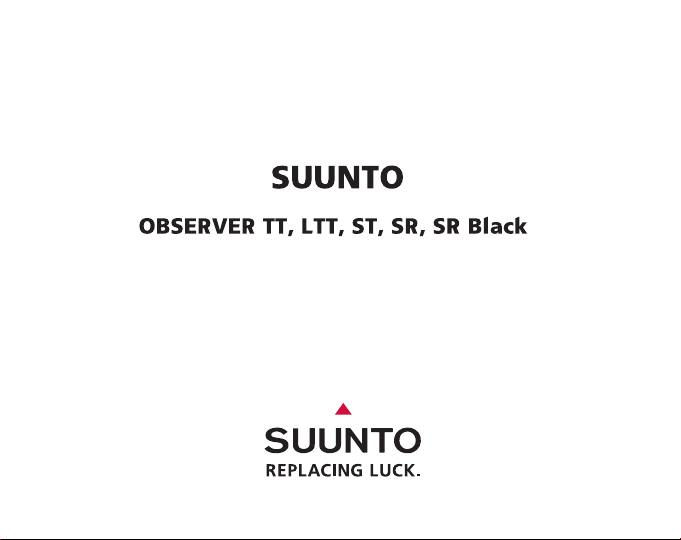
USER’S GUIDE
EN | FR | DE | ES | IT | NL | FI | SV
Page 2
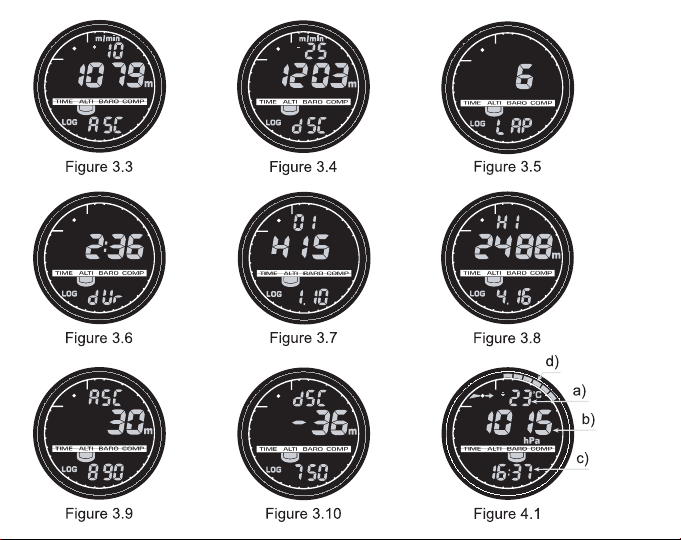
Page 3
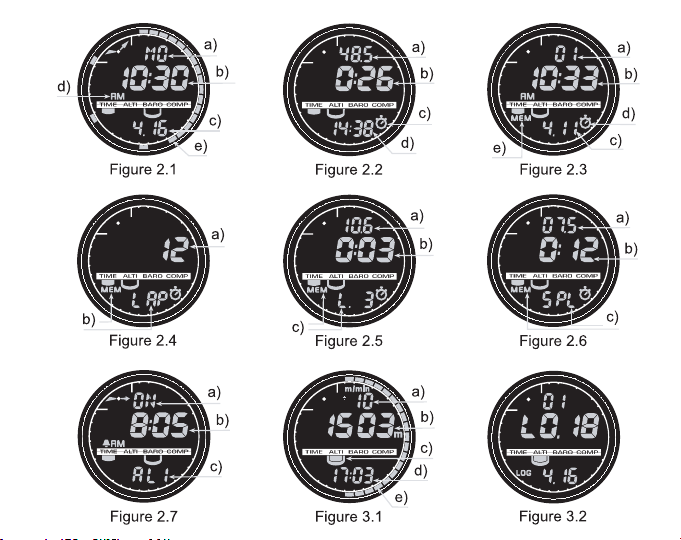
Page 4
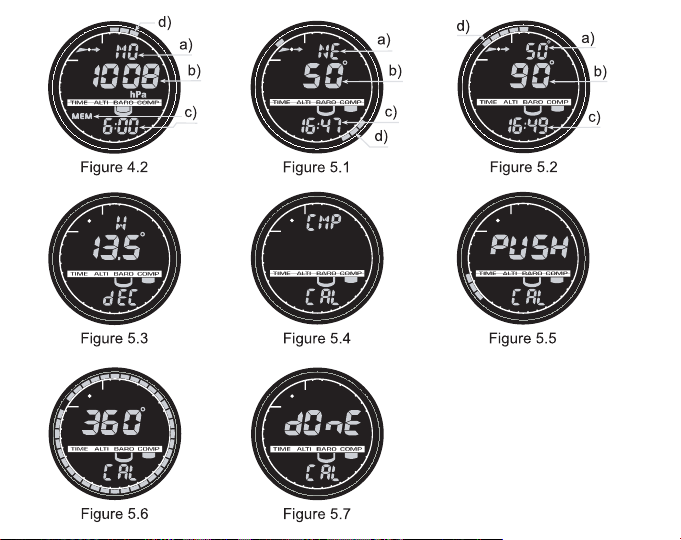
Page 5
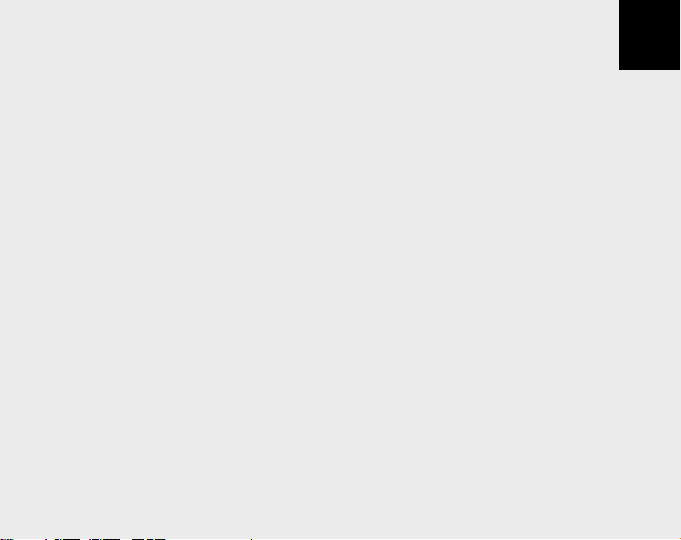
USER'S GUIDE
CUSTOMER SERVICE CONTACTS
Suunto Oy Phone +358 9 875870
Fax +358 9 87587301
Suunto USA Phone 1 (800) 543-9124
Canada Phone 1 (800) 776-7770
European Call Center Phone +358 2 284 11 60
Suunto Website
www.suunto.com
EN
1
Page 6
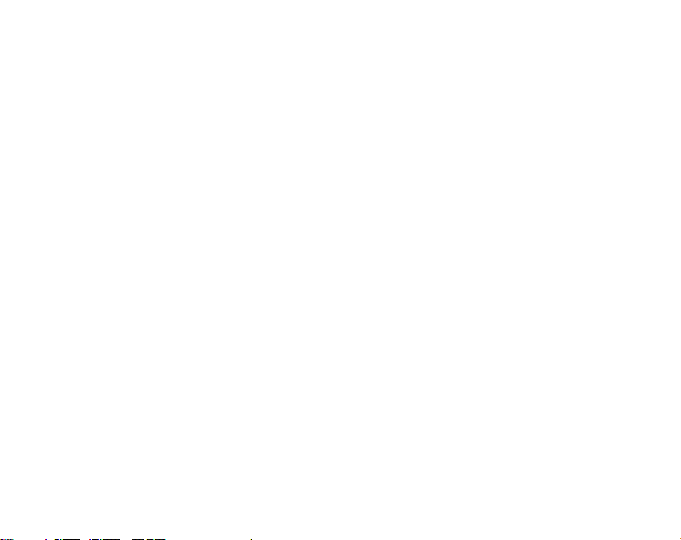
TABLE OF CONTENTS
CHAPTER 1 INTRODUCTION .................................................................... 5
1.1 General Information .......................................................................................... 5
1.2 Care and Maintenance ...................................................................................... 5
1.2.1. Care of the Suunto Observer .................................................................. 5
1.3 Water Resistance ............................................................................................... 6
1.4 Battery Replacement ......................................................................................... 6
1.5 Adjusting the Bracelet (St and Tt models) ....................................................... 8
1.6 Main Functions (Modes) .................................................................................... 9
1.7 Backlight Features ............................................................................................. 9
1.8 Button Functions ................................................................................................ 9
1.9 LCD Display ...................................................................................................... 10
1.10Measurements and Units ................................................................................. 11
1.10.1 To Set or Check Unit of Measurement Settings ............................... 11
1.11 Pressure Sensor Calibration ............................................................................ 1 2
CHAPTER 2 TIME MODE .......................................................................... 13
2.1 Setting up the Time and Calendar ................................................................ 13
2.2 Chronometer Sub Mode .................................................................................. 14
2.2.1 How to Use the Chronometer ................................................................. 14
2.2.2 To View the Chronometer Memory ....................................................... 15
2.3 Daily Alarm Sub Mode .................................................................................... 16
2.3.1 Setting the Daily Alarm(s) ...................................................................... 17
CHAPTER 3 ALTIMETER MODE ............................................................... 17
2
Page 7
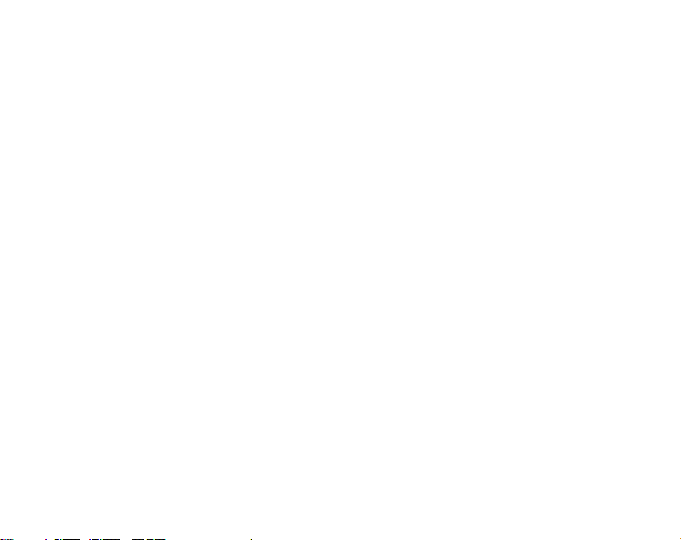
3.1 Altimeter-Barometer Use ................................................................................. 18
3.2 Setting the Altimeter........................................................................................ 19
3.3 Logbook Sub Mode ......................................................................................... 21
3.3.1 Starting and Stopping a Logbook Recording ....................................... 21
3.3.2 To View in the Logbook Mode .............................................................. 2 1
3.4 Fast Cumulative Feature ................................................................................. 2 3
3.5 Logbook History Sub Mode ............................................................................. 23
3.5.1 Clearing the Logbook History................................................................. 24
3.6 Effect of Air Temperature on Altitude Measurement ..................................... 25
CHAPTER 4 BAROMETER MODE ............................................................. 28
4.1 Setting the Sea Level Pressure ...................................................................... 29
4.2 4-Day Memory Sub Mode ............................................................................... 30
4.3 Barometric Trend Indicator ............................................................................. 31
CHAPTER 5 COMPASS MODE .................................................................. 31
5.1 Bearing Tracking Sub Mode ........................................................................... 32
5.2 Declination Adjustment Sub Mode ................................................................. 33
5.2.1 Setting the Local Declination ............................................................... 33
5.3 Calibrating the Compass ................................................................................. 34
CHAPTER 6 FREQUENTLY ASKED QUESTIONS .................................... 35
CHAPTER 7 ABBREVIATIONS ............................................................... 38
CHAPTER 8 COPYRIGHT AND TRADEMARK NOTICE ........................... 39
CHAPTER 9 CE COMPLIANCE ............................................................... 39
CHAPTER 10 LIMITS OF LIABILITY AND ISO 9001 COMPLIANCE ......... 40
CHAPTER 11 DISPOSAL OF THE DEVICE ................................................ 40
3
Page 8

Figure 1.1
f)
SELECT
b)
QUICK
- Altitude Alarm Indicator
- Daily Alarm Indicator
- Mode Indicator
- AM/PM Indicator (12h display)
- Low Battery Indicator
- Use Indicator
- Chronometer Indicator
4
a)
MODE
PRESSURE
SENSOR
ON / OFF
d)
e)
c)
Page 9
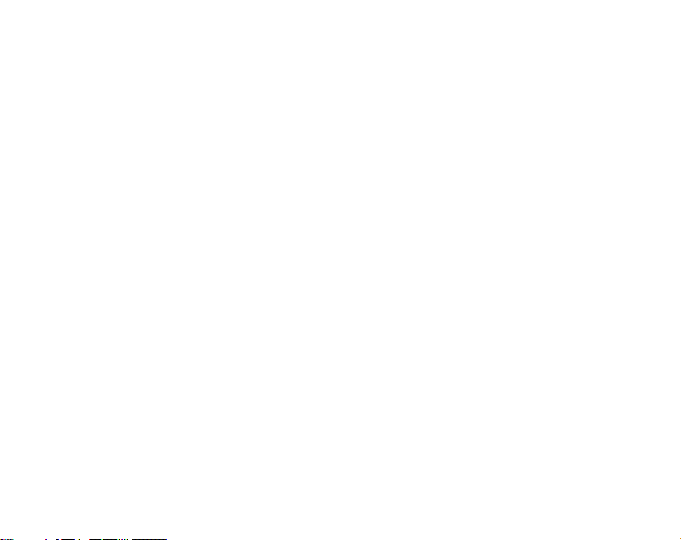
CHAPTER 1 INTRODUCTION
1.1 GENERAL INFORMATION
The Observer Wristop Computer is a reliable high precision electronic instrument,
intended for recreational use. The outdoor enthusiast who enjoys venturing in sports like
skiing, kayaking, mountain climbing, hiking and biking can rely on the Observer’s accuracy.
NOTE: The Observer should not be substituted for acquiring measurements that require
professional or industrial precision and should not be used to acquire measurements
when skydiving, hang gliding, paragliding, gyrocopter riding and flying small aircraft.
The Observer is available in three different material combinations:
Observer Sr with stainless steel housing and elastomer strap, Observer St with stainless
steel housing and stainless steel / elastomer bracelet and Observer Tt with Titanium
housing and Titanium / elastomer bracelets. All material versions have identical functions
and operation.
1.2 CARE AND MAINTENANCE
1.2.1 Care of the Suunto Observer
Only perform the procedures described in this manual. Never attempt to disassemble or
service your Suunto Observer. Protect your Suunto Observer from shocks, extreme heat
and prolonged exposure to direct sunlight. Avoid rubbing the Suunto Observer against
rough surfaces as this may scratch the face. If not in use, your Suunto Observer should be
stored in a clean, dry environment at room temperature.
The Suunto Observer can be wiped clean with a lightly moistened (warm water) cloth.
If there are stubborn stains or marks, you can apply mild soap to the area. Do not expose
the Suunto Observer to strong chemicals such as gasoline, cleaning solvents, acetone,
alcohol, insect repellents, adhesives and paint, as they will damage the unit’s seals,
case and finish. Make sure the area around the sensor is kept free of dirt and sand. Never
insert any objects into the sensor opening.
5
Page 10
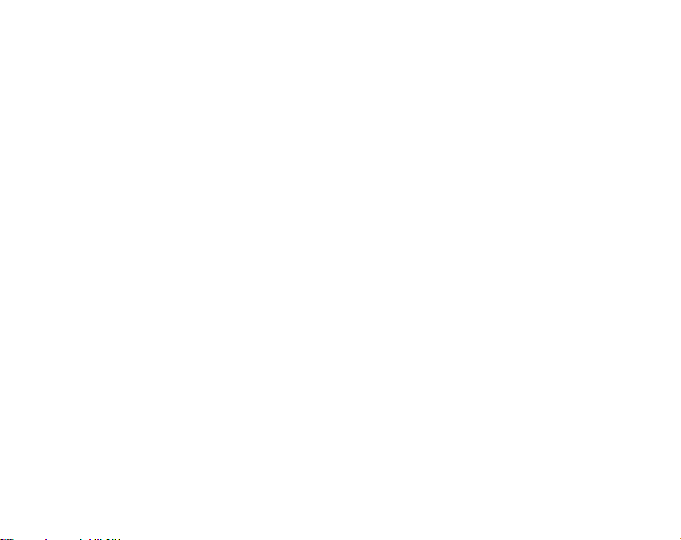
1.3 WATER RESISTANCE
Suunto Observer is tested with ISO (International Organization for standardization,
www.iso.ch) standard 2281. This means that the product is water-resistant. In addition to
the term ‘water resistant’, Suunto Observer is marked with an indication of a test
overpressure given as a depth in meters (100 m/330 feet). This indication, however,
does not correspond to a diving depth but refers to the pressure at which the water
overpressure test was conducted.
This means that you cannot dive to a depth of 100 m/330 ft. with your Suunto Observer.
Rain, showering, swimming and other normal exposure to water will not affect its operation
but the buttons shall not be pressed if exposed to water in any circumstances.
NOTE: Suunto Observer wristop computers must not be used for diving.
1.4 BATTERY REPLACEMENT
Suunto Observer operates on a 3-Volt lithium cell, type: CR 2032. The life expectancy
is approximately 12 months in the Time mode.
A low-battery warning indicator is activated on the display when approximately 5–15
percent of the battery capacity is still available. When this occurs, you should replace
the battery. However, extremely cold weather may activate the low battery warning
indicator even though the battery is still fully operational. If the battery warning indicator is activated in temperatures above 10°C (50°F), replace the battery.
NOTE: Heavy use of the backlight, altimeter and compass will significantly reduce
battery life.
You can replace the batteries yourself as long as you do it properly to avoid any leakage
of water into the battery compartment or computer. Always use original battery
replacement kits. (They include a new battery, battery lid and O-ring.) You can purchase
the battery kits from official Suunto retailers.
NOTE: When replacing the battery, also replace the battery lid and O-ring. Never use
the old ones.
6
Page 11

NOTE: Change the battery at your own risk. Suunto recommends
you to have the batteries changed in official Suunto
services.
To replace the battery:
1. Insert a coin into the slot located on the battery
compartment cover on the backside of your Suunto
Observer.
2. Turn the coin counterclockwise until it is aligned
with the open position marker.
3. Remove the battery compartment cover and the
O-ring, and discard them. Ensure that all surfaces
are clean and dry.
4. Remove the old battery carefully.
5. Place the new battery into the battery compart-
ment under the metal contact clips, with the positive side facing up.
6. With the O-ring in the correct position, replace the
battery compartment cover and turn it with the
coin clockwise until it is aligned with the closed
position marker. Do not press onto the battery compartment cover while turning it with a coin.
NOTE: Perform battery replacement with extreme care
to ensure that your Suunto Observer remains water
resistant. Careless battery replacement may void
warranty.
WARNING: This Suunto product contains a Lithium cell battery. To reduce risk of fire or
burns, do not disassemble, crush, puncture, short external contacts, charge or dispose
!!
!
!!
!!
!
!!
!!
!
!!
!!
!
!!
!!
!
!!
7
Page 12
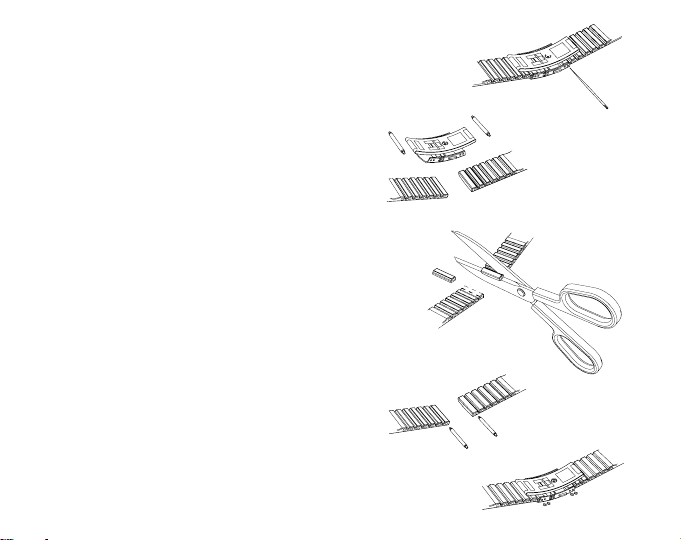
of in fire or water. Replace only with manufacturer
specified batteries. Recycle or dispose of used
batteries properly.
1.5 ADJUSTING THE BRACELET (ST
AND TT MODELS)
The metal / elastomer bracelets of the Observer
models St and Tt have to be adjusted for the
user. The steps are
1. Remove the buckle by releasing the spring
bars with pin, paper clip or other sharp object.
2. Remove both spring bars from the pin holes.
3. Shorten the bracelet by cutting along the
grooves on the inner surface of the bracelet.
You can do this for instance with scissors. If
you are unsure of the correct length, cut the
pieces one by one and test the length after
cutting each piece. Cut in turns from both sides
of the bracelet to keep the sides equally long.
Be careful in order not to shorten the bracelet
too much.
4. Replace the spring bars into the last pin holes
of both sides of the bracelet.
5. Attach the buckle to the bracelet by placing
the spring bars into the holes in the buckle. In
both sides of the buckle are holes for two different positions. This can be used for fine ad-
8
!
!!
!!
!
!!
!!
!!
!
!!
!
!!
!!
Page 13
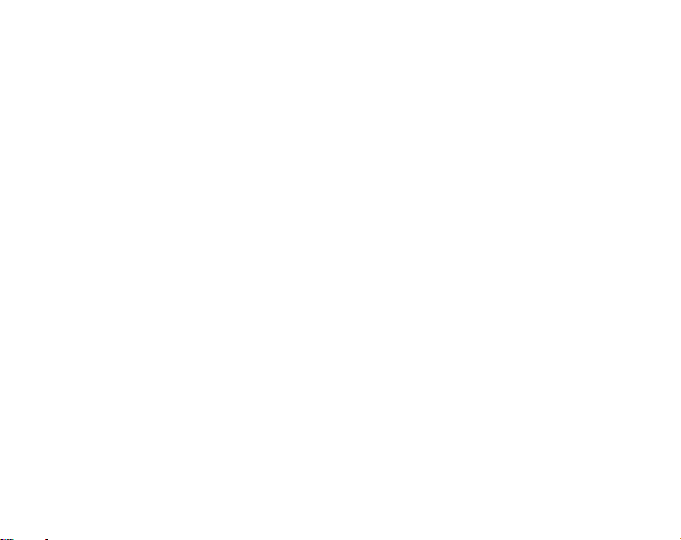
justing of the bracelet length. Make sure that the spring bars are positioned straight
in the buckle.
1.6 MAIN FUNCTIONS (MODES)
The Observer has four main modes: TIME, ALTIMETER, BAROMETER, and COMPASS.
In each of the features there are associated sub modes providing further enhancements
to its usefulness during your outdoor adventures. All key features and sub features will be
discussed in further detail following this chapter.
1.7 BACKLIGHT FEATURES
The Observer has an electroluminescent backlight. To activate the backlight, press and
hold the [MODE] button for 2 seconds. The backlight will remain on for approximately 10
seconds. If you press buttons to operate, the backlight remains on 10 seconds from the last
pressing.
1.8 BUTTON FUNCTIONS
The Observer is operated with four buttons as shown in Fig. 1.1: [MODE], [ON OFF],
[QUICK], and [SELECT].
The MODE Button
Located on the top right of the Observer performs the following functions:
• A short press allows you to move from one mode to the next (TIME, ALTI, BARO,
COMP).
• While in the sub mode level, a short press returns you to the main mode.
• During the setup process, a short press accepts all changes and exits the set function.
• A long press of 2 seconds activates the backlight feature.
The ON OFF Button
Located on the bottom right of the Observer performs the following functions:
• In the TIME Mode, the bottom field view can be scrolled displaying the calendar
9
Page 14
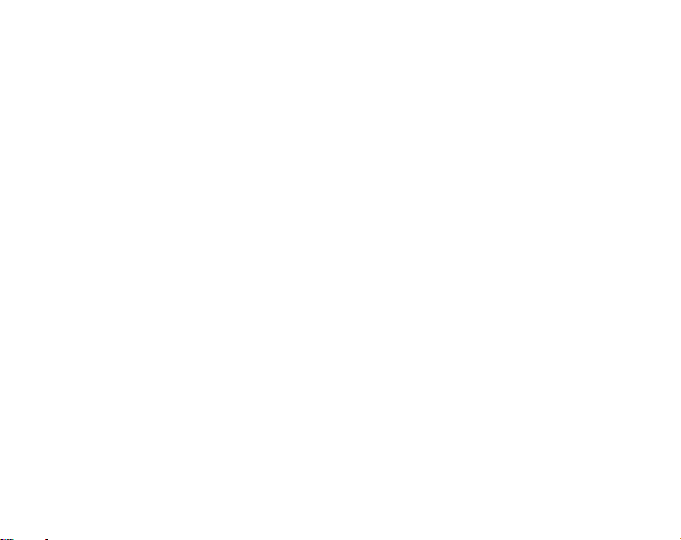
date, seconds, or dual time.
• During the setup process, a short press causes the selected value to increase.
• For chronometer, a short press acts as a start/stop.
• In ALTIMETER mode the logbook starts and stops with two short presses.
• In the COMPASS mode, two short presses change between the normal compass and
bearing tracking feature.
The QUICK Button
Located on the bottom left of the Observer performs the following function:
• In the setup process, pressing the [QUICK] button causes the selected value to
decrease.
• In the TIME, ALTIMETER, or BAROMETRIC mode, a short press quickly displays the
cumulative information of the current logbook recording. Refer to Chapter 3, Fast
Cumulative Features for more information
• For chronometer, this button is used for lap times and zeroing.
• In COMPASS mode, a short press locks the bearing.
The SELECT Button
Located on the top left of the Observer performs the following functions:
• In a main mode level, a short press allows you to enter into the sub modes of the
particular function or return to the main mode.
• For entering the setup process, a long press of 2 seconds allows you to initiate
changes to the Observer’s functions.
• While in the setup process, a short press allows you to move between settable units
or values and determine preferences.
1.9 LCD DISPLAY
Designed to offer maximum clarity and simplicity the display is divided into several
areas as shown in Fig. 1.1.
10
Page 15

a) The top field displays numbers or text depending on the mode or sub mode you are
viewing.
b) The middle field displays large numbers and/or the related unit of measure of a
function.
c) The bottom field displays either numbers and/or text.
d) The Mode Indictor Bar displays the main modes of the Observer. The half oblong
shape
moon shape
barometer (weather station) or altimeter.
e) The outer circumference of the LCD graphically tracks the units of measure based on
the selected mode.
f) On the top left, an arrow shaped
reference view of weather conditions.
located just below the bar indicates the mode you are viewing. The half-
under the mode indicator indicates the Observer is being used as a
Barometric Trend Indicator provides a quick
1.10 MEASUREMENTS AND UNITS
The Observer supplies two units of measure: Metric or Imperial. Each unit can be
selected individually.
Metric Unit of Measure Imperial Unit of Measure
mft
m/min ft/min
ºC ºF
hPa inHg
1.10.1 To Set or Check Unit of Measurement Settings
If the mode indicator is not on TIME, press the [MODE] button until it is directly below
TIME.
1. Press the [MODE] and [SELECT] buttons simultaneously for 3 seconds to enter the
11
Page 16
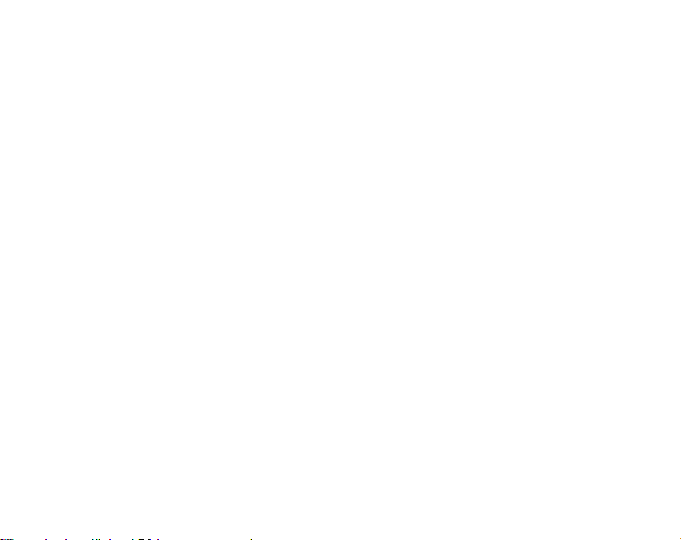
setup mode. The top field will display “SET” momentarily and then change to “UNI”.
NOTE: Setup mode will automatically exit if left idle for more than one minute.
2. Press the [SELECT] button for 2 seconds to view the first setting. You will see the first
unit flashing.
WARNING: If you perform a short press of the [SELECT] button while in the “UNI”
setting mode, you will switch to Pressure Sensor Calibration. Refer to the next section
for more details.
3. Press the [SELECT] button to move to the unit you want to change. You can change
the flashing unit. The units are in the following order: m/ft, m/min / ft/min, hPa/inHg,
ºC/ºF.
4. Press the [ON OFF] or [QUICK] button to toggle between the metric and imperial
settings.
5. To confirm the setting(s), press the [MODE] button.
6. To exit the setup process, press the [MODE] button again.
1.11 PRESSURE SENSOR CALIBRATION
WARNING: This is a FACTORY CALIBRATION SETTING. Do not enter this mode.
If you enter this mode in error, exit immesdiately by pressing the [MODE] or [SELECT]
button to return to the “UNI” setting mode. Normally there is no need to alter the
calibration.
If the Pressure Setting Calibration has been altered, you can return the factory setting.
Proceed as follows: In the calibration setting mode, scroll the barometric pressure value
up or down until text “dEF” appears. This is the factory setting. Then exit by pressing
[MODE].
12
Page 17
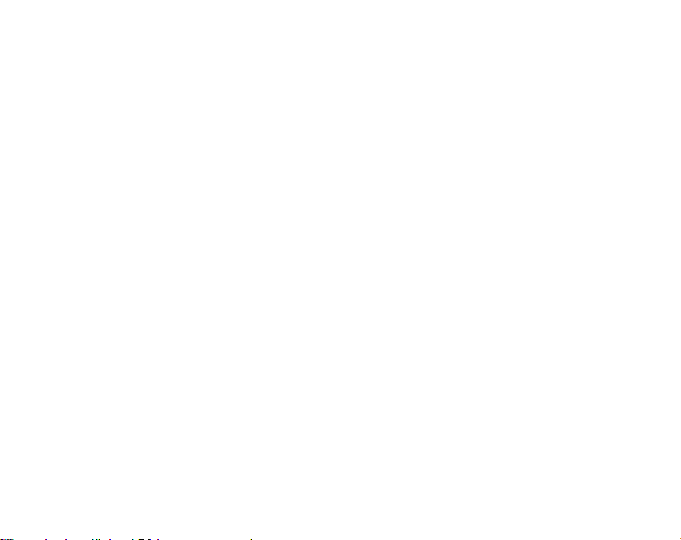
CHAPTER 2 TIME MODE
There are three time sub modes: time, chronometer and alarms.
NOTE: These functions are accessible in the TIME mode, i.e. when the mode indictor is
below TIME.
In the watch time mode, the fields display the following data as shown in Fig. 2.1:
a) Day of the week;
b) Current time;
c) Date dd.mm in 24h display or mm.dd in 12h display, seconds or dual time according
to the last selection (changing data with the [ON OFF] button;
d) Am/pm indicator in 12 h display; and
e) Graphical display of seconds, once every two seconds a new segment lights up until
a full circle of segments (60 seconds) is lit.
2.1 SETTING THE TIME AND CALENDAR
1. In the main mode of the time function, press the [SELECT] button for 2 seconds to
begin the setup process. In the bottom field, seconds will begin to flash.
2. Press the [SELECT] button to move to the field you want to change. The order of
fields is seconds, minutes, hours, 12/24h, year, month, day, dual-time hours, dual-
time minutes. You change the value in the field that is flashing.
3. Press the [ON OFF] button to scroll the value in the field up or the [QUICK] button to
scroll down. In the seconds field, the [QUICK] button resets the seconds to zero.
4. Press the [MODE] button to accept the changes made and exit the setup process.
NOTE: If the 12-hour clock is chosen either AM/PM will appear below the hour in the
middle field and the date shows the month first then the day.
Once you determine the year, month and day, the Observer will supply the day of the
week in the top field.
Setup mode will automatically be released if left idle for more than one minute.
13
Page 18
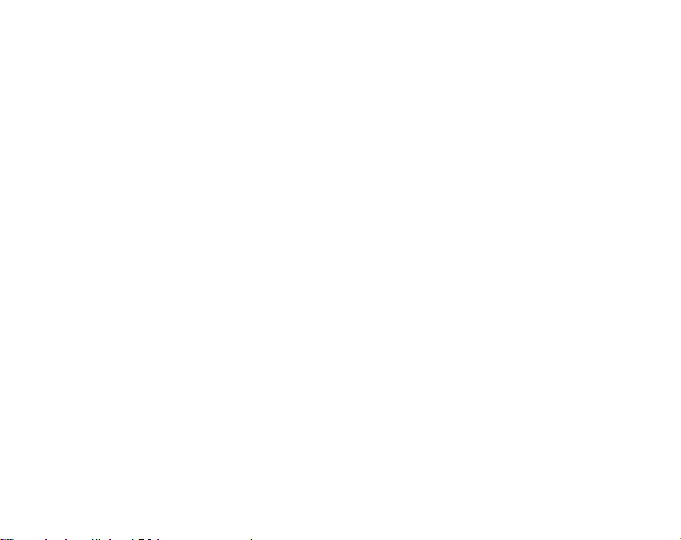
The dual time will stay the same, even though the time in the main time mode is
adjusted. For example, if you set the dual time to show your home time, your home time
will always be displayed in the sub mode even if you travel to a different time zone and
adjust the time in the main time mode.
The dual time function is completely independent from the current time and does not
effect the alarms or the memory functions. These are dependent on the current local time
in the main time mode.
2.2 CHRONOMETER SUB MODE
In the TIME mode, press the [SELECT] button once to enter this sub mode.
The Observer chronometer feature:
• Can record 1-99 split and lap times; and
• Obtain a maximum range of one run (timing event) up to 24:00:00. Upon exceeding
this range the Observer will activate an audible sound indicating the timing process
has stopped.
In the chronometer mode, the fields display the following data as shown in Fig. 2.2:
a) Seconds and tenths of a second;
b) Hours and minutes;
c) Icon of a “stopwatch”; and
d) Current time.
2.2.1 How to Use the Chronometer
In the chronometer mode:
1. Press the [ON OFF] button to start the chronometer.
2. Press the [QUICK] button to store the lap time and split time into memory.
Lap and split times are displayed as follows:
In the top field the lap time is shown for the latest lap. The number of this lap is shown
in the bottom field “L #” (# = lap number). The lap time is displayed for five seconds
before the measured split time is displayed.
14
Page 19
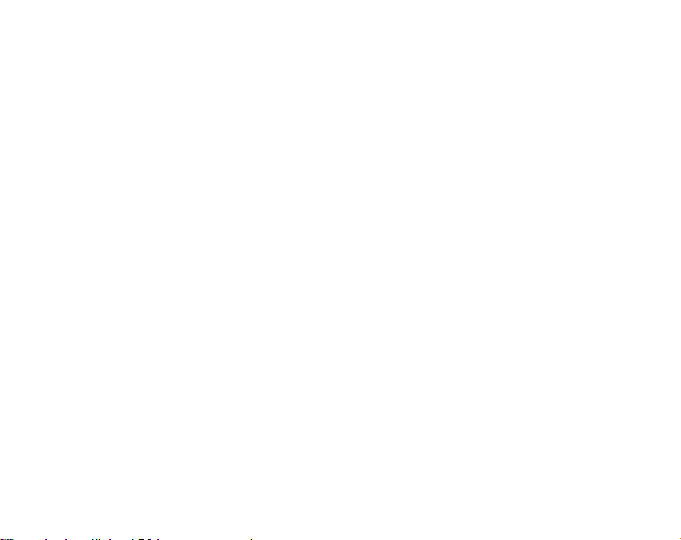
The split time is indicated by the abbreviation “SPL” (SPL = split) in the bottom field
displaying for five seconds before it returns to showing the run time.
NOTE: You can continuously press the [QUICK] button during this activity to record and
display new lap and split times up to 99 times.
3. Press the [ON OFF] button to stop the chronometer.
4. Press the [QUICK] button to reset the chronometer to zero once the chronometer is
stopped.
NOTE: The timing of another event cannot start until the stopwatch has been zeroed.
NOTE: Starting the timing of another event removes the data of the previous timing from
the memory.
NOTE: When the timing is going on, the chronometer remains active in the background
when you switch to other modes or sub modes. A stopwatch icon is displayed in the
bottom field to indicate that the chronometer function is active.
2.2.2 To View the Chronometer Memory
While in the chronometer mode, press the [SELECT] button for 2 seconds. This sub
mode features three main screens. You use the [ON OFF] button to advance through the
screens and the [QUICK] button to scroll back to the first screen.
The first screen (Fig. 2.3) displays:
a) The year of the timed event;
b) The time the event started to record;
c) The date of the timed event;
d) The stopwatch icon; and
e) The text “MEM” to indicate the memory view.
You press the [ON OFF] button to move to the next screen.
The second screen (Fig. 2.4) displays:
15
Page 20
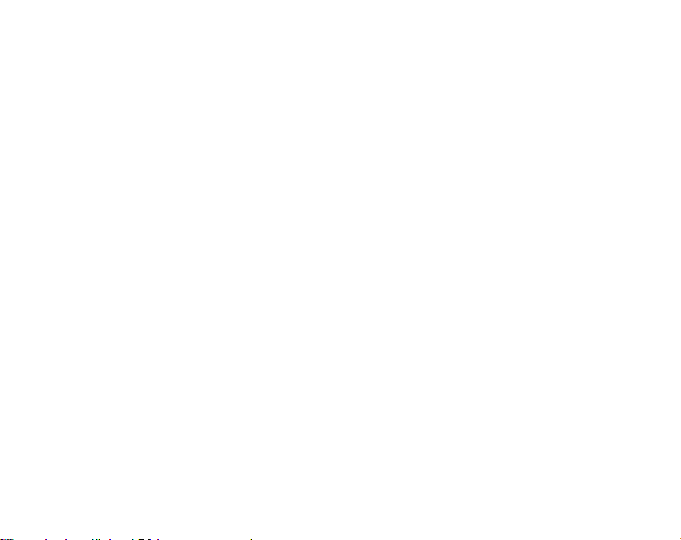
a) The total number of laps stored in the middle field; and
b) The text “MEM and “LAP” and the stopwatch icon in the bottom field.
You press the [ON OFF] button to move to the next screen. In this mode, you can view the
individual lap and split times, each displaying its information on separate screens. You
can view individual sets of lap and split times by using the [ON OFF] button to advance
through the screens and the [QUICK] button to scroll back to the first screen. The screens
are setup in chronological order beginning with lap 1.
These screens (Figures 2.5 and 2.6) display:
a) The seconds and tenths of seconds of the lap or split time in the top field;
b) The hours and minutes of the lap or split time in the middle field; and
c) The text “MEM” and the text “L #”(L # = Lap time number #) or “SPL” (SPL = split time)
in the bottom field. The stopwatch icon appears on the right side. The lap time will
be viewed first and then the corresponding split time will follow automatically.
NOTE: If a display is on for an extended period of time, the lap and split times will begin
to flash alternating at 4-second intervals. After10 minutes the wristop will exit this view
mode automatically.
Press the [ON OFF] button to continue viewing the reminder of lap and split times
recorded. When the last lap and split times have been viewed, the display will show the
finishing time of the event in middle field and the text “End” (indicating the end of
timing) in the bottom field.
Press the [MODE] button once to exit and return to the chronometer sub mode and a
second time to return to the main time mode.
2.3 DAILY ALARM SUB MODE
The Observer allows you to select and enter settings for up to three alarms.
In the TIME mode, press the [SELECT] button twice to enter this sub mode. (After
stopwatch)
16
Page 21
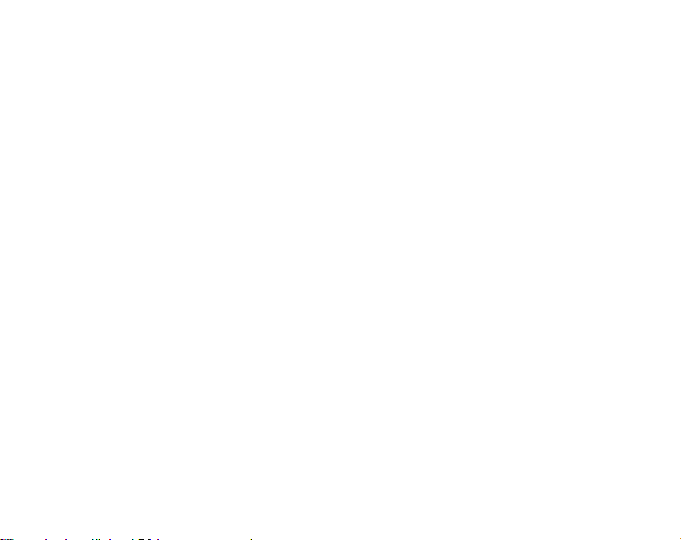
In the Daily Alarm mode (Fig. 2.7):
a) “ON” or “OFF” (the activation status of an alarm) display in the top field;
b) The alarming time displays in the middle field; and
c) The alarm (1, 2, or 3) displays in the bottom field.
Press the [ON OFF] or the [QUICK] button to toggle between the alarms 1,2, or 3 and
view the settings for each alarm. If any of the alarms is activated, a bell icon displays
over the mode bar.
2.3.1 Setting the Daily Alarm(s)
1. Press the [ON OFF] or the [QUICK] button to select alarm 1,2, or 3.
2. Press the [SELECT] button for 2 seconds. In the top field, the “ON” or “OFF” will
begin to flash.
3. Press either the [ON OFF] or the [QUICK] button to toggle between “ON” and “OFF”.
4. At the setting desired, press the [SELECT] button to move to the next settings. They
follow in order hours, minutes. The field you can change is flashing.
5. Press the [ON OFF] button to scroll the value up or the [QUICK] button to scroll down.
6. At the alarm time desired, press the [MODE] button to accept the changes and exit
the setup process. An icon of a bell will appear at the bottom left side on the middle field
to signify an alarm has been activated.
The Alarm setup is complete. To activate up to three alarms, please repeat steps 1-6.
The alarm volume is not adjustable.
CHAPTER 3 ALTIMETER MODE
The Altimeter provides you with:
• An adjustable unit of measure either meter or feet: meter range -500 to 9000; ft
range -1,600 to 29500;
• A resolution of 1m or 3ft;
• A display up-date on the rate of vertical movement in intervals of 1 second for 3
17
Page 22
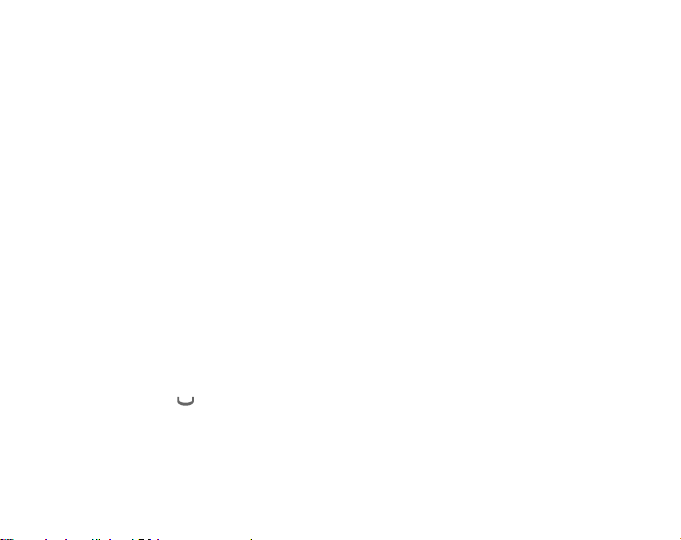
minutes, then every 10 seconds or less;
• A logbook, recording 99 single logs including the total ascent, total descent, number
of runs, and the duration of the log.
• Altimeter-Barometer use feature
To view and use the Altimeter function:
Press the [MODE] button until the indicator is directly below ALTI.
In the ALTIMETER mode the fields display data as shown in Fig. 3.1:
a) The vertical ascent or descent rate in meters or feet per min;
b) The current altitude in increments of 1 meters or 3 feet (depending on the unit of
measure selected);
c) Altimeter mode and altimeter use indicator;
d) The current time; and
e) The outer circumference of the LCD graphically displays lit segments representing
the altitude over a full thousand meters or feet (one complete circle is equivalent to
1000 m or 1000 ft)
3.1 ALTIMETER-BAROMETER USE
The Observer can be used as either a weather station or altimeter. This operating
feature is chosen in the setup process while in the altimeter or the barometer mode. To
toggle between these icon positions, hold the [Select]-button in for 2 seconds and then,
press the [Quick] or [On Off]-button to lock in one of the functions.
The icon for this function is displayed under the corresponding mode indicator (ALTI or
BARO) in a half-moon
is being used as a weather station (BARO) or altimeter (ALTI).
NOTE: This is different than moving between ALTI and BARO main modes.
shape. The position of the icon indicates whether the Observer
THIS IS IMPORTANT.
The use indicator has to be in ALTI position, otherwise the altitude display
is fixed.
18
Page 23

When Altimeter Use is selected:
• The unit will be used as an altimeter.
• All pressure changes are interpreted as altitude changes.
• The sea level pressure reading displayed in the barometer mode will not change,
even though the absolute pressure reading will change.
When Barometer Use is selected:
• The unit will be used as a weather station.
• The unit interprets all pressure changes as being due to a change in the weather.
• Measured changes will affect only the pressure reading displayed in the barometer
mode. Both sea level pressure and absolute pressure reading will change. These
changes won’t affect the altitude reading in the altimeter mode while barometer use
is activated.
The Observer leaves the factory set to be used as an altimeter.
3.2 SETTING THE ALTIMETER
In setting the Altimeter, there are two processes that can be performed:
• The Reference Altitude (known altitude at the current location); and
• The Altitude Alarm (signals you when a certain programmed altitude is reached).
IMPORTANT NOTE:
In order to set the altitude in the Altimeter mode, the altitude must be known. That
information can be found by utilizing a topographical map, identifying the current
location with the associated altitude marked. You can proceed and follow the
instructions, setting the altimeter, provided in the section below.
If the Altitude is not known, you can set the sea level pressure in the Barometric mode.
Refer to Chapter 4, Setting the Sea Level Pressure.
Setting the Sea Level Pressure will adjust the altimeter to the current altitude within
approximately ten meters or 30 ft.
19
Page 24
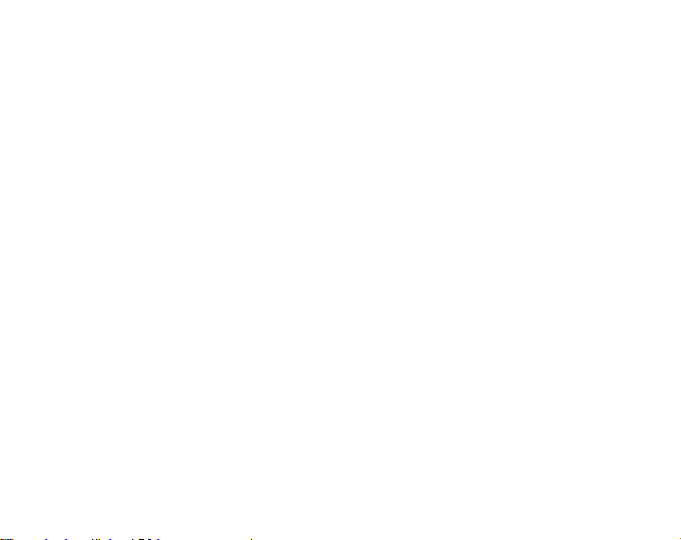
For information regarding the effect of air temperature on altitude measurement refer to
the last section of Chapter 3.
Information on the current sea level pressure can be obtained through newspapers,
local news and radio weather reports, the local airport facility or through the Internet
under local weather.
To set the altimeter:
1. In the altimeter main mode (mode indicator below ALTI), Press the [SELECT] button
for 2 seconds. In the top field, the text “RE” (indicating reference altitude) displays. In
the middle field, the current altitude displays. In the bottom field the half-moon
shaped use indicator under the indicator bar will begin to flash (Altimeter-Barometer
use feature) and the text “USE” will appear.
2. Press either the [ON OFF] or [QUICK] button to toggle the icon to the position under
“ALTI” (for altimeter use) or “BARO” (for barometer use).
3. At the desired preference, press the [SELECT] button to move to the next setting. In
the middle field, the reference altitude value will begin to flash.
4. Press either the [ON OFF] button to scroll the value up or the [QUICK] button to scroll
down.
5. At the desired reference altitude, press the [SELECT] button to move to the next
setting (Altitude Alarm setting). In the top field, the “ON” or “OFF” will begin to flash.
6. Press either the [ON OFF] or the [QUICK] button to toggle between the “ON” and
“OFF” for the Altitude Alarm.
NOTE: An activated altitude alarm is indicated with an alarm symbol.
7. At the desired setting, press the [SELECT] button to move to the next setting. In the
middle field, the alarm altitude will begin to flash.
8. Press either the [ON OFF] button to scroll the value up or the [QUICK] button to scroll
down.
20
Page 25
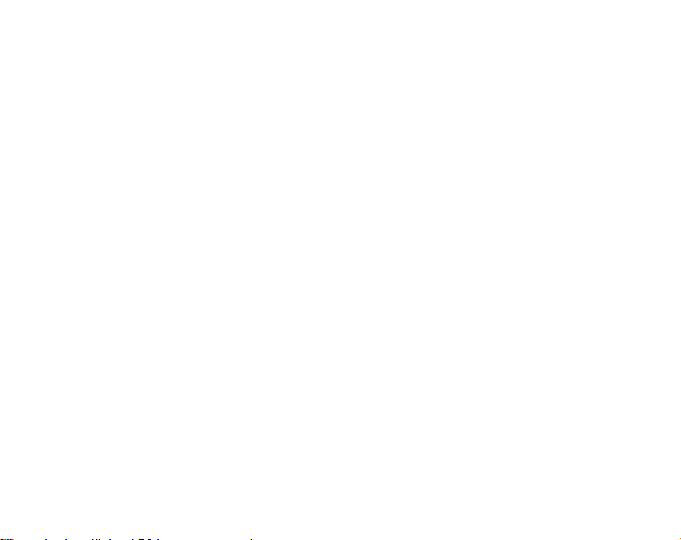
9. At the desired altitude, press the [SELECT] button to view the setup preferences for
confirmation or for additional changes, or press the [MODE] button to accept the
changes and exit.
NOTE: You can return to main ALTI display by pressing [MODE] during any of the steps
1-9.
Once you have set the reference altitude of the current location to the known altitude,
the Observer will also correct the sea level pressure, and therefore, it will not be necessary
for this function to be set.
NOTE: Setup mode will automatically be released if left idle for more than one minute.
3.3 LOGBOOK SUB MODE
3.3.1 Starting and Stopping a Logbook Recording
In the main altimeter mode, a logbook recording starts by performing two short presses
of the [ON OFF] button. An ongoing recording is indicated with flashing “LOG” text in the
bottom field. To stop a logbook recording, you must be in the altimeter mode and
perform two short presses of the [ON OFF] button again.
The memory capacity is 99 logs, each at maximum 20 hour duration. After recording
th
logbook, the Observer writes the next logbook over the logbook number 1 (the
the 99
oldest log) and then continues in numeric order.
The logbook is recording in 10-second intervals, which is quick enough for all activities.
It is not possible to view the individual values of the logbook.
NOTE: You can be in other modes while recording. To indicate logbook-recording
activity, the Observer will display the text “LOG” flashing in the bottom field.
3.3.2 To View in the Logbook Mode
In the Altimeter mode, press the [SELECT] button once to enter this sub mode. The
logbook mode features five screens. The first screen displays for 7 seconds. Thereafter,
21
Page 26
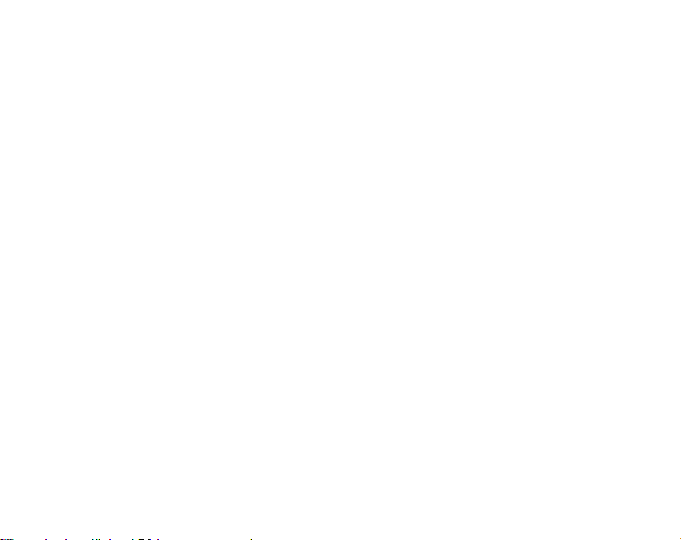
the screens will increment (2-5) displaying at four-second intervals.
1. The first screen (Fig. 3.2):
• The top field displays the year;
• The middle field displays the text “LO” (LO = logbook) with the current logbook
number flashing; and
• The bottom field displays, the month and day of which the particular logbook was
recorded. To the left of the date, is the text “Log”.
To view previous logs captured, press the [QUICK] button to scroll down.
2. The second screen (Fig. 3.3) shows the ascent information for the particular logbook
that is being viewed.
• The top field displays the average ascent rate during the event.
• The middle field displays the total vertical ascent.
• The bottom field displays the text “ASC” along with the text “Log” to the left.
NOTES: The maximum asc/dsc that can be shown in one logbook is 39,999 m / ft. After
this number the counter starts again at zero.
3. The third screen (Fig. 3.4) shows the descent information for the particular logbook
that is being viewed.
• The top field, the average descent rate during the event.
• The middle field, the total vertical descent.
• The bottom field, the text “dSC” along with the text “Log” to the left.
4. The fourth screen (Fig. 3.5) shows the number of laps (runs) completed for the
particular logbook that is being viewed.
• The middle field, the total number of ascents or descents.
• The bottom field, the text “LAP” along with the text “Log” to the left.
NOTE: A lap is a vertical movement including both ascent and descent equaling 50
meters (150 ft) or above. The first lap can be also only descent.
5. The fifth screen (Fig. 3.6) shows the time duration of recording information in the
22
Page 27
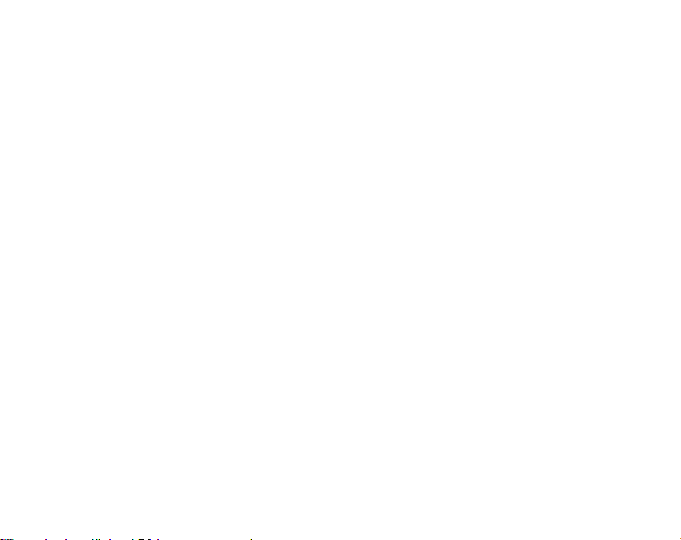
particular logbook that is being viewed.
• The middle field, the total time of the log.
• The bottom field, the text “dUr” (dUr = duration) along with the text “Log” to the left.
NOTE: Logbooks are self-erasing and cannot be cleared by you.
3.4 FAST CUMULATIVE FEATURE
This feature allows you to check the cumulative vertical ascent/descent in feet or meters,
as well as number of runs of the current logbook while recording.
You can access this information by performing a short press of the [QUICK] button in any
of the TIME, ALTIMETER, or BAROMETER main modes. When activated, three screens
will appear and automatically rotate in intervals of four seconds (as in the figures for
steps 2, 3, and 4 of the Logbook Mode).
• The first screen shows the rate of ascent and the accumulative vertical ascent since
the beginning of the current logbook.
• The second screen shows the rate of descent and the accumulative vertical descent
since the beginning of the current logbook.
• The third screen shows the number of laps (runs) accomplished during the current
logbook.
After the third display is shown, the Observer automatically returns to the main mode in
which you were viewing.
NOTE: During this process, pressing the [QUICK] button allows you to move on to the
next screen.
3.5 LOGBOOK HISTORY SUB MODE
The Logbook history shows a summation of all logs recorded.
In the Altimeter mode, press the [SELECT] button twice to enter this sub mode. There
are four screens displayed in the logbook history.
In the first screen (Fig. 3.7):
23
Page 28
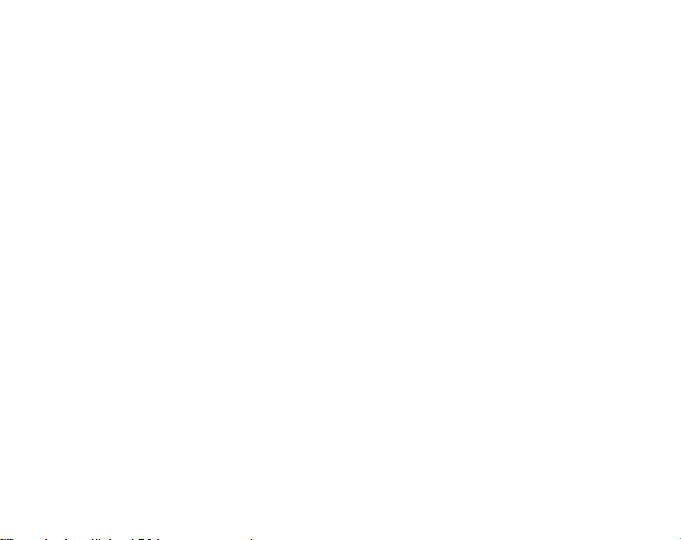
• The top field displays the year when the logbook history was last cleared;
• The middle field displays the text “HIS” (“HIS” = history); and
• The bottom field displays the month and day when the logbook history was last
cleared.
Press [ON OFF] button to scroll through the remaining three screens. (Press the [QUICK]
button the scroll back to the first screen.)
In the second screen (Fig. 3.8):
• The top field displays the text “HI”;
• The middle field displays the highest altitude recorded since the last date cleared;
and
• The bottom field displays the date when it was reached with the date and year
alternating.
In the third screen (Fig. 3.9):
• The top field displays the text “ASC”; and
• The middle and bottom fields display up to an 8 digit accumulative vertical ascent
since the last reset. The middle field is activated when the value of the vertical
ascent is beyond the 3-digit value displayed in the bottom field.
In the fourth screen (Fig. 3.10):
• The top field displays the text “dSC”; and
• The middle and bottom fields display up to an 8 digit accumulative vertical descent
since the last reset. The middle field is activated when the value of the vertical
ascent is beyond the 3-digit value displayed in the bottom field.
Press either the [SELECT] or the [MODE] button to exit this activity.
3.5.1 Clearing the Logbook History
To clear the history of the logbook:
1. In any of the logbook history screens, press the [SELECT] button for 2 seconds. The
top field displays the text “CLR”, the middle field the text “HIS”, and the bottom field
the text “nO”. All three messages will begin to flash.
24
Page 29
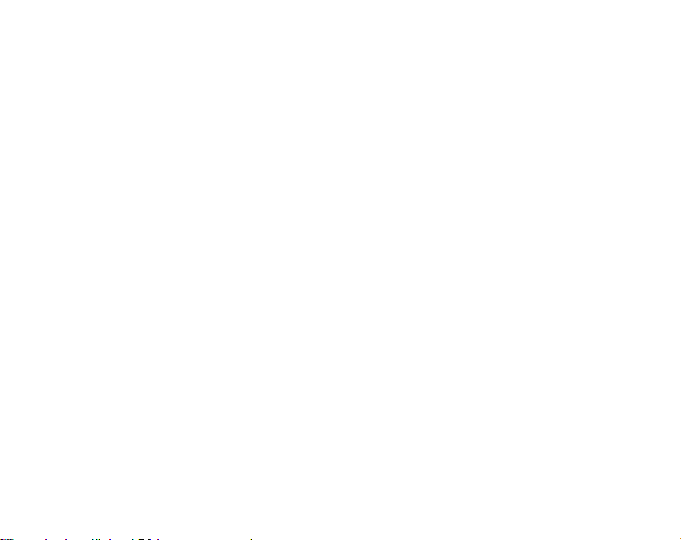
2. Press either the [ON OFF] or the [QUICK] button to toggle between “YES” and “nO”.
3. Press the [MODE] button to accept the preference “YES” and exit.
The logbook history is erased and a new starting date will be set to begin new cumulative
measurements.
NOTE: Setup mode will automatically exit if left idle for more than one minute.
We recommend that the logbook history be cleared prior to beginning logbook
recording(s).
3.6 EFFECT OF AIR TEMPERATURE ON ALTITUDE MEASUREMENT
The atmospheric pressure means the weight of air mass above the observer: at a higher
altitude there is less air than at a lower altitude. The principle of an altimeter is to
measure the different air pressure between different altitudes.
The outside temperature affects the air weight. Consequently the air pressure difference
between two altitudes is also dependant on temperature.
The altitude calculation of the Observer is based on the air pressure at certain normal
temperatures. Each altitude has a definitive normal temperature. The normal
temperatures at each altitude are presented in Table 1.
25
Page 30
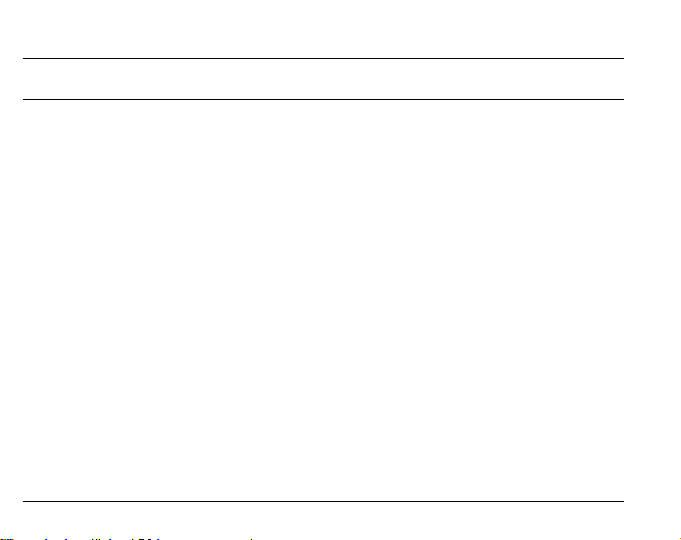
Table 1. Normal temperatures corresponding to different altitudes
Altitude (m) Altitude (ft) Temperature (ºC) Temperature (ºF)
above sea level above sea level
0 0 15.0 59.0
200 656 13.7 56.7
400 1312 12.4 54.3
600 1969 11.1 52.0
800 2625 9.8 49.6
1000 3281 8.5 47.3
1200 3937 7.2 45.0
1400 4593 5.9 42.6
1600 5250 4.6 40.3
1800 5906 3.3 37.9
2000 6562 2.0 35.6
2400 7874 -0.6 30.9
2800 9187 -3.2 26.2
3000 9843 -4.5 23.9
3400 11155 -7.1 19.2
3800 12468 -9.7 14.5
4000 13124 -11.0 12.2
4500 14765 -14.3 6.4
5000 16405 -17.5 0.5
5500 18046 -20.8 -5.4
6000 19686 -24.0 -11.2
26
Page 31

The altitude measurement error caused by an abnormal temperature gradient can be
approximated as follows. If the sum of the temperature offsets from the normal
temperatures determined at two different altitudes is 1 ºC, the altitude
difference calculated by the Observer is 0.2% off the real altitude
difference (When using imperial units the offset factor is 0.11% / 1 ºF). This is because
the real temperatures are not always the same as the normal temperatures. A higher
than normal temperature causes the calculated altitude difference to be smaller than
the real altitude difference (your mountain ascent was actually higher). Consequently, a
lower than normal temperature causes the calculated altitude difference to be larger
than the real altitude difference (you did not ascend quite as high as displayed).
Table 2 shows an example in which the temperature offsets are positive. In this example,
the reference altitude is set at 1000 m. At 3000 m the altitude difference is 2000 m and
Observer shows 80 m too little (20 ºC * 2000 m * 0.002/ºC = 80 m). Your actual altitude
is thus 3080 m.
All Suunto products with altimeter are temperature calibrated. This means that at
constant pressure, the reading of the pressure sensor is always the same independent of
the unit’s own temperature. However, the air temperature can still effect the altitude
readings as described above.
Table 2. Example using meters and Celsius
Lower point Higher point
Set reference altitude (real altitude) 1000 m
Displayed altitude 3000 m
Real outside temperature +17.5 ºC +6.5 ºC
Normal (table) temperature +8.5 ºC -4.5 ºC
Temperature offset (= real - normal) +9 ºC +11 ºC
Sum of temperature offsets +9 ºC + +11 ºC = 20 ºC
27
Page 32

Table 3 shows an example in which the temperature offsets are negative. This time
imperial units are used. The reference altitude is set at 3280 feet. At 9840 feet the
altitude difference is 6560 feet and Observer shows 100 feet too much (-14 ºF * 6560 ft
* 0.0011/ºF = -100 ft). Your actual altitude is thus 9740 ft.
Table 3. Example using feet and Fahrenheit.
Lower point Higher point
Set reference altitude (real altitude) 3280 ft
Displayed altitude 9840 ft
Real outside temperature +36.3 ºF +18.9 ºF
Normal (table) temperature +47.3 ºF +23.9 ºF
Temperature difference (= real - normal)-9 ºF -5 ºF
Sum of temperature offsets -9 ºF + -5 ºF = -14 ºF
CHAPTER 4 BAROMETER MODE
The Barometer provides you with:
• An adjustable unit of measure hPa or inHg; hPa range 300 to 1100 hPa, inHg range
8.90 to 32.40;
• A resolution of 1 hPa or 0.05 inHg;
• A one hour interval measuring to estimate barometric trend;
• An automatic 4-day memory of atmospheric pressure;
• Temperature compensation (temperature does not effect the pressure within the
specified temperature range);
• A temperature range -20º to 60ºC or -5º to 140ºF;
• A temperature resolution of 1º C or F; and
• An Altimeter-Barometer use feature. Refer to Chapter 3, Altimeter-Barometer Use for
more information.
28
Page 33

NOTE: To acquire true temperature reading, take the Observer away from wrist and
allow it to adjust to the ambient temperature for 15 minutes.
To view and use the Barometric function:
Press the [MODE] button until the mode indicator is directly below BARO.
In the Barometric mode the fields display information as shown in Fig. 4.1:
a) The top field displays the current temperature and barometric trend indicator;
b) The middle field displays sea level pressure;
c) The bottom field displays either the current time or the current absolute atmospheric
pressure. (Press the [ON OFF] button to toggle between the two values); and
d) The outer circumference of the LCD graphically displays lit segments of the atmos-
pheric pressure over 100 hPa or 1 inHg where one complete circle is equivalent to
100 hPa/1 inHg, depending on the unit of measure chosen.
NOTE: The absolute pressure is the actual pressure in any location at any given time.
The sea level pressure is the corresponding pressure at sea level.
NOTE: The absolute pressure is depending on current altitude and weather.
4.1 SETTING THE SEA LEVEL PRESSURE
Setting the sea level pressure can be used in setting the altitude measurement if the
altitude is not known.
To set the sea level pressure:
1. In the barometric main mode, press the [SELECT] button for 2 seconds. The top field
displays the text “SEA”; the middle field displays the current sea level pressure, and
in the bottom field the half-moon shaped use indicator
will begin to flash (Altimeter-Barometer use feature) and the text “USE” will appear.
2. Press either the [ON OFF] or [QUICK] button to toggle the icon to the position under
“ALTI” (for altimeter use) or “BARO” (for barometer use).
3. At the desired preference, press the [SELECT] button. In the middle field, the sea
under the indicator bar
29
Page 34

level pressure value will begin to flash.
4. Press the [ON OFF] button to scroll the value up or the [QUICK] button to scroll down.
5. When the current sea level pressure is displayed, press the [MODE] button to accept
the changes and exit.
Once you complete this process, the altitude measurement on the Observer should be
correct within a range of approximately ten meters or some tens of feet.
NOTE: Information on the current sea level pressure can be obtained through
newspapers, local news and radio weather reports, the local airport facility or through
the Internet under local weather.
NOTE: Setup mode will automatically be released if left idle for more than one minute.
4.2 4-DAY MEMORY SUB MODE
In the Barometric mode, PRESS the [SELECT] button once to enter this sub mode. This
feature allows you to follow changes in pressure that will assist you in forecasting
changes in weather condition (i.e. storms).
In the 4-day memory mode the display fields are as shown in Fig. 4.2:
a) The top field displays the day of the week;
b) The middle field displays the sea level pressure;
c) The bottom field displays the time corresponding to the pressure in the middle field
and the text “MEM”; and
d) The outer circumference of the LCD graphically displays the atmospheric pressure
where one full circle equals 100 hPa or 1 inHg.
To view the information compiled in the 4-day memory:
Press the [QUICK] button to scroll through the history of recordings beginning with
increments of one hour for the first six hours, after that increments are 6 hours.
Press the [ON OFF] button to scroll back up to the most recent recording.
30
Page 35

4.3 BAROMETRIC TREND INDICATOR
The Barometric Trend Indicator is located in the top left corner of the LCD display. When
the barometer use feature is on, this indicator is displayed in all main modes to provide
you with an indication of upcoming weather conditions. If altimeter use is activated, the
trend indicator is not shown.
The Barometric trend is comprised of two lines forming an arrow. Each line represents a
3-hour period. The right line represents the last 3 hours. The left line represents 3 hours
prior to the last 3 hours. The line can indicate 9 different patterns in the barometric
trend. Examples:
Situation 6-3 hours ago Situation last 3 hours
Dropped heavy (>2 hPa/3hours) Dropping heavy (>2 hPa/3hours)
Remained stable Rising heavy (>2 hPa/3hours)
Risen heavy (>2 hPa/3hours) Dropping heavy (>2 hPa/3hours)
CHAPTER 5 COMPASS MODE
The Compass provides you with:
• A resolution of 1º for the bearing, and ±5º for North-South direction;
• A bearing tracking mode that’s used to indicate desired direction and actual bearing.
• A declination correction feature; and
IMPORTANT NOTE: To reach as accurate compass readings as possible, keep the
Observer in a level position.
In the compass mode, the fields display the following data as shown in Fig. 5.1:
a) The top field displays a cardinal or half cardinal point abbreviation;
31
Page 36

b) The middle field displays bearing in degrees;
c) The bottom field displays current time; and
d) The outer circumference of the LCD graphically displays lit segments representing
a North-South arrow; (one-lit segment indicates North, three-lit segments indicate South)
To view and use the Compass function:
Press the [MODE] button until the mode indicator is directly below COMP.
The compass display is active for 45 seconds at a time. After this, the compass enters
“sleep” mode for power saving and an “- - -°” indicator appears in the middle field. To
reactivate the compass, press the [QUICK] button.
NOTE: Compass readings should be performed away from objects possessing sources
of magnetism. Avoid large metal objects, power lines, loudspeakers, electric motors etc.
This type of disturbances cause relatively often need to calibrate the compass.
Always take bearings in the open air, not inside buildings, tents, caves, or other
shelters.
5.1 BEARING TRACKING SUB MODE
In the compass mode you can select to change from the cardinal point mode to the
bearing track mode and utilize the bearing lock feature for tracking purposes.
In the bearing tracking mode, the fields display data as shown in Fig. 5.2:
a) Locked bearing in degrees
b) Actual bearing in degrees
c) Current time
d) The outer circumference of the LCD graphically displays the difference of the locked
and actual bearing. The end of the lit segments indicates the direction of the
bearing to be tracked.
To activate the bearing tracking mode press the [ON OFF] button twice. If active, press
the [ON OFF] button twice to deactivate.
32
Page 37

To set the bearing lock
1. Press the [SELECT] button for 2 seconds to start the setup process. Located in the
middle field, the actual bearing in degrees will begin to flash.
2. Turn the Observer to the desired direction. Lock the bearing displayed by pressing
the [QUICK] button.
3. To adjust the locked bearing, press the [SELECT] button once, so that the locked
bearing in the top field starts to flash. Then adjust the value with the [ON OFF] and
[QUICK] buttons.
4. At the desired bearing to track, press the [MODE] button to accept the changes and
exit the setup program.
NOTE: The above steps can also be performed in the main compass mode.
Setup mode will automatically be released if left idle for more than one minute.
5.2 DECLINATION ADJUSTMENT SUB MODE
The Observer allows you to compensate for the difference between true north and
magnetic north by adjusting the compass declination.
In the Compass mode, press the [SELECT] button once to enter this sub mode. The
display is shown in Fig. 5.3:
• The top field displays the current declination direction where OFF = no declination;
W = West; E = East;
• The middle field displays declination in degrees; and
• The bottom field displays the text “dEC”.
5.2.1 Setting the Local Declination
1. Press the [SELECT] button for 2 seconds. In the top field, the text “OFF” will begin to
flash.
2. Press the [ON OFF] or the [QUICK] button to select the declination direction in the
top field.
33
Page 38

3. Press the [SELECT] button to move to the next setting. In the middle field, the
degrees will begin to flash.
4. Press the [ON OFF] button to scroll the degrees up or the [QUICK] button to scroll
down.
5. At the degrees desired, press the [MODE] button to accept the changes and exit.
Local Declination is now set.
NOTE: You can find the local declination in the maps of your area.
Setup mode will automatically exit if left idle for more than one minute.
5.3 CALIBRATING THE COMPASS
A compass calibration should be done whenever the Observer is exposed to a strong
magnetic source, extreme cold weather, the battery is replaced, or you suspect that other
environmental conditions have affected the compass readings. If you notice that the
compass is not showing the direction correctly, you should do the calibration.
NOTE: Calibrate the compass before you use it for the first time, and before you leave
for an extended outdoor activity.
To begin the calibration:
1. Press the [SELECT] button twice when in the main compass mode. The top field
displays the text “CMP”, and the bottom field displays the text “CAL” (Fig. 5.4).
2. Press the [SELECT] button for 2 seconds. In the middle field, the text “PUSH” will
begin to flash, alternating with the sign “-” (Fig. 5.5). This indicates the button
[QUICK / -].
3. Press the [QUICK] button to start calibration. The middle field displays 360º and the
LCD ring on the outer circumference light (Fig. 5.6).
4. Hold the Observer level and slowly rotate the device in a full clockwise or counterclockwise circle. As you turn, the lit LCD segments will turn off.
34
Page 39

NOTE: For successful calibration, it is important to hold the Observer level during the
calibration process. This is simple to accomplish. For example, place the Observer on
an over-turned drinking glass on a table.
5. Within a minute of completing a full circle, the Observer will inform you whether the
calibration was successful by displaying the text “dOnE” in the middle field (Fig. 5.7),
or if the calibration needs to be repeated by displaying “PUSH” and “-” (Fig. 5.5).
NOTE: you may need to perform the rotating of the compass more than twice around for
the calibration to be completed.
NOTE: If the text “FAIL” appears in the middle field, the battery should be removed and
put back in before trying to proceed with the calibration process. The removal of the
battery will “reset” the unit.
6. Once the calibration is successful, press the [MODE] button to accept calibration.
Press the [MODE] button a second time to return to main compass mode.
The compass calibration is complete.
CHAPTER 6 FREQUENTLY ASKED QUESTIONS
How long does the battery last?
The normal lifetime expectancy is 12 months. Battery life depends mainly on how much
the backlight, the compass and the logbook are used. The low-battery warning symbol
appears on the display when 5 to 15 percent of battery capacity remains. Which gives
you plenty of time to safely change the battery.
Why is the altitude reading not changing even though I’m moving
in a vertical direction?
You are using the Observer as a barometer and the altitude is fixed. To change to the
altimeter use, enter settings in the BARO or ALTI mode. The first thing that you can set
35
Page 40

is the choice between Altimeter/Barometer Use. Refer to Chapter 3, Altimeter-Barometer
Use.
Why does the vertical ascent/descent measurement show different
readings even though I am inside and staying in the same room?
Indoors, even small, unnoticeable air currents cause changes in air pressure. For example,
if you have a window open at the other end of your house, the air current may affect a
room at the other end of the building so little that you don’t notice it, but the sensors of
the Observer do. Because the Observer measures ascent and descent based on changes
in air pressure, it interprets these changes as vertical movement.
What happens after the 99th logbook?
After recording the 99th logbook, the Observer writes the next logbook over the logbook
number 1 (the oldest log) and then continues in numeric order.
What is the maximum capacity of total vertical ascent or descent
feet/meters in the logbook history?
The maximum figure that can be shown on the display is 39,999.999 representing feet
or meters depending on the unit of measurement set. This should be enough for most
users: 39,999.999 meters is roughly three-quarters around the globe.
What is the duration readout?
The duration readout tells you how many hours and/or minutes the event recorded into
the logbook lasted. For example, if you’re hiking from 1 p.m. to 6 p.m. and the logbook
is on during this time, the readout would show a duration of 5:00 hours.
Does the Observer show future trends in weather conditions?
No, the Observer continually accumulates data on barometric pressure and stores the
data of last 4 days. The barometric trends of the last 6 hour window is displayed
graphically with an arrow in the top field. The Observer does not make forecasts of the
36
Page 41

future weather, it stores data that supports you doing this. Remember that estimating the
coming weather should be based on different signs of nature in addition to the barometric
trend.
What does “absolute pressure” and “sea level pressure” mean?
Absolute pressure is the actual pressure in any location at any given time. Sea level
pressure equals the corresponding pressure at sea level for a certain altitude that you are
at. For example, if you are at an altitude of 1,000 m/3,300 ft the absolute pressure
normally is around 900 hPa/26.60 inHg. The relative pressure at sea level would then
be around 1,013 hPa/29.90 inHg.
What is temperature compensation?
When the unit is temperature compensated, the temperature of the unit itself does not
affect the altitude measurement of the unit. The unit can be worn on your wrist or placed
on a table - it will in either case give you the proper altitude reading providing the
weather conditions have not changed. All Suunto Observers are temperature
compensated within the range -5 to 140 ° F / - 20 to +60 ° C. Refer to Chapter 3, Effect
of Air Temperature on Altitude Measurement.
Why is the compass not working correctly?
It has been exposed to external electromagnetic disturbance and has to be calibrated.
Refer to Chapter 5, Calibrating the Compass.
Where do I find the correct declination for my area so I can set my
Observer?
Local declination, either E or W, is usually marked on maps with either one-degree or
half-degree accuracy.
When should I operate the Observer in Altimeter Use and when in
Barometer Use?
Altimeter Use (half-moon indicator below ALTI in the mode bar) is your choice when
37
Page 42

you want to measure the altitude and there is vertical movement included in your
activity. Barometer Use is suitable for weather measurements.
A natural way to alternate between Altimeter/Barometer Use during a hike is to use the
Observer as altimeter when moving and as barometer when camping (no vertical
movement expected). This way you will have more accurate information on both altitude
and weather. Refer to Chapter 3, Altimeter-Barometer Use.
NOTE: The modes TIME, ALTI, BARO, and COMP are different from the main operational
USE between Altimeter and Barometer.
What do the LCD segments on the circumference mean?
In the Altimeter mode, one full circle equals 1,000 meters or 1,000 feet; therefore the
segments on the circumference graphically show you the altitude over a full thousand.
In the Barometer mode, one full circle equals 100 hPa or 1 inHg, and the segments
indicate the pressure over a full hundred hPa or over a full inHg.
In the main Compass mode, the segments indicate the North and South (one-lit segment
indicates North, three-lit segment indicate South). If you have set the compass to track
a certain bearing, the segments on the circumference indicate the difference between
the direction in which you want to go and your actual bearing.
CHAPTER 7 ABBREVIATIONS
dEF default factory setting of pressure sensor, corresponds to standard (1013 mbar or
29,90 inHg) airpressure at sea level
SNR sensor (used in pressure sensor calibration)
RE reference altitude
ASC ascent
dSC descent
CLR clear
38
Page 43

bEG begin
dUR duration
SPL split time
ME M memory view
HIS history
CMP compass
CAL calibration
CHAPTER 8 COPYRIGHT AND TRADEMARK NOTICE
This publication and its contents are proprietary to Suunto Oy and are intended solely
for the use of its clients to obtain knowledge and key information regarding the operation
of Suunto Observer Wristop Computer product.
Its contents shall not be used or distributed for any other purpose and/or otherwise
communicated, disclosed or reproduced without the prior written consent of Suunto Oy.
Suunto, Wristop Computers and their logos are all registered or unregistered trademarks
of Suunto Oy. All rights are reserved.
While we have taken great care to ensure that information contained in this
documentation is both comprehensive and accurate, no warranty of accuracy is expressed
or implied.
CHAPTER 9 CE COMPLIANCE
All Suunto Wristop Computers conform to the required European Union EMC directives
89/336/TEC.
39
Page 44

CHAPTER 10 LIMITS OF LIABILITY AND ISO 9001
COMPLIANCE
If this product should fail due to defects in materials or workmanship, Suunto Oy will, at
its sole option, repair or replace it with new or rebuilt parts, free of charge, for two (2)
years from the date of its purchase. This warranty is extended only to the original
purchaser and only covers failures due to defects in materials and workmanship that
occur during normal use while in the period of the warranty.
It does not cover damage or failures resulting in accident, misuse, neglect, mishandling,
alteration or modifications of the product, or any failure caused by operation of the
product outside the scope of its published specifications, or any causes not covered by
this warranty.
There are no express warranties except as listed above.
The client can exercise the right to repair under the warranty by contacting our Customer
Service department to obtain a repair authorization.
Suunto Oy, Suunto Europe and Suunto USA/Canada shall in no event be liable for any
incidental or consequential damages arising from the use of or inability to use the
product. Suunto Oy does not assume any responsibility for losses or claims by third
parties that may arise through the use of this device.
Suunto’s Quality Assurance System is certified by Det Norske Veritas to be ISO 9001
compliant in all SUUNTO Oy’s operations (Quality Certificate No. 96-HEL-AQ-220).
CHAPTER 11 DISPOSAL OF THE DEVICE
Please dispose of the device in an appropriate way, treating it as
electronic waste. Do not throw it in the garbage. If you wish, you may
return the device to your nearest Suunto representative.
40
Page 45

GUIDE DE L'UTILISATEUR
COORDONNÉES DU SERVICE CLIENTS
Suunto Oy Tél. +358 9 875870
Fax +358 9 87587301
Suunto USA Tél. 1 (800) 543-9124
Canada Tél. 1 (800) 776-7770
Centre d’appels pour l’Europe Tél. +358 2 284 11 60
Site Web Suunto
www.suunto.com
FR
1
Page 46

TABLE DES MATIÈRES
CHAPITRE 1 INTRODUCTION .................................................................... 5
1.1 Informations générales ......................................................................................... 5
1.2 Entretien .............................................................................................................. 5
1.2.1 Entretien de Suunto Observer ..................................................................... 5
1.3 Etanchéité ........................................................................................................... 6
1.4 Remplacement de la pile ...................................................................................... 6
1.5 Ajustage du bracelet (modèles St et Tt)................................................................ 8
1.6 Fonctions principales (Modes) .............................................................................. 9
1.7 Rétro-éclairage ..................................................................................................... 9
1.8 Fonctions des boutons ......................................................................................... 9
1.9 Affichage a cristaux liquides ............................................................................... 11
1.10 Mesures et unités ............................................................................................... 11
1.10.1 Pour sélectionner ou contrôler les unités de mesure ................................ 12
1.11 Étalonnage du capteur de pression .................................................................... 12
CHAPITRE 2 MODE MONTRE [TIME] ....................................................... 13
2.1 Réglage de l’heure et du calendrier .................................................................... 13
2.2 Sous-mode chronomètre .................................................................................... 14
2.2.1 Utilisation du chronomètre ........................................................................ 15
2.2.2 Visualisation de la mémoire du chronomètre ............................................ 16
2.3 Sous-mode alarme quotidienne .......................................................................... 17
2.3.1 Paramétrage de l’alarme ou des alarmes quotidiennes ........................... 18
CHAPITRE 3 MODE ALTIMÈTRE .............................................................. 18
2
Page 47

3.1 Utilisation en altimètre ou en baromètre ............................................................. 19
3.2 Paramétrage de l’altimètre ................................................................................. 20
3.3 Sous-mode journal ............................................................................................. 22
3.3.1 Démarrer et arrêter l’enregistrement dans un journal................................. 22
3.3.2 Affichage en mode Journal ....................................................................... 22
3.4 Cumul rapide ..................................................................................................... 24
3.5 Sous-mode historique des journaux .................................................................... 24
3.5.1 Effacement de l’historique des journaux .................................................... 26
3.6 Effet de la température de l’air sur la mesure de l’altitude ................................... 26
CHAPITRE 4 MODE BAROMÈTRE ............................................................ 29
4.1 Paramétrage de la pression au niveau de la mer ................................................ 30
4.2 Sous-mode mémoire de quatre jours .................................................................. 31
4.3 Indicateur de la tendance barométrique .............................................................. 32
CHAPITRE 5 MODE BOUSSOLE ............................................................... 32
5.1 Sous-mode «conservateur d’azimut» ................................................................. 33
5.2 Sous-mode de réglage de la déclinaison ............................................................ 34
5.2.1 Paramétrage de la déclinaison locale ........................................................ 35
5.3 Étalonnage de la boussole .................................................................................. 35
CHAPITRE 6 QUESTIONS LES PLUS FREQUENTES .............................. 36
CHAPITRE 7 ABRÉVIATIONS .................................................................. 40
CHAPITRE 8 DROITS D’AUTEUR ET DE PROPRIÉTÉ INDUSTRIELLE .... 40
CHAPITRE 9 CONFORMITÉCE ................................................................ 41
CHAPITRE 10 LIMITES DE RESPONSABILITÉ ET CONFORMITÉ ISO 9001 .. 41
CHAPITRE 11 COMMENT SE DÉBARRASSER DE VOTRE INSTRUMENT ...... 42
3
Page 48

Fig. 1.1
f)
SELECT
b)
QUICK
- Alarme d’altitude
- Alarme quotidienne
- Indicateur de mode
- Indicateur AM/PM (affichage 12 heures)
- Avertissement batterie faible
- Indicateur d’utilisation
- Indicateur chronomètre
4
a)
MODE
PRESSURE
SENSOR
ON / OFF
d)
e)
c)
Page 49

CHAPITRE 1 INTRODUCTION
1.1 INFORMATIONS GÉNÉRALES
L’ordinateur de plein air Observer est un instrument électronique fiable de haute précision
destiné à une utilisation pour les loisirs. Les amateurs d’activités de plein air telles que le ski, le
kayak, l’alpinisme, la randonnée pédestre et le vélo peuvent compter sur la précision de l’Observer.
NOTA: Ne pas utiliser cet appareil pour réaliser les mesures nécessitant une précision professionnelle ou industrielle, ou celles nécessaires à la pratique du saut en chute libre, du
deltaplane, du parapente, du gyrocoptère, du planeur, de l’U.L.M etc.
L’Observer est disponible en trois finitions au choix :
Observer Sr avec boîtier en inox et bracelet en élastomère, Observer St avec boîtier en inox et
bracelet en inox / élastomère et Observer Tt avec boîtier en titane et bracelet en titane / élastomère. Les caractéristiques et le fonctionnement sont les mêmes pour toutes les versions.
1.2 ENTRETIEN
1.2.1 Entretien de Suunto Observer
N’effectuez que les opérations décrites dans ce guide. Ne tentez jamais de démonter ou de
réparer votre Suunto Observer. Protégez-la des chocs, des chaleurs excessives et des expositions prolongées aux rayons du soleil. Evitez de frotter votre Suunto Observer contre des surfaces rugueuses pour ne pas rayer sa surface. Lorsqu’elle n’est pas utilisée, rangez votre Suunto
Observer dans un endroit propre et sec, à température ambiante.
Pour nettoyer votre Suunto Observer, essuyez-la avec un tissu légèrement imbibé d’eau tiède.
Pour éliminer les taches et marques persistantes, appliquez un savon doux sur la zone concernée. Evitez d’exposer votre Suunto Observer à des produits chimiques forts tels que l’essence,
les solvants de nettoyage, l’acétone, l’alcool, les insecticides, les adhésifs et les peintures, qui
risquent de détériorer les joints, le corps et l’aspect de l’appareil. Veillez à ce que la zone autour
5
Page 50

du capteur soit propre et exempte de sable et autres impuretés. N’insérez jamais d’objets dans
l’orifice du capteur.
1.3 ETANCHÉITÉ
L’étanchéité de votre Suunto Observer a été testée conformément à la norme ISO 2281 (Organisation internationale de normalisation, www.iso.ch). En plus d’être étanche, votre Suunto
Observer a subi des tests de surpression pour une profondeur de 100 mètres (330 pieds).
Toutefois, ce test a été réalisé en simulant une surpression avec de l’eau, mais ne garantit pas
une profondeur de plongée.
Autrement dit, vous ne pouvez pas plonger avec votre Suunto Observer à une profondeur de
100 m (330 pieds). La pluie, la nage et toute autre exposition normale à l’eau n’auront pas
d’incidence sur son fonctionnement. Toutefois, n’appuyez jamais sur les boutons lorsque vous
êtes dans l’eau.
REMARQUE : les ordinateurs de poignet Suunto Observer ne sont pas conçus pour la plongée.
1.4 REMPLACEMENT DE LA PILE
L’appareil est alimenté par une pile au lithium de 3 volts du type CR 2032, d’une durée de vie
maximale d’environ 12 mois.
Lorsque la capacité de la pile n’est plus que 5 à 15 pour cent de sa capacité initiale, l’indication
« pile faible » est activée. Nous recommandons le remplacement de la pile à ce moment-là.
Toutefois, l’indication « pile faible » peut être activée par le froid extrême, même si la pile est
encore en bon état de fonctionnement. Si l’indication « pile faible » s’active par une température de plus de 10ºC (50ºF), il convient de remplacer la pile.
REMARQUE : Une utilisation intensive du rétroéclairage, de l’altimètre et de la boussole
diminue sensiblement la durée de vie de la pile.
Vous pouvez changer les piles vous-même, tant que vous le faites correctement, de sorte à
éviter toute entrée d’eau dans le logement de la pile ou le corps de l’ordinateur de poignet.
6
Page 51

Utilisez toujours des kits de remplacement de pile prévus
à cet effet (ceux-ci comprennent une nouvelle pile, un
couvercle de pile et un joint). Vous trouverez ces kits de
remplacement chez les revendeurs Suunto officiels.
REMARQUE : Lorsque vous remplacez la pile, remplacez également le couvercle de pile et le joint. N’utilisez jamais les anciennes pièces.
REMARQUE : Le changement de pile se fait à votre
propre initiative. Suunto recommande toutefois de faire
changer les piles auprès des services Suunto officiels.
Pour remplacer la pile :
1. Insérez une pièce de monnaie dans l’encoche située
sur le couvercle du logement de pile au dos de votre
Suunto Observer.
2. Tournez la pièce dans le sens inverse des aiguilles
d’une montre jusqu’à ce qu’elle soit alignée avec le
repère de position ouverte.
3. Retirez le couvercle du logement de pile et le joint ;
jetez-les. Vérifiez que les surfaces sont propres et sèches.
4. Retirez soigneusement l’ancienne pile.
5. Placez la nouvelle pile dans son logement sous les
clips de contact, en orientant la borne + vers le haut.
6. Remettez le joint en position, replacez le couver-
cle du logement de pile, et à l’aide de la pièce de
monnaie, tournez le couvercle dans le sens des
!!
!
!!
!!
!
!!
!!
!
!!
!!
!
!!
!!
!
!!
7
Page 52

aiguilles d’une montre, jusqu’à ce qu’il soit aligné
avec le repère de position fermée. N’appuyez pas
sur le couvercle du logement de pile lorsque vous
le tournez avec la pièce de monnaie.
REMARQUE : Pour conserver les propriétés d’étanchéité de Suunto Observer, soyez extrêmement prudent lors du remplacement de la pile. Un remplacement de pile négligé annulera la garantie.
ATTENTION : Cet instrument Suunto possède une pile
au lithium. Pour éliminer tout risque d’incendie ou de brûlure, évitez de démonter, d’écraser, de percer ou de courtcircuiter la pile, ou de la jeter dans un feu ou de l’eau.
N’utilisez que des piles neuves recommandées par le fabricant. Recyclez ou éliminez les piles selon les réglementations en vigueur.
1.5 AJUSTAGE DU BRACELET
(MODÈLES ST ET TT)
Il convient d’ajuster le bracelet en métal/élastomère des modèles St et Tt pour l’adapter à l’utilisateur. Procéder comme suit :
1. Retirer le fermoir en appuyant sur les axes à ressort à
l’aide d’une épingle, d’un trombone ou d’un autre objet pointu.
2. Retirer les deux axes à ressort de leurs logements.
3. Raccourcir le bracelet en le coupant le long des rainures situées sur la surface intérieure, à l’aide de ci-
8
!
!!
!!
!
!!
!!
!!
!
!!
!
!!
!!
Page 53

seaux, par exemple. En cas de doute sur la longueur exacte, couper les tronçons
les uns après les autres et essayer la longueur après chaque coupe. Couper tour à
tour des deux côtés du bracelet de façon à conserver l’égalité de leur longueur.
Attention ! Ne pas raccourcir excessivement le bracelet.
4. Remettre les axes à ressort dans les derniers logements du bracelet.
5. Remettre le fermoir en insérant les axes à ressort dans les trous pratiqués dans celuici. Les deux côtés du fermoir disposent de trous permettant deux positionnements, et
donc un réglage plus fin de la longueur du bracelet. Veiller à ce que les axes à
ressort soient bien droits dans le fermoir.
1.6 FONCTIONS PRINCIPALES (MODES)
L’Observer a quatre modes principaux : MONTRE, ALTIMÈTRE, BAROMÈTRE et BOUSSOLE.
Chacun de ces modes contient des sous-modes qui augmentent l’intérêt de l’appareil pendant
les activités de plein air. Nous aborderons en détail toutes les caractéristiques et les sousmodes dans ce guide.
1.7 RÉTRO-ÉCLAIRAGE
L’Observer dispose d’un rétro-éclairage. Pour activer celui-ci, appuyer sur le bouton [MODE] et
le maintenir appuyé pendant 2 secondes. L’éclairage restera allumé pendant environ 10 secondes. Si aucune autre touche n’est activée, le rétro-éclairage s’éteint automatiquement 10
secondes après le dernier appui.
1.8 FONCTIONS DES BOUTONS
L’Observer est doté de quatre boutons de commande, illustrés en Fig. 1.1 : MODE, ON OFF,
QUICK et SELECT.
Le bouton MODE
Situé en haut à droite, ce bouton permet de commander les fonctions suivantes :
9
Page 54

• Un appui bref permet de passer d’un mode à l’autre (MONTRE, ALTIMÈTRE, BAROMÈTRE, BOUSSOLE).
• Lorsqu’on se trouve dans un sous-mode, un appui bref permet de retourner au mode
principal.
• Pendant le paramétrage, un appui bref sert à valider toutes les modifications et à quitter la
fonction.
• Un appui long de 2 secondes sert à activer le rétro-éclairage.
Le bouton ON OFF
Situé en bas à droite, ce bouton permet de commander les fonctions suivantes :
• En mode MONTRE, il est possible de faire défiler l’affichage de la zone inférieure en affichant la date, les secondes ou l’heure du deuxième fuseau horaire.
• Pendant le paramétrage, un appui bref permet d’augmenter la valeur sélectionnée.
• En fonction Chronomètre, un appui bref sert de commande marche/arrêt.
• En mode ALTIMÈTRE, deux appuis brefs ont pour résultat de démarrer et d’arrêter le
journal.
• En mode BOUSSOLE, deux appuis brefs permettent de passer du mode BOUSSOLE
normal au mode conservateur d’azimut et vice versa.
Le bouton QUICK
Situé en bas à gauche, ce bouton permet de commander les fonctions suivantes :
• Pendant le paramétrage, un appui bref permet de diminuer la valeur sélectionnée.
• En modes MONTRE, ALTIMÈTRE et BAROMÈTRE, un appui bref sert à afficher rapidement les informations cumulées de l’enregistrement du journal en cours. Cf. Chapitre 3,
Cumul rapide, pour de plus amples informations.
• En fonction Chronomètre, ce bouton permet de mesurer les temps par tour (intervalles de
temps) et d’effectuer la remise à zéro.
• En mode BOUSSOLE, un appui bref bloque l’azimut.
10
Page 55

Le bouton SELECT
Situé en haut à gauche, ce bouton permet de commander les fonctions suivantes :
• Lorsqu’on se trouve dans un mode principal, un appui bref permet d’entrer dans les sousmodes de la fonction particulière ou de revenir au mode principal.
• Un appui long de 2 secondes permet d’entrer dans les paramétrages de l’appareil afin de
les modifier.
• Pendant le paramétrage, un appui bref permet de se déplacer entre les unités et les valeurs
modifiables.
1.9 AFFICHAGE A CRISTAUX LIQUIDES
Conçu pour être aussi lisible et convivial que possible, l’affichage est divisé en zones, selon Fig.
1.1.
a) La zone supérieure affiche des chiffres ou du texte, selon le mode ou le sous-mode en cours
b) La zone moyenne affiche des chiffres de grande taille et/ou l’unité de mesure d’une fonc-
tion.
c) La zone inférieure affiche des chiffres et/ou du texte.
d) La barre d’affichage des modes contient les modes de fonctionnement principaux de l’ap-
pareil. L’indicateur oblong
positionnée sous la barre des modes permet de savoir si l’Observer est utilisé comme
baromètre (station météorologique) ou comme altimètre.
e) La périphérie de l’affichage à cristaux liquides permet de suivre les mesures selon le mode
sélectionné.
e) En haut à gauche, un indicateur
renseigne rapidement sur les conditions météorologiques.
se place directement sous le mode en cours. La demi-lune
de tendance barométrique en forme de flèche
1.10 MESURES ET UNITÉS
L’Observer vous propose deux unités de mesure : métriques et anglo-saxonnes, au choix individuel.
11
Page 56

Unités de mesure métriques Unités de mesure anglo-saxonnes
m ft (pieds)
m/min ft/min
O
C
hPa (mbar) InHg (Hg en pouces)
O
F
1.10.1 Pour sélectionner ou contrôler les unités de mesure :
Si le mode affiché n’est pas le mode MONTRE (TIME), appuyer sur le bouton [MODE] de
manière à amener l’indicateur sous TIME.
1. Appuyer simultanément sur les boutons [Mode] et [Select] pendant 3 secondes pour entrer
dans le mode de paramétrage. La zone supérieure affiche « SET » pendant un instant, puis
passe à « UNI ».
NOTA: l’appareil sort automatiquement du mode de paramétrage s’il est inactif pendant plus
d’une minute.
2. Appuyer sur le bouton [Select] pendant 2 secondes pour afficher le premier paramétrage.
La première unité clignote.
AVERTISSEMENT : Un appui bref sur le bouton [SELECT] en mode de paramétrage « UNI »
permet de passer à l’étalonnage du capteur de pression. Se reporter au chapitre suivant pour
de plus amples informations.
3. Appuyer sur le bouton [Select] pour modifier l’unité clignotante. Les unités sont modifiables
selon l’ordre suivant : m/ft, m/min / ft/min, hPa/inHg, oC/oF.
4. Appuyer sur le bouton [ON OFF] ou [QUICK] pour passer des unités métriques aux unités
anglo-saxonnes et vice versa.
5. Pour valider le paramétrage, appuyer sur le bouton [MODE].
6. Pour quitter le paramétrage, appuyer encore une fois sur le bouton [MODE].
1.11 ÉTALONNAGE DU CAPTEUR DE PRESSION
AVERTISSEMENT : Cet étalonnage est réalisé en usine. Ne pas entrer dans ce mode.
12
Page 57

Si l’on entre dans ce mode par inadvertance, il faut le quitter immédiatement en
appuyant sur le bouton [Mode] ou [Select] afin de revenir au mode de paramétrage
« UNI ». Normalement, il n’est pas besoin de modifier cet étalonnage.
Toutefois, si l’étalonnage est modifié, il est possible de revenir au réglage d’usine.
Procéder comme suit : en mode d’étalonnage, faire défiler la valeur de la pression
barométrique dans les deux sens jusqu’à l’affichage du texte « dEF » qui correspond au
réglage d’usine. Puis quitter en appuyant sur [MODE].
CHAPITRE 2 MODE MONTRE [TIME]
Ce mode contient trois sous-modes : heure, chronomètre et alarmes.
NOTA: ces fonctions sont accessibles en mode MONTRE, i.e. lorsque l’indicateur de mode
est sous TIME.
En mode MONTRE, les zones affichent les informations suivantes, selon la fig. 2.1:
a) Jour de la semaine ;
b) Heure courante ;
c) Date : jj.mm en affichage 24 heures ou mm.jj en affichage 12 heures ; secondes ou l’heure
d’un autre fuseau horaire selon le choix réalisé en dernier (modification avec le bouton [ON
OFF]) ;
d) Indicateur a.m./p.m. en affichage 12 heures ;
e) Représentation graphique des secondes : un nouveau segment s’allume toutes les deux
secondes, de manière à réaliser le tour complet en 60 secondes.
2.1 RÉGLAGE DE L’HEURE ET DU CALENDRIER
1. En mode MONTRE principal, maintenir le bouton [Select] appuyé pendant deux secondes
afin de commencer le paramétrage. Les secondes se mettent à clignoter dans la zone
inférieure.
2. Appuyer sur le bouton [SELECT] pour passer au champ à modifier. L’ordre des champs
est : secondes, minutes, heures, 12h/24h, année, mois, jour, l’heure d’un autre fu-
13
Page 58

seau horaire et les minutes de ce fuseau horaire. La valeur du champ clignotant est
modifiable.
3. Appuyer sur le bouton [ON OFF] pour augmenter la valeur ou sur le bouton [QUICK] pour
la diminuer. Dans le champ des secondes, le bouton [Quick] remet les secondes à zéro.
4. Appuyer sur le bouton [Mode] pour valider les modifications et quitter le paramétrage.
NOTA: si l’affichage en 12 heures est sélectionné, l’indication AM ou PM apparaît sous l’heure
dans la zone moyenne et la date est exprimée en format mois/jour.
Après la définition de l’année, du mois et de la date, l’Observer affiche le jour de la semaine
dans la zone supérieure.
L’appareil sort automatiquement du paramétrage s’il reste inactif pendant plus d’une minute.
L’heure de l’autre fuseau horaire reste la même, même lorsqu’on règle l’heure du mode MON-
TRE principal. Par exemple, si cette autre heure correspond à l’heure de son domicile, celleci sera toujours affichée en sous-mode, y compris lorsqu’on se rend dans un autre fuseau
horaire et que l’on effectue une remise à l’heure en mode principal.
La fonction de l’heure d’un autre fuseau horaire est entièrement indépendante de l’heure
courante et n’a pas d’incidence sur les fonctionnalités des alarmes et de la mémoire. Cellesci dépendent de l’heure locale courante en mode MONTRE principal.
2.2 SOUS-MODE CHRONOMÈTRE
En mode MONTRE [TIME], appuyer une fois sur le bouton [SELECT] pour entrer dans ce
sous-mode.
Le sous-mode chronomètre a les fonctions suivantes :
• Enregistrement jusqu’à 99 temps intermédiaires et par tour (intervalles de temps),
• Un temps total par événement chronométré d’une durée maximale de 24:00:00. Lorsque
cette durée est dépassée, l’Observer active une alarme sonore pour indiquer que le chronométrage est arrêté.
14
Page 59

En mode chronomètre, les champs affichent les informations suivantes, selon Fig. 2.2 :
a) Secondes et dixièmes de seconde ;
b) Heures et minutes ;
c) Icône « chronomètre » ;
d) Heure courante.
2.2.1 Utilisation du chronomètre
En mode Chronomètre :
1. Appuyer sur le bouton [ON OFF] pour démarrer le chronomètre.
2. Appuyer sur le bouton [QUICK] pour enregistrer le temps par tour (intervalles de temps) et
le temps intermédiaire dans la mémoire.
Le temps par tour et le temps intermédiaire sont affichés comme suit :
La zone supérieure contient le temps du dernier tour. Le numéro de ce tour est indiqué dans la
zone inférieure “L #” (# = numéro de tour). Le temps par tour est affiché pendant cinq secondes
avant l’affichage du temps intermédiaire mesuré.
Le temps intermédiaire est indiqué par l’abréviation “SPL” dans la zone inférieure ; il est affiché
pendant cinq secondes avant le retour au temps total.
NOTA: il est possible d’appuyer sur le bouton [QUICK] en continu pendant cette activité afin
d’enregistrer et d’afficher de nouveaux temps par tour et temps intermédiaires, cela jusqu’à
99 fois.
3. Appuyer sur le bouton [ON OFF] pour arrêter le chronomètre.
4. Appuyer sur le bouton [QUICK] pour remettre le chronomètre à zéro après son arrêt.
NOTA: on ne peut commencer le chronométrage d’un autre événement sans remettre à zéro
le chronomètre.
NOTA: le démarrage du chronométrage d’un autre événement efface les données du chronométrage précédent de la mémoire.
15
Page 60

NOTA: pendant le chronométrage, le chronomètre demeure actif lorsqu’on passe à un
autre mode ou sous-mode. L’icône chronomètre est affichée dans la zone inférieure
pour indiquer que la fonction du chronomètre est active.
2.2.2 Visualisation de la mémoire du chronomètre
En mode Chronomètre, maintenir le bouton [Select] appuyé pendant 2 secondes. Ce sousmode contient trois écrans principaux. Utiliser le bouton [ON OFF] pour avancer dans les
différents écrans et le bouton [QUICK] pour revenir en arrière.
Le premier écran (Fig. 2.3) contient :
a) L’année de l’événement chronométré ;
b) L’heure de début de l’enregistrement de l’événement ;
c) La date de l’événement chronométré ;
d) L’icône « chronomètre » ;
e) Le texte « MEM » qui indique qu’il s’agit d’une vue de la mémoire.
Appuyer sur [ON OFF] pour passer à l’écran suivant.
Le second écran (Fig. 2.4) contient :
a) Le nombre total de tours stockés dans la zone moyenne ;
b) Les textes « MEM » et « LAP » et l’icône « chronomètre » dans la zone inférieure.
Appuyer sur le bouton [ON OFF] pour passer à l’écran suivant. Dans ce mode, il est possible
de visualiser les temps par tour (intervalles entre deux temps intermédiaires) et temps intermédiaires individuels, qui s’affichent chacun sur un écran séparé. Il est possible de visualiser les
ensembles individuels de temps par tour et intermédiaires en utilisant le bouton [ON OFF] pour
avancer dans les différents écrans et le bouton [QUICK] pour revenir en arrière. Les écrans
sont disposés par ordre chronologique, à commencer par le premier tour.
Ces écrans (Figures 2.5 et 2.6) contiennent :
a) Les secondes et les dixièmes de seconde des temps par tour ou intermédiaire dans la zone
supérieure ;
16
Page 61

b) Les heures et les minutes du temps par tour ou intermédiaire dans la zone moyenne ;
c) Le texte « MEM » et « L # » (L # = numéro du temps par tour) ou « SPL » (SPL =
temps intermédiaire) dans la zone inférieure. L’icône du chronomètre s’affiche à
droite. Le temps par tour est affiché en premier ; le temps intermédiaire correspondant suit automatiquement.
NOTA: si un affichage est allumé pendant une période prolongée, les temps par tour et
intermédiaires clignotent en alternance à des intervalles de 4 secondes. Après 10 minutes,
l’appareil sort automatiquement de ce mode de visualisation.
Appuyer sur le bouton [ON OFF] pour continuer la visualisation des temps par tour et intermédiaires enregistrés. Après l’affichage des derniers temps par tour et intermédiaire, l’affichage
passe à l’heure de la fin de l’événement dans la zone moyenne, et au texte « End » (pour
indiquer la fin du chronométrage) dans la zone inférieure.
Appuyer une fois sur le bouton [Mode] pour quitter le chronométrage et revenir au sous-mode
chronomètre et une seconde fois pour revenir au mode MONTRE principal.
2.3 SOUS-MODE ALARME QUOTIDIENNE
L’Observer permet de sélectionner et de paramétrer jusqu’à trois alarmes.
En mode MONTRE, appuyer deux fois sur le bouton [Select] pour entrer dans ce sous-mode
(après le chronomètre).
En mode Alarme quotidienne (Fig. 2.7):
a) La zone supérieure indique si une alarme est activée ou non ;
b) L’heure de l’alarme s’affiche dans la zone moyenne ;
c) L’alarme (1, 2 ou 3) s’affiche dans la zone inférieure.
Appuyer sur les boutons [ON OFF] ou [QUICK] pour basculer entre les alarmes 1, 2 ou 3 et
afficher les paramétrages de chacune. Si une alarme est activée, une icône de cloche
17
Page 62

s’affiche au-dessus de la barre du mode.
2.3.1 Paramétrage des alarmes quotidiennes
1. Appuyer sur les boutons [ON OFF] ou [QUICK] pour sélectionner l’alarme 1, 2 ou 3.
2. Maintenir le bouton [Select] appuyé pendant 2 secondes. Dans la zone supérieure, l’indication « ON » ou « OFF » se met à clignoter.
3. Appuyer sur les boutons [ON OFF] ou [QUICK] pour basculer entre « ON » et « OFF ».
4. Dès l’obtention du réglage désiré, appuyer sur le bouton [SELECT] pour passer aux
paramétrages suivants : heures et minutes, dans l’ordre. Le champ modifiable clignote.
5. Appuyer sur le bouton [ON OFF] pour augmenter la valeur ou le bouton [QUICK] pour la
diminuer.
6. Après le réglage de l’heure de l’alarme, appuyer sur le bouton [MODE] pour valider les
modifications et quitter le paramétrage. Une icône de cloche apparaît en bas à gauche de
la zone moyenne pour signaler l’activation d’une alarme.
Le paramétrage de l’alarme est terminé. Pour activer les autres alarmes, répéter les étapes 1
à 6.
Le volume de l’alarme n’est pas réglable.
CHAPITRE 3 MODE ALTIMÈTRE
Le mode altimètre a les caractéristiques suivantes :
• Une unité de mesure réglable (mètres ou pieds) : plage en mètres de -500 à 9000 ; plage
en pieds de -1.600 à 29.500 ;
• Une résolution d’1 m ou de 3 pieds ;
• Une mise à jour de l’affichage au fur et à mesure de la montée ou de la descente à des
intervalles d’1 seconde pendant 3 minutes, puis toutes les 10 secondes ou moins ;
• Une mémoire manuelle pouvant enregistrer 99 journaux avec la montée totale, la descente
totale, le nombre de déplacements et la durée du journal.
18
Page 63

• Fonctionnalité altimètre-baromètre.
Pour afficher et utiliser la fonction altimètre :
Appuyer sur le bouton [MODE] jusqu’au déplacement de l’indicateur directement sous
ALTI.
En mode ALTIMÈTRE, les champs affichent les données selon la Fig. 3.1:
a) La vitesse verticale de montée ou de descente en mètres / pieds par minute ;
b) L’altitude actuelle, par pas d’1 mètre ou de 3 pieds (selon l’unité de mesure choisie) ;
c) Indicateur du mode altimètre et de l’utilisation en altimètre ;
d) L’heure courante ;
e) Sur la périphérie de l’affichage à cristaux liquides, des segments s’allument pour représen-
ter l’altitude en centaines de mètres ou de pieds, sur une plage totale d’un millier (un tour
complet est équivalent à 1000)
3.1 UTILISATION EN ALTIMÈTRE OU EN BAROMÈTRE
L’Observer peut servir de station météo ou d’altimètre. La sélection de cette fonction se réalise
pendant le paramétrage, en mode ALTIMÈTRE ou BAROMÈTRE. Pour basculer entre ces
deux positions, appuyer sur le bouton [SELECT] pendant 2 secondes et ensuite appuyer sur
les boutons [QUICK] ou [ON OFF] pour valider une des fonctions.
L’activation de cette fonction est affichée par la présence de la demi-lune, sous le nom du
mode correspondant (ALTI ou BARO). La position de l’icône indique si l’appareil sert de station
météo (BARO) ou d’altimètre (ALTI).
NOTA: il ne s’agit pas du passage entre les modes principaux ALTIMÈTRE et BAROMÈTRE.
IMPORTANT
Il faut que l’indicateur soit en position ALTI, sans quoi l’affichage de l’altitude est fixe.
Lorsqu’on sélectionne l’utilisation en Altimètre :
• L’appareil sert d’altimètre.
..
.
..
19
Page 64

• Toutes les modifications de la pression sont considérées comme des variations
d’altitude.
• La pression au niveau de la mer affichée en mode Baromètre n’est pas modifiée, même si
le relevé de la pression absolue subit des variations.
Lorsqu’on sélectionne l’utilisation en Baromètre :
• L’appareil sert de station météo.
• L’appareil attribue toutes les modifications de la pression au changement des conditions
météorologiques.
• Les variations mesurées ne concernent que la pression affichée en mode BAROMÈTRE.
La pression au niveau de la mer et le relevé de la pression absolue sont modifiées. Ces
variations n’ont pas d’incidence sur le relevé de l’altitude en mode ALTIMÈTRE lorsque
l’appareil est utilisé comme un baromètre.
A la livraison, l’Observer est réglé pour une utilisation altimétrique.
3.2 PARAMÉTRAGE DE L’ALTIMÈTRE
Le paramétrage de l’altimètre comporte deux réglages :
• L’altitude de référence (altitude connue du lieu où on se trouve) ;
• L’alarme d’altitude (se déclenche lorsque l’altitude choisie est atteinte).
NOTE IMPORTANTE :
Pour paramétrer l’altitude en mode ALTIMÈTRE, il faut connaître celle-ci. Cette information
peut se trouver sur une carte topographique indiquant le lieu et son altitude. Ensuite, suivre
les instructions de paramétrage de l’altimètre ci-après.
Si l’altitude n’est pas connue, il est possible de paramétrer la pression du niveau de la mer en
mode barométrique. Se reporter au chapitre 4, Paramétrage de la pression au niveau de la mer.
Le paramétrage de la pression au niveau de la mer permet de paramétrer l’altitude courante
pour l’altimètre, à une dizaine de mètres ou une trentaine de pieds près.
20
Page 65

Pour de plus amples informations sur l’effet de la température de l’air sur la mesure de
l’altitude, se reporter à la dernière partie du chapitre 3.
Les informations sur la pression courante au niveau de la mer peuvent se trouver dans
les journaux, les actualités locales, les bulletins météorologiques, les aéroports locaux
ou par Internet, sur les sites de météo locale.
Pour paramétrer l’altimètre :
1. En mode principal ALTIMÈTRE (indicateur oblong sous ALTI), appuyer sur le bouton
[SELECT] pendant 2 secondes. Dans la zone supérieure, le texte « RE » (indiquant
l’altitude de référence) s’affiche. Dans la zone moyenne, l’altitude s’affiche. Dans la
zone inférieure, l’indicateur d’utilisation en demi-lune
situé sous la barre se met
à clignoter (utilisation altimètre-baromètre) et le texte « USE » s’affiche.
2. Appuyer sur le bouton [ON OFF] ou [QUICK] pour basculer la position de l’icône entre
« ALTI » (utilisation en altimètre) ou « BARO » (utilisation en baromètre).
3. Dès l’obtention du réglage souhaité, appuyer sur le bouton [SELECT] pour passer au
paramétrage suivant. Dans la zone moyenne, la valeur de l’altitude de référence clignote.
4. Appuyer sur le bouton [ON OFF] pour augmenter la valeur ou sur le bouton [QUICK] pour
la diminuer.
5. Dès l’obtention de l’altitude de référence souhaitée, appuyer sur le bouton [Select] pour
passer au paramétrage suivant (alarme d’altitude). Dans la zone supérieure, l’indication
« ON » ou « OFF » se met à clignoter.
6. Appuyer sur le bouton [ON OFF] ou [QUICK] pour basculer entre « ON » et « OFF » et
activer ou désactiver l’alarme d’altitude.
NOTA: l’activation d’une alarme d’altitude est indiquée par un symbole « alarme ».
7. Dès l’obtention du paramétrage souhaité, appuyer sur le bouton [SELECT] pour passer au
paramétrage suivant. Dans la zone moyenne, l’altitude de l’alarme se met à clignoter.
21
Page 66

8. Appuyer sur le bouton [ON OFF] pour augmenter la valeur ou le bouton [QUICK] pour
la diminuer.
9. Dès l’obtention de l’altitude souhaitée, appuyer sur le bouton [SELECT] pour visualiser les préférences du paramétrage afin de les confirmer ou de les modifier et
appuyer sur le bouton [Mode] pour valider les modifications et quitter le paramétrage.
NOTA: il est possible de revenir à l’affichage ALTIMÈTRE principal en appuyant sur
[MODE] à tout moment cours des étapes 1 à 9.
Après le paramétrage de l’altitude de référence, l’Observer corrige également la pression au niveau de la mer. Par conséquent, il ne sera pas nécessaire de paramétrer cette
fonction.
NOTA: l’appareil sort automatiquement du paramétrage s’il est inactif pendant plus
d’une minute.
3.3 SOUS-MODE JOURNAL
3.3.1 Démarrer et arrêter l’enregistrement dans un journal
En mode ALTIMÈTRE principal, on peut démarrer l’enregistrement par deux appuis brefs sur le
bouton [ON OFF]. L’activation de l’enregistrement est indiquée par le texte « LOG » qui clignote dans la zone inférieure. Pour arrêter un enregistrement, il faut se mettre en mode ALTIMÈTRE et effectuer deux appuis brefs sur le bouton [ON OFF].
La capacité de la mémoire est de 99 journaux, chacun d’une durée maximale de 20 heures.
Après l’enregistrement du 99
ème
journal, l’Observer enregistre le suivant par écrasement du
premier journal (le plus ancien) et continue ainsi dans l’ordre numérique.
Les enregistrements du journal se réalisent à des intervalles de 10 secondes, qui suffisent pour
la plupart des activités. Il n’est pas possible de visualiser les valeurs individuelles du journal.
NOTA: on peut passer à d’autres modes pendant l’enregistrement. Pour signaler l’enregistre-
22
Page 67

ment dans le journal, l’Observer affiche le message « LOG » clignotant dans la zone
inférieure.
3.3.2 Affichage en mode Journal
En mode Altimètre, appuyer une fois sur le bouton [SELECT] pour entrer dans ce sousmode. Le mode journal comprend cinq écrans. Le premier écran s’affiche pendant 7
secondes. Ensuite, les écrans 2 à 5 se succèdent à des intervalles de 4 secondes.
1. Dans le premier écran (Fig. 3.2):
• La zone supérieure affiche l’année ;
• La zone moyenne affiche le texte « LO » (= journal), et le numéro du journal courant clignote ;
• La zone inférieure affiche le mois et le jour d’enregistrement du journal concerné. A gauche
du mois/jour se trouve le texte « Log ».
Pour voir les journaux précédents, appuyer sur le bouton [QUICK] pour remonter dans les
journaux.
2. Le second écran (Fig. 3.3) indique les informations sur la montée pour le journal en cours
de visualisation.
• La zone supérieure affiche la vitesse verticale moyenne de montée pendant l’événement.
• La zone moyenne affiche le gain d’altitude total.
• La zone inférieure affiche le texte « ASC » ainsi que le texte « Log » à gauche.
NOTA: la montée/descente maximale affichable dans un journal est de 39.999 m / pieds.
Après ce chiffre, le compteur est remis à zéro.
3. Le troisième écran (Fig. 3.4) indique les informations sur la descente pour le journal en
cours de visualisation.
• La zone supérieure affiche la vitesse verticale moyenne de descente pendant l’événement.
• La zone moyenne affiche la perte d’altitude totale.
• La zone inférieure affiche le texte « DSC » ainsi que le texte « Log » à gauche.
23
Page 68

4. Le quatrième écran (Fig. 3.5) affiche le nombre de déplacements complétés pour le
journal en cours de visualisation.
• La zone moyenne affiche le nombre total de montées et de descentes (tours).
• La zone inférieure affiche le texte « LAP » ainsi que le texte « Log » à gauche.
NOTA: un «tour» est un déplacement vertical de montées et de descentes correspondant à
150 pieds (50 mètres) ou plus. Le premier déplacement peut également ne comporter que de
la descente.
5. Le cinquième écran (Fig. 3.6) affiche la durée de l’enregistrement des informations
pour le journal en cours de visualisation.
• La zone moyenne affiche la durée totale du journal.
• La zone inférieure affiche le texte « dUr » (= durée) ainsi que le texte « Log » à gauche.
NOTA: les journaux s’effacent automatiquement. On ne peut pas les effacer manuellement.
3.4 CUMUL RAPIDE
Cette fonction permet de contrôler, pendant l’enregistrement, la montée ou la descente cumulée en pieds ou en mètres, ainsi que le nombre de déplacements du journal en cours.
Pour accéder à cette information, appuyer brièvement une fois sur le bouton [QUICK] dans les
modes principaux MONTRE, ALTIMÈTRE ou BAROMÈTRE. Trois écrans s’affichent en se
succédant automatiquement à des intervalles de 4 secondes (selon les figures des étapes 2, 3
et 4 du mode journal).
• Le premier écran affiche la vitesse verticale de montée et la montée verticale cumulée
depuis le début du journal en cours.
• Le deuxième écran affiche la vitesse verticale de descente et la descente verticale cumulée
depuis le début du journal en cours.
• Le troisième écran indique le nombre de déplacements accomplis pendant le journal en
cours.
Après le troisième affichage, l’Observer revient automatiquement au mode principal précédent.
24
Page 69

NOTA: pendant cette fonction, un appui sur le bouton [QUICK] permet de passer à
l’écran suivant.
3.5 SOUS-MODE HISTORIQUE DES JOURNAUX
L’historique est une compilation de tous les enregistrements effectués par la mémoire manuelle (journaux).
En mode ALTIMÈTRE, appuyer deux fois sur le bouton [SELECT] pour entrer dans ce
sous-mode. L’historique des journaux comporte quatre écrans.
Dans le premier écran (Fig. 3.7) :
• La zone supérieure affiche l’année du dernier effacement de l’historique des journaux ;
• La zone moyenne affiche le texte « HIS » (= historique) ;
• La zone inférieure affiche le mois et le jour du dernier effacement de l’historique des journaux.
Appuyer sur le bouton [ON OFF] pour voir les écrans suivants (appuyer sur le bouton [QUICK]
pour revenir en arrière jusqu’au premier écran).
Dans le deuxième écran (Fig. 3.8) :
• La zone supérieure affiche « HI » ;
• La zone moyenne affiche l’altitude la plus élevée enregistrée depuis le dernier effacement ;
• La zone inférieure affiche la date à laquelle l’altitude a été atteinte, ainsi que l’année, en
alternance.
Dans le troisième écran (Fig. 3.9) :
• La zone supérieure affiche le texte « ASC » ;
• Les zones moyenne et inférieure affichent le cumul de gain d’altitude (jusqu’à 8 chiffres)
depuis la dernière remise à zéro. La zone moyenne est activée lorsque le cumul de gain
d’altitude nécessite plus que les trois chiffres affichés dans la zone inférieure.
Dans le quatrième écran (Fig. 3.10) :
25
Page 70

• La zone supérieure affiche le texte « DSC » ;
• Les zones moyenne et inférieure affichent le cumul de perte d’altitude (jusqu’à 8 chiffres)
depuis la dernière remise à zéro. La zone moyenne est activée lorsque le cumul de perte
d’altitude nécessite plus que les trois chiffres affichés dans la zone inférieure.
Appuyer sur le bouton [SELECT] ou [MODE] pour quitter cette activité.
3.5.1 Effacement de l’historique des journaux
Pour effacer l’historique des journaux :
1. Dans n’importe quel écran de l’historique, maintenir le bouton [SELECT] appuyé pendant
2 secondes. La zone supérieure affiche « CLR », la zone moyenne affiche « HIS » et la
zone inférieure affiche « nO ». Le texte « YES / NO » se met à clignoter.
2. Appuyer sur le bouton [ON OFF] ou [QUICK] pour basculer entre « YES » et « NO » (Oui
et Non).
3. Appuyer sur le bouton [MODE] pour confirmer la préférence « YES » et quitter.
L’historique des journaux est effacée, et la date est prise comme nouvelle origine dela compilation.
NOTA: l’appareil sort automatiquement du mode de paramétrage s’il est inactif pendant une
minute.
Nous recommandons l’effacement de l’historique des journaux avant le début de l’enregistrements de journaux.
3.6 EFFET DE LA TEMPÉRATURE DE L’AIR SUR LA MESURE DE
L’ALTITUDE
La pression atmosphérique correspond au poids de la masse d’air située au-dessus de l’appareil: La quantité d’air à une altitude élevée est moins importante que celle à basse altitude. Le
principe de l’altimètre est de mesurer les différentes valeurs de la pression de l’air à des altitudes différentes.
26
Page 71

Tableau 1. Températures normales des différentes altitudes
Altitude (m) Altitude (pieds) Température (ºC) Température (ºF)
au-dessus du niveau de au-dessus du niveau de
la mer la mer
0 0 15.0 59.0
200 656 13.7 56.7
400 1312 12.4 54.3
600 1969 11.1 52.0
800 2625 9.8 49.6
1000 3281 8.5 47.3
1200 3937 7.2 45.0
1400 4593 5.9 42.6
1600 5250 4.6 40.3
1800 5906 3.3 37.9
2000 6562 2.0 35.6
2400 7874 -0.6 30.9
2800 9187 -3.2 26.2
3000 9843 -4.5 23.9
3400 11155 -7.1 19.2
3800 12468 -9.7 14.5
4000 13124 -11.0 12.2
4500 14765 -14.3 6.4
5000 16405 -17.5 0.5
5500 18046 -20.8 -5.4
6000 19686 -24.0 -11.2
27
Page 72

L’erreur de mesure de l’altitude provoquée par une pente de températures anormale peut être
schématisée comme suit : Si la somme des écarts de température par rapport à la température normale déterminée à deux altitudes différentes est d’1 ºC, la différence d’altitude calculée
par l’Observer s’écarte de la différence d’altitude réelle de 0,2% (pour les unités anglaises, le
facteur d’écart est de 0,11% / 1 ºF). Cela s’explique par le fait que les températures réelles ne
correspondent pas toujours aux températures normales. Si la température est supérieure à la
normale, l’écart d’altitude calculé est inférieur à l’écart réel (la montée réelle est plus importante que celle indiquée). De même, si la température est inférieure à la normale, l’écart
d’altitude calculé est supérieur à l’écart réel (la montée réelle est moins importante que celle
indiquée par l’appareil).
Le tableau 2 illustre un exemple où l’altitude de référence est de 1000 m. A 3000 m, l’écart
d’altitude est de 2000 m, mais l’indication de l’Observer est au-dessous de la réalité de 80 m
(20 ºC * 2000 m * 0.002/ºC = 80 m). L’altitude réelle est donc de 3080 m.
Tous les produits Suunto intégrant un altimètre sont compensés en température. Cela signifie
qu’à une pression constante, le relevé du capteur de pression est toujours le même, quelle que
soit la température interne de l’appareil. Cependant, la température de l’air peut encore avoir
une incidence sur le relevé de l’altitude, selon la description ci-dessus.
Tableau 2. Exemple avec des mètres et des degrés Celsius
Point inférieur Point supérieur
Altitude de référence (réelle) paramétrée 1000 m
Altitude affichée 3000 m
Température extérieure réelle +17.5 ºC +6.5 ºC
Température normale (tableau) +8.5 ºC -4.5 ºC
Écart de température (= réelle - normale) +9 ºC +11 ºC
Somme des écarts de température +9 ºC + +11 ºC = 20 ºC
28
Page 73

Le tableau 3 indique un exemple dans lequel les écarts de température sont négatifs, et les
unités utilisées sont des unités anglaises. L’altitude de référence est paramétrée à 3280 pieds.
A 9840 pieds, l’écart d’altitude est de 6560 pieds, alors que le calcul dépasse la réalité de 100
pieds (-14 ºF * 6560 pds * 0,0011/ºF = -100 pds). L’altitude réelle est de 9740 pieds.
Tableau 3. Exemple avec des pieds et des degrés Fahrenheit.
Point inférieur Point supérieur
Altitude de référence (réelle) paramétrée 3280 ft
Altitude affichée 9840 ft
Température extérieure réelle +36.3 ºF +18.9 ºF
Température normale (tableau) +47.3 ºF +23.9 ºF
Écart de température (= réelle - normale) -9 ºF -5 ºF
Somme des écarts de température -9 ºF + -5 ºF = -14 ºF
CHAPITRE 4 MODE BAROMÈTRE
Le mode baromètre a les caractéristiques suivantes :
• Unité de mesure au choix, hPa ou inHg ; plage en hPa de 300 à 1100, plage en inHg de
8,90 à 32,40 ;
• Une résolution d’1 hPa ou de 0,05 inHg ;
• Un intervalle de mesure d’une heure pour l’estimation de la tendance barométrique ;
• Une mémoire automatique de la pression atmosphérique sur 4 jours ;
• Une compensation en température (celle-ci n’a pas d’incidence sur la pression à l’intérieur
de la plage des températures indiquée) ;
• Une plage de températures de -20º à 60ºC ou de -5º à 140ºF ;
• Une résolution de température d’1ºC ou F ;
• Fonctionnalité altimètre-baromètre. Cf. Chapitre 3, Utilisation en Altimètre ou en Baromè-
tre pour de plus amples informations.
29
Page 74

NOTA: pour un relevé précis de la température réelle, éloigner l’Observer du poignet et le
mettre à la température ambiante pendant 15 minutes.
Pour visualiser et utiliser la fonction baromètre :
Appuyer sur le bouton [MODE] jusqu’à ce que l’indicateur de mode soit situé directement sous
BARO.
En mode baromètre, les champs affichent les informations indiquées en fig. 4.1 :
a) La zone supérieure affiche la température et l’indicateur de la tendance barométrique ;
b) La zone moyenne affiche la pression au niveau de la mer ;
c) La zone inférieure affiche soit l’heure, soit la pression atmosphérique absolue (appuyer sur
le bouton [ON OFF] pour passer d’une valeur à l’autre) ;
d) Sur la périphérie de l’affichage, des segments s’allument sur une plage de 100 hPa ou 1 inHg
(un tour complet est équivalent à 100 hPa/1 inHg, selon l’unité de mesure sélectionnée).
NOTA: la pression absolue est la pression réelle à un endroit et à un moment donné. La
pression au niveau de la mer est la pression correspondante rapportée au niveau de la mer.
NOTA: la pression absolue dépend de l’altitude et de la météo.
4.1 PARAMÉTRAGE DE LA PRESSION AU NIVEAU DE LA MER
Si l’altitude n’est pas connue, le réglage de la pression au niveau de la mer peut servir au
réglage de la mesure de l’altitude.
Pour régler la pression au niveau de la mer :
1. En mode principal baromètre, maintenir le bouton [SELECT] appuyé pendant 2 secondes.
La zone supérieure affiche le texte « SEA » ; la zone moyenne affiche la pression au niveau
de la mer ; dans la zone inférieure, l’indicateur d’utilisation en demi-lune
clignoter (utilisation altimètre-baromètre) et le texte « USE » s’affiche.
2. Appuyer sur le bouton [ON OFF] ou [QUICK] pour basculer l’icône entre la position « ALTI »
(utilisation en altimètre) et la position « BARO » (utilisation en baromètre).
3. Dès l’obtention du réglage souhaité, appuyer sur le bouton [SELECT]. Dans la zone
30
se met à
Page 75

moyenne, la valeur de la pression au niveau de la mer se met à clignoter.
4. Appuyer sur le bouton [ON OFF] pour augmenter la valeur ou le bouton [QUICK] pour la
diminuer.
5. Lorsque la pression au niveau de la mer est affichée, appuyer sur le bouton [MODE] pour
valider les modifications et sortir du paramétrage.
Après ce paramétrage, la mesure d’altitude de l’appareil doit être juste à environ une dizaine
de mètres ou à quelques dizaines de pieds près.
Les informations sur la pression au niveau de la mer peuvent se trouver dans les journaux,
les actualités locales, les bulletins météorologiques, les aéroports locaux ou par Internet, sur
les sites de météo locale.
L’appareil sort automatiquement du mode de paramétrage s’il reste inactif pendant plus d’une
minute.
4.2 SOUS-MODE MÉMOIRE DE QUATRE JOURS
En mode baromètre, appuyer une fois sur le bouton [SELECT] pour entrer dans ce sous-mode.
Cette caractéristique permet de suivre les variations de pression qui peuvent aider à prévoir les
modifications des conditions météorologiques (par ex. des orages).
En mode Mémoire de quatre jours, les zones d’affichage sont comme celles en Fig. 4.2:
a) La zone supérieure affiche le jour de la semaine ;
b) La zone moyenne affiche la pression au niveau de la mer ;
c) La zone inférieure affiche l’heure correspondant à la pression de la zone moyenne et le
texte « MEM » ;
d) La périphérie de l’affichage indique la pression atmosphérique, un tour complet égalant
100 hPa ou 1 inHg.
Pour voir les informations rassemblées dans la mémoire de quatre jours :
Appuyer sur le bouton [QUICK] pour faire défiler l’historique des enregistrements par pas d’une
heure pour les six premières heures, suivis de pas de six heures.
Appuyer sur le bouton [ON OFF] pour revenir en arrière jusqu’à l’enregistrement le plus récent.
31
Page 76

4.3 INDICATEUR DE LA TENDANCE BAROMÉTRIQUE
L’indicateur de la tendance barométrique est situé dans le coin supérieur gauche de l’affichage
à cristaux liquides. Lorsque l’appareil est utilisé en baromètre, cet indicateur est affiché dans
tous les modes principaux afin d’indiquer les conditions météorologiques prochaines. Si l’appareil est en utilisation altimétre, l’indicateur des tendances n’est pas activé.
La tendance barométrique est composée de deux traits formant une flèche. Chaque trait représente une période de 3 heures. Le trait de droite représente les 3 dernières heures, alors que
celui de gauche représente les 3 heures précédentes. Ainsi, ces traits peuvent indiquer neuf
types de tendances barométriques. En voici des exemples :
Situation au cours des trois heures Situation au cours des trois
précédant les trois dernières heures dernières heures
Forte baisse (>2 hPa/3 heures) Forte baisse (>2 hPa/3 heures)
Stable Forte hausse (>2 hPa/3 heures)
Forte hausse (>2 hPa/3 heures) Forte baisse (>2 hPa/3 heures)
CHAPITRE 5 MODE BOUSSOLE
Le mode Boussole a les caractéristiques suivantes :
• Une résolution d’1º en azimut et
• Un conservateur d’azimut indiquant la direction souhaitée et l’orientation réelle.
• Un réglage de la déclinaison.
NOTA IMPORTANT: pour une précision maximale, tenir l’Observer en position horizontale.
En mode Boussole, les zones affichent les informations illustrées en Fig. 5.1:
a) La zone supérieure affiche l’abréviation d’un point cardinal ou semi-cardinal ;
32
+5º sur la direction nord-sud ;
Page 77

b) La zone moyenne affiche l’azimut en degrés ;
c) La zone inférieure affiche l’heure courante ;
d) Sur la périphérie de l’affichage, des segments s’allument pour représenter le sens nord-sud
(un segment allumé indique le nord, trois segments allumés indiquent le sud).
Pour visualiser et utiliser la fonction Boussole :
Appuyer sur le bouton [MODE] de façon à amener l’indicateur de mode directement sous
COMP.
L’affichage de la boussole est actif pendant 45 secondes. Ensuite, la boussole se met en veille
pour économiser la pile et l’affichage indique « - - -° » dans la zone moyenne. Pour réactiver
l’affichage de la boussole, appuyer sur le bouton [QUICK].
NOTA: lors de l’utilisation de la boussole, il convient de s’éloigner des objets sources de
magnétisme. Éviter les objets métalliques de grande taille, les lignes d’alimentation électrique, les enceintes acoustiques, les moteurs électriques etc., qui peuvent perturber la boussole et nécessiter un étalonnage fréquent.
Prendre l’orientation à l’extérieur, et non à l’intérieur des bâtiments, des tentes, des grottes ou
d’autres abris.
5.1 SOUS-MODE «CONSERVATEUR D’AZIMUT»
En mode Boussole, on peut choisir entre l’affichage des points cardinaux et celui du conservateur d’azimut et utiliser la fonction du blocage de l’orientation afin de suivre une orientation
donnée.
En mode conservateur d’azimut, les zones affichent les informations indiquées en Fig. 5.2 :
a) Azimut choisi en degrés
b) Azimut actuel en degrés
c) Heure courante
d) Sur la périphérie de l’affichage, on peut voir l’écart entre l’azimut choisi et l’azimut réel.
L’extrémité des segments allumés indique le sens de l’orientation à suivre.
Pour activer le mode conservateur d’azimut, appuyer deux fois sur le bouton [ON OFF]. S’il est
33
Page 78

actif, appuyer deux fois sur le bouton [ON OFF] pour le désactiver.
Pour bloquer l’azimut :
1. Maintenir le bouton [SELECT] appuyé pendant deux secondes afin d’entrer dans le
paramétrage. L’azimut actuel en degrés, affichée dans la zone moyenne, se mettra à clignoter.
2. Tourner l’appareil dans le sens souhaité. Bloquer l’azimut recherché par un appui sur le
bouton [QUICK].
3. Pour régler l’azimut recherché, appuyer une fois sur le bouton [SELECT] : l’azimut recherché se met à clignoter dans la zone supérieure. Ensuite, régler la valeur à l’aide des boutons [ON OFF] et [QUICK].
4. Dès l’obtention de l’azimut désiré, appuyer sur le bouton [MODE] pour valider les modifications et quitter le programme de paramétrage.
NOTA: ces étapes peuvent également se réaliser en mode Boussole principal.
L’appareil sort automatiquement du mode de paramétrage s’il est inactif pendant plus d’une
minute.
5.2 SOUS-MODE DE RÉGLAGE DE LA DÉCLINAISON
L’Observer permet de compenser la différence entre le Nord géographique et le nord magnétique en réglant la déclinaison de la boussole.
En mode Boussole, appuyer une fois sur le bouton [SELECT] pour entrer dans ce sous-mode.
L’affichage est illustré en Fig. 5.3 :
• La zone supérieure affiche la direction de la déclinaison courante
OFF = sans déclinaison ; W = ouest ; E = est ;
• La zone moyenne affiche la déclinaison en degrés ;
• La zone inférieure affiche le texte « dEC ».
34
Page 79

5.2.1 Paramétrage de la déclinaison locale
1. Maintenir le bouton [SELECT] appuyé pendant 2 secondes. Dans la zone supérieure, le
texte « OFF » se met à clignoter.
2. Appuyer sur le bouton [ON OFF] ou [QUICK] pour sélectionner le sens de la déclinaison
dans la zone supérieure.
3. Appuyer sur le bouton [SELECT] pour passer au réglage suivant. Dans la zone moyenne,
les degrés se mettent à clignoter.
4. Appuyer sur le bouton [ON OFF] pour augmenter les degrés ou sur le bouton [QUICK] pour
les diminuer.
5. Dès l’obtention des degrés souhaités, appuyer sur le bouton [MODE] pour valider les modifications et quitter.
Le paramétrage de la déclinaison locale est terminé.
NOTA: pour la déclinaison locale, se reporter aux cartes de l’endroit concerné.
L’appareil sort automatiquement du mode de paramétrage s’il est inactif pendant plus d’une
minute.
5.3 ÉTALONNAGE DE LA BOUSSOLE
Il convient d’étalonner la boussole chaque fois que l’appareil est exposé à une source magnétique puissante ou au froid extrême, après le remplacement de la pile et lorsqu’il y a lieu de
penser que les conditions environnementales ont modifié le fonctionnement de la boussole. Si
celle-ci n’indique plus la direction exacte, il faut procéder à l’étalonnage.
NOTA: étalonner la boussole avant la première utilisation et après le début d’une activité de
plein air prolongée.
Pour commencer l’étalonnage :
1. Appuyer deux fois sur le bouton [SELECT] en mode Boussole principal. La zone supérieure
affiche le texte « CMP » et la zone inférieure affiche le texte « CAL » (Fig. 5.4).
2. Maintenir le bouton [SELECT] appuyé pendant 2 secondes. Dans la zone moyenne, le
35
Page 80

texte « PUSH » se met à clignoter, en alternance avec le signe « - » (Fig. 5.5). Cela
renvoie au bouton [QUICK / -].
3. Appuyer sur le bouton [QUICK] pour démarrer l’étalonnage. La zone moyenne affiche
360° et la périphérie de l’affichage à cristaux liquides s’allume (Fig. 5.6).
4. Tenir l’appareil à l’horizontale et lui faire faire un tour complet. Le sens de rotation n’a pas
d’importance. Au fur et à mesure de la rotation, les segments allumés s’éteignent.
NOTA: pour un bon étalonnage, il est impératif de tenir l’appareil à l’horizontale. Pour
y parvenir, il suffit de l’installer sur un verre renversé posé sur une table.
5. Dans la minute qui suit la réalisation du tour complet, l’Observer informe l’utilisateur de la bonne réalisation de l’étalonnage en affichant le texte « dOnE » dans la
zone moyenne (Fig. 5.7). Si, en revanche, il faut reprendre à nouveau l’étalonnage, il affiche « PUSH » et « - » (Fig. 5.5).
NOTA: il peut arriver qu’il faille faire faire à la boussole plus de deux tours pour mener
à bien l’étalonnage.
NOTA: si le texte « FAIL » s’affiche dans la zone moyenne, il faut retirer la pile et la
remettre avant de reprendre l’étalonnage. Le retrait de la pile permet de remettre
l’appareil à zéro.
6. Après l’étalonnage, appuyer sur le bouton [MODE] pour le valider. Appuyer sur le
bouton [MODE] encore une fois pour revenir au mode Boussole principal.
La boussole est étalonnée.
CHAPITRE 6 QUESTIONS LES PLUS FREQUENTES
Quelle est la durée de vie de la pile ?
La pile a une durée de vie normale de 12 mois. Cependant, celle-ci dépend étroitement de l’utilisation du rétro-éclairage, de la boussole et du journal. Le symbole
36
Page 81

d’avertissement « batterie faible » s’affiche lorsque la pile atteint 5 à 15 pour cent de sa
capacité. Cela laisse assez de temps pour remplacer la pile sans risques.
Pourquoi le relevé de l’altitude est-il fixe malgré un déplacement
vertical ?
L’Observer est utilisé en baromètre, et l’altitude est fixe. Pour passer à l’utilisation en altimètre,
entrer dans le paramétrage du mode Baro ou Alti. Le premier réglage permet le choix entre
l’utilisation en altimètre ou en baromètre. Cf. chapitre 3, Utilisation en Altimètre ou en Baromè-
tre.
Pourquoi l’appareil indique-t-il une montée/descente alors qu’il est
dans la même pièce ?
A l’intérieur, même les plus petits courants d’air peuvent provoquer des variations de la pression atmosphérique. Par exemple, si une fenêtre est ouverte à une extrémité d’un logement, le
courant d’air qui en résulte peut avoir une incidence sur une pièce à l’autre extrémité. Si ce
courant d’air n’est pas perceptible par nos sens, il l’est pour le capteur de l’Observer. Celui-ci
mesurant la montée et la descente selon la variation de la pression atmosphérique, il interprète
le courant d’air comme un déplacement vertical.
Que se passe-t-il après le 99
Après l’enregistrement du 99
ème
ème
journal ?
journal, l’Observer écrase le 1er journal (le plus ancien), et ainsi
de suite, dans l’ordre numérique.
Quelle est la capacité maximale en montée / descente en pieds ou
en mètres pour l’historique des journaux ?
Le chiffre maximal affichable est 39.999,999 pieds ou mètres, selon l’unité de mesure
paramétrée. Cela devrait suffire pour la plupart des utilisateurs. En effet, 39.999,999 mètres
correspondent à environ trois quarts du tour du globe.
37
Page 82

Qu’est-ce que la durée ?
La durée indique la durée en heures et/ou en minutes de l’événement enregistré dans
le journal. Par exemple, si une randonnée dure de 13h à 18h et si l’enregistrement du
journal est activé, la durée indiquée sera de 5:00 heures.
L’Observer indique-t-il les tendances météo futures ?
Non. Il recueille les données sur la pression barométrique et les stocke sur les 4 derniers jours.
Les tendances barométriques des 6 dernières heures sont affichées de manière graphique par
une flèche dans la zone supérieure. L’Observer ne livre pas de prévision météorologique. Il se
contente de stocker des données qui permettent de faire des prévisions. Il convient de garder
à l’esprit le fait que la prévision du temps qu’il va faire dépend de différents signes naturels
outre la tendance barométrique.
Qu’est-ce la « pression absolue » et la « pression au niveau de la
mer » ?
La pression absolue est la pression réelle dans un endroit donné à un moment donné. La
pression au niveau de la mer est la pression correspondante rapportée au niveau de la mer
selon l’altitude à laquelle on se trouve. Par exemple, si l’on se trouve à une altitude de 1.000 m/
3.300 ft, la pression absolue est normalement d’environ 900 hPa/26.60 inHg. La pression
rapportée au niveau de la mer serait alors environ 1.013 hPa/29.90 inHg.
Qu’est-ce que la compensation en température ?
Quand un appareil est compensé en température, la température de l’appareil lui-même n’a
pas d’incidence sur la mesure de l’altitude. On peut porter l’appareil au poignet ou le poser sur
une table : dans les deux cas, il arrivera à un relevé d’altitude exact, à condition que les conditions météorologiques soient les mêmes. Tous les appareils Observer de Suunto sont compensés en température pour une plage allant de –5 à 140 ° F / - 20 à +60 °C. Cf. Chapitre 3, Effet
de la température de l’air sur la mesure de l’altitude.
38
Page 83

Pourquoi la boussole ne fonctionne-t-elle pas bien ?
Elle a été exposée à des perturbations électromagnétiques externes et doit être étalonnée. Cf. Chapitre 5, Étalonnage de la boussole.
Où trouver la déclinaison de sa localité pour paramétrer
l’Observer ?
La déclinaison locale, est ou ouest, est généralement indiquée sur les cartes, avec une précision d’un degré ou d’un demi-degré.
Quand faut-il utiliser l’appareil en mode Altimètre et en mode
Baromètre ?
Faire une utilisation en Altimètre (indicateur demi-lune au-dessous de ALTI de la barre du
mode) lorsqu’il s’agit de mesurer l’altitude et que l’activité implique le déplacement sur un
dénivelé vertical. Faire une utilisation en baromètre pour la mesure des conditions météorologiques.
Par exemple, pendant une sortie à pied, on peut utiliser l’Observer comme un altimètre pendant la marche, et passer à l’utilisation en baromètre lorsqu’on campe (absence de déplacement vertical). Ainsi, on dispose des informations les plus précises sur l’altitude et sur le temps.
Cf. Chapitre 3, Utilisation en Altimètre et en Baromètre.
NOTA: ne pas confondre les modes TIME, ALTI, BARO et COMP et l’utilisation en Altimètre
ou en Baromètre.
Que signifient les segments périphériques à cristaux liquides ?
En mode ALTIMÈTRE, un tour complet égale 1.000 mètres ou 1.000 pieds. Ainsi, les segments de la périphérie correspondent à une représentation graphique de l’altitude par rapport
à un millier de mètres/pieds.
En mode BAROMÈTRE, un tour complet égale 100 hPa ou 1 inHg et les segments correspondent à la pression par rapport à une centaine de hPa or ou 1 inHg.
En mode BOUSSOLE principal, les segments indiquent le Nord et le Sud (un segment allumé
39
Page 84

correspond au Nord, trois segments allumés correspondent au Sud). Si la boussole doit
suivre une orientation donnée, les segments de la périphérie indiquent l’écart entre la
direction dans laquelle il convient d’aller et l’orientation réelle.
CHAPITRE 7 ABRÉVIATIONS
dEF: paramétrage prédéfini (default factory setting) du capteur de la pression atmosphérique. Il correspond à la pression standard de l’air au niveau de la mer (1013 mbar
ou 29,90 inHg)
SNR: capteur (sensor), utilisé dans l’étalonnage du capteur de pression
RE: altitude de référence (reference altitude)
ASC: montée (ascent)
dSC: descente (descent)
CLR: effacer (clear)
bEG: commencer (begin)
dUR: durée (duration)
SPL: temps intermédiaire (split time)
MEM: visualisation de la mémoire (memory view)
HIS: historique (history)
CMP: boussole (compass)
CAL: étalonnage (calibration)
CHAPITRE 8 DROITS D’AUTEUR ET DE PROPRIÉTÉ
INDUSTRIELLE
Cette publication et son contenu sont la propriété de Suunto Oy et sont fournis uniquement pour permettre aux clients de mieux connaître les caractéristiques et le fonction-
40
Page 85

nement de l’ordinateur de plein air Suunto Observer.
Il est interdit d’utiliser ou de diffuser ce contenu pour d’autres fins, et de le communiquer, de le
divulguer ou de le reproduire sans le consentement préalable écrit de Suunto Oy.
Suunto, Wristop Computers et leurs logos sont des marques déposées ou non de Suunto Oy.
Tous droits réservés.
Si les informations contenues dans cette documentation sont à la fois exhaustive et exactes,
nous ne donnons aucune garantie implicite ou explicite quant à leur exactitude.
CHAPITRE 9 CONFORMITÉCE
Tous les ordinateurs de plein air Suunto sont conformes aux exigences la directive européenne
sur la compatibilité électromagnétique 89/336/CEE.
CHAPITRE 10 LIMITES DE RESPONSABILITÉ ET
CONFORMITÉ ISO 9001
En cas de panne du produit en raison d’un défaut de fabrication ou de matières premières,
Suunto Oy procédera gracieusement à sa réparation ou son remplacement, au choix exclusif
de Suunto Oy, à l’aide de pièces neuves ou réparées, cela pendant deux (2) ans à compter de
sa date d’achat. Cette garantie n’est proposée qu’à l’acheteur initial et ne concerne que les
pannes provoquées par les défectuosités des matières et de la fabrication et intervenant lors
d’une utilisation normale pendant la période de garantie.
Cette garantie ne couvre ni les défaillances ou les pannes dues aux accidents, à la
mauvaise utilisation, à la négligence, à la mauvaise manipulation ou aux modifications du produit, ni les défaillances provoquées par une utilisation non conforme ou par
une cause non couverte par cette garantie.
41
Page 86

Le fabricant ne donne aucune garantie expresse autre que celles énumérées ci-dessus.
Pour exercer son droit de faire réparer l’appareil sous garantie, l’utilisateur doit contacter notre
service Clients et obtenir une autorisation de réparation.
Suunto Oy, Suunto Europe et Suunto USA/Canada ne sauront en aucun cas être responsables
des dommages accessoires ou indirects dus à l’utilisation ou à l’impossibilité d’utiliser ce
produit. Suunto Oy décline toute responsabilité en cas de recours de tiers suite à un sinistre
consécutif à l’utilisation de cet appareil.
Le système d’assurance qualité de Suunto est certifié conforme à la norme ISO 9001 pour
toutes les activités de Suunto Oy par Det Norske Veritas (certificat qualité n° 96-HEL-AQ-220).
CHAPITRE 11 COMMENT SE
DÉBARRASSER DE VOTRE INSTRUMENT
Pour vous débarrasser de cet instrument, veuillez respecter les normes
en vigueur relatives aux déchets électroniques. Ne le jetez pas avec les
ordures ménagères. Rapportez-le à votre représentant Suunto le plus proche.
42
Page 87

BEDIENUNGSANLEITUNG
KUNDENDIENSTE
Suunto Oy Tel. +358 9 875870
Fax +358 9 87587301
Suunto USA Tel. 1 (800) 543-9124
Canada Tel. 1 (800) 776-7770
Europaweites Call Center Tel. +358 2 284 11 60
Suunto im Internet
www.suunto.com
DE
1
Page 88

INHALTSVERZEICHNIS
KAPITEL 1 EINLEITUNG ............................................................................. 5
1.1 Wichtige Informationen ..................................................................................... 5
1.2 Pflege und Wartung ........................................................................................... 5
1.2.1 Die Pflege des Suunto Observer ............................................................. 5
1.3 Wasserdichtheit .................................................................................................. 6
1.4 Wechsel der Batterie des Suunto Observer ...................................................... 6
1.5 Anpassung des Armbandes (St- und TT-Modelle) ........................................... 8
1.6 Hauptfunktionen ................................................................................................. 9
1.7 Beleuchtung ....................................................................................................... 9
1.8 Funktionstasten ................................................................................................ 10
1.9 LCD Anzeige .................................................................................................... 11
1.10 Messungen und Maßeinheiten ...................................................................... 12
1.10.1 Einstellen oder Überprüfen der Maßeinheitsanzeige ....................... 12
1.11 Kalibrierung des Drucksensors ......................................................................... 13
KAPITEL 2 BASISFUNKTIONEN DER UHR [TIME] .................................... 14
2.1 Einstellung von Uhrzeit und Datum ................................................................ 14
2.2 Chronometer-Submodus ................................................................................. 1 5
2.2.1 Bedienung des Chronometers ............................................................... 16
2.2.2 Die Ansichten des Chronometerspeichers ............................................. 17
2.3 Submodus Tägliche Alarmfunktionen ............................................................ 18
2.3.1 Einstellung der täglichen Alarme .......................................................... 18
KAPITEL 3 HÖHENMESS-MODUS .............................................................. 19
2
Page 89

3.1 Gebrauch des Höhenmessers/Barometers ...................................................... 20
3.2 Einstellung des Höhenmessers ....................................................................... 21
3.3 Logbuch-Submodus ......................................................................................... 23
3.3.1 Starten und Beenden der Logbuchaufzeichnung ................................ 23
3.3.2 Die Ansichten des Logbuch-Submodus ................................................ 24
3.4 Schnellzusammenfassung der Informationen................................................ 25
3.5 Logbuch-History-Submodus ............................................................................ 26
3.5.1 Löschen der Logbuchhistory .................................................................. 27
3.6 Auswirkungen der Lufttemperatur auf die Höhenmessung ............................ 28
KAPITEL 4 BAROMETER-MODUS .............................................................. 31
4.1 Einstellen des Meeresspiegeldruckes ............................................................. 32
4.2 4-Tages-Speichermodus ..................................................................................33
4.3 Barometrischer Trendindikator ........................................................................ 34
KAPITEL 5 KOMPASS-MODUS ................................................................... 35
5.1 Peilungsmessungs-Submodus ......................................................................... 36
5.2 Abweichungskorrektions-Submodus (Deklination) .......................................... 37
5.2.1 Einstellung der lokalen Korrektur .......................................................... 3 7
5.3 Kalibrierung des Kompasses ........................................................................... 38
KAPITEL 6 FAQ - HÄUFIG GESTELLTE FRAGEN .................................... 39
KAPITEL 7 ANMERKUNGEN ZU COPYRIGHT UND WARENZEICHEN .... 43
KAPITEL 8 ABKÜRZUNGEN ................................................................... 43
KAPITEL 9 CE-KOMPATIBILITÄT ............................................................ 44
KAPITEL 10 HAFTUNGSAUSSCHLUSS UND ISO 9001 KOMPATIBILITÄT 4 4
KAPITEL 11 ENTSORGUNG DES GERÄTS ................................................ 45
3
Page 90

Fig. 1.1
a)
f)
SELECT
b)
QUICK
- Höhenalarm
- 3 tägliche Alarme
- Modusanzeigebalken
- AM/PM-Anzeige (12/24-Studen-Display)
- Batteriewarnanzeige
- Funktionsanzeige
- Chronometeranzeige
4
MODE
PRESSURE
SENSOR
ON / OFF
d)
e)
c)
Page 91

KAPITEL 1 EINLEITUNG
1.1 WICHTIGE INFORMATIONEN
Der Observer Armbandcomputer ist ein zuverlässiges und hoch präzises elektronisches
Gerät, das für den Freizeitgebrauch ausgelegt ist. Der Outdoorenthusiast, der Freude an
Sportarten wie Ski und Kajak fahren, Bergsteigen und Fahrrad fahren hat kann sich auf
die Genauigkeit des Observers stets verlassen.
HINWEIS: Der Observer darf nicht als Ersatzinstrument benutzt werden, um Messungen
durchzuführen, die professionelle oder industrielle Präzision erfordern! Ebenso wenig
soll er während des Fallschirmspringens, des Drachenfliegens, des Paraglidings und
des Fliegens kleiner Flugzeuge benutzt werden!
Der Observer ist in drei verschiedenen Materialkombinationen erhältlich:
Der Observer SR mit rostfreiem Stahlgehäuse und Elastomer-Armband, der Observer
ST mit rostfreiem Stahlgehäuse und Stahlarmband (wahlweise auch Elastomer-Armband) und der Observer TT mit Titangehäuse und Titanarmband (wahlweise auch
Elastomer-Armband). All diese unterschiedlichen Materialkombinationen haben die
selben Funktionen und Handhabungsmerkmale.
1.2 PFLEGE UND WARTUNG
1.2.1 Die Pflege des Suunto Observer
Halten Sie sich genau an die in diesem Handbuch beschriebenen Pflegehinweise.
Versuchen Sie niemals, den Suunto Observer auseinander zu nehmen oder selbst zu
reparieren. Schützen Sie Ihren Suunto Observer vor Stößen, extremer Hitze und längerer direkter Sonneneinstrahlung. Vermeiden Sie die Berührung rauher Oberflächen mit
dem Suunto Observer, da das Instrument verkratzt werden könnte. Wenn Sie den Suunto
Observer für längere Zeit nicht benutzen, bewahren Sie ihn in sauberer und trockener
Umgebung bei Raumtemperatur auf.
Der Suunto Observer kann mit einem leicht feuchten Tuch (warmes Wasser) gereinigt
5
Page 92

werden. Verwenden Sie milde Seife, um die Oberfläche von Verschmutzungen oder
hartnäckigen Flecken zu reinigen. Setzen Sie den Suunto Observer keinen starken
chemischen Mitteln wie Benzin, Reinigungsmittel, Aceton, Alkohol, Insektenvernichtungsmitteln, Klebstoffen oder Farbe aus, da diese das Gehäuse, die Dichtungen und die Oberfläche angreifen und beschädigen würden. Achten Sie darauf, dass
der Sensorbereich staub- und sandfrei gehalten wird. Stecken Sie niemals Stifte oder
sonstige spitze Gegenstände in die Sensoröffnung!
1.3 WASSERDICHTHEIT
Der Suunto Observer wurde gemäß dem Standard ISO 2281 getestet (www.iso.ch) und
für wasserdicht befunden. In Ergänzung zu der Aussage ”wasserdicht” ist der Suunto mit
der Markierung 100m/330 ft gekennzeichnet, die sich auf den Testüberdruck bezieht.
Beachten Sie, dass dies keine Tauchtiefenangabe ist, sondern lediglich den Wasserdruck nennt, unter dem das Gerät getestet wurde.
Der Suunto Observer eignet sich keinesfalls zum Tauchen, auch nicht in geringeren
Tiefen als 100 m/330 ft. Durch normale Wassereinwirkung (Regen, Duschen, Schwimmen) wird seine Funktion hingegen nicht beeinträchtigt Drücken Sie jedoch niemals
unter Wasser die Tasten.
HINWEIS: Der Suunto Observer Armbandcomputer ist nicht zum Tauchen vorgesehen.
1.4 WECHSEL DER BATTERIE DES SUUNTO OBSERVER
Der Suunto Observer benötigt eine 3V-Lithiumbatterie des Typs CR 2032. Die maximale Lebensdauer beträgt etwa 12 Monate im Time modus.
Eine Batterie-Warnanzeige erscheint auf dem Display, wenn noch etwa 5-15 Prozent
der Batteriekapazität verfügbar sind. Wir empfehlen Ihnen, bereits in diesem Status die
Batterie auszuwechseln. Beachten Sie, dass extreme Kälte die Batterie-Warnanzeige
aktivieren kann, selbst wenn die Batterie noch voll funktionsfähig ist. Falls die BatterieWarnanzeige bei Temperaturen über 10°C (50°F) aufleuchtet, wechseln Sie die Batterie.
6
Page 93

HINWEIS: Häufiger und lang anhaltender Gebrauch
der Hintergrundbeleuchtung, des Höhenmessers und
des Kompasses führt zu wesentlicher Einschränkung
der Batterielebensdauer.
Sie können die Batterien selbst auswechseln. Gehen
Sie dabei mit großer Sorgfalt vor, um zu verhindern,
dass Wasser in das Batteriefach oder die Computerelektronik eindringen kann. Verwenden Sie nur die
Austauschbatteriesätze des Herstellers. In diesen sind
Batterie, Batterieabdeckung und O-Dichtungsring enthalten. Sie erhalten den Batteriesatz bei Ihrem autorisierten Suunto-Fachhändler.
HINWEIS: Tauschen Sie beim Batteriewechsel auch
Batterieabdeckung und O-Ring aus. Setzen Sie keinesfalls die alte Abdeckung und Dichtung wieder ein.
HINWEIS: Der Batteriewechsel erfolgt auf eigenes Risiko. Wir empfehlen Ihnen, die Batterie bei Ihrem
Suunto-Kundendienst austauschen zu lassen.
Um die Batterie auszuwechseln, gehen Sie wie folgt
vor:
1. Stecken Sie eine Münze in den Schlitz der Abdek-
kung des Batteriefaches, das sich auf der Rückseite
des Suunto Observer befindet.
2. Drehen Sie die Münze gegen den Uhrzeigersinn,
bis sich diese auf einer Linie mit der OPENMarkierung befindet.
!!
!
!!
!!
!
!!
!!
!
!!
!!
!
!!
!!
!
!!
7
Page 94

3. Entfernen und entsorgen Sie die alte Batterieabdeckung und den O-Ring. Vergewissern Sie sich, dass alle Oberflächen sauber und trocken sind.
4. Nehmen Sie die alte Batterie vorsichtig heraus.
5. egen Sie die neue Batterie mit der positiven Polung (+) nach oben in das Batteriefach unter die Kontaktklemmen.
6. Schließen Sie das Batteriefach mit der neuen Abdeckung (auf korrekte Position des
O-Rings achten!) und drehen Sie diese mit der Münze im Uhrzeigersinn, bis sie sich
auf einer Linie mit der CLOSE-Markierung befindet. Drücken Sie nicht auf die
Abdeckung, während Sie die Münze drehen.
HINWEIS: Seien Sie beim Batteriewechsel äußerst vorsichtig, damit die Wasserdichte
des Suunto Observer gewährleistet bleibt. Mangelnde Sorgfalt beim Batteriewechsel
kann den Verfall des Garantieanspruchs zur Folge haben.
ACHTUNG: Dieses Suunto-Produkt enthält eine Lithiumbatterie. Um Feuergefahr und
Verbrennungen zu vermeiden, darf die Batterie nicht auseinander genommen, zerquetscht, anderweitig beschädigt, kurzgeschlossen oder aufgeladen werden. Keinesfalls in Feuer oder Wasser entsorgen. Verwenden Sie nur die vom Hersteller angegebenen Batterien. Leere Batterien müssen vorschriftsgemäß dem Recycling zugeführt bzw.
entsorgt werden.
1.5 ANPASSUNG DES ARMBANDES (ST UND TT MODELLE)
Das Metall- bzw. Kunststoffarmband der Observer Modelle ST und TT müssen dem
Benutzer angepasst werden. Folgende Schritte sind zu beachten:
1. Entfernen Sie die Schnalle durch das Auslösen des Federriegels mittels einem
spitzen Gegenstand.
2. Entfernen Sie die beiden Federriegel vom Steckloch.
3. Kürzen Sie das Armband an der Oberfläche der Innenseite entlang den Rillen mit
der Schere. Sind Sie wegen der korrekten Länge beider Armbandteile unsicher,
schneiden Sie eines nach dem anderen zu und überprüfen Sie dabei die Länge der
8
Page 95

Teile. Schneiden Sie das Armband von beiden
Seiten aus zu, damit die Armbandseiten gleich
lang werden. Achtung: das Armband nicht zu stark
zu verkürzen!
4. Setzen Sie die Federriegel wieder in die letzten
Stecklöcher auf beiden Seiten des Armbands.
5. Befestigen Sie die Schnalle am Armband durch
das Einsetzen der Federriegel in die Löcher der
Schnalle. An beiden Seiten der Schnalle sind
Löcher für zwei verschiedene Positionen angebracht. Diese dienen der Feinanpassung der
Armbandlänge. Vergewissern Sie sich dass die
Federriegel gerade in der Schnalle verankert
sind.
1.6 HAUPTFUNKTIONEN (MODI)
Der Observer besitzt vier Hauptmodi: TIME,
ALTIMETER, BAROMETER, und KOMPASS.
Jedem Hauptmodus sind Unterfunktionen zugeordnet, die sich durch eine massive Steigerung des
Benutzerkomforts auszeichnen. Alle Hauptmodi und
die entsprechenden Unterfunktionen werden im
nachfolgenden Kapitel detailliert erklärt.
1.7 BELEUCHTUNG
Der Observer ist mit einer elektrofluoreszierenden
Hintergrundbeleuchtung ausgestattet. Um diese zu
aktivieren, drücken Sie die [MODE] Taste während
2 Sekunden. Die Beleuchtung wird 10 Sekunden
!
!!
!!
!
!!
!!
!!
!
!!
!
!!
!!
9
Page 96

lang angeschaltet bleiben selbst wenn weitere Bedienungsknöpfe bedient werden.
1.8 FUNKTIONSTASTEN
Wie in Fig. 1.1 gezeigt, wird der Observer mit den vier Funktionstasten bedient: MODE,
ON/OFF, QUICK, und SELECT.
Die MODE-Funktionstaste
rechts oben am Observergehäuse gelegen, führt folgende Funktionen aus:
• Ein kurzes Drücken erlaubt Ihnen, von einem Hauptmodus zum Nächsten zu wechseln (TIME, ALTI, BARO, COMP).
• Befinden Sie sich in einem Submodus, gelangen Sie mit einem kurzen Tastendruck
zurück in den Hauptmodus.
• Während des Setup-Prozesses erlaubt ein kurzer Knopfdruck einen Wechsel in andere Modi; speichert und beendet den Einstellvorgang.
• Ein anhaltender Tastendruck während 2 Sekunden aktiviert die Hintergrundbeleuchtung.
Die ON/OFF-Funktionstaste
rechts unten am Observergehäuse gelegen, führt folgende Funktionen aus:
• Im TIME-Modus kann mittels dieser Taste das Datum, die Sekunden oder eine
zweite Zeitzone auf dem Display angezeigt werden.
• Während des SETUP-Prozesses wird durch kurzes drücken dieser Taste den ausgewählten Wert erhöht.
• Im CHRONOMETER-Modus wird durch kurzes drücken dieser Taste den Start/Stop
aktiviert.
• Im HOEHENMESS-Modus starten und stoppen Sie das Logbuch durch zweimaliges
kurzes Drücken.
• Im COMPASS-Modus wechselt man durch zweimaliges kurzes Drücken zwischen der
normalen Kompassfunktion und der Peilung der Marschrichtung.
10
Page 97

Die QUICK-Funktionstaste
links unten am Observergehäuse gelegen, führt folgende Funktionen aus:
• Während des SETUP-Prozesses wird durch kurzes drücken dieser Taste den ausgewählten Wert vermindert.
• Im ZEIT, HÖHENMESS, oder BAROMETER-Modus gibt ein kurzer Tastendruck die
von Ihnen gespeicherten Informationen der Logbuchaufzeichnungen auf dem Display wieder. Beachten Sie auch Kapitel 3, Schnellzusammenfassung der Informationen
• Im CHRONOMETER-Modus wird dieser Knopf für das Stoppen von Rundenzeiten
und deren Nullstellung benutzt.
• Im COMPASS-Modus aktiviert ein kurzer Tastendruck die Peilfunktion.
Die SELECT-Funktionstaste
Links oben am Observergehäuse gelegen, führt folgende Funktionen aus:
• Befinden Sie sich in einem Hauptmodus, erlaubt Ihnen ein kurzer Knopfdruck in die
Sub-Modi-Ebene zu gelangen oder von dort aus in den Hauptmodus zurück zu
kehren.
• Ein langer Tastendruck während 2 Sekunden erlaubt Ihnen, den SETUP-Vorgang zu
starten und Änderungen der Funktion vorzunehmen.
• Während des SETUP-Vorgangs erlaubt Ihnen ein kurzer Tastendruck zwischen den
Einheiten oder Werten, die Sie definiert haben und fest gespeicherten Einstellungen, zu wechseln.
1.9 LCD-ANZEIGE
Die LCD-Anzeige wurde so gestaltet, damit ein Maximum an Klarheit und Übersichtlichkeit gewährleistet ist. Sie ist in mehrere Bereiche unterteilt wie in Fig. 1.1. gezeigt wird:
a) Das obere Nummern- oder Textfeld zeigt je nach Ihrer Wahl, den Haupt-Modus oder
die betreffenden Sub-Modi an.
11
Page 98

b) Das mittlere Feld zeigt groß die Ziffern und/oder die betreffende Maßeinheit der
ausgewählten Funktion an.
c) Das untere Feld zeigt entweder Nummern und/oder Texte an.
d) Der Modusanzeigebalken zeigt die Haupt-Modi des Observers an. Die längliche
Form
dus an. Die Halbmondform
direkt unterhalb des Modusanzeigebalkens zeigt den ausgewählten Mo-
unter dem Modusanzeigebalken zeigt, ob der Observer
als Uhr, Barometer (Wetterstation), Höhenmesser oder Kompass benutzt wird.
e) Außerhalb der Haupt-LCD-Anzeigefelder werden die Maßeinheiten grafisch darge-
stellt (mittels aufleuchtender Segmente), die vom ausgewählten Modus abhängen.
f) Links oben erlaubt die Darstellung des barometrischen Trends durch die Blitzform
einen schnellen Überblick über die Vorhersage der Wetterbedingungen.
1.10 MESSUNGEN UND MASSEINHEITEN
Der Observer unterstützt zwei Masseinheiten: metrisch oder imperial. Jede Maßeinheit
kann individuell gewählt werden.
Metrische Maßeinheit Imperiale Maßeinheit
mft
m/min ft/min
°C °F
hPa inHg
1.10.1 Einstellen oder überprüfen der Maßeinheitsanzeige
Wenn der längliche Indikator des Hauptmodus nicht auf TIME steht, drücken Sie die
[MODE] Taste bis sich dieser direkt unter TIME auf dem Modusanzeigebalken befindet.
1. Drücken Sie gleichzeitig die [MODE] und [SELECT] Taste während 3 Sekunden, um
in den Setup-Modus zu gelangen. Im oberen Anzeigefeld des Displays wird einen
Moment “SET” zu sehen sein und dann “UNI” angezeigt.
HINWEIS: Bei mehr als einer Minute Eingabepause wird der Setupmodus automatisch
verlassen.
12
Page 99

2. Drücken Sie die [SELECT] Taste während 2 Sekunden, um die erste Einstellung
anzuschauen. Nun sehen Sie die erste Masseinheiten blickend auf dem Display.
WARNHINWEIS: Wenn Sie zu kurz auf den [SELECT] Knopf drücken während Sie sich
im “UNI” Einstellungsmodus befinden, wechseln Sie zum Pressure Sensor Calibration.
Weitere Details finden Sie im nächsten Absatz..
3. Drücken Sie die [SELECT] Taste um zur Masseinheit zu gelangen, in die Sie wechseln möchten. Sie können jeweils die Maßeinheit wechseln, die in folgender Reihenfolge aufblinkt: m/ft, m/min / ft/min, hPa/inHg, °C/°F.
4. Drücken Sie die [ON/OFF] oder [QUICK] Taste, um von der metrischen in die imperialen Masseinstellungen zu wechseln.
5. Um die Einstellungen zu speichern, drücken Sie die [MODE] Taste.
6. Um den Setup-Prozeß zu beenden, drücken Sie erneut die [MODE] Taste.
1.11 KALIBRIERUNG DES DRUCKSENSORS
WARNHINWEIS: Dies ist eine beim Hersteller VORGENOMMENE KALIBRIERUNGSEINSTELLUNG. Ändern sie nicht die Einstellungen dieses Modus!
Falls Sie irrtümlicherweise in diesen Modus gelangen, verlassen Sie unverzüglich diese
Einstellungsebene durch Drücken der [MODE] oder [SELECT] Taste und kehren Sie zur
“UNI” -Einstellungsebene zurück. Unter normalen Umständen muss diese Kalibrierung
nicht verändert werden.
Wenn die Einstellung dieser Druck-Kalibrierung trotzdem verändert werden muss, können Sie wie folgt zu den Einstellungen des Herstellers zurückkehren: Suchen Sie im
Kalibrierungs-Einstellungs-Modus den Wert des barometrischen Drucks, bis “dEF” erscheint. Dies ist die beim Hersteller vorgenommene Einstellung. Verlassen Sie diese
Ebene durch das Drücken der [MODE] Taste.
13
Page 100

KAPITEL 2 BASISFUNKTIONEN DER UHR [TIME]
Es gibt drei Zeit-Submodi: Zeit, Chronometer und Alarm
HINWEIS: Diese Funktionen sind sind im TIME-Modus zugänglich, z.B. wenn der Modus-Indikator unter TIME steht.
Im Uhr-Modus zeigen die Displayfelder folgende Daten (siehe Fig.2.1):
a) Wochentag
b) aktuelle Zeit
c) Datum dd.mm im 24h Display oder mm.dd im 12h Display, Sekunden oder zweite
Zeit abhängig von der letzten Auswahl (Wechseln zwischen den Anzeigemodi mit
der [ON/OFF] Taste)
d) Am/pm-Anzeige im 12 h Display
e) grafische Darstellung der Sekunden
Alle zwei Sekunden leuchtet ein neues Segment auf bis nach 60 Sekunden der volle
Kreis ausgefüllt ist.
2.1 EINSTELLUNG VON UHRZEIT UND DATUM
1. Im Haupt-Modus der Zeitfunktion, drücken Sie die [SELECT] Taste während 2 Se-
kunden, um den Setup-Prozess einzuleiten. Im unterem Feld beginnen die Sekun-
den zu blinken.
2. Drücken Sie die [SELECT] Taste, um zum gewünschten Feld zu wechseln. Die
Reihenfolge der Felder ist: Sekunden, Minuten, Stunden, 12/24h, Jahr, Monat, Tag,
Dualzeitstunden, Dualzeitminuten. Dabei kann der Wert des jeweils blinkenden
Feldes geändert werden.
3. Drücken Sie die [ON/OFF] Taste, um den Wert zu erhöhen, oder die [QUICK] Taste
um den Wert zu verringern. Im Sekundenfeld setzt die [QUICK] Taste die Einstellung
auf Null zurück.
14
