Page 1
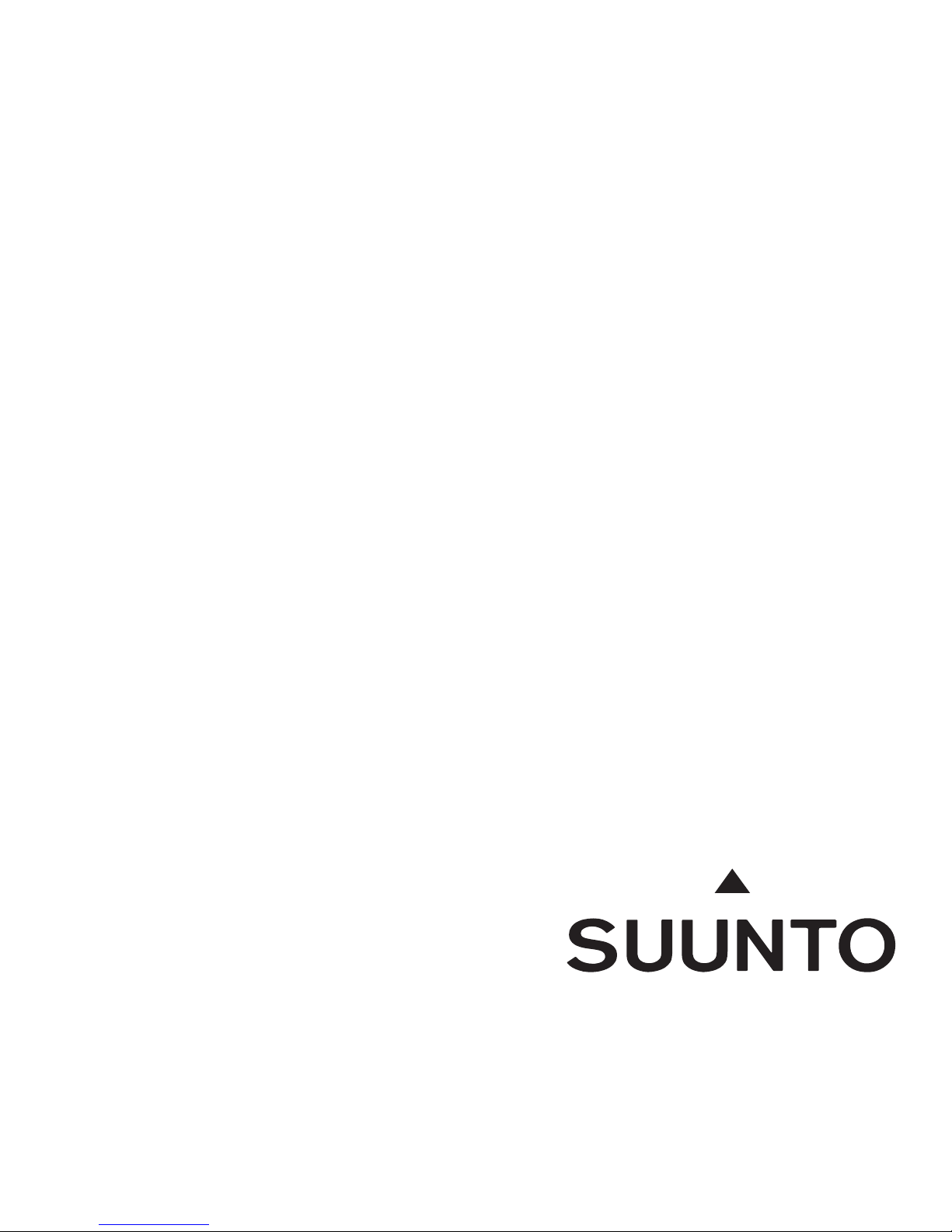
1
WRISTOP COMPUTERS
INSTRUCTION MANUAL
Page 2
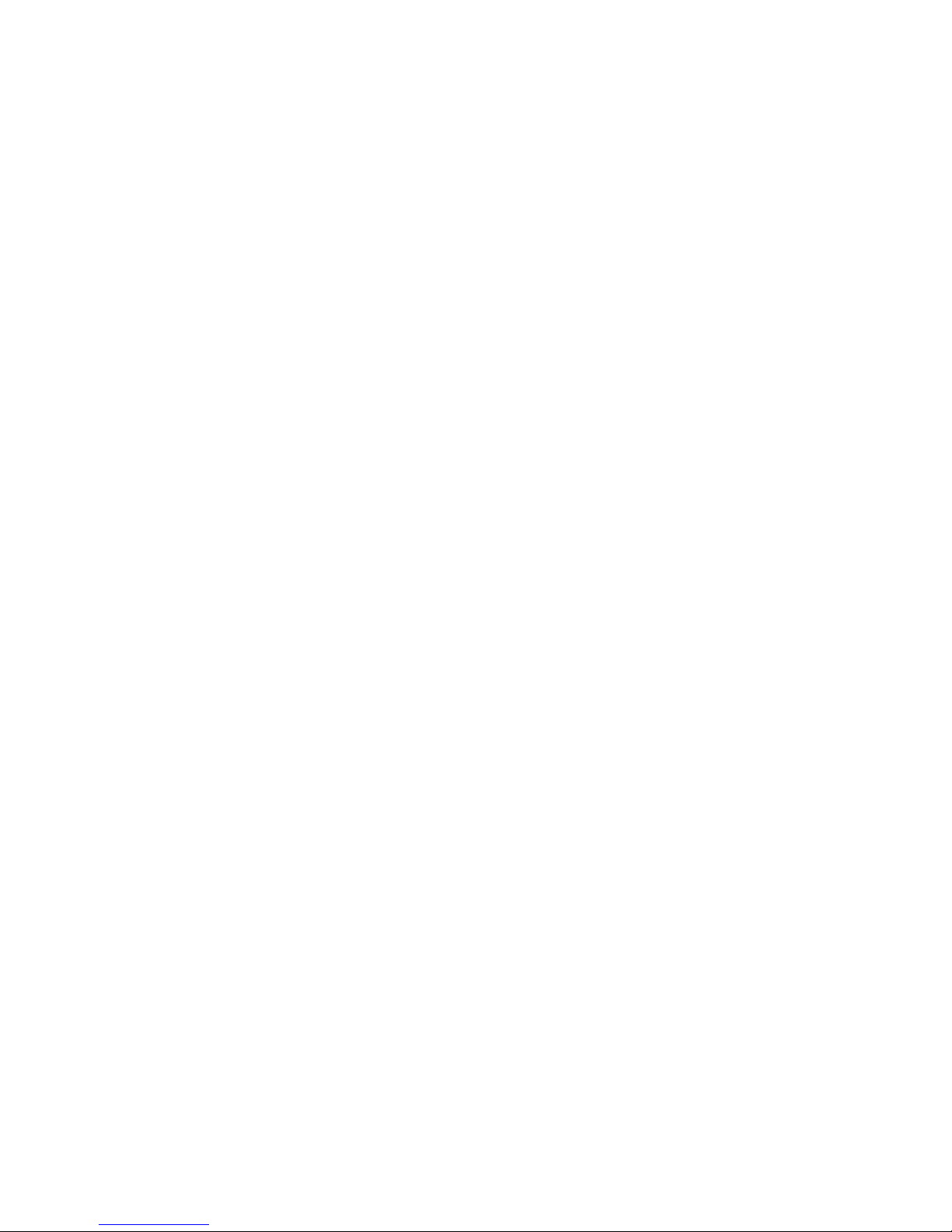
2
Page 3
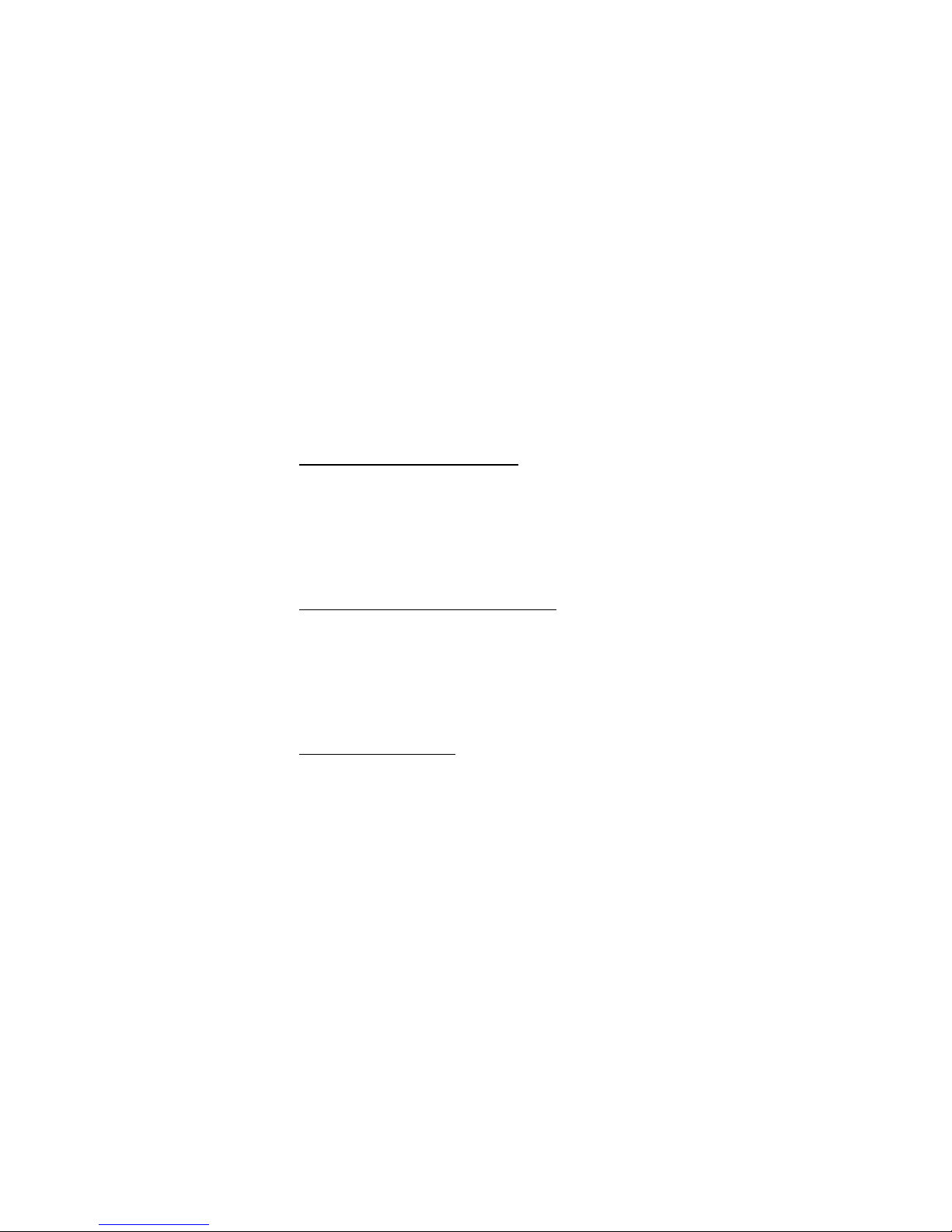
3
Customer SERVICE Contacts
Suunto USA
Phone 1 (800) 543-9124
Suunto Canada
Phone 1 (800) 776-7770
Web Site www.suuntousa.com
Suunto Europe
Phone +33 3 90 20 74 30
Fax +33 3 90 20 74 40
Web Site www.suuntoeurope.com
Suunto Oyj
Phone +358 9 8524 050
Fax +358 9 8524 0592
Web Site www.suunto.fi
Congratulations, your newly purchased Wristop Computer is designed to provide years of enjoyment in
whatever outdoor activities you engage.
Along with this product you will find a Warranty card, this Users Guide, and a full service support team
to give you the results you need anytime, anywhere, quickly and professionally.
We wish you many unforgettable moments with your new Wristop Computer!
Page 4
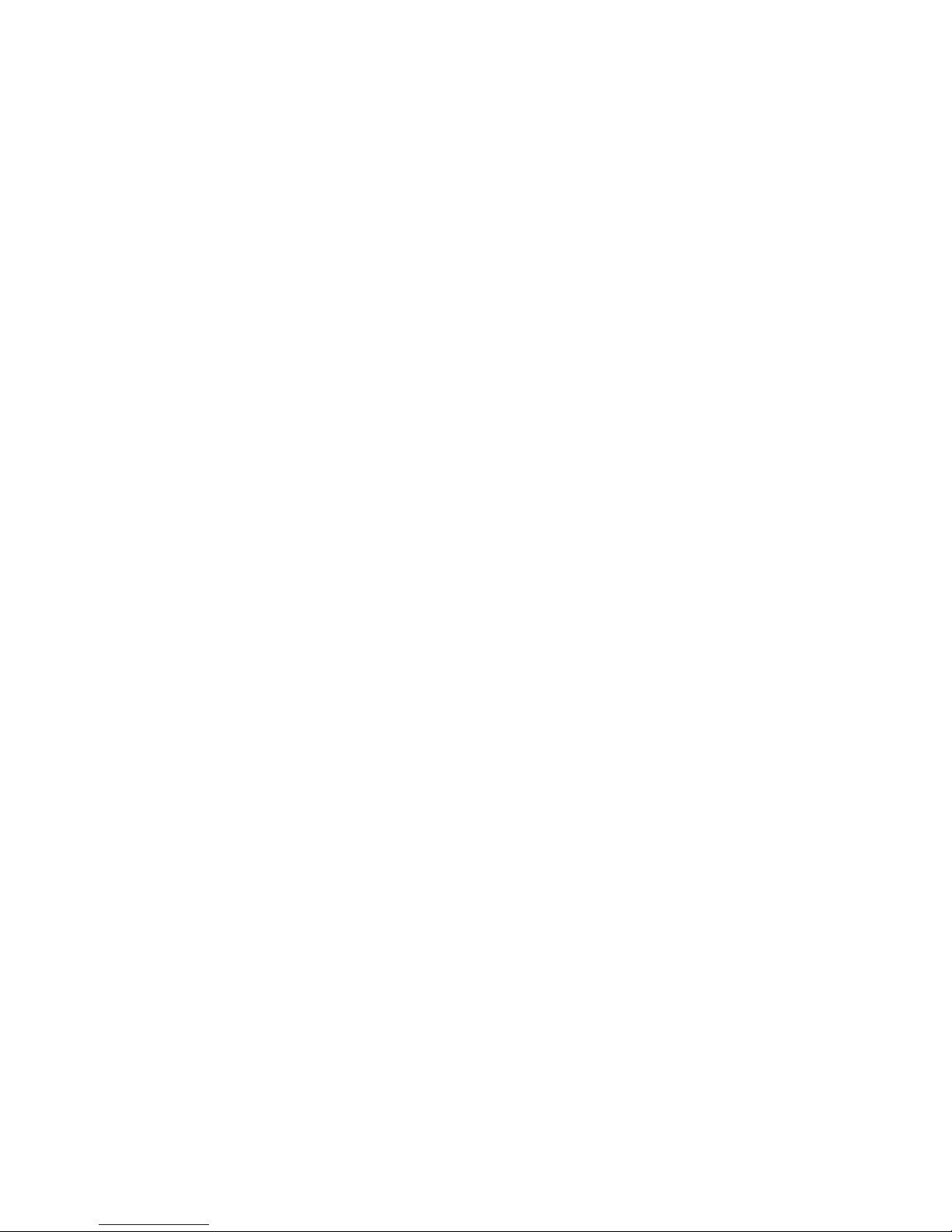
4
Table of Contents
CHAPTER 1
INTRODUCTION ............................................................................................................................ 8
GENERAL INFORMATION ............................................................................................................ 8
KEY FEATURES .............................................................................................................................. 9
BACKLIGHT FEATURES ................................................................................................................ 9
WATER RESISTANCE ..................................................................................................................... 9
BUTTON FUNCTIONS ................................................................................................................. 10
THE [MODE] BUTTON ................................................................................................................ 10
THE [+] BUTTON ......................................................................................................................... 10
THE [-] BUTTON .......................................................................................................................... 10
THE [SELECT] BUTTON .............................................................................................................. 11
LCD DISPLAY ............................................................................................................................... 11
Selecting the Units of Measurement ................................................................................. 12
PRESSURE SENSOR CALIBRATION ........................................................................................... 13
CARE AND MAINTENANCE ....................................................................................................... 13
Battery Replacements ......................................................................................................... 14
CHAPTER 2
TIME MODE ................................................................................................................................. 15
How to Setup the Time ....................................................................................................... 15
DAILY ALARM MODE ................................................................................................................ 17
How to Setup the Daily Alarms ......................................................................................... 17
STOPWATCH MODE ................................................................................................................... 18
How to Use the Stopwatch ................................................................................................ 18
COUNTDOWN TIMER MODE .................................................................................................... 19
How to Setup the Countdown Timer ............................................................................... 20
How to Start the Countdown Timer ................................................................................. 20
DUAL TIME MODE ...................................................................................................................... 20
Setting the Dual Time Function ........................................................................................ 21
Page 5
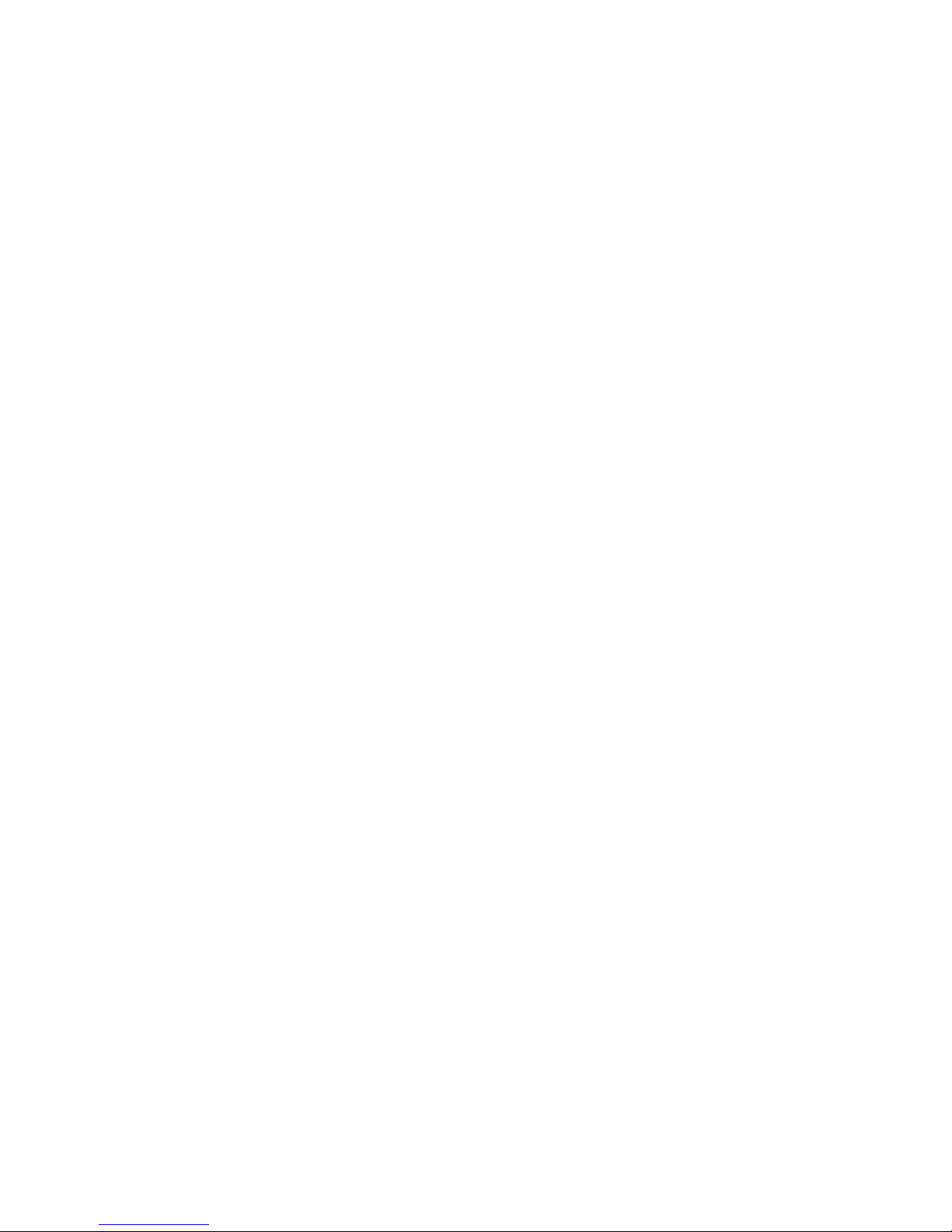
5
CHAPTER 3
CHRONOGRAPH MODE ............................................................................................................ 22
How to Use the Chronograph ........................................................................................... 22
How to View the Chronograph Memory ......................................................................... 23
Sail Timer Function ............................................................................................................. 24
Sail Timer Memory Function .............................................................................................. 25
CHAPTER 4
ALTIMETER MODE ...................................................................................................................... 27
Setting the Altimeter .......................................................................................................... 28
Altitude difference Measurement Mode .......................................................................... 29
How to Start the Altitude Difference Measurement ....................................................... 30
24-HOUR MEMORY MODE ....................................................................................................... 30
LOGBOOK MODE....................................................................................................................... 31
How to Start and Stop a Logbook .................................................................................... 32
Fast Cumulative Button ...................................................................................................... 33
LOGBOOK HISTORY MODE ...................................................................................................... 33
Clearing the Logbook History ........................................................................................... 34
CHAPTER 5
BAROMETRIC MODE ................................................................................................................. 35
PRESSURE DIFFERENCE MEASUREMENT MODE .................................................................... 36
How to Start the Pressure Difference Measurement ....................................................... 36
4-DAY MEMORY MODE ............................................................................................................. 36
SEA LEVEL PRESSURE MODE .................................................................................................... 37
Setting the Sea Level Pressure ........................................................................................... 37
BAROMETRIC TREND INDICATOR ............................................................................................ 38
CHAPTER 6
COMPASS MODE........................................................................................................................ 39
BEARING TRACKING MODE ...................................................................................................... 40
DECLINATION ADJUSTMENT MODE ........................................................................................ 40
Page 6
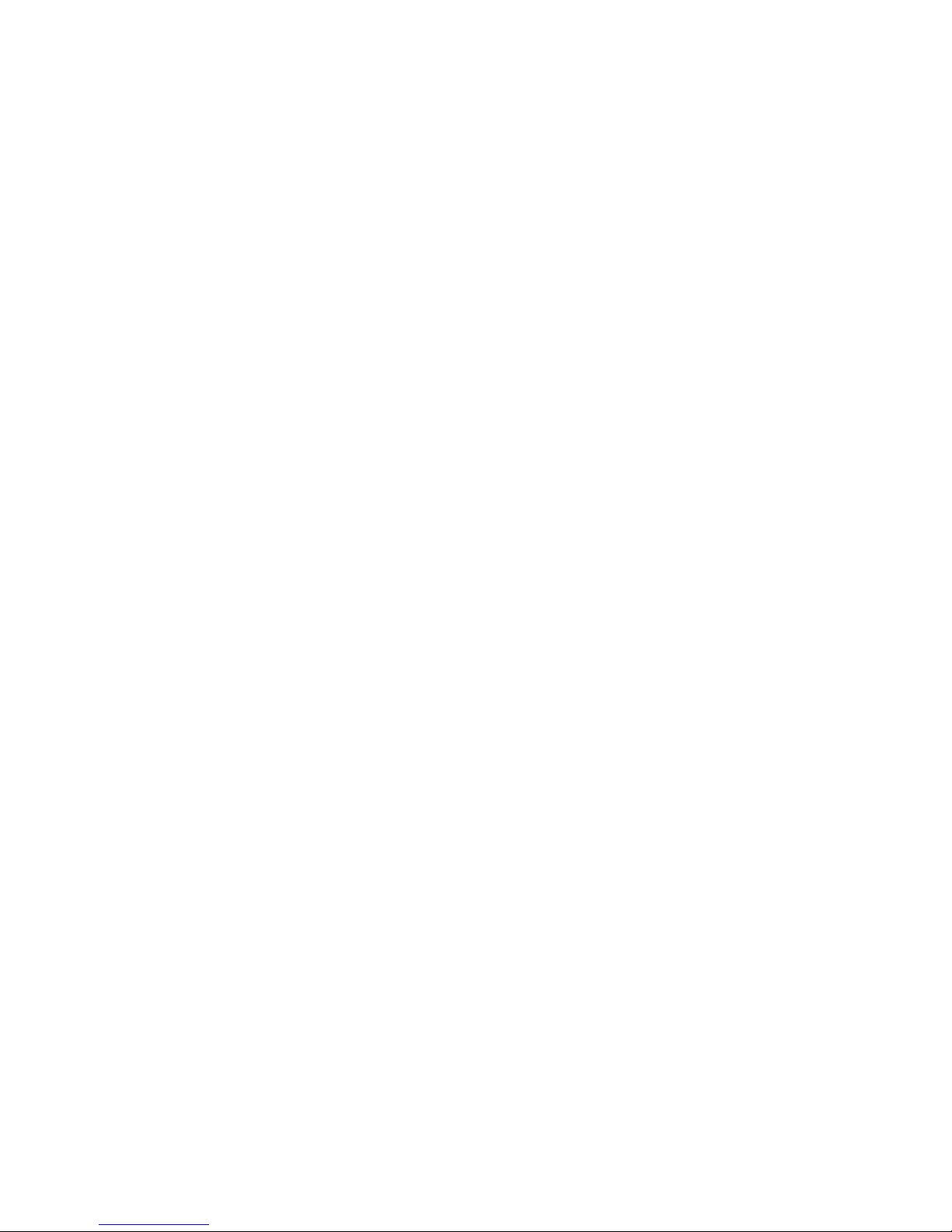
6
Setting the Local Declination ............................................................................................ 41
CALIBRATING THE COMPASS ................................................................................................... 41
CHAPTER 7
FREQUENTLY ASKED QUESTIONS............................................................................................ 43
GENERAL ..................................................................................................................................... 43
Is the Wristop Computer waterproof? .............................................................................. 43
How long will the battery last? ......................................................................................... 43
What do the segments on the circumference mean? .................................................... 43
Why do the segments on the circumference go to the left
(counterclockwise)? ............................................................................................................ 43
Why are there two symbols above the mode indicator bar and what do they mean?
44
TIME ............................................................................................................................................. 44
Why do the segments on the circumference increase and decrease when I am in the
Time mode? ......................................................................................................................... 44
What is the longest time I can set in the timer? .............................................................. 44
ALTIMETER .................................................................................................................................. 44
How do you clear the logbook? ....................................................................................... 44
How does the logbook self-erase? .................................................................................... 44
How many logbooks can you record? ............................................................................. 45
What is the duration readout? .......................................................................................... 45
What is the maximum capacity of total vertical ascent or descent
feet/meters in the logbook history? ................................................................................. 45
If hiking from a level of 5,000 ft down hill to 3,000 ft and then
back up to 8,000 feet, how is the Vector going to read this or
average it out? ..................................................................................................................... 45
Why does the vertical ascent/descent measurement show different readings even
though I am inside and staying in the same room? ....................................................... 46
BAROMETER ............................................................................................................................... 47
What is the little box on the top left of the display? ..................................................... 47
Page 7
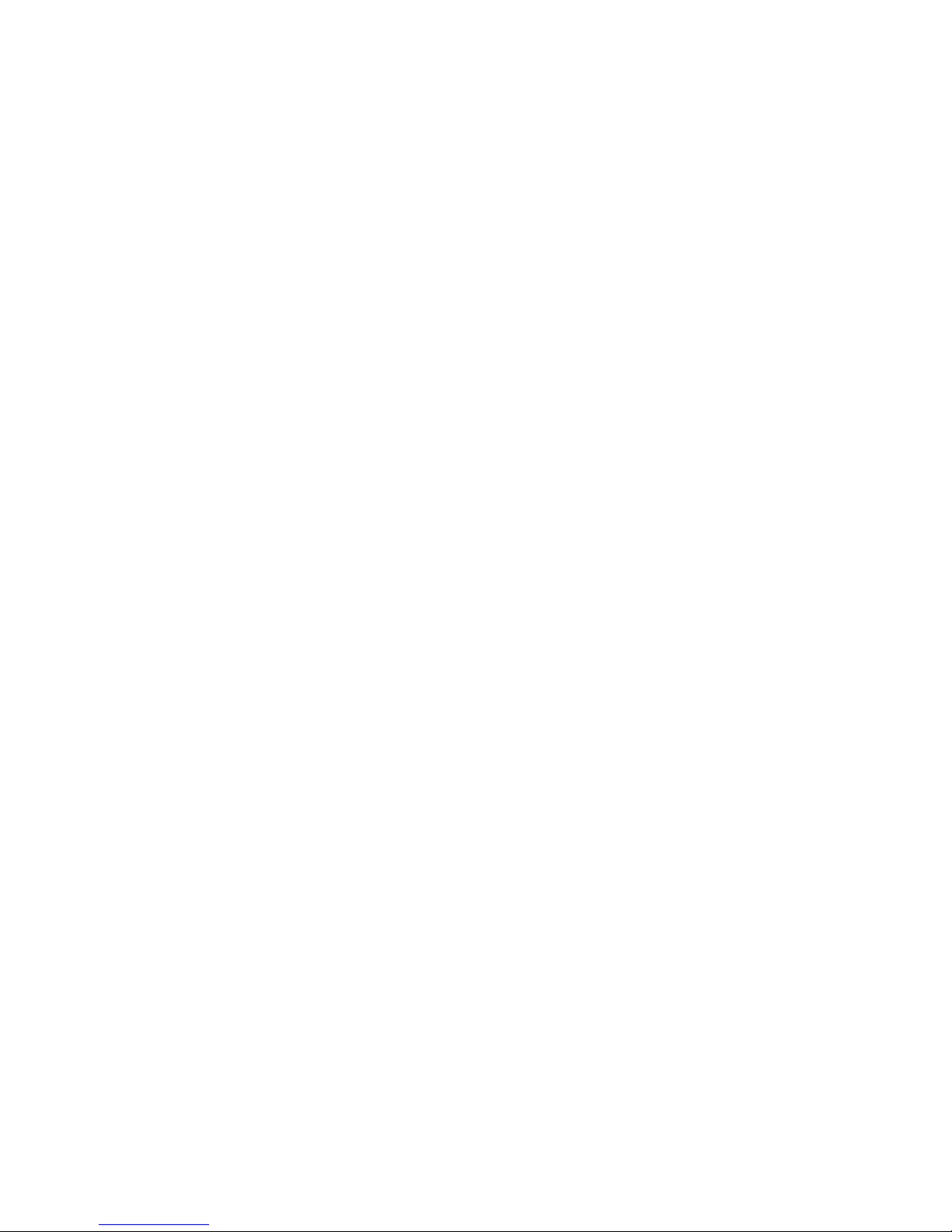
7
Does the Wristop Computer show future trends in weather
conditions? ........................................................................................................................... 47
What does absolute pressure and relative pressure mean? ................................... 47
What is temperature compensation? ............................................................................... 47
COMPASS .................................................................................................................................... 47
What is the purpose of the rotating outer bezel? .......................................................... 47
Where do I find the correct declination for my area so I can set
my Wristop Computer? ...................................................................................................... 48
EFFECT OF AIR TEMPERATURE ON ALTITUDE MEASUREMENT............................................ 48
COPYRIGHT AND TRADEMARK NOTICE ................................................................................. 51
CE COMPLIANCE ........................................................................................................................ 51
LIMITS OF LIABILITY AND ISO 9001 COMPLIANCE ................................................................ 51
Page 8
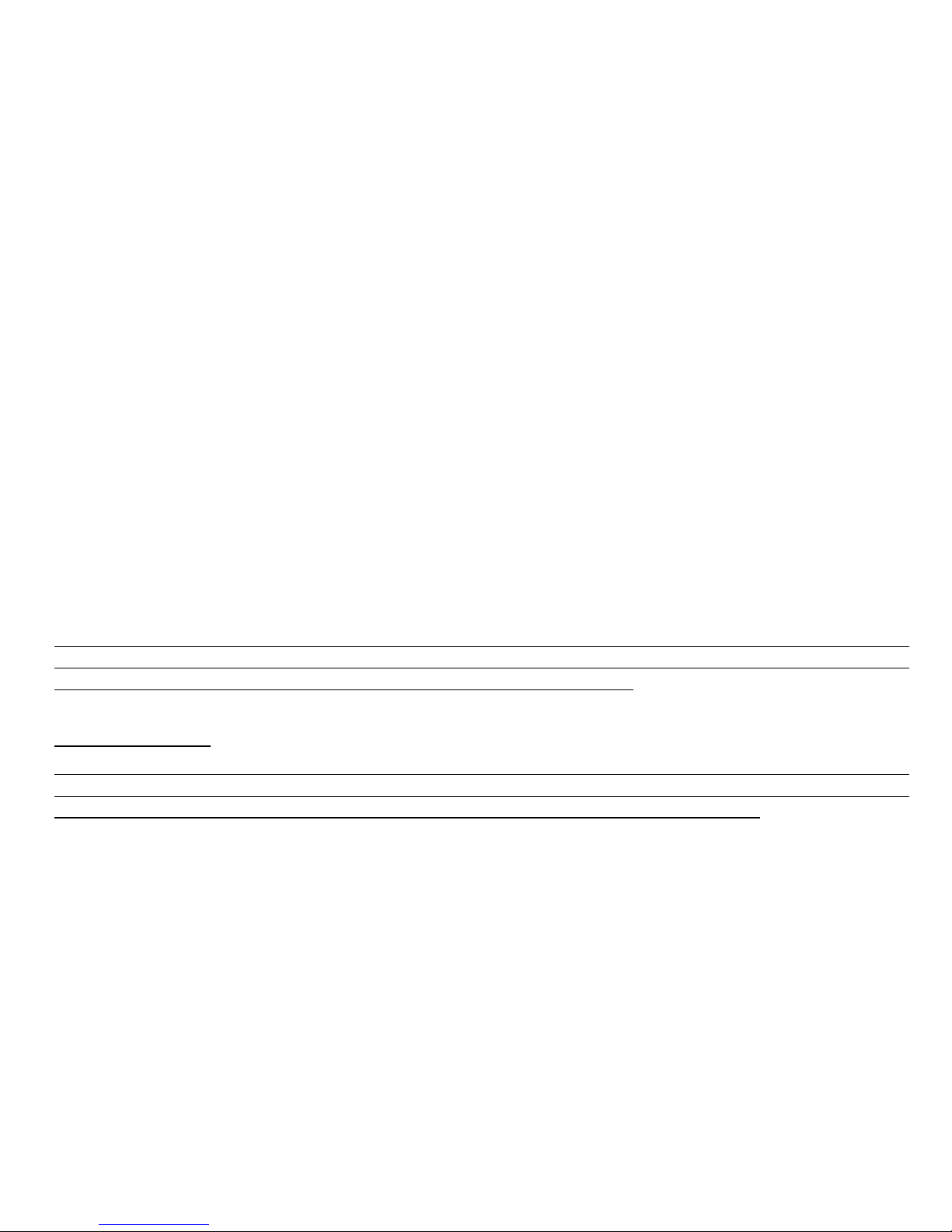
8
CHAPTER 1 INTRODUCTION
GENERAL INFORMATION
The Wristop Computer is a reliable high precision electronic instrument, intended for recreational use.
The outdoor enthusiast who enjoys venturing in sports like skiing, kayaking, mountain climbing, hiking
and biking can rely on the Wristop Computers accuracy.
There are four models available:
Altimax
Navitec
Vector, and
X-Lander.
The ergonomically designed Wristop Computer weighs only 2 ounces or 55 grams and is accompanied by
a LCD featuring a large number display intended to be clearly visible in almost any condition.
Note: The Wristop Computer should not be substituted for acquiring measurements that require
professional or industrial precision and should not be used to acquire measurements when skydiving,
hang gliding, paragliding, gyrocopter riding and flying small aircraft.
IMPORTANT NOTE:
THE ILLUSTRATION ON PAGE 11 OF THIS MANUAL IDENTIFIES THE PROPERTIES OF THE WRISTOP
COMPUTER AND LCD DISPLAY. THIS ILLUSTRATION IS DESIGNED TO FACILITATE THE THE USERS
UNDERSTANDING OF THE FUNCTIONS AND PROCESSES TO SETUP THOSE FUNCTIONS.
Page 9
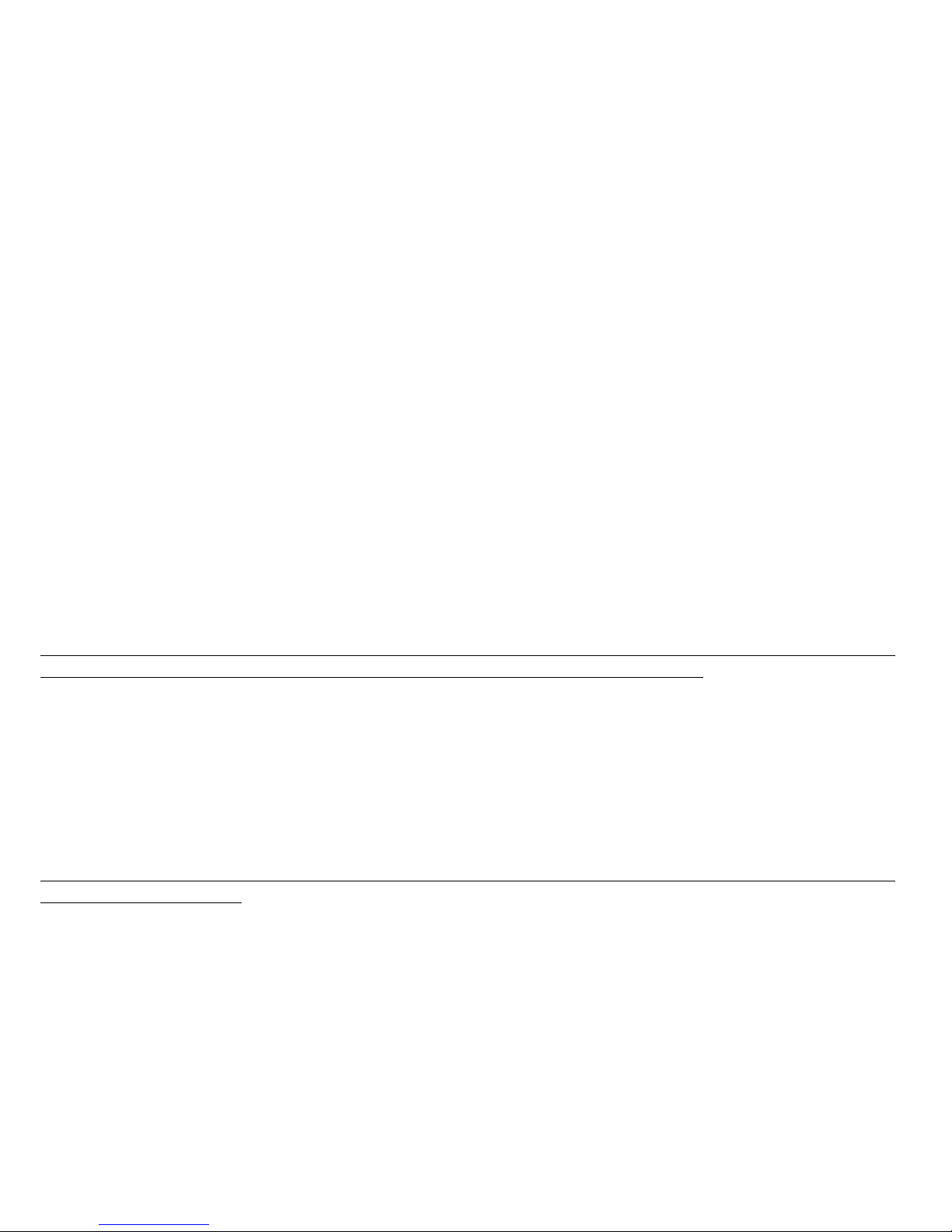
9
KEY FEATURES
Though the users guide applies to all the Wristop Computer models, features and differences in operation
of the models are noted in the table below.
Features Wristop Computer Models
Altimax Navitec Vector X-Lander
Time YES YES YES YES
Altimeter YES - YES YES
Barometer YES - YES YES
Compass - YES YES YES
Chronograph - YES - -
In each of the features, associated sub modes provide further enhancements to the usefulness of its
owner. All key features and sub modes are discussed in detail following this section.
Note: Wristop Computer models Vector and X-Lander provide the same features. The difference is the
Vector is housed in a sturdy plastic case and the X-Lander is brushed aluminum.
BACKLIGHT FEATURES
The Wristop Computer has an electroluminescent backlight. This is initiated by pressing and holding the
[Mode] button for 2 seconds. The backlight will remain on for 5 seconds. Pressing the [Mode] button
during this time will restart the 5 second period, continuing the backlight feature.
WATER RESISTANCE
The Wristop Computer is waterproof up to 30m/100ft.
Note: The Wristop Computer models are not dive instruments. Buttons should not be operated (put to
use) while under water.
Page 10

10
BUTTON FUNCTIONS
Four buttons are used to operate the Wristop Computer: [Mode], [+] (ON/OFF), [-] (Fast Bearing), and
[Select].
THE [MODE] BUTTON
Is located on the top right of the Wristop Computer.
In the main mode level, pressing the [Mode] button allows the user to select or move from one
mode or function to the next (TIME, ALTI, BARO, COMP).
In the sub mode level, pressing the [Mode] button returns the user to the main mode level.
In the setup process, pressing the [Mode] button accepts the changes or preferences. Pressing the
button again will return the user to the main mode level.
Pressing the button for 2 seconds activates the backlight feature.
THE [+] BUTTON
Is located on the bottom right of the Wristop Computer.
In the setup process, pressing the [+] button changes or scrolls the value upward.
In the timing and logbook functions, this button can act as a start/stop (or On/Off) button.
THE [-] BUTTON
Is located on the bottom left of the Wristop Computer.
In the setup process, pressing the [-] button changes or scrolls the value downward.
For the Navitec, Vector and X-Lander models this button is also known as the Fast Bearing button.
Pressing the [-] button in any of the main modes will quickly display the compass mode, showing
either the normal compass or bearing tracking feature (depending on what display has been chosen
in the compass mode).
For the Altimax model, this button is also called the Fast Cumulative button. Pressing the [-] button
in any of the main modes will quickly display the cumulative information of the current logbook
recording.
Note: Details of this feature can be located on Page 33 of this manual.
Page 11
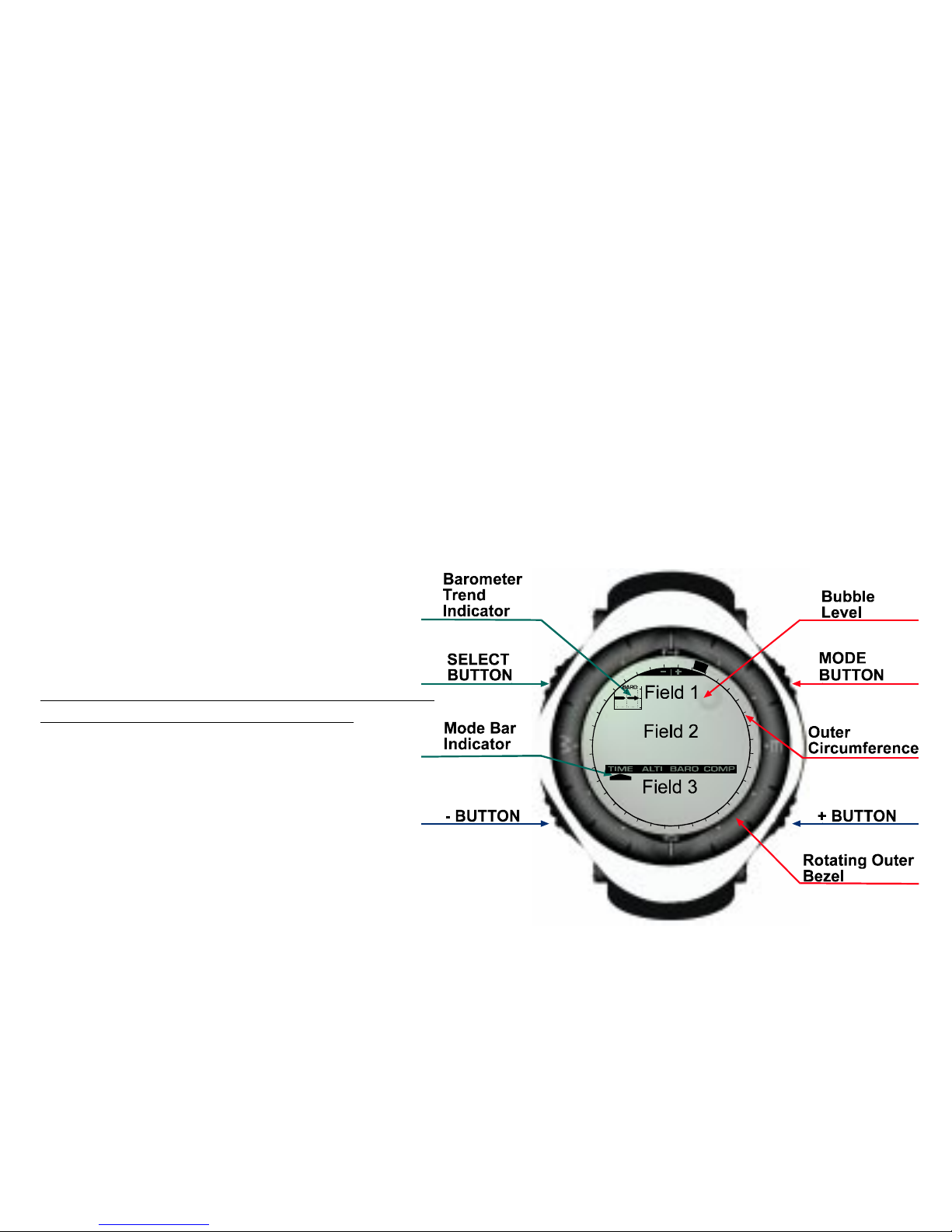
11
THE [SELECT] BUTTON
Is located on the top left of the Wristop Computer.
In the main mode level, pressing the [Select] button allows the user to enter into the sub modes of the
particular function or return to the main mode the user is in.
In the main mode or sub mode, pressing and holding the [Select] button for more than 2 seconds
allows the user to enter the setup process.
In the setup process, the [Select] button allows the user to move between settable units or values and
determine preferences.
LCD DISPLAY
The display is designed to offer maximum clarity
and simplicity to the user.
The display is divided into several regions or
areas.
The Outer Circumference encompasses the
outer boundary of the LCD display.
A Barometric Trend Indicator provides a quick
reference for forecasting weather conditions.
Note: The Barometric Trend Indicator is provided
on the Altimax, Vector, and X-Lander.
Field 1 displays values either numbers or text
depending on the mode or sub mode the user
is in.
Field 2 displays large numbers and/or related
unit of measure of the function.
A Mode Indictor Bar displays the main modes
(functions) of the Wristop Computer (a
triangle arrow located just below the bar
indicates the mode the user is viewing).
Field 3 displaying either numbers and/or text.
Page 12
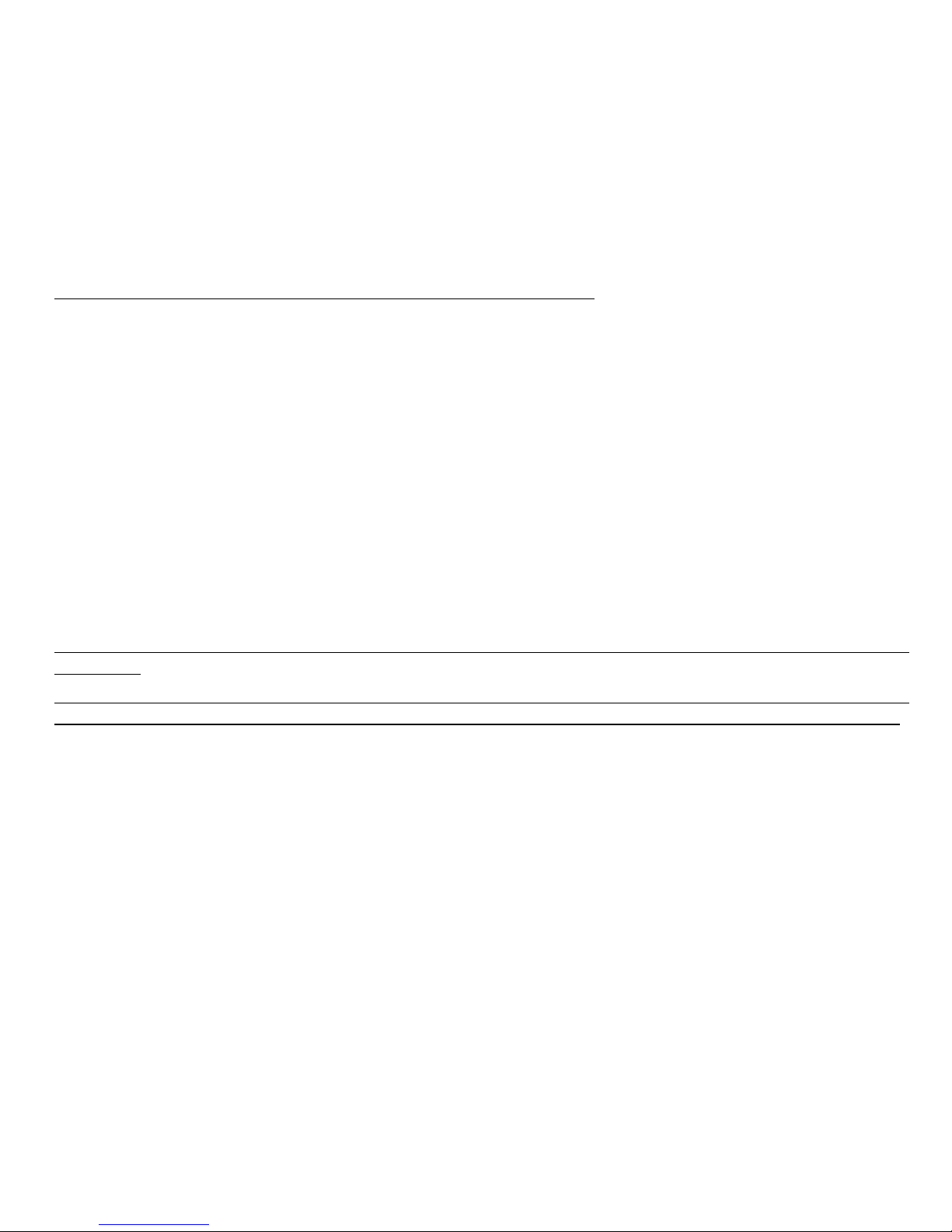
12
MEASUREMENTS AND UNITS
Note: This setting applies to the Altimax, Vector, and X-Lander.
The Wristop Computer supplies two units of measure: metric or imperial.
Metric Unit of Measure Imperial Unit of Measure
mft
m/min ft/min
O
C
O
F
mbar inHg
Selecting the Units of Measurement
To change the unit of measure displayed:
1. Check the mode indicator. If the mode arrow is not on TIME, PRESS the [Mode] button until the arrow
is directly below TIME on the Mode Indicator Bar.
2. PRESS the [Mode] and [Select] buttons simultaneously and hold for 3 seconds. Field 1 will display
SET momentarily and then display UNI.
Note: If the user does not press any button for 1 minute in the setup mode, the display will automatically
exit setup.
WARNING: If the user presses the [Select] button (and does not hold for 2 seconds) while in the UNI
setting mode, the user will be in the Pressure Sensor Calibration. Refer to the next section for details.
3. PRESS the [Select] button and hold for 2 seconds. Located to the right in Field 2, m or ft will begin
to flash.
4. PRESS the [+] button to toggle between m and ft.
5. At the unit of measure desired, PRESS the [Select] button to move to the next unit. Located below the
m or ft in Field 2, mbar or inHg will begin to flash.
6. PRESS the [+] button to toggle between mbar and inHg.
7. At the unit of measure desired, PRESS the [Select] button to move to the next unit. Located at the top
right in Field 1 (just above the bubble), OC or OF will begin to flash.
8. PRESS the [+] button to toggle between OC and OF.
Page 13
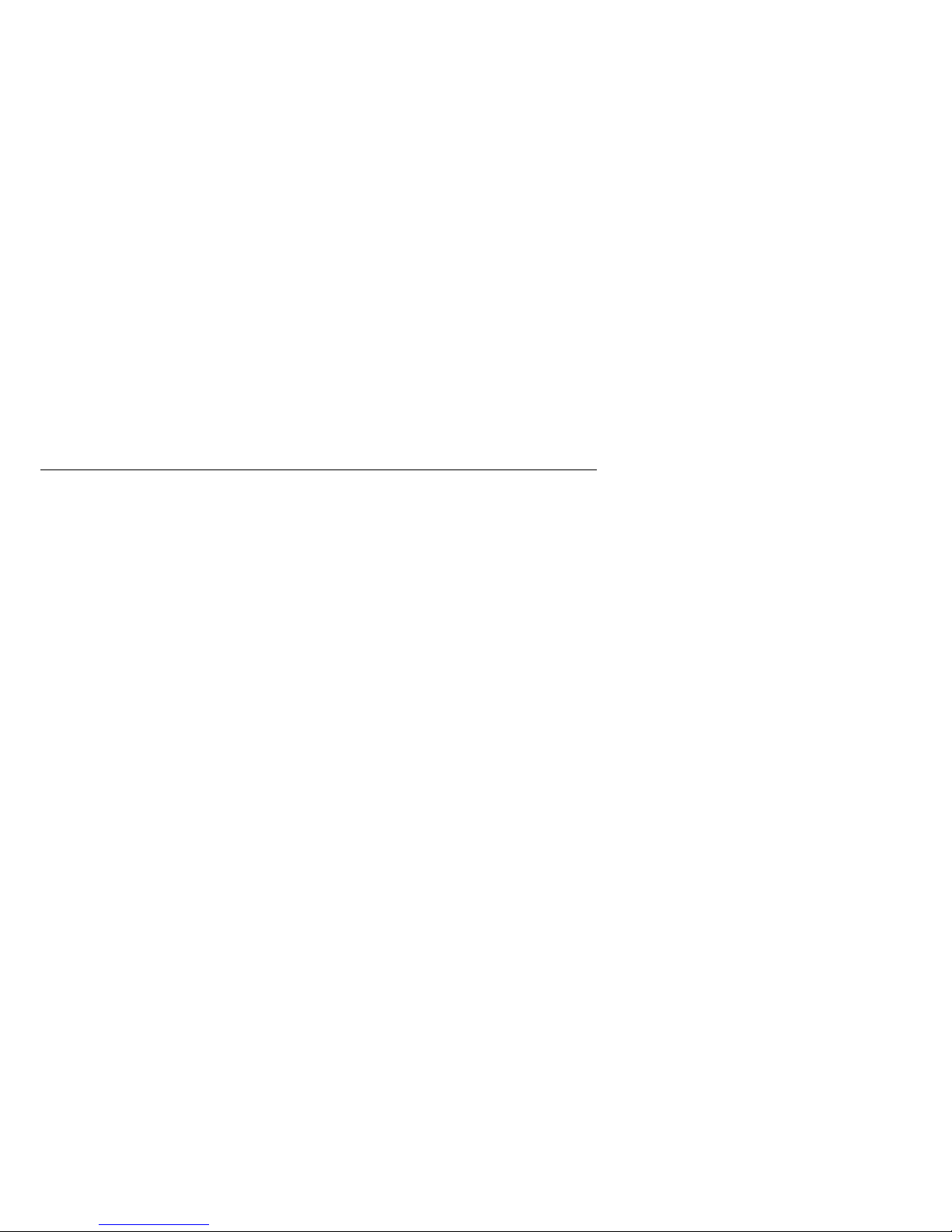
13
9. At the unit of measure desired, PRESS the [Select] button to move to the next unit. Located at the
top center in Field 1, m/min or ft/min will begin to flash.
10.PRESS the [+] button to toggle between m/min and ft/min.
11.At the unit of measure desired, PRESS the [Mode] button to accept the changes. PRESS the [Mode]
button again to return to the main time mode.
Selecting the units of measurement is complete.
PRESSURE SENSOR CALIBRATION
Note: This calibration applies to the Altimax, Vector, and X-Lander.
This is a FACTORY SETTING CALIBRATION. If you are in this mode we highly suggest that you exit
this setting by pressing the [Mode] button. Calibrating this setting will ADVERSELY IMPACT all
altitude and barometric settings of the Wristop Computer.
In this setting, the user will be viewing SNR (Sensor) in Field 1. Do not press the [+] or [-] button to
adjust the pressure. Simply exit this setting by pressing the [Select] button to return to the UNI setting
mode or by pressing the [Mode] button to return to the main mode.
If the Pressure Setting Calibration has been altered, in error, please contact our Product Support
Department.
CARE AND MAINTENANCE
Perform only the detailed processes discussed in this manual. Do not perform any other service to the
Wristop Computer or attempt to open the case or remove the buttons or the bezel.
Protect your Wristop Computer from shocks, extreme heat and prolonged exposure to direct sunlight. If
not in use, your Wristop Computer should be stored in a clean, dry environment at room temperature.
The Wristop Computer can be wiped clean with a lightly moistened (warm water) cloth. Applying a mild
soap to the area can clean stubborn stains or marks.
Avoid exposing the Wristop Computer to strong chemicals like gasoline, cleaning solvents, acetone,
alcohol, adhesives, and paint, as they will damage the units seals, case and finish.
Never attempt to take the Wristop Computer apart or service it yourself. Make sure the area around the
sensors (backside of the instrument) is kept free of dirt and sand. Never insert any objects into the sensor
openings of the Wristop Computer.
Page 14

14
Battery Replacements
The Wristop Computer operates on a three-volt lithium cell Type: CR 2430. The maximum life expectancy
is approximately 12-18 months.
A low battery-warning indicator is activated when 5-15 percent of the battery capacity is still available.
When this occurs we recommend replacement of the battery.
Extreme cold weather will activate the low battery-warning indicator. Though the indicator is activated,
the battery may not need to be replaced due to this condition. In temperatures above 10OC (50OF) and
the low battery warning indicator is activated, the battery will need to be replaced.
Note: Heavy use of the electroluminescent backlight, altimeter, and compass will significantly reduce
the life of the battery.
To replace the battery:
1. turn the Wristop Computer to view the backside;
2. insert a coin in the coin slot located on the battery compartment cover;
3. turn the coin counterclockwise to the open position marked on the back of the case;
4. remove the battery compartment cover;
5. remove the old cell from the battery compartment and ensure the o-ring and all surfaces are
clean and dry. Do not stretch the o-ring;
6. place the new cell into the battery compartment (negative side down, positive side up);
7. ensure that the o-ring is in its place to keep the Wristop Computer waterproof. Place the battery
compartment cover back onto the backside of the Wristop Computer;
8. insert a coin back into the coin slot; and
9. turn the coin clockwise to the close position marked on the back of the case.
Note: Battery replacement should be performed with extreme care so as to ensure the Wristop
Computer continues to remain waterproof.It is the operators responsibility to take due care to ensure
that the Wristop Computer remains waterproof.
After every battery replacement, it is necessary to calibrate the magnetic sensor. Details on performing
this process are found in Calibrating the Compass section of this manual.
Page 15
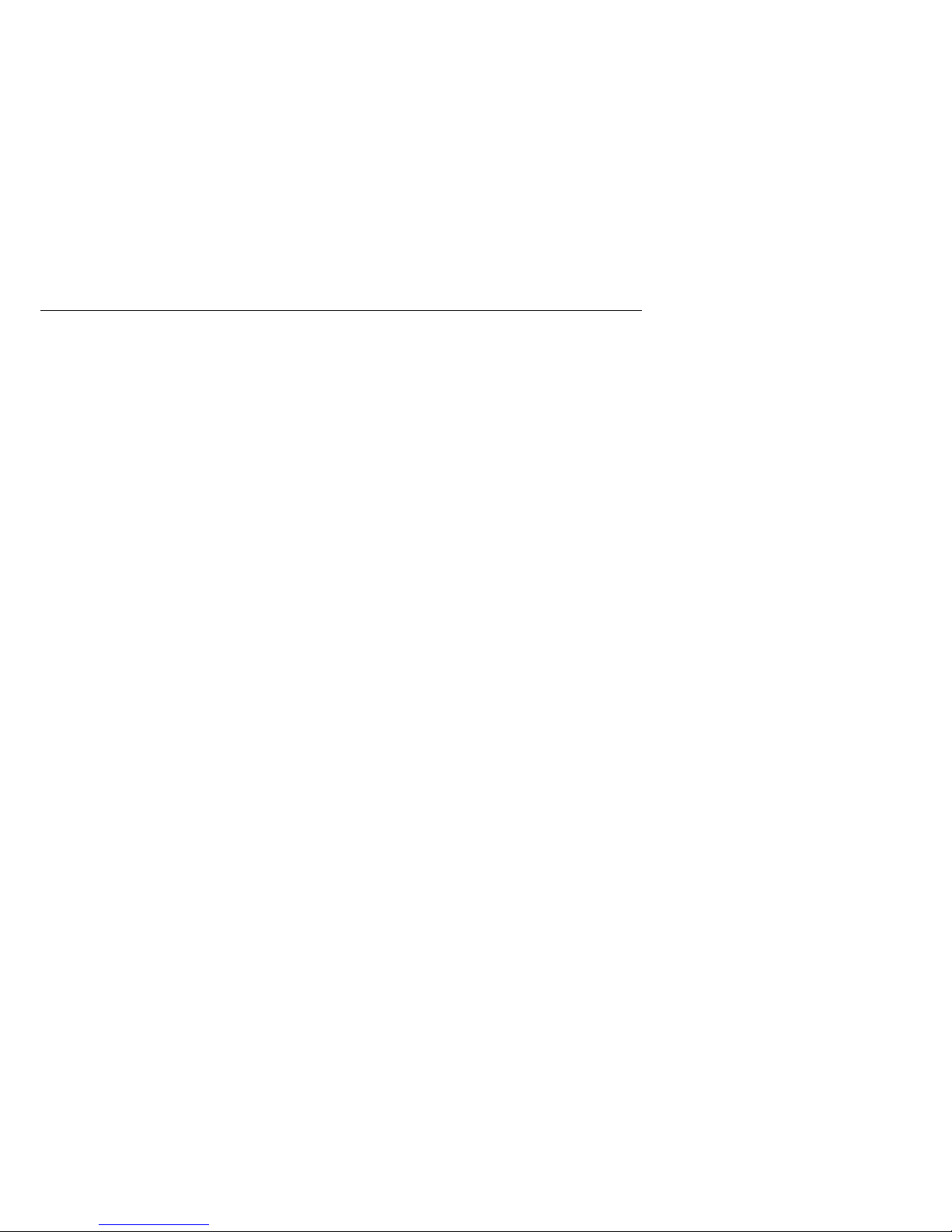
15
CHAPTER 2 TIME MODE
Note: This feature applies to the Altimax, Navitec, Vector and X-Lander.
The watch function provides the user with:
an adjustable 24/12 hour clock display;
a calendar pre-programmed to the year 2089; and
three sub modes: three daily alarms, stopwatch and countdown timer.
To view and use the Time mode function:
Check the Mode Indicator Bar. If the mode arrow is not on TIME, PRESS the [Mode] button until the
arrow is directly below TIME on the bar.
In the TIME mode:
Field 1 displays the day of the week.
Field 2 displays the current time.
Field 3 displays the date (month/day).
The Outer Circumference graphically displays time in seconds.
The Time mode and all sub modes can be adjusted through the setup program of the Wristop Computer.
How to Setup the Time
To setup the Time:
1. PRESS the [Select] button and hold for 2 seconds. Located in Field 3, the seconds will begin to flash.
2. PRESS the [+] button to scroll the seconds upward or
PRESS the [-] button to reset the seconds to zero.
3. At the seconds desired, PRESS the [Select] button to move to the next setting. Located on right of
Field 2, the minutes will begin to flash.
4. PRESS the [+] button to scroll the minutes upward or
PRESS the [-] button to scroll the minutes downward.
5. At the minutes desired, PRESS the [Select] button to move to the next setting. Located in the center of
Field 2, the hour will begin to flash.
Page 16
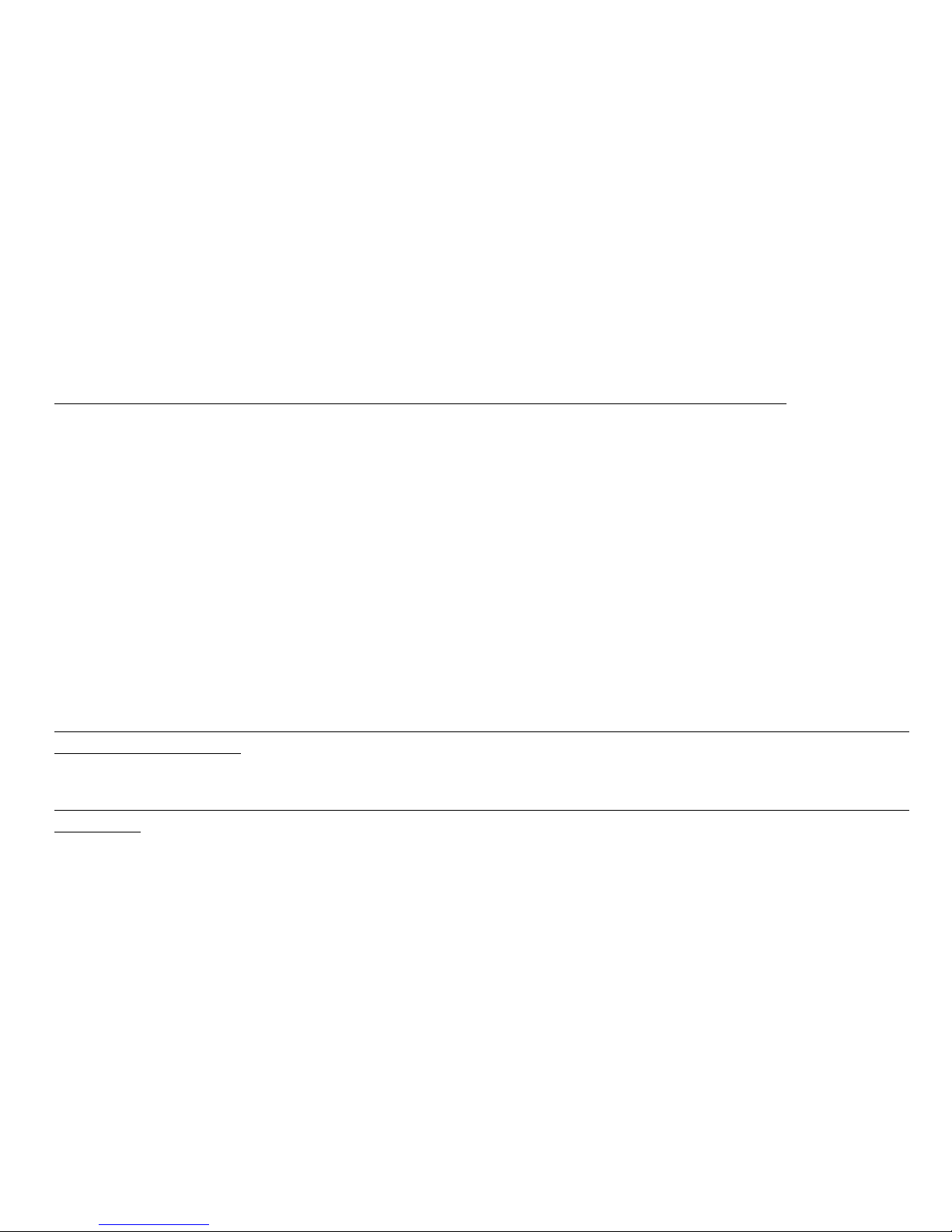
16
6. PRESS the [+] button to scroll the hour upward or
PRESS the [-] button to scroll the hour downward.
7. At the hour desired, PRESS the [Select] button to move to the next setting. Located in Field 1, the 24
or 12 hour clock setting will begin to flash.
8. PRESS either the [+] or the [-] button to toggle between the 24hr and 12hr.
Note: if the 12 hour clock is chosen either AM/PM will appear below the hour in Field 2.
9. At the clock setting desired, PRESS the [Select] button to move to the next setting. Located in the
center of Field 2, the year will begin to flash.
10.PRESS the [+] button to scroll the year upward or
PRESS the [-] button to scroll the year downward.
11.At the year desired, PRESS the [Select] button to move to the next setting. Located in the center of
Field 3, the month represented by a number will begin to flash.
12.PRESS the [+] button to scroll the month upward or
PRESS the [-] button to scroll the month downward.
13.At the month desired, PRESS the [Select] button to move to the next setting. Located to the right of
Field 3, the date will begin to flash.
14.PRESS the [+] button to scroll the date upward or
PRESS the [-] button to scroll the date downward.
Note: Once the user has determined the year, month and day, the Wristop Computer will supply the day
of the week in Field 1.
15.At the desired date, PRESS the [Mode] button to accept the changes and return to the main mode.
Note: If the user does not press any button for 1 minute in the setup mode, the display will automatically
exit setup.
Setting the time is now complete.
Page 17

17
DAILY ALARM MODE
The Wristop Computer allows the user to select and enter settings for up to three alarms.
In the TIME mode, PRESS the [Select] button once to enter this sub mode.
In the Daily Alarm mode,
Field 1 displays ON or OFF (the activation status of a particular alarm),
Field 2 displays the time of a particular alarm, and
Field 3 displays the alarm (1, 2, or 3) the user is viewing.
Pressing the [+] or the [-] button will toggle between the alarms 1,2, or 3 to view the settings for each
alarm.
How to Setup the Daily Alarms
1. PRESS the [+] or the [-] button to select the desired alarm to be set (1,2, or 3).
2. PRESS the [Select] button and hold for 2 seconds. Located in Field 1, the ON or OFF will begin to
flash.
3. PRESS either the [+] or the [-] button to toggle between ON and OFF.
4. At the setting desired, PRESS the [Select] button to move to the next setting. Located in the center of
Field 2, the hour will begin to flash.
5. PRESS the [+] button to scroll the hour upward or
PRESS the [-] button to scroll the hour downward.
6. At the hour desired, PRESS the [Select] button to move to the next setting. Located on the right of
Field 2, the minutes will begin to flash.
7. PRESS the [+] button to scroll the minutes upward or
PRESS the [-] button to scroll the minutes downward.
8. At the minutes desired, PRESS the [Mode] button to accept the changes and exit the setup program.
A small bell will appear at the bottom left side in Field 2 to signify an alarm has been activated.
The Alarm setup is complete. To activate up to three alarms, please repeat steps 1-8 for the selected
alarm (1,2, or 3).
Page 18

18
STOPWATCH MODE
Note: This feature applies to the Altimax, Vector and X-Lander models.
The Wristop Computer stopwatch feature can provide split time measurement and two finish times up
to 23 hours 59 minutes and 59 seconds.
In the TIME mode, PRESS the [Select] button twice to enter this sub mode.
In the Stopwatch mode,
Field 1 displays the seconds and tenths of a second,
Field 2 displays the current time, and
Field 3 displays hours and minutes and to the far right stopwatch.
How to Use the Stopwatch
There are three timing modes the user can employ:
an elapsed time measurement;
a split time measurement; and
a two finish time measurement.
In the elapsed time mode:
1. PRESS the [+] button to start, stop, and restart the stopwatch.
2. PRESS the [-] button to reset the stopwatch to zero once the stopwatch has stopped.
In the split time mode:
1. PRESS the [+] button to start the stopwatch.
2. PRESS the [-] button once to stop the stopwatch and to display a split time.
3. PRESS the [-] button a second time to release the split time display and resume the stopwatch.
4. PRESS the [+] button to stop the stopwatch.
5. PRESS the [-] button to reset the stopwatch to zero once the stopwatch has stopped.
Page 19

19
In the two finish time mode:
1. PRESS the [+] button to start the stopwatch.
2. PRESS the [-] button once to stop the stopwatch to display the finish time of the first person.
3. PRESS the [+] button to stop the stopwatch.
4. PRESS the [-] button a second time to release and display the finish time of the second person.
5. PRESS the [-] button to clear and to reset the stopwatch.
Note: When the stopwatch function is activated, the stopwatch will continue and remain in the
background if the user is in other modes or sub modes. The user can identify the stopwatch is still
activated by the flashing text stopwatch in Field
Graphic Illustration: How to use the stopwatch feature
COUNTDOWN TIMER MODE
In the TIME mode, PRESS the [Select] button three times to enter this sub mode.
In the countdown timer mode:
Field 1 displays the seconds,
Field 2 displays the current time, and
Field 3 displays the hour and minutes and to the bottom far right the text timer.
Page 20

20
How to Setup the Countdown Timer
1. PRESS the [Select] button and hold for 2 seconds. Located in Field 1, the seconds will begin to flash.
2. PRESS the [+] button to scroll the seconds upward or
3. PRESS the [-] button to scroll the seconds downward.
4. At the seconds desired, PRESS the [Select] button to move to the next setting. Located on right of
Field 3, the minutes will begin to flash.
5. PRESS the [+] button to scroll the minutes upward or
PRESS the [-] button to scroll the minutes downward.
6. At the minutes desired, PRESS the [Select] button to move to the next setting. Located in the center of
Field 3, the hour will begin to flash.
7. PRESS the [+] button to scroll the hour upward or
PRESS the [-] button to scroll the hour downward.
8. At the hour desired, PRESS the [Mode] button to accept the changes and exit the setup program.
9. The countdown timer setup is complete.
How to Start the Countdown Timer
To start the countdown timer:
1. PRESS the [+] button to start, stop, and restart the timer.
2. PRESS the [-] button to reset the timer to zero once the timer has stopped.
Note: When the countdown timer is activated, the countdown timer will continue and remain in the
background if the user is in other modes or sub modes. The user can identify the countdown timer still
activated by the flashing text timer in Field 3.
DUAL TIME MODE
Note: This feature applies to the Altimax and Navitec Wristop Computer
In the TIME mode, PRESS the [Select] button:
for the Altimax four times
for the Navitec three times
to enter this sub mode.
Page 21

21
In the dual time mode:
Field 1 displays dUA indicating dual time,
Field 2 displays the current time, and
Field 3 displays the dual time (e.g. your home time).
The user can display the seconds while in this sub mode by pressing the [+] button, in Field 3 the seconds
will appear for 10 seconds. Afterwards the display returns back to showing the dual time.
Setting the Dual Time Function
In the dual time mode:
1. PRESS the [Select] button and hold for 2 seconds. Located in Field 3, the hours will begin to flash.
2. PRESS the [+] button to scroll the hours upward or
PRESS the [-] button to scroll the hours downward.
3. At the hour desired, PRESS the [Select] button to move to the next setting. Located in Field 3 to the
right of the hour value, the minutes will begin to flash.
4. PRESS the [+] button to scroll the minutes upward or
PRESS the [-] button to scroll the minutes downward.
5. At the minutes desired, PRESS the [Mode] button to accept the changes and exit the setup program.
6. The dual time setup is complete.
The dual time stays the same, even though the time in the main time mode is adjusted. For example, if
you set the dual time to show your home time, your home time will always be displayed in this sub
mode even though you travel to a different time zone and adjust the time in the main time mode.
Note: The dual time function is completely independent and does not affect the alarms or the memory
functions. These are dependent of the current local time.
Page 22

22
CHAPTER 3 CHRONOGRAPH MODE
Note: This feature only applies to the Navitec model.
The chronograph function is able to:
measure and store 1-99 split and lap times for up to 99 runs; and
obtain a maximum range of one run (timing event) up to 23 hours 59 minutes and 59.9 seconds. Upon
exceeding this range the Navitec will activate an audible sound to indicate the maximum range has
been reached and the timing process has stopped.
To view Chronograph mode:
Check the Mode Indicator Bar. If the mode arrow is not on CHR, PRESS the [Mode] button until the arrow
is directly below CHR on the bar.
In the Chronograph mode:
Field 1 displays the seconds and tenths of seconds of the timer.
Field 2 displays the timer showing the hours and minutes.
Field 3 displays the current time and to the right the text Stopwatch.
Note: If the stopwatch function is on and the user is in another mode other than the main chronograph
mode, the text Stopwatch flashes to remind the user this function is activated.
How to Use the Chronograph
In the chronograph mode:
1. PRESS the [+] button to start the stopwatch.
2. PRESS the [-] button to store the lap time and split time in memory.
Lap and split times are displayed as follows:
In Field 1 the lap time is shown for the latest lap shown in Field 3 L # (# = lap number). The lap time is
displayed for five seconds before the measures split time is displayed.
The split time is indicated by the abbreviation SPL (SPL = split) in Field 3 displaying for five seconds
before it returns to showing the running time.
Note: The user can continuously press the [-] button during this activity and can record and display new
Page 23

23
lap and split times up to 99 times.
3. PRESS the [+] button to stop the stopwatch.
4. PRESS the [-] button to reset the stopwatch to zero once the stopwatch has stopped.
Note: If the user decides to go to a different mode while utilizing the chronograph feature, the
chronograph/stopwatch will continue to run in the background.
The timing of another event cannot start until the stopwatch has been zeroed after the first timing. The
zeroing is done by pushing the [-] button.
How to View the Chronograph Memory
In the Chronograph mode, PRESS the [Select] button once. This sub mode features three screens. These
screens automatically rotate displaying a summary of information of the most recent completed timed
event in intervals of 4 seconds.
In the first display:
Field 1 displays the year;
Field 2 displays the event number CH #; and
Field 3 displays date of the timed event
The user can PRESS the [-] button to scroll down to view previous timed events captured and then PRESS
[+] button to scroll up to the most recent completed timed event.
The second display shows duration of run/timing event on the bottom row).
Field 1 displays the seconds and tenths of seconds of the timed event;
Field 2 displays the total time of the event in hours and minutes; and
Field 3 displays the text dUr (dUr = duration).
The third display shows the total number of laps stored into memory.
Field 2 displays the total number of laps; and
Field 3 displays the text LAP.
Page 24

24
Viewing the timed events individual lap and split times
1. PRESS and hold the [Select] button for 2 seconds.
Field 2 displays the event number CH # the user will be viewing; and
Field 3 displays the text bEG (begin).
2. PRESS the [+] button to view the lap and split time which is in chronological order beginning with lap 1.
Field 1 displays the seconds and tenths of seconds of the lap or split time;
Field 2 displays the hours and minutes of the lap or split time; and
Field 3 displays the text L # or SPL (SPL = split time). The lap time will be viewed first the split
time will follow automatically.
3. PRESS the [+] button to continue viewing the reminder of lap and split times recorded. When the last
lap and split times have been viewed, the display will show in Field 2 CH #; and in Field 3 the text
End (indicating the end of this activity).
4. PRESS the [Mode] button once to exit and return to the chronograph memory sub mode.
Sail Timer Function
In the Chronograph mode, PRESS the [Select] button two times.
The display shows in:
Field 1 the selected time to be counted down in minutes , maximum 10 minutes;
Field 2 the time to be counted down in minutes and seconds; and
Field 3 the current time and the text logbook to the left of the current time.
To set the count down, PRESS the [-] button, the selection will begin with 10 minutes. Continue pressing
the [-] button until the desired minute is achieved. The selected time is stored in Field 1.
To begin the count down, PRESS the [+] button.
During the count down the time will activate audible signals.
Interval Audible signal
Every full minute Short double beep
Every 10 seconds during the last minute Short double beep
Every second during the last ten seconds Short single beep
At the completion of the count down Long single beep
Page 25

25
When the time to count down has been reached, a stopwatch will automatically start running. The
range of the stopwatch is 119:59,59.
Field 1 displays the seconds and tenths of seconds of the event;
Field 2 displays the hours and minutes of the event; and
Field 3 displays the current time and the text logbook to the left of the current time.
During this activity when the stopwatch is running, the [-] button can be used to store up to 50 split
times (waypoints) to be viewed after the race has been completed. The split time (waypoint time) will be
displayed for 10 seconds after pushing the [-] button.
The stopwatch is stopped by pressing the [+] button twice within two seconds. This will eliminate accidental
stops of the stopwatch. The finish time is also stored in the memory. After the stopwatch has been
stopped, the [-] button returns the user to the countdown display.
PRESS the [Mode] button once to return to the chronograph main mode.
Sail Timer Memory Function
In the Chronograph mode, PRESS the [Select] button three times.
In the first display:
Field 1 shows the year of race;
Field 2 shows the starting time of the race; and
Field 3 shows starting date of race (month and day) and the text logbook and memory to the left.
PRESS the [+] button to view the second display.
In the second display:
Field 1 shows the seconds and tenths of seconds of the timed event;
Field 2 shows the hours and minutes of the event; and
Field 3 shows the text dUr (dUr = duration).
Page 26

26
PRESS the [+] button to display the stored split times (waypoint times)
Field 1 shows the seconds and tenths of seconds of the split time;
Field 2 shows the hours and minutes of the split time; and
Field 3 shows the starting date of the race.
PRESS the [+] and [-] buttons to scroll through the split times.
PRESS the [Select] button to exit and return to the main mode.
Note: Only one race can be stored in the memory. As soon as the count down function is restarted, the
information from the previous race will be erased from the memory.
Page 27

27
CHAPTER 4 ALTIMETER MODE
Note: This feature applies to the Altimax, Vector and X-Lander.
The Altimeter function provides the user with:
an adjustable unit of measure either meter or feet: meter range -500 to 9,000; ft range -1,600 to 29,500;
a resolution of 5m or 10ft;
a display up-date on the rate of vertical movement in intervals of 1 second for 3 minutes, then every 10
seconds or less;
an automatic 24-hour memory in one hour intervals showing altitude and vertical ascent/descent rate;
and
a logbook, recording approximately 3800 sets of data
(one set = altitude, vertical ascent/descent rate and time).
To view and use the Altimeter function:
Check the Mode Indicator Bar. If the mode arrow is not on ALTI, PRESS the [Mode] button until the arrow
is directly below ALTI on the bar.
In the ALTIMETER mode:
Field 1 displays the vertical ascent or descent rate;
Field 2 displays the current altitude in increments of 5 meters or 10 feet (depending on the unit of
measure selected); and
Field 3 displays the current time.
The Outer Circumference graphically displays the altitude in hundreds of meters or feet over a full
thousand where one complete circle is equivalent to 1000.
IMPORTANT NOTE: IN ORDER TO SET THE ALTITUDE IN THE ALTIMETER MODE, THE ALTITUDE MUST BE
KNOWN. THAT INFORMATION CAN BE FOUND BY UTILIZING A TOPOGRAPHICAL MAP, IDENTIFYING THE
CURRENT LOCATION WITH THE ASSOCIATED ALTITUDE MARKED. THE USER CAN PROCEED AND FOLLOW
THE INSTRUCTIONS, SETTING THE ALTIMETER, PROVIDED IN THE SECTION BELOW.
DETAILS REGARDING THE EFFECT OF AIR TEMPERATURE ON ALTITUDE MEASUREMENT ARE SHOWN ON
PAGE 48 OF THIS MANUAL.
Page 28

28
IF THE ALTITUDE IS NOT KNOWN, THE USER CAN SET THE SEA LEVEL PRESSURE IN
THE BAROMETRIC MODE (REFER TO PAGE 37, SETTING THE SEA LEVEL PRESSURE).
SETTING THE SEA LEVEL PRESSURE WILL ADJUST THE ALTIMETER TO THE CURRENT
ALTITUDE WITHIN SOME TEN METERS OR FEW HUNDRED FEET.
INFORMATION ON THE CURRENT SEA LEVEL PRESSURE CAN BE OBTAINED THROUGH NEWSPAPERS, LOCAL
NEWS AND RADIO WEATHER REPORTS, THE LOCAL AIRPORT FACILITY OR THROUGH THE INTERNET UNDER
LOCAL WEATHER.
Setting the Altimeter
In setting the Altimeter, there are three processes that can be performed:
the Reference Altitude (known altitude at the current location),
the Altitude Alarm (signifies the user when a certain altitude, programmed, is reached), and
the Logbook Recording Interval (allows the user to view the altitude and average rate of vertical
movement within a chosen interval of time).
To begin:
1. PRESS the [Select] button and hold for 2 seconds. Located in Field 1 is the text RE (indicating reference
altitude), located in Field 2, the current altitude will begin to flash.
2. PRESS the [+] button to scroll the altitude upward or
PRESS the [-] button to scroll the altitude downwards.
3. At the desired reference altitude, either PRESS the [Mode] button to accept the changes and return to
the main mode or PRESS the [Select] button to move to the next setting. Located in Field 1, the ON
or OFF will begin to flash.
4. PRESS either the [+] or the [-] button to toggle between the ON and OFF for the Altitude Alarm.
5. At the desired setting, PRESS the [Select] button to move to the next setting. Located in the center of
Field 2, the alarm altitude will begin to flash.
6. PRESS the [+] button to scroll the altitude upward or
PRESS the [-] button to scroll the altitude downwards.
7. At the desired altitude, either PRESS the [Mode] button to accept the changes and return to the
main mode or PRESS the [Select] button to move to the next setting. Located in Field 1, the text INT
and located in Field 2 the time interval will begin to flash.
Page 29

29
8. PRESS either the [+] or the [-] button to scroll through the intervals. There are four time intervals 20
seconds, 1 minute, 10 minute or 60 minute.
Recommended interval to use:
Activity Interval
Skiing 1 Minute
Biking 1 Minute
Hiking 10 Minute
Climbing 60 Minute
Note: In selecting the interval, the user chooses a) the time period for recording the altitude, the vertical
ascent/descent rate as well as the current time to be stored into the logbook and b) the timeout or
maximum recording time of a logbook. The shorter the interval the more accurate the information due
to the fact the sampling rate is faster. Timeouts are discussed on page 3-8.
9. At the desired interval, PRESS the [Mode] button to accept the changes and exit the setup program.
Once the user completes the process in setting the reference altitude of the current location to the
known altitude, the Wristop Computer will also correct the sea level pressure, and therefore, it will not
be necessary for this function to be set.
Note: If the user does not press any button for 1 minute in the setup mode, the display will automatically
exit setup.
Altitude difference Measurement Mode
In the Altimeter mode, PRESS the [Select] button once to enter this sub mode.
In the Altitude Difference measurement mode:
Field 1 displays the vertical ascent or descent rate;
Field 2 displays the current altitude in increments of 5 meters or 10 feet depending on the unit of
measure selected; and
Field 3 displays the running time; to the left of the time is the text differ.
The Outer Circumference graphically displays the altitude in hundreds of meters or feet over a full
thousand where one complete circle is equivalent to 1000.
Page 30

30
The running time is displayed up to 39 hours and 59 minutes; after which three dashes (-:--) appear on
the display in Field 3. If the user allows the difference measurement sub mode to remain on visual
display continuously for 12 hours, the Wristop Computer will automatically return to the main time
mode.
This mode does continue in the background and allows the user to move to other modes and at the
convenience of the user can return to this sub mode to display the current status.
Note: The difference measurement mode is a relative measurement. Any change in the reference altitude
during the altitude difference measurement will effect the measured altitude. We recommend that the
reference altitude always be checked and set again prior to beginning a new measurement.
How to Start the Altitude Difference Measurement
1. PRESS the [Select] button and hold for 2 seconds. Located in Field 1 is the text SET; located in Field
2, zero will begin to flash.
2. PRESS the [Mode] button to accept the flashing zero and start the difference measurement.
If the user does not desire to begin the difference measurement, PRESS either the [+] or the [-] button to
toggle to the current altitude then PRESS the [Mode] button to exit the setup program.
Note: If the user does not press any button for 1 minute in the setup mode, the display will return to the
main mode without zeroing the altimeter.
24-HOUR MEMORY MODE
In the Altimeter mode, PRESS the [Select] button twice to enter this sub mode.
In the 24-hour memory mode:
Field 1 displays the vertical ascent or descent rate;
Field 2 displays the current altitude in increments of 5 meters or 10 feet depending on the unit of
measure selected; and
Field 3 displays the particular hour and to the left the text memory.
The Outer Circumference displays graphically the altitude in hundreds of meters or feet over a full
thousand where one complete circle is equivalent to 1000.
To view the information compiled in the 24-hr memory:
1. PRESS the [-] button to scroll back down in increments of one hour and view the vertical ascent/
descent rate and the altitude for that particular hour.
Page 31

31
2. PRESS the [+] button to scroll back up.
Note: Replacing the battery will not erase this information.
LOGBOOK MODE
In the Altimeter mode, PRESS the [Select] button three times to enter this sub mode. The logbook mode
features five displays. The displays automatically rotate showing the first display for 7 seconds then
proceeds showing displays 2 through 5 at 4 second intervals.
In the first display:
Field 1 displays the year;
Field 2 displays the text LO with the current logbook number flashing; and
Field 3 displays the month and day of the particular logbook number. To the left of the month/day, is
the text Log Book.
The user can PRESS the [-] to scroll down to view previous logs captured and then PRESS [+] to scroll up
to the current logbook.
The second display shows the ascent information for the particular logbook that is being viewed.
Field 1 displays the average ascent rate during the event;
Field 2 displays the total vertical ascent ; and
Field 3 displays the text ASC along with the text Log Book to the left.
The third display shows the descent information for the particular logbook that is being viewed.
Field 1 displays the average descent rate during the event;
Field 2 displays the total vertical descent; and
Field 3 displays the text dSC along with the text Log Book to the left.
The fourth display shows the number of laps (runs; either ascents or descents) completed for the particular
logbook that is being viewed.
Field 2 displays the total number of ascents or descents ; and
Field 3 displays the text LAP along with the text Log Book to the left.
Note: A Lap is a vertical movement either ascent or descent equaling 150 ft (50 meters) or above.
Page 32

32
The fifth display shows the time duration of recording information in the particular logbook that is
being viewed.
Field 2 displays the total time of the log ; and
Field 3 displays the text dUr along with the text Log Book to the left.
Note: If the logbook is recording, based on the interval chosen the logbook will record up to that
particular time period. Once the time period has been reached the Wristop Computer, will alert the user
that the logbook recording has expired (known as a timeout). For setting the logbook interval refer to
Setting the Altimeter on Page 3-3.
The timeouts are as follows:
Logbook intervals Maximum recording time
20 second 10 hours
1 minute 12 hours
10 minute 7 days
60 minute 10 days
How to Start and Stop a Logbook
For the Vector and X-Lander models:
In the Altimeter main mode or the difference measurement sub mode, PRESS the [+] button. A beep will
be heard and the flashing text Log Book will appear in Field 3 to indicate the start of the recording.
Note: For the Vector and X-Lander models,while in the recording phase of the current logbook, the user
will be unable to view this data. The user can view this data only after the recording session has stopped,
but previously recorded logbooks can be viewed at any time.
The recording can be stopped by pressing the [+] a second time. A beep will be heard and the Log
Book text will be removed from Field 3 indicating recording has stopped.
Note: In order to prevent accidental starts/stops of a logbook, the Vector or X-Lander models should be
in another function other than the altimeter mode. If the logbook is activated the logbook will continue
to recorded even if the Vector or X-Lander is in another mode.
Page 33

33
For the Altimax model:
Logbook recording starts by pressing the [+] button twice within 2 seconds. Logbook recording stops by
pressing the [+] button twice as well within 2 seconds.
Note: For the Altimax, Vector and X-Lander models logbooks are self-erasing and cannot be cleared by
the user.
Fast Cumulative Button
This feature is furnished in the Altimax model. This allows the user to check the cumulative vertical
ascent/descent in feet or meters, as well as number of runs of the current logbook while recording.
Accessing this information is performed by pressing the [-] button in any of the main modes. When
activated, three displays will automatically rotate in intervals of four seconds.
The first display shows the accumulative vertical ascent since the beginning of the current logbook.
The second display shows the accumulative vertical descent since the beginning of the current logbook.
And finally, the third display shows the number of runs accomplished during the current logbook.
After the third display is shown, the Altimax automatically returns to the main mode in which the user
was viewing.
Note: During this process, pressing the [-] button allows the user to toggle among one of the three
displays.
LOGBOOK HISTORY MODE
The Logbook history shows a summation of all logs recorded.
In the Altimeter mode, PRESS the [Select] button four times to enter this sub mode. The logbook history
mode features four displays.
In the first display:
Field 1 displays the year when the logbook history has been last cleared;
Field 2 displays the text HIS; and
Field 3 displays the month and day when the logbook history has been last cleared. To the left of the
month/day, displayed is the text Log Book.
Page 34

34
PRESS [+] to scroll through the different displays.
In the second display:
Field 1 displays the text HI;
Field 2 displays the highest altitude recorded since the last date cleared; and
Field 3 displays the date when it was reached with the text Log Book to the left.
In the third display:
Field 1 displays the text ASC;
Field 2 and 3 show up to an 8 digit accumulative vertical ascent since the last reset. Field 2 is activated
when the value of the vertical ascent is beyond the 3 digit value displayed in Field 3.
In the fourth display:
Field 1 displays the text dSC;
Field 2 and 3 show up to an 8 digit accumulative vertical ascent since the last reset. Field 2 is activated
when the value of the vertical ascent is beyond the 3 digit value displayed in Field 3.
Clearing the Logbook History
To clear the history of the logbook:
1. In any of the logbook history displays, PRESS the [Select] button and hold for 2 seconds. Located in
Field 1 is the text CLR; in Field 2 the text HIS; and in Field 3, nO will begin to flash.
2. PRESS the [+] button to toggle between YES and NO.
3. PRESS the [Mode] button to accept the option YES.
The logbook history is erased and a new starting date is set to begin new cumulative measurements.
Note: If the user does not press any button for 1 minute in the setup mode, the display will automatically
exit setup.
We recommend that the logbook history be cleared prior to beginning logbook recording(s).
Page 35

35
CHAPTER 5 BAROMETRIC MODE
Note: This feature applies to the Altimax, Vector and X-Lander.
The Barometric function provides the user with:
an adjustable unit of measure mbar or inHg; mbar range 300 to 1 100 mbar, inHg range 8.90 to 32.40;
a resolution of 1 mbar or 0.05 inHg;
a one hour interval measuring to estimate barometric trend;
an automatic 4-day memory of atmospheric pressure for the last 6 hours in 1-hour intervals, thereafter,
in 6-hour intervals;
temperature compensation (temperature does not effect the pressure within the specified temperature
range)
a temperature range -20
O
to 60OC or -5O to 140OF; and
a temperature resolution of 1
O
C or F.
Note: Body heat will effect temperature when the Wristop Computer is worn on the wrist. To achieve an
accurate reading remove the Wristop Computer from the wrist and allow at least 15 minutes before
reading the temperature.
If youve been in the barometric mode for more than 15 minutes with no rate of vertical movement, you
should allow 1 hour for the Wristop Computer to adjust the temperature. To acquire a quicker up-date
of the temperature, press the [Mode] button 4 times to re-enter the mode.
To view and use the Barometric function:
Check the Mode Indicator Bar. If the mode arrow is not on BARO, PRESS the [Mode] button until the
arrow is directly below BARO on the bar.
In the Barometric mode:
Field 1 displays the current temperature.
Field 2 displays the current absolute atmospheric pressure.
Field 3 displays the current time.
The Outer Circumference graphically displays the atmospheric pressure over 100 millibars or 1 inHg
where one complete circle is equivalent to 100 mbar/1 inHg, depending on the unit of measure chosen.
Note: The absolute pressure is the actual pressure in any location at any given time. Where as, sea level
pressure is the corresponding pressure at sea level.
Page 36

36
PRESSURE DIFFERENCE MEASUREMENT MODE
In the Barometric mode, PRESS the [Select] button once to enter this sub mode.
In the Pressure Difference Measurement mode:
Field 1 displays the change in temperature.
Field 2 displays the change in atmospheric pressure.
Field 3 displays the current time; to the left of the time is the text differ.
The Outer Circumference graphically displays the change in pressure where one full circle equals 100
mbars or 1 inHg.
This mode does continue in the background and allows the user to move to other modes and at the
users convenience can return to this sub mode to show the current reading.
How to Start the Pressure Difference Measurement
1. PRESS the [Select] button and hold for 2 seconds. Located in Field 1 is the text SET; located in Field
2, zero will begin to flash.
2. PRESS the [Mode] button to accept the flashing zero and start the difference measurement.
If the user does not desire to begin the difference measurement, PRESS either the [+] or the [-] button to
toggle to the current barometric pressure reading, then PRESS the [Mode] button to exit the setup
program.
Note: If the user does not press any button for 1 minute in the setup mode, the display will automatically
exit setup.
4-DAY MEMORY MODE
In the Barometric mode, PRESS the [Select] button twice to enter this sub mode. This feature allows the
user to follow changes in pressure that will assist forecasting changes in weather condition (i.e. storms).
In the 4-day memory mode:
Field 1 displays the day of the week the user is in;
Field 2 displays the atmospheric pressure; and
Field 3 displays the time and to the left the text memory.
Page 37

37
The Outer Circumference graphically displays the atmospheric pressure where one full circle equals
100 mbars or 1 inHg.
To view the information compiled in the 4-day memory:
PRESS the [-] button to scroll back down in increments of one hour for the first six hours, after that
increments are 6 hours.
PRESS the [+] button to scroll back up.
Note: Replacing the battery will not erase this information.
SEA LEVEL PRESSURE MODE
Sea level pressure is pressure relative to sea level where as the pressure read in the barometric display is
absolute pressure relative to the current location.
In the Barometric mode, PRESS the [Select] button three times to enter this sub mode.
In the sea level pressure mode:
Field 1 displays the text SEA;
Field 2 displays the current sea level pressure; and
Field 3 displays the current time.
Setting the Sea Level Pressure
Setting the sea level pressure can be used in setting the altitude measurement on the Wristop Computer
if the altitude is not known.
To set the sea level pressure:
1. PRESS the [Select] button and hold for 2 seconds. Located in Field 2, the current sea level pressure will
begin to flash.
2. PRESS the [+] button to scroll the pressure upward or
PRESS the [-] button to scroll the pressure downward.
3. At the desired pressure, PRESS the [Mode] button to accept the changes and return to the main mode.
Once the user completes this process, the altitude measurement on the Wristop Computer is correct
within a range of some ten meters or few hundred feet.
Page 38

38
Note: Information on the current sea level pressure can be obtained through newspapers, local news
and radio weather reports, the local airport facility or through the Internet under local weather.
If the user does not press any button for 1 minute in the setup mode, the display will automatically exit
setup.
BAROMETRIC TREND INDICATOR
Located on the top left corner of the LCD display resides the Barometric Trend Indicator. This feature is
always displayed in all main modes providing the user a continual quick reference to analyze upcoming
weather conditions.
The Barometric trend is comprised of two lines forming an arrow. Each line represents a 3-hour period.
The right line represents the last 3 hours. The left line represents 3 hours prior to the last 3 hours. The
line can indicate 9 different patterns in the barometric trend.
Situation 6-3 hours ago Situation last 3 hours
Dropped heavy (>2 mbars/3hours) Dropping heavy (>2 mbars/3hours)
Dropped heavy (>2 mbars/3hours) Remaining stable
Dropped heavy (>2 mbars/3hours) Rising heavy (>2 mbars/3hours)
Remained stable Dropping heavy (>2 mbars/3hours)
Remained stable Remaining stable
Remained stable Rising heavy (>2 mbars/3hours)
Risen heavy (>2 mbars/3hours) Rising heavy (>2 mbars/3hours)
Risen heavy (>2 mbars/3hours) Remaining stable
Risen heavy (>2 mbars/3hours) Dropping heavy (>2 mbars/3hours)
Note: If the user remains at the same elevation, the barometric trend indicator can work as a weather
forecasting tool.
Page 39

39
CHAPTER 6 COMPASS MODE
Note: This feature applies to the Navitec, Vector and X-Lander.
The compass function provides the user with:
a cardinal or half cardinal point abbreviation;
bearing degrees;
a North-South arrow;
a bearing track mode showing desired direction and actual bearing;
a bubble level for accuracy reading +3 degrees;
a rotating bezel;
a resolution of 1
O
for the bearing, +5O for North-South direction; and
a declination correction feature.
To view and use the Compass function:
Check the Mode Indicator Bar. If the mode arrow is not on COMP, PRESS the [Mode] button until the arrow
is directly below COMP on the bar.
In the COMPASS mode:
Field 1 displays the cardinal or half-cardinal point.
Field 2 displays the bearing in degrees.
Field 3 displays the current time.
The Outer Circumference graphically displays the North-South arrow where one-lit segment shows
North and three-lit segments show South.
The compass display is active for 45 seconds at a time. After this, the compass enters sleep mode and
an ---° indicator appears in the field 2. Reactivate the compass by pressing the [-] button.
The Wristop Computer provides a bubble level for the user to achieve a precise reading within +3
degrees. The user should acquire a bearing by removing the Wristop Computer from the wrist. The user
centers the liquid bubble to ensure the Wristop Computer position is level and takes a reading.
Note: Compass readings should be performed away from objects possessing sources of magnetism.
Avoid buildings, large metal objects, power lines, loudspeakers, electric motors etc.
Page 40

40
Always take bearings in the open air, not inside tents, caves, or other shelters.
BEARING TRACKING MODE
The user can select to change from the cardinal point mode to the bearing track mode and utilize the
bearing lock feature in this mode for tracking purposes.
In the compass main mode:
1. PRESS the [Select] button and hold for 2 seconds. Located in Field 1, OFF will begin to flash.
2. PRESS either the [+] or the [-] button to change the setting between OFF and ON.
3. At the selection desired, PRESS the [Select] button to move to the next setting. Located in Field 2, the
actual bearing in degrees will begin to flash.
4. Turn the Vector to the desired direction. Lock the bearing displayed by pressing the [-] button.
5. Adjust the locked bearing, if necessary by pressing the [Select] button and then adjusting the value
with the [+] and [-] buttons.
6. At the desired bearing to track, PRESS the [Mode] button to accept the changes and exit the setup
program.
Note: If the user does not press any button for 1 minute in the setup mode, the display will automatically
exit setup.
DECLINATION ADJUSTMENT MODE
The Wristop Computer allows the user to compensate the difference between true north and magnetic
north. This process is accomplished by adjusting the declination, resulting in the user obtaining correct
compass readings.
In the Compass mode, PRESS the [Select] button once to enter this sub mode.
In the Declination Adjustment mode:
Field 1 displays the declination direction OFF where
OFF = no declination; W = West; E = East.
Field 2 displays declination in degrees.
Field 3 displays the text dEC.
Page 41

41
Setting the Local Declination
1. PRESS the [Select] button and hold for 2 seconds. Located in Field 1, OFF will begin to flash.
2. PRESS either the [+] or the [-] button to change the declination direction in Field 1.
3. At the direction desired, PRESS the [Select] button to move to the next setting. Located in Field 2, the
degrees will begin to flash.
4. PRESS the [+] button to scroll the degrees upward or
PRESS the [-] button to scroll the degrees downward.
5. At the degrees desired, PRESS the [Mode] button to accept the changes and exit the setup program.
Note: If the user does not press any button for 1 minute in the setup mode, the display will automatically
exit setup.
Local Declination is now set.
CALIBRATING THE COMPASS
A compass calibration should be done when the Wristop Computer is subject to close proximity of
magnetic sources, extreme cold weather, every time the battery is replaced or suspected that other
environmental conditions have effected the compass readings.
Note: We also recommend calibrating the compass before using the compass the first time and every
time leaving for a hike where the compass will be used.
To begin the calibration:
1. PRESS the [Select] button twice when in the main compass mode. Field 1 displays the text CMP.
Field 3 displays the text CAL.
2. PRESS the [Select] button and hold for 2 seconds. Located in Field 2, the text PUSH will begin to
flash.
3. PRESS the [-] button to start calibration.
4. In Field 2, 360O appears and the Outer Circumference displays all segments lit. When this occurs, hold
the Wristop Computer level and start to slowly turn the device around a full circle in a level position.
The direction of turning does not matter. The lit segments will be turned off as the turning
proceeds. When the first full circle is completed, the instrument will inform the user within one
Page 42

42
minute of whether the calibration was successful displaying the text dOnE in Field 2 or if the
process needs to be repeated displaying PUSH and - in Field 2.
Note: The user may need to perform the rotating of the compass more than twice around for the
calibration to be completed.
Note: If the text FAIL appears in Field 2, the battery should be removed and put back in before
trying to proceed with the calibration process. The removal of the battery will reset the unit.
5. Once the calibration is successful, PRESS the [Mode] button to accept the process and exit the
calibration mode.
Note: It is important to hold the Wristop Computer level during the calibration process to ensure accuracy.
The compass calibration is complete.
Page 43

43
CHAPTER 7 FREQUENTLY ASKED QUESTIONS
GENERAL
Is the Wristop Computer waterproof?
Yes, it is waterproof to a depth of 30 meters (100 ft). Rain and other normal exposure to water will not
effect its operation. You can swim wearing your Wristop Computer. However, the Wristop Computer is
NOT a diving device.
How long will the battery last?
All users employ the product in different ways. Battery life depends mainly on how much the backlight,
the compass and the logbook are used. The low-battery warning symbol appears on the display when
5 to 15 percent of battery capacity remains. This should give the user plenty of time to safely change
the battery.
What do the segments on the circumference mean?
In the Altimeter mode, one full circle equals 1,000 meters or 1,000 feet, therefore the segments on the
circumference graphically show the user the altitude over a full thousand. When using the difference
measurement function of the altimeter, the segments indicate the vertical difference in the elevation
over a full thousand either to the right if youre ascending or to the left if youre descending.
In the Barometer mode, one full circle equals 100 mbar or 1 inHg, and the segments indicate the
pressure over a full hundred mbar or over a full inHg. When using the difference measurement function
of the barometer, the segments indicate the change in atmospheric pressure either to the right if the
pressure has risen or to the left if the pressure has dropped.
In the main Compass mode, the segments indicate the North, i.e. the one segment indicates North and
the three segments point South. If you have set the compass to track a certain bearing, the segments
on the circumference indicate the difference between the direction in which you want to go and your
actual bearing.
Why do the segments on the circumference go to the left (counterclockwise)?
Normally, they always go to the right (clockwise) from the 12-noon position.
You are in the difference measurement mode and your unit is showing a decreasing value. In normal
Page 44

44
mode, the segment display increases clockwise, but if you are in a mode that shows you differences
(such as vertical ascent/descent), all decreasing values go counterclockwise from the center position, and
all increasing values go clockwise. So, it is minus to the left (counterclockwise), and plus to the right
(clockwise).
Why are there two symbols above the Mode Indicator Bar and what do they
mean?
The left-hand symbol indicates that the altitude alarm is activated and the right-hand symbol indicates
that one, two, or three daily alarms are activated.
TIME
Why do the segments on the circumference increase and decrease when I am in
the Time mode?
The main function of the segments is related to the Compass mode, where a division into 36 segments is
necessary due to the 360-degree scale of a compass. In the Time mode, the segments show the
advancement of seconds. Because the number of seconds differs from the number of degrees, it is
impossible for the segments to be consecutively lit up; they now light up or extinguish, thereby marking
the passing of every second.
What is the longest time I can set in the timer?
The maximum range of the countdown timer is 23 hours 59 minutes and 59 seconds.
ALTIMETER
How do you clear the logbook?
The logbook is self-erasing and cannot be cleared by the user.
How does the logbook self-erase?
The logbook is circular and will start erasing itself when all the memory places are filled. There are
approx. 3,800 memory places, each of which contain the altitude as well as the ascent/descent rate at
that time (according to the chosen interval, 20 seconds, 1 minute, 10 or 60 minutes).
Page 45

45
When all the memory places are filled, the logbook starts recording new logs on top of the oldest
recordings. This is what is meant when we say the logbook is self-erasing.
You can clear the history of the logbook; i.e. where you get the cumulative ascent and descent information
based on the logs recorded into the logbook.
How many logbooks can you record?
The number of logs you can record into the logbook depends on the chosen interval and the length of
each log. For example, if your interval is 1 minute, you can get a total of 3,800 minutes of logs into the
logbook. This equals 2.64 days if the recording is continuous (24 hours = 1,440 minutes; 3,800/1,440=2.64).
To avoid excessive battery drain, the recording is not continuous. The recording functions have certain
timeouts (i.e. the recording will be turned off automatically after a certain time). The timeouts are
shorter for the faster interval and longer for the slower interval.
What is the duration readout?
The duration readout tells you how many hours and/or minutes the event recorded into the logbook
lasted. For example, if youre hiking from 1 p.m. to 6 p.m. and the logbook is on during this time, the
readout would show a duration of 05:00 hours.
What is the maximum capacity of total vertical ascent or descent feet/meters in
the logbook history?
The maximum figure that can be shown on the display is 29,999.999 representing feet or meters depending
on the unit of measurement set. This should be enough for most users: 29,999.999 meters is roughly
three-quarters around the globe.
If hiking from a level of 5,000 ft down hill to 3,000 ft and then back up to 8,000
feet, how is the Vector going to read this or average it out?
There are several answers to this question related to different situations.
First, if you mean will Wristop Computer show accurate altitude information when ascending back to
8,000 ft after having descended to 3,000 ft from 5,000 ft, the answer is yes if the barometric pressure
hasnt been affected by weather changes. Since the altitude is shown based on the atmospheric pressure
Page 46

46
reading it will be affected by pressure changes. But if the conditions are the same, and the reference
altitude is set, the unit will show quite accurate readings.
Second, if what you mean is how the Wristop Computer calculates the information shown in the logbook,
this is what it does: for the total ascent during the log (the logbook recording has been activated by the
user when starting out) it calculates the ascent from 3,000 ft to 8,000 ft, i.e. total ascent has been
5,000ft. For the descent it calculates the descent from 5,000 ft to 3,000 ft, i.e. total descent 2,000 ft.
Third, if thinking about the difference measurement function and how this is affected by the example
situation, the Wristop Computer will show you the absolute difference between 5,000 ft and 8,000 ft
(beginning and end). The fact that youve been down to 3,000 ft in-between does not have an impact on
the absolute vertical altitude difference between starting point and finish.
Last, the automatic 24-hour memory will show this information in the following way: Say you are
starting out at 5,000 ft at noon, and then it takes you 2 hours to descend to 3,000 ft, and another five
hours to reach 8,000 ft. The scrollable displays in the 24-hour memory shows you the altitude 5,000 ft at
12:00 am, e.g.4,000 ft at 1 p.m., 3,000 ft at 2 p.m., e.g. 4,000 ft 3 p.m., 5,000 ft at 4 p.m., 6,000 ft at 5
p.m., 7,000 ft at 6 p.m. and then 8,000 ft at 7 p.m.
These are the different cases in which the example situation will affect the readings of the Wristop
Computer. Most important to remember is to ALWAYS set the known reference altitude into the Wristop
Computer. This is the only way to get accurate altitude readings.
Why does the vertical ascent/descent measurement show different readings even
though I am inside and staying in the same room?
The resolution of the vertical ascent/descent rate is 1 m/1 ft whereas the resolution of the altitude
display is 5 m/10 ft, which means that the ascent/descent rate can show movement even though you
remain at the same altitude. This is caused by changes in pressure or even vertical movement within the
5 m/10 ft resolution range.
Indoors, even small, unnoticeable air currents cause changes in air pressure. For example, if you have a
window open at the other end of your house, the air current may affect a room at the other end of the
building so little that you do not notice it, but the sensors of the Wristop Computer do. Because the
Wristop Computer measures ascent and descent based on changes in air pressure, it interprets these
changes as vertical movement.
Page 47

47
BAROMETER
What is the little box on the top left of the display?
It is the barometric trend indicator that shows the general direction of weather changes. The display is
based on barometer measurements for the last 6 hours.
Does the Wristop Computer show future trends in weather conditions?
No, the Wristop Computer continually accumulates data on barometric pressure existent within a 3 to 6
hour window and displays general barometric trends in weather based on the accumulated data.
What does absolute pressure and relative pressure mean?
Absolute pressure is the actual pressure in any location at any given time. Relative pressure on the other
hand equals the corresponding pressure at sea level for a certain altitude that you are at. For example,
if you are at an altitude of 1,000 m/3,300 ft the absolute pressure normally is around 900 mbar/26.60
inHg. The relative pressure at sea level would then be around 1,013 mbar/29.90 inHg.
What is temperature compensation?
When the unit is temperature compensated, the altitude measurement of the unit is not affected by
the temperature of the unit itself. The unit can be worn on your wrist or placed on a table it will in
either case give you the proper altitude reading providing the weather conditions have not changed.
All Suunto Wristop Computers are temperature compensated within the range 5 to 140 ° F / - 20 to
+60 ° C.
COMPASS
What is the purpose of the rotating outer bezel?
The purpose of the rotating bezel is that people can use the instrument as a regular base plate compass
if they want to, and use the bezel to e.g. indicate North when in the bearing tracking mode or leaving
the compass display for another mode.
Also, it can be used to manually follow your vertical progress by using the North indicator on the bezel
to mark the altitude from where you want to follow your progress (i.e. a zero point). You could also
Page 48

48
mark a certain altitude, which is graphically shown by the segments on the circumference, to get an
intermediate difference measurement. However, the bezel is mainly related to the compass function.
Where do I find the correct declination for my area so I can set my Wristop
Computer?
Local declination, either E or W, is usually marked on maps with either one-degree or half-degree
accuracy.
EFFECT OF AIR TEMPERATURE ON ALTITUDE MEASUREMENT
The atmospheric pressure means the weight of air mass above the observer: at a higher altitude there
is less air than at a lower altitude. The principle of an altimeter is to measure the different air
pressure between different altitudes.
The air weight is affected by the outside temperature. Consequently the air pressure difference
between two altitudes is also dependant on temperature.
The altitude calculation of Wristop Computer is based on the air pressure at certain normal temperatures.
Each altitude has a definitive normal temperature. The normal temperatures at each altitude are
presented in table 1.
Altitude (m) Altitude (ft) Temperature (C) Temperature (F)
above sea level above sea level
0 0 15.0 59.0
200 656 13.7 56.7
400 1312 12.4 54.3
600 1969 11.1 52.0
800 2625 9.8 49.6
1000 3281 8.5 47.3
1200 3937 7.2 45.0
Page 49

49
1400 4593 5.9 42.6
1600 5250 4.6 40.3
1800 5906 3.3 37.9
2000 6562 2.0 35.6
2400 7874 -0.6 30.9
2800 9187 -3.2 26.2
3000 9843 -4.5 23.9
3400 11155 -7.1 19.2
3800 12468 -9.7 14.5
4000 13124 -11.0 12.2
4500 14765 -14.3 6.4
5000 16405 -17.5 0.5
5500 18046 -20.8 -5.4
6000 19686 -24.0 -11.2
Table 1. Normal temperatures corresponding to different altitudes
Now the altitude measurement error caused by an abnormal temperature gradient can be approximated
as follows. If the sum of the temperature offsets from the normal temperatures
determined at two different altitudes is 1 ºC, the altitude difference calculated by
Wristop Computer is 0.2% off the real altitude difference (When using imperial units the
offset factor is 0.11% / 1 ºF). This is because the real temperatures are not always the same as the
normal temperatures. A higher than normal temperature causes the calculated altitude difference to
be smaller than the real altitude difference (your mountain ascent was actually higher). Consequently,
a lower than normal temperature causes the calculated altitude difference to be larger than the real
altitude difference (you did not ascend quite as high as displayed).
Page 50

50
Table 2 shows an example in which the temperature offsets are positive. In this example, the reference
altitude is set at 1000 m. At 3000 m the altitude difference is 2000 m and Wristop Computer shows 80
m too little (20 ºC * 2000 m * 0.002/ºC = 80 m). Your actual altitude is thus 3080 m.
Lower point Higher point
Set reference altitude (real altitude) 1000 m
Displayed altitude 3000 m
Real outside temperature +17.5 ºC +6.5 ºC
Normal (table) temperature +8.5 ºC -4.5 ºC
Temperature offset (= real - normal) +9 ºC +11 ºC
Sum of temperature offsets +9 ºC + +11 ºC = 20 ºC
Table 2. Example using meters and Celsius
Table 3 shows an example in which the temperature offsets are negative This time imperial units are
used. The reference altitude is set at 3280 feet. At 9840 feet the altitude difference is 6560 feet and
Wristop Computer shows 100 feet too much (-14 ºF * 6560 ft * 0.0011/ºF = -100 ft). Your actual altitude
is thus 9740 ft.
Lower point Higher point
Set reference altitude (real altitude) 3280 ft
Displayed altitude 9840 ft
Real outside temperature +36.3 ºF +18.9 ºF
Normal (table) temperature +47.3 ºF +23.9 ºF
Temperature difference (= real - normal) -9 ºF -5 ºF
Sum of temperature offsets -9 ºF + -5 ºF = -14 ºF
Table 3. Example using feet and Fahrenheit.
Page 51

51
COPYRIGHT AND TRADEMARK NOTICE
This publication and its contents are proprietary to Suunto Oyj and are intended solely for the use of
its clients to obtain knowledge and key information regarding the operation of all or any Wristop
Computer product(s) that includes the Vector, the X-Lander, the Altimax and the Navitec.
Its contents shall not be used or distributed for any other purpose and/or otherwise communicated,
disclosed or reproduced without the prior written consent of Suunto Oyj.
Suunto, Wristop Computer, Vector, X-Lander, Altimax, Navitec and their logos are all registered or
unregistered trademarks of Suunto Oyj. All rights are reserved.
While we have taken great care to ensure that information contained in this documentation is both
comprehensive and accurate, no warranty of accuracy is expressed or implied.
CE COMPLIANCE
All Suunto Wristop Computers conform with the required European Union EMC directives 89/336/TEC.
LIMITS OF LIABILITY AND ISO 9001 COMPLIANCE
If this product should fail due to defects in materials or workmanship, Suunto Oyj will, at its sole option,
repair or replace it with new or rebuilt parts, free of charge, for one (1) year from the date of its
purchase. This warranty is extended only to the original purchaser and only covers failures due to defects
in materials and workmanship that occur during normal use while in the period of the warranty.
It does not cover damage or failures resulting in accident, misuse, neglect, mishandling, alteration or
modifications of the product, or any failure caused by operation of the product outside the scope of its
published specifications, or any causes not covered by this warranty.
There are no express warranties except as listed above.
The client can exercise the right to repair under the warranty by contacting our Customer Service
department to obtain a repair authorization.
Suunto Oyj, Suunto Europe and Suunto USA/Canada shall in no event be liable for any incidental or
consequential damages arising from the use of or inability to use the product. Suunto Oyj does not assume
any responsibility for losses or claims by third parties that may arise through the use of this device.
Suuntos Quality Assurance System is certified by Det Norske Veritas to be ISO 9001 compliant in all
SUUNTO Oyjs operations (Quality Certificate No. 96-HEL-AQ-220).
