Page 1

SUUNTO ESSENTIAL
USER GUIDE
Page 2

1 SAFETY .............................................................................................. 5
2 Welcome ........................................................................................... 7
3 Introduction ...................................................................................... 8
4 Getting started ................................................................................. 9
5 General settings ............................................................................. 13
5.1 Changing units ....................................................................... 13
5.2 Changing general settings ..................................................... 13
5.2.1 Button tone .................................................................... 14
5.2.2 Tone guides .................................................................... 14
5.2.3 Backlight ......................................................................... 15
5.2.4 Language ........................................................................ 15
5.2.5 Activating button lock ................................................... 16
6 Using time mode ............................................................................ 17
6.1 Changing time settings .......................................................... 18
6.1.1 Setting time .................................................................... 18
6.1.2 Setting date .................................................................... 18
6.1.3 Setting dual time ............................................................ 18
6.1.4 Setting sunrise and sunset times ................................... 19
6.2 Using stopwatch ..................................................................... 20
6.3 Using countdown timer ......................................................... 21
6.4 Setting alarm .......................................................................... 22
7 Using ALTI & BARO mode .............................................................. 24
7.1 How Alti & Baro works ........................................................... 24
7.1.1 Getting correct readings ................................................ 25
7.1.2 Getting incorrect readings ............................................. 25
7.2 Setting profiles and reference values ................................... 26
7.2.1 Matching profile to activity ........................................... 27
7.2.2 Setting profiles ............................................................... 27
2
Page 3

7.2.3 Setting reference values ................................................ 27
7.3 Using weather trend indicator .............................................. 28
7.4 Activating storm alarm .......................................................... 29
7.5 Using altimeter profile ........................................................... 30
7.5.1 Using altitude difference measurer .............................. 31
7.5.2 Recording logs ................................................................ 32
7.6 Using barometer profile ........................................................ 34
7.6.1 Recording logs ................................................................ 36
7.7 Using automatic profile ......................................................... 37
7.8 Using depth meter profile ..................................................... 37
7.8.1 Recording logs in depth meter profile .......................... 38
8 Using compass mode ...................................................................... 40
8.1 Getting correct readings ........................................................ 40
8.1.1 Calibrating compass ....................................................... 40
8.1.2 Setting declination value ............................................... 42
8.2 Using compass ........................................................................ 44
8.2.1 Using bearing tracking .................................................. 45
9 Using memory ................................................................................ 46
9.1 Alti-baro memory ................................................................... 46
9.2 Viewing and locking logs ....................................................... 46
9.2.1 Viewing logs ................................................................... 47
9.2.2 Locking and unlocking logs ........................................... 48
9.3 Choosing recording interval .................................................. 48
10 Care and support .......................................................................... 50
10.1 Handling guidelines ............................................................. 50
10.2 Replacing battery ................................................................. 51
10.3 Getting support .................................................................... 53
11 Specifications ................................................................................ 54
3
Page 4

11.1 Icons ...................................................................................... 54
11.2 Technical data ...................................................................... 56
11.3 Warranty ............................................................................... 57
11.4 CE .......................................................................................... 59
11.5 Patent notice ........................................................................ 59
11.6 Trademark ............................................................................ 59
11.7 Copyright .............................................................................. 59
Index .................................................................................................. 61
4
Page 5
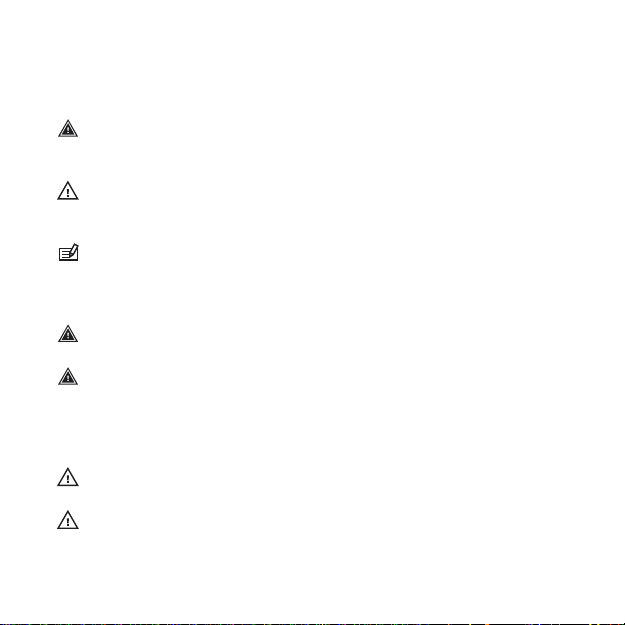
1 SAFETY
Types of safety precautions:
WARNING: - is used in connection with a procedure or situation
that may result in serious injury or death.
CAUTION: - is used in connection with a procedure or situation
that will result in damage to the product.
NOTE: - is used to emphasize important information.
Safety precautions:
WARNING: DO NOT USE FOR SCUBA DIVING.
WARNING:
OCCUR WHEN PRODUCT IS IN CONTACT WITH SKIN, EVEN THOUGH
OUR PRODUCTS COMPLY WITH INDUSTRY STANDARDS. IN SUCH
EVENT, STOP USE IMMEDIATELY AND CONSULT A DOCTOR.
CAUTION: DO NOT EXPOSE TO RAPID TEMPERATURE CHANGES.
CAUTION:
ALLERGIC REACTIONS OR SKIN IRRITATIONS MAY
DO NOT APPLY SOLVENT OF ANY KIND.
5
Page 6

CAUTION: DO NOT APPLY INSECT REPELLENT.
CAUTION: TREAT AS ELECTRONIC WASTE.
CAUTION: DO NOT KNOCK OR DROP.
6
Page 7

2 WELCOME
"For nearly 80 years Suunto has provided accurate, reliable
information to people in need of it. Our instruments enable our
users to reach their goals more effectively and get more out of their
sports experience. Our products are often very critical to the user.
Therefore we at Suunto take pride in maintaining highest quality
standards for our products."
Founded in 1936, Suunto is the world leader in precision compasses,
dive computers and wristop altimeters. Trusted by climbers, divers
and explorers on every continent, Suunto Outdoor instruments
deliver legendary design, accuracy and dependability. In 1987,
Suunto pioneered the first dive computer, followed by the first
Altimeter-Barometer-Compass watch in 1998. Suunto remains the
foremost choice of today's outdoor professional. To learn more
about Suunto products and the people who use them, visit
www.suunto.com.
7
Page 8
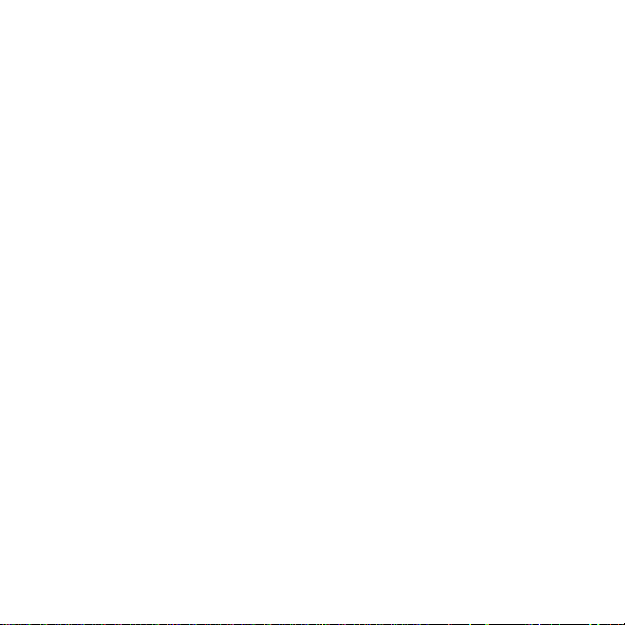
3 INTRODUCTION
Suunto Essential brings together an altimeter, barometer and an
electronic compass in one package. It also has clock, stopwatch and
calendar functions.
This User Guide explains the features, how they work, and how you
access them. In addition, we have included examples of how you
can use them in real life situations.
Each main chapter explains a mode and its views. It also gives you
information on how to set and use these views.
Suunto Essential gives you readings on time, barometric pressure
and altitude. Additional information is given for every reading so
that you can make the most of your favorite outdoor activities.
8
Page 9

4 GETTING STARTED
Basic settings
Press any button and your Suunto Essential will activate. You are
then prompted to set the language, units (imperial or metric), time
and date. Use the upper right [+] button and lower right [- Light]
button to change the settings. Accept and move to the next menu
item by pressing the right middle [Mode] button. You can always
return to the preceding menu item by pressing the lower left [View]
button. When the settings are set as you want, you can start using
the basic time features of your Suunto Essential.
NOTE: You need to set the altimeter, barometer and compass
to get correct readings. Please refer to the User Guide for detailed
information on setting these properly.
Modes
Your Suunto Essential has three modes:
COMPASS
The enabled mode is indicated by a rectangle around the mode
. These modes are explained in detail in the User Guide.
TIME, ALTI & BARO
and
9
Page 10

name. You switch between the main modes with the right middle
[Mode] button. Try it!
Views
Each mode has a set of views that you access with the lower left
[View] button. Views are presented in the lower part of the display.
Views contain supplementary information about the enabled mode,
for example, viewing seconds as supplementary information in the
TIME mode. Some views are also interactive.
Suunto Essential has four interactive views:
•
Stopwatch (TIME mode)
•
Countdown timer (TIME mode)
•
Log recorder (ALTI & BARO mode)
•
Altitude difference measurer (ALTI & BARO mode)
When interactive views are enabled, you can start, stop and restart
them with the upper left [Start Stop] button and reset them by
keeping the upper right [+] button pressed. Enter the stopwatch in
TIME mode and try it out!
10
Page 11

20
Menu
In MENU you can change values, change the general settings and
units, or view logs stored in the logbook. To enter MENU, keep the
middle right [Mode] button pressed while in the TIME, ALTI & BARO
or COMPASS mode. The segments in the outer part of the display
indicate your transition time. Exit MENU by pressing the upper left
[Start Stop] button. Whenever an exit option is available in MENU,
this is indicated with an "X" on the screen next to the [Start Stop]
button. Get familiar with entering and exiting MENU!
Backlight
You can activate the backlight in any mode by pressing the lower
right [- Light] button. The backlight turns off automatically after 5
seconds. If you want to see the backlight when you are in
you need to activate it in the TIME, ALTI & BARO or COMPASS
MENU
,
11
Page 12
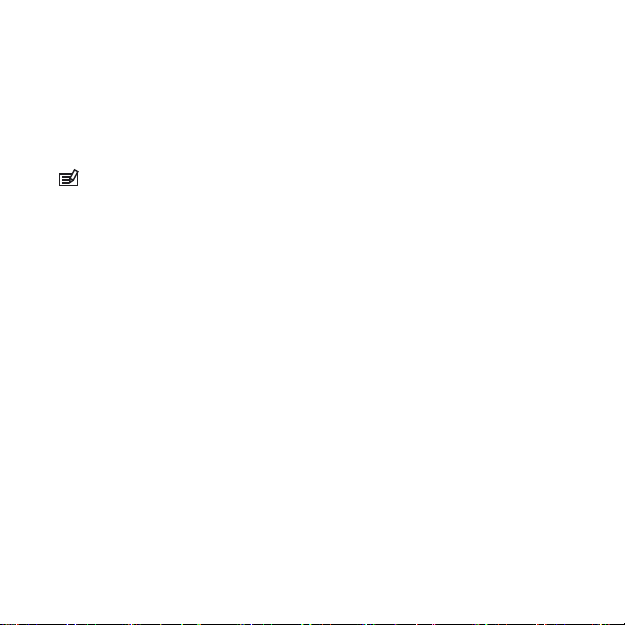
mode before entering MENU. The backlight will return to normal
when you return to a mode.
Button lock
You can activate and deactivate the button lock by keeping the
lower right [-Light] button pressed.
NOTE: You can change views and use the backlight when the
button lock is activated.
Changing values
To change a setting, you have to be in MENU. To enter MENU, keep
the right middle [Mode] button pressed down in the TIME,
ALTI&BARO or COMPASS mode. Any changes you make in MENU
take effect immediately. For example, if you enter TIME-DATE in
MENU and change the time from 12:30 to 11:30 and exit. The time
will be set to 11:30.
12
Page 13

5 GENERAL SETTINGS
Before you start to use your Suunto Essential, it's a good idea to set
the measurement units and general settings according to your
preferences. General settings are changed in MENU.
5.1 Changing units
In UNITS you select the measurement units, including:
•
TIME : 24h/12h
•
DATE: dd.mm/mm.dd
•
TEMPERATURE : °C/°F (Celsius/Fahrenheit)
•
AIR PRESSURE: hPa/inHg
•
ALTITUDE: meters/feet
To enter UNITS in MENU:
1.
Enter MENU by keeping [Mode] pressed in the TIME , ALTI &
BARO or COMPASS mode.
2.
Scroll down to UNITS using [- Light].
3. Enter with [Mode].
To change units:
1.
In UNITS, scroll between the list items using [+] and [- Light].
2. Enter with [Mode].
3. Change the values using [+] and [- Light], accept with [Mode].
4.
Exit MENU with [Start Stop].
5.2 Changing general settings
In GENERAL you set the general settings, including:
•
BUTTON TONE: on/off
13
Page 14

•
TONE GUIDE: on/off
•
BACKLIGHT: light button/any button
•
LANGUAGE: English, French, Spanish, German
To enter GENERAL in MENU:
1.
Enter MENU by keeping [Mode] pressed in the TIME , ALTI &
BARO or COMPASS mode.
2.
Scroll down to GENERAL using [- Light].
3. Enter with [Mode].
5.2.1 Button tone
In BUTTON TONE you turn the button tone on or off. A button tone
is emitted every time a button is pressed, confirming an action.
1.
In GENERAL, select BUTTON TONE.
2. Switch the button tone on or off with [+] and [- Light].
5.2.2 Tone guides
In TONE GUIDE you turn the tone guides on or off. You will hear
tone guides when:
•
You change a setting value
•
You set the altitude reference value
•
You start or stop the log recorder
•
You mark an altitude point while you are recording logs
•
You start or stop the stopwatch
•
The device switches between the ALTIMETER and BAROMETER
profile when you are using the AUTOMATIC profile.
To turn tone guides on or off:
1.
In GENERAL, select TONE GUIDES.
14
Page 15
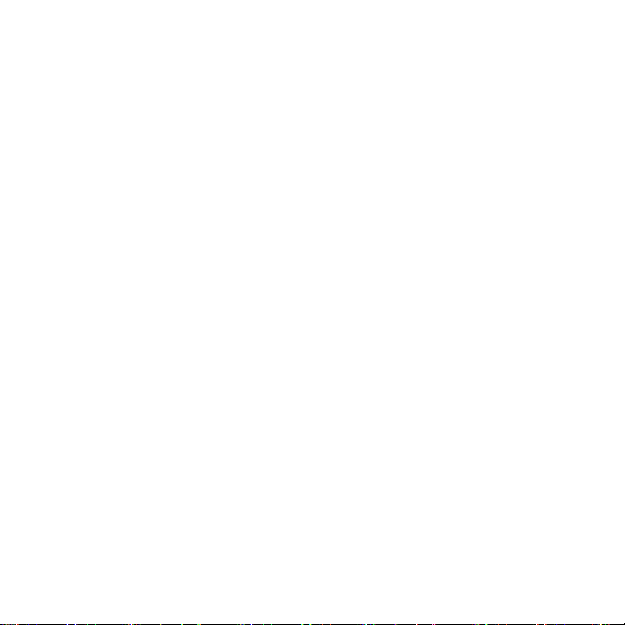
2. Switch the tone guides on or off with [+] and [- Light].
5.2.3 Backlight
In BACKLIGHT you switch between two different light features: any
button and light button.
To set the backlight to normal or night use:
1.
In GENERAL, select BACKLIGHT.
2.
Switch the backlight between LIGHT BUTTON and ANY BUTTON
with [+] and [- Light].
When LIGHT BUTTON has been selected, you can activate the
backlight with [- Light]. The backlight is turned off automatically
after 5 seconds. If you want to see the backlight when you are in
the MENU, you need to activate it in the TIME, ALTI & BARO or
COMPASS
be activated until you exit
When
every time you push a button.
mode before entering the
ANY BUTTON
MENU
has been selected, the backlight is activated
MENU
.
. The backlight will then
5.2.4 Language
LANGUAGE
In
user interface (English, German, French or Spanish).
To choose a language:
1.
GENERAL
In
2. Select a language from the list with [+] and [- Light].
you choose the language of your Suunto Essential
LANGUAGE
, select
.
15
Page 16

5.2.5 Activating button lock
You can activate and deactivate the button lock by keeping [-Light]
pressed down. When the button lock is activated, it is indicated
with a lock symbol .
NOTE: You can change views and use the backlight when the
button lock is activated.
16
Page 17
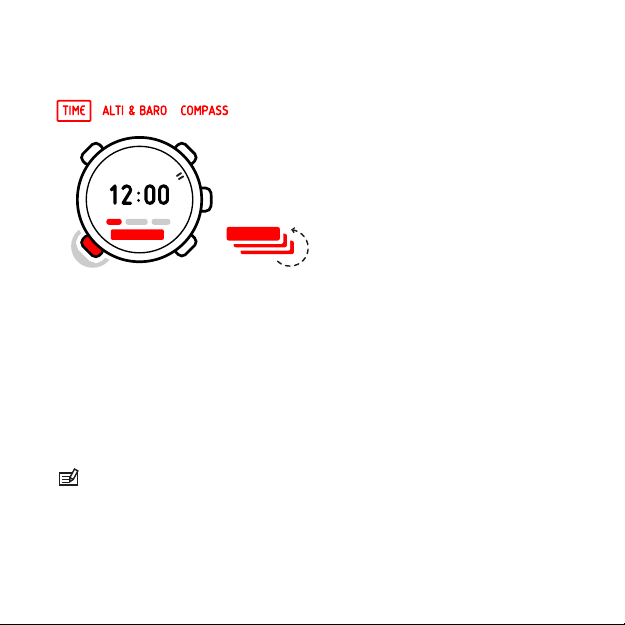
6 USING TIME MODE
20
The TIME mode handles time measurement.
With [View] you can scroll through the following views:
•
Date: current weekday and date
•
Seconds: seconds as numbers
•
Dual time: time in another time zone
•
Sunrise and sunset : time of sunrise and sunset at a specific
location
•
Stopwatch: sport timer
•
Countdown timer: alarm goes off after a set duration
•
Empty: no additional view
NOTE:
off after 2 hours in idle state to save battery. Activate by reentering the view.
The seconds view in the lower panel of the screen turns
17
Page 18

6.1 Changing time settings
You change the time settings in MENU.
To enter time settings in MENU:
1.
Enter MENU by keeping [Mode] pressed down.
2.
Scroll down to TIME-DATE using [- Light].
3. Enter with [Mode].
6.1.1 Setting time
In TIME you set the time.
To set the time:
1.
In TIME-DATE, select TIME.
2. Change the hour, minute and second values with [+] and [Light].
6.1.2 Setting date
DATE
In
you set the month, day and year.
To set the date:
1.
TIME-DATE
In
2. Change the year, month and day values with [+] and [- Light].
To change the format in which the time is displayed, see
5.1 Changing units
6.1.3 Setting dual time
DUAL TIME
In
zone.
18
you can set the time for a location in a different time
, select
.
DATE
.
Page 19

To set dual time:
1.
In TIME-DATE, select DUAL TIME.
2. Change the hour, minute and second values with [+] and [-
Light].
NOTE: We recommend that you set the current time at your
current location as the main time because the alarm clock emits
alarms according to the main time.
Possible real life situation: Knowing the time at home
You are traveling abroad and you set the dual time to be the time
at home. The main time is the time at your current location. Now
you always know the local time and you can quickly check what
time it is at home.
6.1.4 Setting sunrise and sunset times
In SUNRISE you select a reference city that your Suunto Essential
uses to give you sunrise and sunset times.
To set sunrise and sunset times:
1.
In MENU, select SUNRISE.
2. Scroll through the locations with [+] and [-Light].
3. Select a location with [Mode].
19
Page 20

NOTE: If you want to set the sunrise and sunset times for a
location that is not listed in your device, select another reference
city from the same time zone. Select the closest city north or south
from your location.
Possible real life situation: Hiking close to Toronto
You’re hiking in Algonquin, a huge national park north of Toronto.
You want to know when the sun sets, so that you know when to
start putting up your tent for the night. You choose “Toronto” as
your reference sunrise-sunset city. Your Suunto Essential now tells
you when the sun will set.
6.2 Using stopwatch
The stopwatch measures time. Its resolution is 0.1 seconds.
To use the stopwatch:
1.
In the TIME mode, select the stopwatch view.
2. Start, stop and restart the stopwatch with [Start Stop].
3. Keep [+] pressed to reset the stopwatch.
Possible real life situation: Timing the 100m dash
Your friend is training for a running competition, and needs to
know how long it takes him to run the 100 m dash. You start the
stopwatch the instant he breaks from the blocks. You stop the
stopwatch the instant he crosses the finish line. The result: 11.3
seconds. Not bad!
20
Page 21

6.3 Using countdown timer
In COUNTDOWN you can set the countdown timer to count down
from a preset time to zero. It sounds an alarm when zero is reached.
The default is 5 minutes.
To change the default countdown time:
1.
In MENU, select TIME-DATE.
2.
Select COUNTDOWN.
3. Set the timer minutes and seconds (maximum 99 minutes and 59
seconds).
4. Accept with [Mode].
To start counting down:
1.
In TIME mode, select the countdown timer view.
2. Start, stop and restart with [Start Stop].
3. Keep [+] pressed to reset the timer.
Possible real life situation: Boiling eggs
You’re on a hiking expedition. It’s morning. You wake up, come out
of your tent, and start to make breakfast at your campfire. This
time, you want 8-minute eggs. You set the countdown timer to 8
minutes with your eggs in the pot and wait for the water to come
to a boil. When the water boils, you engage the countdown timer.
At the eight-minute point, your Suunto Essential gives the alarm.
Presto! Perfect 8-minute eggs.
21
Page 22

6.4 Setting alarm
5min24h
You can use your Suunto Essential as an alarm clock.
To access the alarm clock and set the alarm:
1.
In MENU, select TIME-DATE.
2.
Select ALARM.
3. Switch the alarm on or off with [+] and [- Light].
4. Accept with [Mode].
5. Use [+] and [- Light] to set the hours and minutes.
When the alarm is switched on, the alarm symbol
display.
When the alarm sounds, you can either snooze or turn the alarm
off.
If you choose
5 minutes until you stop it. You can snooze up to 12 times for a
total of 1 hour. If you choose NO, the alarm stops and restarts the
same time the following day.
22
YES
or do nothing, the alarm stops and restarts every
appears on the
Page 23

TIP: When the snooze is turned on, you can deactivate it in the
TIME mode by keeping [View] pressed down.
Possible real life situation: Waking up in the morning
You want to wake up early tomorrow morning. You set your
Suunto Essential alarm for 6:30 before you go to bed. The alarm
wakes you up at 6:30 the next morning but you want to sleep for
another 5 minutes. You choose YES when the device asks you if you
want to snooze. After 5 minutes the alarm goes off again. This time
you get up and happily start preparing for your trip. What a
difference five minutes can make!
NOTE: The alarm symbol is blinking when the snooze is
activated. When snooze is deactivated, the alarm symbol stops to
blink.
23
Page 24

7 USING ALTI & BARO MODE
In the ALTI & BARO mode you can view the current altitude,
barometric pressure or snorkeling depth. It offers four profiles:
AUTOMATIC, ALTIMETER, BAROMETER and DEPTH METER (see
7.2.2 Setting profiles
which profile is activated when you are in the ALTI & BARO mode.
7.1 How Alti & Baro works
To get the right readings from
understand how Suunto Essential calculates altitude and sea level
air pressure.
Suunto Essential constantly measures absolute air pressure. Based
on this measurement and reference values, it calculates altitude or
sea level air pressure.
CAUTION: Keep area around sensor free of dirt and sand. Never
insert any objects into the sensor openings.
24
). You can access different views depending on
ALTI & BARO
, it is important to
Page 25

7.1.1 Getting correct readings
If you are engaged in an outdoor activity that requires you to know
the air pressure, you need to enter the altitude reference value for
your location. This is found on most topographic maps. Your Suunto
Essential will now give you the correct readings.
To get the correct altitude readings, you need to enter the sea level
air pressure reference value. The sea level air pressure reference
value relevant to your location can be found in the weather section
of the local newspaper or on the websites of national weather
services.
Absolute air pressure is measured constantly
Absolute air pressure + altitude reference = Sea level air pressure
Absolute air pressure + sea level air pressure reference = Altitude
Changes in local weather conditions will affect altitude readings. If
local weather changes often, it is advisable to reset the current
altitude reference value frequently, preferably before starting your
journey when the reference values are available. If local weather is
stable, you do not need to set reference values.
7.1.2 Getting incorrect readings
ALTIMETER profile + standing still + weather change
ALTIMETER
If your
the device in a fixed location while the local weather changes, the
device will give incorrect altitude readings.
profile is on for an extended period of time with
25
Page 26

ALTIMETER profile + altitude moving + weather
change
If your ALTIMETER profile is on and the weather changes frequently
while you climb in altitude or go down in altitude, the device will
give you incorrect readings.
BAROMETER profile + altitude moving
If the BAROMETER profile is on for an extended period of time as
you climb in altitude or go down in altitude, the device assumes
that you are standing still and interprets your changes in altitude as
changes in sea level air pressure. It will therefore give you incorrect
sea level air pressure readings.
Possible real life situation: Setting the altitude reference value
You’re on the second day of your two-day hike. You realize that
you forgot to switch from the
ALTIMETER
know that the current altitude readings given by your Suunto
Essential are wrong. So, you hike to the nearest location shown on
your topographic map for which a altitude reference value is
provided. You correct your Suunto Essential altitude reference value
accordingly. Your altitude readings are correct again.
profile when you started moving in the morning.You
BAROMETER
profile to the
7.2 Setting profiles and reference values
26
Page 27

7.2.1 Matching profile to activity
The ALTIMETER profile should be selected when your outdoor
activity involves changes in altitude (e.g. hiking in hilly terrain). The
BAROMETER profile should be selected when your outdoor activity
does not involve changes in altitude (e.g. surfing, sailing). To get
the correct readings, you need to match the profile to the activity.
You can either let Suunto Essential decide which profile is most
suitable for you at the moment, or you can choose a suitable profile
yourself.
7.2.2 Setting profiles
To set the profile:
1.
In MENU, select ALTI-BARO.
2.
Select PROFILE.
3. Choose a suitable profile.
Alternatively you can set the profile in the ALTI & BARO mode by
keeping [View] pressed down.
7.2.3 Setting reference values
To set the reference value:
1.
In MENU, select ALTI-BARO.
2.
Select REFERENCE and choose between the ALTIMETER and SEA
LEVEL.
3. Set the known reference value using [+] and [- Light].
27
Page 28

Possible real life situation: Correcting your altitude value
You’re hiking and take a break when you see a sign with the
current altitude. You check your Suunto Essential altitude reading
and discover a small difference between the two numbers. You set
the altitude reference value on your Suunto Essential to match that
of the sign.
7.3 Using weather trend indicator
The weather trend indicator is located on the upper side of the
display. It is displayed in the
providing you with quick reference to check upcoming weather
conditions. The weather trend indicator is comprised of two lines
forming an arrow. Each line represents a 3-hour period. The right
line represents the last 3 hours. The left line represents the 3 hours
prior to the last 3 hours. So the line can indicate 9 different patterns
in the barometric trend.
28
TIME
ALTI & BARO
and
modes,
Page 29

Situation 3-6 hours ago Situation last 3 hours
Dropped heavy (>2 hPa/
3hours)
Remained stable Rising heavily (>2 hPa/
Rose heavy (>2 hPa/3hours) Dropping heavily (>2 hPa/
Dropping heavily (>2 hPa/
3hours)
3hours)
3hours)
TIP: If the weather trend indicator shows that the air pressure is
constantly rising, there is a higher possibility of sunny weather
upcoming. Again, if the air pressure is constantly dropping, there is
a higher possibility of rainy weather.
7.4 Activating storm alarm
The storm alarm notifies you that a pressure drop of 4 hPa / 0.12
inHg or more has occurred during a 3-hour period. Suunto Essential
will activate an alarm and flash an alarm symbol on the display for
29
Page 30

20 seconds. The storm alarm only works when you have activated
the BAROMETER profile in the ALTI & BARO mode.
To activate the storm alarm:
1.
In MENU, select ALTI-BARO.
2.
Select STORM ALARM.
3. Switch the storm alarm on or off with [+] and [- Light].
TIP: You can stop the storm alarm by pressing any button.
Possible real life situation: Getting surprised by a storm while
hiking
You are hiking in a dense forest when your Suunto Essential
activates the storm alarm. The weather has taken a turn for the
worse in the last 3 hours - the sky is getting dark. Good thing your
Suunto Essential warned you, because you need to find shelter from
the hard rain that may soon fall.
7.5 Using altimeter profile
ALTIMETER
The
values. The reference values can either be sea level air pressure or a
previous point of altitude reference value. When the
profile is activated, the word
When the
following views with [View]:
•
Log recorder: records the altitude changes into logs
30
profile calculates altitude based on the reference
ALTI
is underlined on the display.
ALTIMETER
profile is activated, you can access the
ALTIMETER
Page 31

•
Altitude difference measurer: measures the altitude difference
from a set point
•
Temperature: measures the current temperature
•
Empty: no supplementary information
7.5.1 Using altitude difference measurer
The altitude difference measurer shows the difference in altitude
between a set point and your current position. This feature is
especially useful for mountain climbing, for example when you
want to track your progress in terms of altitude climbed.
To use the altitude difference measurer:
1.
2. Start, stop and restart it with [Start Stop].
3. Keep [+] pressed to reset.
Possible real life situation: Measuring your climbing
ALTI & BARO
In the
measurer view.
mode, select the altitude difference
31
Page 32

You are about to start climbing a mountain that is 3, 280 feet (1000
m) high. You want to be able to check your progress as you climb,
so you activate the altitude difference measurer on your Suunto
Essential. You start climbing, checking your altitude occasionally to
see how far you are from the next check point. At some point you
start to get tired. You check your altitude, and see that there’s still
a lot of climbing ahead. Maybe you need to rethink your next check
point.
7.5.2 Recording logs
The log recorder stores all your movements in altitude between the
start and stop times. If you are engaged in an activity in which your
altitude changes, you can record the altitude changes and view the
stored information later.
You can also set altitude marks (laps), allowing you to view the
duration and ascent/descent height between your previous mark
and current mark. Your marks are stored in memory and you can
access them later.
To record a log:
1.
2. Start, stop and restart it with [Start Stop].
3. When you are recording a log, set laps with [+].
4. Keep [+] pressed to reset (this can only be done when the
32
ALTI & BARO
In the
recorder is stopped).
mode, select the log recorder view.
Page 33

Log height difference: shows the measured altitude difference
between a log starting point and a log finishing point with the
following icons:
In the additional views:
is displayed when your altitude is above the starting point.
is displayed when your altitude is the same as at the starting
point.
is displayed when your altitude is below the starting point.
is displayed when you view how much you have ascended from
the log start.
is displayed when you view how much you have descended
from the log start.
Altitude points are recorded according to the recording interval you
have chosen (see
To change the recording rate:
1.
MENU
In
2.
Select
3. Change the recording rate with [+] and [- Light].
9.3 Choosing recording interval
MEMORY
, select
REC INTERVAL
.
.
).
33
Page 34

NOTE: An estimation of how much time you can record is
shown in the lower part of the display when you browse between
the recording rates. The actual recording durations may vary slightly
depending on your activity during the recording period.
You can access your history of recorded logs, including log details,
from LOGBOOK in MENU (see
9.2 Viewing and locking logs
).
TIP: When you have stopped the log recorder, you can enter the
logbook and view your current recordings before you reset the
recorder.
Possible real life situation: Recording altitude
You’re going on another mountain hike. This time you want to
record how much you ascend and descend so as to compare the
figures with previous hikes. You set your Suunto Essential to the
ALTIMETER
profile and start the log recorder when you begin the
hike. After the hike you stop your log recorder and reset it . Now
you can compare it with your previous logs.
7.6 Using barometer profile
The BAROMETER profile shows the current sea level air pressure.
This is based on the reference values given and the constantly
measured absolute air pressure. Changes in sea level air pressure are
presented graphically in the middle of the display. The display
34
Page 35

shows the recording of the last 24 hours with a recording interval of
30 minutes.
When the BAROMETER profile is activated, the word BARO is
underlined on the display.
When the BAROMETER profile is activated, you can access the
following views with [View]:
•
Temperature: measures the current temperature
•
Log recorder: records the altitude changes in logs
•
Altitude reference: shows the altitude reference value
•
Time: shows the current time
•
Empty: no additional view
NOTE: If you are wearing your Suunto Essential on your wrist,
you will need to take it off in order to get an accurate temperature
reading because your body temperature will affect the initial
reading.
A 7-day log of changes in sea level air pressure can be viewed in
ALTI-BARO
memory in
MENU
9.1 Alti-baro memory
(see
).
35
Page 36

Possible real life situation: Using the BAROMETER profile
You’re still hiking and you’re getting tired. You decide to take a
nap and you set up your tent. Since your altitude will stay the same
for a while, you activate the BAROMETER profile. When you wake
up, you will be able to check changes in sea level air pressure with
an eye on the weather.
7.6.1 Recording logs
When you are recording logs in the ALTIMETER profile, you can
switch to the BAROMETER profile when you for example take a
break during a hike.
The log recorder will continue recording the log, but it will not
record changes in air pressure. When the barometer profile is
activated, the device assumes you are not moving in altitude, and it
will therefore not record any altitude changes. The altitude log will
therefore be flat during this period. For information on using the
log recorder, see
You can start, stop and reset the altitude measurement while in the
BAROMETER
Possible real life situation: Recording logs in the BAROMETER
profile
7.5.2 Recording logs
profile.
.
You are recording your altitude changes during a hike and decide
to take a longer break. You switch to the BAROMETER profile. Since
the altitude recording continues but no altitude changes are
36
Page 37

occurring, you go to the log recorder view in the BAROMETER
profile and stop the altitude recording.
7.7 Using automatic profile
The AUTOMATIC profile switches between the ALTIMETER and
BAROMETER profiles according to your movements. When the
AUTOMATIC profile is activated, [auto icon] appears on the upper
right part of the display. Depending on which profile is activated,
you can access the ALTIMETER or BAROMETER profile views with
[View].
When the device is moving 5 meters in altitude within 3 minutes,
the ALTIMETER profile is activated. When the device does not move
in altitude for 12 minutes, the BAROMETER profile is activated.
NOTE:
time. Some activities require the
AUTOMATIC
The
profile should not be activated all the
BAROMETER
profile to be
constantly activated even though you might be moving (e.g.
surfing). In other words, in certain situations you need to choose a
suitable profile manually.
7.8 Using depth meter profile
You use the DEPTH METER profile when snorkeling. It shows your
current depth and the maximum depth you reached during a
snorkeling dive. The maximum depth of the device is 32.8 ft (10m).
37
Page 38

When the DEPTH METER profile is activated, a wave icon appears
on the upper left part of the display.
When the DEPTH METER profile is activated, you can access the
following views with [View]:
•
Log recorder: records your snorkeling dives
•
Temperature: measures the current temperature
•
Time: shows the current time
7.8.1 Recording logs in depth meter profile
The log recorder in the
log recorder in the
altitude it records the depth of your snorkeling dives.
To record logs in the
1.
In the
ALTI & BARO
2. Start, stop and restart it with [Start Stop]. Begin a snorkeling
dive.
3. When you return to the surface, reset by holding [+] pressed.
38
DEPTH METER
ALTIMETER
DEPTH METER
profile works similarly to the
profile, but instead of recording
profile:
mode, select the log recorder view.
Page 39

CAUTION: Do not push buttons while the device is under water.
NOTE: You need to reset your log recorder in the ALTIMETER
profile before using the log recorder in the DEPTH METER profile.
Otherwise, your maximum depth will stay the same as your current
altitude above the surface.
TIP: When you have stopped your log recorder, before resetting
it, you can enter the logbook and view your current recordings!
39
Page 40

8 USING COMPASS MODE
The COMPASS mode allows you to orient yourself in relation to
magnetic North. In COMPASS mode you can access the following
views with [View]:
•
Time: shows the current time
•
Cardinals: shows the current heading in cardinal directions
•
Bearing tracking:shows the direction between the heading and
set bearing.
The compass will switch itself to power saving mode after a minute.
Reactivate it with [Start Stop].
8.1 Getting correct readings
To ensure correct compass readings while in COMPASS mode:
COMPASS
•
calibrate the compass correctly when prompted (see
8.1.1 Calibrating compass
•
set the correct declination value
•
keep the device level
•
keep away from metal (e.g. jewelry) and magnetic fields (e.g.
power lines)
8.1.1 Calibrating compass
The device needs to be carefully calibrated during first time use and
when the battery is replaced. The device will always prompt you
about it when it is needed.
To calibrate the compass:
1. Keep the device level, do not tilt it in any directions.
40
)
Page 41

2. Slowly rotate the device clockwise (around 15 seconds per
round) until the compass is activated.
NOTE: If you notice deviations in the compass, you can
recalibrate it by keeping it level and rotating it slowly clockwise
5-10 times while in compass mode.
TIP: Re-calibrate the compass before each use for best possible
accuracy.
41
Page 42

8.1.2 Setting declination value
Paper maps point to true North. Compasses, however, point to
magnetic North – a region above the Earth where the Earth’s
42
Page 43

magnetic fields pull. Because magnetic North and true North are
not at the same location, you must set the declination on your
compass. The angle in between magnetic and true north is your
declination.
The declination value appears on most maps. The location of
magnetic North changes yearly, so the most accurate and up-todate declination value can be obtained from the internet (for
example the National Geophysical Data Center for the USA).
Orienteering maps, however, are drawn in relation to magnetic
North. This means that when you are using orienteering maps you
need to turn the declination correction off by setting the
declination value to 0 degrees.
To set the declination value:
1.
MENU
In
2.
Turn the declination off or choose W (west) or E (east).
3. Set the declination value with [+] and [- Light].
, select
COMPASS
.
43
Page 44

8.2 Using compass
When you are in the COMPASS mode, you see two moving
segments on the rim of the display. These point towards North. The
hairline at 12 o’clock shows your heading and functions as a
compass direction arrow. The numerical value of your heading is
shown in the center of the display.
In COMPASS mode you can access the following views with [View]:
•
Time: shows the current time
•
Cardinals: shows the current heading in cardinal directions
•
Bearing tracking: shows the direction between the heading and
the set bearing
The compass will switch itself to power saving mode after a minute
if no buttons are pressed. Reactivate it with [Start Stop].
You can use the compass in two ways: you can use the bezel or the
bearing tracking.
44
Page 45

8.2.1 Using bearing tracking
In bearing tracking you can lock a bearing (direction) and your
Suunto Essential compass will guide you along it.
To use the bearing tracking:
1. Point the compass direction arrow in the direction you want to
travel and press [Start Stop]. The bearing is now locked. Your
current heading is shown in the middle of the display, and it will
change according to your movements.
2. The arrows in the top row of the display point you in the
direction you need to take in order to keep to your desired
bearing. The
right direction.
symbol confirms that you are aiming towards the
NOTE: Pressing [- Light] also activates the backlight.
Possible real life situation: Keeping to a heading visually
You’re hiking and you’ve just climbed a steep hill. Looking out over
the valley below, you see a cabin on another hill. You decide to
hike to the cabin through the valley. You point the direction arrow
of your Suunto Essential compass towards the cabin and lock the
bearing. Once you’re in the valley, the arrows in the display’s top
row show you where to go. Because the compass is active for only
40 seconds at a time to conserve battery life, now and then you
need to re-start the compass to check your heading. Keep an eye on
it and you’ll get there soon.
45
Page 46

9 USING MEMORY
9.1 Alti-baro memory
ALTI-BARO automatically records changes in altitude or sea level air
pressure for the last 7 days. Information will be stored depending
on which profile is active at the moment of the recording. Records
are stored every 30 minutes.
To view the records of the last 7 days:
1.
In MEMORY, select ALTI-BARO.
2. Use [+] and [- Light] to browse through the records.
Possible real life situation: Predicting the weather
You are camping in the mountains. You want to predict tomorrow’s
weather, so you switch your Suunto Essential to the BAROMETER
profile for the night. In the morning you check the ALTI-BARO
memory and note that the air pressure remained stable for the
whole night. Hopefully this will continue during the day.
9.2 Viewing and locking logs
Logs recorded by the log recorder in the
DEPTH METER
or
to 10 logs. A new log always replaces the oldest log in
To save logs, you can lock them.
locked.You can only lock up to 9 logs.
When entering LOGBOOK, you are shown the number of unlocked
logs. You can then choose to either view or lock logs.
46
profile are stored in
ALTIMETER, BAROMETER
LOGBOOK
is shown when a log is
. You can store up
LOGBOOK
.
Page 47

When you view logs, you are first shown a list of available logs
complete with times and dates. You can scroll and then enter each
log to view its summary information and details.
9.2.1 Viewing logs
When viewing log summaries, you are shown
•
A summary graph, time of recording and highest point
•
Total descent, duration of descent, average descent speed
•
Total ascent, duration of ascent and average ascent speed
•
Altimeter split time (total log duration from start) and lap times
(duration since last lap time)
When viewing log details, you are shown:
•
A graph of the changes in altitude
•
Time of recording
•
Altitude/depth at the time of recording
To view the logs:
1.
MEMORY
In
, select
LOGBOOK
.
2. Choose a log from the list.
3.
Select
VIEW
.
4. Switch between log summaries with [+] and [- Light].
5. View log details with [Mode].
6. Increase and decrease scrolling speed and change direction with
[+] and [- Light]. Stop with [Mode].
NOTE: When scrolling the graph, your current position is in the
middle of the graph.
47
Page 48

NOTE: Only altimeter logs include summaries.
9.2.2 Locking and unlocking logs
To lock or unlock the logs:
1.
In MEMORY, select LOGBOOK.
2. Choose a log from the list.
3.
Select LOCK / UNLOCK.
4. Lock/unlock the log with [Mode]
OR
Cancel with [View]).
9.3 Choosing recording interval
You can choose the recording interval in
You can choose between five recording intervals:
•
1 second
•
5 seconds
•
10 seconds
•
30 seconds
•
60 seconds
When browsing through the intervals, the available recording time
is shown in the lower part of the display.
To choose a recording interval:
1.
MEMORY
In
2. Choose a recording interval using [+] and [- Light].
48
, select
REC INTERVAL
REC INTERVAL
.
in
MENU
.
Page 49

TIP: Short lasting activities with fast changes in altitude is better
to record with faster recording interval (e.g. downhill skiing).
Again, long time activities with slower changes in altitude is better
to record with slower recording interval (e.g. hiking)
49
Page 50

10 CARE AND SUPPORT
10.1 Handling guidelines
Handle your Suunto Essential with care. The sensitive internal
electronic components may be damaged if the device is dropped or
otherwise mishandled.
Do not try to open or repair your Suunto Essential by yourself. If
you are experiencing problems with the device, please contact your
nearest authorized Suunto Service Center.
TIP: Remember to register your product at www.suunto.com/
support to get personalized support.
Use only original Suunto accessories - damage caused by nonoriginal accessories is not covered by warranty.
Leather straps
Suunto Essential leather straps are made from high quality natural
hides. The performance and lifespan of these straps can differ from
one strap to the next given the natural variation in the materials.
Usage also has a significant impact on the performance and lifespan
of leather straps, much like belts, wallets and other items made
from leather. Contact with fresh water, salt water, and perspiration
may change the color and odor of the strap, as well as shorten its
lifespan.
If you intend to swim, snorkel or participate in strenuous activities
with yourSuunto Essential, we recommend using a synthetic strap.
50
Page 51

Cleaning
Regularly clean and dry your Suunto Essential with fresh water and
a soft cloth, particularly after heavy perspiration or swimming.
Avoid getting leather straps wet.
10.2 Replacing battery
NOTE: To reduce the risk of fire or burns, do not crush, puncture
or dispose of used batteries in fire or water. Recycle or dispose of
used batteries properly.
NOTE: If the threads of the battery compartment cover are
damaged, send your device to an authorized Suunto representative
for service.
NOTE: Suunto original battery replacement and strap kits must
be used if available for your product. Kits are available at Suunto
webshop and some authorized Suunto dealers. Not using these kits
and careless battery replacement may void warranty.
51
Page 52

52
Page 53

10.3 Getting support
To get additional support, visit www.suunto.com/support. There
you will find a comprehensive range of support materials, including
Questions and Answers and instruction videos. You can also post
questions directly to Suunto or email/call Suunto support
professionals.
There are also many how-to videos on the Suunto YouTube channel
at www.youtube.com/user/MovesCountbySuunto.
We recommend registering your product at www.suunto.com/
support/ to get the best personalized support from Suunto.
To get support from Suunto:
1. First visit Suunto.com (www.suunto.com/support) to see if you
question has been asked/answered already.
2. If you cannot find an answer to your question online, try
emailing Suunto at support@suunto.com.
3. Call Suunto. See the latest list of numbers on the last page of
this guide or at www.suunto.com/support.
Suunto’s qualified customer support staff will help you and, if
needed, troubleshoot your product during the call.
53
Page 54

11 SPECIFICATIONS
11.1 Icons
The following icons are displayed in Suunto Essential:
alarm
alti-baro mode
automatic profile
back/return
54
Page 55

battery low
button indicator
button lock
compass line
compass mode
depth meter profile
down/decrease
forward/accept
quick exit
time mode
up/increase
weather trend indicator
55
Page 56

11.2 Technical data
General
•
Operating temperature -20°C ... +60 °C / -4°F ... +140°F
•
Storage temperature -30 °C ... +60 °C / -22°F ... +140°F
•
Water resistance: 30 m / 100 ft (according to ISO 6425)
•
Lens: sapphire crystal
•
User-replaceable battery CR2032
•
Battery life-time: ~ 1 year in normal use
Altimeter
•
Display range: -500 m ... 9000 m / -1640 ft ... 32760 ft
•
Resolution: 1 m / 3 ft
Barometer
•
Display range: 920 ... 1080 hPa / 27.13 ... 31.85 inHg
•
Resolution: 1 hPa / 0.03 inHg
Depth meter
•
Depth display range: 0 ... 10 m / 0 ... 32.8 ft
•
Resolution: 0.1 m
Thermometer
•
Display range: -20°C ... 60°C / -4°F ... 140°F
•
Resolution: 1°C / 1°F
Compass
•
Resolution 1°
56
Page 57

11.3 Warranty
Suunto warrants that during the Warranty Period Suunto or a
Suunto Authorized Service Center (hereinafter Service Center) will,
at its sole discretion, remedy defects in materials or workmanship
free of charge either by a) repairing, or b) replacing, or c)
refunding, subject to the terms and conditions of this Limited
Warranty. This Limited Warranty is only valid and enforceable in the
country of purchase, unless local law stipulates otherwise.
Warranty Period
The Limited Warranty Period starts at the date of original retail
purchase. The Warranty Period is two (2) years for Products unless
otherwise specified.
The Warranty Period is one (1) year for accessories including but not
limited to wireless sensors and transmitters, chargers, cables,
rechargeable batteries, straps, bracelets and hoses.
Exclusions and Limitations
This Limited Warranty does not cover:
1. a) normal wear and tear such as scratches, abrasions, or
alteration of the color and/or material of non-metallic straps, b)
defects caused by rough handling, or c) defects or damage
resulting from use contrary to intended or recommended use,
improper care, negligence, and accidents such as dropping or
crushing;
2. printed materials and packaging;
57
Page 58

3. defects or alleged defects caused by use with any product,
accessory, software and/or service not manufactured or supplied
by Suunto;
4. non-rechargeable batteries.
Suunto does not warrant that the operation of the Product or
accessory will be uninterrupted or error free, or that the Product or
accessory will work with any hardware or software provided by a
third party.
This Limited Warranty is not enforceable if the Product or accessory:
1. has been opened beyond intended use;
2. has been repaired using unauthorized spare parts; modified or
repaired by unauthorized Service Center;
3. serial number has been removed, altered or made illegible in
any way, as determined at the sole discretion of Suunto; or
4. has been exposed to chemicals including but not limited to
sunscreen and mosquito repellents.
Access to Suunto warranty service
You must provide proof of purchase to access Suunto warranty
service. For instructions how to obtain warranty service, visit
www.suunto.com/warranty, contact your local authorized Suunto
retailer, or call Suunto Contact Center.
Limitation of Liability
To the maximum extent permitted by applicable mandatory laws,
this Limited Warranty is your sole and exclusive remedy and is in
lieu of all other warranties, expressed or implied. Suunto shall not
be liable for special, incidental, punitive or consequential damages,
58
Page 59

including but not limited to loss of anticipated benefits, loss of
data, loss of use, cost of capital, cost of any substitute equipment or
facilities, claims of third parties, damage to property resulting from
the purchase or use of the item or arising from breach of the
warranty, breach of contract, negligence, strict tort, or any legal or
equitable theory, even if Suunto knew of the likelihood of such
damages. Suunto shall not be liable for delay in rendering warranty
service.
11.4 CE
Suunto Oy hereby declares that this product is in compliance with
the essential requirements and other relevant provisions of
Directive 1999/5/EC.
11.5 Patent notice
This product is protected US Patent application serial number
11/152,076 and corresponding patents or patent applications in
other countries. Additional patent applications are pending.
11.6 Trademark
Suunto Essential, its logos, and other Suunto brand trademarks and
made names are registered or unregistered trademarks of Suunto
Oy. All rights are reserved.
11.7 Copyright
Copyright © Suunto Oy. All rights reserved. Suunto, Suunto product
names, their logos and other Suunto brand trademarks and names
are registered or unregistered trademarks of Suunto Oy. This
59
Page 60

document and its contents are proprietary to Suunto Oy and are
intended solely for the use of clients to obtain knowledge and
information regarding the operation of Suunto products. Its
contents shall not be used or distributed for any other purpose
and/or otherwise communicated, disclosed or reproduced without
the prior written consent of Suunto Oy. While we have taken great
care to ensure that information contained in this documentation is
both comprehensive and accurate, no warranty of accuracy is
expressed or implied. This document content is subject to change at
any time without notice. The latest version of this documentation
can be downloaded at www.suunto.com.
60
Page 61

INDEX
modes
TIME, 17
readings
correct, 25
incorrect, 25
ALTI & BARO mode, 24
altitude difference measurer, 31
backlight, 15
general settings
backlight, 15
button tone, 14
language, 15
tone guides, 14
button lock, 16
incorrect readings, 25
language, 15
logs
recording, 32
viewing, 47
modes
ALTI & BARO, 24
modes
COMPASS, 40
recording interval, 48
TIME mode, 17
weather trend indicator, 28
A
alarm, 22
altimeter profile , 30
automatic profile, 37
B
barometer profile , 34
battery
changing, 51
bearing tracking, 45
button lock, 16
button tone, 14
C
calibrating compass, 40
care, 50
changing
battery, 51
time settings, 18
units, 13
changing
backlight, 15
button lock, 16
language, 15
61
Page 62

tone guides, 14
button tone, 14
cleaning, 50
compass
calibrating, 40
using, 44
countdown timer, 21
D
date, 18
declination value, 42
depth meter profile , 37
dual time, 18
G
general settings, 13
units, 13
getting correct readings, 40
I
icons, 54
L
lap, 47
locking and unlocking logs, 48
locking logs, 46
logs
locking, 46, 48
locking, 46, 48
recording, 36, 38
62
recording, 36, 38
unlocking, 48
viewing, 46
M
memory, 46
recording interval, 48
locking and unlocking logs,
48
locking logs, 46
viewing logs, 46, 47
viewing logs, 46, 47
P
profiles
altimeter, 30
automatic, 37
barometer, 34
depth meter, 37
R
recording logs, 32, 36
S
setting
alarm, 22
date, 18
dual time, 18
profiles, 27
reference values, 27
Page 63

sunrise and sunset, 19
time, 18
split, 47
stopwatch, 20
storm alarm, 29
sunrise and sunset, 19
support, 53
T
technical data, 56
time, 18
tone guides, 14
U
using ALTI & BARO mode, 24
profiles, 27
altitude difference measurer,
31
correct readings, 25
incorrect readings, 25
profiles, 27, 30, 34, 37
profiles, 27, 30, 34, 37
profiles, 27, 30, 34, 37
profiles, 27, 30, 34, 37
profiles, 27, 30, 34, 37
reference values, 27
storm alarm, 29
weather trend indicator, 28
using COMPASS mode
bearing tracking, 45
correct readings, 40
setting declination value, 42
using COMPASS mode
calibrating, 40
compass, 44
views, 40
using profiles
barometer, 34
altimeter, 30
automatic, 37
depth meter, 37
using TIME mode, 17
alarm, 22
countdown timer, 21
date, 18
dual time, 18
stopwatch, 20
sunrise and sunset, 19
time, 18
V
viewing logs, 46, 47
63
Page 64

SUUNTO CUSTOMER SUPPORT
1. www.suunto.com/support
www.suunto.com/mysuunto
2. support@suunto.com
3. AUSTRALIA +61 1800 240 498
AUSTRIA +43 720 883 104
CANADA +1 800 267 7506
CHINA +86 010 84054725
FINLAND +358 9 4245 0127
FRANCE +33 4 81 68 09 26
GERMANY +49 89 3803 8778
ITALY +39 02 9475 1965
JAPAN +81 3 4520 9417
NETHERLANDS +31 1 0713 7269
NEW ZEALAND +64 9887 5223
RUSSIA +7 499 918 7148
SPAIN +34 91 11 43 175
SWEDEN +46 8 5250 0730
SWITZERLAND +41 44 580 9988
UK +44 20 3608 0534
USA +1 855 258 0900
© Suunto Oy 12/2014
Suunto is a registered trademark of Suunto Oy. All Rights reserved.
