Page 1
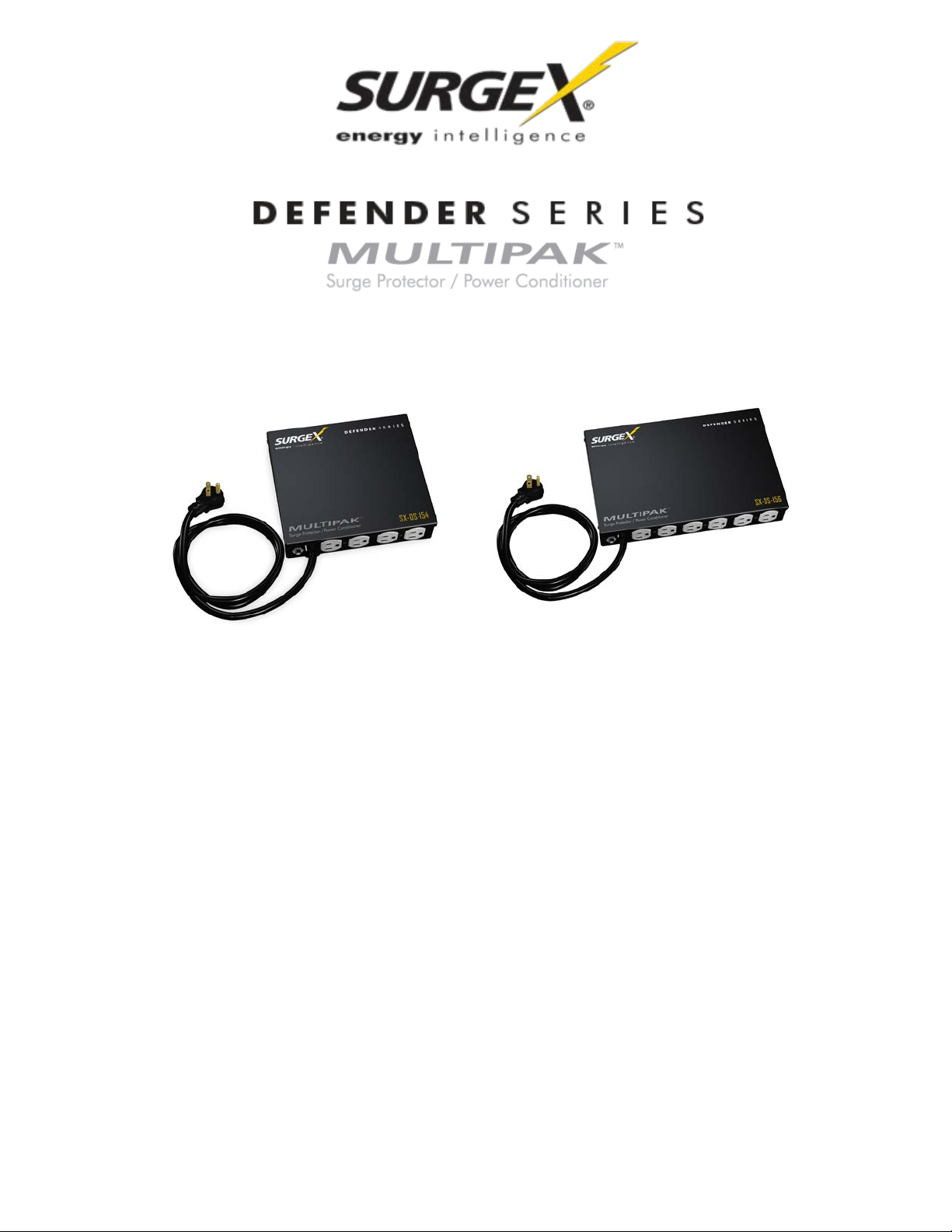
SX-DS-154 / SX-DS-156
User Manual
120V Firmware Revision 1.40 and higher
Software Revision 2.7
© 2013 SurgeX / Electronic Systems Pr otection, Inc. / Technical Support: 1-800-645-9721 / surgex.com
Page 2
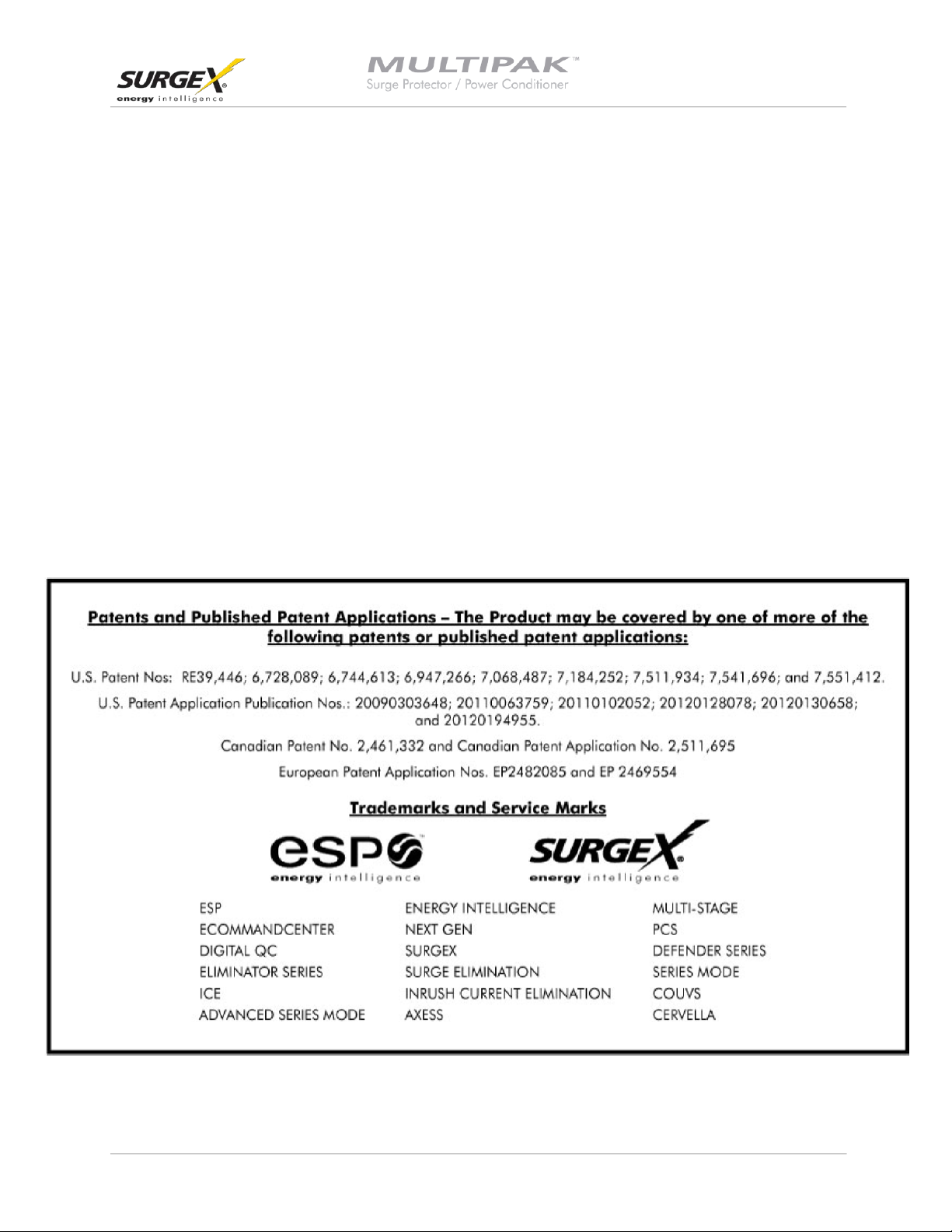
User Manual
Software Version 2.7
© 2013 SurgeX / Electronic Systems Protection, Inc. / Technical Support: 1-800-645-9721 / surgex.com Page 1
Page 3
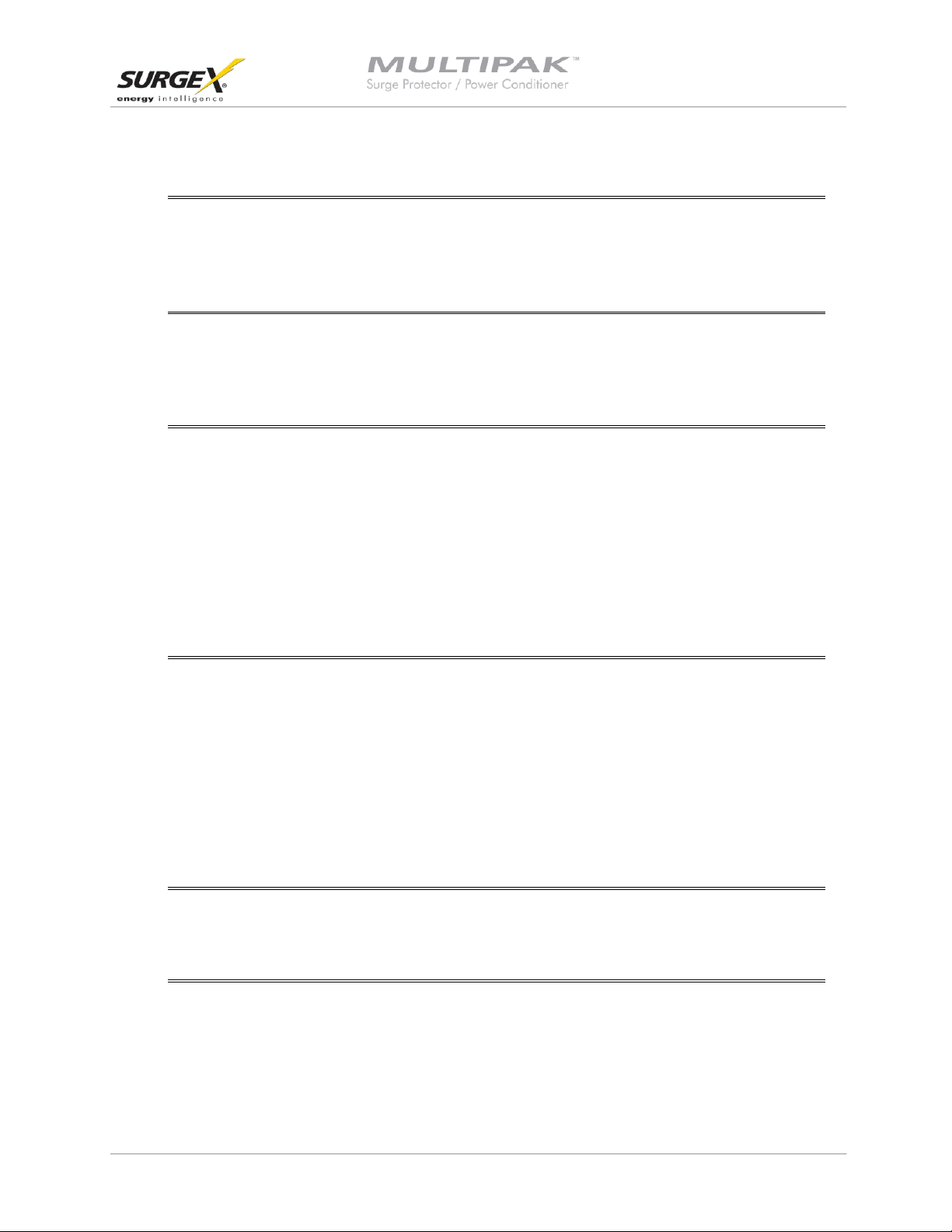
4
9
10
21
22
User Manual
Software Version 2.7
I. Introduction 3
1. Models ............................................................................................................................. 3
2. Key Features ................................................................................................................... 3
3. Technical Support ........................................................................................................... 3
II. Installation Instructions
1. Installation ....................................................................................................................... 4
2. PC Setup and Driver Installation ..................................................................................... 5
3. Diagnostic Softwar e Inst all a t ion ...................................................................................... 8
III. Hardware
1. MULTIPAK ...................................................................................................................... 9
a. Normal Operation .................................................................................................... 9
b. Wiring Fault ............................................................................................................. 9
c. Abnormal Voltage .................................................................................................... 9
d. Clearing Memory ..................................................................................................... 9
2. Data Interface Cable ....................................................................................................... 9
a. Overview ................................................................................................................. 9
b. Instructions for Data Retrieval ................................................................................. 9
IV. Diagnostic Software
1. Starting the program...................................................................................................... 10
2. How to Connect to the MULTIPAK ................................................................................ 10
3. GUI Overview ................................................................................................................ 11
4. Menu Items ................................................................................................................... 13
5. Voltage Limit Selection .................................................................................................. 15
6. Cycle Power Command ................................................................................................. 15
7. Enhanced Logging Mode .............................................................................................. 16
8. Graph Overview and Control ......................................................................................... 17
V. Troubleshooting
1. MULTIPAK .................................................................................................................... 21
2. Diagnostic Softwar e ...................................................................................................... 21
VI. Specifications
© 2013 SurgeX / Electronic Systems Protection, Inc. / Technical Support: 1-800-645-9721 / surgex.com Page 2
Page 4
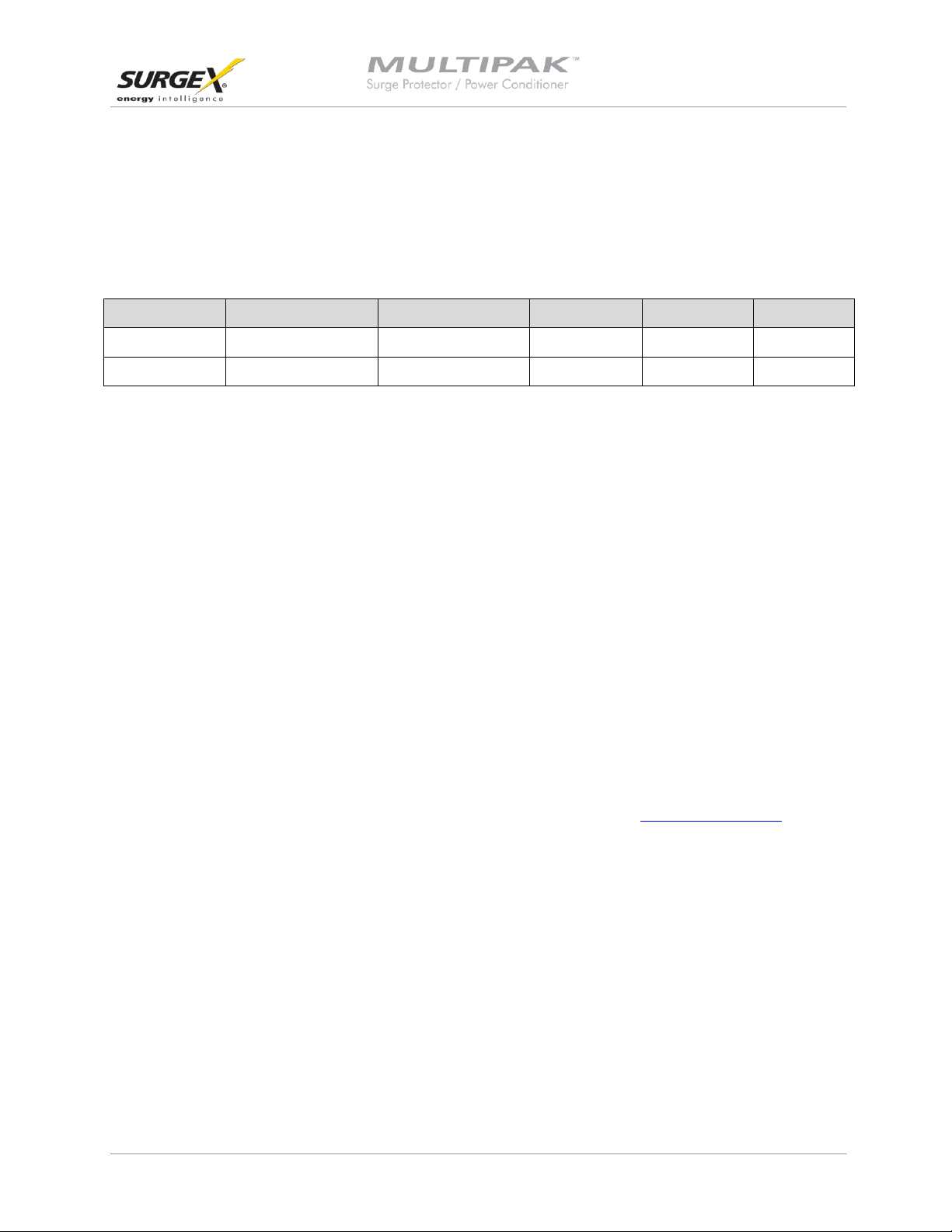
User Manual
Software Version 2.7
I. INTRODUCTION
The MULTIPAK is a state-of-the-art power protector/power conditioner engineered with real-time data
acquisition and storage.
1. Models: This manual applies to the following MULTIPAK models:
Model Number Voltage (AC RMS) Current (AC Amps) Receptacles Input Output
SX-DS-154 120 15 4 NEMA 5-15P NEMA 5-15R
SX-DS-156 120 15 6 NEMA 5-15P NEMA 5-15R
2. Key Features:
• Multi-Stage power protection technology
• Normal and Common Mode EMI Noise Filter
• Zero-Voltage Turn-On
• Zero-Current Turn-Off
®
• Inrush Current Elimination (ICE
• Wiring Fault Detection
• Catastrophic over/under Voltage Shutdown (COUVS
• Under Voltage Event Recorder (up to 999 events)
• Over Voltage Event Recorder (up to 999 events)
• Power Outage Event Recorder (up to 999 events)
• Surge Event Recorder (up to 999 events)
o Records surges in all three modes: Line-Neutral, Line-Ground, Neutral-Ground
• Event Timestamp Recorder (up to 60 events)
o Records time between events
• Additional features available when connected to a PC
(detailed in Section IV: Diagnostic Software)
3. Technical Support:
• To download software and access further product information, visit http://www.surgex.com.
• For technical support, please contact SurgeX at 1-800-645-9721.
)
®
) with selectable thresholds
© 2013 SurgeX / Electronic Systems Protection, Inc. / Technical Support: 1-800-645-9721 / surgex.com Page 3
Page 5
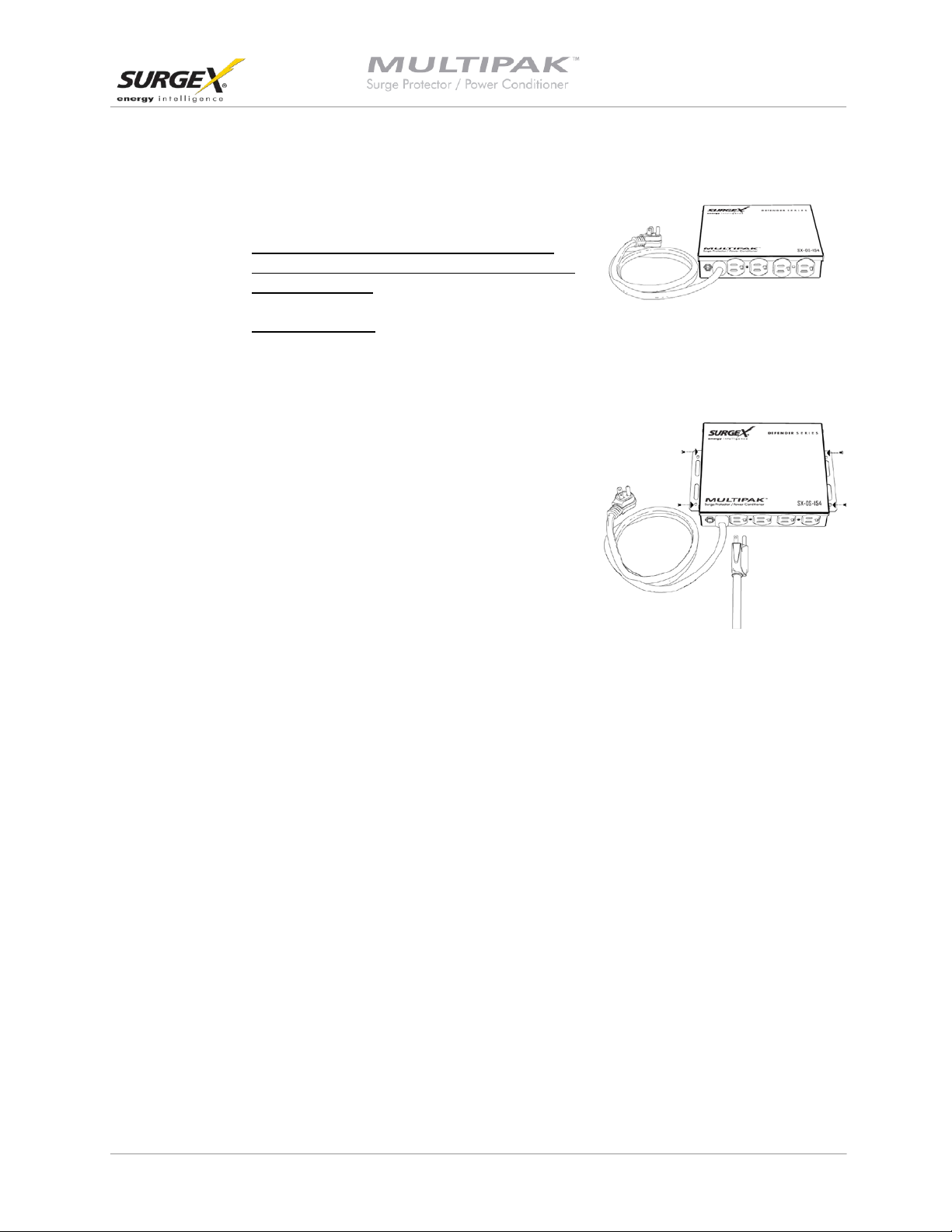
User Manual
Software Version 2.7
II. INSTALLATION INSTRUCTIONS
1. Installation:
a. Turn off the equipment you are connecting to the
MULTIPAK, and unplug the equipment’s power cord
from the wall outlet.
b. Connect Equipment
Connect the AC power cord of the equipment to be protected into one of the
MULTIPAK convenience receptacles. Make sure that the total amperage of all
equipment plugged into the MULTIPAK does not exceed the maximum branch circuit
rating.
Please Note: Exceeding the branch circuit rating will
cause the branch circuit breaker to trip.
Connect the MULTIPAK to the Outlet: Plug the MULTIPAK input power cord into a properly
c.
grounded and compatible branch circuit outlet.
Please Note: Do not plug the MULTIPAK into a relocatable power tap.
i. If the branch circuit outlet is correctly wired and the magnitude of the line voltage is
acceptable, between 105 and 130 V
MULTIPAK and the Green “System On” LED will illuminate. Your equipment is now
protected and installed correctly. You may now turn all connected equipment back on.
ii. If the branch circuit outlet is incorrectly wired, the “Red Wiring Fault” LED will
illuminate. If this occurs, contact a licensed electrician to correct the outlet wiring.
Refer to Section III.1: Hardware/MULTIPAK
iii. If neither “System On”, nor the “Wiring Fault” LED illuminates, there is either no
voltage at the receptacle or the magnitude of the line voltage is not acceptable (less
than 105 VRMS or above 130 VRMS). If this occurs, verify that the MULTIPAK is
operating properly. To test, plug the MULTIPAK into a known properly functioning
outlet. If the “System On” LED still does not illuminate in the functioning outlet call
SurgeX at 1-800-645-9721. If the “System On” LED illuminates, contact a licensed
electrician to troubleshoot the abnormal voltage condition .
© 2013 SurgeX / Electronic Systems Protection, Inc. / Technical Support: 1-800-645-9721 / surgex.com Page 4
, power will be connected to the outlets of the
RMS
Page 6
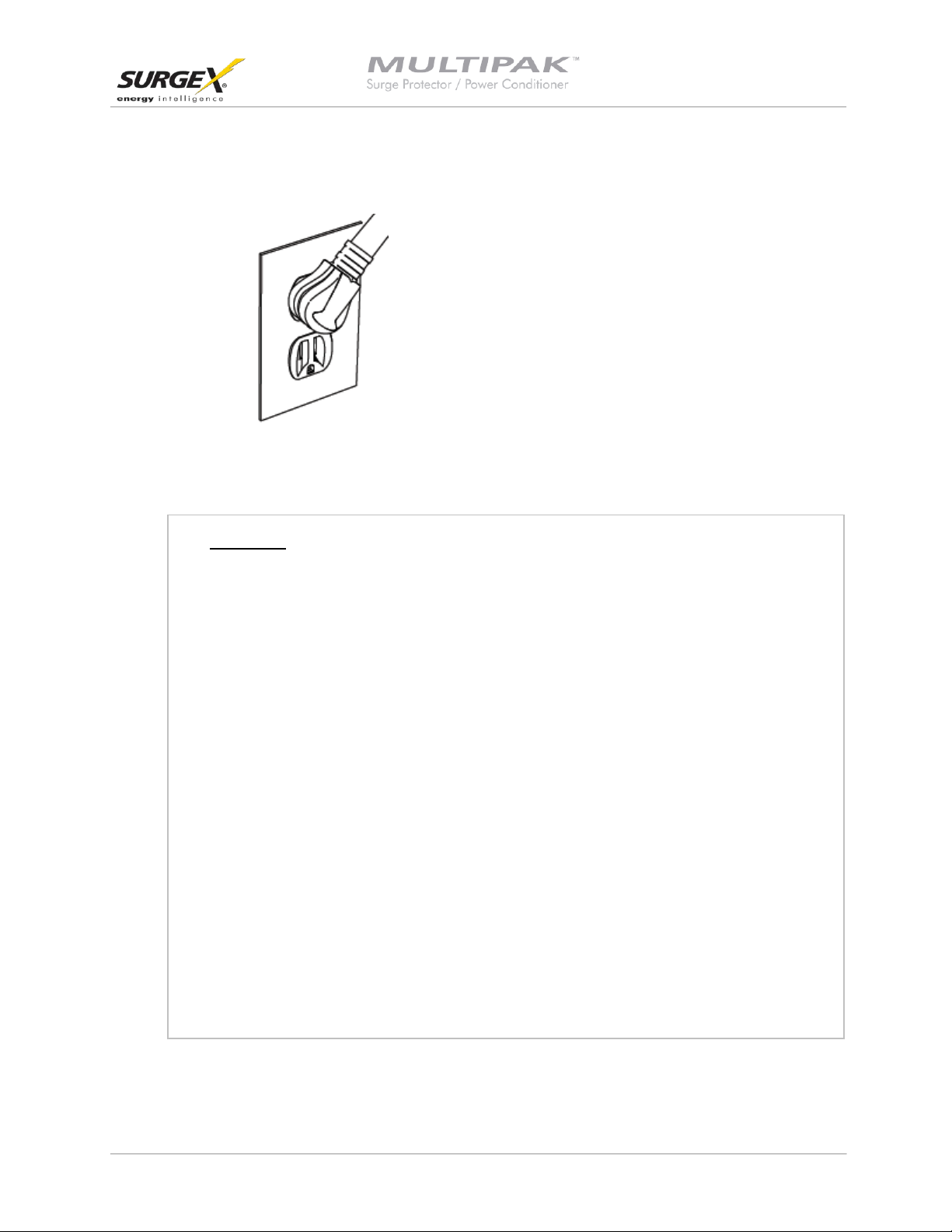
CAUTION – Do not install this device if there
2. PC Setup and Driver Installation:
© 2013 SurgeX / Electronic Systems Protection, Inc. / Technical Support: 1-800-645-9721 / surgex.com Page 5
Data interface cable model XG-PCS-IC-1 (optional)
Please Note:
The MULTIPAK may be accessed by a PC while connected to AC power and equipment or while
disconnected from AC power and equipment.
If accessed by a PC while connected to AC power: For best protection, it is recommended that the
power cord of the computer is plugged into an available receptacle on the MULTIPAK.
Connecting the MULTIPAK to a PC allows for the availability of the
following features:
Equipment required for PC communication:
is not at least 10 meters (30 feet) or more of
wire between the electrical outlet and the
electrical service panel.
La PRUDENCE - n’installe pas cet artifice s’il
n’y a pas au moins 10 mèters (30pieds) ou
plus de fil entre l’issue èlectrique et le comitè
de service èlectrique.
• Import data stored in the MULTIPAK’s device memory
• Import data from a stored data file
• Export data to a data file
• Export data to a report in PDF format
• Set over and under voltage shutdown thresholds
• Clear device memory
• Real-time AC voltmeter
• Enhanced Logging Mode
• MULTIPAK
• MULTIPAK Data Interface Cable (optional)
• MULTIPAK Diagnostic Software (Revision 2.7)
• PC running Windows 2000 or later with a CD-ROM and USB port and
a minimum screen resolution of 1024 x 768
User Manual
Software Version 2.7
Page 7
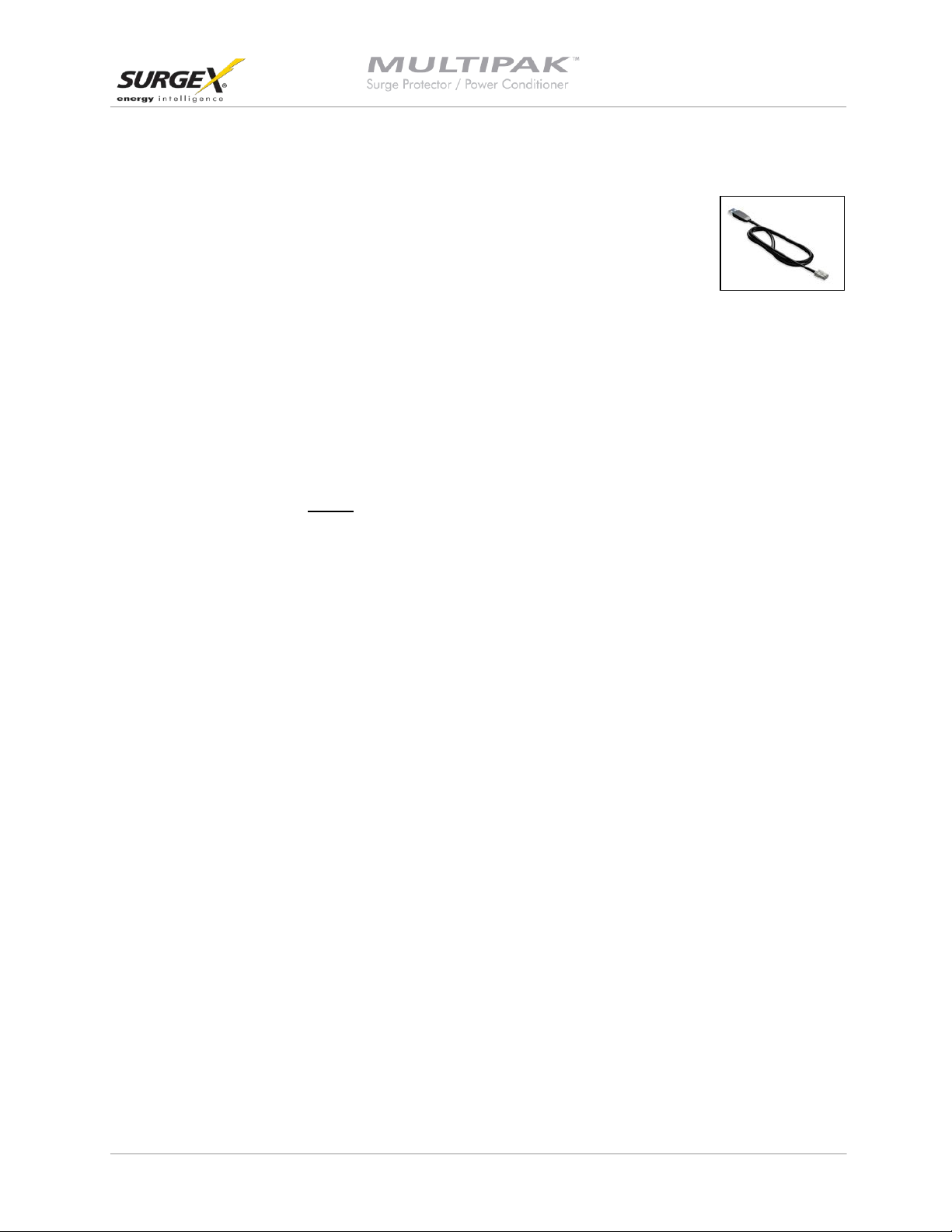
User Manual
Software Version 2.7
a. Connect the MULTIPAK Data Interface Cable to your PC
i. Plug the USB end of the optional Data Cable into an
available USB port on your PC.
b. Install the MULTIPAK Driver Files
i. Automatic (requires Internet connection)
When you plug the USB into your PC, Windows will automatically detect the cable.
1. When the “Found New Hardware” pop-up box appears, be sure to select
“Yes, this time only” option for the device driver installation
2. This installation could take a few minutes to search and download the driver
files. Once the files are found, follow the on-screen instructions to install.
3. Please Note: The drivers will first install the USB serial converter and will then
install the USB serial port drivers separately.
ii. Manual
In the event that the automatic driver installation does not function or there is no
Internet connection, select “Install Drivers” during the MULTIPAK Software Installation.
© 2013 SurgeX / Electronic Systems Protection, Inc. / Technical Support: 1-800-645-9721 / surgex.com Page 6
Page 8

User Manual
Software Version 2.7
c. Configure PC Settings for COM Port
Note: The COM Port Settings procedure has been automated in software version 2.7. See Section II – 3 – c –
ii – 3 for details.
i. Open Device Manager
1. Windows 2000 / XP
a. Click on Start and then select Run
b. Type the following command in the “Open:” text box: devmgmt.msc
c. Click on the OK button
d. Device Manager will display
2. Windows 7 / Vista
a. Click on Start button
b. Type the following command in the “Search:” text box: devmgmt.msc
c. Click on the OK button
d. Device Manager will display
ii. In the Device Manager, Expand “Ports (COM & LPT)”
1. Locate the entry labeled “USB Serial Port (COMx)”, where x refers to the COM
port number assigned by Windows
2. Right-click on “USB Serial Port (COMx)” and click “Properties”
3. USB Serial Port Properties pop-up box will display
iii. In the USB Serial Port Properties pop-up box:
1. Click the “Port Settings” tab and then click the “Advanced” button.
a. If the “COM Port Number” is not between 1 and 9, change the assigned
value to a value between 1 and 9
i. Make a note of the COM Port Number.
It will be needed to configure the Diagnostic Software
(as noted in Section II – 3 – C : Select COM Port.)
b. In “USB Transfer Sizes”, change both the “Receive” and “Transmit”
values to 512
c. In “BM Options”, change the “Latency Timer” value to 4
d. Leave all other settings at default
e. Press “OK”, and then press “OK” again
iv. Close Device Manager
© 2013 SurgeX / Electronic Systems Protection, Inc. / Technical Support: 1-800-645-9721 / surgex.com Page 7
Page 9

Your PC is now set up correctly to communicate
User Manual
Software Version 2.7
3. Diagnostic Software Installation:
a. Install Software:
i. Download Software Installer from www.surgex.com. Software is located on the
MULTIPAK page in the Downloads tab.
ii. Unzip and run the installation utility.
iii. Follow the on-screen instructions to complete installation of the
MULTIPAK Diagnostic Software.
b. Starting the program: Open the Software on your PC
(located under “Programs”). When you first open the
program, it will look like the following.
c. Select COM Port:
i. Specify which COM port the MULTIPAK Diagnostic
Software should communicate through by
navigating to “Setup/COM Port”.
ii. In the window that appears, use the drop box to select the appropriate COM port, and
press “Save”.
1. Be sure to use the same COM port number that was selected in Section II – 2 – C
– iii: USB Serial Port Properties pop-up box.
2. The correct COM port number may be automatically detected by pressing the
“Auto Detect” button while the MULTIPAK and Data Interface Cable are
connected to the computer.
3. The COM Port Settings may be automatically configured by pressing the “Auto
Configure” button. Windows Vista/7 users: For proper operation of this feature,
right-click on the application shortcut and choose “Run As Administrator”.
with the MULTIPAK Product Line.
© 2013 SurgeX / Electronic Systems Protection, Inc. / Technical Support: 1-800-645-9721 / surgex.com Page 8
Page 10

User Manual
Software Version 2.7
III. HARDWARE
1. MULTIPAK:
a. Normal Operation
Plug the MULTIPAK input power cord into a properly grounded and compatible branch circuit
outlet; the green “System On” LED will illuminate.
b. Wiring Fault
When connected to an incorrectly wired branch circuit outlet, the Red LED will be illuminated.
c. Abnormal Voltage
When the magnitude of the branch circuit outlet voltage is not acceptable*, the MULTIPAK will
disconnect power to its outlets; refer to Section IV: Diagnostic Software for more informa tio n).
d. Clearing Memory
The MULTIPAK is able to timestamp the 60 most recent power quality events (information stored
in microcontroller non-volatile memor y). The microcontr oller memor y contents can be cleared at
any time by following this method:
i. Diagnostic Software:
The device microcontroller memory may be cleared from within the Diagnostic Software
in the following location: “Tools/Clear Device Memory”. See Section IV – 4 - C: Tools
Menu, for details.
2. Data Interface Cable:
a. Overview
i. The MULTIPAK Data Interface Cable consists of a USB connection on one
end and an RJ-11 connection on the opposite end.
ii. The USB connection plugs into an available USB port on your PC. The RJ-
11 connection plugs into the RJ-11 jack (labeled “Data Port”) on the
MULTIPAK.
b. Instructions for Data Retrieval
i. Connect the MULTIPAK Data Interface Cable into the
USB port on your PC.
ii. Connect the MULTIPAK Data Interface Cable into the
RJ-11 jack (labeled “Data Port”) on the MULTIPAK
iii. Open the MULTIPAK Diagnostic Software.
© 2013 SurgeX / Electronic Systems Protection, Inc. / Technical Support: 1-800-645-9721 / surgex.com Page 9
Page 11

User Manual
Software Version 2.7
IV. DIAGNOSTIC SOFTWARE
1. Starting the Program:
Open the SurgeX “Next Gen PCS” Diagnostic Software
(located under “Programs” on your PC Start Menu).
a. Please Note: A shortcut to this manual will also be in this location on your PC for future reference and
troubleshooting.
2. How to Connect to the MULTIPAK:
a. Make sure that the USB Data Cable is connected to both the MULTIPAK and your PC (for
instructions on how to connect the USB Data Cable, refer to Section III – 2 – B : Hardware/USB
Data Interface Cable/Instructions for Data Retrieval – listed above)
b. Press the red button beside “Status” to connect to the MULTIPAK. The Connection Status will
change to Green and the top of the screen will indicate that it is connected.
© 2013 SurgeX / Electronic Systems Protection, Inc. / Technical Support: 1-800-645-9721 / surgex.com Page 10
Page 12

User Manual
Software Version 2.7
3. GUI Overview:
After connecting successfully, several pieces of information gathered from the MULTIPAK will now be
displayed on the Diagnostic Software Graphical User Interface.
a. Connection Status: The current connection status is displayed to the right of the Connect /
Disconnect button.
b. Disconnect: Pressing the green button beside “Status” will terminate communications with the
MULTIPAK.
c. Location Textbox: The text entered in the textbox is included with data that is exported to a file.
d. Voltmeter: A real-time AC voltmeter is displayed in the upper center, which displays the line voltage
both numerically and as an analog meter.
© 2013 SurgeX / Electronic Systems Protection, Inc. / Technical Support: 1-800-645-9721 / surgex.com Page 11
Page 13

User Manual
Software Version 2.7
e. Outlet Status: The Outlet Status is displayed below the Connection Status. Th e current st ate of the
outlets is displayed (either On or Off), and pressing the On/Off button will manually turn the output
On and Off. When connected to the MULTIPAK during an abnormal voltage condition (power
outage, under voltage, or over voltage), wiring fault (Reverse Polarity [Live/Neutral reversed], or
Missing Ground), the On/Off outlet control is not available, and the corresponding abnormal
voltage/wiring fault condition will be displayed beside the outlet status. *A ground connection may be
made through the computer connection. It is recommended to determine the outlet wiring status with
the MULTIPAK before connecting the MULTIPAK Data Interface Cable, or to use a laptop computer
with its charger disconnected.
f. Recorded Data Display: The lower portion of the screen is a display of the data recorded and stored
in the MULTIPAK’s internal memory. Power quality event totals are listed in the “XG Memory Totals”
table. The events are listed in the “XG Time Stamps” table in order of occurrence (with the most
recent events at the top) with their corresponding estimated date and time of occurrence. The
events are also graphically displayed on the “Power Quality Events By Estimated Date / Time” graph
in order of occurrence by estimated date and time (the MULTIPAK does not currently record the
duration of a power outage event). If additional power quality events are recorded while connected
to the MULTIPAK, the data display will automatically update with the new information. The
MULTIPAK Microcontroller can record up to 999 occurrences of each of the following:
i. Over Voltage Events
ii. Under Voltage Events
iii. Power Outage Events
iv. Surge Events
g. Timestamps: In addition to the Recorded Data events, the MULTIPAK microcontroller also
timestamps up to 60 recorded events.
i. The timestamp is a record of the elapsed time (up to 99 days, 23 hours, 59 minutes,
and 59 seconds) since the last recorded event – this is the time difference between
subsequent events, not the elapsed time from an initial starting point. Please note: The
amount of elapsed time during power outages is not recorded.
ii. The MULTIPAK Diagnostic Software estimates the actual date and time of each event
occurrence based on the recorded time difference between events, and the current
date and time of the connected computer.
iii. The graph uses the values of 0%, 50%, 150%, and 600% for the graphical display of
power outages, under voltages, over voltages, and surge events, respectively. The
actual voltages during these events are not recorded and probably differ from the
graphical values (0%, 50%, 150%, and 600%) shown.
© 2013 SurgeX / Electronic Systems Protection, Inc. / Technical Support: 1-800-645-9721 / surgex.com Page 12
Page 14

User Manual
Software Version 2.7
4. Menu Items
a. File Menu:
i. Import Data from XG: Manually import data stored in the MULTIPAK’s internal memory.
ii. Import Data from File: Import data from a previou sly stored d ata file. Does not require
MULTIPAK connectivity.
iii. Export Data to File: Exports the currently displayed data to a data file, which can be
imported for future viewing. The data file may be saved as text (.txt) or comma-separated
(.csv, suitable for viewing in MS Excel). Including the Enhanced Logging Mode data is
optional.
iv. Save Report: Saves a summary report of the currently displayed data in PDF format.
v. Save Image: Saves a screenshot of the program as an image (.bmp) file.
vi. Print: Prints a screenshot of the program.
vii. Exit: Terminates connectivity with any connected MULTIPAK and exits the program.
b. Setup Menu:
i. COM Port: Selects which COM port the program should connect through. The COM port
selection is saved to a configuration file and does not need to be chosen again the next
time the program is run (unless a new MULTIPAK Data Interface Cable is used).
ii. Logging Interval: Allows for the selection of the logging time interval between acquired line
voltage data points when using the Enhanced Logging Mode feature. The logging time
interval selections available are: 1 second, 2 seconds, 4 seconds, 10 seconds, and 30
seconds. When the line voltage is changing rapidly, additional data points will be recorded,
regardless of the time interval selection.
iii. Actions: Allows for the selection of which new event(s) will result in the sending of an email.
This feature is only available when the MULTIPAK is connected to a PC with an Internet
connection and the MULTIPAK software running.
© 2013 SurgeX / Electronic Systems Protection, Inc. / Technical Support: 1-800-645-9721 / surgex.com Page 13
Page 15

User Manual
Software Version 2.7
iv. Voltage Limits: Displays the over voltage and under voltage shutdown thresholds currently
in use, and allows for the selection of alternate values. *When Under Voltage Shutdown is
Disabled, the MULTIPAK will not actively shut off connected equipment during an under
voltage event. However, the MULTIPAK’s power relays will drop out and disconnect
equipment around 40V. This is because there is not enough voltage available to keep the
relays latched.
v. Email: Allows for the configuration of email settings. The software is pre-loaded with
“courtesy account” settings that may be used for testing purposes. The email feature is
only available when the MULTIPAK is connected to a PC with an Internet connection and
the MULTIPAK software running. This feature may not work with certain Internet Service
Providers that block outgoing SMTP communications – check with your ISP for
compatibility. Please contact your IT staff for assistance when configuring custom email
settings.
c. Tools Menu:
i. Cycle Power: Commands the MULTIPAK to perform a Power Cycle.
ii. Clear Device Memory: Permanently erases the events and timestamps contained in the
MULTIPAK’s microcontroller memory. Clearing the device memory does not affect voltage
thresholds.
iii. Enhanced Logging Mode: Puts the MULTIPAK into Enhanced Logging Mode.
d. Help Menu:
i. Help Topics: Launches the MULTIPAK Help, which includes troubleshooting information for
the MULTIPAK product and software, FAQ, and general information about power quality.
ii. Manual: Launches the MULTIPAK Manual that is installed with the software package.
iii. About: Displays the software revision of the MULTIPAK Diagnostic Software program, the
firmware revision of the microcontroller in the connected MULTIPAK, the unique chip ID of
the microcontroller in the connected MULTIPAK, and SurgeX’s telephone number for
technical support.
© 2013 SurgeX / Electronic Systems Protection, Inc. / Technical Support: 1-800-645-9721 / surgex.com Page 14
Page 16

User Manual
Software Version 2.7
5. Voltage Limit Selection
a. Navigate to “Setup/Voltage Limits” in the menu.
b. The Voltage Limit selection screen will appear with the currently active limits selected:
c. To change the limits, check the boxes beside the desired values and press “Save Limits”.
d. When the new limits have been successfully saved in the
MULTIPAK, the following message will be displayed:
e. Press “OK” to complete the voltage limit selection process.
6. Cycle Power Command
a. In addition to the basic On/Off outlet control, the MULTIPAK Diagnostic Software includes the ability
to execute a power cycle.
b. When commanded, the outlets will turn off, then back on, after a 90 second delay time.
c. To perform a power cycle, navigate to “Tools/Cycle Power” in the menu. The software will explain
that performing a power cycle will turn off power to connected equipment for 90 seconds. Press “Ok”
to continue, or “Cancel”.
d. During the cycle, a progress bar will appear which will indicate the time until the outlets are turned
back on:
© 2013 SurgeX / Electronic Systems Protection, Inc. / Technical Support: 1-800-645-9721 / surgex.com Page 15
Page 17

User Manual
Software Version 2.7
7. Enhanced Logging Mode
a. The Enhanced Logging Mode function of the MULTIPAK Diagnostic Software extends the logging
and monitoring capabilities of the MULTIPAK while a PC is connected.
b. Enhanced Logging Mode can be started by navigating to “Tools/Enhanced Logging Mode”.
i. The additional features available with the Enhanced Logging Mode are:
1. Logging of individual line voltage measurements
a. The magnitude of the line voltage of each data acquisition point is
recorded.
b. The date and time of each data acquisition point is recorded (based on
Windows system time).
c. Adjustable logging interval; The time interval choices are 1, 2, 4, 10, or
30 seconds between data acquisition points.
d. If the line voltage is changing rapidly (faster than 2V/0.2 seconds), new
data points will be recorded, regardless of the logging interval selection.
e. The line voltage is displayed visually, graphed against the current date
and time (based on Windows system time).
2. Date and Time stamping of new events recorded by the MULTIPAK
a. The date and time of each new power quality event recorded by the
MULTIPAK’s microprocessor is recorded (based on Windows system
time).
3. Graph Display
a. The graph displaying the power quality events recorded by the
MULTIPAK will be replaced by a graph of the line voltage (“Line Voltage
History”)
b. The table (“XG TimeStamps”) displaying the time stamps of the power
quality events recorded by the MULTIPAK will be replaced by a table
(“ELM TimeStamps”) displaying the power quality events recorded by the
MULTIPAK while in Enhanced Logging Mode.
© 2013 SurgeX / Electronic Systems Protection, Inc. / Technical Support: 1-800-645-9721 / surgex.com Page 16
Page 18

User Manual
Software Version 2.7
8. Graph Overview
a. Graph Control
i. The graphs used to display the recorded power quality events (normal mode) and line
voltage (Enhanced Logging Mode) contain Zoom, Cross Hair, and Drag functions that are
useful when analyzing data:
Legend: Press the L icon to display the Graph Legend to show the values of the
timestamped data. Pressing the icon again toggles the legend off.
Zoom: Press the magnifying glass icon to enable Zoom mode. Pressing the icon
again stops Zoom mode and restores the graph to its full display scale.
Cross Hair: Turns the cross hair on and off.
Drag: Enables/Disables Drag mode. When in Drag mode, press and hold the left
mouse button somewhere on the graph, and move the mouse. The graph will be
dragged in the corresponding direction.
ii. Several control buttons are available below the graphs, depending on which mode is
active:
1. G1/G2: Toggles between Graph 1 (recorded power quality events) and Graph 2
(line voltage). Available after entering Enhanced Logging Mode.
2. **/--: Toggles the data display of Graph 2 (line voltage) between linear and
discrete data points. Available when Graph 2 is visible.
3. Stop: Stops Enhanced Logging Mode. Available after entering Enhanced Logging
Mode.
b. Graph Data
i. Power Quality Events Graph
1. Overview
a. The recorded power quality events graph displays the time-stamped
power quality events (up to 60) recorded and stored in the MULTIPAK’s
internal memory. The events are plotted as individual data points.
b. While the events are timestamped in the MULTIPAK’s internal memory
by the elapsed time since the previous recorded event, they are plotted
on the graph with an estimated date and time, based on the connected
computer’s Windows system time. The duration of a power outage is not
recorded, so the date and time of events prior to and including the most
recent power outage may not be accurate. Events with an accurate
estimated date and time are plotted with a red circle; events with a
possibly inaccurate date and time are plotted with a black circle; the time
the computer was connected is plotted with a blue square.
c. All events recorded while a computer is connected to the MULTIPAK will
have an accurate date and time stamp, since the computer will supply
© 2013 SurgeX / Electronic Systems Protection, Inc. / Technical Support: 1-800-645-9721 / surgex.com Page 17
Page 19

User Manual
Software Version 2.7
power to the MULTIPAK’s microcontroller in the event of a power outage
(as long as the computer stays on).
d. The graph uses the values of 0%, 50%, 150%, and 600% for graphical
display of power outages, under-voltages, over-voltages, and surge
events, respectively; the actual voltages during these events are not
recorded and probably differ from the graphical values (0%, 50%, 150%,
and 600%) shown.
2. Zoom Function: The recorded power quality events graph may be zoomed along
the X (time) axis. To zoom in on an area of the graph, press the magnifying glass
icon, press and hold the left mouse button somewhere on the graph, then drag the
cursor either left or right to define the zoom selection, and then release the left
mouse button. The graph will now display the selected area. Press the
magnifying glass icon again to restore the original full display.
© 2013 SurgeX / Electronic Systems Protection, Inc. / Technical Support: 1-800-645-9721 / surgex.com Page 18
Page 20

User Manual
Software Version 2.7
3. Cross Hair Function: The cross hair tool is useful when determining the estimated
date/time of an event, as well as the type of the event. Pressing the cross hair
icon will place a cross hair on one of the graph’s data points, and the
corresponding date/time and type of that event will be displayed when the mouse
pointer hovers over that point:
To move the cross hair to a different data point, simply position the mouse pointer
over the data point of interest.
ii. Enhanced Logging Mode Line Voltage Graph:
The Enhanced Logging Mode line voltage graph displays the recorded line voltage in a
strip chart style. Each voltage measurement is a discrete data point containing the
magnitude of the line voltage and the date and time (based on Windows system time) of
the measurement. Data points are acquired at a time interval determined by the selection
made in “Setup/Logging Interval”. The choices are 1 point per second, 1 point per 2
seconds, 1 point per 4 seconds, 1 point per 10 seconds, or 1 point per 30 seconds. If the
line voltage is changing rapidly (faster than 2V in 0.2 seconds), data points will be recorded
at a faster rate, regardless of the interval selection .
1. Point/Line (**/-- button) Toggle: The style of the graph can be toggled between
individual data points and linear by pressing the “**/--” button.
© 2013 SurgeX / Electronic Systems Protection, Inc. / Technical Support: 1-800-645-9721 / surgex.com Page 19
Page 21

User Manual
Software Version 2.7
2. Zoom Function: The line voltage graph may be zoomed along both the X (time)
and Y (Voltage) axes. To zoom in on an area of the graph, press the magnifying
glass icon, press and hold the left mouse button somewhere on the graph, drag
the cursor to define the zoom selection, and then release the left mouse button.
The graph will now display the selected area. Press the magnifying glass icon to
restore the original full display.
3. Cross Hair Function: The cross hair tool is useful when determining the magnitude
and date/time of a line voltage measurement. Press the cross hair icon to place a
cross hair on one of the graph’s data points, and the corresponding date, time, and
magnitude of that data point will be displayed when the mouse pointer hovers over
that point:
To move the cross hair to a different data point, simply
position the mouse pointer over the data point of interest.
© 2013 SurgeX / Electronic Systems Protection, Inc. / Technical Support: 1-800-645-9721 / surgex.com Page 20
Page 22

Symptom
Possible Cause
What t o Do
Red LED On, Green LED Off, No power at
Incorrectly wired branch circuit outlet
Contact a licensed electrician to correct the
Red LED Off, Green LED Off, No power at
No voltage or unacceptable voltage at
Use the Communications Software to
SurgeX at 1.800.645.9721
Red LED Off, Green LED On, No power at
Defective product
Contact SurgeX for product replacement at
Symptom
Possible Cause
What To Do
Receive an error related to .ocx or .dll file
ActiveX control not installed
Refer to Section II: Installation
installing the MULTIPAK Diagnostic Software
Part of the program screen is not visible on
The computer’s screen resolution is set too
Set the computer’s screen resolution to a
Software will not connect to the MULTIPAK
Correct COM port is not selected, the
Verify all connections and
Software will not send email
Email settings are incorrect, computer does
Verify that email settings are correct. Verify
User Manual
Software Version 2.7
V. TROUBLESHOOTING
The MULTIPAK and Data Interface Cable contain no user-serviceable parts. Do not attempt product
disassembly, as this will void the product warranty.
1. MULTIPAK:
output
output
output
2. Diagnostic Software:
when attempting to start software
branch circuit outlet, or MULTIPAK output
manually turned Off
branch circuit outlet wiring
measure the voltage at the wall receptacle.
Use the Communications Software to
manually turn the outlets On. Plug the
MULTIPAK into a known properly functioning
outlet. If the “System On” LED still
illuminates, contact a licensed electrician to
troubleshoot the wall receptacle. If the
“System On” LED still does not illuminate call
1.800.645.9721
Instructions/Software Installation and Section
IV: Diagnostic Software for instructions on re-
the computer monitor
© 2013 SurgeX / Electronic Systems Protection, Inc. / Technical Support: 1-800-645-9721 / surgex.com Page 21
low
MULTIPAK Data Interface Cable is not
connected, Serial-USB driv ers are not
installed, or MULTIPAK Data Interface Cable
is connected to a wrong port on the
MULTIPAK
not have an internet connection, ISP blocks
outgoing SMTP communications
minimum of 1024 x 768
set the correct COM port, as detailed in
Section II: Installation Instructions
that the computer is connected to the
Internet. Contact ISP regarding policies on
outgoing SMTP communications.
Page 23

User Manual
Software Version 2.7
VI. Specifications
© 2013 SurgeX / Electronic Systems Protection, Inc. / Technical Support: 1-800-645-9721 / surgex.com Page 22
