Page 1
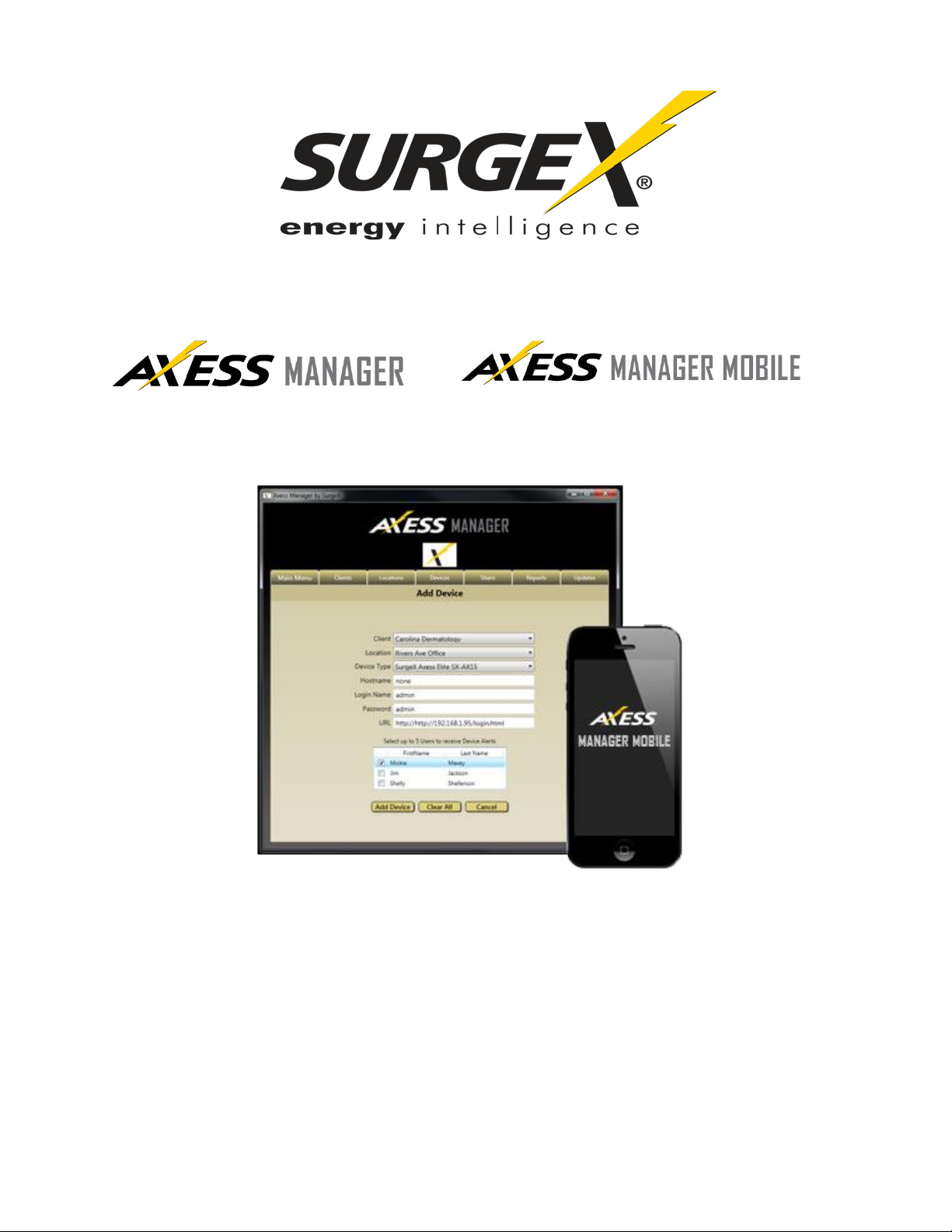
SX-AM SX-AMM
User Manual
© 2015 SurgeX / Electronic Systems Protection, Inc. / Technical Support: 1-800-645-9721 / surgex.com
Page 2
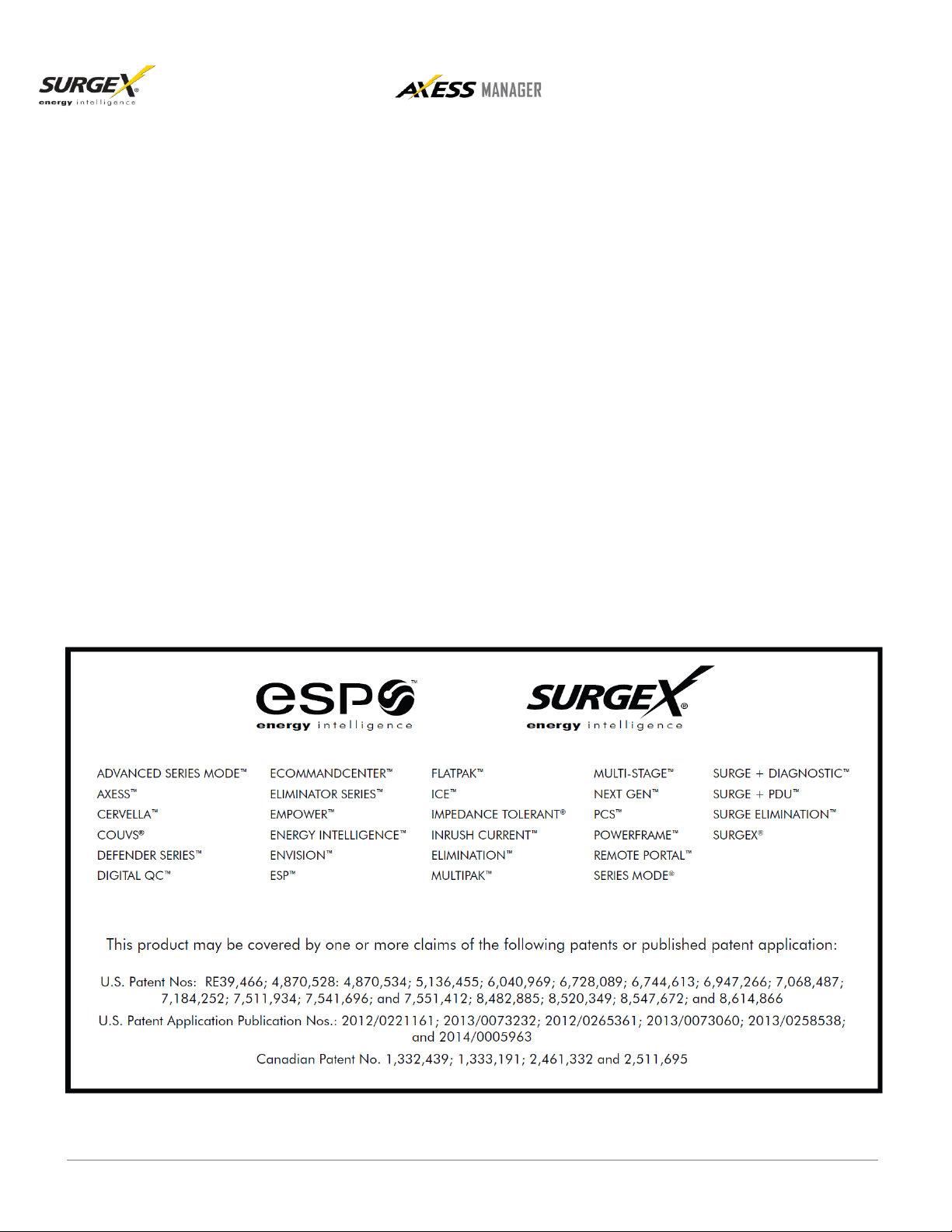
© 2015 SurgeX / Electronic Systems Protection, Inc. / Technical Support: 1-800-645-9721 / surgex.com Page 1
Page 3

TABLE OF CONTENTS
I. PREREQUISITES 3
II. INSTALLATION 3
III. USE OF SOFTWARE 3
A. First Run ............................................................................................................... 3
B. Menus .................................................................................................................. 3
C. Adding Users .......................................................................................................... 4
D. User Roles ............................................................................................................ 4
E. Adding Clients and Locations …..…………………………………………................. 4
F. Automatic Device Discovery ...…………………………………………………………. 4
G. Adding Devices Manually ….………………………………………………………...… 5
H. Monitoring Devices …………..…………………..…………….……………………….. 5
I. Editing and Removing Users, Clients, Locations, and Devices ……………………. 5
J. Sharing Centralized Data ……..……………………………..……………………….... 5
K. Running Reports ……………………………………………………..…………………. 5
L. Customizable Logo ……………………………………………….…………................. 5
Page 4

I. PREREQUISITES
A. Working Internet Connection
B. Windows Operating System - Windows Vista or later versions
C. Microsoft .NET Framework 4.5
II. INSTALLATION
A. To install Axess Manager, simply double click the setup file provided in the
download
B. Uninstalling Axess Manager can be done in the Windows Control Panel
III. USE OF SOFTWARE
A. First Run
1. When installing the software for the first time, Axess Manager will require the user
to select a database location. If this is a first install on a network by an
administrator, they should select a centralized location that can be freely accessed
by all members of their team, such as a file server, or local Dropbox.co m folder.
This will allow subsequent users to select this location for their database file as
well.
2. If this is a subsequent install by a non-administrator, they should contact their
Axess Manager administrator to determine the correct database location to point
to. New users must first be added to the system by an Administrator before
logging in for the first time.
B. Menus
1. Which menus a user has access to be determined by which rights they are given
by an Axess Manager Administrator. Administrators have access to all menus by
default. Axess Manager has the following menus:
a. Main Menu: The Main Menu is the default menu for users. It contains
buttons to view all devices and their current status, add a new device, and
run a device discovery. It also has buttons for help, about Axess Manager,
and to exit the software.
b. Clients Menu: The Clients Menu displays all current clients in the system,
as well as provides buttons to Add, Edit, View and Remove clients
Page 5

c. Locations Menu: The Locations Menu displays all current locations in the
system, as well as provides buttons to Add, Edit, View and Remove
locations
d. Devices Menu: The Devices Menu displays all current devices in the
system, as well as provides buttons to Add, Edit, View and Remove
devices and run a device discovery
e. Users Menu: The Users Menu displays all current users in the system, as
well as provides buttons to Add, Edit, View and Remove users
f. Reports Menu: The Reports Menu has buttons to run and print reports
g. Updates Menu: The Updates Menu has buttons to push database updates,
and to change the logo on the Axess Manager screen
C. Adding Users
1. Only users with Administrative rights can add Users. A User must be
added to the system with a username and password before they can
login.
D. User Roles
1. A user role must be assigned to each new user
2.
By default, the first system user of a network install of Axess Manager
is an Administrator
3.
User roles are defined by the menus they are given access to.
Administrators have access to all menus
E. Adding Clients and Locations
1. A Client is an entity who has devices that need to be monitored. A
Location is a physical or logical location belonging to a Client. For
example, a Client would be ABC Medical. Locations would be Main
Street Office, Elm Street Office, and Main Office.
2. A Client and Location must be added to the system before devices
are added. Users will then have the option to select a Client and
Location for each device they add.
F. Automatic Device Discover
1. Automatic device discovery is a process that discovers devices on a
network, and displays them in a list. The user can then choose to add
discovered devices to the system by checking the box next to the
named device. They will then be shown a popup window for each
selected device, which will allow them to enter information such as
username and password for the device.
2.
Automatic device discovery can only be accomplished on the local network that
houses the devices
Page 6

G. Adding Devices Manually
1. Remote devices can be added to the system manually, using the Add
Device window. IP addresses should be entered in URL format, for
example: http://192.168.1..9.
H. Monitoring Devices
1. Device monitoring is accomplished by a Windows services named
AMSPolling. If this service is manually stopped by a user, device
monitoring will not work
I. Editing and Removing Users, Clients, Locations, and Devices
1. Data associated with Users, Clients, Locations, and Devices can be
easily edited on each menu's Edit window
J. Sharing Centralized Data
1. The centralized database can be shared between machines by using
a network drive, or a shared folder in a cloud repository such as
Dropbox. The primary administrator should specify a file location for
all other users to access. Users and administrators can then push
updates to the database by clicking the Push Update button on the
Updates Menu.
K. Running Reports
1. Several reports are available on the Reports tab. Reports can be
viewed and printed, if desired
a. User Access Report - Log of user activity within the system
b. Device Access Report - Log of which devices users logged into
c. Admin Access Report - Log of administrator activity, including
user/device additions, edits, removals, etc.
d. Device Down Report - Log of devices that were detected to be down
by the Axess Manager Background Service
e. Client Contacts Report - A list of system clients and their contact
information
f. Device Credentials Report -A list of devices, and their usernames
and passwords
L. Customizable Logo
1. The logo displayed at the top of the Axess Manager window can be
customized by clicking the Change Logo button on the Update Menu.
Please note that if an image is selected, then later moved to a
different file on the host machine, the link to the image will be
broken. To remedy this, simply navigate to the Update Menu and
select a new logo.
